Table of contents
- What is a data leak on iPhone
- Why did you receive a compromised password warning on your iPhone
- How to check on iPhone which data and passwords have been compromised
- How to change compromised passwords on iPhone
- How to prevent iPhone data leakage and password compromised
- 1. Set up multi-factor authentication (MFA) or two-factor authentication (2FA)
- 2. Use strong passwords
- 3. Always keep updating your software
- 4. Be careful with password managers
- 5. Regularly change your passwords
- 6. Remove inactive accounts
- 7. Follow Apple security recommendations
- Conclusion
What is a data leak on iPhone
What's a data leak? It's an incident in which individuals' usernames, passwords, and other sensitive information are exposed online. Data leaks are unintentional and occur if a website or app hosting user data experiences a security lapse.
On the other hand, a data breach is what you call when cybercriminals deliberately break in and steal data or trick people into sharing their personal information.
Despite the differences, "data leak" and "data breach" are used synonymously because both mean that personal data is out in the wild and at serious risk.
Why did you receive a compromised password warning on your iPhone
Apple regularly checks the passwords you store in iCloud Keychain against known data leaks. It triggers a "Compromised Password" warning on your iPhone if it finds any matches. You must review the vulnerable passwords and update them before any of your accounts get hacked.
In most cases, a "Compromised Password" alert does not suggest that your account details were leaked or stolen or that your Apple ID was broken into. Instead, it indicates that someone else used a password similar to yours, and the password ended up in a data leak.
How to check on iPhone which data and passwords have been compromised
Tapping a "Compromised Password" notification raises your iPhone's Security Recommendations panel. It's where you can check in detail what passwords have been compromised. You can also access it via the Settings app.
Here's how to check your compromised passwords on your iPhone:
- Open the Settings app.
- Scroll down and tap the Passwords category.
- Tap Security Recommendations.
- Check the High Priority Recommendations section for passwords that appear in data leaks.
- Scroll down to the Other Recommendations section to view a list of re-used and weak passwords.
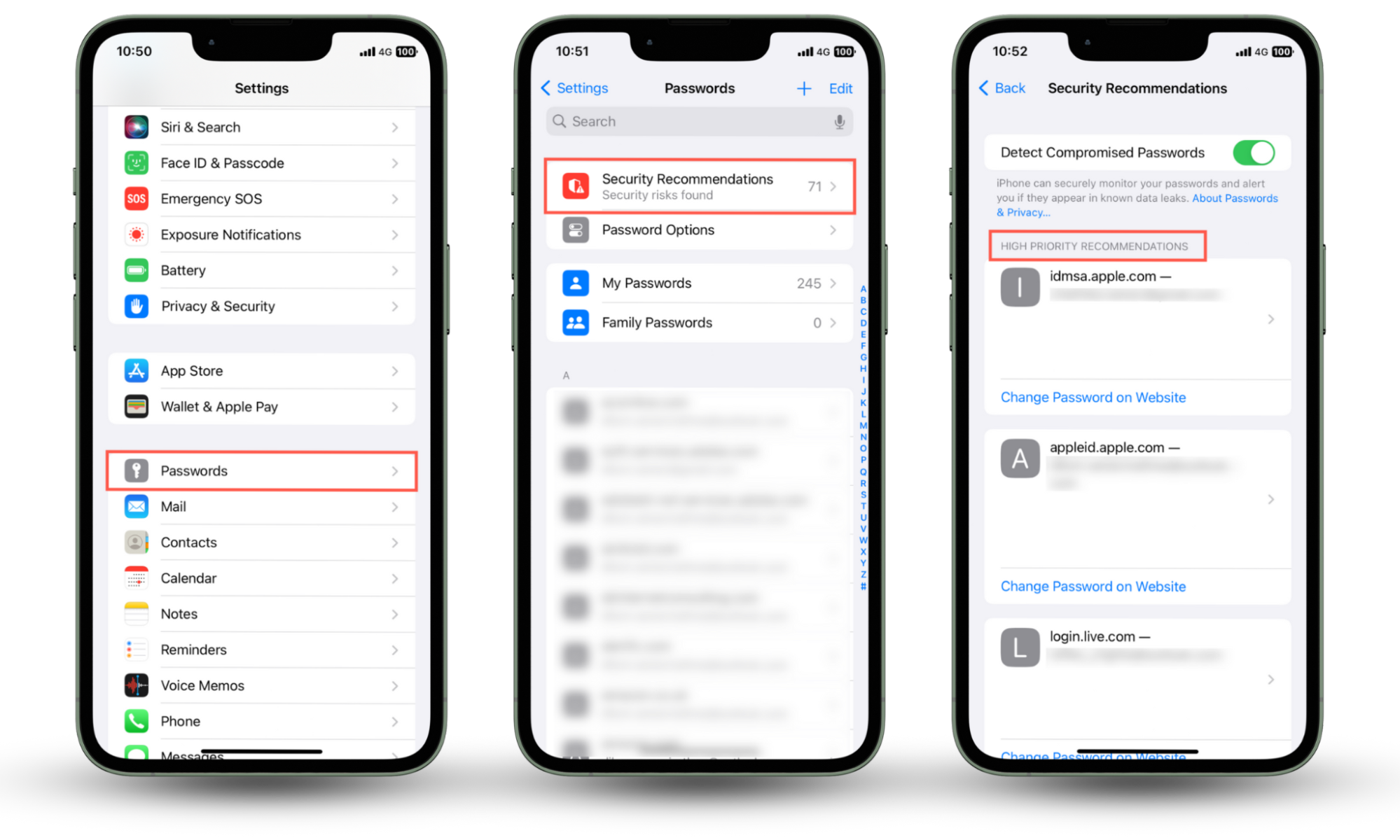
How to change compromised passwords on iPhone
You can update compromised passwords on your iPhone through the Security Recommendations panel in Settings.
Here's how to change compromised passwords on iPhone:
- Go to Settings > Passwords > Compromised Passwords.
- Tap an entry and select Change Password on Website. Your iPhone will attempt to load the website's login page with the compromised password.
- Sign into the site and head to your account management console to update your password.
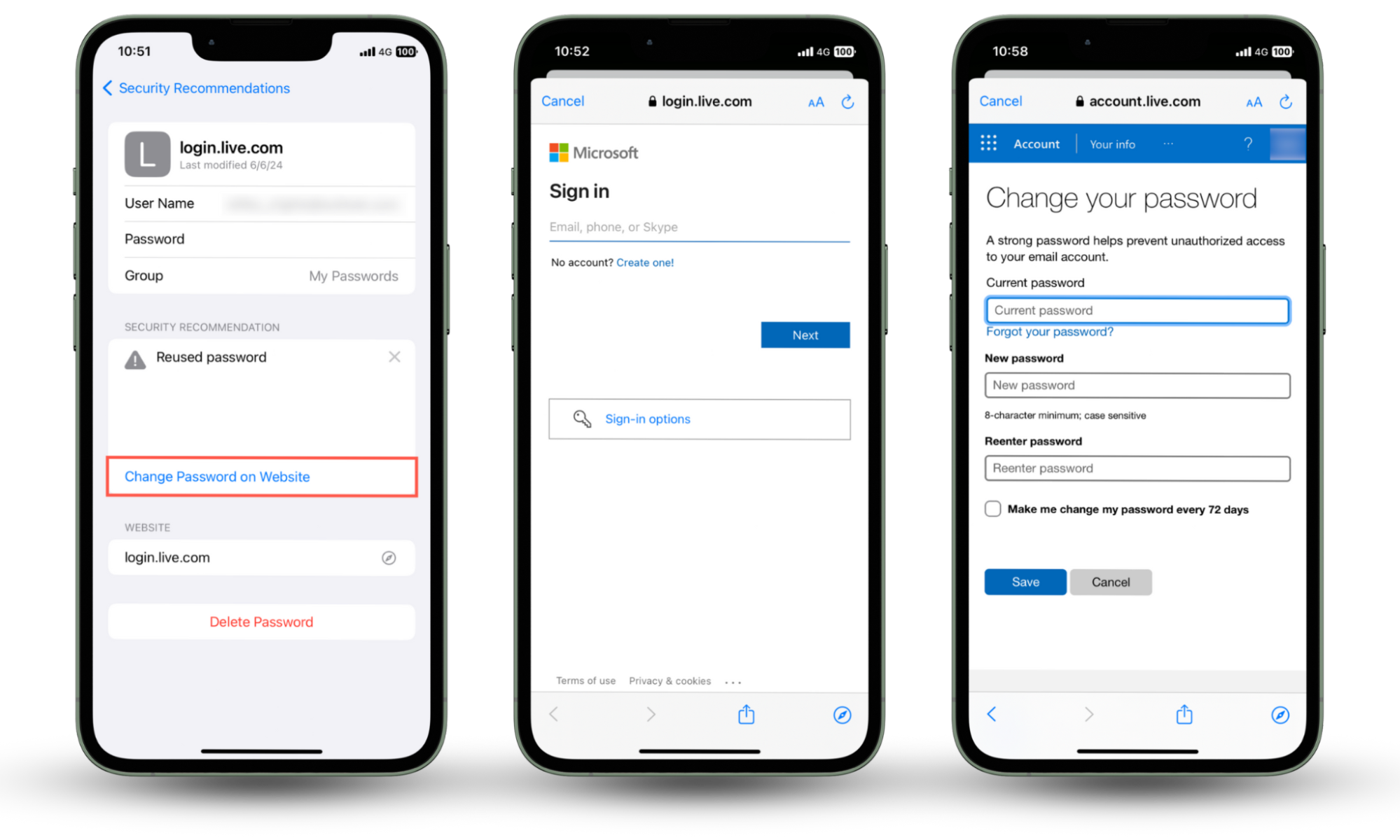
Note
Set up a strong alphanumeric password and check any other options that you can use to beef up account security, like upgrading to Sign in with Apple or enabling two-factor authentication.
How to prevent iPhone data leakage and password compromised
There are multiple ways to prevent data leaks and enhance the security of online accounts on your iPhone. You can set up multi-factor or two-factor authentication, use strong passwords, keep the system software up-to-date, and more.
1. Set up multi-factor authentication (MFA) or two-factor authentication (2FA)
Two-factor and multi-factor authentication help online services confirm your identity while signing in by prompting you for additional forms of verification. It's the best defense against someone hacking into an account with just a password.
Examples of 2FA and MFA include:
- Verification codes or links sent to an email address.
- Verification codes sent via SMS.
- Time-based one-time passcodes (OTPs) generated via authentication apps—e.g., Authy and Google Authenticator.
- Biometric authentication via the iPhone's Face ID or Touch ID sensors.
- Physical devices that communicate with the iPhone to verify user identity—e.g., YubiKey and Google Titan.
To add extra layers of security for an account, log into the relevant website or app, visit the security settings area, and look for an option labeled Two-Factor or Multi-Factor Authentication.
2. Use strong passwords
Strong and unique passwords prevent bad actors from hacking into your accounts using brute-force techniques, such as password-spraying attacks. Combining letters, numbers, special symbols, and a minimum length of 12 characters makes your passwords harder to guess and match. Learn more ways to create a secure password.
3. Always keep updating your software
Apple regularly patches known security vulnerabilities that spyware and malicious tools could exploit to steal sensitive information on your iPhone. That's why you must install the latest iOS updates as soon as they become available.
Here's how to update your iPhone's system software:
- Open the Settings app and tap General.
- Tap Software Update.
- Tap Update Now if there's a pending iOS update.
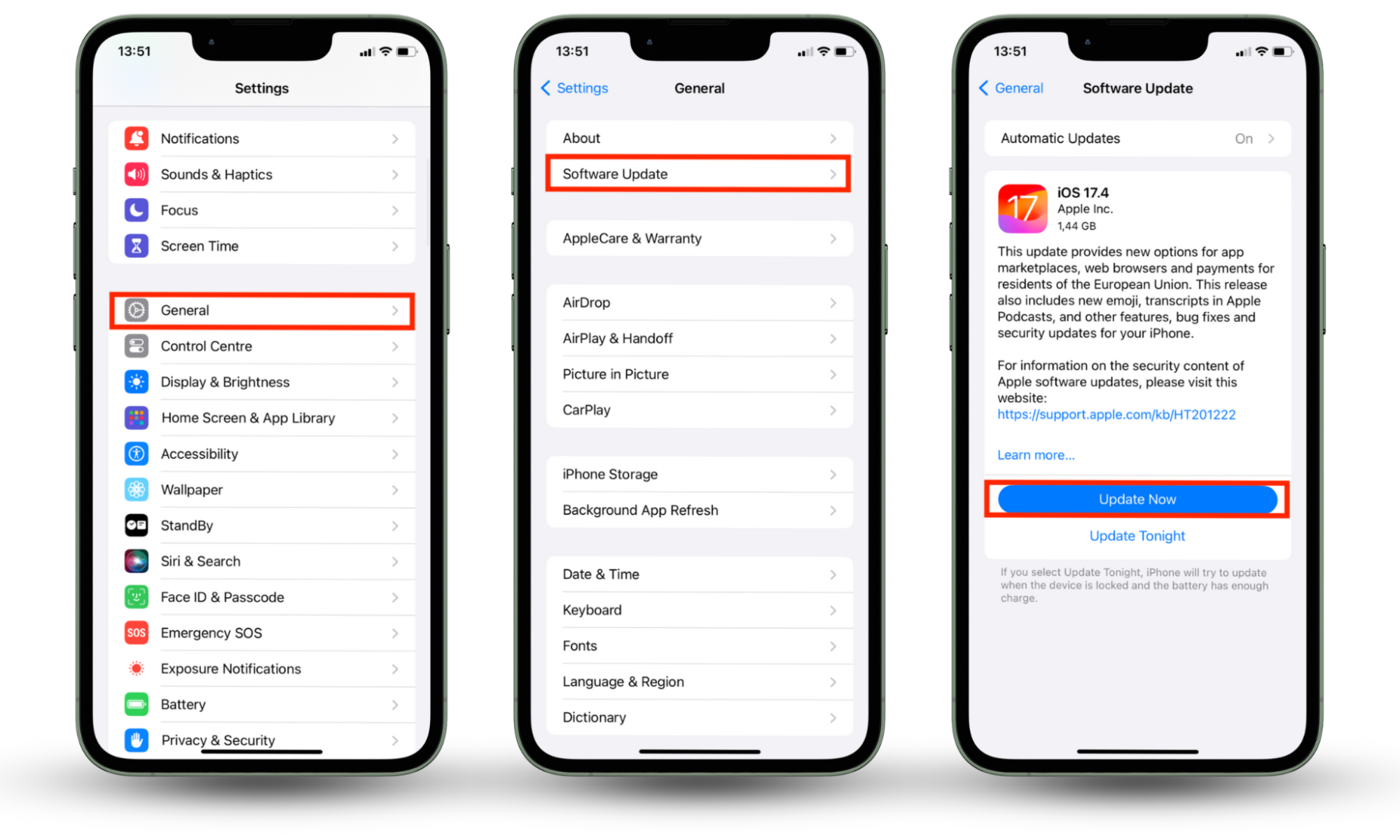
Clario Anti Spy is an anti-spyware solution capable of detecting security vulnerabilities on the iPhone that could jeopardize your data. Its Device System Check feature scans for spyware and jailbreak exploits and even notifies you if the system software is outdated.
Here's how to run a Device System Check with Clario Anti Spy:
- Install Clario Anti Spy and subscribe to create an account.
- Tap Scan under Device System Check.
- Work through the onscreen instructions to address any security issues.
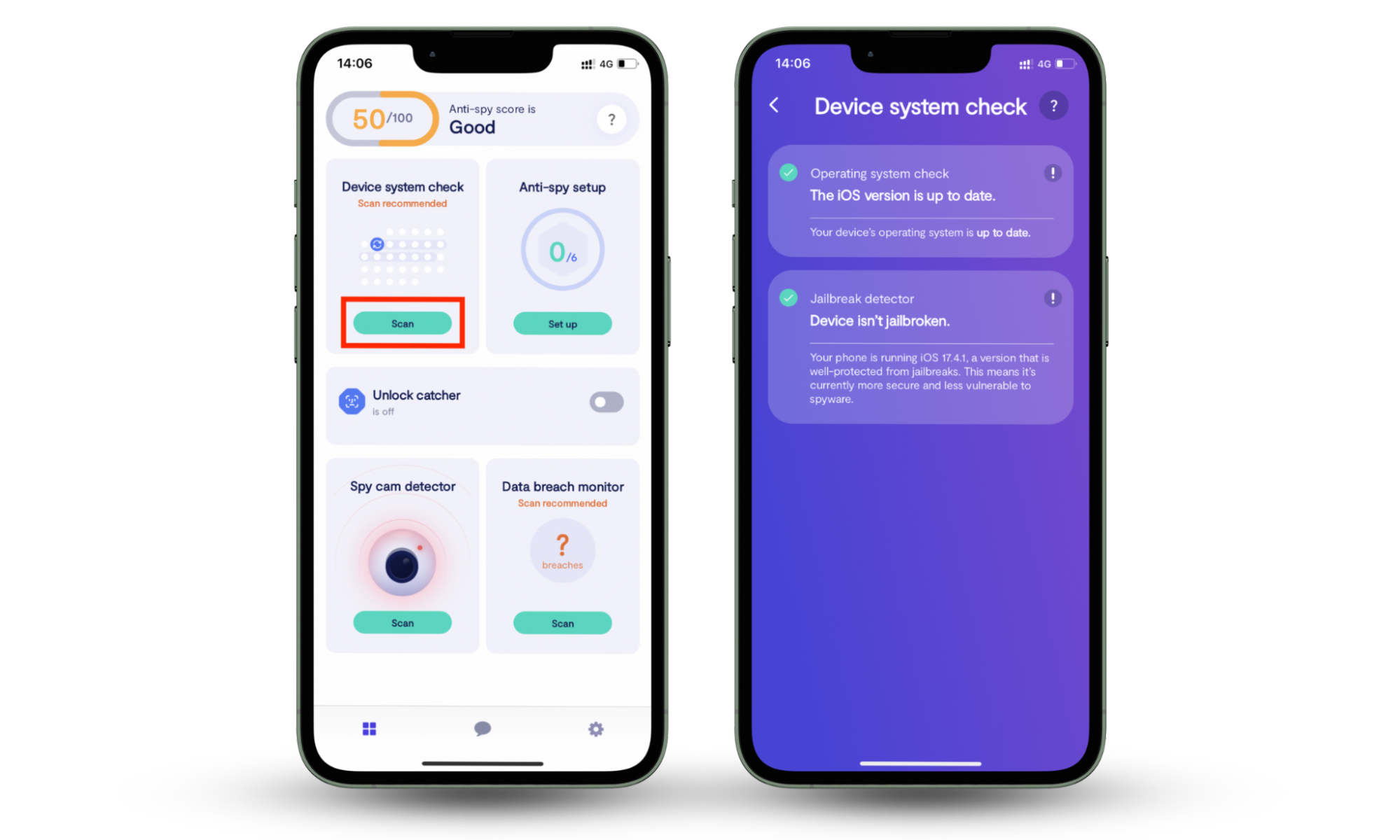
Unlike Apple, Clario Anti Spy can also alert you if your email address is found in a data breach—tap Scan under Data Breach Monitor to set up email monitoring.
Use Clario Anti Spy’s Data breach monitor to check for breaches containing your email:
- Click on Data breach monitor.
- Select the Add email option, enter the email address you want to check, and hit the Add email button.
- Clario will perform a scan to identify data leaks containing the email you entered. Review the results at the end. If Clario gets a hit on your email, click Get verification code, check for the code in your emails, paste it in the text box provided, and click Verify email > Review a breach.
- Click Show details to ascertain what the breach is about, followed by the Fix with expert option.
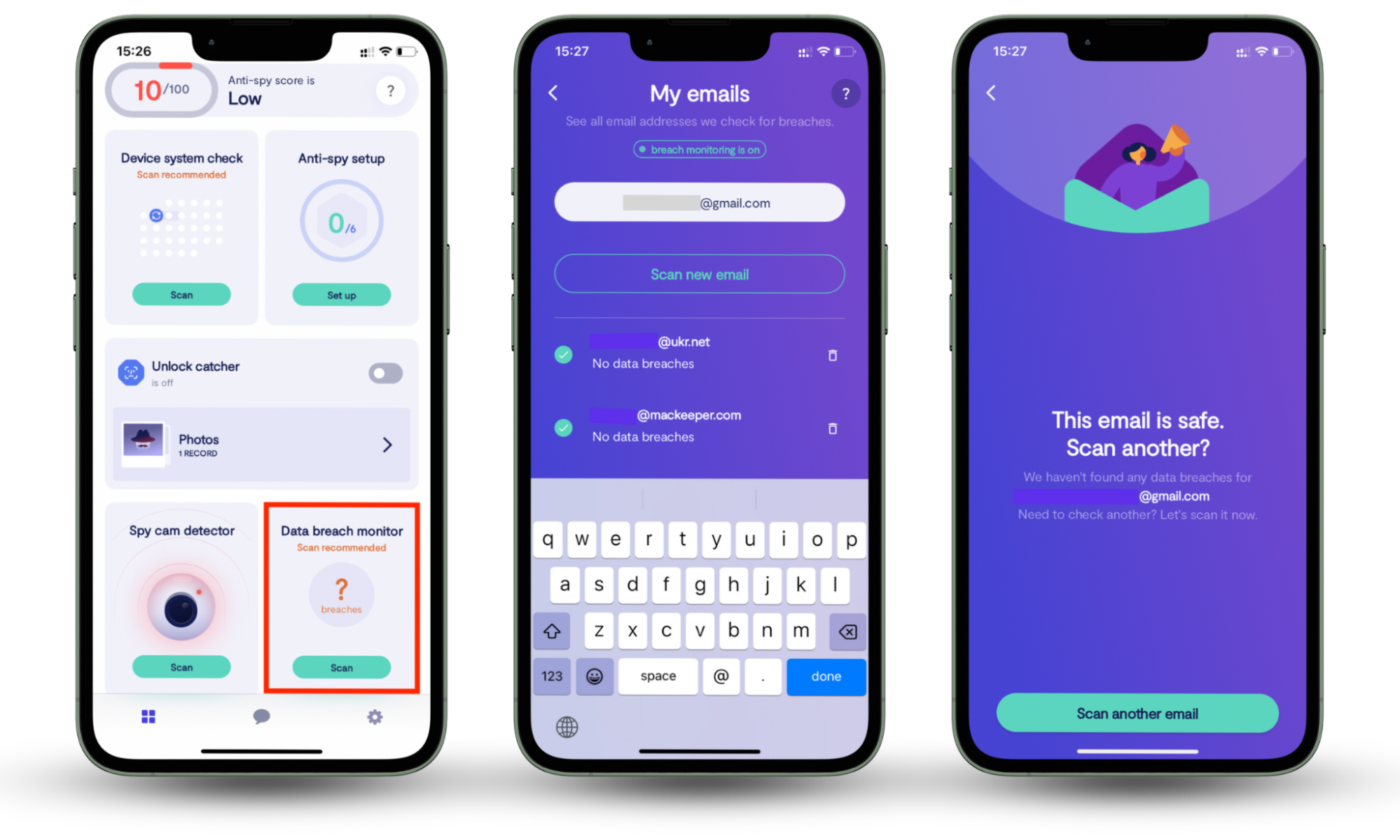
4. Be careful with password managers
A third-party password manager can help you create strong passwords, protect your data with powerful encryption, and sync your login information across multiple platforms. However, it can also create a false sense of security. Popular solutions like 1Password, LastPass, and Dashlane have had security incidents that have compromised user data.
If you plan to move away from iCloud Keychain, you must still enable two-factor or multi-factor authentication where possible and follow other best practices to keep your accounts safe.
5. Regularly change your passwords
Regularly updating your passwords minimizes the risks of hackers using personal information from data leaks to break into your accounts.
As a rule, you should change passwords every three to six months. But when it comes to high-security accounts, like banking, email, or even your Apple ID, you should aim to do that every two to three months.
As an example, here's how to update your Apple ID's password:
- Open the iPhone's Settings app and tap your Apple ID.
- Tap Sign-In & Security.
- Tap Change Password.
- Type in your current password.
- Enter a new password and tap Done.
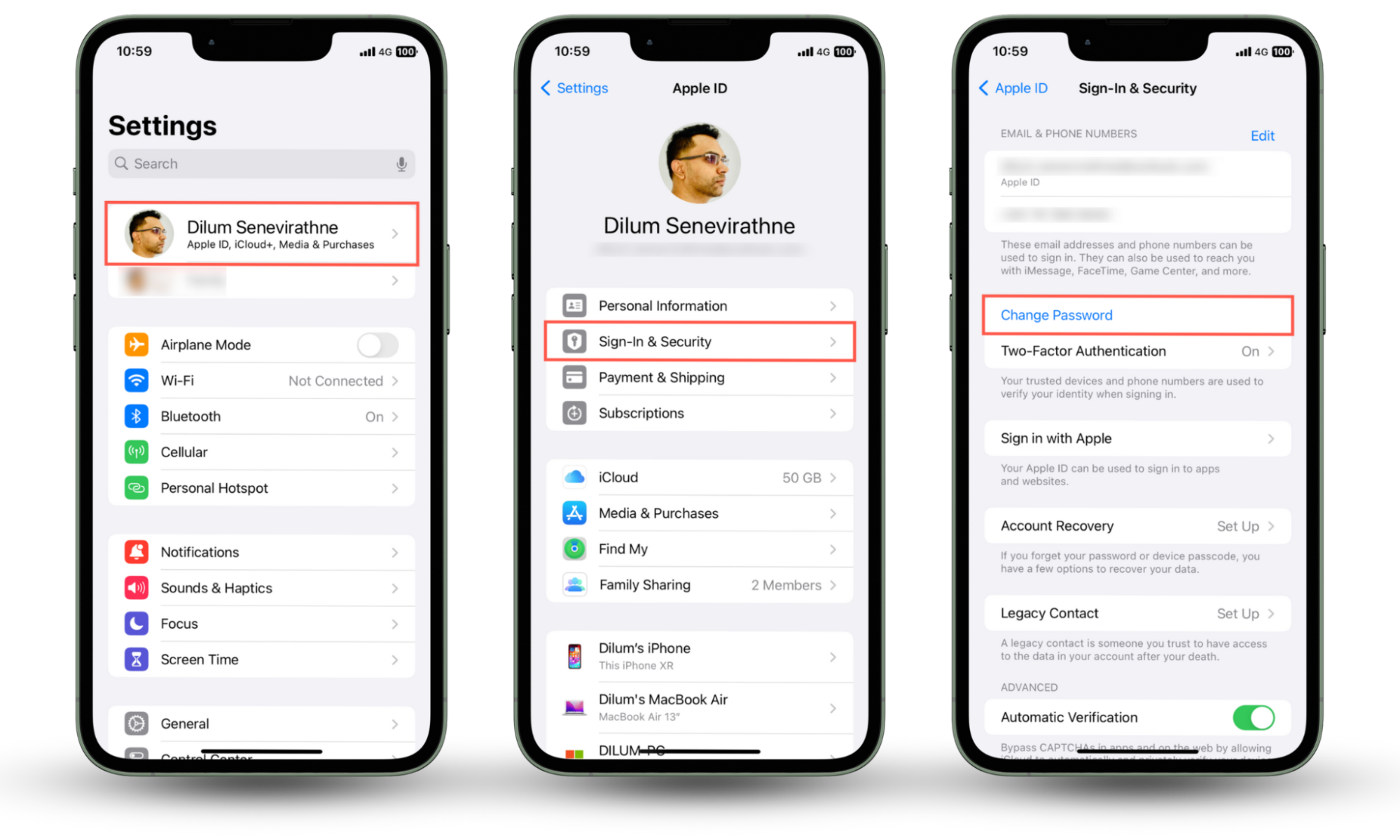
Tip
You can also enable two-factor authentication for your Apple ID via the Sign-In & Security screen—tap Two-Factor Authentication and add a trusted phone number or a hardware-based security key.
6. Remove inactive accounts
Disabling accounts you no longer use decreases the chances of your data being compromised in future data leaks and breaches. It also reduces the number of accounts you must actively manage and update. Almost all online services offer options to deactivate and delete account information.
7. Follow Apple security recommendations
When Apple warns you about a "Compromised Password," you must take immediate action. Delaying increases the chances of cybercriminals using the leaked data to hack into your accounts. Weak and re-used passwords are equally dangerous, so remember to change them as well.
Conclusion
Although it's scary to know you've got compromised passwords on your iPhone, you should be fine as long as you update them and take extra precautions like enabling two-factor authentication. Apple's warnings don't always mean your personal data was leaked, but it pays to be safe. Clario Anti Spy can also help improve your iPhone’s security and protect you against data breaches.


