Table of contents
- What is Find My iPhone
- Does Find My iPhone work when the phone is off
- What to do when you lose your dead iPhone
- 1. Use Lost Mode
- 2. Wipe your phone
- Other methods to protect your powered-off iPhone
- 1. Set up a strong passcode
- 2. Enable two-factor authentication
- 3. Update the system software
- Conclusion
What is Find My iPhone
Find My is Apple's mechanism for helping you find a lost or stolen iPhone. By default, your phone randomly sends its location to Apple over Wi-Fi and cellular data. If your phone participates in the Find My network, it also transmits its location through other Apple devices nearby. To track down your phone, use the Find My app on your iPad, Mac, or Apple Watch or its web version at iCloud.com.
Here's how to view your iPhone's location in Find My:
- Open the Find My app.
- Go to the Devices tab and select your iPhone.
- The device should appear on a map. Tap Directions to get directions to the location—if you're nearby, tap Play Sound to make your phone chime.
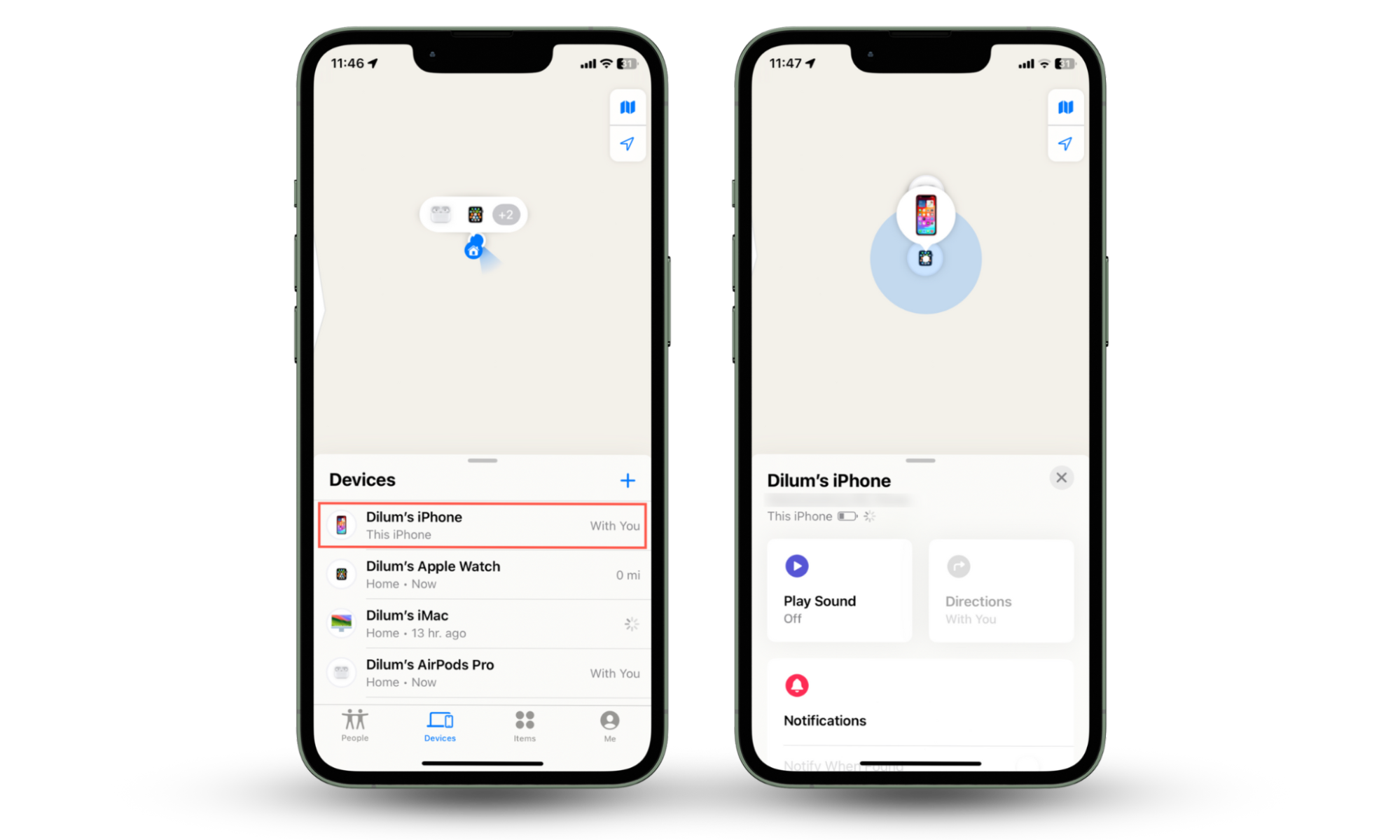
But what does your location say when your phone is off? It depends on whether the battery has any charge remaining. Let's talk about that next.
Pro tip
Find My also doubles as a real-time location-sharing tool. Go to the People tab in the Find My app to figure out who you're sharing your location with.
Does Find My iPhone work when the phone is off
Find My sends your location to Apple when your phone's battery gets critically low. Once the battery dies, you can still see its last location for up to 24 hours. If you manually shut down an iPhone 11 or later, the device continues transmitting its location via the Find My network. You can stop that if you want by taking it off the Find My network, which is the only way to freeze location on Find My iPhone.
Here's how to change how Find My iPhone works when the phone is off:
- Open the Settings app on your iPhone.
- Go to Apple ID > Find My > Find My iPhone.
- Disable the Find My Network toggle to stop transmitting your location when its off.
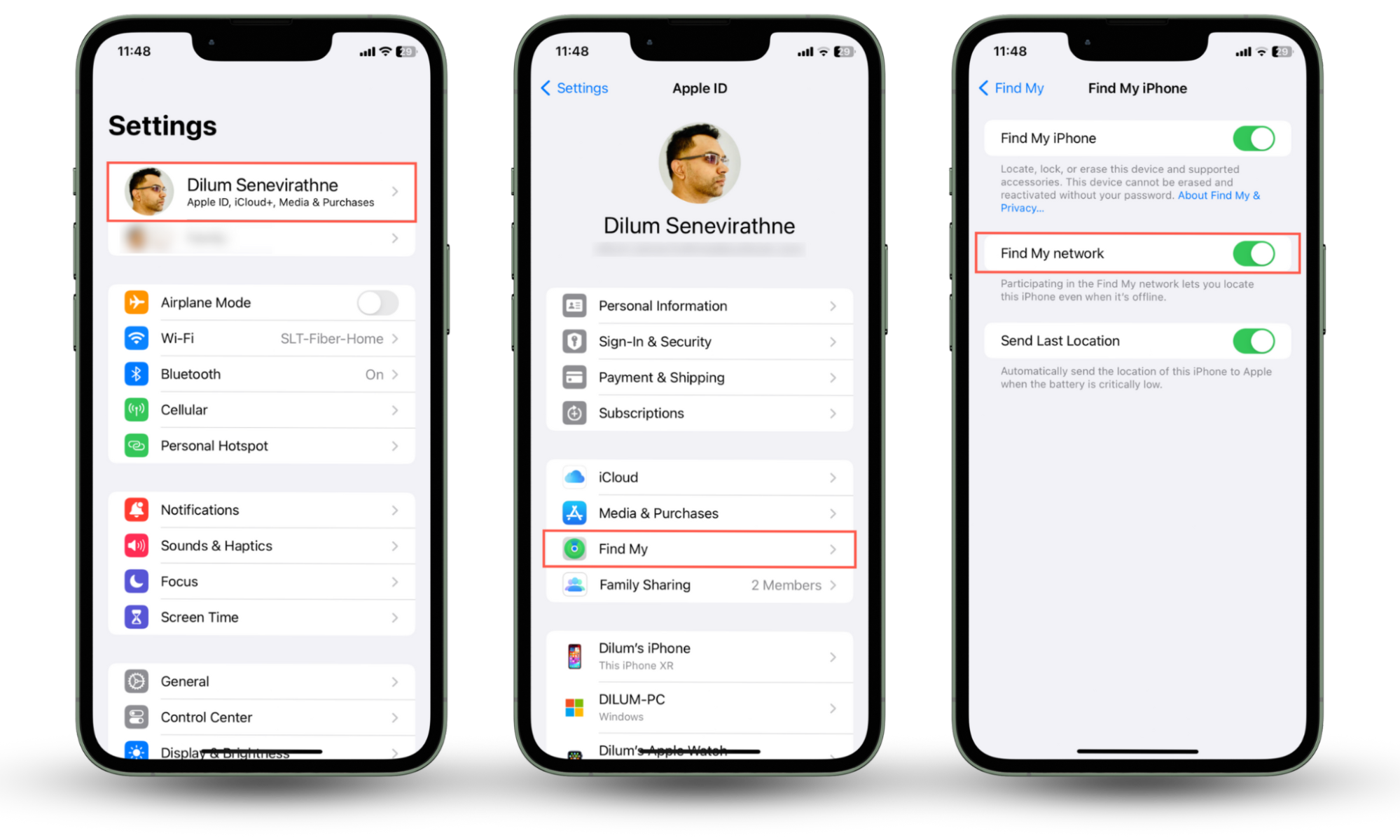
Are you worried someone close to you could be tracking your location? Turning off your phone could help (make sure Find My network is disabled!), but it's not a practical solution. Clario Anti Spy is an anti-spyware utility that can help protect your privacy by hiding your real location under a different address.
Here's how to set up a virtual location with Clario Anti Spy:
- Install Clario Anti Spy on your Mac or PC and subscribe to create an account.
- Select Virtual Location on the sidebar.
- Connect your iPhone via USB and follow the onscreen instructions to set up a virtual location.
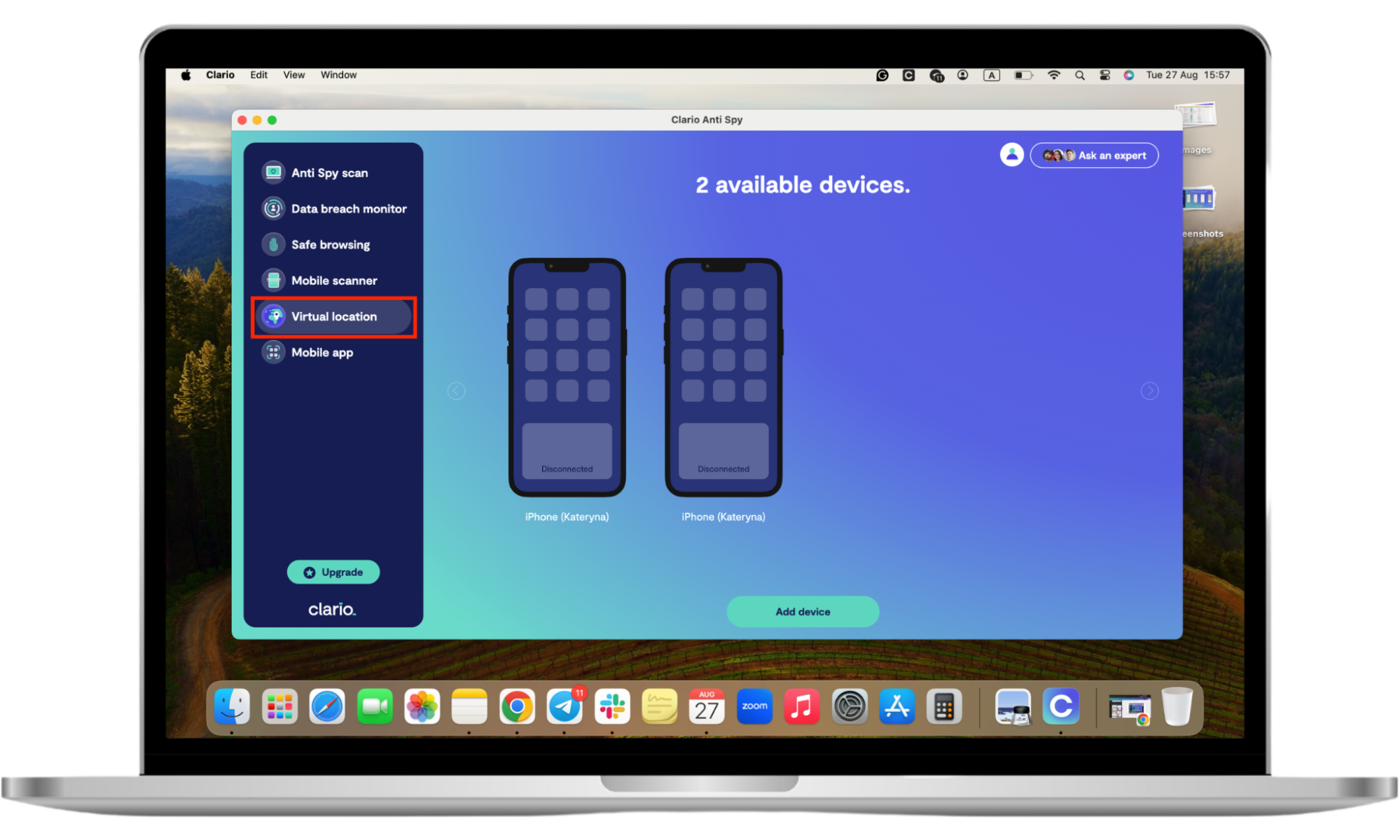
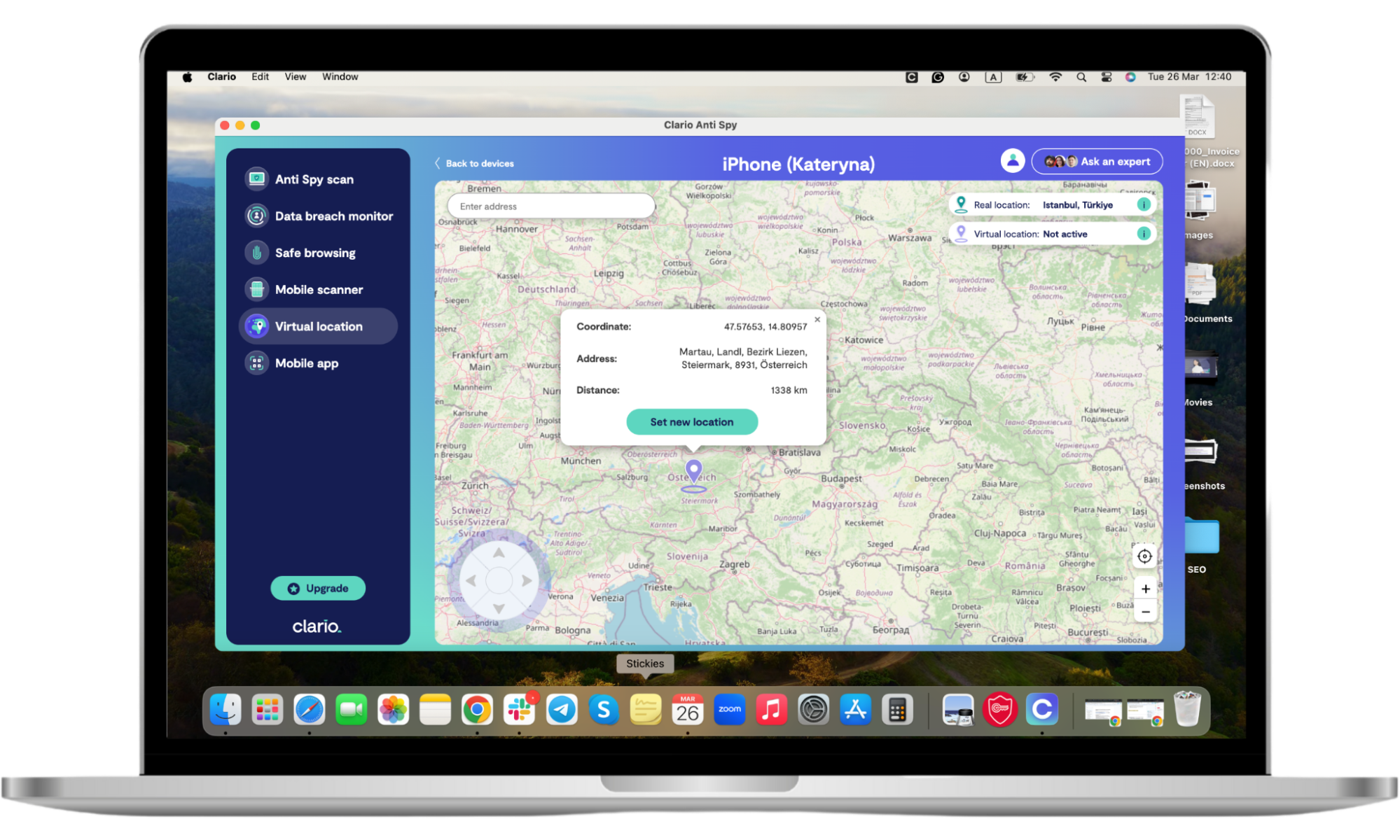
Clario Anti Spy can also scan your phone for spyware and jailbreak exploits, fix security vulnerabilities that malicious apps could exploit, and protect you against data breaches. It even provides you with 24/7 access to security experts.
What to do when you lose your dead iPhone
If you lose your dead iPhone, open Find My—on another Apple device or via iCloud.com—to check the last location that the device transmitted. If it's not visible or you can't locate the phone there, activate Lost Mode right away. You can also trigger a remote wipe to protect your personal information.
1. Use Lost Mode
Lost Mode secures your iPhone with your Apple ID and suspends features like Apple Pay. It also displays your contact information on the device's lock screen, allowing anyone who finds it to contact you.
Here's how to activate Lost Mode remotely on your iPhone:
- Open the Find My app on another Apple device you own or sign into the web version at iCloud.com.
- Select your iPhone from your list of devices and choose Activate under Lost Mode.
- Add your contact information and a custom message.
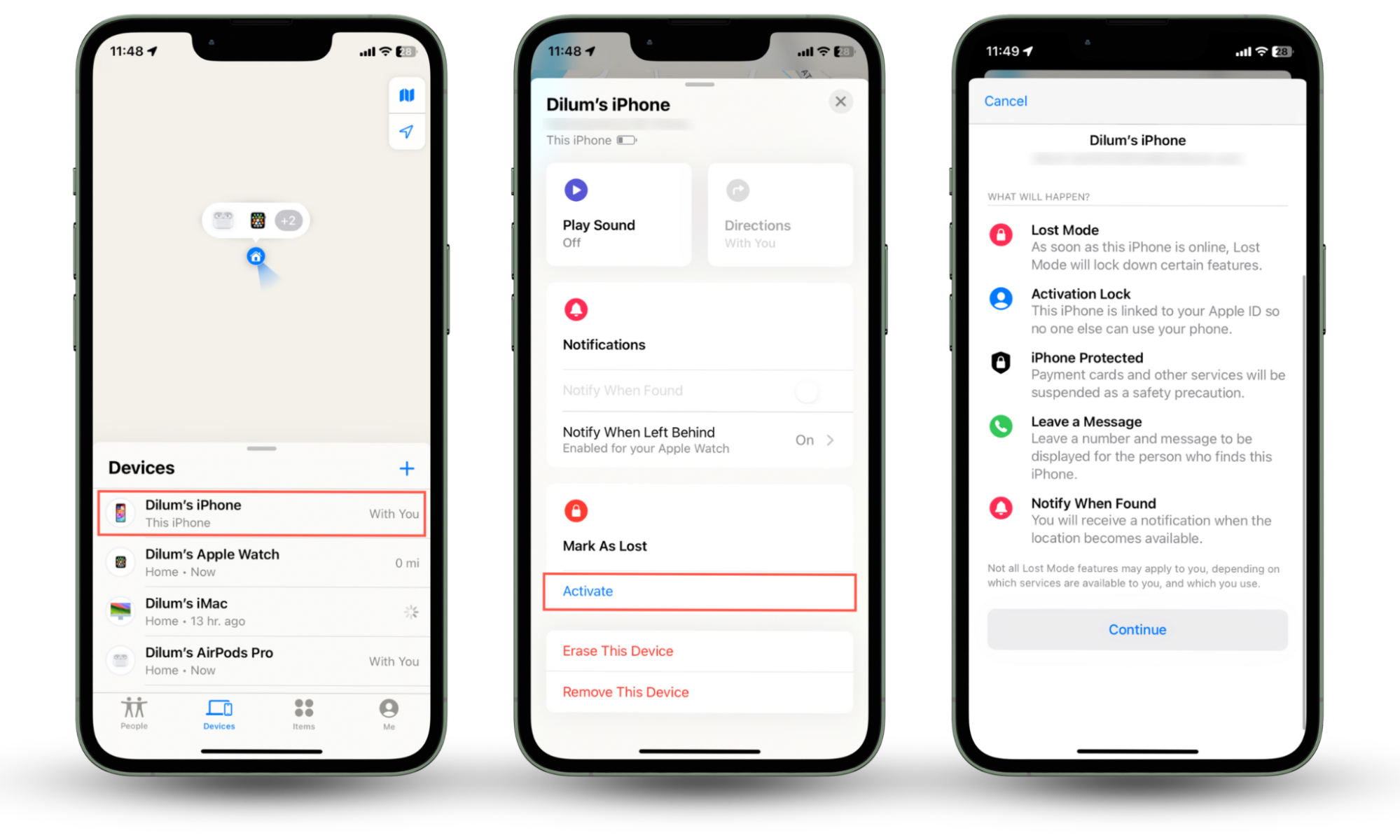
2. Wipe your phone
If you don't want to take any chances with your data, you can instruct the device to wipe itself when it reconnects to the internet. The device will still show up in Find My if it manages to transmit its location to Apple.
Here's how to wipe your iPhone with Find My:
- Open Find My or sign into iCloud.com.
- Select your iPhone from your list of devices and select Erase This Device.
- Follow the onscreen instructions to wipe the device.
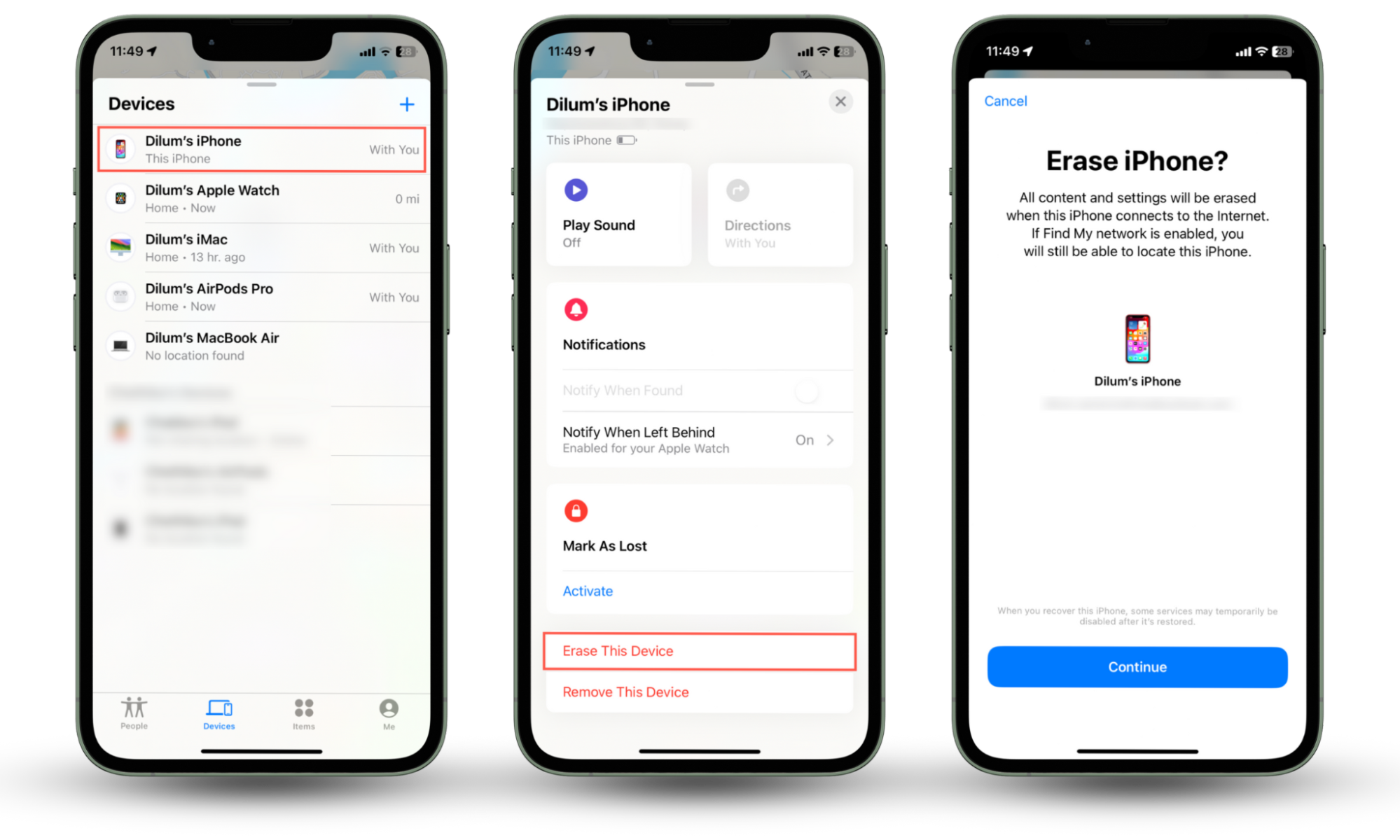
Good to know
Learn what to do if your phone is stolen, and you can find more on the Clario Anti Spy blog.
Other methods to protect your powered-off iPhone
Best practices like setting up a strong passcode, enabling two-factor authentication, and updating the system software can help keep a powered-off iPhone safe.
1. Set up a strong passcode
A strong passcode minimizes the chances of someone unlocking and tampering with your iPhone when you aren't watching.
Here's how to change your iPhone's passcode:
- Open the Settings app.
- Go to Face ID & Passcode.
- Tap Change Passcode and create your new passcode—consider setting up a six-digit passcode to make it difficult for someone to guess it.
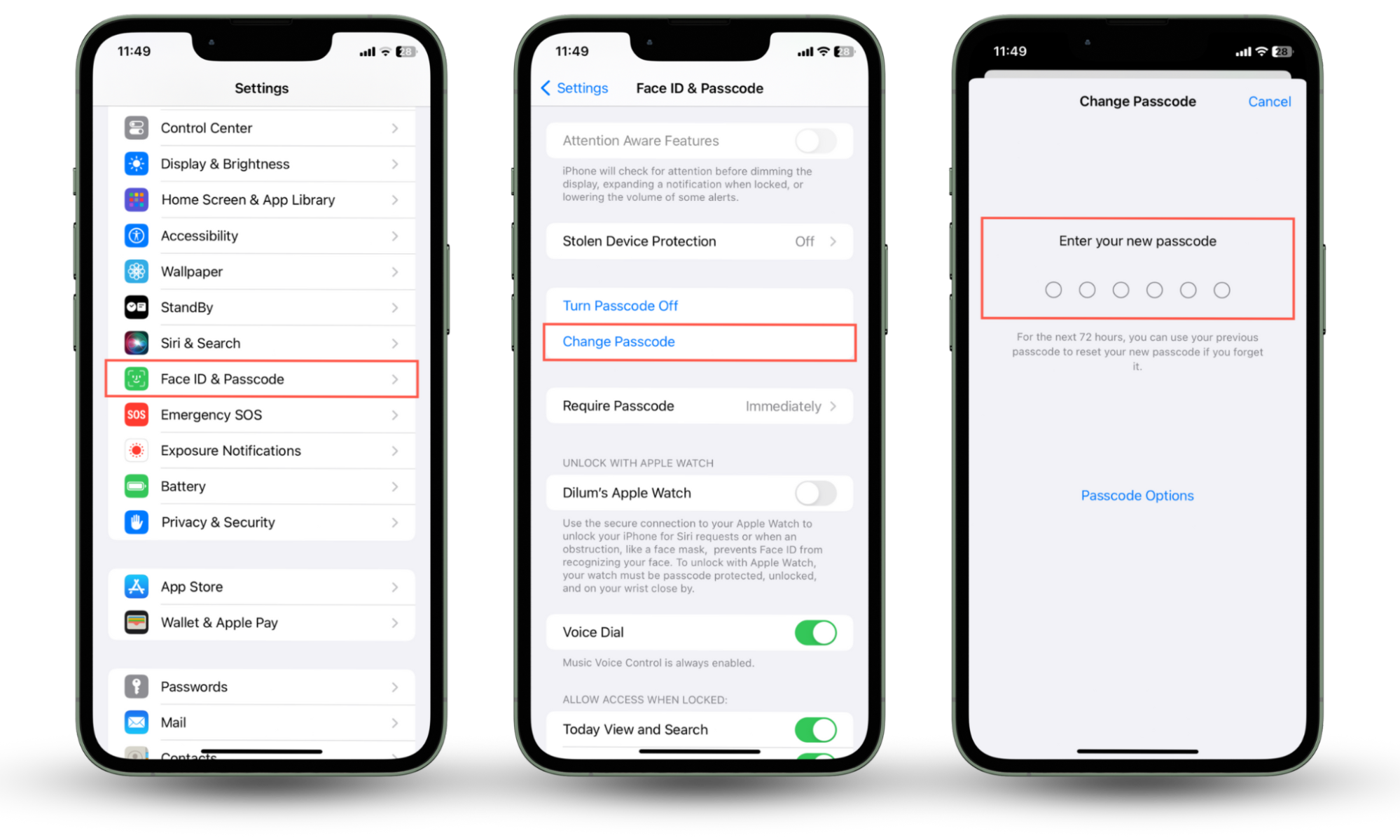
2. Enable two-factor authentication
Activation Lock is a security feature that prevents another person from wiping and using your iPhone. However, it only works if you have two-factor authentication (2FA) enabled for your Apple ID. If you've disabled 2FA for some reason, turn it back on.
Here's how to enable two-factor authentication:
- Open the Settings app.
- Go to Apple ID > Password > Two-Factor Authentication.
- Add an extra layer of authentication, such as a trusted phone number or a security key.
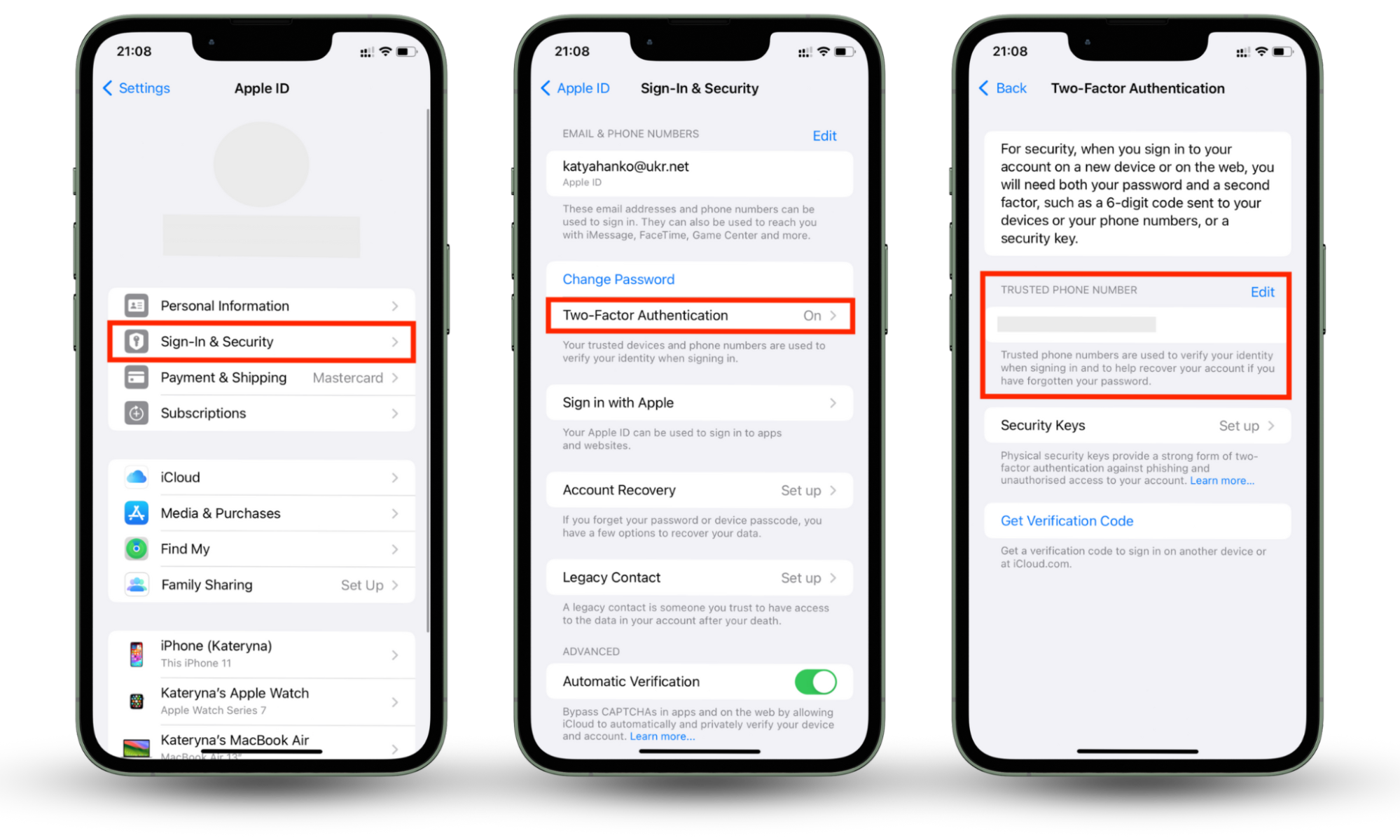
3. Update the system software
Newer versions of iOS patch out known security loopholes that spy tools and jailbreak exploits use to hijack your iPhone. Make it a point to install the latest iOS updates as soon as they become available.
Here's how to update iOS:
- Open the Settings app.
- Go to General > Software Update.
- Tap Update Now if there's an available update.

What is stalkerware?
Stalkerware is an invasive form of spyware that can seriously jeopardize your privacy. Learn more about how stalkerware is installed on the iPhone.
Conclusion
Find My iPhone doesn't fully work if your phone is dead, but you might be able to view its last known location if you're quick. If you can't find the device, you can activate Lost Mode or wipe your data remotely.
Unfortunately, features like Find My could also be exploited to spy on you. If you have any concerns, download Clario Anti Spy to remove spyware and set up a virtual location to protect yourself from stalking.


