Table of contents
- Why is Face ID not available
- How to fix Face ID not working
- 1. Restart your phone
- 2. Update software
- 3. Check Face ID settings
- 4. Make sure nothing is blocking TrueDepth camera
- 5. Ensure your face is visible
- 6. Reset Face ID
- Conclusion
Why is Face ID not available
Face ID may not be working if the TrueDepth camera has deep scratches, cracks, or simply fingerprints and smudges. The feature may also fail when your iPhone has corrupted data files or iOS bugs. If you’ve attempted and could not unlock your device with Face ID five times in a row, then, for security considerations, your iPhone will disable the feature.
Software-related causes may include:
- Outdated software on iPhones from earlier models (up to iPhone X)
- Misadjusted Face ID settings, that is, not enabled for the apps you need
- Corrupted system files may prevent Face ID from unlocking apps
- iOS bugs related to a jailbreak may interfere with certain apps, including the camera app
Jailbreaking may cause Face ID functionality to cease working. Modifying an operating system, as jailbreaking does, may sometimes interfere with components necessary for Face ID functioning, such as the secure enclave (a secure coprocessor, handling biometric security operations). As a result, you could end up with your private data leaked, spyware infiltrating your device, unauthorized access to your phone, etc.
There is a way to prevent it from happening. You can strengthen your device’s safety today by using Clario Anti Spy. Clario Anti Spy is a cybersecurity app aimed at helping mobile device users ensure a safe and threat-free user experience. Our Device system check feature scans your operating system, inspecting if it runs on the latest updates (which often include new security patches) and scans for a jailbreak.
Here’s how to use Clario Anti Spy’s Device system check feature:
- Download Clario Anti Spy app and set up an account.
- Locate Device system check feature and tap Scan.
- Wait for the results of the scan.

Security protocols on iPhone will automatically disable Face ID in the following instances:
- After five failed attempts to unlock the iPhone
- If the device was restarted
- If you haven’t used it for 48+ hours
- In case of emergency, SOS activation
- If the iPhone was commanded to lock remotely
How to fix Face ID not working
Check your front camera for external damage and smudges. If everything looks okay, see what iOS version you’re using and whether it needs updates. Install fresh ones if available. If this didn’t help to fix the Face ID error, make sure that you have set Face ID on for the apps you’re about to use. Ultimately, if none of the above works, you may need to create a fresh biometric blueprint of your face.
Let's unveil these and more tips in greater detail.
1. Restart your phone
Sometimes, a simple restart can solve many glitches, including one with Face ID (if it is, in fact, a glitch).
Here's how to restart an iPhone:
- Go to Settings and tap on General.
- Scroll down and click Shut Down.
- Drag the power off slider.
- Wait 30 seconds and press the side button to initiate a restart.
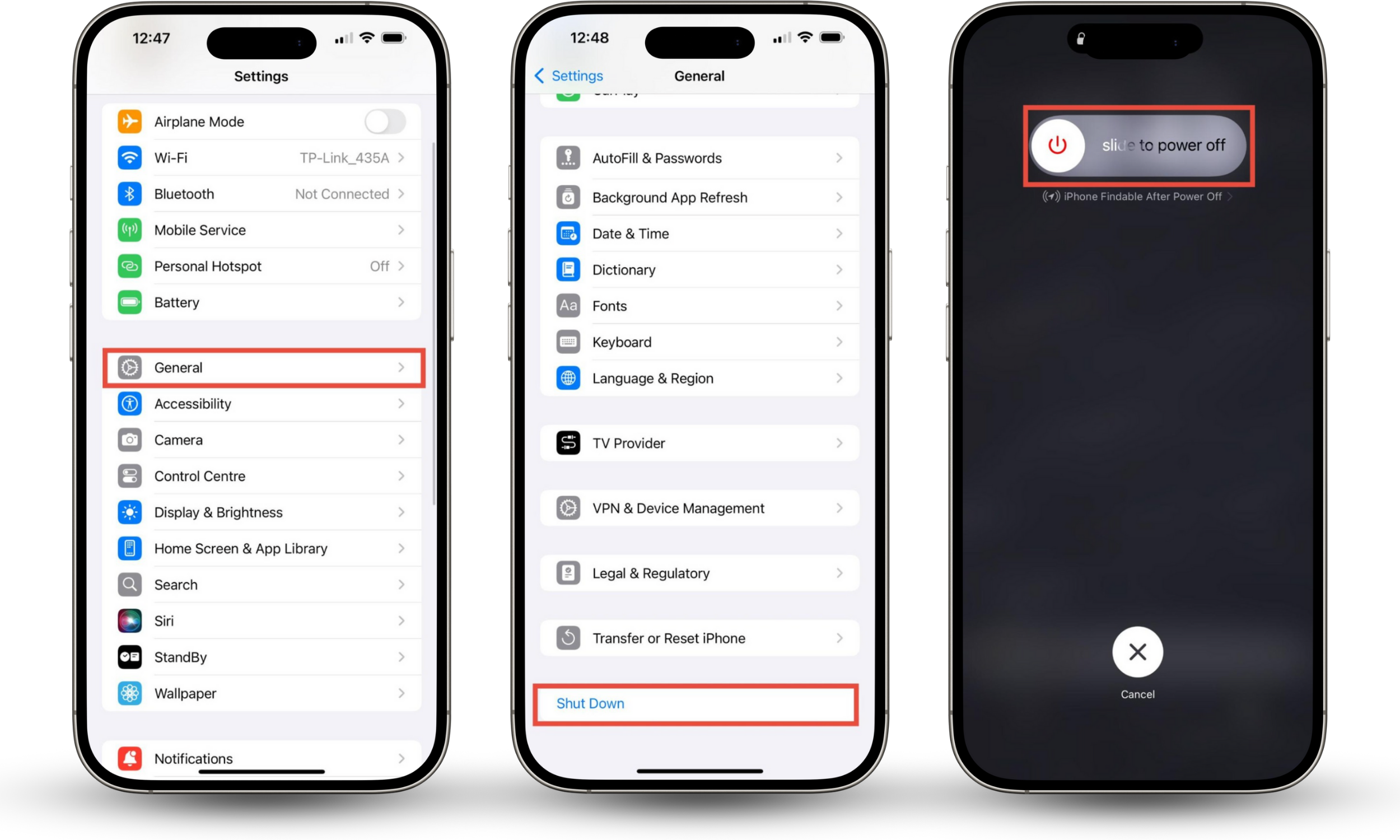
Tip
If you own an iPhone X and a later model, try this restarting option: press the volume-up button, then the volume-down button, tap and hold the side button until the Apple logo appears.
2. Update software
Keeping your iPhone updated is necessary for Face ID to work properly. Here's how you can check for new software releases:
- Navigate to Settings, tap on General.
- Click on Software Update.
- See if new versions are available.
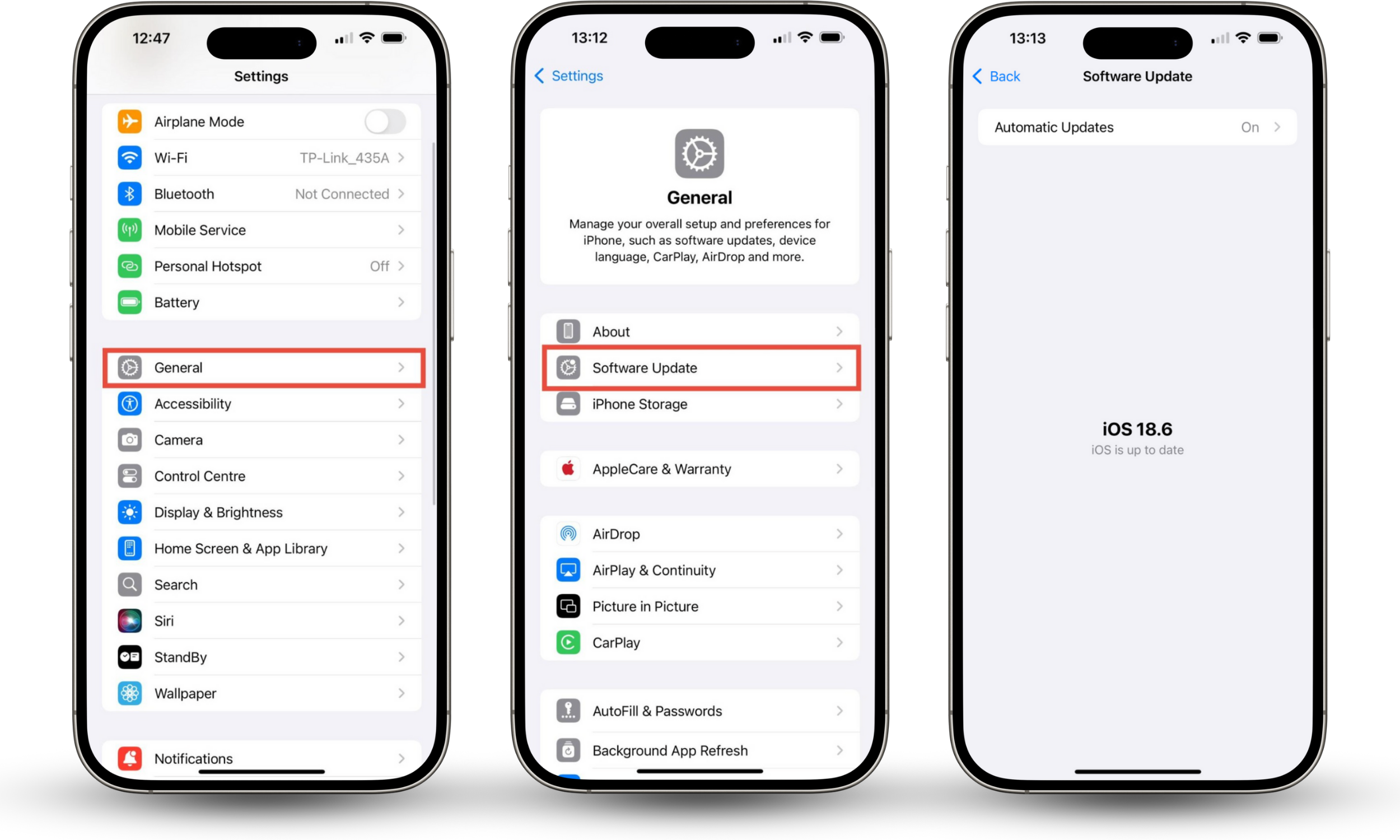
You can also use Clario Anti Spy's Device system check to see if your iPhone runs on the latest iOS version with fresh security patches.
3. Check Face ID settings
Make sure you have enabled Face ID for the features you need to use. Here's how to quickly fix this issue:
- Open Settings and tap on Face ID & Passcode.
- Enter your passcode.
- Now, make sure you have Face ID enabled for the necessary features and apps (including third-party ones).
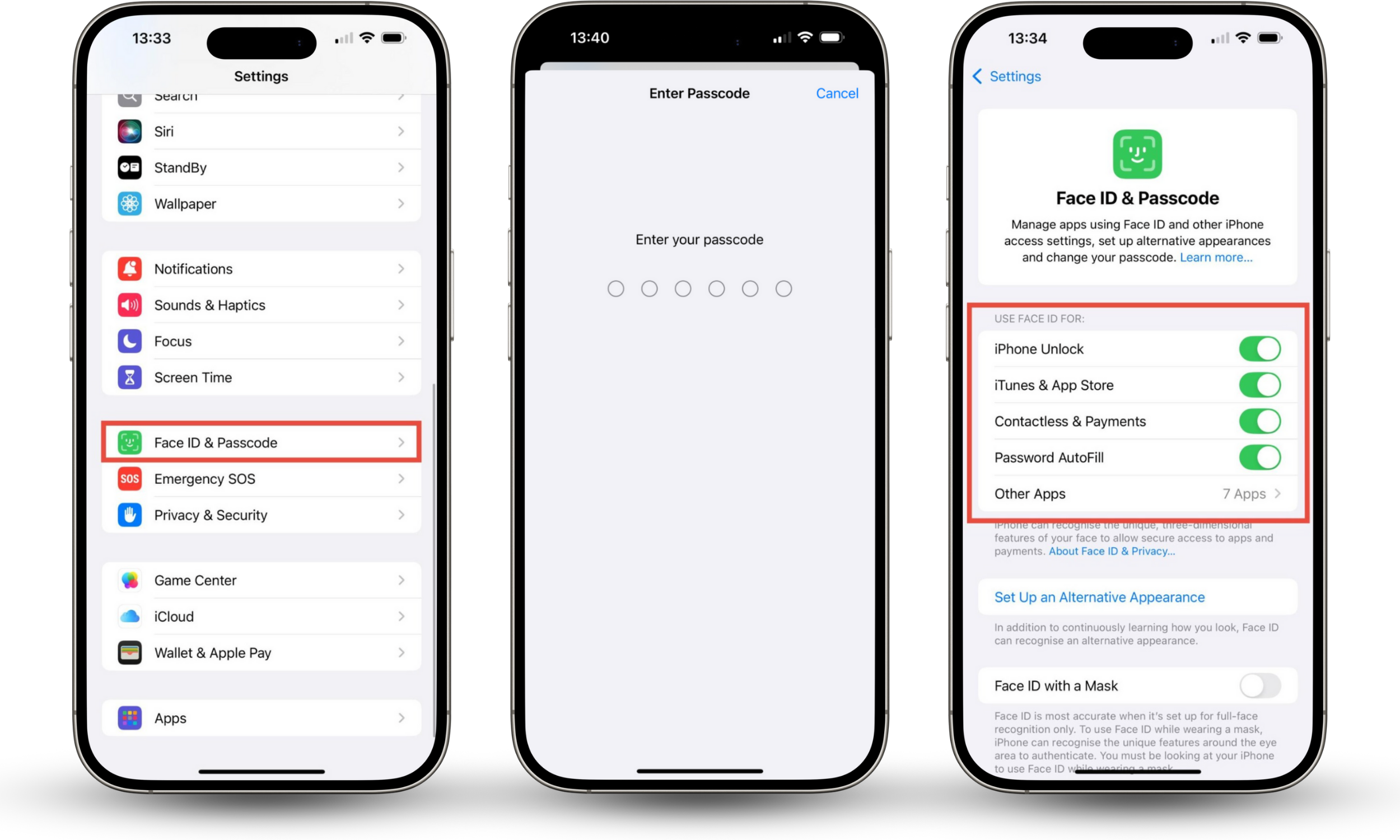
4. Make sure nothing is blocking TrueDepth camera
Double-check that nothing stands in the way of your front camera getting a clear picture of your face. Your screen protector may be too worn off, or your phone case is too big. Also, your camera has to be neatly cleaned with a soft cloth to avoid scratches.
5. Ensure your face is visible
For a clear visibility of your face, hold your phone at least 20 inches away in a portrait orientation for older models or landscape orientation for iPhone 13 (and newer) that run on iOS 16+.
Many users on the internet are asking, ‘Does Face ID work with eyes closed?’. The answer is no. By default, this feature is designed to require users' eyes to be open (check if the Require Attention for Face ID feature is enabled). Now, you might be wondering, ‘Can you open an iPhone with a photo?’ The answer to this one is yet another no. iPhones have a built-in 3D-based Face ID technology that ensures a photo can't unlock the device.
6. Reset Face ID
Tried every step above, but still can't use Face ID? This may be the time for resetting the feature.
Here's how to do it:
- In the Face ID & Passcode Settings, locate the Stolen Device Protection feature.
- Tap on it and turn the toggle off. If this feature is on, you won't be able to reset Face ID.
- Now, go back to the Face ID & Passcode Settings. Locate and tap Reset Face ID.
- Tap Set Up Face ID and follow instructions.
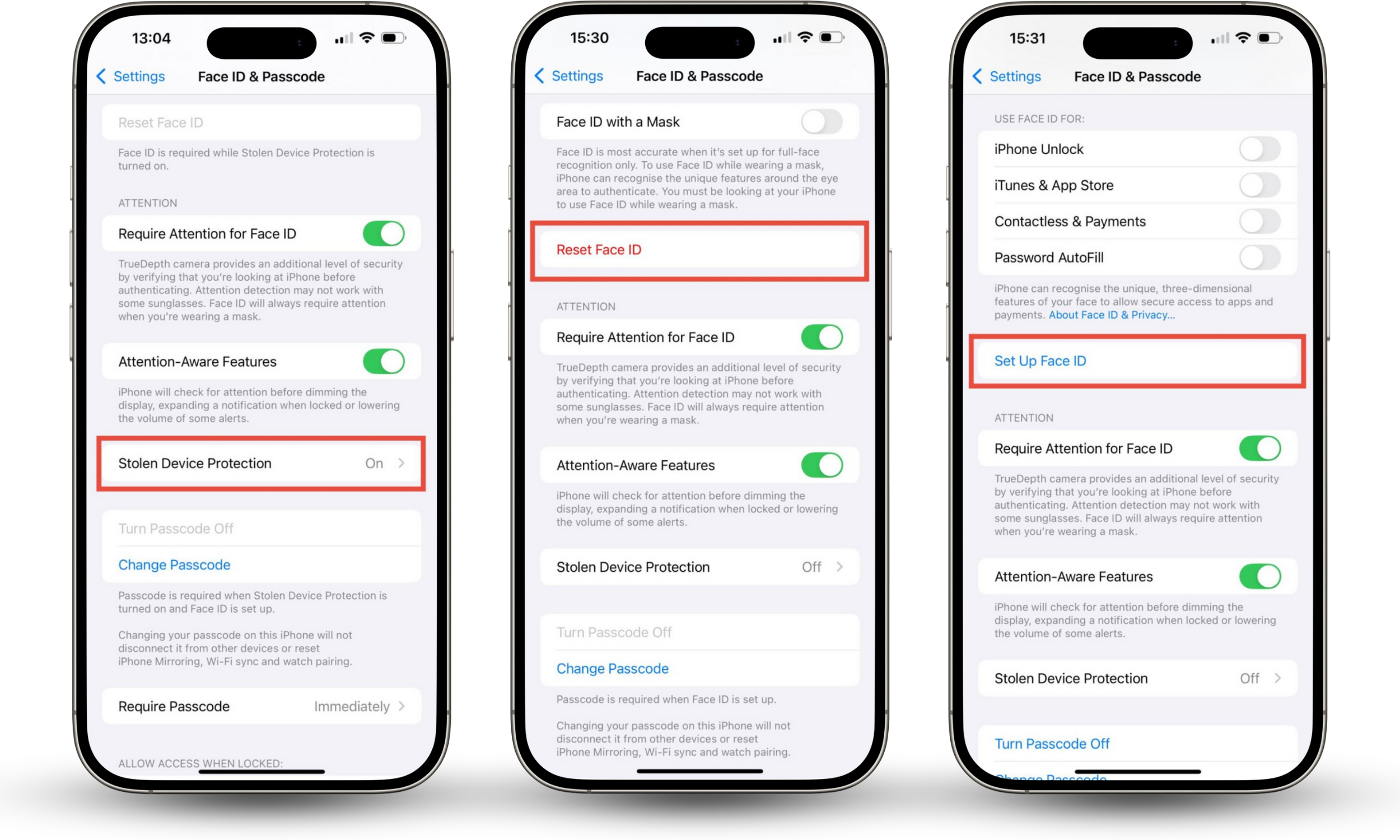
Pro tip
If your look varies significantly (with/without glasses, different hairstyles), you can always set up an Alternate Appearance. It will serve as a backup Face ID for a smooth experience with your device. What’s more, you can even lock apps on iPhone iOS 18 with Face ID.
Conclusion
Getting a Face ID not recognized notification on your iPhone can be confusing, but it is in your power to make things right. First, try to find why it happened (you've changed your appearance, your camera is smudgy or damaged, iOS needs updates, etc.), then resort to our useful tips to try to fix it. Meanwhile, Clario Anti Spy’s Device system check feature can help ensure your device isn't jailbroken and running on the latest software version.


