Table of contents
- What is the default browser?
- How to change the default browser on all devices
- What is Clario Anti Spy's Data breach monitor?
- 1. How to set the default browser on Windows
- 2. How to switch the default browser on macOS
- 3. How to use a different browser on Android
- 4. How to change the default browser on iOS
- Conclusion
What is the default browser?
A default browser is the browser through which the web pages and links you click automatically open on your device. It comes pre-installed in your device’s operating system. For example, if you own a Mac device, your default browser is Safari, Apple’s very own built-in browser.
Below is a list of default browsers for mobile phones and personal computers:
- For macOS: Safari
- For Windows 10 and 11: Microsoft Edge
- For iOS or iPad: Safari
- For Android: Chrome
Good to know
Which browsers are the most used? Well, it depends on the platform. According to StatCounter, Chrome is the most popular desktop web browser, claiming 65.29% of the desktop browser market share in 2023. Microsoft Edge is the second-most popular browser and accounts for 11.89% of the market share. In third place is Safari, with 8.92% of the market share. Following Safari is Firefox with 7.61%, Opera with 3.8%, and, coming in last, 360 Safe with 0.71% of the market share.
But how does the market share differ for the mobile browser market?
Chrome, again, leads the market with 64.93% of the market share. Safari comes in second with 24.71%. Samsung Internet is third, claiming 4.48% of the market share. Then, Opera follows with 2.28%, UC Browser with 1.48%, and Firefox with 0.52%.
How to change the default browser on all devices
In the guide below, we’ll show you all the ways to make the default browser a different one on all devices, including:
- How to set the default browser on Windows
- How to switch the default browser on macOS
- How to use a different primary browser on Android
- How to reset the default browser on iOS
Note
You can set up a different default browser on a mobile phone and computer.
Have you ever wondered how private your browsing experiences are? Not very much. Your browser keeps track of your internet activity. This includes:
- Cookies
- Saved passwords for various sites
- The websites you visit
- Your search history
Browsers track you for several reasons. For one, it makes it easier for you to access the websites you frequent. It allows you to bookmark web pages for future use. You can autofill forms with your passwords instead of manually filling them each time you visit a website.
It also helps your browser show you more relevant or personalized ads for items you might be interested in. For example, say you’re looking for a gray couch. When you search for it on Chrome, the browser will show you similar products on the websites and pages you visit.
However, while this sounds good, it means your browser prioritizes convenience over your privacy, which may be an issue. Here’s how your browser compromises your privacy:
- Anyone you share your computer or account with can access your personal information.
- Third parties get access to your browsing history.
- Websites can send you annoying targeted ads and even hike your flight ticket prices by tracking you through cookies.
- Whatever sensitive topics you research can be seen by third parties or anyone with access to your computer.
Don’t think you’re off the hook if you use your browser in private mode. While private browsing doesn’t save certain data—like your search history, cookies, and passwords—it doesn’t completely hide it either. That means it’s not sufficient to protect your sensitive information. So, even if you learn how to go incognito, you won’t get the best protection against trackers and phishing.
So, what’s the solution, then? If you want to protect your privacy while using your browser, Clario Anti Spy’s Data breach monitor is the answer.
What is Clario Anti Spy's Data breach monitor?
Available in our mobile app for both iOS and Android users, the Data breach monitor tool was created to help users find data leaks (including on the dark web) associated with their emails. It can identify data breaches from websites that you surf or even apps you no longer use, but that still have your credentials.
How does it work?
Clario Anti Spy’s Data breach monitor scans your email against a vast database of known data breaches. It then reveals which online accounts are vulnerable, that is, accessible to spies. Our tool notifies you as soon as a breach is found, giving you the opportunity to fix the leak before damage is done. This way, you can avoid potential financial losses, risks of identity theft, etc.
Once you fix the leak associated with one email, you can scan other emails you use. Plus, Data breach monitor works 24/7, monitoring your data safety.
Here’s how to start using Clario Anti Spy’s Data breach monitor:
- Download Clario Anti Spy.
- Create an account.
- Go to the Data breach monitor feature and tap Scan.
- Enter your email and wait for the results of the scan.
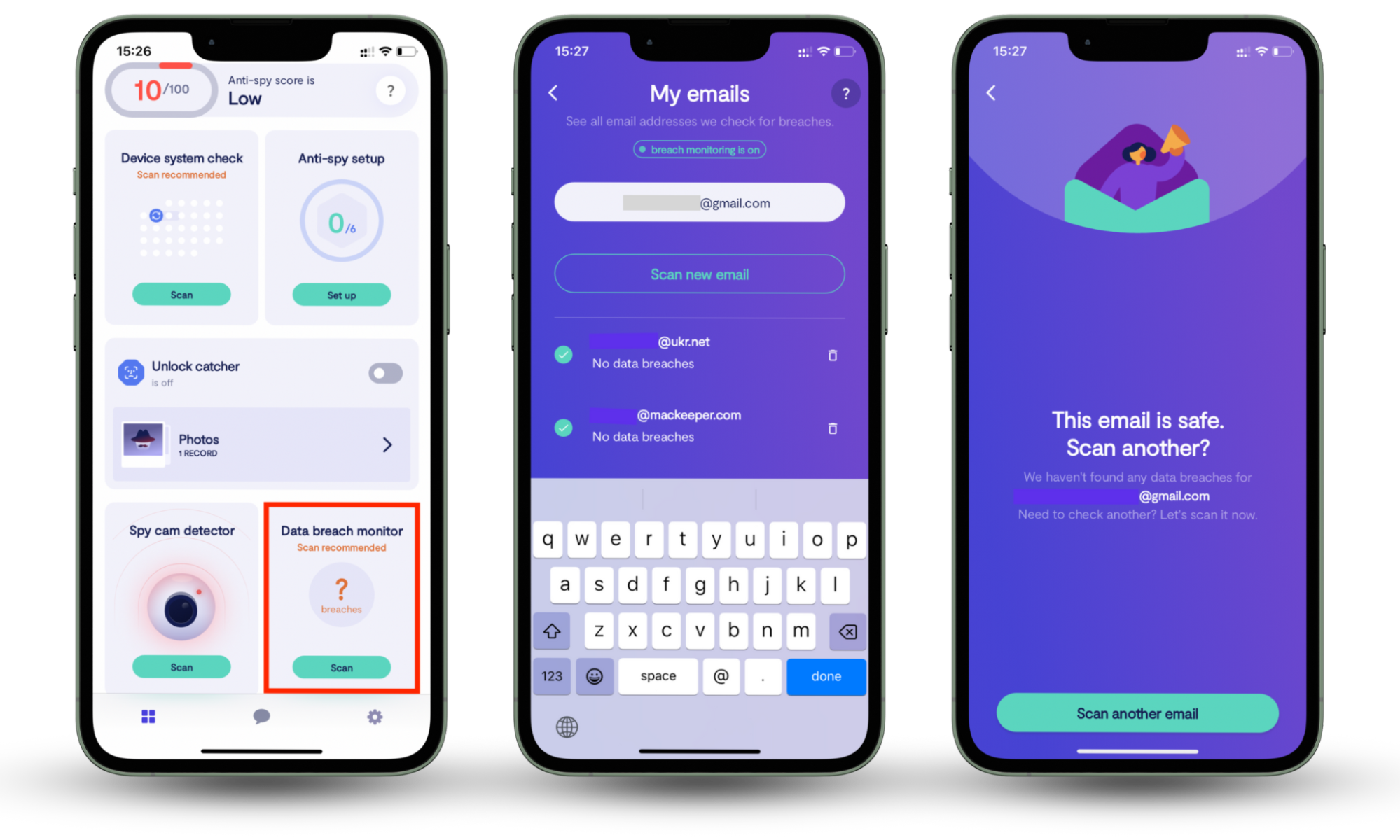
1. How to set the default browser on Windows
To change the default browser on Windows 11:
- Click on the Start button and select Settings.
- Select Apps > Default apps.
- Select Set default next to the browser you want to set as your default.
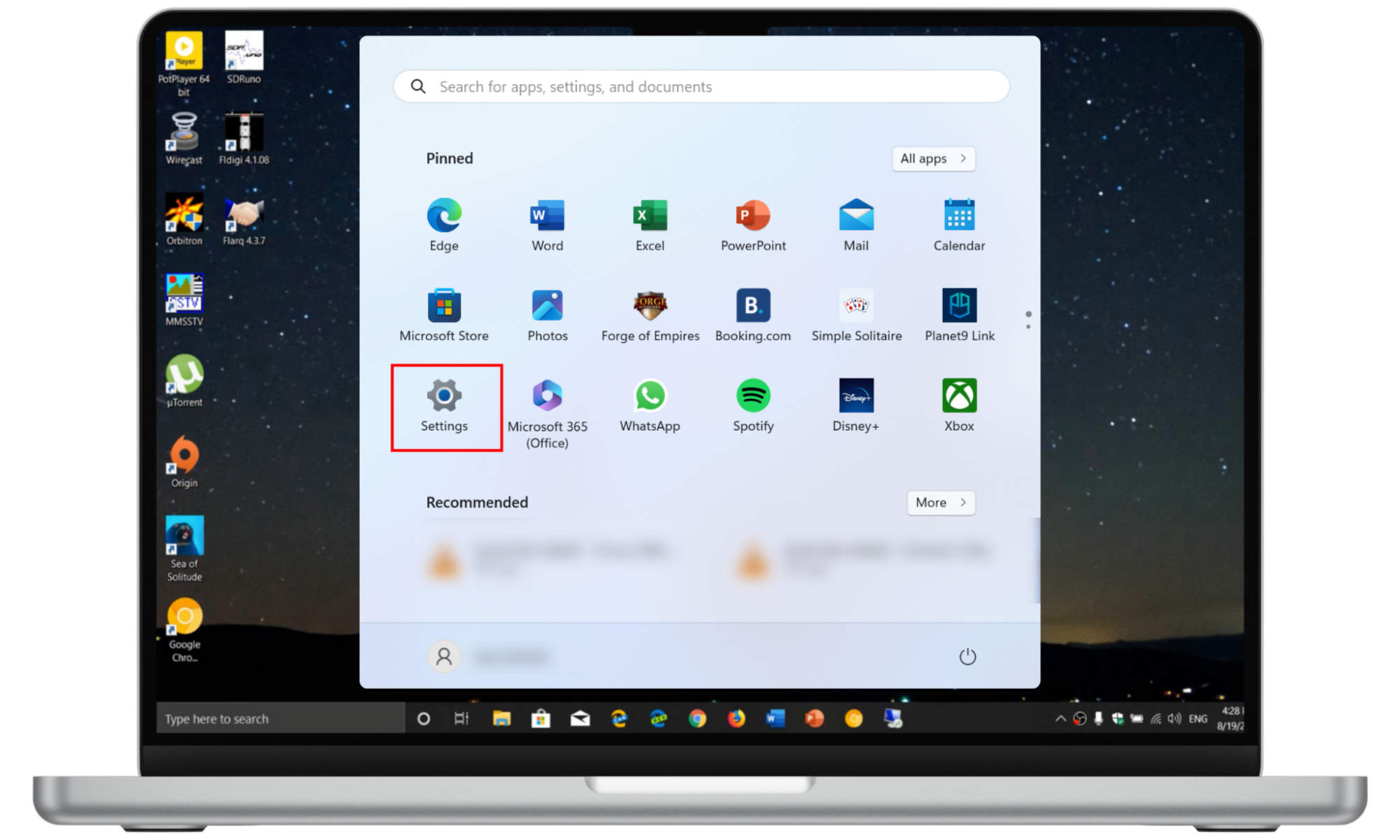
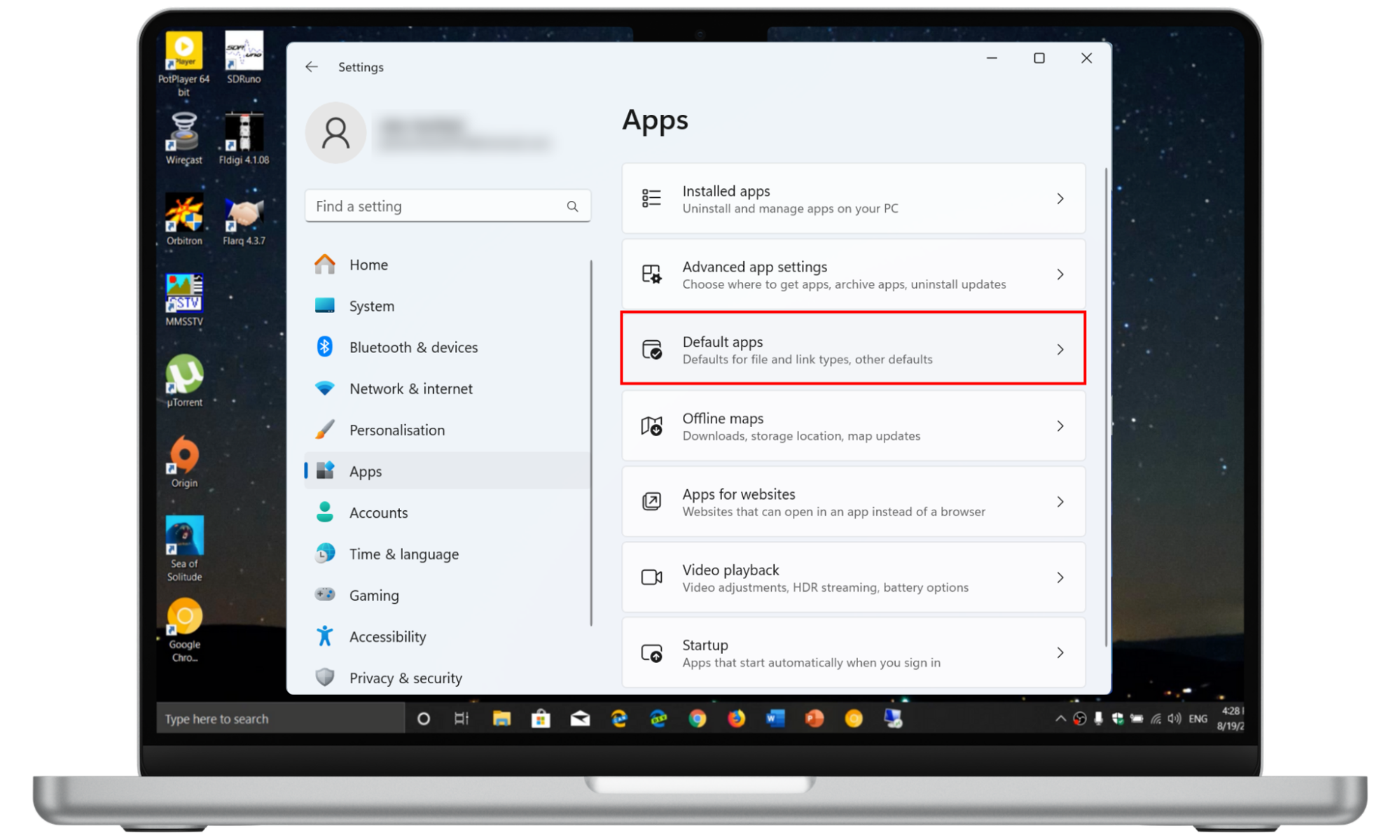

To remove the default browser on Windows 10:
- Press Windows + I to open Settings.
- Choose Apps.
- Choose the Default apps option from the left-hand menu.
- Head to the Web browser section, click on the current browser set as the default, and choose the browser you want to set as your default going forward.
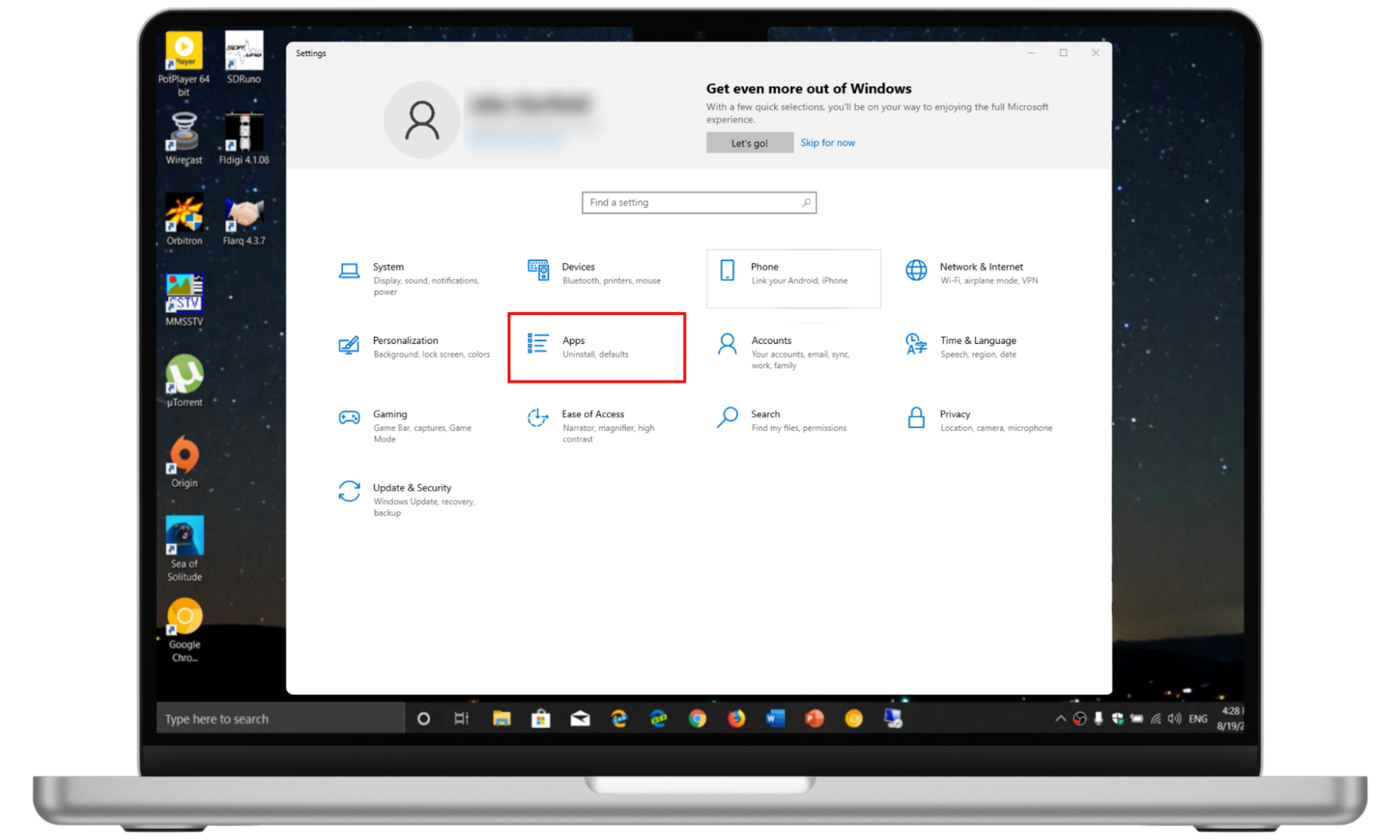
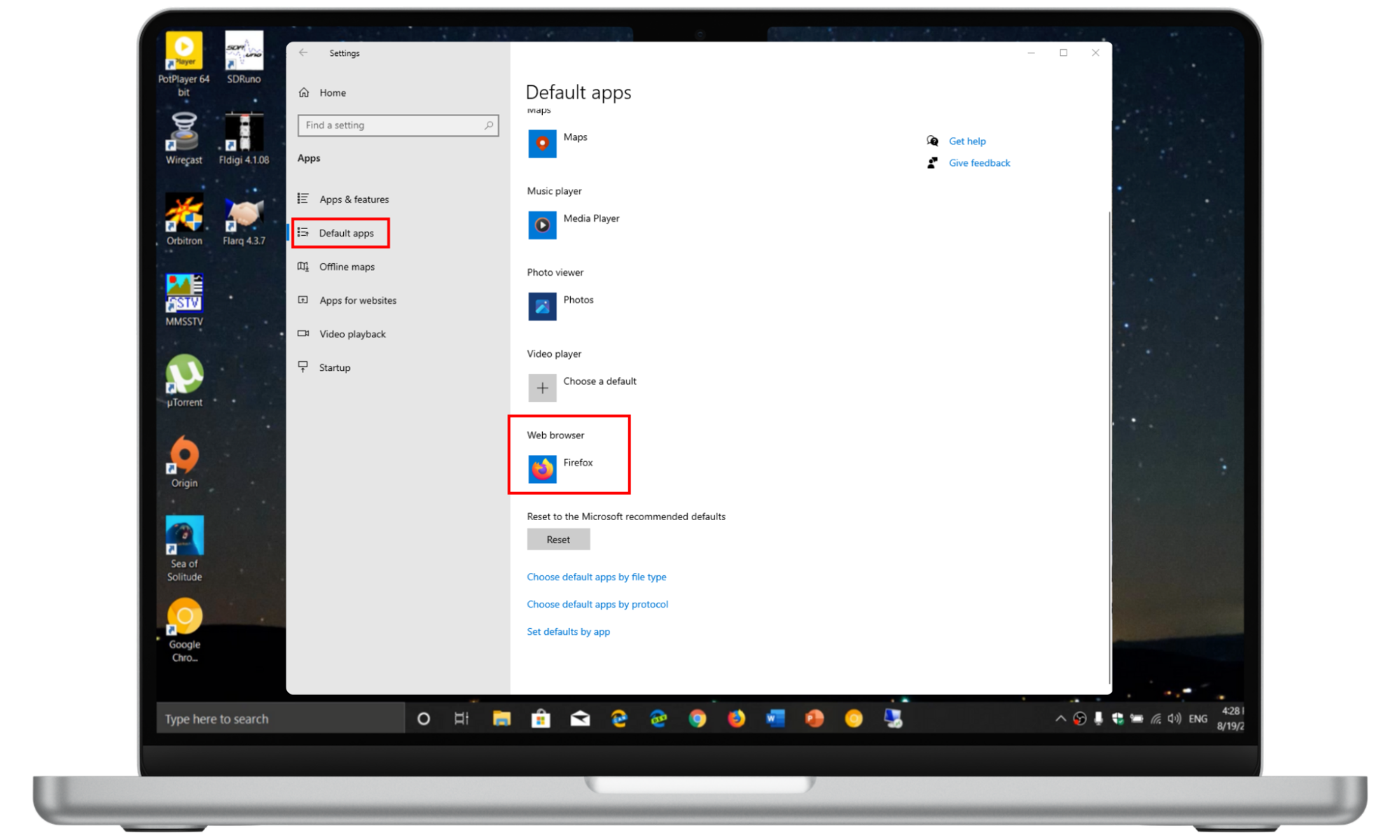
Are you looking for a browser that uses a minimal amount of random access memory (RAM)? Be careful not to unknowingly choose a browser that’s heavy on RAM. Check out our list of browsers that use the least RAM to save on much-needed memory.
2. How to switch the default browser on macOS
To change the default browser on a Mac:
- Go to the Apple menu > System Preferences > General > Default web browser.
- Choose another browser from the drop-down menu.
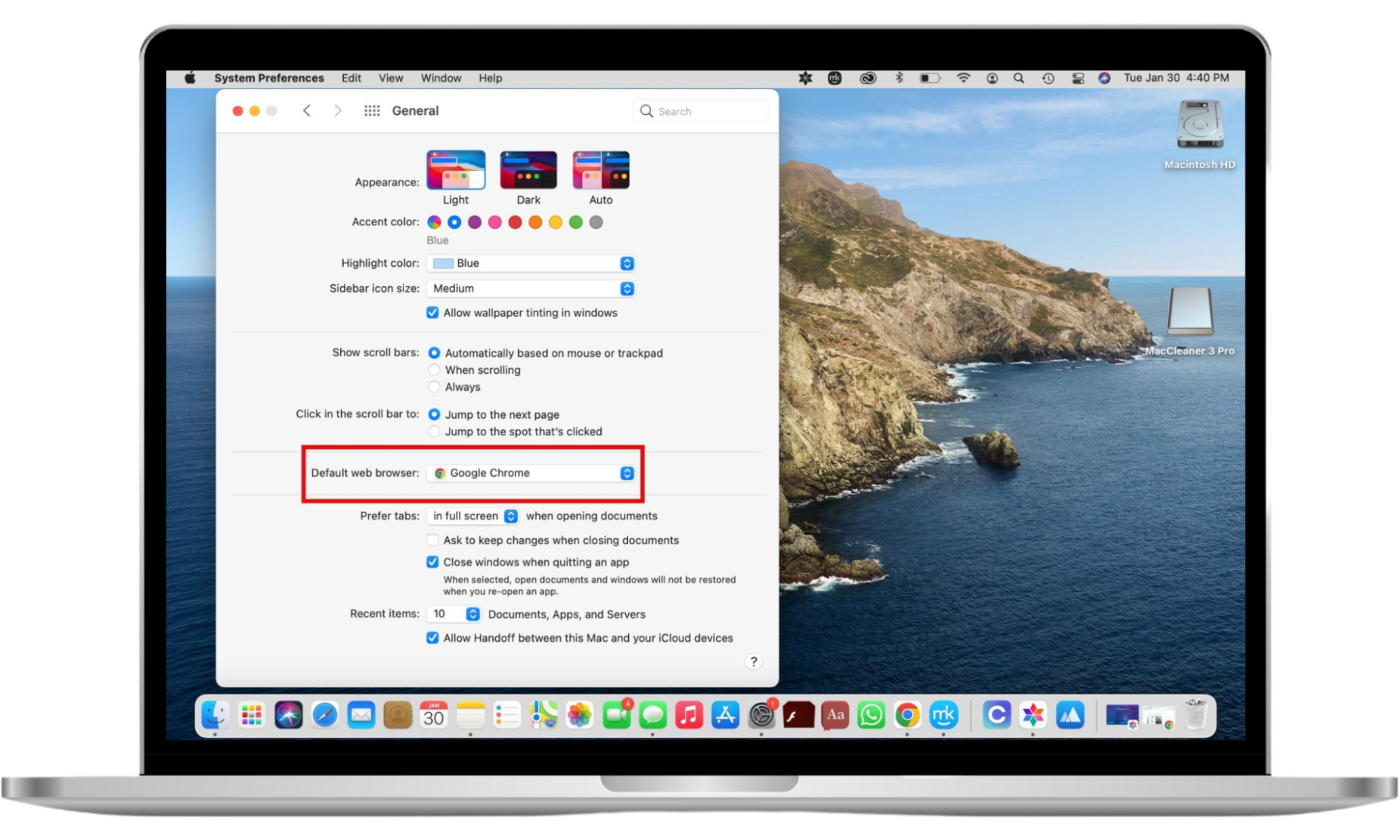
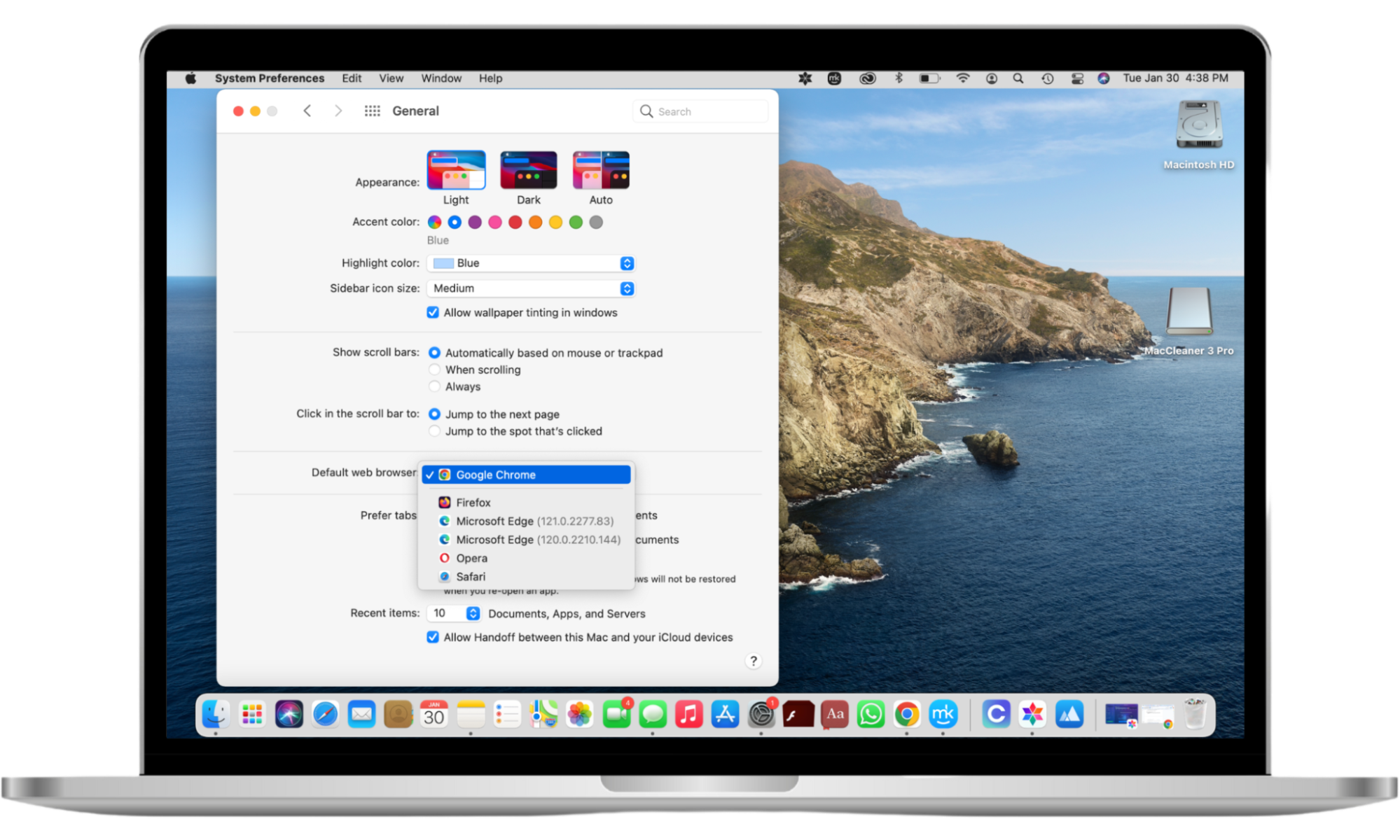
Hint
When you click on the browser or the arrows shown in the Default web browser section, the drop-down list will only show the browsers you currently have installed on your MacBook device. The list will also include the browsers you don’t use (which is a sign it’s time to delete them).
3. How to use a different browser on Android
Here’s how to change your default browser on Android:
- Open the Settings app and choose Apps > General > Default apps (or Choose default apps)
- Select Browser app, then choose the browser you want to set as your default.
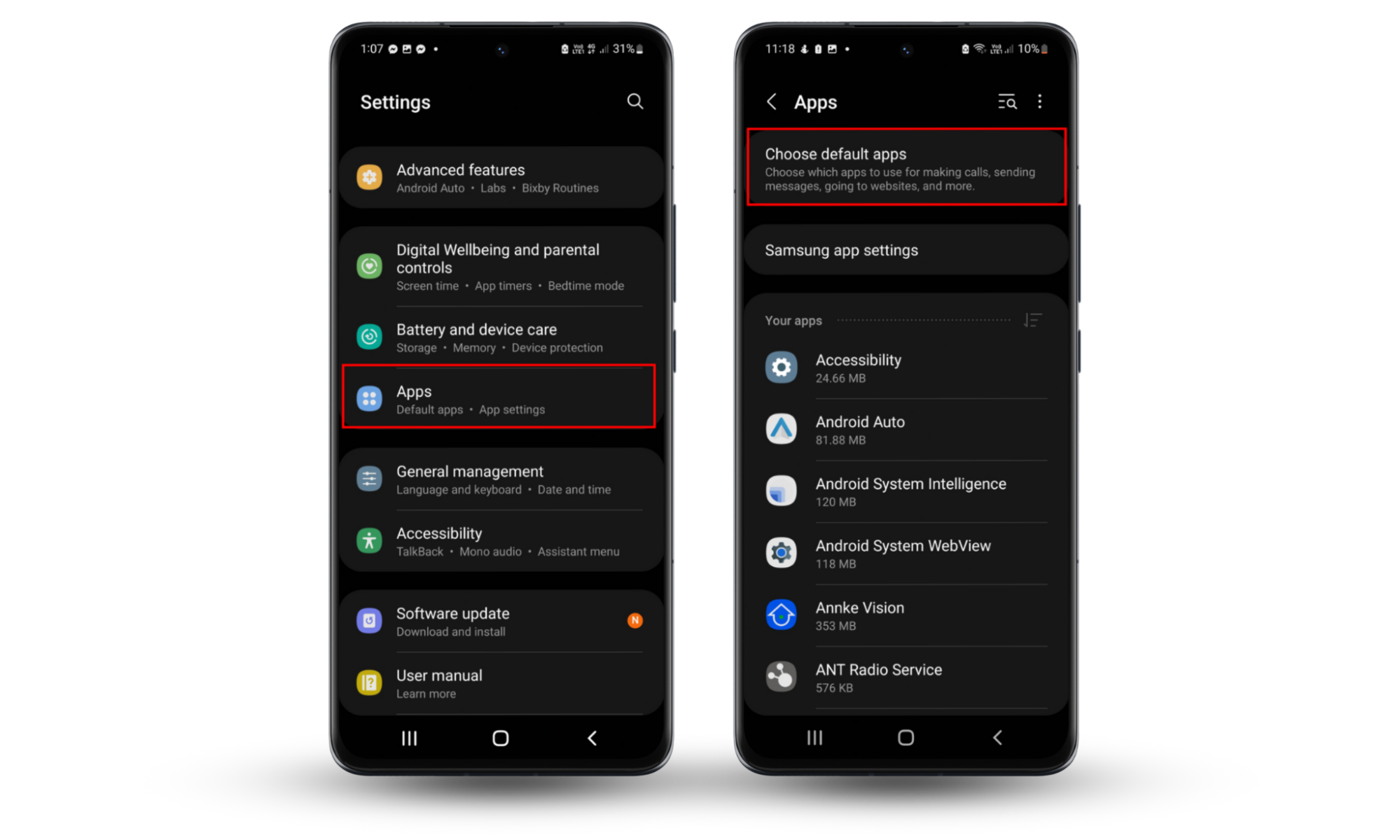
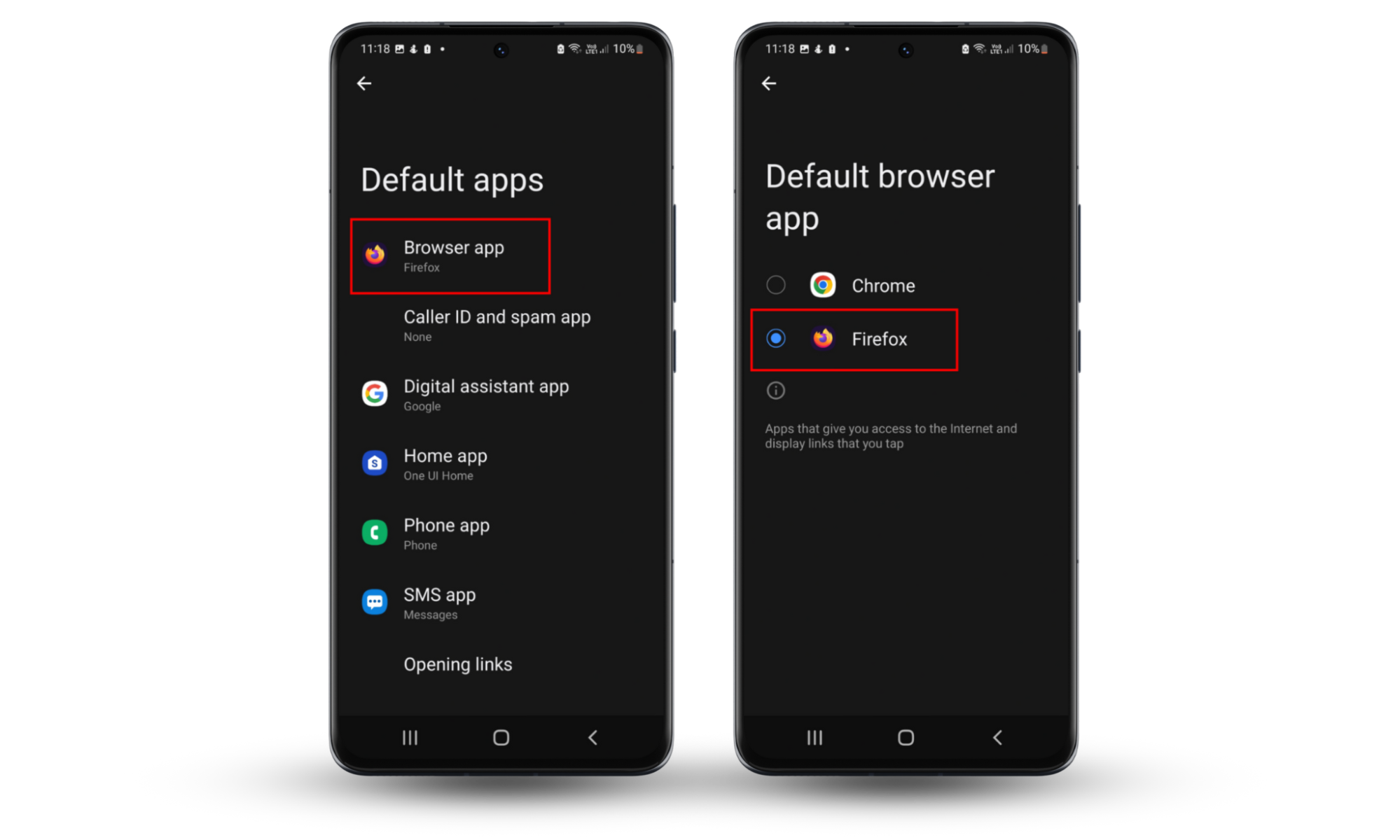
4. How to change the default browser on iOS
To switch to a different default browser on your iPhone, do this:
- Open the Settings app on your iPhone device and scroll down the list of apps until you find the browser you want to set as your default.
- Tap Default Browser App (the current default browser will be shown here) and tap the rightful browser on the list.
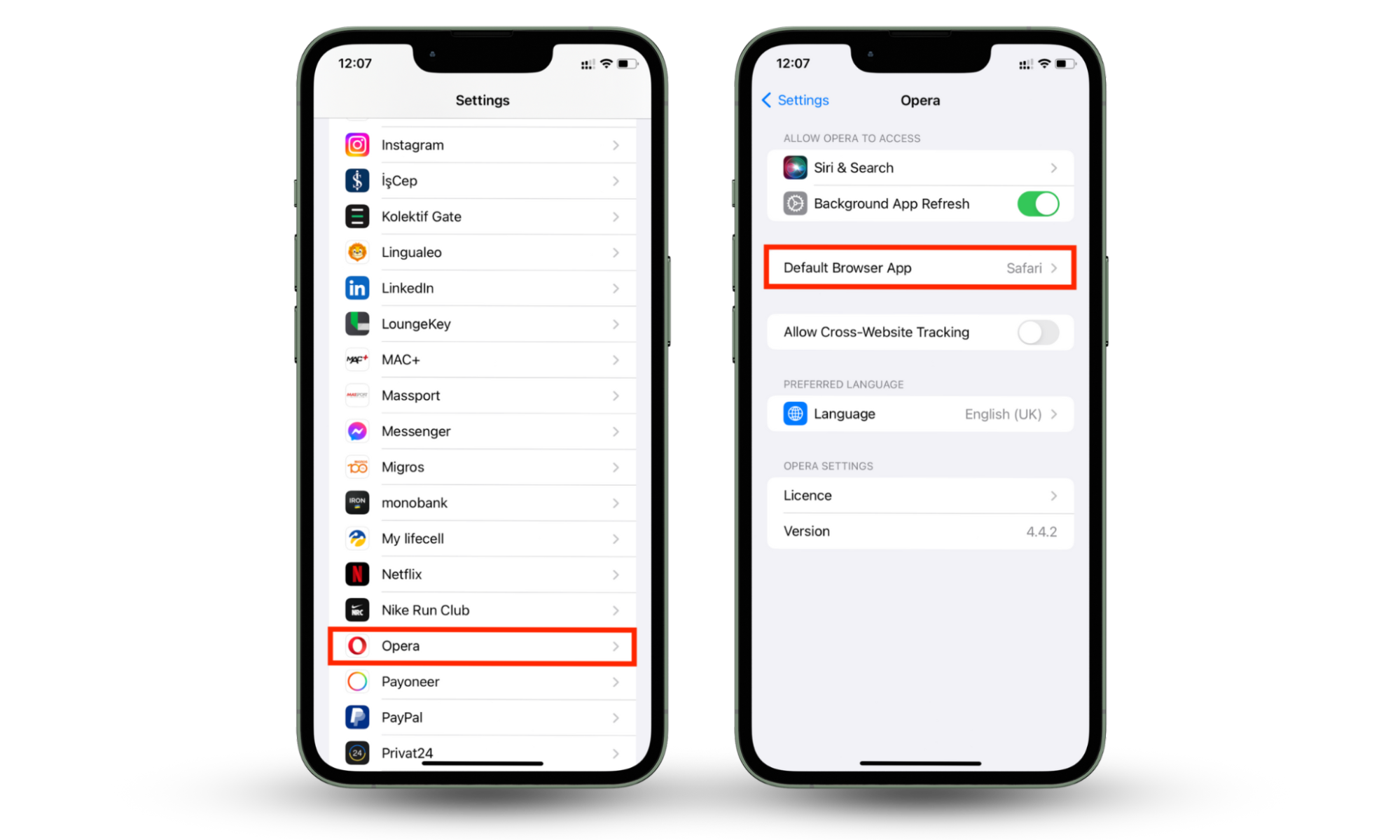
Conclusion
While smartphones and computers have fairly good default browsers, sometimes they aren’t what you prefer. And that’s understandable because everyone has different preferences based on their needs. Thankfully, you aren’t stuck with your device’s default browser. Resetting your main browser can be done in a few easy steps. Follow the tips in our article to switch to a more preferred browser on your iOS, Android, macOS, or Windows device.
As an internet user, you’re often at risk of phishing attacks and being followed by ads and trackers when you use the internet. Sometimes, this can be unbearable, but it can be avoided. Enjoy peace of mind with Clario Anti Spy’s Data breach monitor, which will help you find and fix data leaks in minutes.


