Table of contents
- What does changing VPN location mean on iPhone?
- Why changing VPN location on iPhone can be useful
- Things to do before you change VPN location on iPhone
- Methods to change VPN location on iPhone
- 1. Through VPN app
- 2. Manual VPN configuration
- Conclusion
What does changing VPN location mean on iPhone?
Changing VPN location on iPhone means routing all internet traffic through a server in another country so that it seems as if the device is operating from that location. There are many reasons why you might want to do this, such as to mask your real location and protect your privacy, or to access region-locked content that’s only available in certain countries.
For example, let’s say you’re currently located in the United States, but you set your Apple iPhone VPN settings to connect to a server in Madrid. Now, when you browse the web and use online services, websites will see a device connecting from Spain—not the US—and your real IP address is hidden.
Why changing VPN location on iPhone can be useful
One of the most popular reasons for changing VPN location on iPhone is to improve online privacy. When your traffic goes through an encrypted VPN tunnel, your internet service provider (ISP) can’t see the contents of your search, and your real IP address isn’t shown to the websites you visit. Knowing how to change VPN location is also useful for accessing content exclusive to other countries.
I always recommend using a VPN when connecting your iPhone to a public Wi-Fi network, such as in a coffee shop or restaurant. These networks are typically open to anyone and therefore vulnerable to hackers who intercept traffic to steal private information. We’ve also found that VPNs are popular among those who want to hide their real location for privacy reasons because someone is spying on them.
If you suspect someone is monitoring your iPhone, I urge you to install Clario Anti Spy from Clario Tech, which contains essential features that help keep you and your data safe. Anti Spy lets you know when someone tries unlocking your mobile device, shows you if your iPhone contains hidden apps, gives you access to 24/7 technical support, and more. Here’s how to use its Anti-spy setup to stay safe:
- Download Clario Anti Spy for iOS to your iPhone.
- Under Anti-spy setup, tap the Set up button.
- Select each of the tips for protecting your privacy, then follow the instructions shown.
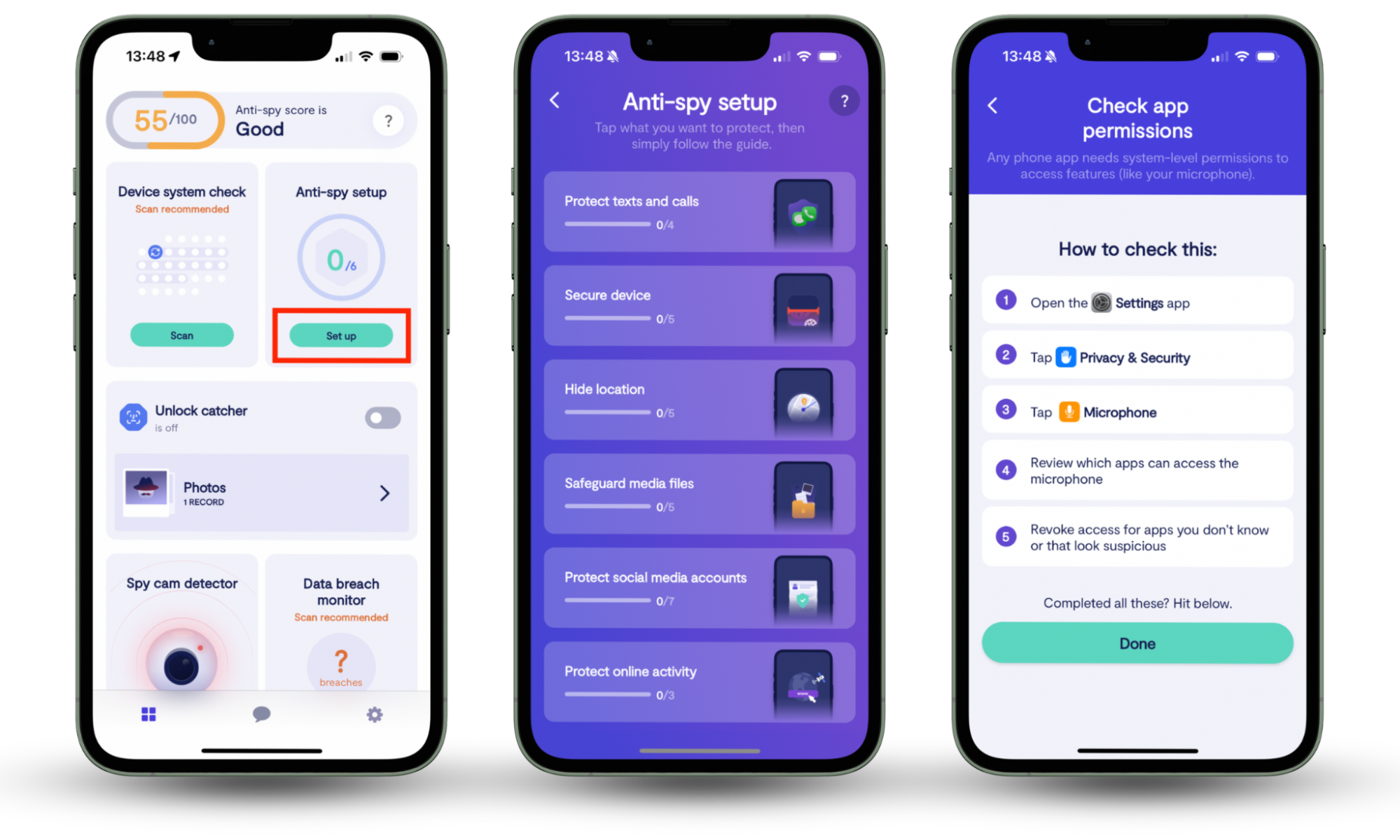
If you suspect someone is monitoring your whereabouts, I suggest familiarizing yourself with how to tell if someone checks your location on an iPhone. You’ll then know all the ways to see which apps are accessing your location data, and how to stop sharing your location through services like Find My iPhone.
Things to do before you change VPN location on iPhone
Before we look at how to change location on iPhone, there are some must-haves to consider. Firstly, you’ll need a reputable VPN app on your device and an account to activate it. Next, the most reliable and trustworthy VPN services require you to pay for them, so you’ll also need an active subscription.
We feel it’s best to avoid free VPNs as these typically come with strict limitations, or they make money by selling your data, which is the last thing you want when trying to protect your privacy. Some free VPNs also contain malware, though this is less of a concern on iOS, thanks to Apple’s protections.
Pro tip
Remember that using a VPN to set a location on your iPhone doesn’t affect your mobile device’s GPS. Although your ISP and the websites you visit can’t detect your real whereabouts using your IP address, if you give your browser and other apps access to GPS, they’ll see your real location from that.
Methods to change VPN location on iPhone
There are two primary methods for setting a VPN location on an iPhone. The easiest is to open your VPN app and select the country or server through which you want all your traffic to go. Alternatively, you can change your VPN location on your iPhone manually using details from your VPN provider.
- Through VPN app: The easiest and most common way to change an iPhone's location is to select a country in the VPN app.
- Manual VPN configuration: If you prefer, or if your VPN provider doesn’t offer an iOS app, you can enter your VPN details manually in the Settings app.
1. Through VPN app
If you want to change your iPhone’s location easily without too much hassle, I recommend using a VPN app like so:
- Download your preferred VPN app from the App Store.
- Create or log in to an existing account with a valid subscription.
- Follow the steps on screen to complete the setup.
- Select the country or server you want to use, then tap the connect button.
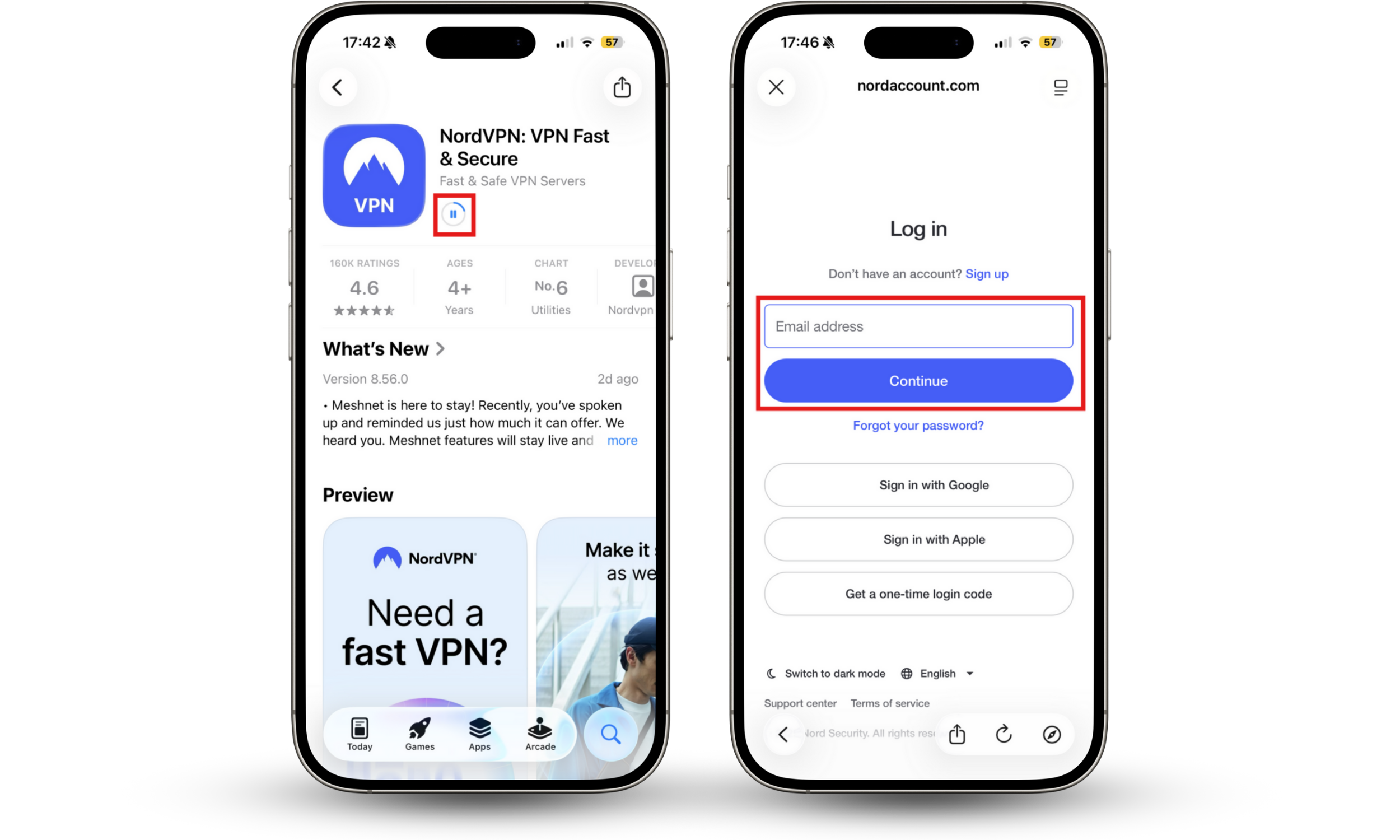
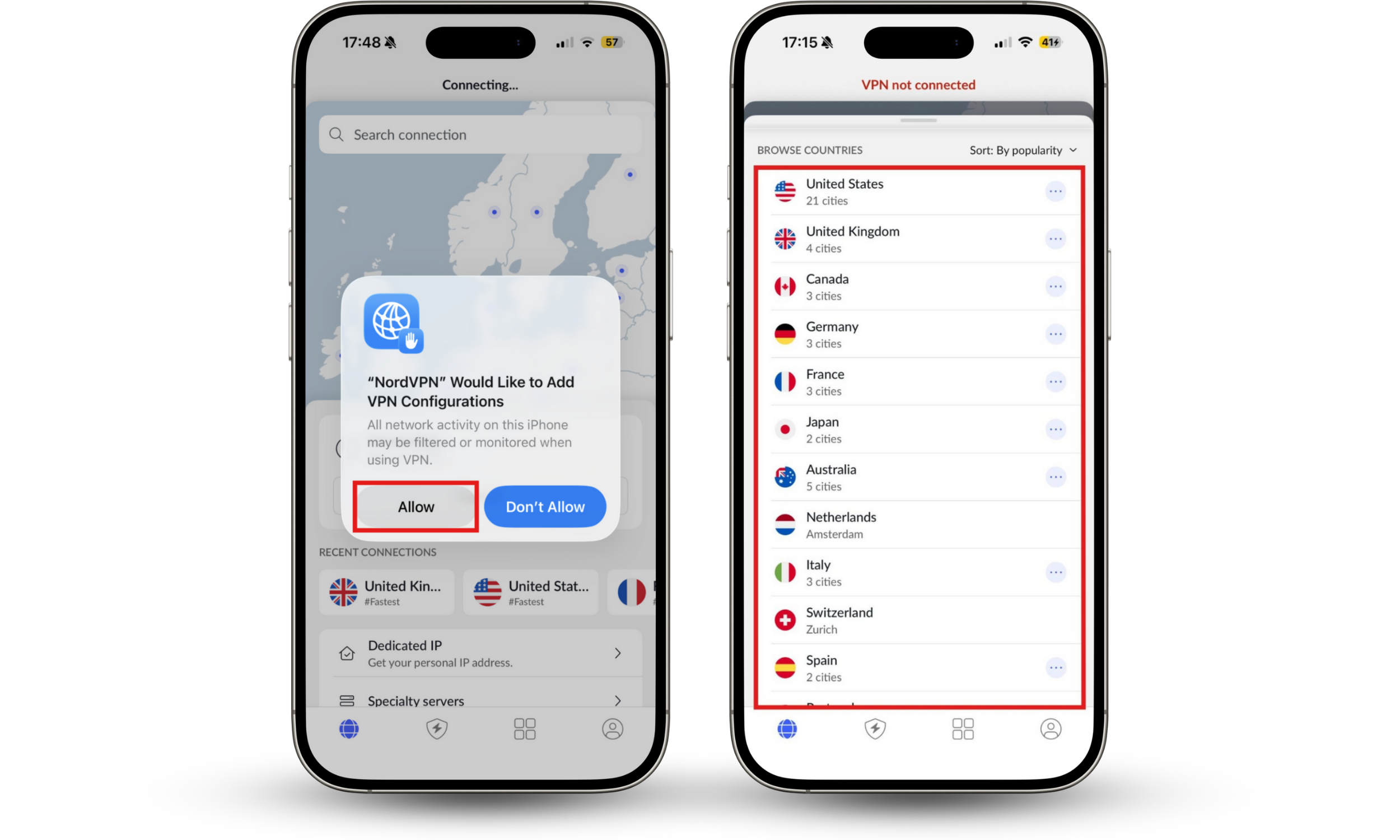
2. Manual VPN configuration
To manually set up your VPN configuration on iPhone, follow these steps:
- Gather the details you’ll need from your VPN provider, including your login details, the correct VPN protocol, and server address. The server address determines where your traffic goes, so ensure you pick the correct location.
- In the Settings app on your iPhone, go to VPN > Add VPN Configuration.
- Enter all of the necessary information for your VPN, then tap the checkmark to save it.
- Return to the VPN screen in Settings, then tap the toggle to enable it.
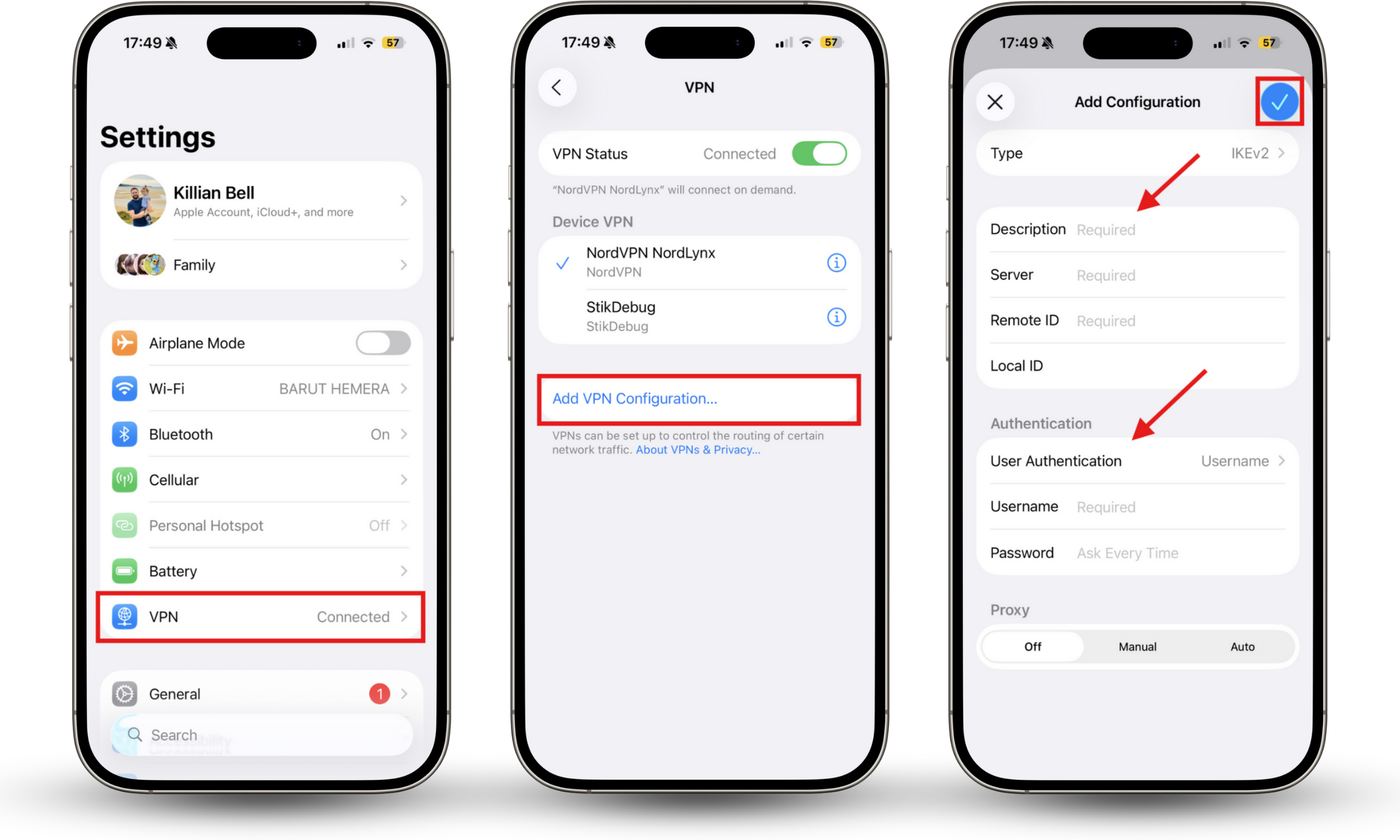
Conclusion
It’s fairly easy to set your iPhone location using a VPN. The easiest way is to download a VPN app, select a server in the country you wish to connect to, and then let the app handle the hard work. Alternatively, you can manually configure your VPN within the Settings app on iOS. I recommend steering clear of most free VPNs, you can find reliable providers with servers all over the world that are affordable to use.
To improve your privacy protection on iPhone, we recommend the Clario Anti Spy app from Clario Tech. It features incredibly useful tools that help keep your iPhone free from spyware and suspicious apps that track your location. It even takes photos when someone tries to unlock your phone.


