Table of contents
- Why it’s important to check for hacking through iPhone settings
- How to see if iPhone is hacked in Settings
- 1. Run Safety Check and review app permissions
- 2. Monitor data usage for anomalies
- 3. Check for unknown or suspicious applications
- 4. Presence of unknown profiles
- 5. Check paired Bluetooth devices
- 6. View additional Face ID or fingerprint settings
- 7. Review microphone, camera, and location access
- 8. Check if developer mode is enabled
- 9. Presence of suspicious custom keyboards
- Conclusion
Why it’s important to check for hacking through iPhone settings
You should check whether your iPhone is hacked so that you can take action quickly. Checking your iPhone for hacking in Settings can help you find suspicious apps, unnecessary permissions, or unknown profiles or devices—these could all be signs that someone else has access to your phone.
Once you’ve checked if your iPhone is hacked in the Settings app, you can begin to secure your phone. If someone does have unauthorized access to your phone, learn how to get rid of hackers from your iPhone.
Some people believe that iPhones can’t be hacked. Unfortunately, this isn’t true.
iOS does have some great built-in security features—for example, you can only install pre-vetted apps from the App Store, which reduces the risk of downloading malware. This security measure is called sandboxing. However, iPhones can still be hacked in other ways.
Apple often introduces critical privacy and security improvements when it updates iOS—so if your phone isn’t running the latest version, hackers might be able to exploit security vulnerabilities. Additionally, if your iPhone is jailbroken, you won’t have all of Apple’s built-in protections.
You may not always know if your phone is up to date or jailbroken—especially if you’ve purchased a used iPhone. Fortunately, Clario Anti Spy’s Device system check can look for jailbreaks and available iOS updates, allowing you to take action quicker to improve your phone’s security.
One of Clario’s experts recently spoke to a customer who was worried about their phone. They’d bought a used iPhone and were concerned that it might have been tampered with—perhaps it was jailbroken and at risk of hacking. The Clario expert talked them through running a Device system check, which found no signs of a jailbreak. Just a few taps left the customer feeling much more comfortable using their new phone, knowing that it was safe and secure.
How to check your iPhone for jailbreaks and security vulnerabilities:
- Download Clario Anti Spy, and sign up for a subscription.
- Under Device system check, tap Scan.
- When the scan is complete, check whether the Jailbreak detector or Operating System check has found any issues.
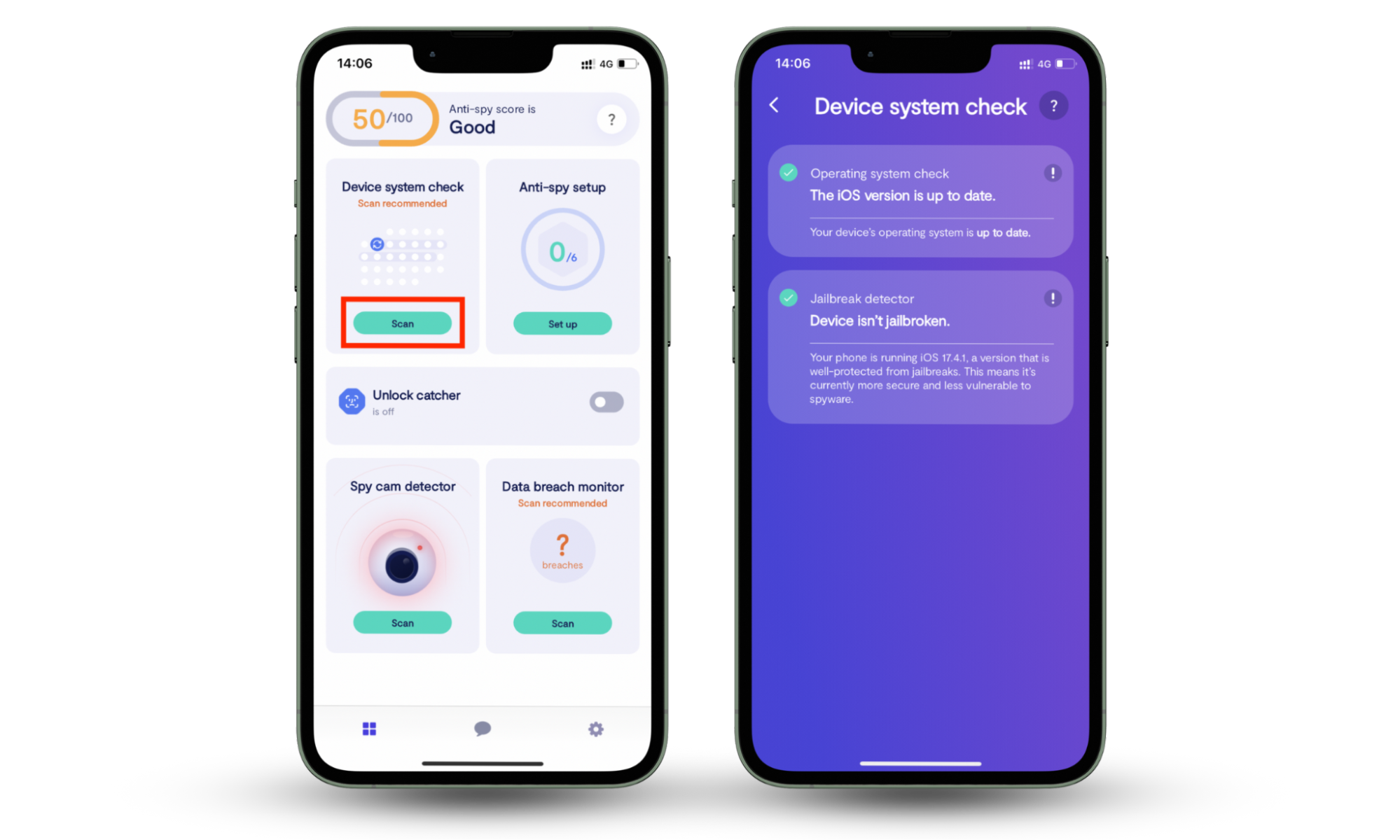
Using the Settings app is only one way to look for issues. Discover codes that can help you check if your phone is hacked.
How to see if iPhone is hacked in Settings
To check if your iPhone is hacked in Settings, use Apple’s Safety Check, review your app permissions, look for unknown apps or configuration profiles, monitor your data usage, and check paired Bluetooth devices. You should also look for unexpected Face ID or fingerprint settings, and see if there are any custom keyboards installed—these can often be a sign of malicious activity.
After checking to see if your iPhone is hacked, you might want to know how it happened. Find out how to check who hacked your phone.
If you suspect that your iPhone is hacked but can’t find any evidence, hackers might have targeted your Apple Account instead. This could give them access to your files, photos, messages, and even Apple Pay. How do you know if your Apple ID has been hacked? Watch out for emails or notifications saying you’ve signed in on a different device, two-factor authentication codes appearing on your other Apple devices, unexpected password changes, or even unauthorized purchases in your Apple Account.
1. Run Safety Check and review app permissions
Apple’s Safety Check lets you review which apps and people can access your information—and stop sharing that information with them, if necessary. The Safety Check also lets you see which devices are connected to your Apple Account.
You should consider whether each person and app needs to access your location, camera, microphone, photos, Bluetooth, and other features on your phone. If you don’t recognize any devices, remove them immediately.
When I ran a Safety Check, I found that one family member could see my location, which I expected. All of the app permissions seemed normal, too, and I recognized all of the devices connected to my Apple Account.
How to use Apple’s Safety Check:
- Go to Settings > Privacy & Security, then choose Safety Check.
- Tap Manage Sharing & Access, then tap Continue.
- Follow the on-screen instructions to check your security settings. First, you’ll review which people have access to your information, and then which apps can access certain permissions. Finally, you’ll review devices connected to your Apple Account, check your password and emergency contacts, and update your device passcode.
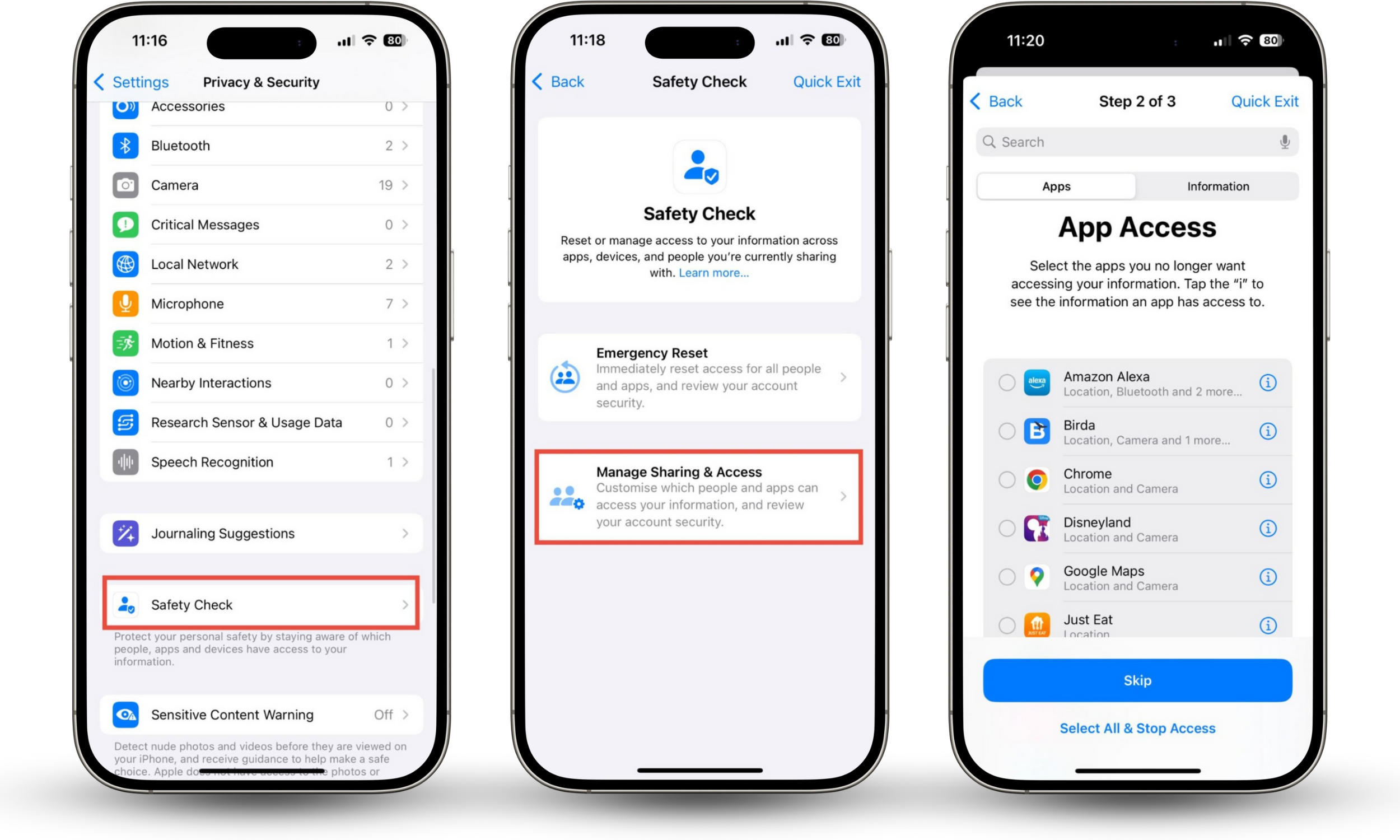
Expert tip
Safety Check is only available on iPhones running iOS 16 or above. If your iPhone has an older version of iOS, consider updating if possible—as we’ve mentioned, newer versions of iOS often include critical security updates.
2. Monitor data usage for anomalies
Malware on your phone often transmits information back to hackers over the internet. This can mean that your phone is using the internet much more than usual—and, when you’re not connected to Wi-Fi, this can lead to high data usage.
You might receive messages from your cell provider saying that you’ve used more data than usual this month. You can also check your data usage in the Settings app—and even find out which apps have used the most data.
How to check data usage on your iPhone:
- Go to Settings > Mobile Service (this might be called Cellular in some areas).
- Scroll down to Mobile Data, and tap Show All. Do you recognize all of the apps listed?
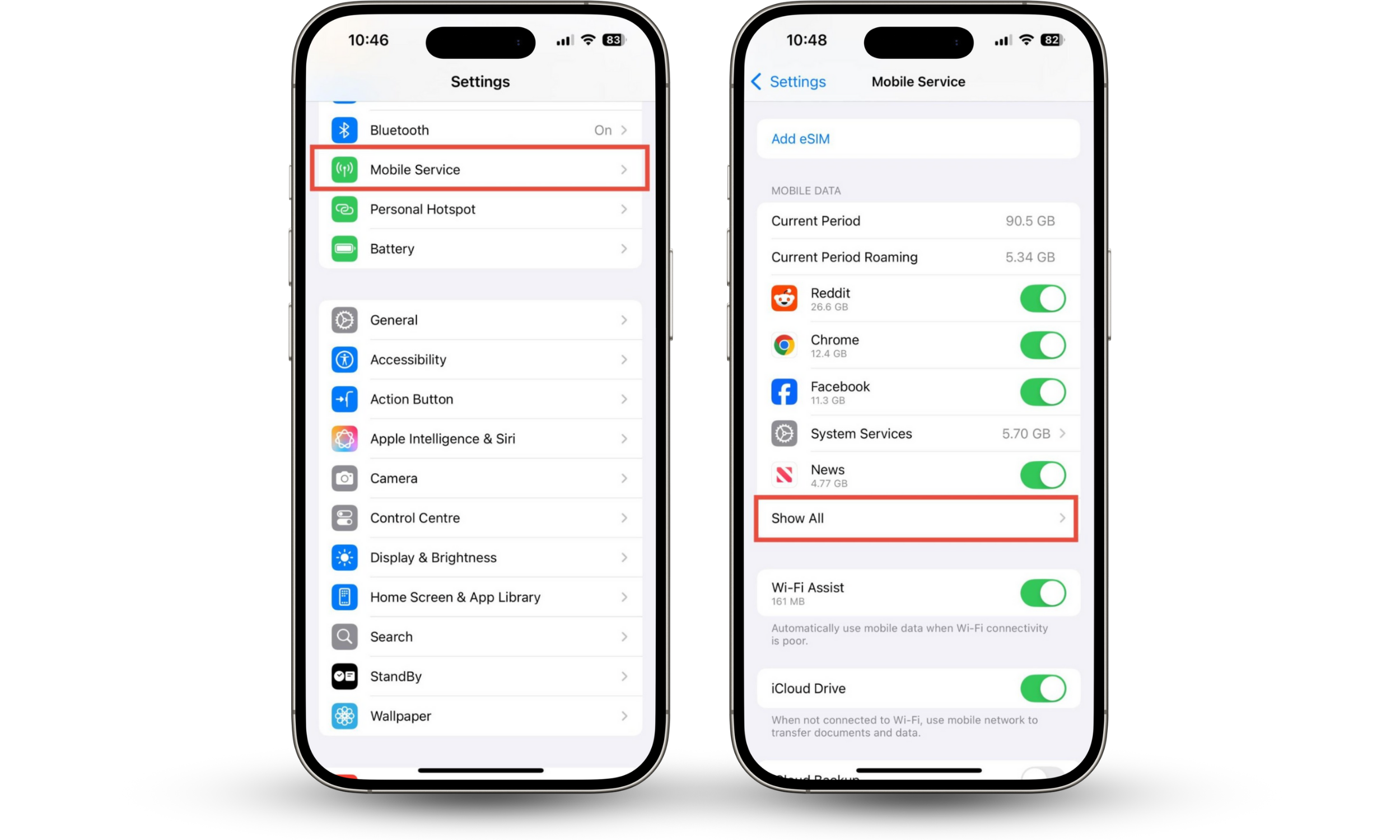
3. Check for unknown or suspicious applications
Hackers could install monitoring apps on your phone. This spyware may give them access to your personal data, location, camera, or microphone. It could even record your screen or keystrokes, allowing hackers to see everything you’re doing on your phone.
Some malware is installed directly onto your phone by someone who has physical access to it, such as an abusive partner or controlling parent. You might even accidentally install spyware yourself. It could be disguised as a legitimate app or downloaded as part of a bundle that includes software you want.
How to check for unknown apps on your iPhone:
- Go to Settings > General > iPhone Storage.
- Scroll down to the list of apps, and check for any that you don’t recognize.
- If you don’t recognize an app, tap it and choose Delete App.
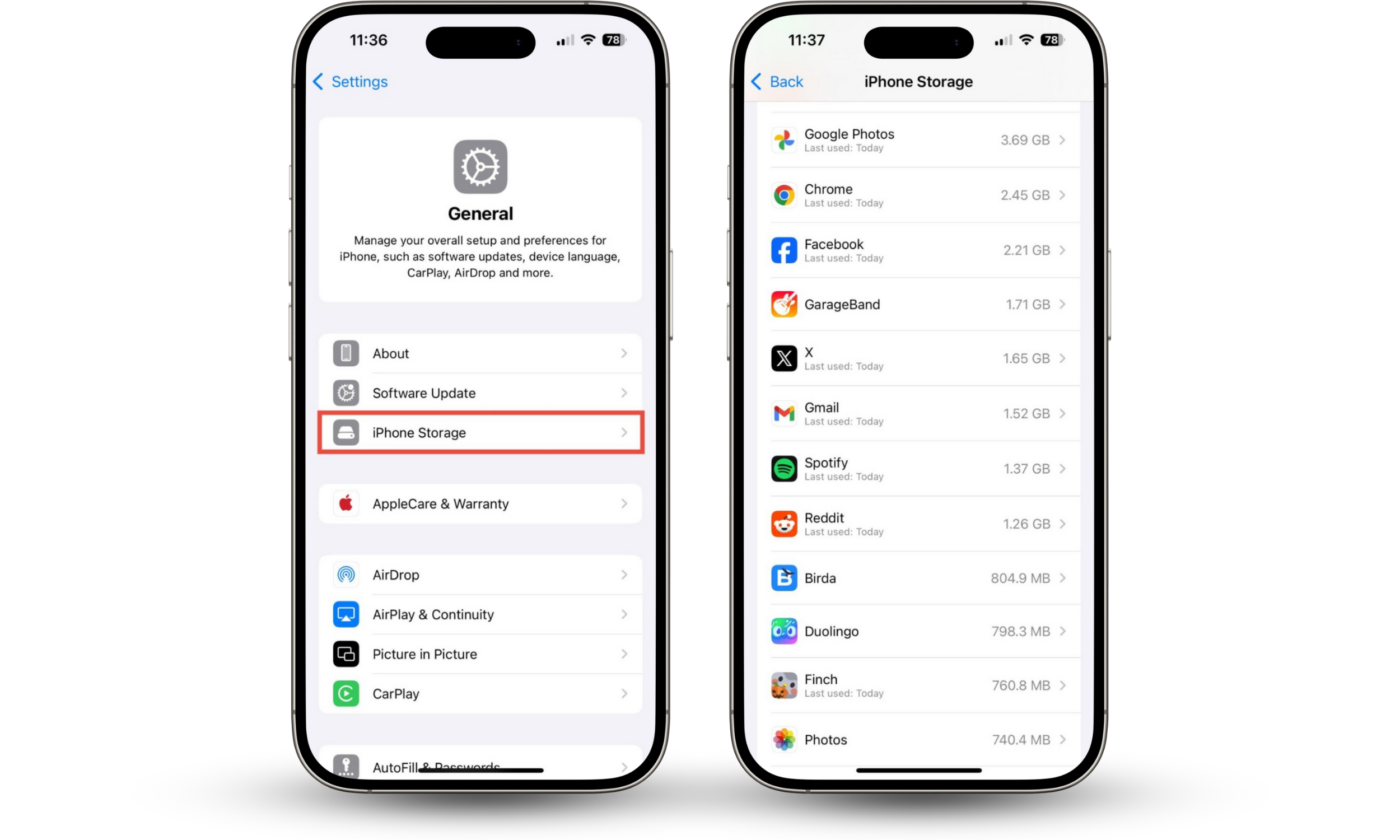
Look out for apps named:
If you don’t remember installing any of these apps, they might be a sign that someone is monitoring you—or that someone has jailbroken your phone without your consent.
4. Presence of unknown profiles
Hackers might install a configuration profile on your iPhone. Configuration profiles allow someone to customize a phone’s behavior and settings—they’re often used legitimately by schools or businesses, for example.
However, if a hacker installs a configuration profile on your phone, they can cause all kinds of problems without your knowledge or consent. They could use a configuration profile to install malware, change your settings, or restrict your access to certain apps or features on your phone.
How to check for configuration profiles on your iPhone:
- Go to Settings > General > VPN & Device Management.
- If you don’t see any profiles listed, that’s great. However, if you see something you don’t recognize, tap on it and choose Remove Profile.
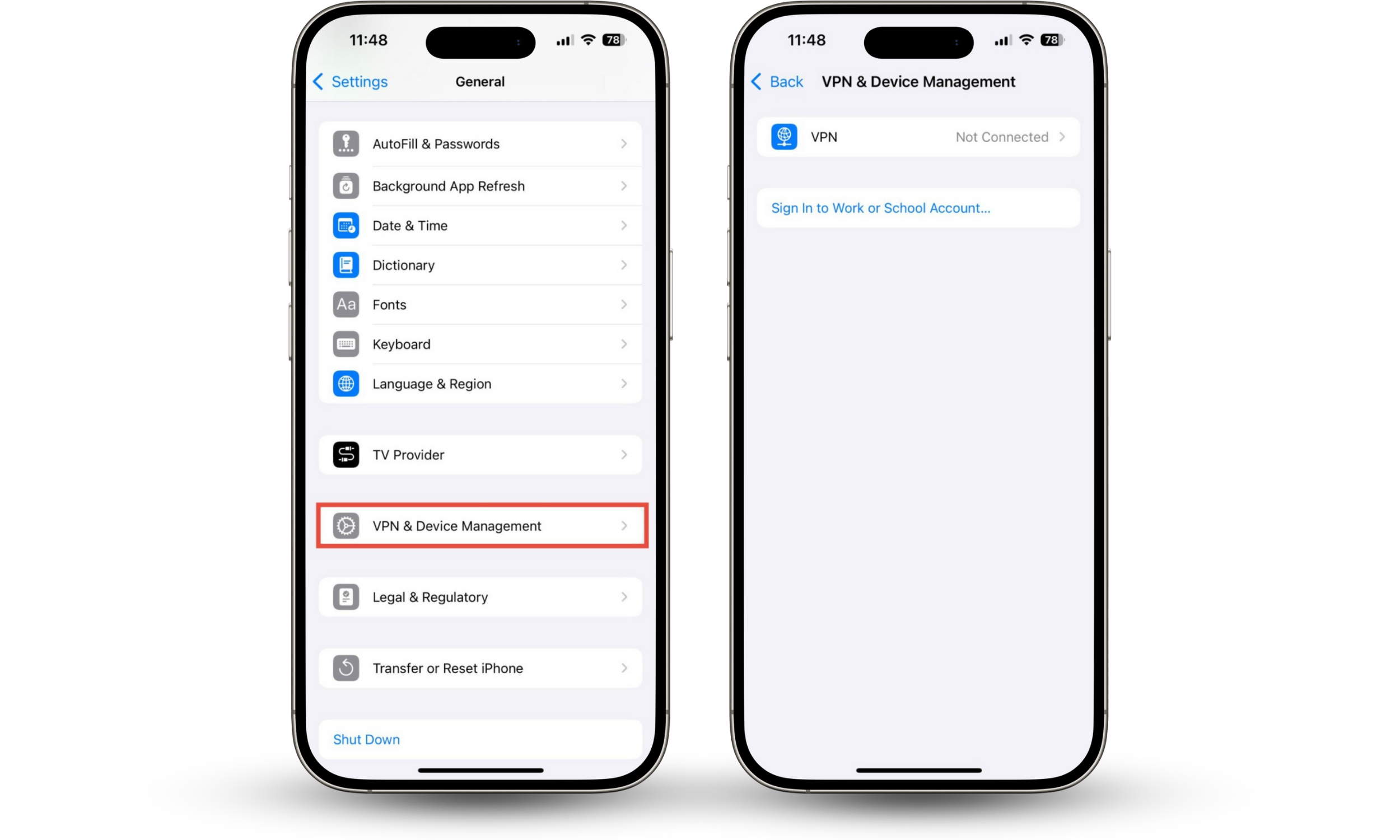
5. Check paired Bluetooth devices
A hacker might exploit Bluetooth connections to gain access to your phone. For example, if someone connects your phone to a nearby car’s Bluetooth, they might be able to view your messages or make and receive calls impersonating you.
How to check your paired Bluetooth devices on iPhone:
- Go to Settings > Bluetooth.
- Check the devices listed—do you recognize them all? If you don’t recognize one, tap the i symbol and choose Forget This Device.
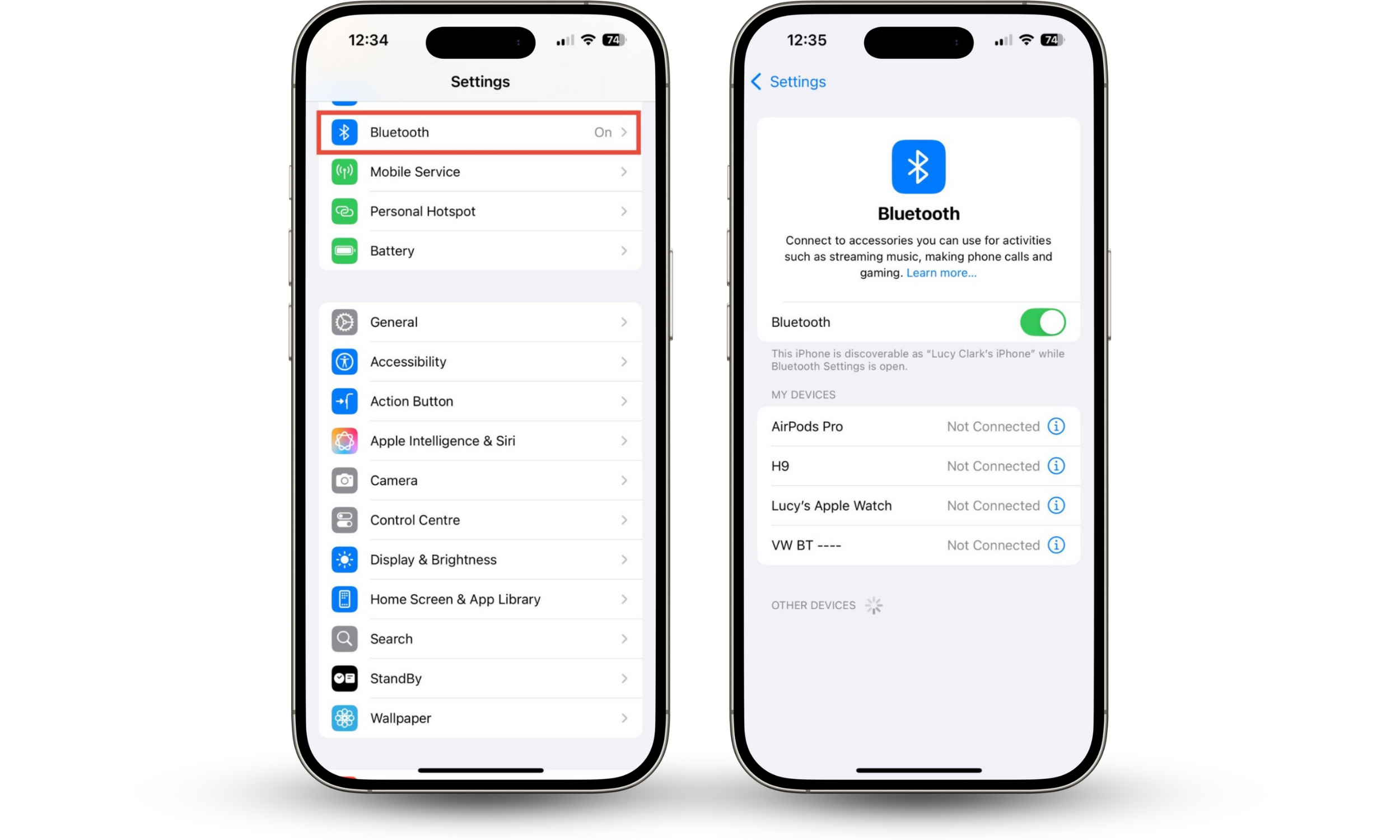
6. View additional Face ID or fingerprint settings
You probably unlock your iPhone using Face ID or Touch ID. It makes it quick and easy to unlock your device—but a hacker could create their own Face ID or Touch ID entry to access your phone. Face ID allows you to set up an alternative appearance, while Touch ID enables the use of multiple fingerprints, which a hacker can potentially exploit.
How to check your Face ID or Touch ID settings:
- Go to Settings > Face ID & Passcode, or Touch ID & Passcode.
- Enter your passcode.
- If you use Face ID and see the Set Up an Alternative Appearance option, no one has created any other Face ID entries. However, if you don’t see this option and don’t remember setting up your own alternative appearance, someone has created their own Face ID. Tap Reset Face ID to secure your phone.
- If you use Touch ID, tap Fingerprints and look for unfamiliar entries. To remove one, tap it and choose Delete Fingerprint.
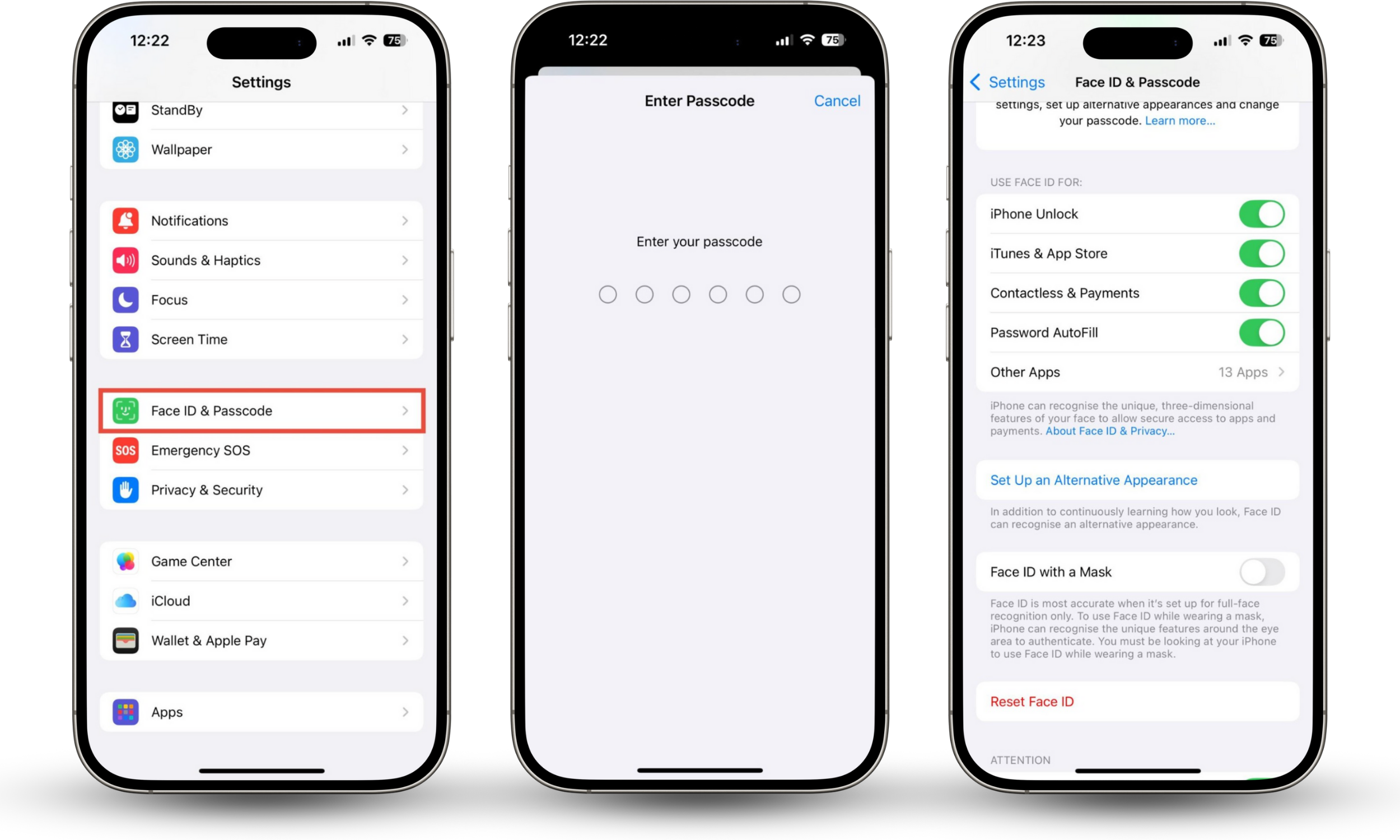
Expert tip
If someone has changed your Face ID or fingerprint settings, they probably have physical access to your phone. Be careful if you leave your device unattended around other people.
7. Review microphone, camera, and location access
Hackers might try to access your microphone, camera, or location. Perhaps they want to spy on you through your camera or microphone, or even use your location to stalk you in real life.
Unfortunately, some spyware apps can share these details with hackers—putting your security and safety at risk. However, you can easily find out which apps have access to your camera, microphone, and location.
We’ve already talked about how to find and change app permissions using the Safety Check. You can also check individual permissions using the Settings app.
How to review microphone, camera, and location permissions on your iPhone:
- Go to Settings > Privacy & Security.
- Check Location Services, Camera, and Microphone to see which apps can access them.
- To remove permissions, either toggle the slider to disable access or tap the app’s name and choose Never.
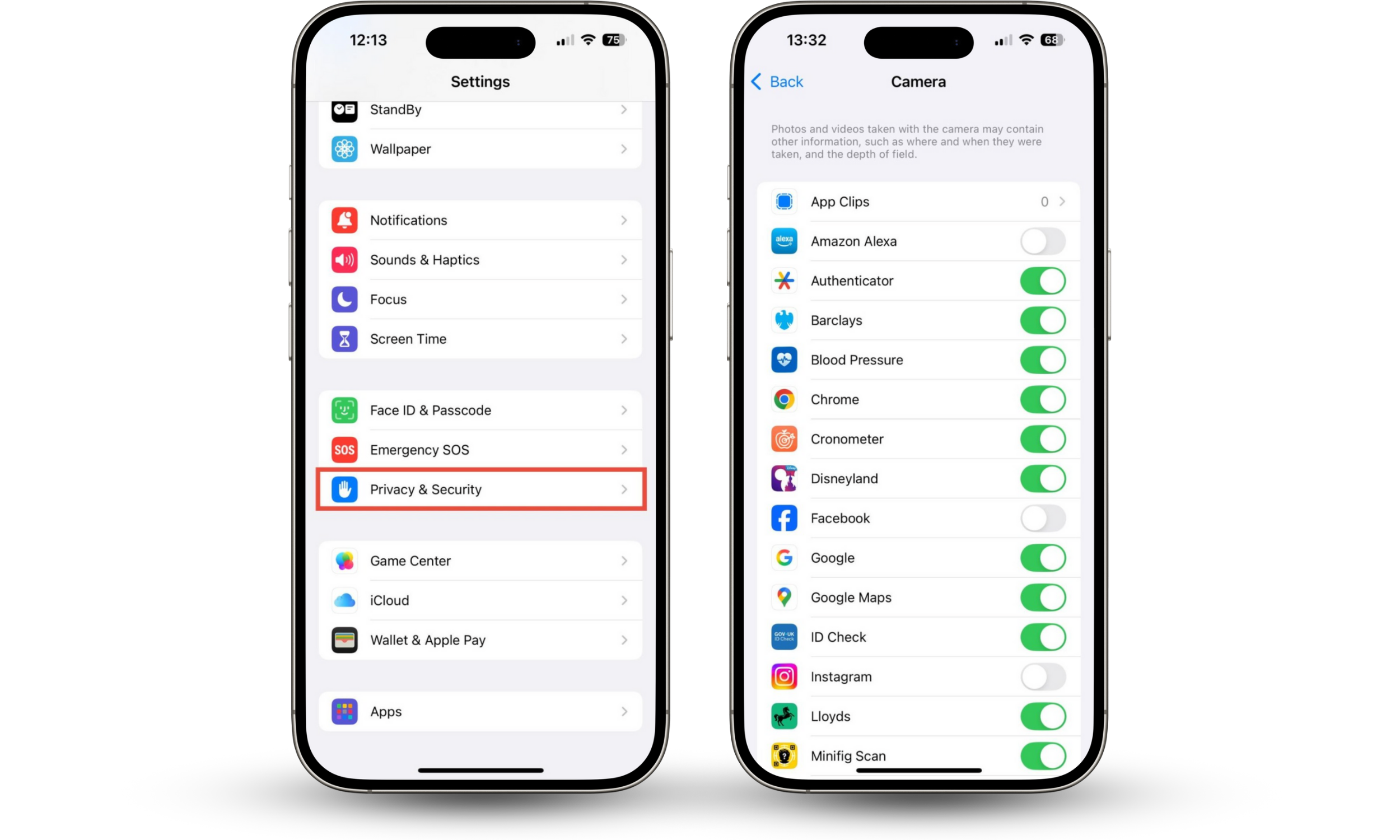
8. Check if developer mode is enabled
Developer Mode allows users to install apps from sources other than the App Store. It’s often used by app developers building and running new software.
If Developer Mode is enabled on your iPhone and you haven’t activated it, you should disable it immediately. It allows a user to open apps from sources that aren’t the App Store, so your phone can bypass Apple’s security checks for new apps—and malware can get past the built-in iOS protections.
How to check if Developer Mode is enabled on your iPhone, and disable it:
- Go to Settings > Privacy & Security.
- Scroll down to see if Developer Mode is listed. If it is, tap the toggle to disable it. If you don’t see Developer Mode listed, it’s not enabled on your iPhone.
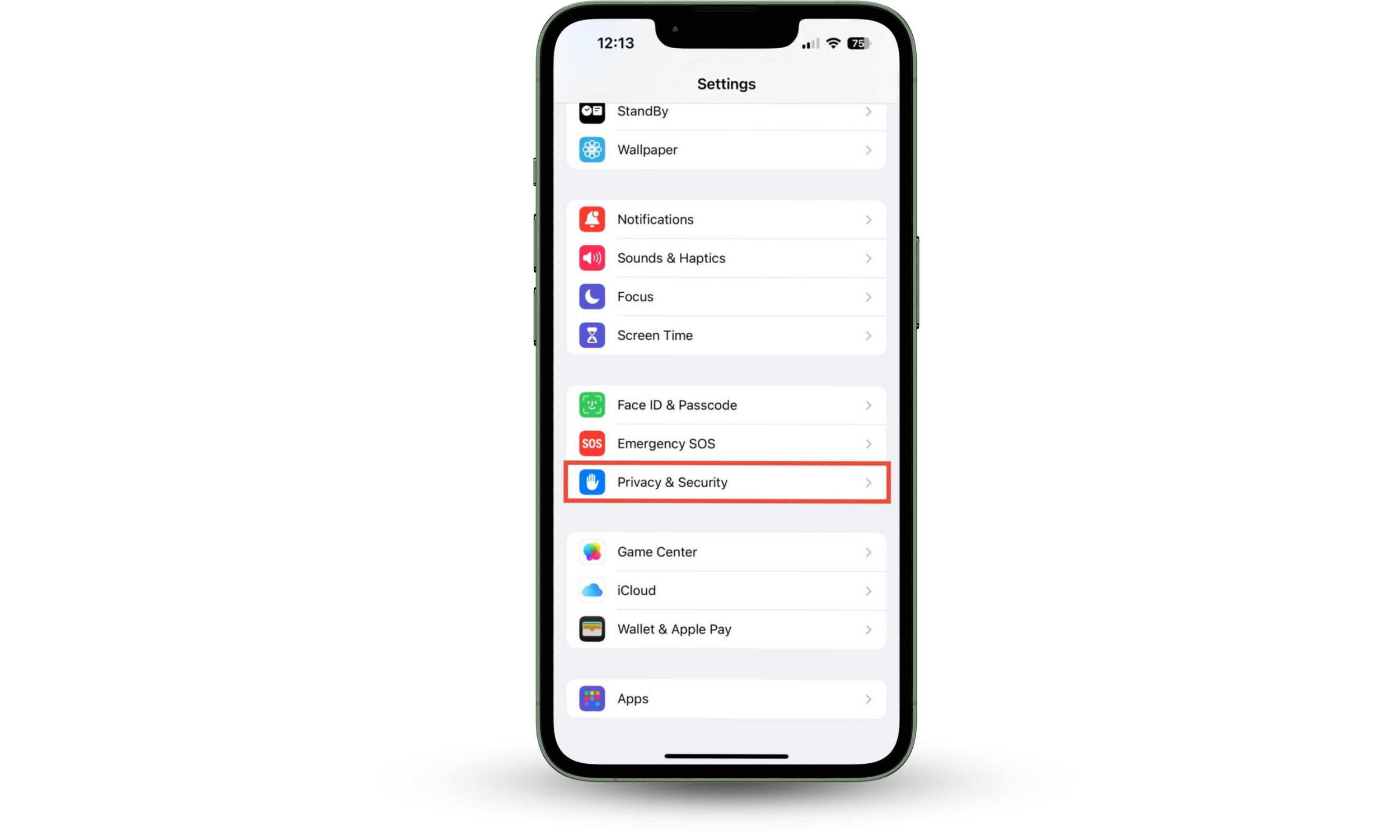
Did you know?
You can’t accidentally enable Developer Mode. To enable it, you need to connect your phone to a Mac with Xcode installed, via USB.
9. Presence of suspicious custom keyboards
Some hackers use custom keyboards as keyloggers. Keyloggers record everything that’s typed on a keyboard—including private data like passwords, bank account details, and sensitive personal information.
You might have chosen to install a custom keyboard because you like its functionality. However, if you haven’t downloaded any custom keyboards, and they’re somehow installed on your phone, it could be a sign that someone is monitoring you.
How to check for custom keyboards on iPhone:
- Go to Settings > General > Keyboard.
- Tap Keyboards, and look for any unfamiliar keyboards. Don’t recognize one or see something suspicious? Swipe left on it and tap Delete.
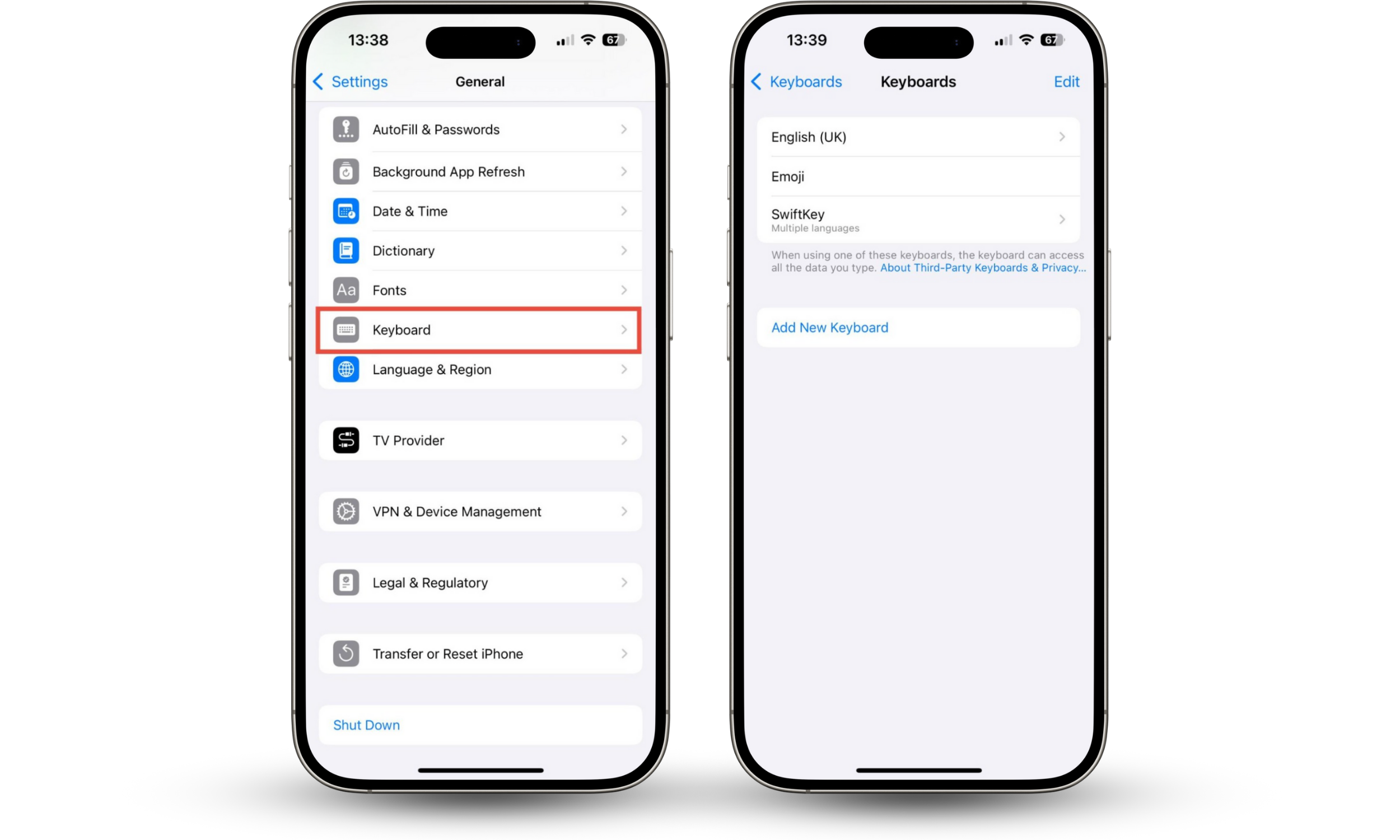
Conclusion
If you suspect a problem with your device, check if your iPhone is hacked in the Settings app. It’s often the easiest way to look for issues with your phone’s privacy and security—and you can usually fix the problem immediately, too.
To check if your iPhone is hacked using the Settings app, start by running a Safety Check to look at your app permissions. Check if your data usage is unusually high and look for any unknown software. Are there any configuration profiles installed, or is your phone connected to any unexpected Bluetooth devices? Look for Face ID or Touch ID entries that you don’t recognize, and make sure that your phone’s Developer Mode is not enabled. Finally, check for new custom keyboards that could be used as keyloggers.
In addition to using the Settings app to see whether your iPhone is hacked, you should also check for other potential security vulnerabilities. Look for jailbreaks and make sure that your version of iOS isn’t outdated. Clario Anti Spy’s Device system check can notify you about issues with just a few taps, so you can keep using your phone with confidence.


