Table of contents
- Where to find cookies on Android
- Benefits of clearing cookies on Android
- How to delete cookies on Android
- 1. Delete Chrome cookies
- 2. Remove Firefox cookies
- 3. Get rid of Opera cookies
- 4. Clear Samsung Internet cookies
- Conclusion
Where to find cookies on Android
On Android, cookies aren't stored in one central location. Each browser—like Chrome, Firefox, Opera, or Samsung Internet—stores its own cookies separately. To manage or delete them, you'll need to go into each browser's settings console. There's no way to remove cookies from all Android browsers at once.
Benefits of clearing cookies on Android
What does deleting cookies do? Clearing cookies on your Android can improve your privacy, fix browsing issues, and free up storage on your Android. Here's how it helps:
- Improves privacy: Cookies can monitor your activity and power targeted ads. Deleting them prevents continuous tracking.
- Fix website errors: If a site isn't loading properly or shows outdated info, old cookies might be to blame.
- Free up space: Running low on storage? Clearing cookies (along with your browser cache) can help reclaim some space.
Performance problems may also be caused by browser hijackers. Learn how to remove browser hijackers from Android.
If you're focused on improving your privacy, clearing cookies from time to time definitely helps. But there's more you can do, and that's where Clario Anti Spy comes in. This anti-spyware solution features an Anti-spy setup that walks you through everything you need to know about online privacy.
Here's how to improve your online privacy with Clairo Anti Spy:
- Download Clario Anti Spy and subscribe to create an account.
- Tap Set up under Anti-spy setup.
- Tap the Protect online activity option and follow the on-screen instructions.
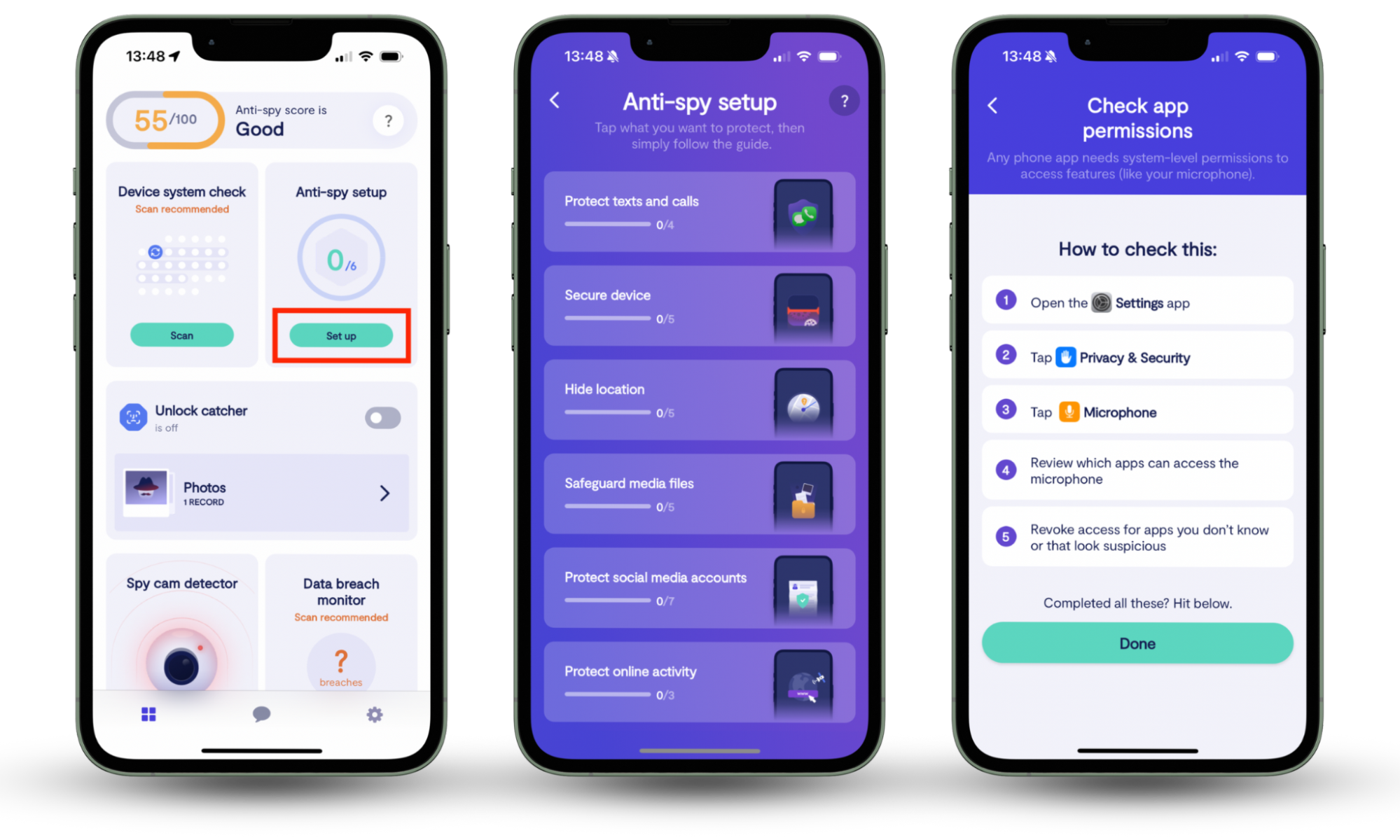
Clario Anti Spy also shows a privacy score that reflects how secure your device settings are. If your score is low, go through each tool in the app to improve it. If you get stuck, Clario's 24/7 support is always there to help.
One user, for example, was confused about their low score. The Clario Anti Spy expert who helped them had this to say:
"One of our users reached out, confused about why their Clario Anti Spy score was so low. They thought having the app was enough, but weren’t aware that the score actually reflects how actively you use it to protect yourself. Together, we reviewed their scan results and fixed a few privacy issues right away. Then we helped them turn on all available Clario tools and apply key anti-spy recommendations.
We also ensured they had enabled critical alerts so they wouldn’t miss anything important. Finally, we showed them how to regularly check for spyware apps—a small habit that makes a big difference. Within days, their score improved noticeably, and they felt much more secure. It’s a reminder that digital safety isn’t passive—it’s something you build, step by step."
How to delete cookies on Android
On Android, clearing cookies depends on the browser you use. Open Chrome, Firefox, Opera, or Samsung Internet, visit its Settings, and look around its Privacy and security section. Look for Browsing data options, select Cookies, and tap the Delete button.
Note
Getting rid of cookies on Android will sign you out of any websites you were previously logged into and reset any saved site preferences. But that's not all—learn more about what happens when you delete cookies.
1. Delete Chrome cookies
If you use the default Google Chrome browser:
- Tap the three-dot icon on the top right corner and select Settings.
- Go to Privacy and security.
- Select the Clear browsing data option.
- Check the box next to Cookies and site data. Optionally, check Cached images and files to fix loading issues or free up space.
- Open Time range and select All time (or choose a shorter range like Last hour if needed).
- Tap Clear data to finish.
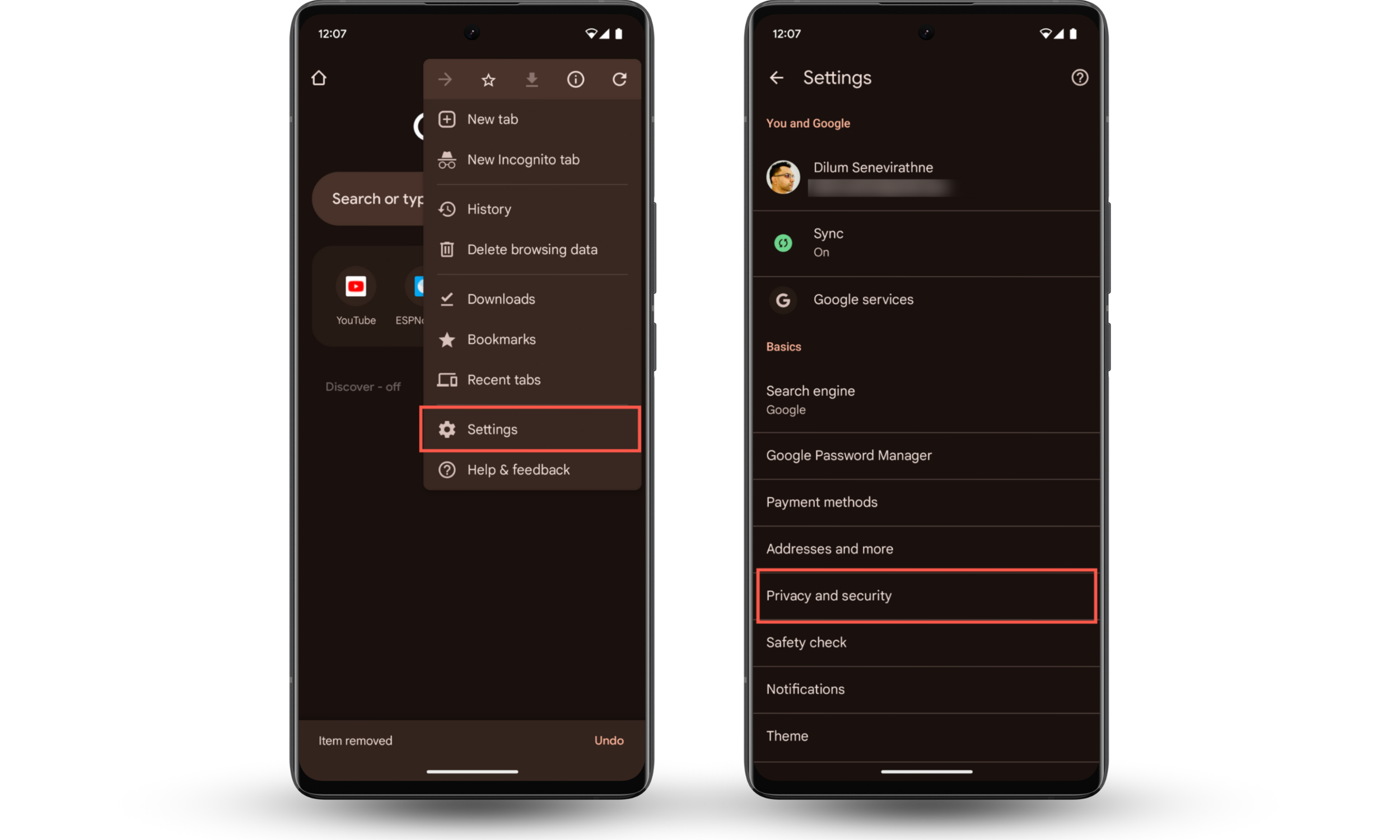
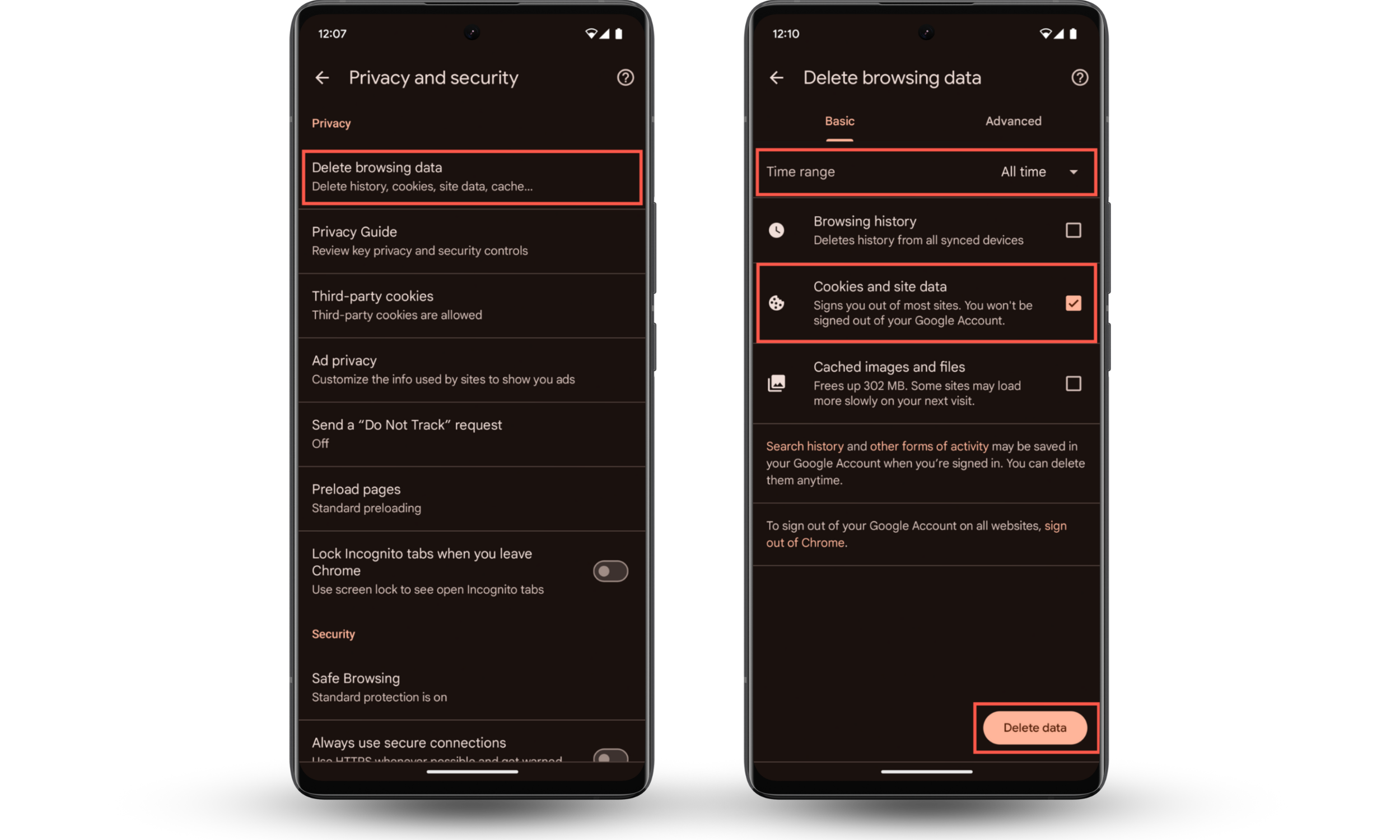
2. Remove Firefox cookies
To delete cookies in Firefox for Android:
- Tap the three-dot icon on the bottom right and choose Settings.
- Scroll down to the Privacy and security section.
- Tap Delete browsing data.
- Select Cookies and site data and any other forms of data you'd like to delete—e.g., Cached images and files.
- Tap Delete browsing data.
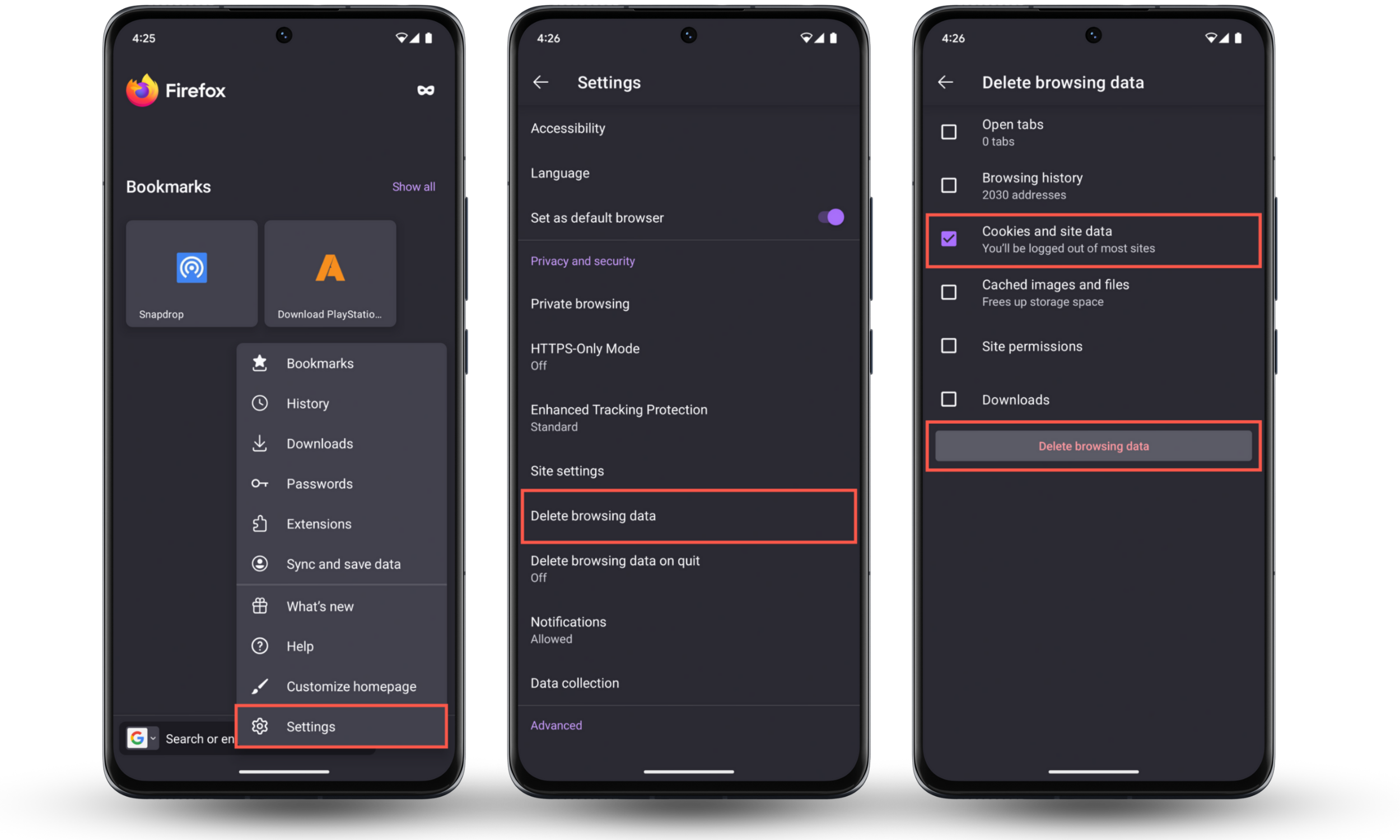
3. Get rid of Opera cookies
To clear cookies in Opera for Android:
- Tap the profile icon on the bottom right corner and select Settings.
- Tap Privacy & security.
- Scroll down and tap Clear data.
- Check the box next to Cookies and site data.
- Tap the Clear data button.
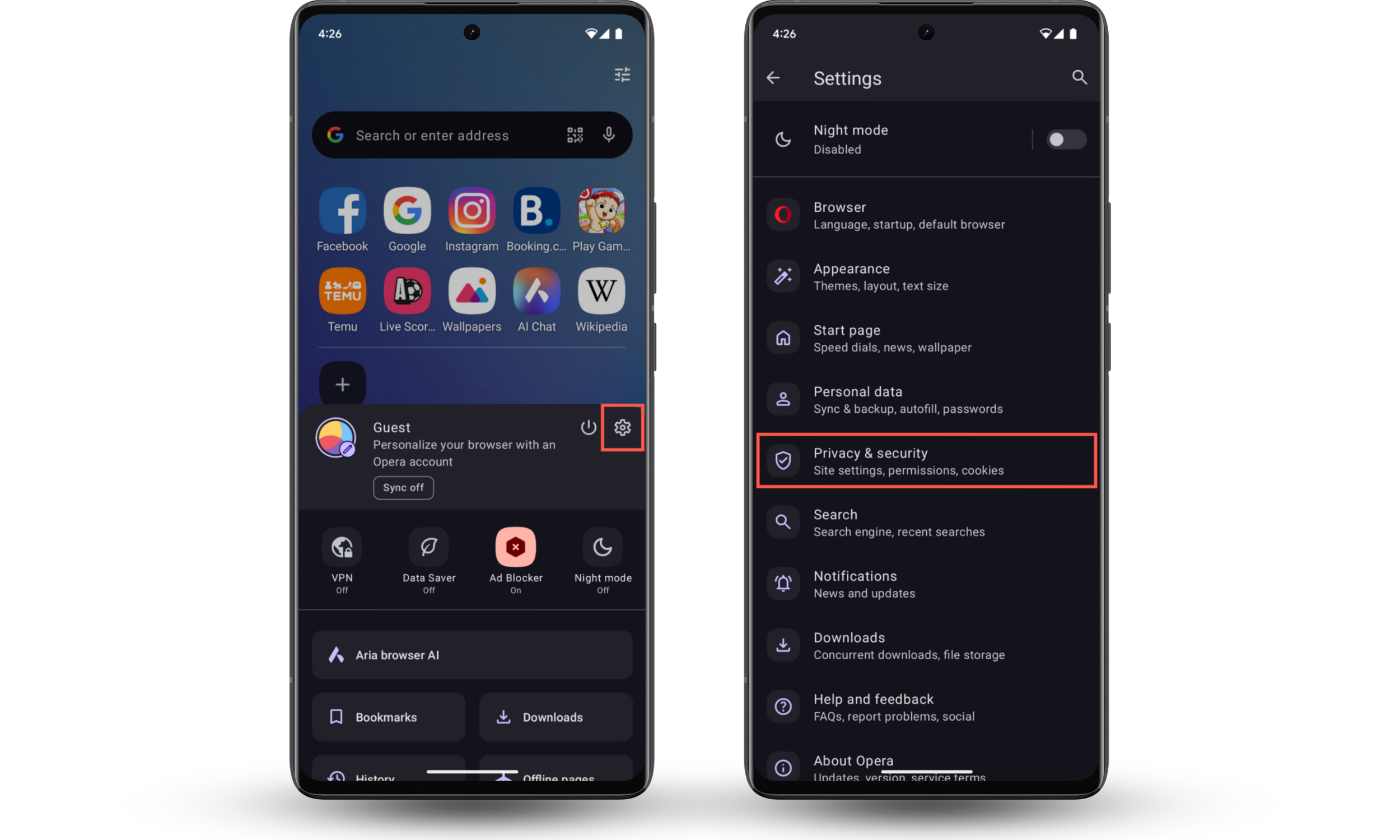
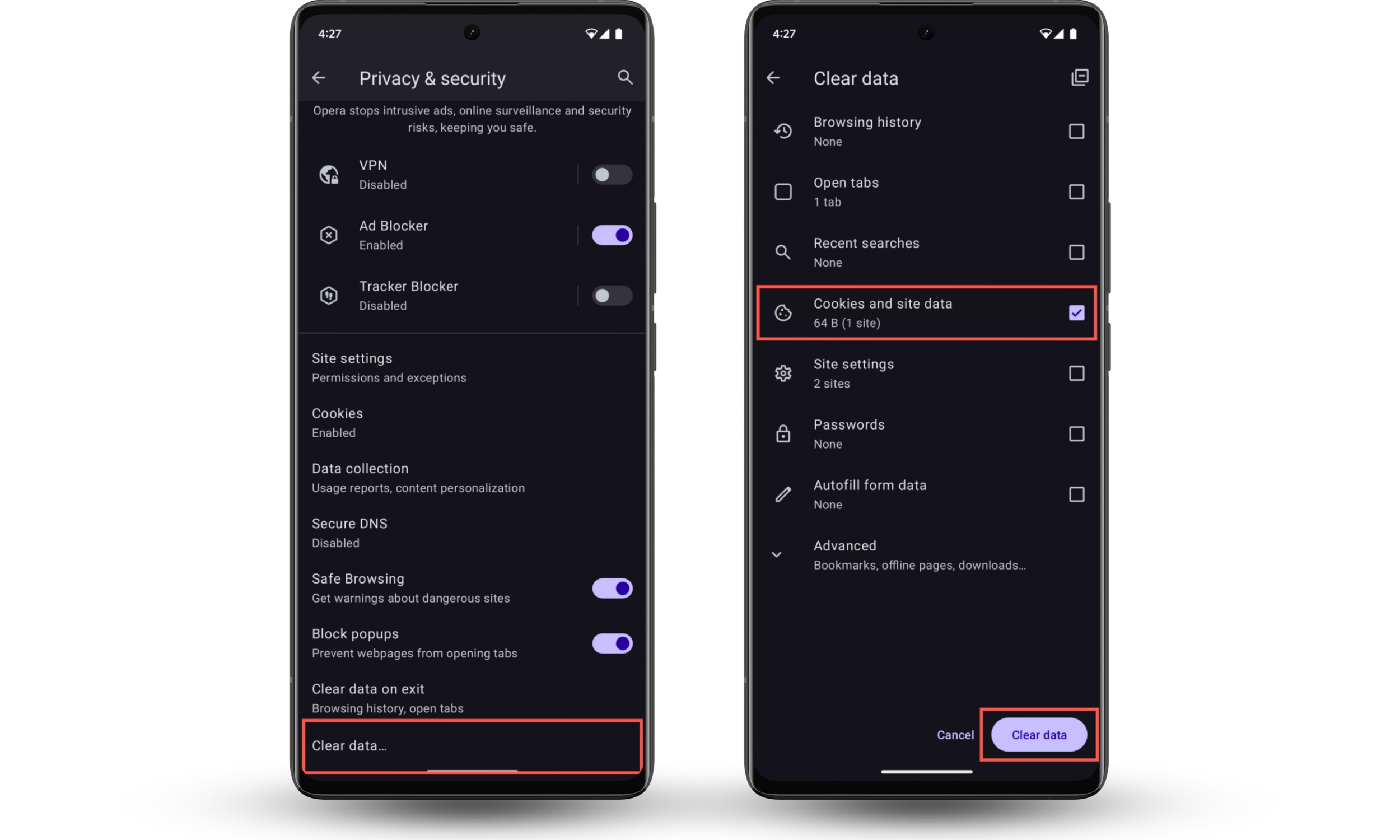
4. Clear Samsung Internet cookies
To delete cookies from Samsung Internet:
- Tap the three stacked lines on the bottom right corner and choose Settings.
- Tap Personal browsing data.
- Tap Delete browsing data.
- Check the box next to Cookies and site data.
- Tap Delete data to confirm.
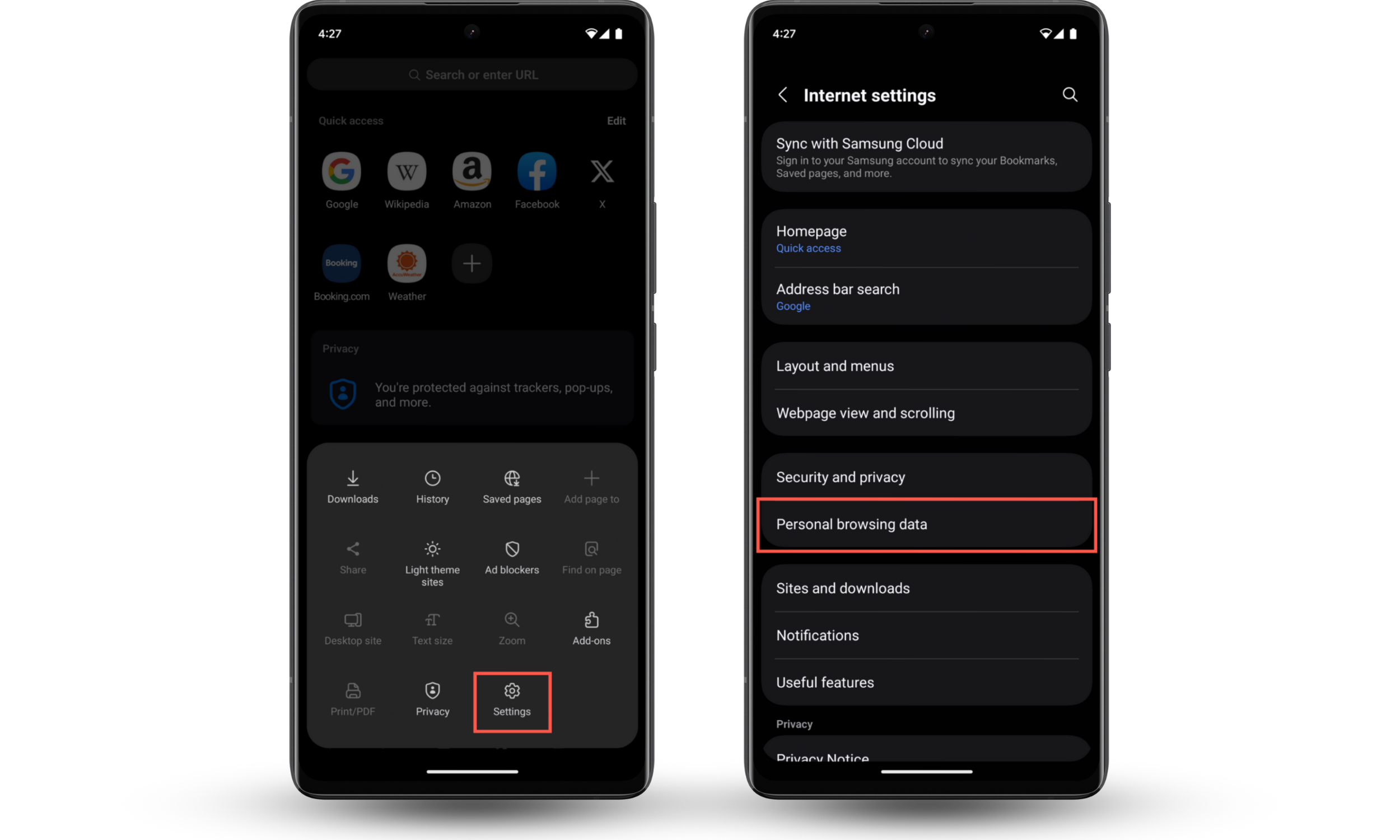
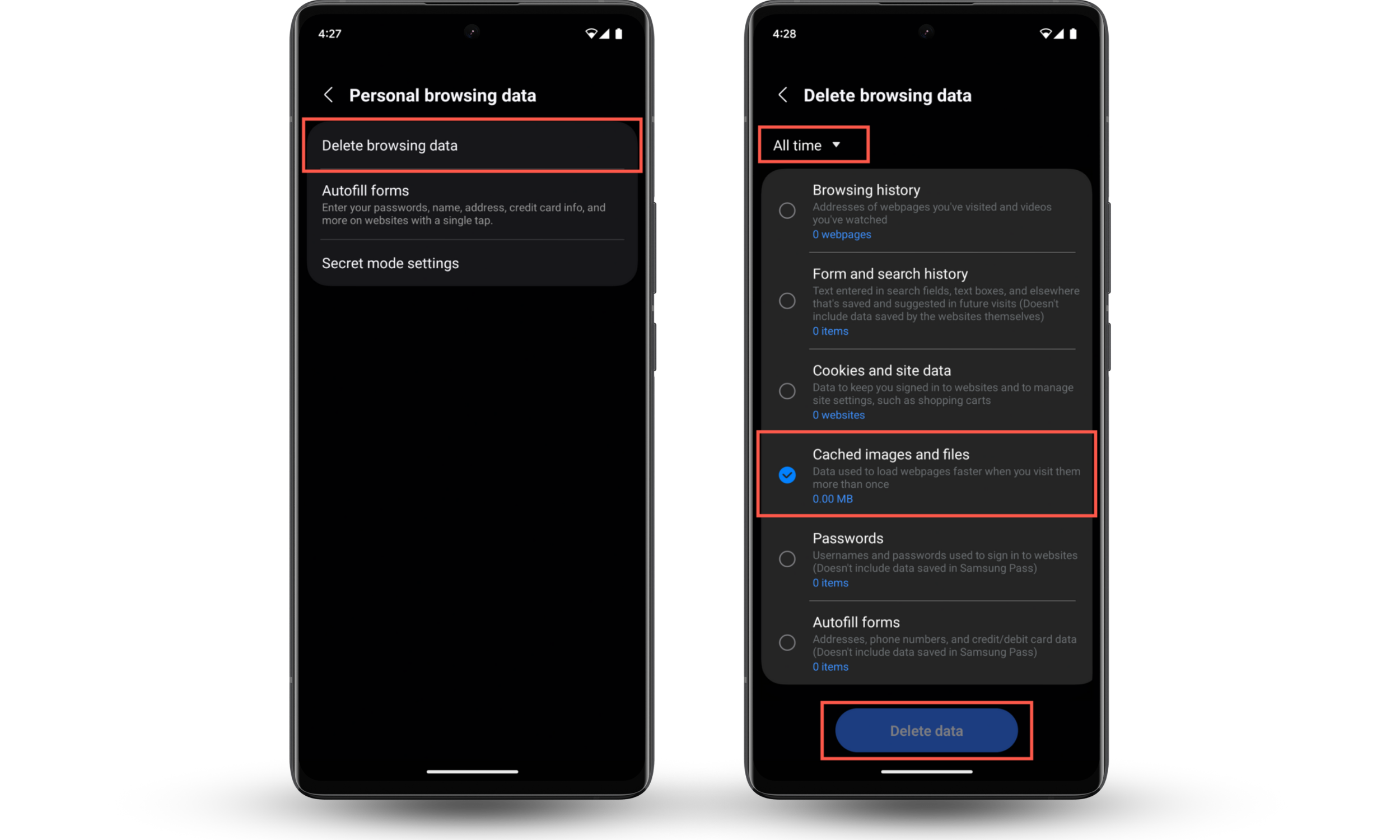
Did you know?
There are two types of cookies: first-party and third-party. When it comes to privacy, third-party cookies are more invasive because they're often used to track you across websites. Learn how to disable third-party cookies.
Conclusion
Cookies are crucial for a smooth browsing experience on Android, but clearing them every now and then can help improve your privacy. It's also a handy fix if you're dealing with website glitches, performance issues, or need to free up storage.
Go to your browser's Settings page, tap Privacy and security > Delete/Personal browsing data (in Firefox, Delete browsing data is listed directly under Settings), select Cookies and site data, and tap Delete.
Remember that you can also install Clario Anti Spy and use tools like Anti-spy setup and 24/7 expert support to boost your phone's privacy.


