Table of contents
- How Life360 works
- Does Life360 notify others if you turn off location
- How to freeze location on Life360 without anyone knowing
- 1. Turn on Airplane Mode
- 2. Turning off Wi-Fi and Data
- 3. Try fake location app
- 4. Disable location services
- 5. Enable low power mode
- 6. Use VPN service
- 7. Burner phone
- 8. Disable Circle's Location Sharing
- Why would anyone want to turn off location tracking on Life360
- 1. Privacy concerns
- 2. Fear of being constantly monitored
- 3. Battery saving and performance
- 4. Managing personal boundaries
- Conclusion
How Life360 works
Life360 is a popular app that uses GPS, mobile data, and Wi-Fi to have an opportunity to track location in real time, which guarantees that you are always aware of the whereabouts of your loved ones. The app provides notifications when someone enters or exits a designated zone, which is very convenient for families. However, some users may want to freeze location on Life360 without anyone knowing they've paused it, either for privacy reasons or to stop the constant tracking.
Does Life360 notify others if you turn off location
Yes, if you pause or disable location services on Life360, your Circle will receive a notification saying "Location Paused" and will be fully aware that you are not currently sharing your location with them.
However, if you’re worried that someone is using Life360 or other tracking apps with malicious intent, for example, to monitor your phone without your consent, you may want to learn how to find hidden apps on your iPhone. It’s also important to remember that apps can sometimes request more access than necessary, creating risks beyond location tracking.
For example, one of our support agents recently helped a customer whose phone was heating up and slowing down for no apparent reason. After running the Hidden app scan on his Android phone with Clario Anti Spy, they discovered a game app that was secretly accessing messages and location in the background.
Once they removed the app, revoked permissions, and reset the device, the issue and security threat disappeared, along with the symptoms it was causing. Remember, regular scans like this can help you find hidden apps and prevent unknown services from secretly tracking you.
Here is how you can run the Hidden app scan on your phone:
- Download Clario Anti Spy from the Google Play Store and set up an account.
- Under Hidden app scan, press Scan.
- Wait while the app searches for any apps that use excessive permissions or exhibit suspicious behavior.
- Follow the instructions and wait for Clario Anti Spy to check your device for signs of spying apps. If it finds anything suspicious, press Review & Fix to update your phone’s permissions.
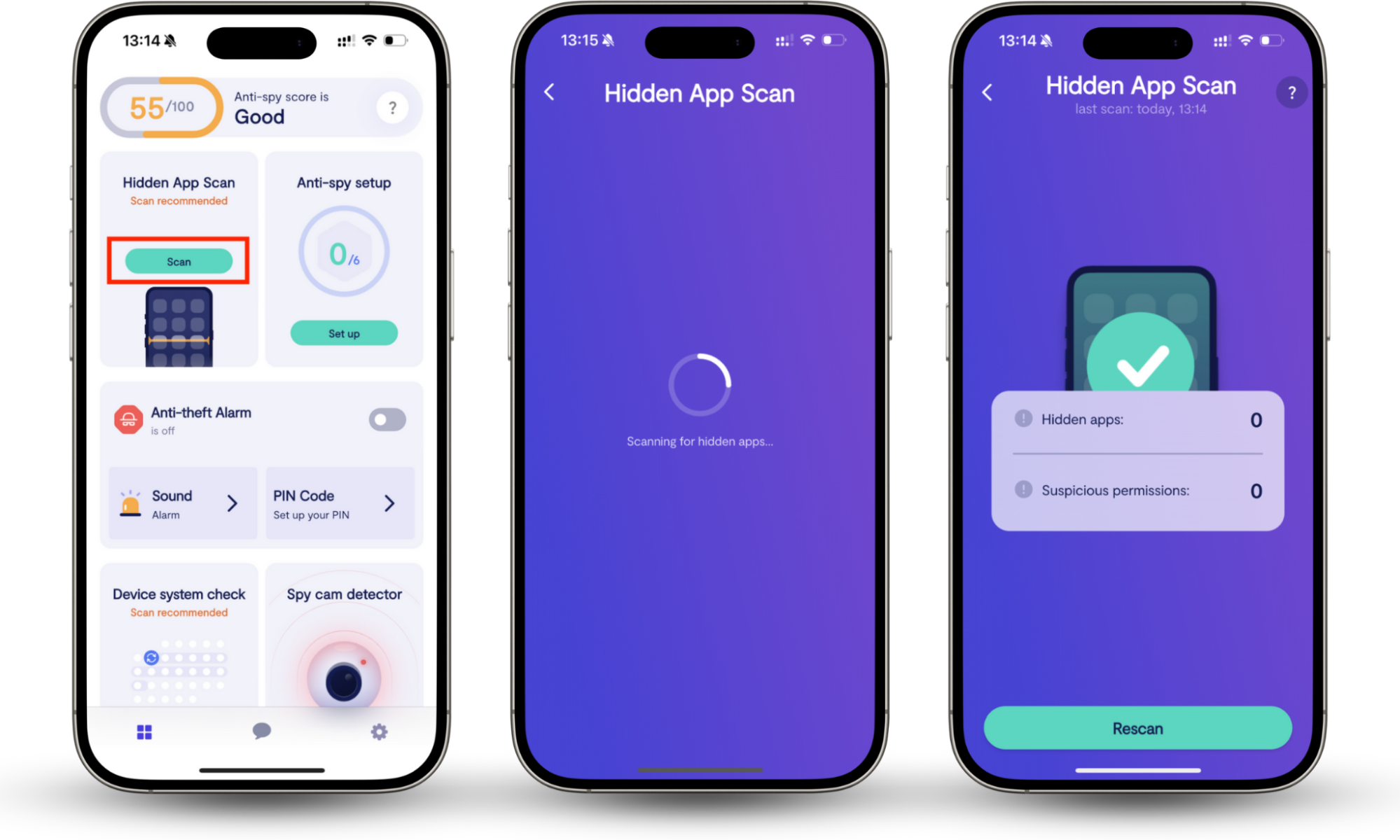
Tools like Clario Anti Spy can help. With the Hidden app scan feature, you can detect suspicious or hidden apps that may have been installed to monitor your activities covertly.
How to freeze location on Life360 without anyone knowing
You can freeze your location on Life360 without anyone knowing by turning on Airplane Mode, disabling Wi-Fi/data, or, in extreme situations, using a burner phone. These methods temporarily pause tracking, though some may raise alerts or show your last known location. Below is a complete guide on how to pause your location on Llife360 without it showing, ranked from quick fixes to more advanced solutions.
Note
If you're underage, make sure your parents know you’re going to pause your location on Life360, as your parents watch what you do on your phone and keep track of your location for safety reasons.
1. Turn on Airplane Mode
The simplest option is enabling Airplane Mode. This instantly cuts off mobile data, Wi-Fi, and GPS, which means Life360 can’t send updated location data. Your circle will usually see your last pinned location until you reconnect.
Here is how to pause your location sharing in Life360 using Airplane mode:
- On iPhone: Swipe down from the top-right corner, then tap the Airplane icon.
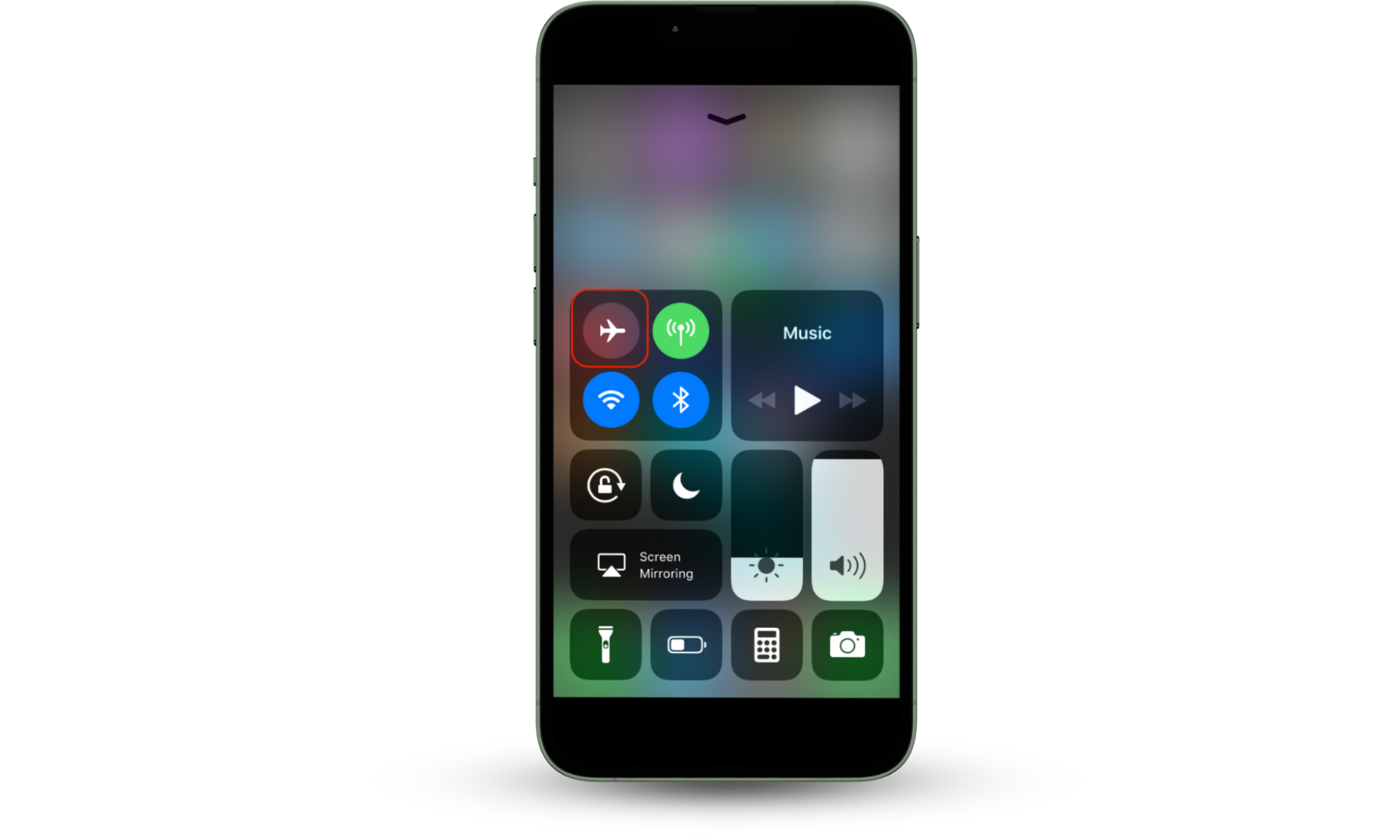
- On Android: Swipe down from the top of the screen and tap the Airplane Mode icon.
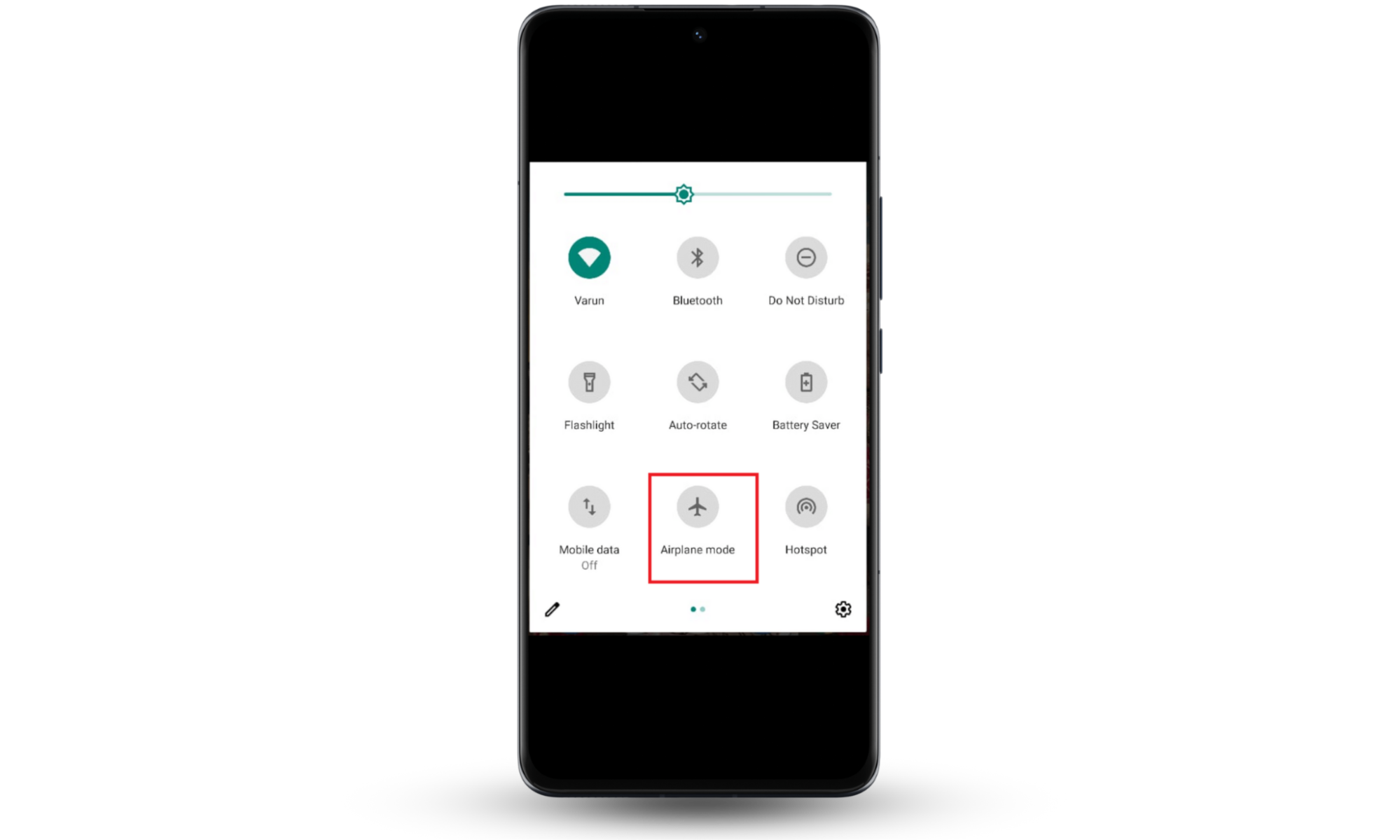
Downsides
If you stay in Airplane Mode too long, it may raise suspicion. Texts and calls are also disabled until you turn the Airplane Mode off.
2. Turning off Wi-Fi and Data
Another way is to turn off Wi-Fi and cellular data. Life360 relies heavily on network signals to pinpoint your location. Without it, the app shows your last known position, which can give you temporary cover.
Still, someone checking closely may notice that your location hasn’t updated in a while, so use this carefully. Here is how to turn off Wi-Fi and mobile services on your iPhone:
- Go to Settings > Mobile Service > toggle off Mobile Service.
- Then go to Settings > Wi-Fi > toggle off Wi-Fi.
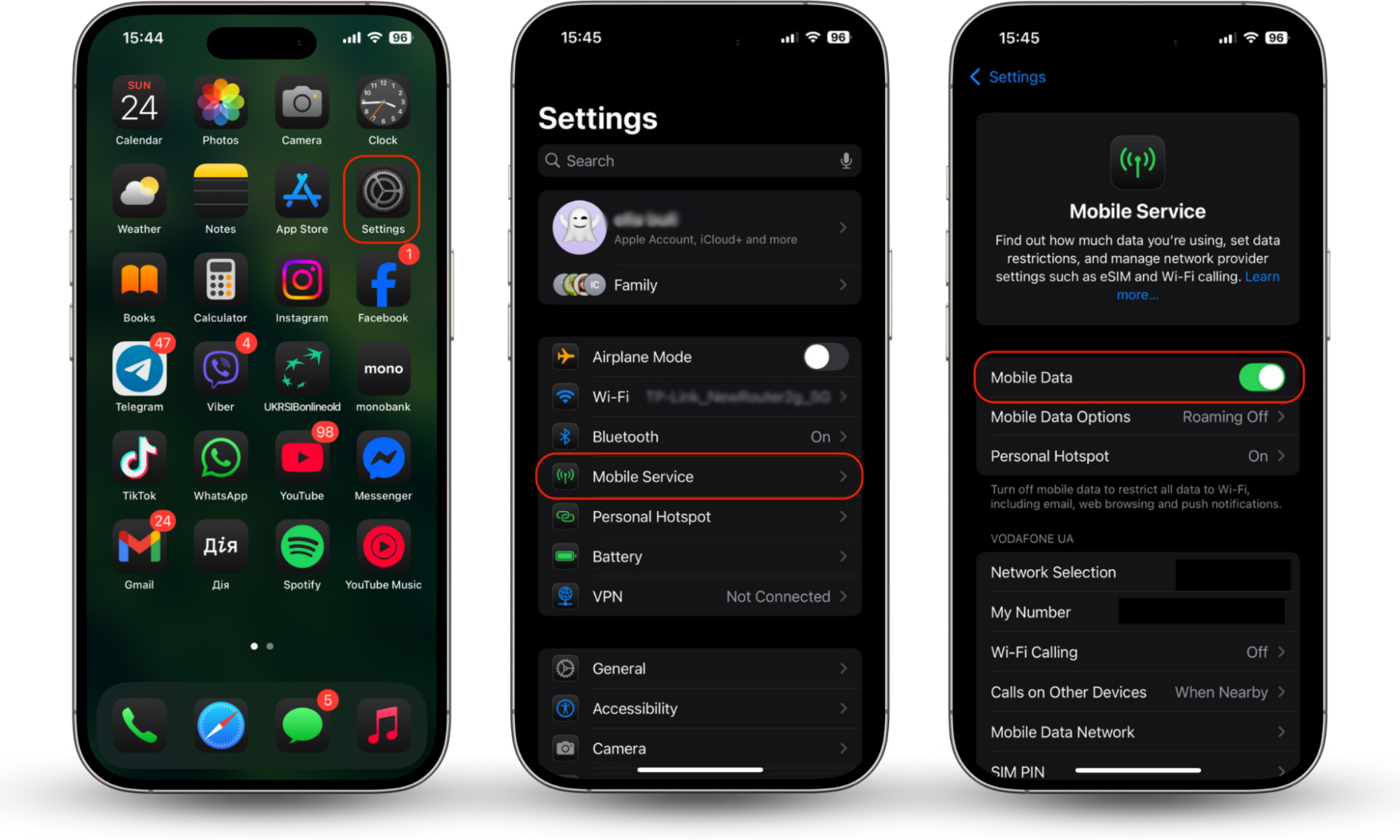
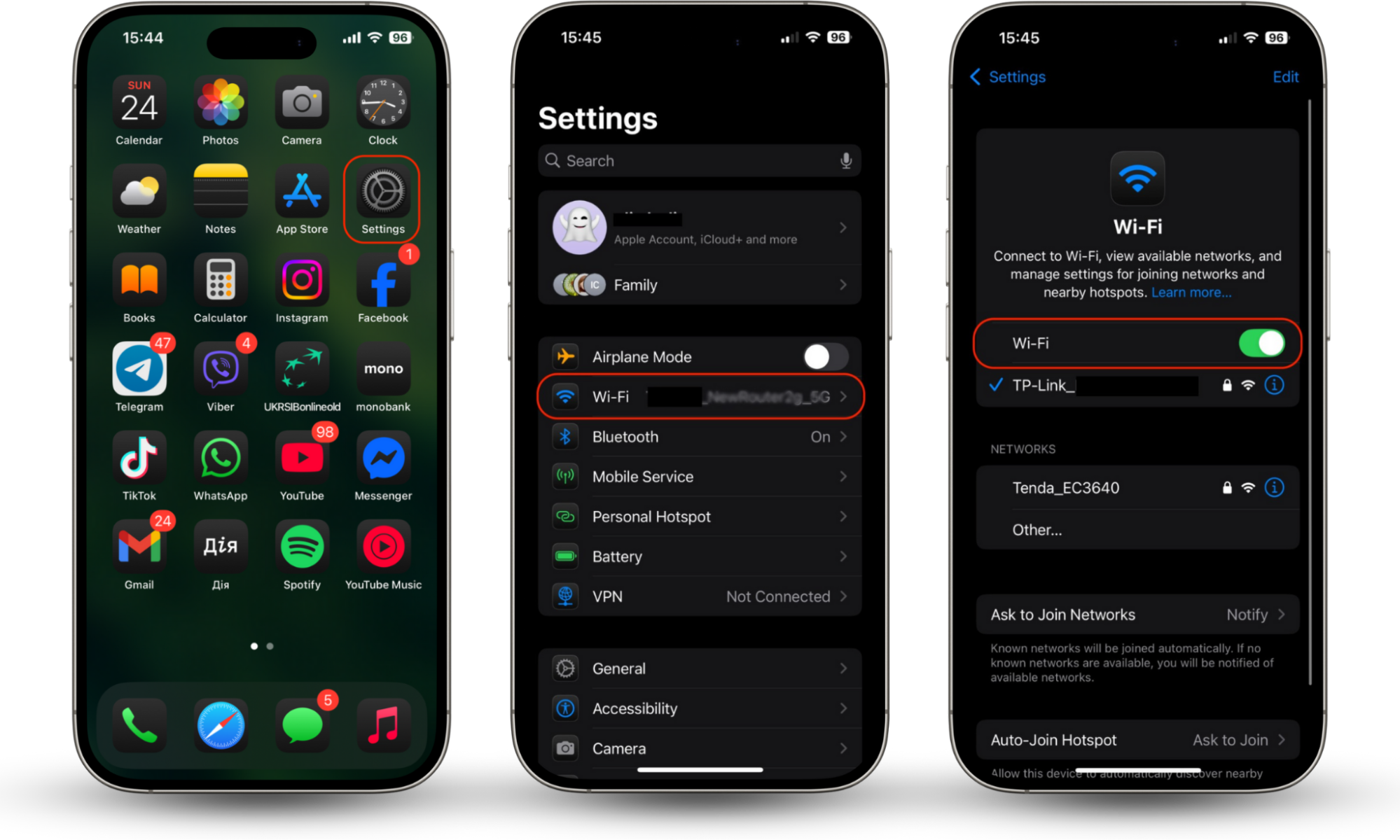
Here is how to turn off Wi-Fi and mobile services on your Android:
- Go to Settings > Network & Internet > disable Mobile Data and Wi-Fi.
Pro tip
For more on how tracking works across devices, read our guide, “Can an Android track an iPhone?”
3. Try fake location app
For users comfortable tweaking phone settings, GPS spoofing apps (like GPS Emulator or Fake GPS Location) let you place yourself virtually anywhere. To install, you’ll usually need to enable Developer Options on Android or use a third-party tool on iOS.
Be careful
Life360 can sometimes detect fake locations, and spoofing might violate the app's terms of service. If you’re worried about hidden apps running in the background, check out our tutorial on how to find hidden apps on iPhone.
For a more secure and hassle-free experience on your Android phone, Clario Anti Spy’s Virtual location feature lets you mask your location without the risk of detection. With Clario Anti Spy, you can set a virtual location to keep your whereabouts private. Simply activate the feature within the app, and Clario Anti Spy will make sure your real location stays hidden from prying apps, all while maintaining your privacy.
Here is how to use Clario Anti Spy’s Virtual location on your phone:
- Download Clario Anti Spy and subscribe to create an account.
- Tap Setup under Virtual location.
- Follow the steps to enable developer options and start masking your location.

4. Disable location services
Turning off Location Services completely stops Life360 from accessing GPS data. This is the most effective method, but it’s not discreet—your circle will immediately see a “Location Paused” or “Location Off” notification. Follow these steps to disable Location Services on your iPhone:
- Open Privacy & Security settings.
- Go to the Settings app and tap Privacy.
- Tap Location Services.
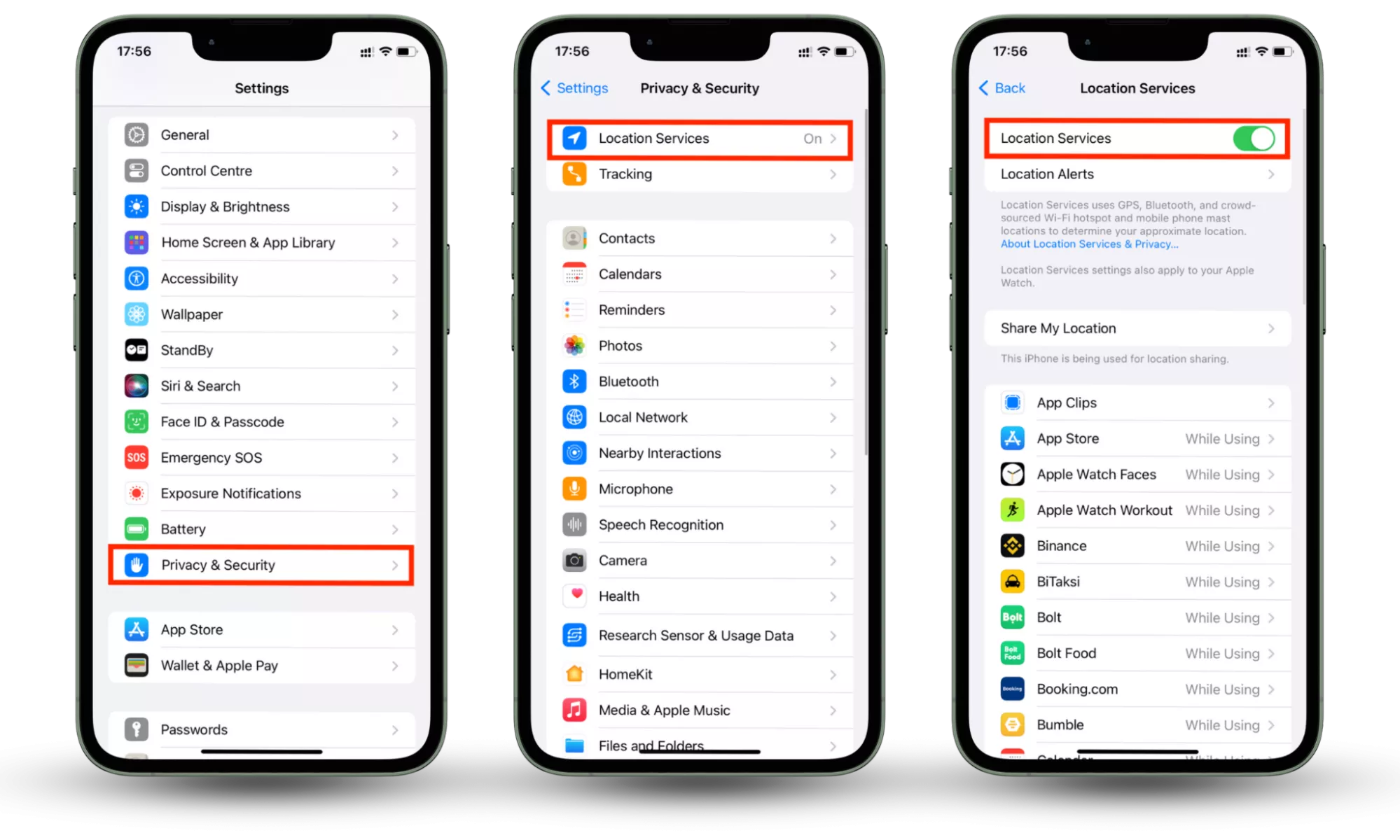
Here’s how to disable Location Services on your Android:
- Open Settings > Security and privacy > Privacy.
- Choose Permission manager.
- Select Location.
- Tap each app and change the location access to either Ask every time or Don’t allow.
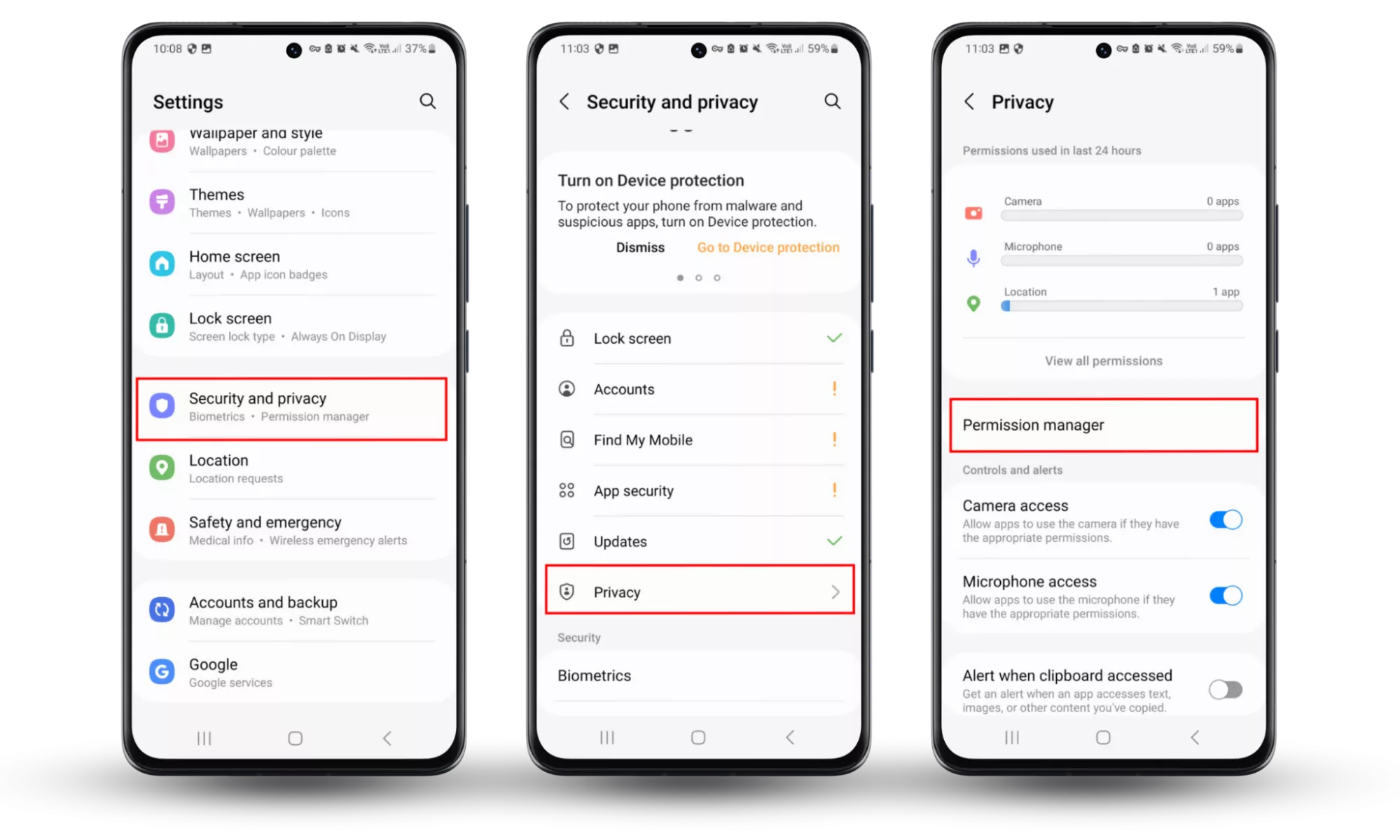
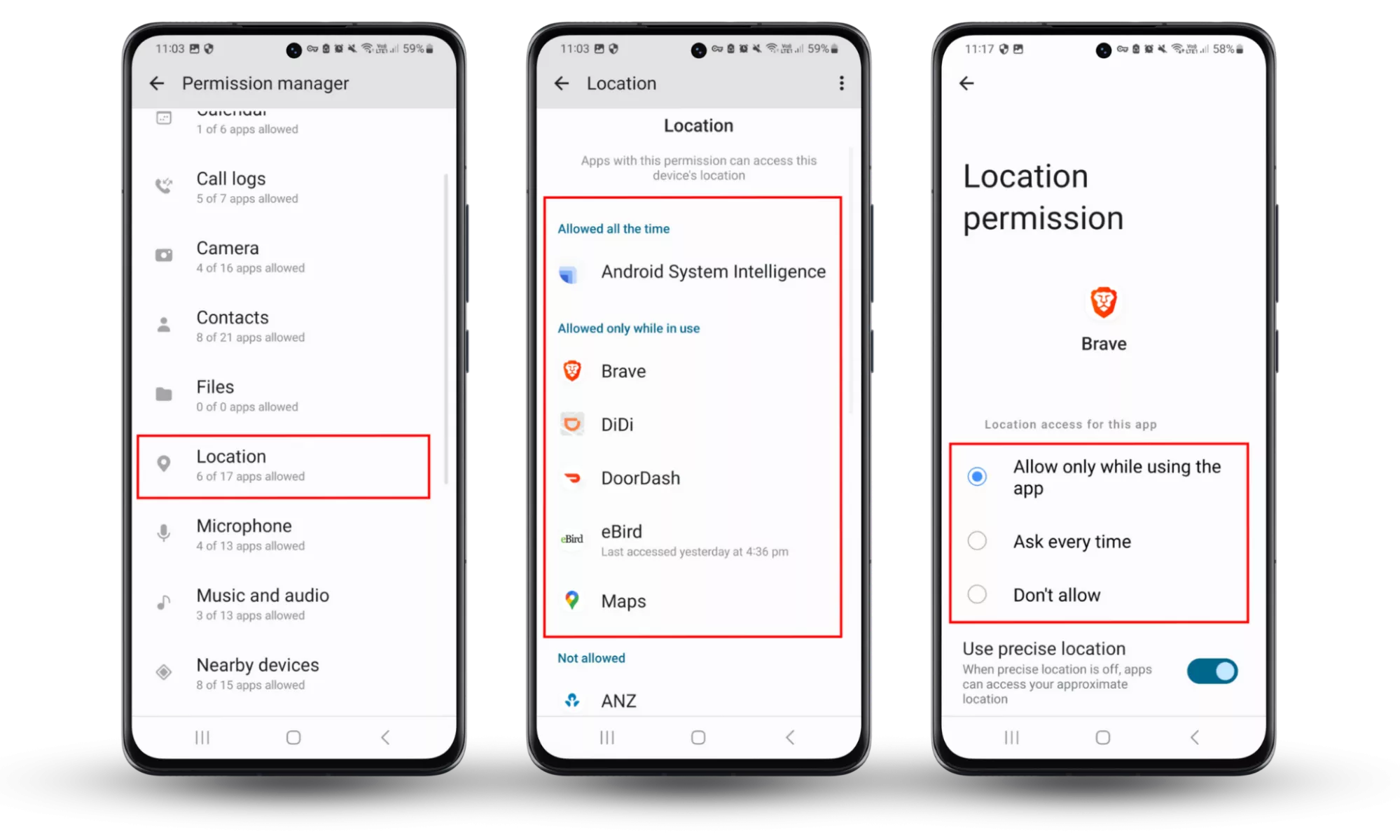
5. Enable low power mode
Both iOS and Android devices include a battery saver mode that slows background app activity. When enabled, Life360 may not refresh your location as often. This isn’t a complete location block, but it buys you time between updates.
Think of it as a softer way to delay tracking without completely shutting it off.
6. Use VPN service
A VPN changes your IP-based location but doesn’t spoof GPS directly. Life360 primarily uses GPS, so VPNs aren’t a foolproof fix. However, they add an extra privacy layer—especially if you’re worried about someone tracking you through other apps.
Clario Anti Spy’s Virtual location feature is a more comprehensive location masking solution for Android phones. It allows you to hide your real location, providing an extra layer of privacy while using apps like Life360.
7. Burner phone
For long-term cover, some people set up a second phone with Life360 installed and leave it at a trusted location (like home or work). This tricks the app into thinking you’re still there while you use your primary phone freely.
8. Disable Circle's Location Sharing
Life360 also allows you to toggle location sharing per Circle. In the Life360 app, go into Settings > Location Sharing and switch off tracking for a specific group.
Note
This method is transparent—your Circle members will see that you turned sharing off.
Why would anyone want to turn off location tracking on Life360
Although Life360 was designed to help families stay connected and safe, not everyone feels comfortable with constant tracking. However, people might look for ways to pause their location on Life360 without it showing for different reasons-some practical, others deeply personal and serious.
This is especially true if they suspect someone, like a jealous or abusive partner, is using the app with malicious intent. In these situations, controlling location sharing becomes not just a matter of privacy, but of safety and peace of mind.
1. Privacy concerns
Many users are simply not comfortable sharing their real-time location all the time. Even with trusted family members, it can feel invasive. Privacy becomes even more important when you start thinking about how easy it is for apps—or even third parties—to track your data.
In fact, it’s worth asking if someone can track you with your phone number. Understanding how your information is shared helps highlight why users sometimes prefer to limit Life360’s access.
2. Fear of being constantly monitored
Being tracked 24/7 can cause what’s called “digital anxiety.” This happens when you feel pressure to justify your movements, explain delays, or respond to notifications instantly. Adults in relationships may especially want to set healthy boundaries without triggering notifications that reveal they’ve turned off tracking.
3. Battery saving and performance
Location services are power-hungry. Continuous GPS tracking drains your phone faster, reduces performance, and sometimes overheats the device. For users who travel often or need longer battery life during work shifts, turning off Life360 temporarily becomes a necessity.
4. Managing personal boundaries
Even in healthy families, there’s value in carving out moments of independence. Adults might prefer not to share their location during work, vacations, or personal errands. Pausing tracking isn’t always about hiding; sometimes it’s about balance and personal space.
Conclusion
To pause your location on Life360 without it showing, you can enable the Airplane Mode, disable Wi-Fi/data, or use fake location apps. Remember that pausing or hiding your location also affects how your circle receives alerts and notifications.
For extra protection, tools like Clario Anti Spy’s Virtual location to help you mask your location on Life360. Also, make sure to protect your privacy by detecting any hidden apps that may be spying on you.


