Table of contents
- Why you might want to turn off location on Snapchat
- How to disable location on Snapchat
- 1. Use Ghost mode in Snapchat settings
- 2. Turn off location services on your device
- 3. Restrict location access via app permissions
- 4. Use location spoofer or virtual location tool
- What happens when you turn off your Snapchat location
- Conclusion
Why you might want to turn off location on Snapchat
Snapchat's Snap Map makes it easy to share your location with friends and family, either while you're using the app or all the time. This can be convenient, but it also raises serious privacy concerns. Disabling your location on Snapchat helps protect your privacy, reduces the risk of stalking, and improves your overall safety.
And speaking of stalking—Snapchat can feel like a playground for people who want to keep tabs on you, and your location isn't the only thing putting your privacy at risk. Even your activity, like posting stories, can draw unwanted attention. Now you know why your ex is watching your Snapchat stories.
How to disable location on Snapchat
Snapchat offers several ways to hide or stop sharing your location. The easiest option is Ghost Mode, which you can enable to temporarily or permanently avoid showing up on Snap Map. Other methods involve disabling location access for all apps, restricting location permissions for Snapchat only, or using an app to fake your whereabouts.
1. Use Ghost mode in Snapchat settings
Ghost Mode is Snapchat's built-in feature for hiding your location on Snap Map. When turned on, your Bitmoji disappears from the map, and no one—including close friends—can see where you are.
Here's how to enable Ghost Mode in Snapchat:
- Open the Snap Map in Snapchat.
- Tap the Gear icon on the top-right corner.
- Tap on the switch next to Ghost Mode.
- Choose how long you want to stay hidden—3 hours, 24 hours, or Until Turned Off.
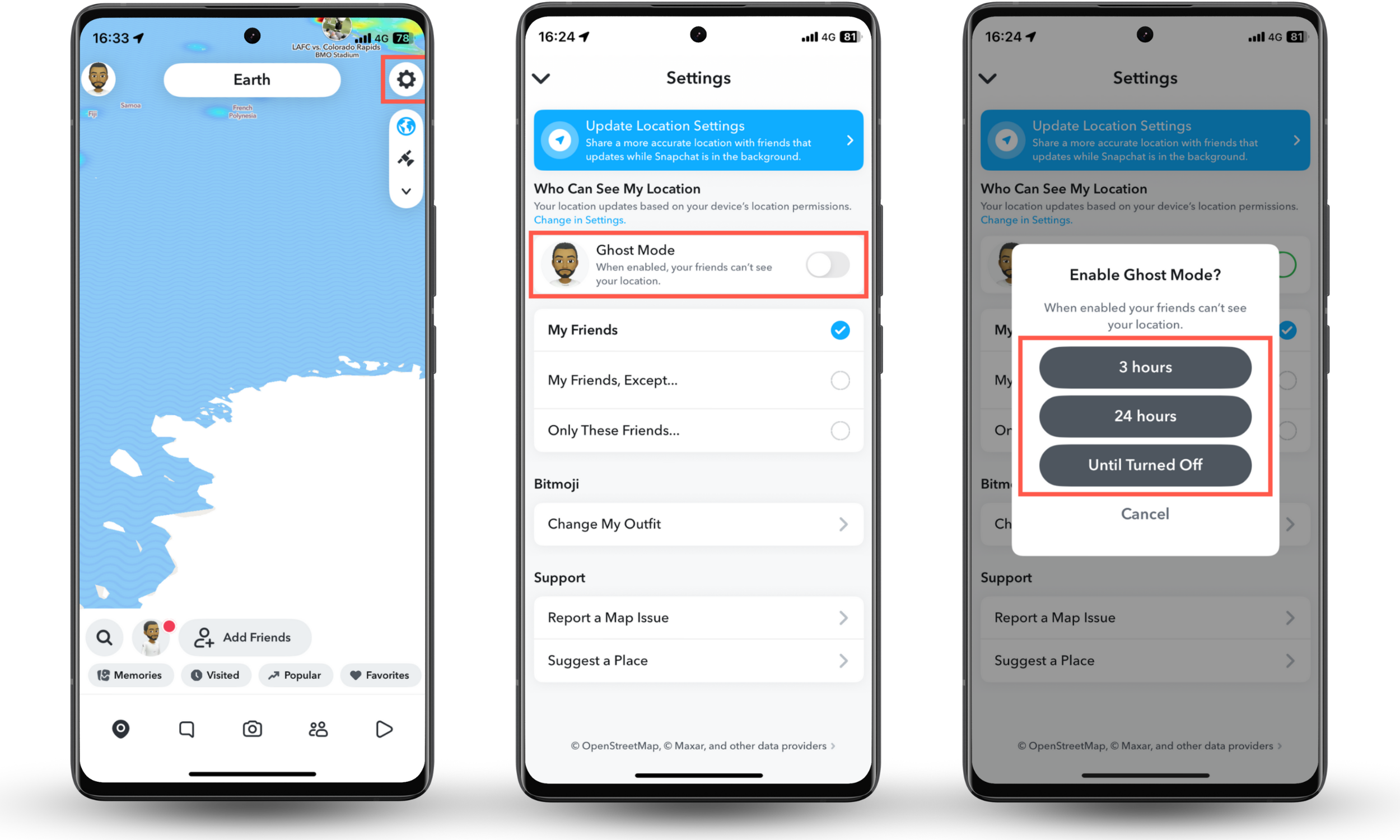
You can also customize who sees your location under the Who Can See My Location section. Tap My Friends, Except to hide your location from specific people, or choose Only These Friends to share it with a select group.
If ever wondered whether someone can track your location with just your phone number?
2. Turn off location services on your device
If you want to stop Snapchat—and other apps—from accessing your location, you can disable location services completely from your phone's settings.
Here's how to turn off location services on iPhone:
- Open the Settings app.
- Go to Privacy & Security > Location Services.
- Turn off the switch next to Location Services.
- Tap Turn Off on the confirmation pop-up.
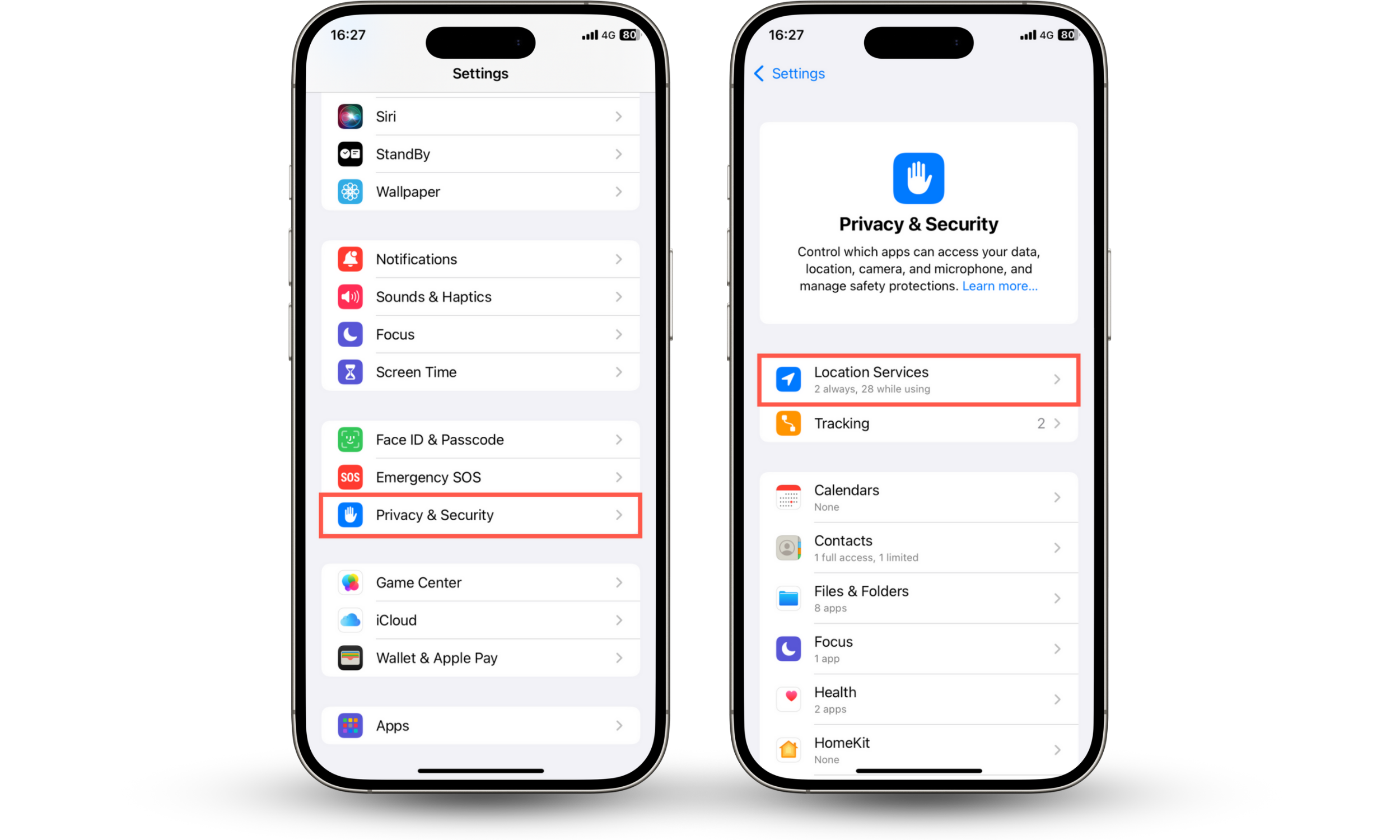
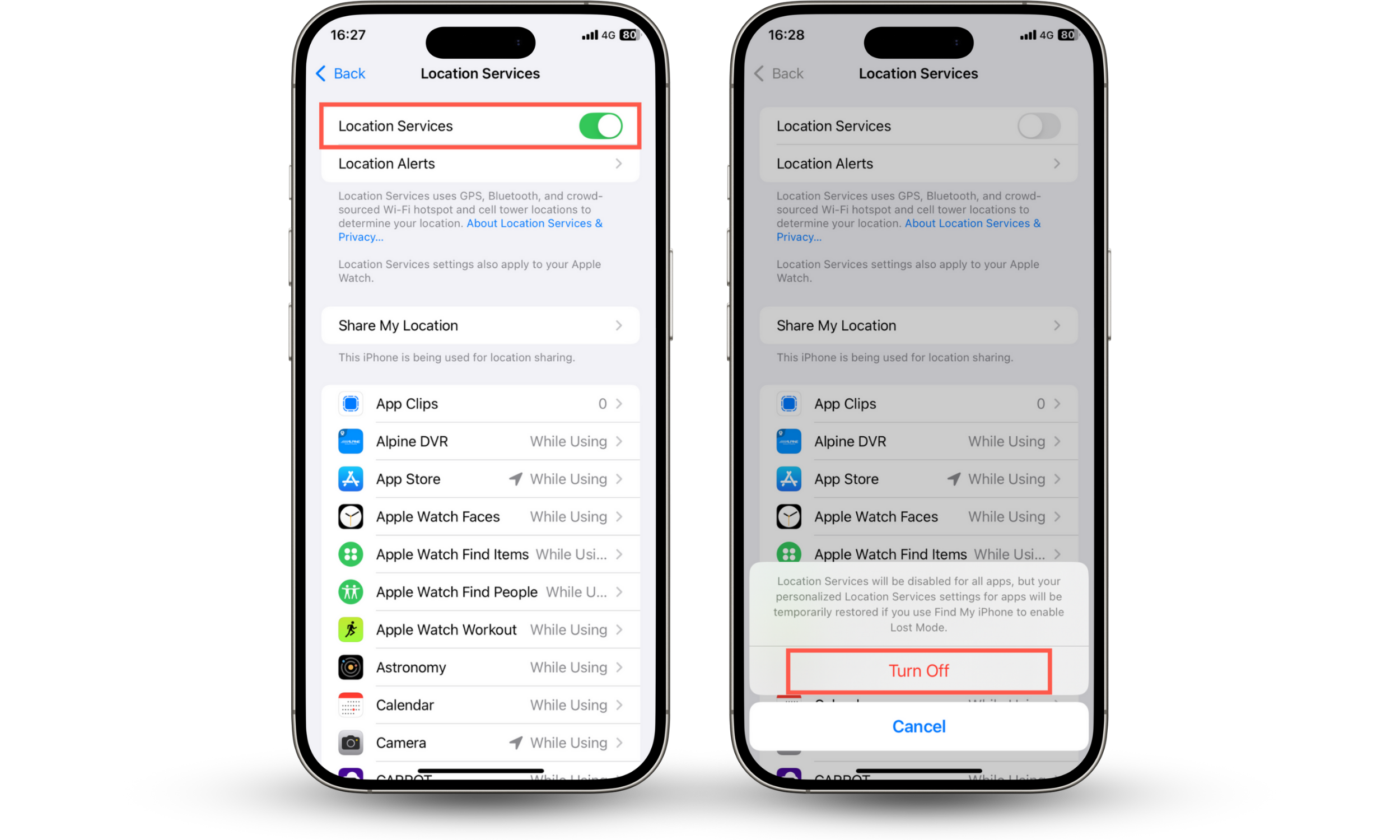
Note
Disabling location services on the iPhone does not deactivate system-based features like Find My iPhone.
Here's how to turn off location services on Android:
- Open the Settings app.
- Tap Location.
- Disable the switch next to Use location.
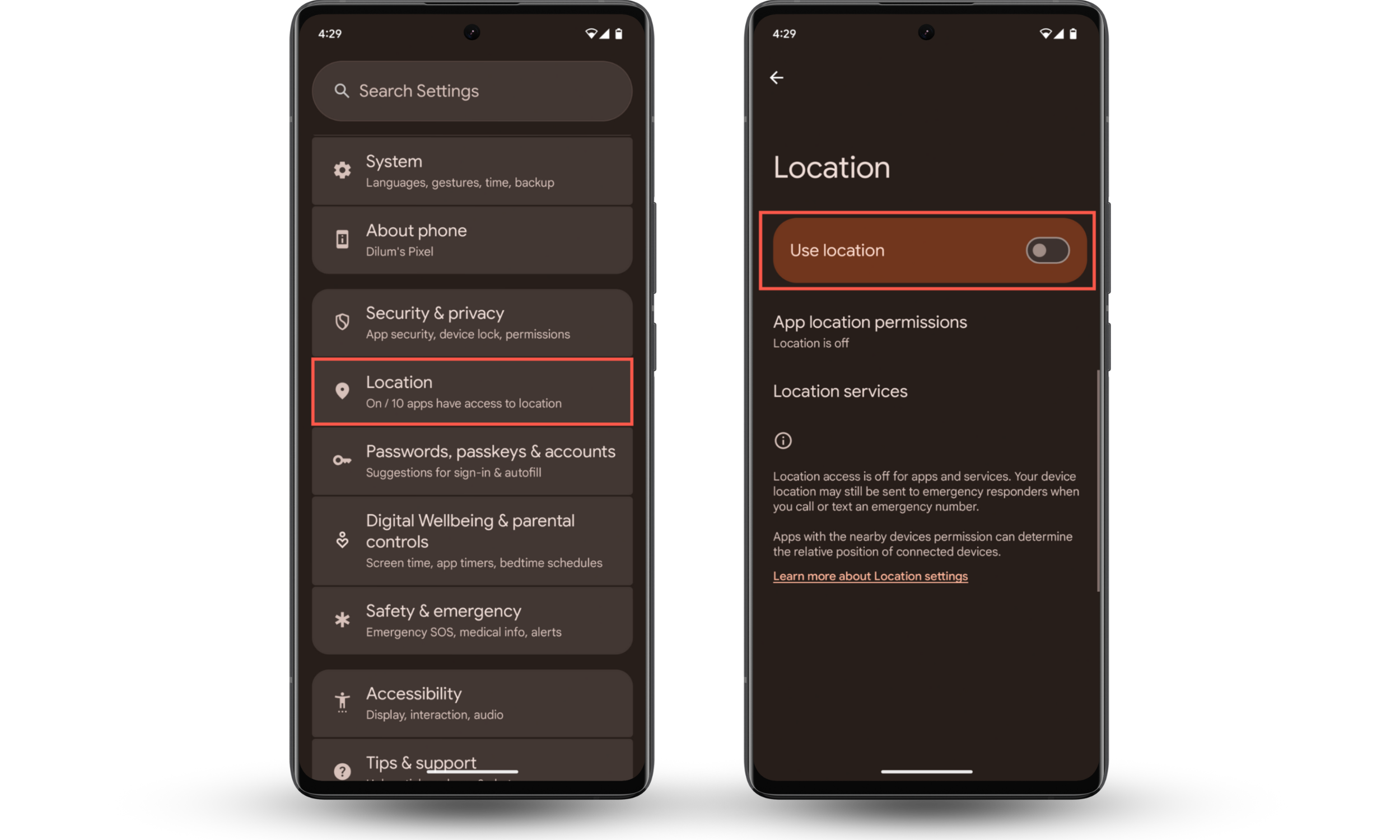
3. Restrict location access via app permissions
If you don't want to turn off all location services on your phone, you can simply restrict Snapchat through app permissions. This way, other apps that rely on location data won't be affected.
You can also use this method to control how your location appears on Snap Map. For example, you might allow Snapchat to access your location only while using the app, or disable precise location so it only sees your general area.
Here's how to restrict Snapchat's location access on iPhone:
- Open the Settings app.
- Go to Apps > Snapchat.
- Tap Location.
- Choose Never to fully disable access, or pick another option like While Using the App to partially restrict access.
- Turn off Precise Location if you only want Snapchat to see a rough location.
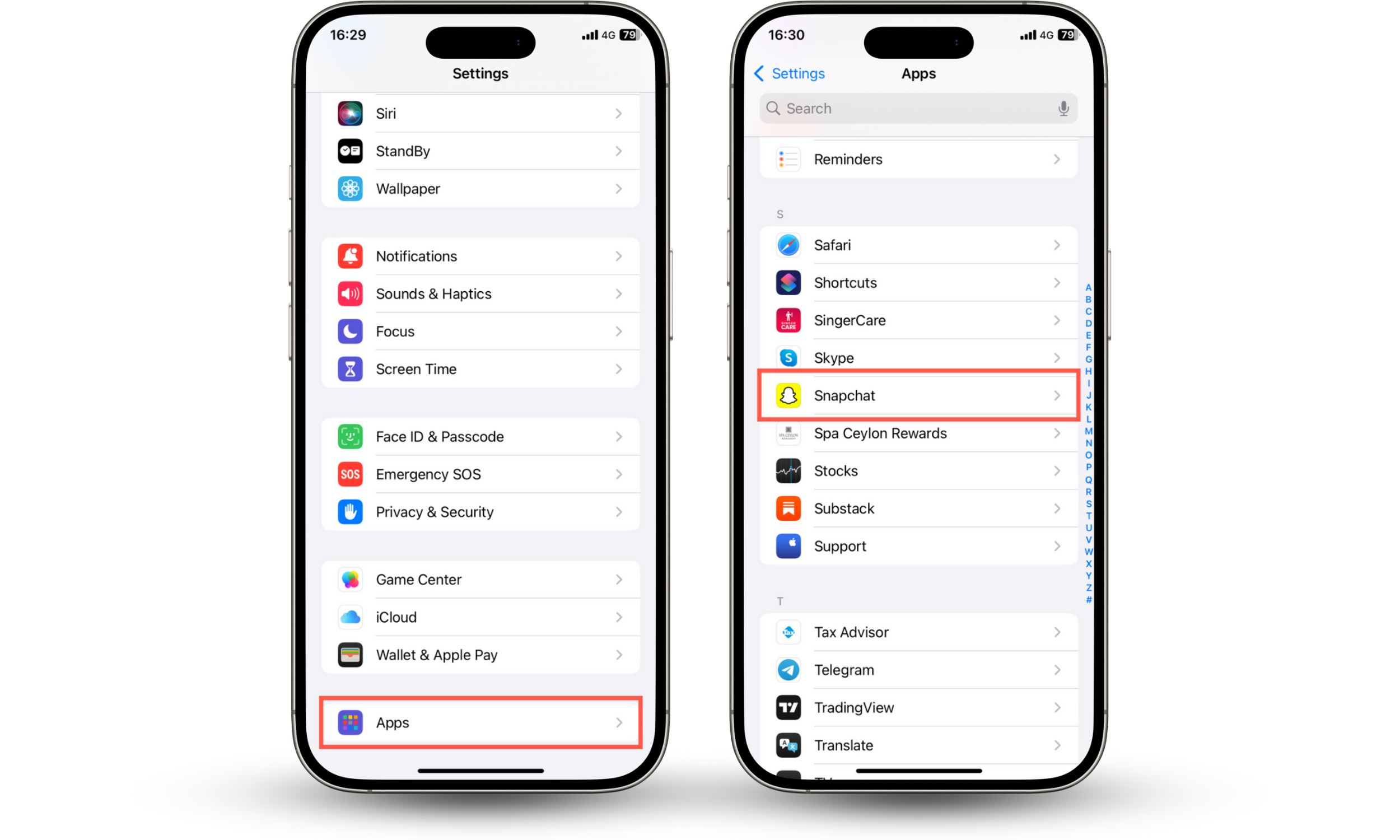
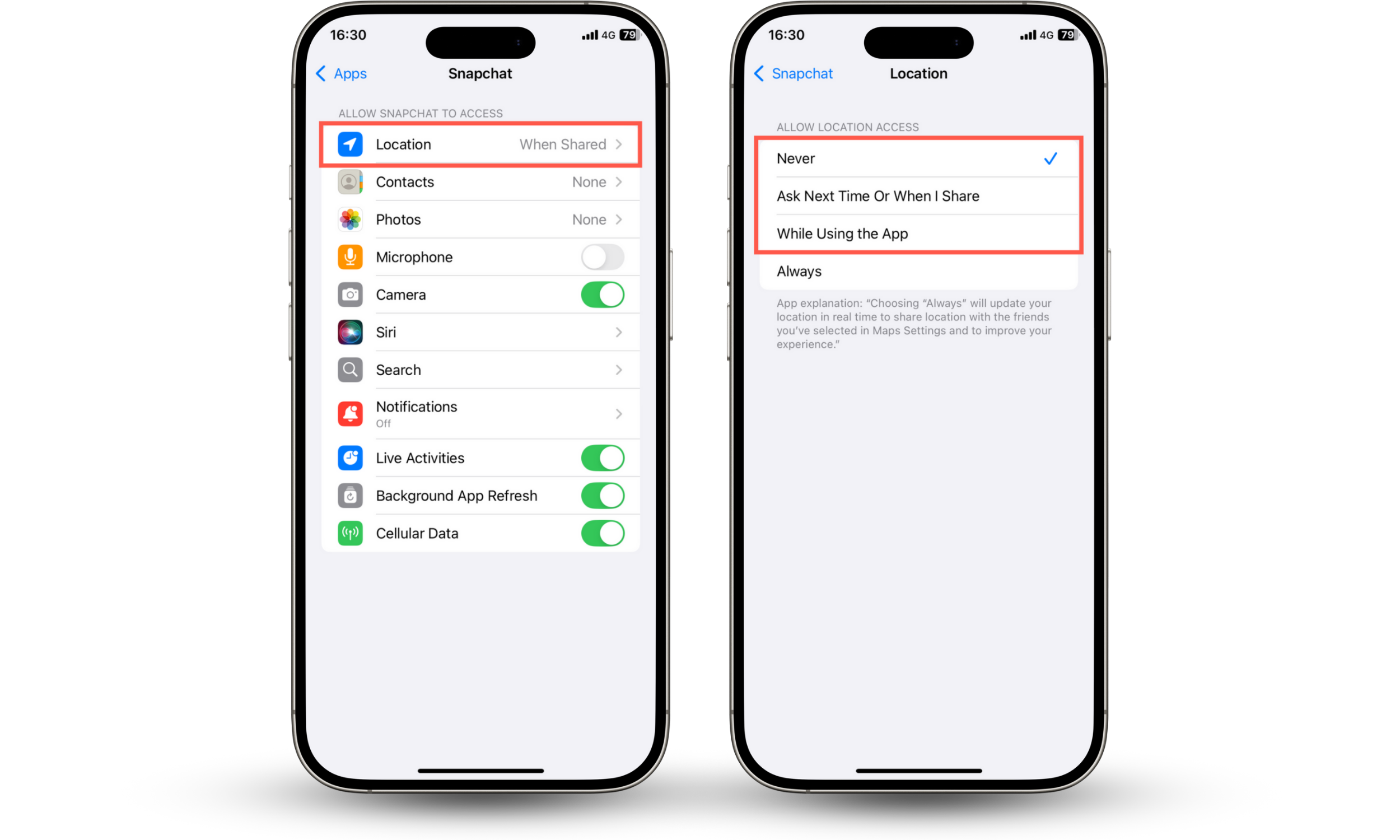
Here's how to restrict Snapchat's location access on Android:
- Open the Settings app.
- Tap Apps.
- Select Snapchat from the app list.
- Tap Permissions > Location.
- Tap Don't allow to block location access, or pick another permission level and disable Precise location to limit access.
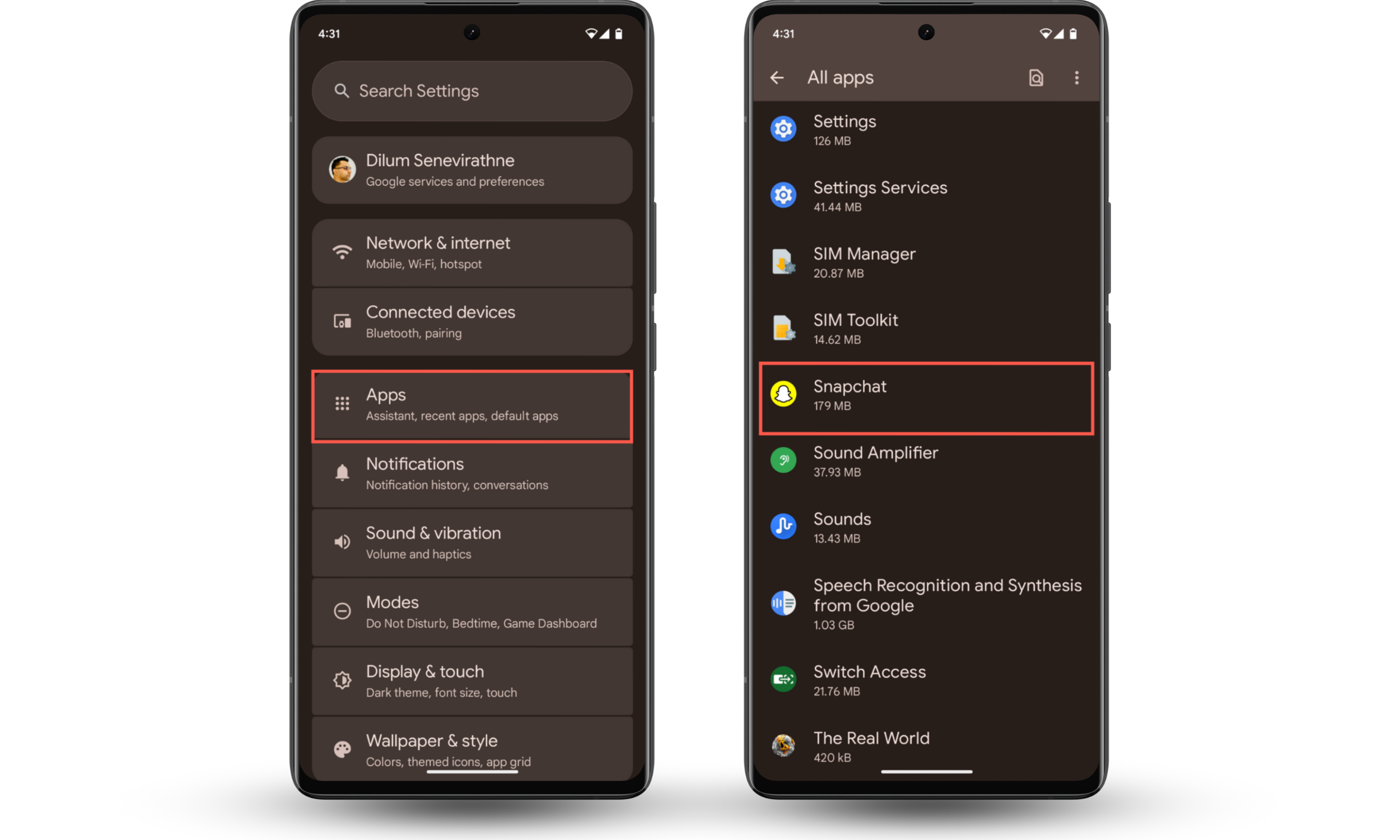
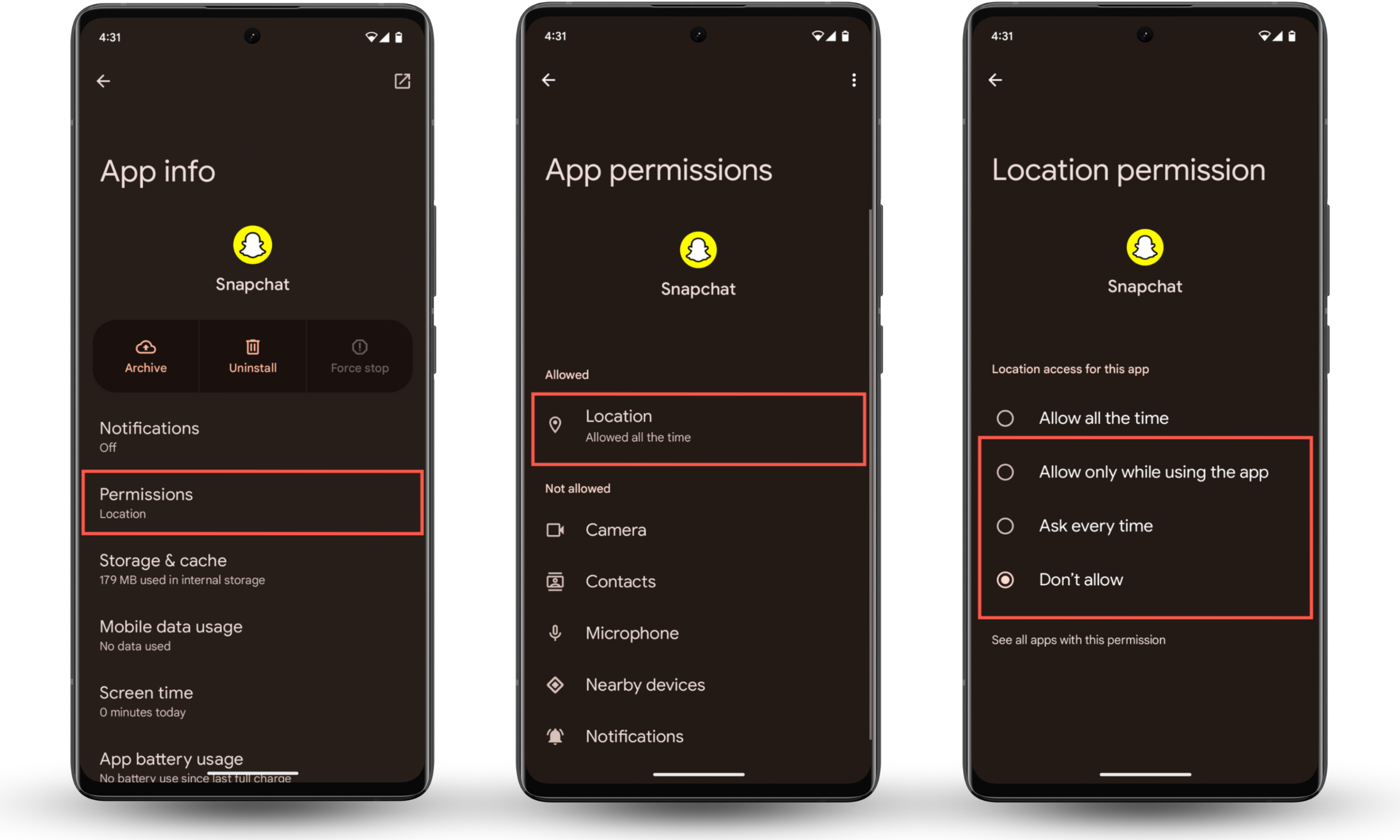
4. Use location spoofer or virtual location tool
If you're worried about being spied on, it's time to start using Clario Anti Spy. This anti-spyware app for iOS and Android offers a range of features to boost your privacy and security. One of them is the Device system check, which scans your phone for vulnerabilities like hidden jailbreaking or rooting attempts that could allow for spyware.
Here's how to run a Device system check with Clario Anti Spy:
- Download Clario Anti Spy and subscribe to create an account.
- Tap Scan under Device system check.
- Follow the on-screen instructions to address any security issues.
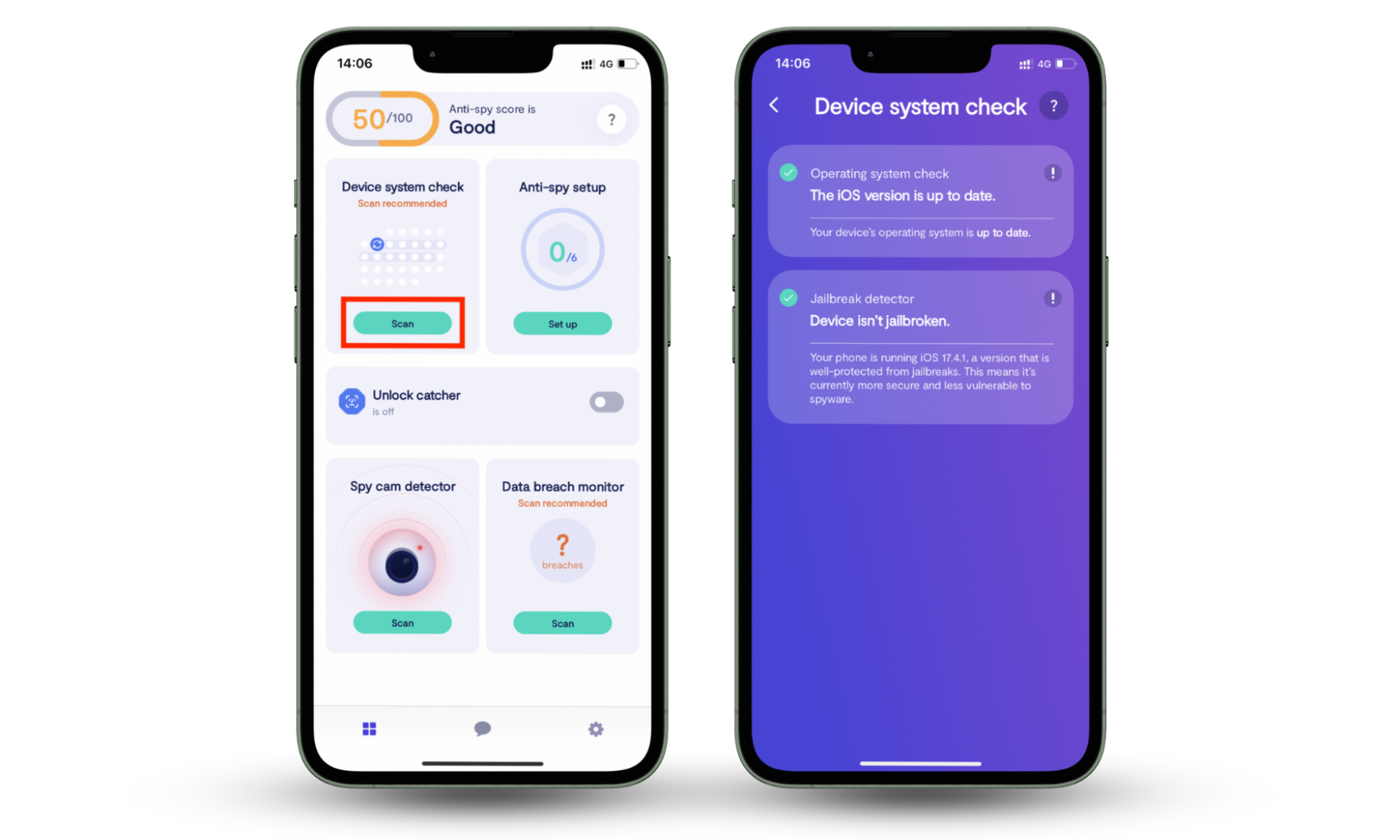
If you're on Android, you can take your privacy even further using the Virtual location tool. This feature tricks Snapchat (and other apps) into thinking you're somewhere else by masking your real location.
Here's how to set up a virtual location with Clario Anti Spy:
- Open Clario Anti Spy.
- Tap Set up under Virtual location.
- Follow the on-screen instructions to fake your location.
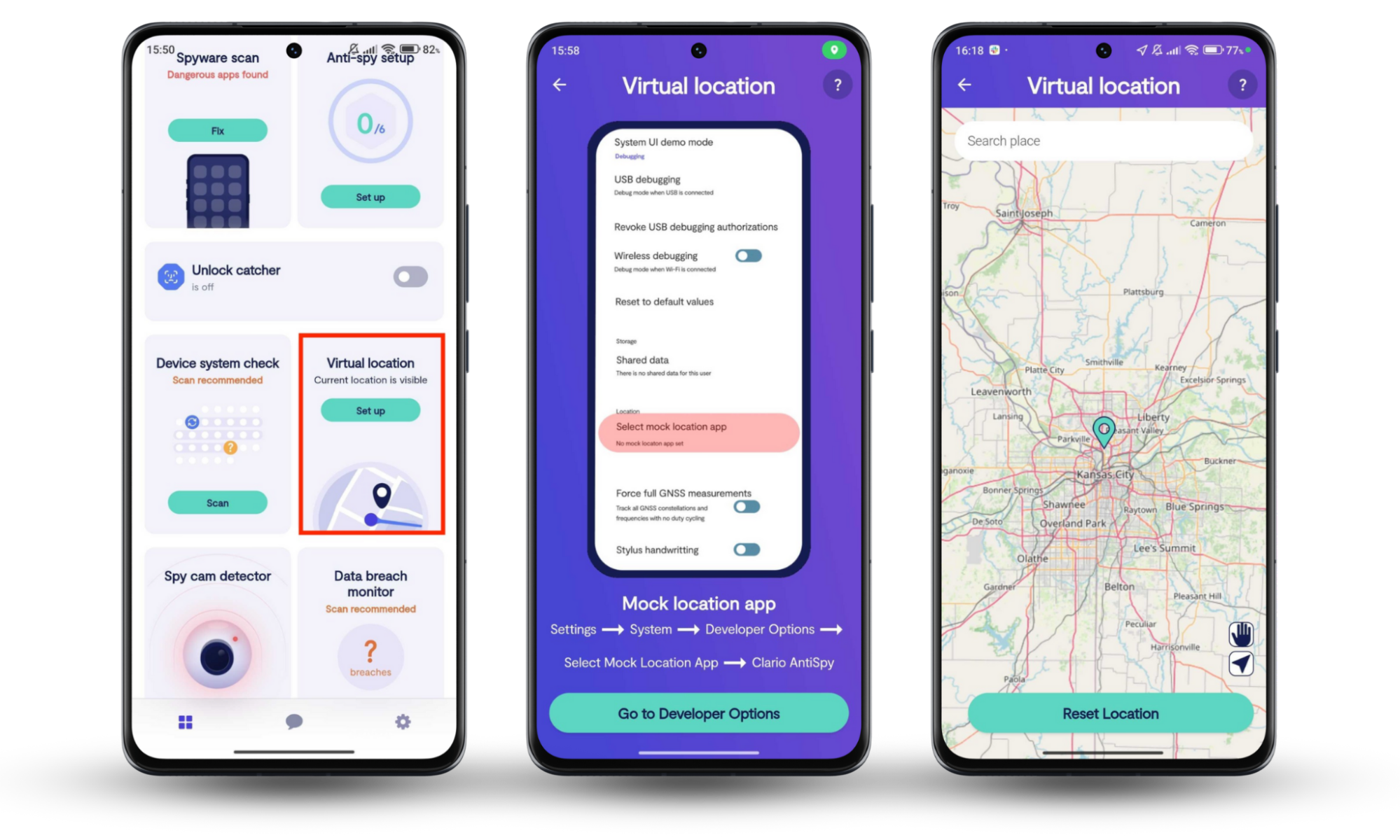
We also recommend going through the Anti-spy setup to strengthen your privacy and enabling Unlock catcher to catch anyone trying to unlock your phone without permission. If you have questions, tap the Messages icon in the app to connect with a security expert 24/7.
What happens when you turn off your Snapchat location
When you turn off your location on Snapchat using Ghost Mode or your phone's settings, your Bitmoji disappears from the Snap Map, and your friends can no longer see where you are. This won't affect your ability to use the app—you can still send snaps, view stories, and use filters and lenses. However, certain location-based features won't be available anymore.
If you use Ghost Mode, you'll still be able to see your friends' locations unless they've turned theirs off too. But if you block Snapchat's location access through your device's settings, the app won't show any location related features, including Snap Map content.
That said, even with location access turned off, social media platforms like Snapchat can still pose privacy risks. If you're thinking about stepping away from Snapchat altogether, learn how to delete Snapchat.
Conclusion
Snapchat's Snap Map can be fun, but not everyone wants their location visible all the time. If you're looking for more privacy, trying to avoid certain people, or simply prefer to stay off the grid, disabling your Snapchat location is quick and easy. You can also use Clario Anti Spy to throw off stalkers, block snoops, and boost your phone's privacy in general.


