Table of contents
- Why you may want to disable location tracking on Facebook
- How to disable location on Facebook
- 1. Turn off location on Facebook for Android
- 2. Disable location on Facebook for iPhone
- 3. Turn off location access in Facebook settings
- Conclusion
Why you may want to disable location tracking on Facebook
Facebook doesn’t just use your location for useful features, like finding nearby events. The platform builds a detailed profile of everywhere you go, creating a digital footprint that shows your daily routines, relationships, and personal habits. Here’s why Facebook tracks your location and why you should stop it:
- Targeted advertising is creepy: Have you ever visited a store, then seen ads for that business on Facebook? This is location-based advertising. Facebook tracks everywhere your phone goes and shows you ads for nearby restaurants or competitors of businesses you like.
- Facebook sells your data to third parties: Facebook doesn’t just keep your location data to itself. They’re always sharing it with advertisers, data brokers, and many other companies. This means several companies are tracking your location, including some you’ve never even heard of.
- You’ll lose battery faster: When Facebook tracks your location, it constantly uses your phone’s GPS and drains your battery. You’ll notice your phone dying quicker when apps have unrestricted access to location services.
- Safety and privacy concerns: Location tracking can put you at risk, especially if you’re dealing with a stalker. If your Facebook is hacked, your location data can reveal where you live, work, and spend time, making you more vulnerable to harassment.
If you’re concerned about Facebook scams or the app spying on your location, use Clario Anti Spy’s Virtual location feature (on Android devices) to mask your whereabouts.
- Download Clario Anti Spy and create an account.
- Press Set up under Virtual location.
- Follow the on-screen prompts to hide your location as any other remote place on the map.
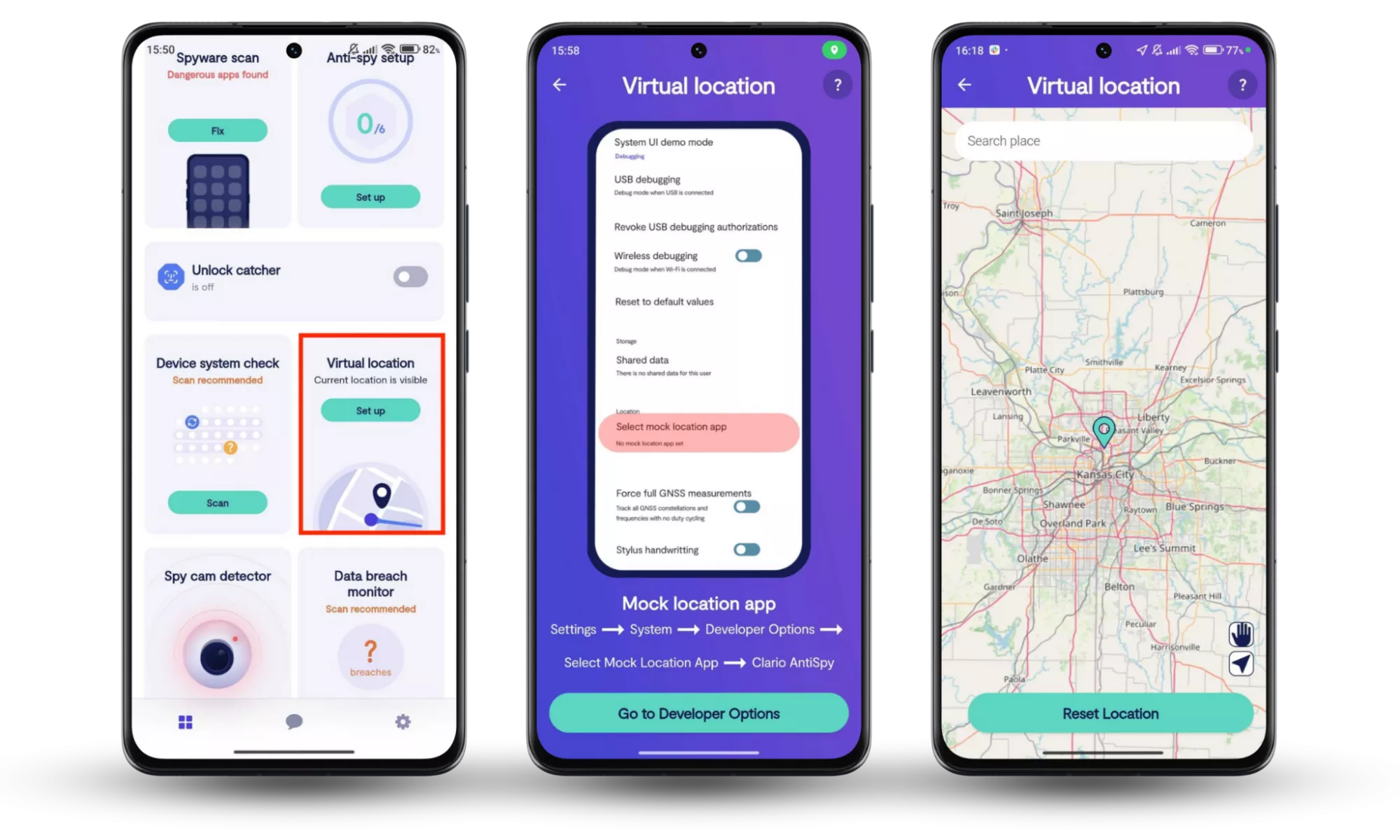
If you have an iPhone, use Clario Anti Spy’s Device system check instead. This feature scans your device for vulnerabilities, helping you uncover hidden trackers and restore your privacy.
- Open Clario Anti Spy and get yourself a subscription.
- Tap Scan underneath Device system check.
- Wait for the scan to finish, then follow Clario Anti Spy’s steps to secure your device.
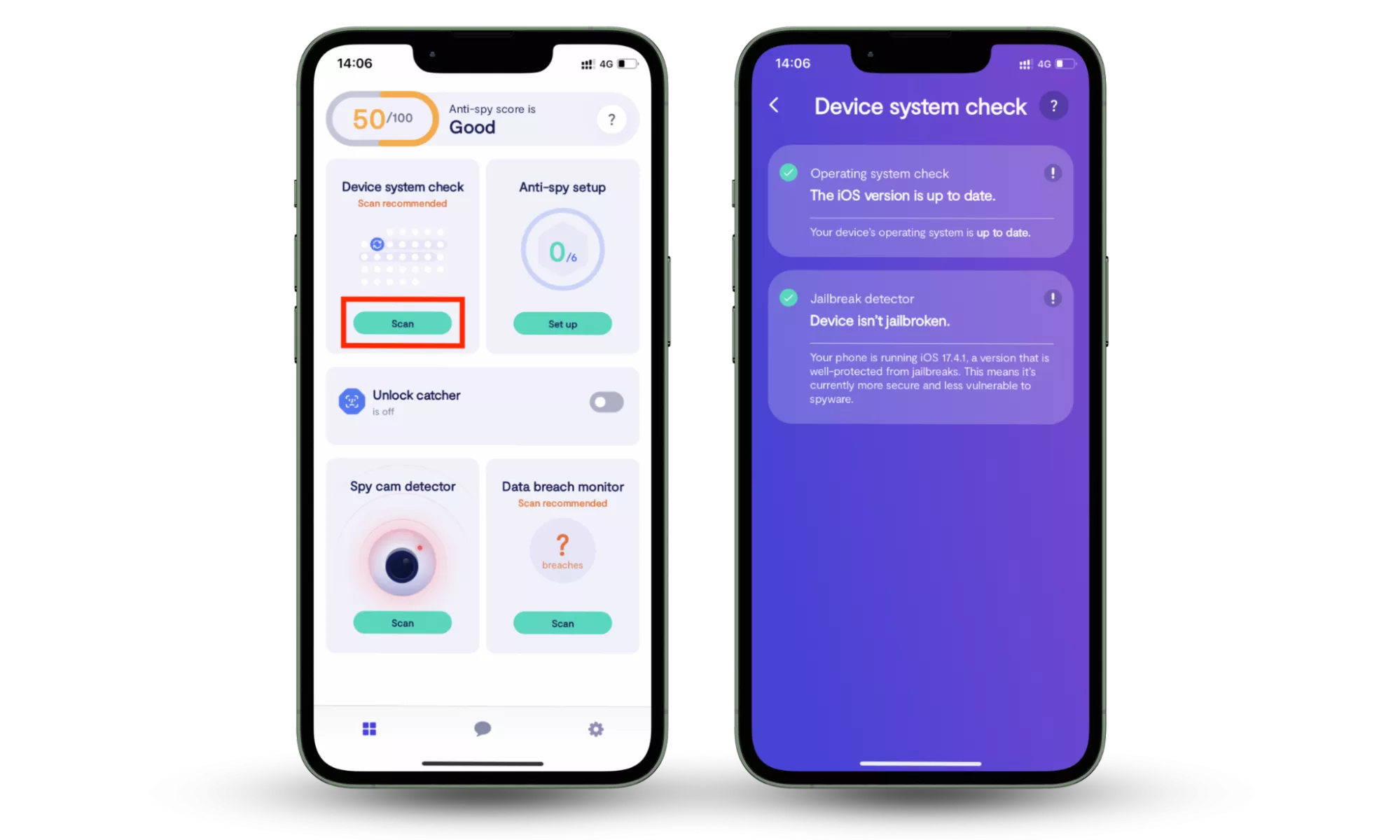
How to disable location on Facebook
Facebook’s privacy policy gives it access to your location through your phone’s settings and the app. You need to turn both off to completely stop it from tracking you. On Android, go to Settings > Apps, find Facebook, and choose Permissions. Hit Location and press Don’t allow. On iPhone, go to Settings > Facebook > Location and choose Never.
Then, open Facebook settings, and delete your existing location history to remove any stored data. If you’re still worried, you can always delete your Facebook account later.
1. Turn off location on Facebook for Android
Here’s how to turn Facebook’s location off on an Android device:
- Open Settings and tap Apps.
- Find Facebook, tap it, and select Permissions.
- Choose Location, then press Don’t allow to completely block Facebook from accessing your location.
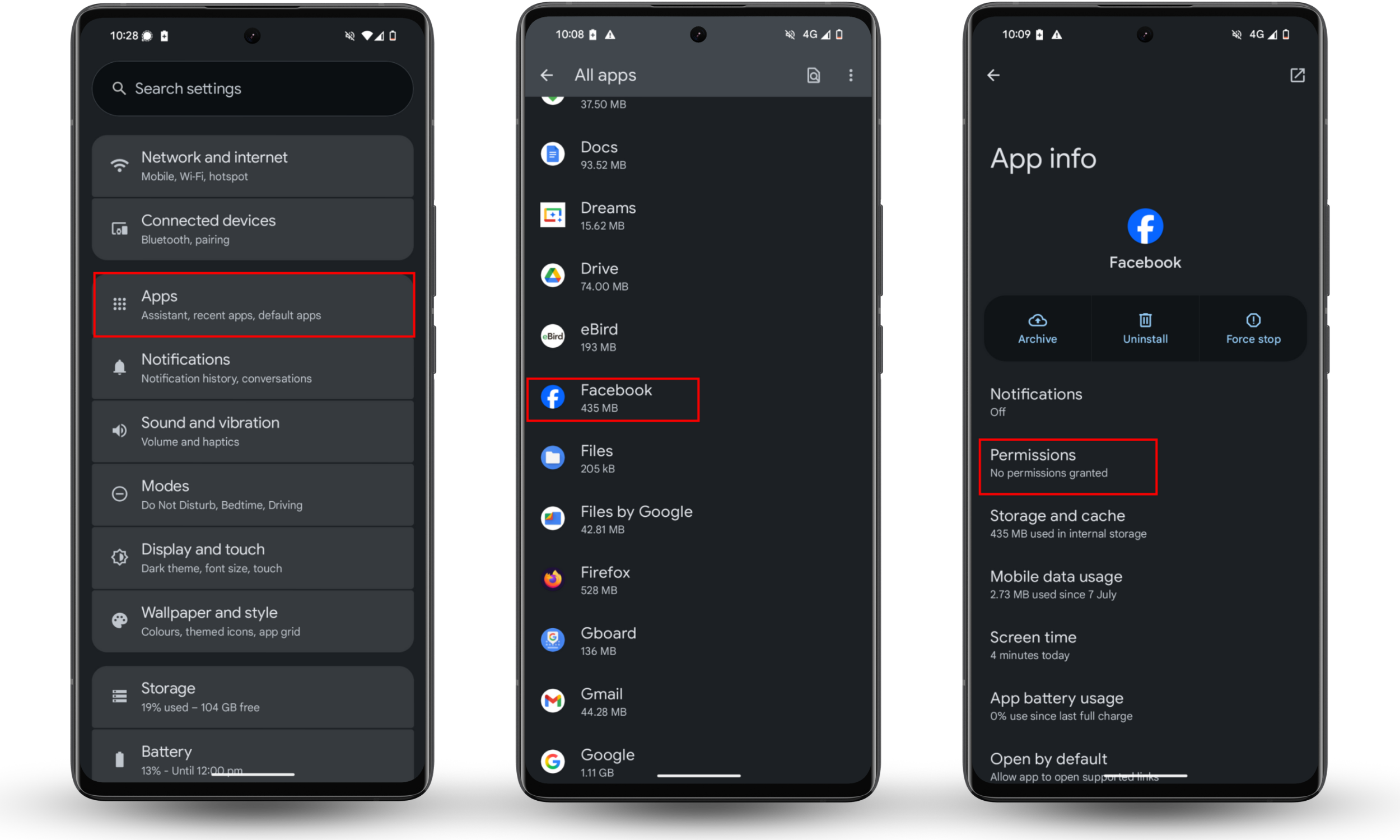
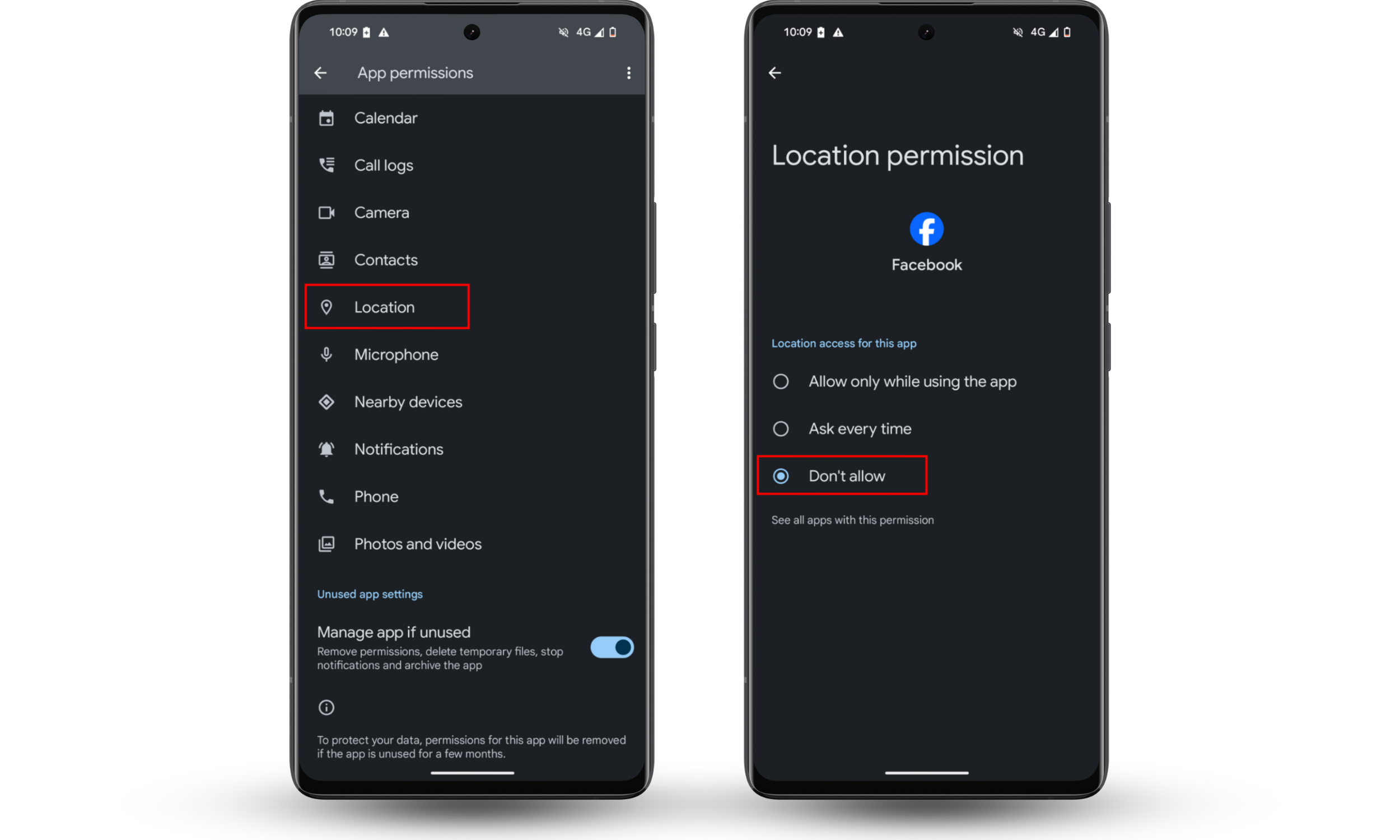
2. Disable location on Facebook for iPhone
Here’s how to turn location off on Facebook on an iPhone:
- Go to Settings, then scroll down the list of apps and tap on Facebook.
- Choose Location, then press Never. Facebook will no longer be able to access your location data, even when you’re using it.
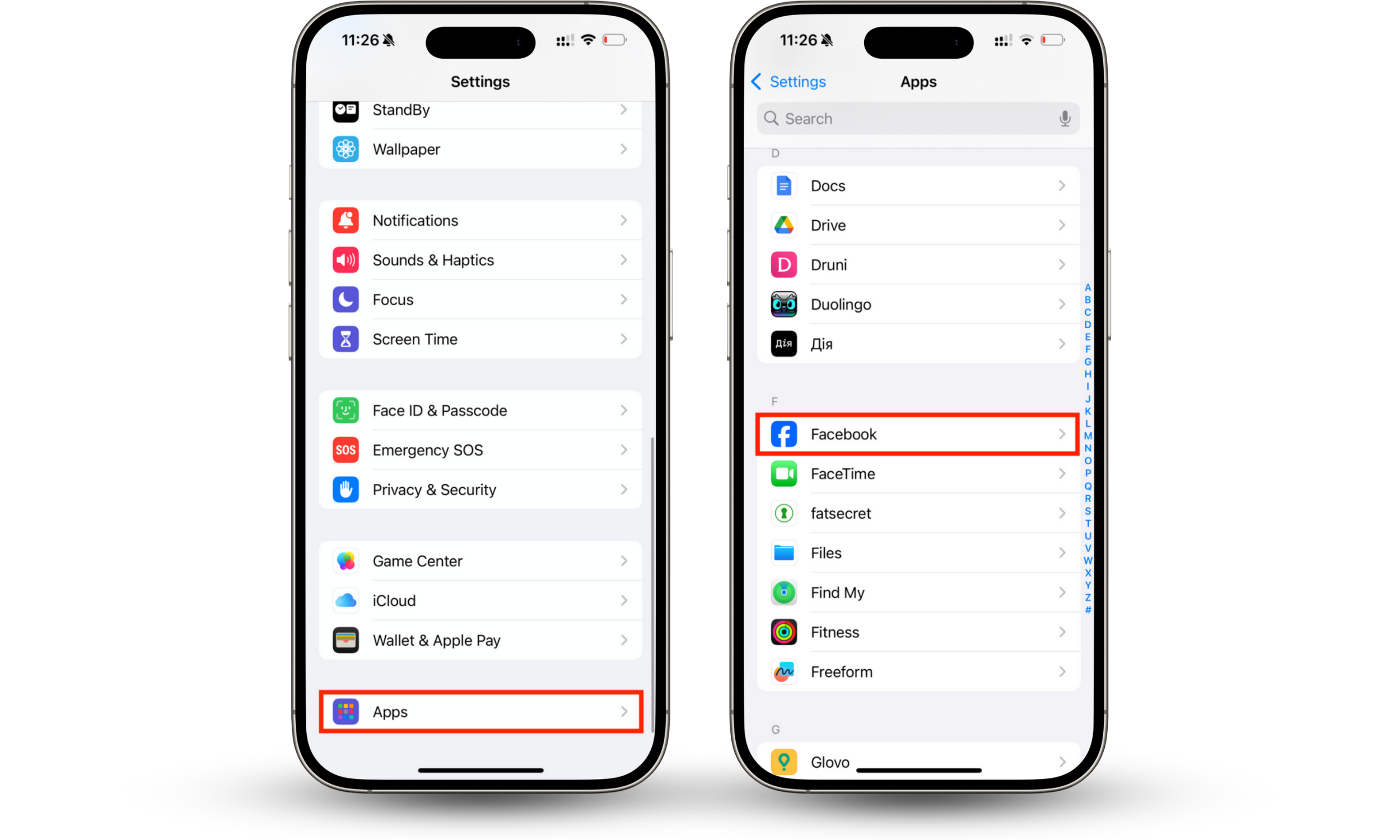
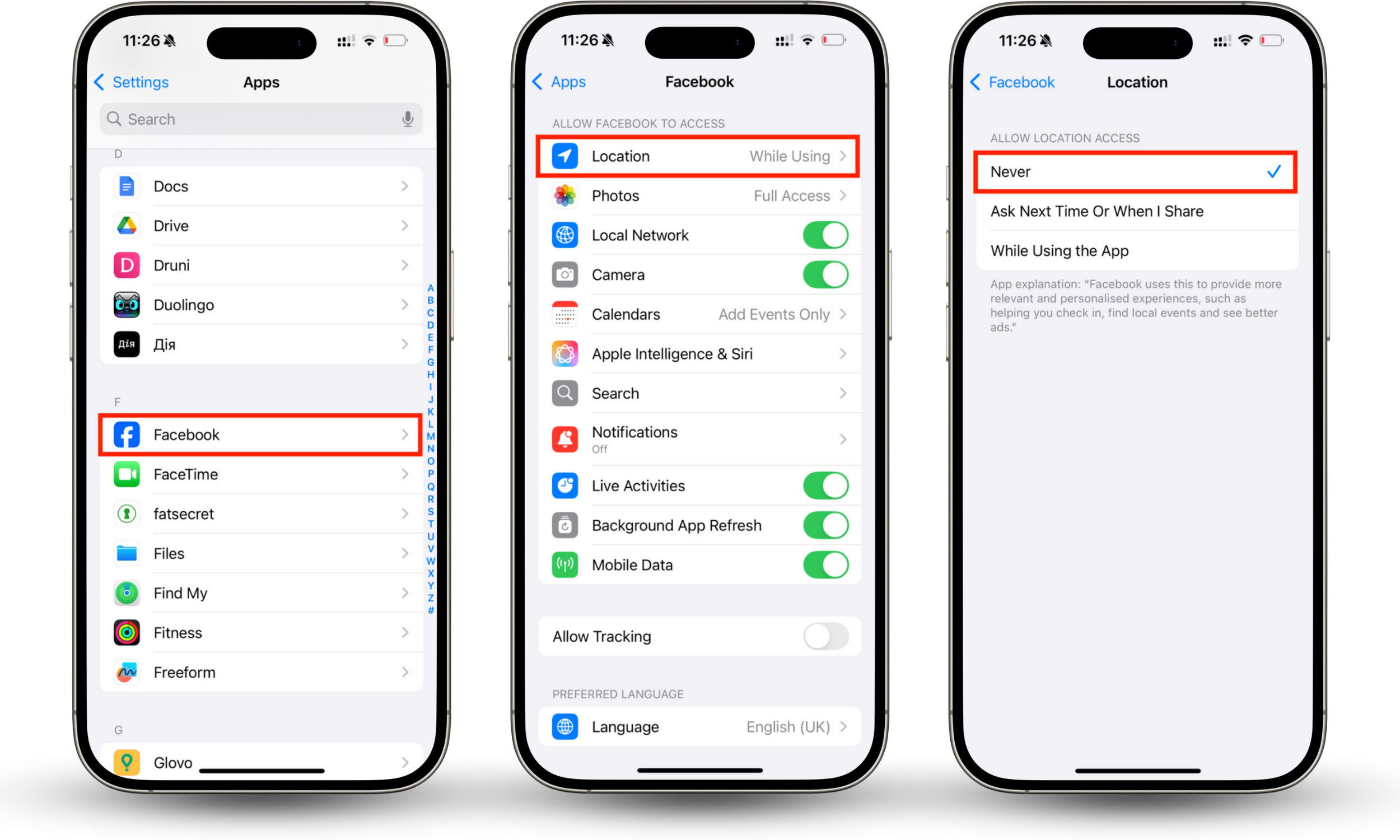
3. Turn off location access in Facebook settings
If you try to disable location tracking from within the Facebook app’s Privacy Center, it will redirect you to your device’s system settings. Your phone’s operating system controls app location permissions, so you must make the adjustments there to stop Facebook from tracking you.
Conclusion
Facebook’s location tracking runs deeper than most people realize. Now that you know how to disable it, you can stop Facebook from building a map of your daily life.
Remember, turning off location services is just one piece of the puzzle. Clario Anti Spy’s Virtual location feature is one of the best ways to stop sharing your location without them knowing. The Device system check tool for iOS phones finds signs that your phone is targeted by spyware so you can take steps to secure it.


