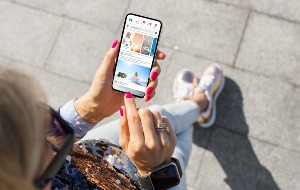Table of contents
- How Instagram accounts get hacked and emails are changed
- Signs that your Instagram account has been hacked and your email has changed
- 1. Unusual activity and unauthorized changes
- 2. Receiving suspicious emails from Instagram
- What to do if your Instagram is hacked and your email is changed
- Scenario 1: You still have access to your Instagram account
- Scenario 2: You’re completely locked out
- Securing your Instagram account post-recovery
- 1. Changing passwords and enabling two-factor authentication
- 2. Monitoring account activity for suspicious behavior
- 3. Remove suspicious third-party apps linked to your account
- Conclusion
How Instagram accounts get hacked and emails are changed
Hackers use several sneaky tactics to break into Instagram accounts. Once inside, one of the first things they do is change the email address. This cuts off your recovery options and makes it harder to take back control.
Common ways Instagram gets hacked and the email changed include:
- Phishing links: You might get a fake email or DM that looks like it's from Instagram. It tricks you into entering your login info on a fake site.
- Data breaches: If you've reused your Instagram password on another site that was hacked, attackers might try that same password on your Instagram.
- Weak or reused passwords: Passwords that are easy to guess or reusing the same password on multiple accounts make your Instagram an easy target for brute-force or credential-stuffing attacks.
- Malicious third-party apps: Shady apps and websites with Instagram access permissions could tamper with or modify your personal information.
Clario Anti Spy is an anti-spyware tool for iOS and Android devices that can help prevent your Instagram account from being compromised in the first place. Its Anti-spy setup walks you through everything you need to do to protect online accounts from hackers.
Here's how to run an Anti-spy setup with Clario Anti Spy:
- Download Clario Anti Spy and subscribe to create your account.
- Tap Setup under Anti-spy setup.
- Tap Protect online accounts and follow the on-screen instructions to boost online account security.
- Go through the other categories on the Anti-spy setup screen to enhance your phone's overall privacy.
- If you have any questions, tap the Messages icon on the main screen to chat with a security expert 24/7.
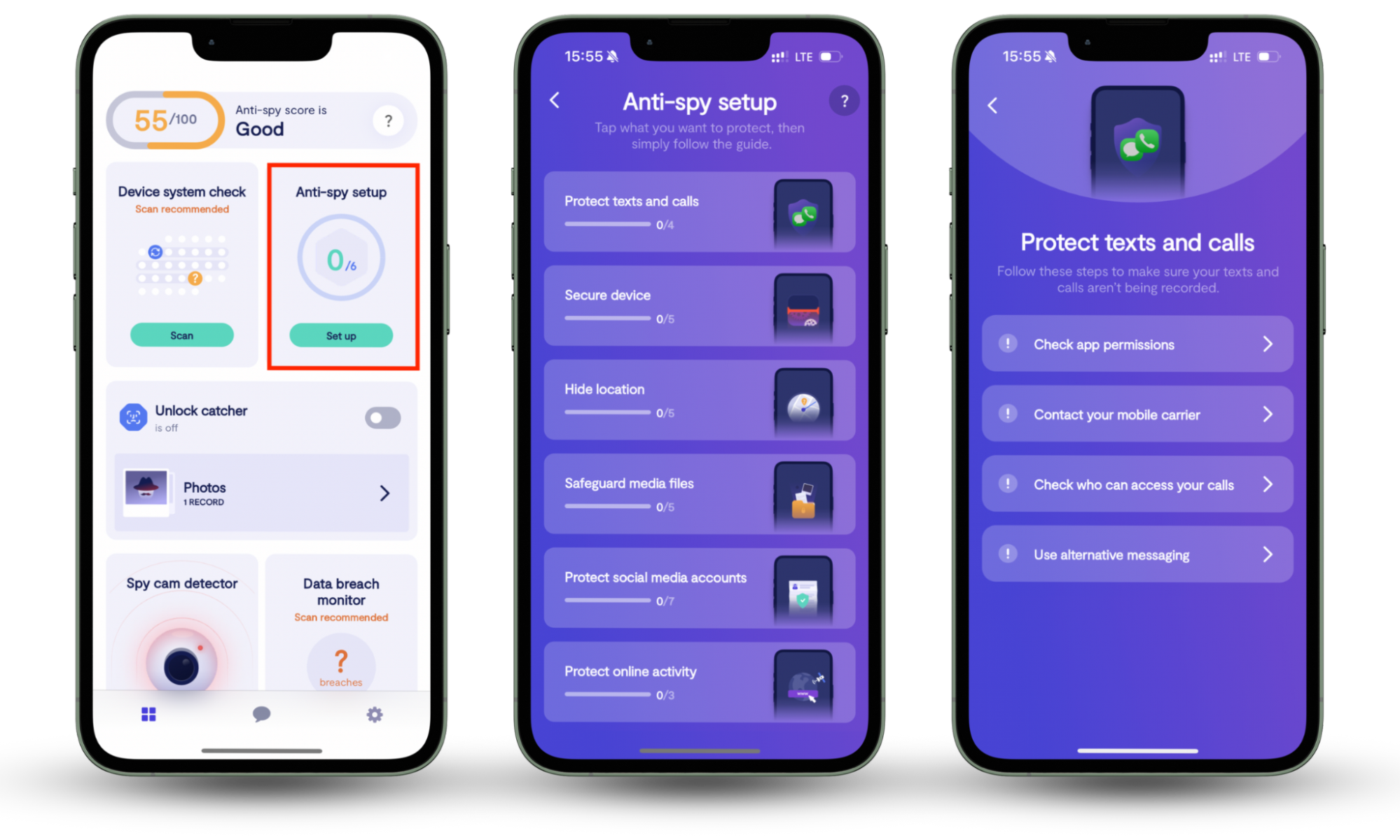
Clario Anti Spy can also instantly notify you if your account credentials show up in any known data breaches. Tap Enable under Data breach monitor to activate the feature.
Signs that your Instagram account has been hacked and your email has changed
If your Instagram account gets hacked and the email is changed, you'll notice multiple warning signs. Spotting them early can improve your chances of getting your account back.
1. Unusual activity and unauthorized changes
Always watch for signs of account tampering. Common red flags include:
- Posts or stories that you didn't create
- Changes to your profile picture, bio, or username.
- Following or unfollowing accounts you don't recognize.
- Missing or deleted content from your profile.
- Login notifications from Instagram sent via email.
Here's how to quickly check for unusual activity:
- Open Instagram and tap the Profile tab.
- Tap the icon with three stacked lines on the top right.
- Scroll down the Settings and activity screen and tap Your activity.
- Go through the Interactions, Content you shared, and How you use Instagram categories.
- If you notice anything suspicious, you must immediately secure your account (more on that later).
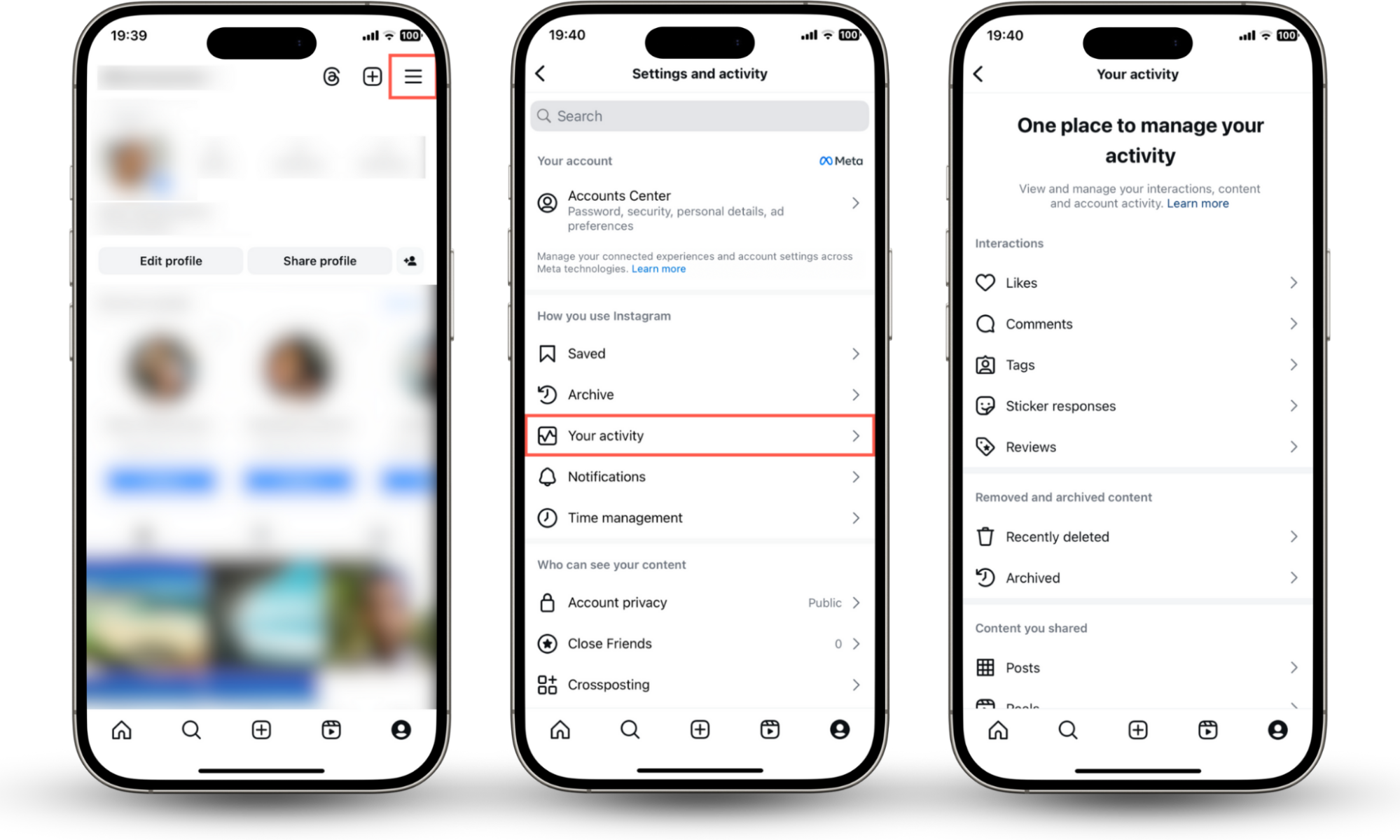
2. Receiving suspicious emails from Instagram
Instagram sends email alerts when changes are made to your account. For example, if a hacker changes your email, you might get a message with the subject "Your email has been changed."
If you receive an Instagram security alert, first check that it's legit—the sender address should be no-reply@mail.instagram.com or security@mail.instagram.com. If the address is genuine, follow the suggestions within the message to roll back the changes.
What to do if your Instagram is hacked and your email is changed
Don't panic if your Instagram has been hacked and email changed. If you act quickly, there's a good chance you can recover your account.
Scenario 1: You still have access to your Instagram account
If you're still logged into your Instagram on your phone or another device, immediately change your password and undo any updates to your contact information.
Here's how to change your Instagram password:
- Go to Instagram's Settings and activity pane and tap Accounts Center.
- Tap Password and security.
- Select Change password and set a strong, unique password.
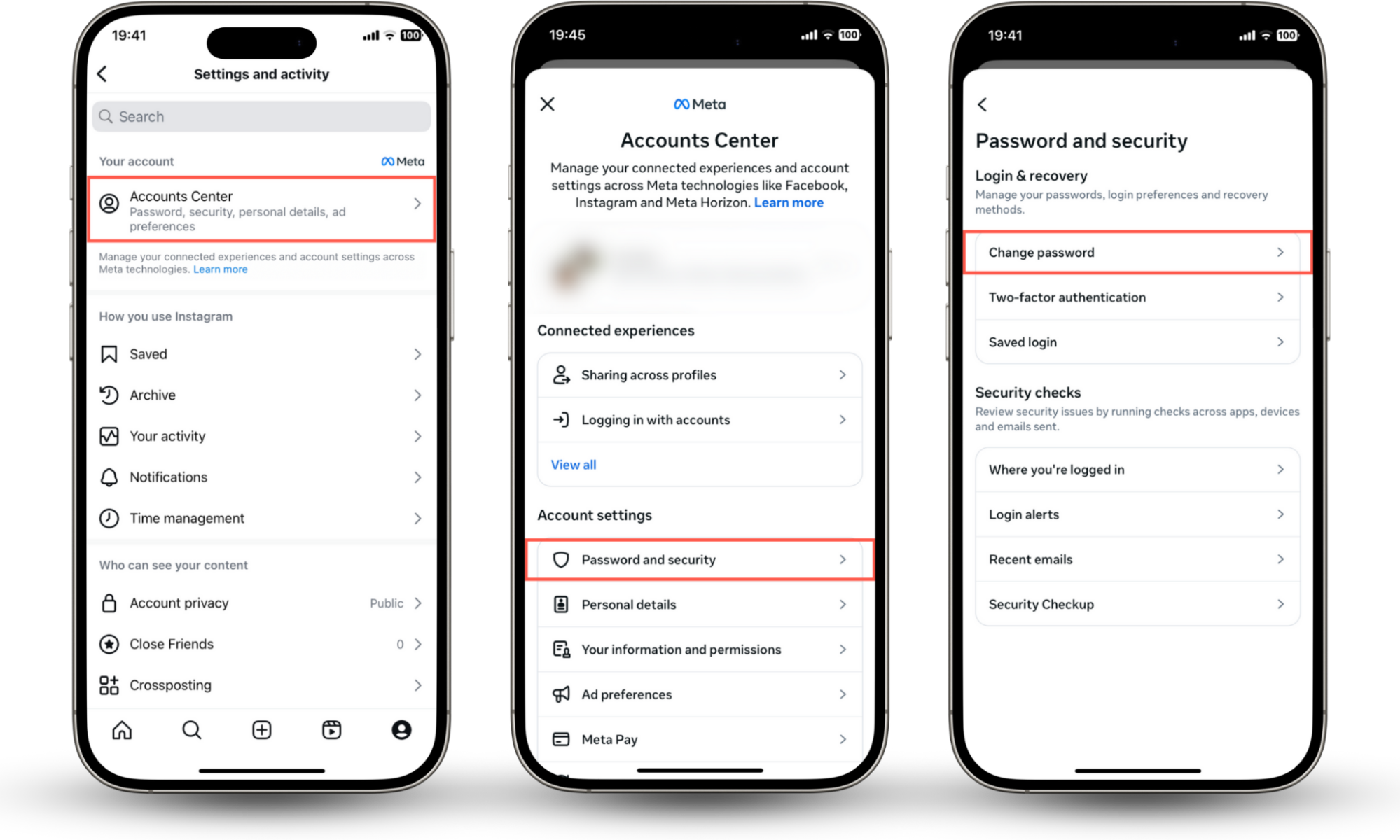
Here's how to undo an email account change:
- Return to the Accounts Center screen and tap Personal details > Contact info.
- If you notice any suspicious email accounts, check your email for a security alert from Instagram titled "Your Instagram email address was changed."
- Follow the instructions within the message to undo the change.
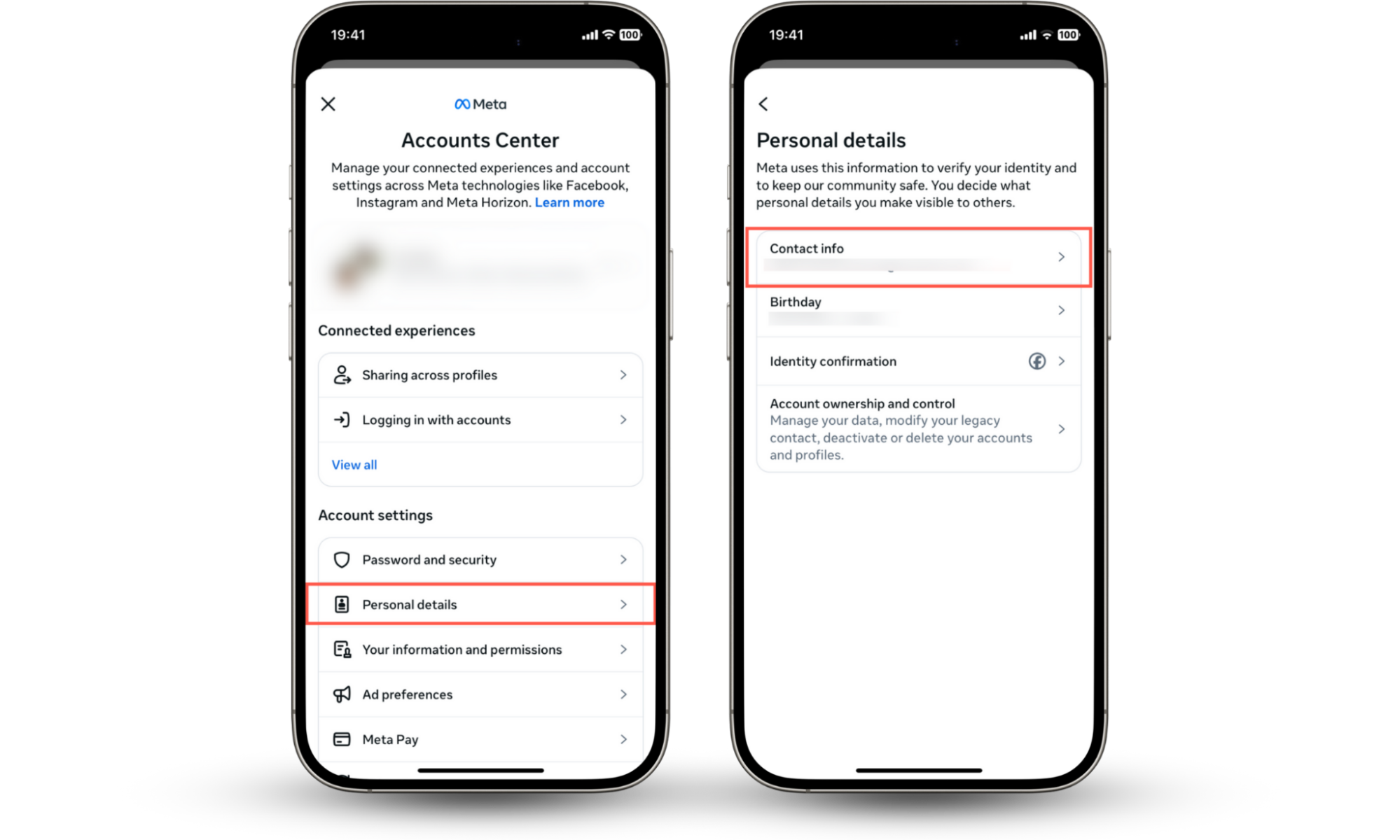
If you can't access your email account, it could have been hacked as well. In that case, check our guide on what to do if your email has been hacked.
Scenario 2: You’re completely locked out
If you can't log in at all, try using Instagram's account recovery options via a trusted iPhone or Android device.
Here's how to use Instagram's account recovery options:
- Open the Instagram app and tap Forgot password? on the login screen.
- Enter your email or username and tap Continue.
- Pick a recovery option—such as receiving a code via SMS or WhatsApp—and follow Instagram's instructions to authenticate yourself as the account owner.
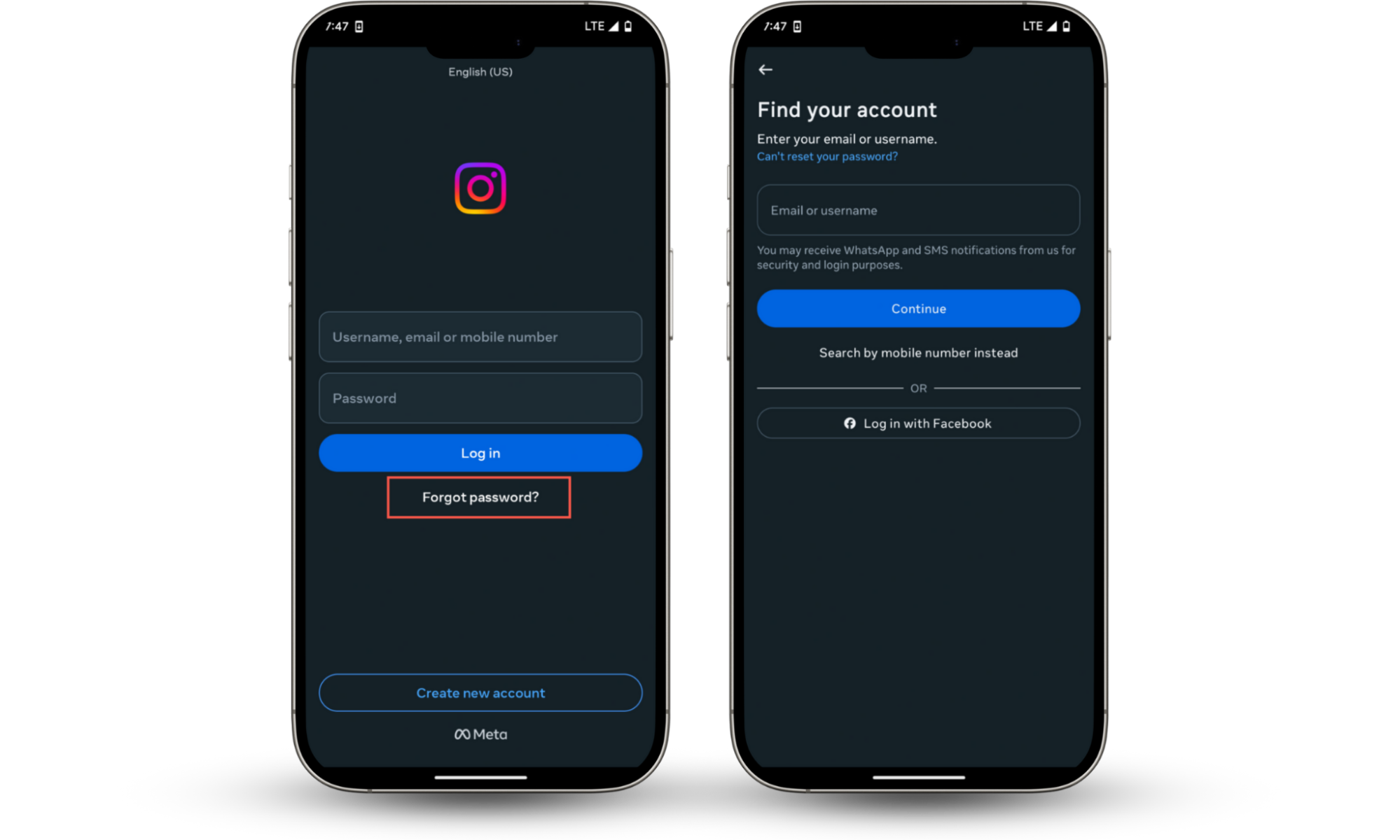
Report hacked Instagram account to support
If none of the above works, you must submit a report directly to Instagram via the Help Center.
To report a hacked Instagram account to support:
- Open a web browser and visit the "My Instagram was Hacked" page.
- Select the My account was hacked option and tap Next.
- Enter your Instagram username, phone number, or email, and follow the on-screen instructions to recover your account.
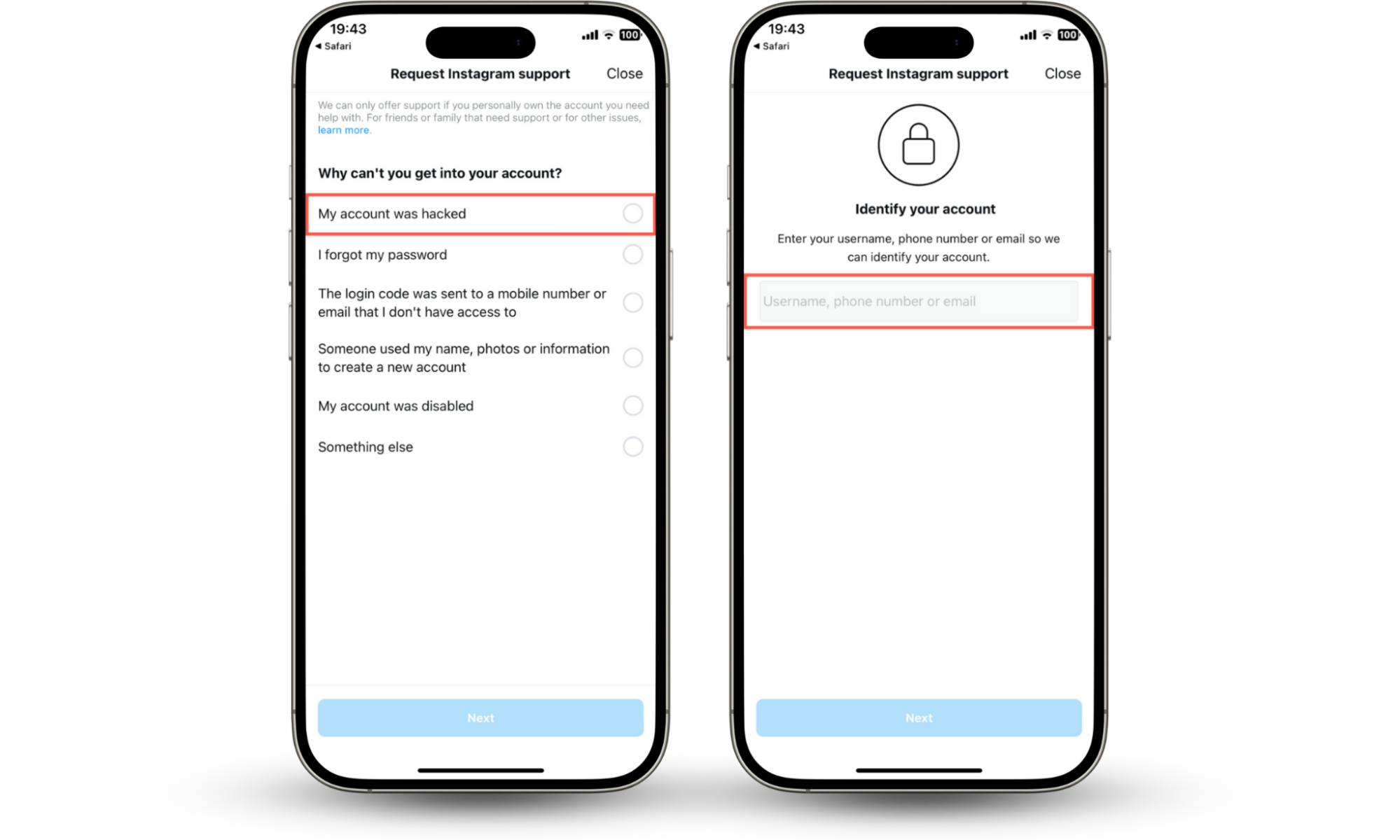
Verifying identity through Instagram's help center
While reporting an account hack via Instagram's Help Center, you may be asked to submit proof of identity to make sure that you're the rightful owner.
To verify your identity, you might need to provide:
- A selfie video showing your face from different angles.
- A photo of a valid, government-issued ID.
- Details like your original email or past login info.
Are you also worried about the security of your mobile device? Learn what to do if you think your iPhone has been hacked.
Securing your Instagram account post-recovery
Getting your Instagram back is just the first step. To prevent future hacks, it's crucial that you tighten your account's security settings right away.
1. Changing passwords and enabling two-factor authentication
If you haven't already, start by setting a strong, unique password. Avoid using names, birthdays, or anything you've used before. Instead, combine letters, numbers, and symbols. If you have trouble remembering the password, use your phone's built-in password manager to store it safely.
But most importantly, you must enable two-factor authentication. This adds an extra layer of security to your account and makes it impossible for someone to hack into your account even if they know your password.
Here's how to enable two-factor authentication on Instagram:
- Open the Instagram app and go to the Accounts Center.
- Tap Password and security > Two-Factor Authentication.
- Choose an authenticator app—like Google Authenticator or Authy—or select SMS or WhatsApp as your two-factor authentication medium.
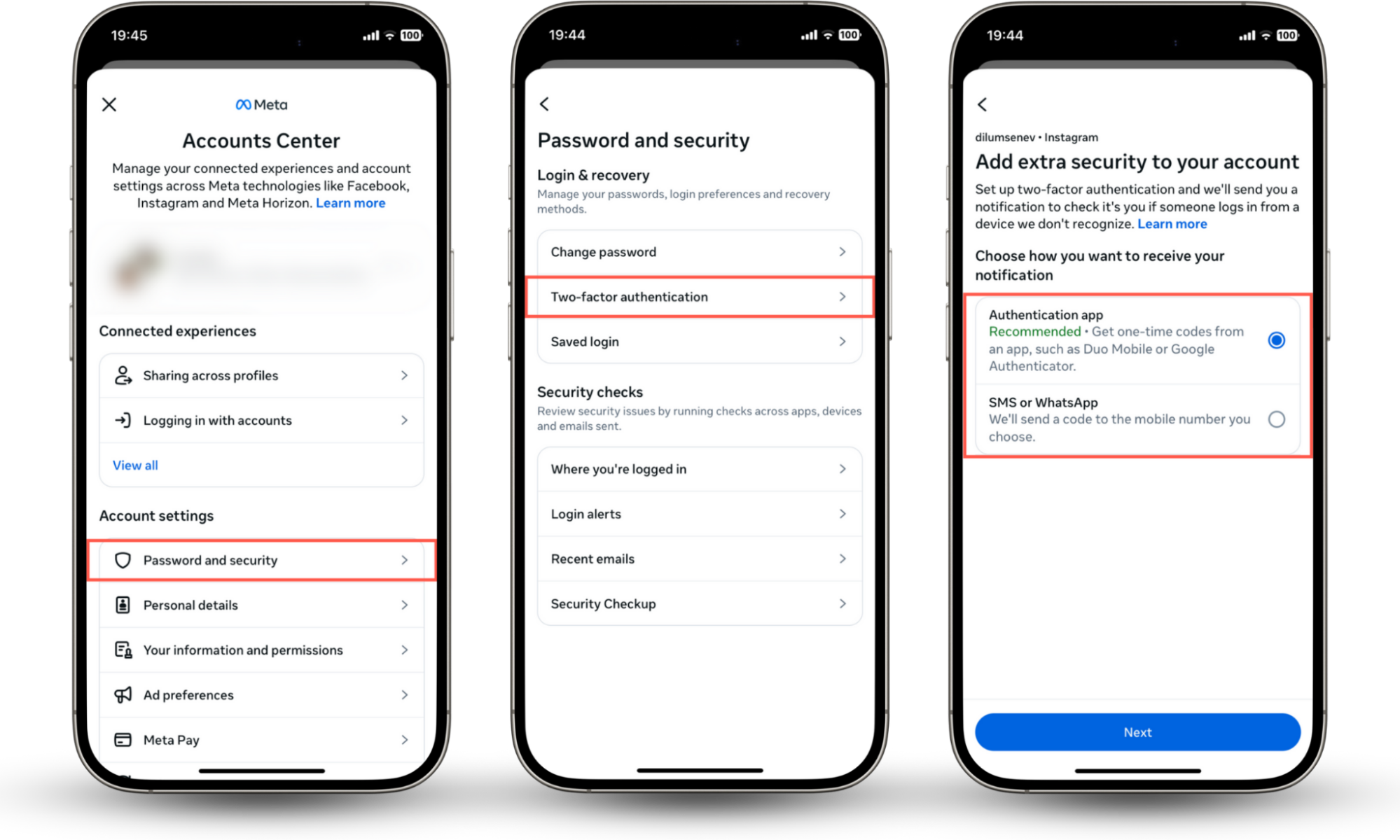
2. Monitoring account activity for suspicious behavior
Keep an eye on your Instagram account to identify any attempts at account tampering early on.
Here's how to monitor your account:
- Go to the Accounts Center and tap Password and Security.
- Under the Security checks section, go through the Where you're logged in, Login alerts, Recent emails, and Security Checkup categories.
- Update your password and double-check your contact information if you notice unusual activity.
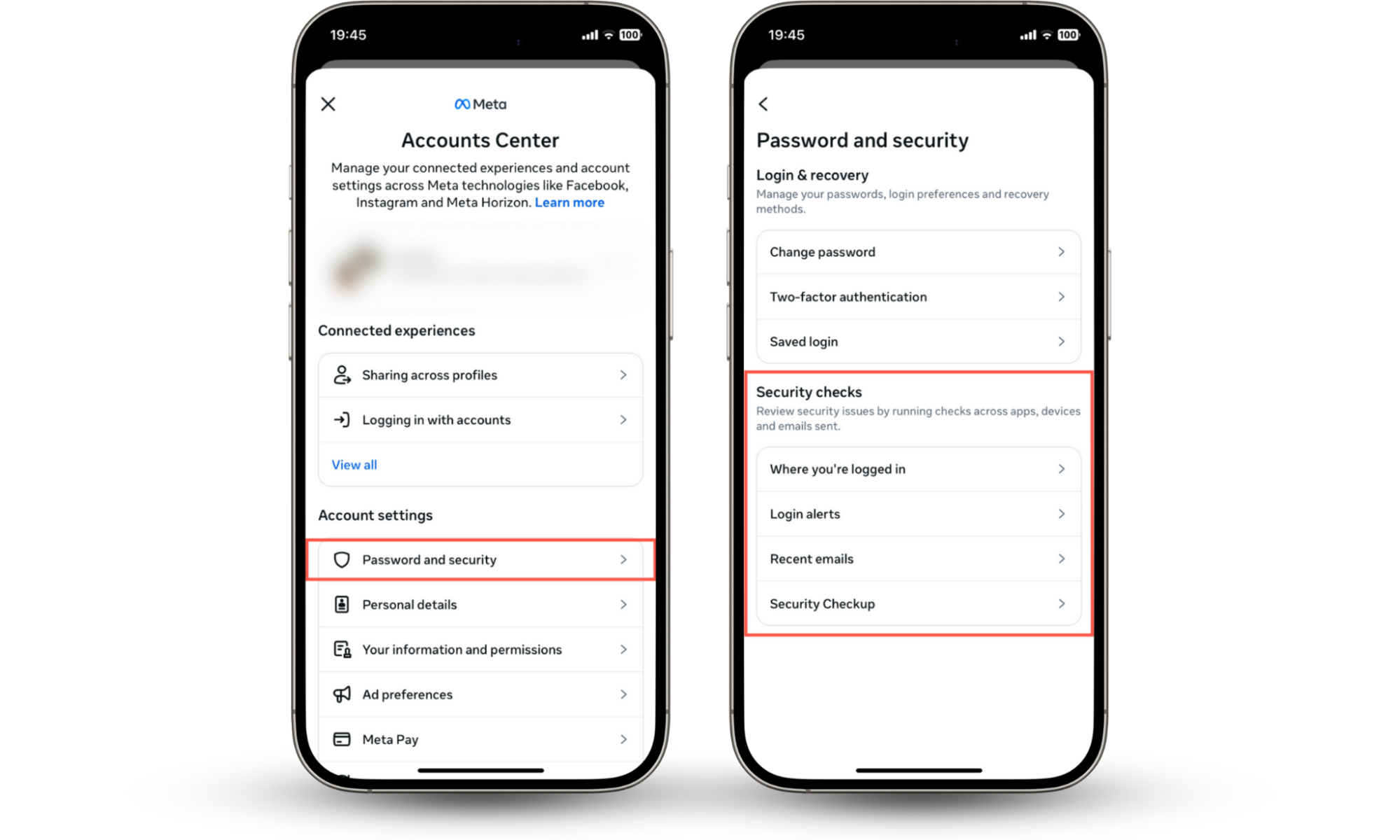
3. Remove suspicious third-party apps linked to your account
Giving permissions to apps and websites can compromise your Instagram. That's why you must make it a habit to routinely revoke permissions to enhance the security of your account.
To remove suspicious third-party apps linked to your account:
- Visit the Settings and activity panel.
- Scroll down and tap Website permissions.
- Tap Apps and websites and manage or revoke third-party permissions.
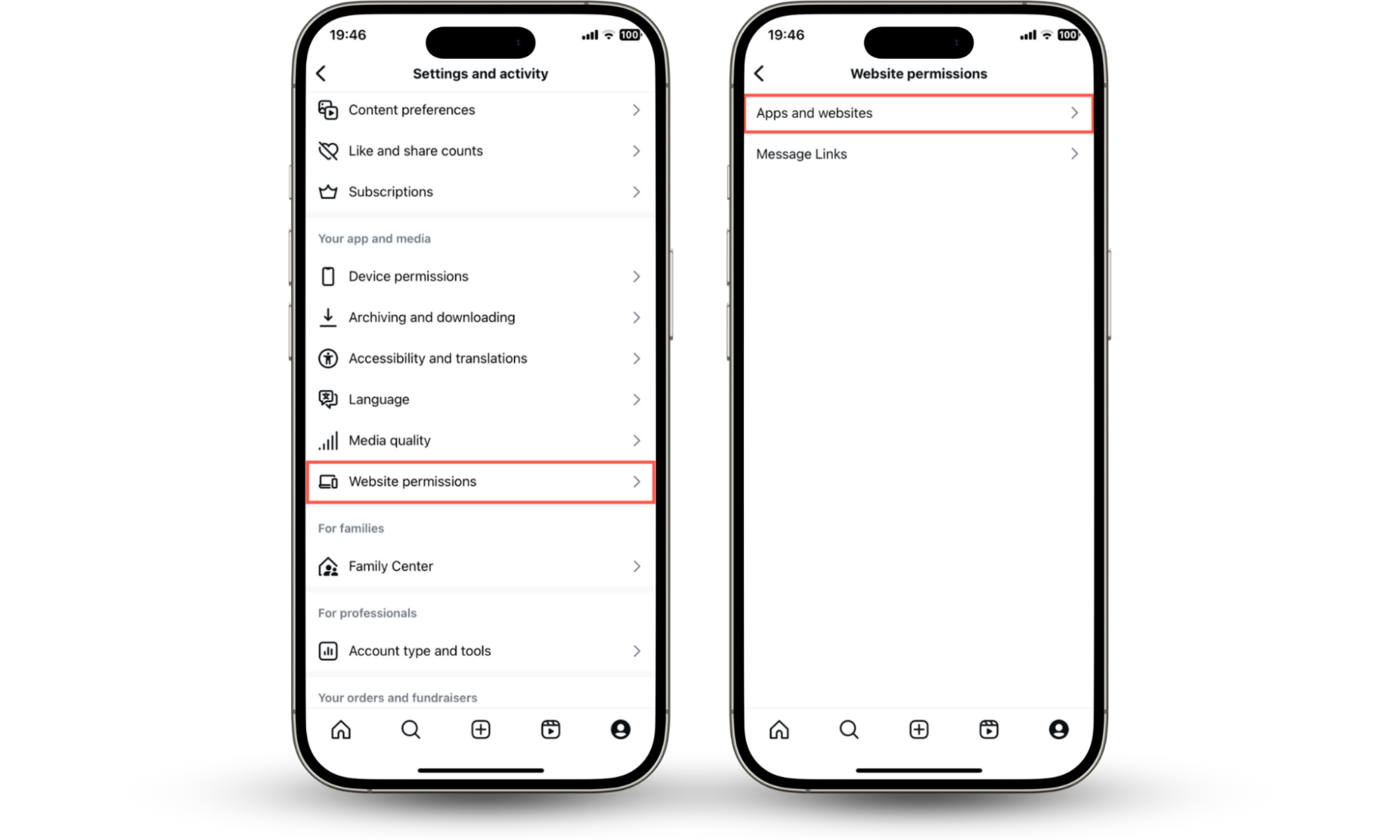
For even more safety techniques, check our guide on how to stay safe on Instagram.
Conclusion
Getting your Instagram hacked and email changed can feel overwhelming. But with the right steps, you can recover access and lock your account for good. Always stay alert to suspicious activity, don't ignore security alerts, and make the most of Instagram's built-in features like two-factor authentication. Clario Anti Spy can also help strengthen your account's security and keep your Instagram safe.