Table of contents
- Why iPhone symbols matter
- Where iPhone symbols appear
- Main types of iPhone symbols and what they mean
- 1. iPhone status bar icons
- 2. Cellular and network symbols
- 3. Battery and power icons
- 4. Time and location services
- 5. Bluetooth and connectivity
- 6. Do Not Disturb and Focus modes
- 7. Control Center symbols
- 8. Quick access icons
- What to do if you see unknown iPhone symbol
- Conclusion
Why iPhone symbols matter
iPhone symbols provide quick insights into your device's status and ongoing activity. They reveal information on your network and connectivity status, battery level, location services, focus modes, etc.
Why should you care about understanding iPhone symbols? Some are made for convenience, while others are vital for your privacy and security, including location services icons or camera/mic dots that signify either one or both are in use.
Let's say you download an app that requests access to your microphone, camera, or location services. What if you grant these permissions, but the app abuses these and collects more data than necessary? This can lead to significant stress or, worse, a data breach.
This is why it is critical to learn what each symbol means. You'll be able to tell when your mic starts recording suddenly without your consent, or your location sharing is active, etc. You can also perform a full iPhone scan to check for suspicious permissions. Clario Anti Spy's Hidden app scan feature summarizes app permissions, helping you maintain control over your data. It also helps identify and remove suspicious apps by scanning your device daily.
Here's how to use Clario Anti Spy's Hidden app scan:
- Install Clario Anti Spy and set up your account.
- Go to the Hidden app scan feature and tap Scan.
- Wait for the scan results. Our tool will inform you if there are hidden apps on your device.
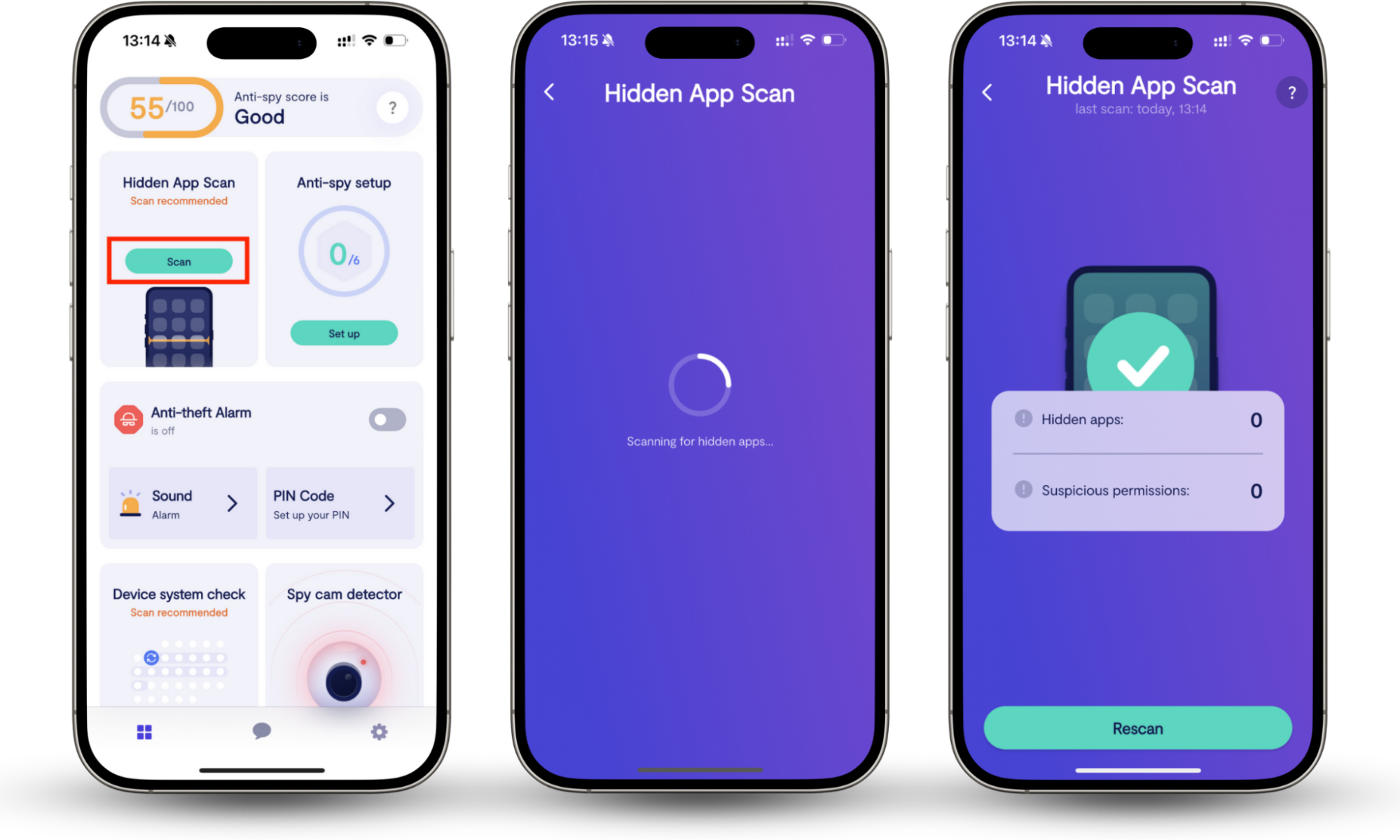
Where iPhone symbols appear
iPhone symbols appear on the status bar (Wi-Fi, time, battery), Control Center (Bluetooth, Airplane Mode, Flashlight), Lock Screen (charging status, alarm, etc.), and app interfaces.
Some icons displayed at the top of your screen (the status bar) appear differently for iPhone X or later models and may be hidden by default. Here's how you can view them:
- Swipe down from below the three icons—network, Wi-Fi, battery—located in the top-right corner of the screen.
- Additional symbols will appear (battery percentage, alarms, etc.).
- Continue swiping down to reveal the Control Center.
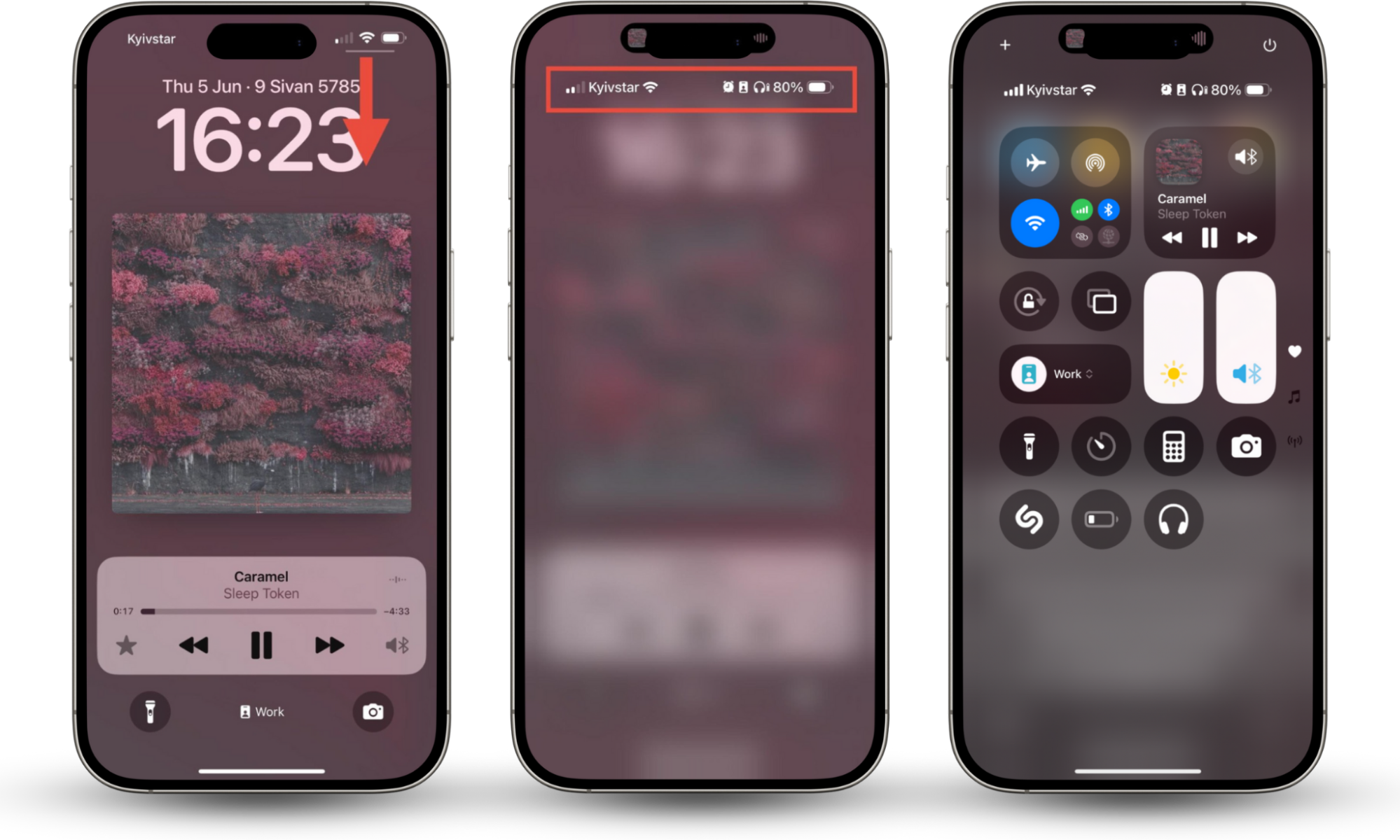
Main types of iPhone symbols and what they mean
Here are the main categories of iPhone icons:
- iPhone status bar icons
- Cellular and network symbols
- Battery and power icons
- Time and location services
- Bluetooth and connectivity
- Do Not Disturb and Focus modes
- Control Center symbols
- Quick access icons
To help understand the meaning of your iPhone icons, we'll put them in corresponding categories.
1. iPhone status bar icons
Status bar icons keep you informed about your iPhone's real-time activity.
 | Wi-Fi | Network connection strength (number of bars). |
 | Cell signal | Cellular network connectivity. |
 | Battery | Battery percentage or charging status. |
 | Dual cell signals | Dual SIM functionality. |
 | SOS only | Emergency calls only. |
 | Satellite features | Use Emergency SOS via satellite. |
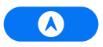 | Navigation | The navigation feature is in use. |
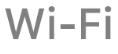 | Wi-Fi calling | iPhone is set up for Wi-Fi calling. |
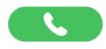 | Phone call | iPhone is currently on a phone call. |
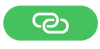 | Personal Hotspot connected | iPhone is connected to the internet via another device’s Personal Hotspot. |
 | VPN | iPhone uses VPN (Virtual Private Network). |
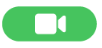 | FaceTime | FaceTime call is active on your iPhone. |
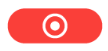 | Screen recording | iPhone’s screen recording feature is active. |
 | Syncing | iPhone syncs with your computer. |
 | Locked | iPhone is locked. |
 | Voice Control | Voice Controls are available. |
 | Siri Eyes Free | Ask Siri is ready for use. |
Have you noticed the green and orange dots? Their appearance in the top-right corner of the screen may confuse users, and it may even seem as if Apple is spying on your camera. But this is not the case; these dots have simple explanations.
 | Camera in use | An app is currently accessing your camera. |
 | Microphone in use | An app is utilizing your microphone. |
The status bar can also appear in three colors. Here's a breakdown of their meanings:
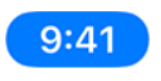 | Blue status bar | An app is using your location, or a screen mirroring session is on. |
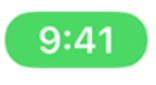 | Green status bar | You are on an ongoing call. |
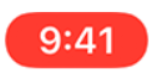 | Red status bar | Your screen is being recorded. |
Pro tip
To identify the app currently using these features, simply tap on the status bar. This will either take you to the app or reveal details about it.
2. Cellular and network symbols
The cellular icons inform you of your mobile connectivity status.
 | Airplane Mode | Airplane Mode is on (you cannot make phone calls, and other wireless features may be turned off). |
 | 5G | Carrier supports the 5G network. |
 | 5G Plus | 5G+ network may include higher frequency 5G options. |
 | 5G UW | 5G UW network may include higher frequency 5G options. |
 | 5G UC | 5G UC network may include higher frequency 5G options. |
 | 5G A | 5GA network may include a high-frequency version of 5G. |
 | 5G E | 5G E network available (not universally supported). |
 | LTE | LTE network available. |
 | 4G | 4G network UMTS (GSM) or LTE available. |
 | 3G | 3G UMTS (GSM) or EV-DO (CDMA) available. |
 | EDGE | EDGE (Enhanced Data Rates for GSM Evolution) network is available. |
 | GPRS | GPRS (General Packet Radio Service) or 1xRTT (CDMA) networks are available. |
 | Call forwarding | Your call is forwarded. |
 | Network activity | Your phone is actively using data. |
 | Teletype (TTY) | TTY feature is on (users with hearing or speech difficulties can communicate via text or phone line). |
3. Battery and power icons
These icons quickly convey info on your battery status and power levels.
 | Battery | iPhone's battery level. |
 | Battery charging | iPhone is actively charging. |
 | Bluetooth battery | Battery level of a connected Bluetooth accessory. |
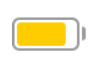 | Low power mode | iPhone is in a reduced power consumption mode. |
4. Time and location services
Have you ever asked yourself what it means when the blue location icon pops up on your iPhone? What about the purple one? Find answers in the table below.
 | A hollow arrow | An app may access your location under specific conditions. |
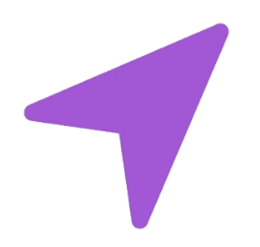 | A purple arrow | An app has recently accessed your location. |
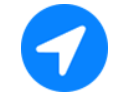 | A white arrow on a blue dot | Your location is being tracked in real time. |
Pro tip
Location services icons are those you need to keep a keen eye on. If you see your location is in use but none of the apps on your home screen have launched, this could be a hidden app using your location. Wondering how to unhide apps on iPhone? Simply ask Siri to "Open the app". If you don't remember the app’s name, you may need to investigate your App Store purchases.
5. Bluetooth and connectivity
Bluetooth and connectivity icons indicate your device’s wireless connectivity status.
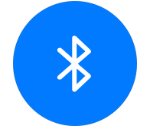 | Bluetooth | The Bluetooth feature is on. |
 | Headphones connected | iPhone is paired with Bluetooth headphones. |
 | Hearing | Hearing aids are connected. |
 | Apple TV Remote | An iOS device can be used as a remote for your Apple TV 4K or Apple TV HD. |
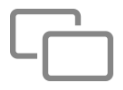 | Screen mirroring | iPhone’s screen is displayed on other compatible devices. |
 | CarPlay | iPhone is connected to CarPlay. |
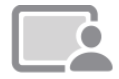 | SharePlay screen | You're sharing your screen with SharePlay. |
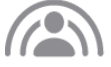 | SharePlay | SharePlay is active. |
 | AirPlay | AirPlay is on. |
6. Do Not Disturb and Focus modes
One of iOS's most useful features is Do Not Disturb (DND), which enables users to disconnect or limit their availability when necessary.
 | Focus mode ( formerly Do not disturb) | Calls and notifications are off. |
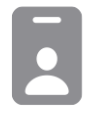 | Work focus mode | Allows you to configure apps to maintain focus during work hours. |
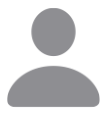 | Personal focus mode | Only configured apps and contacts can send you notifications. |
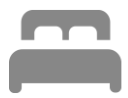 | Sleep focus mode | Notifications and settings are adjusted to wind down while you sleep. |
7. Control Center symbols
Your iPhone’s Control Center serves as a centralized hub for quick access to essential settings and features.
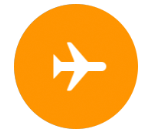 | Airplane Mode | All wireless connections are disabled. |
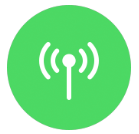 | Cellular data | Cellular network connection is on. |
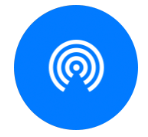 | Airdrop | The wireless-sharing file feature is on. |
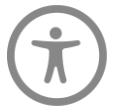 | Accessibility shortcuts | Provides instant access to key accessibility features. |
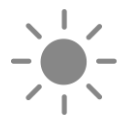 | Brightness | Adjusts your screen's brightness level. |
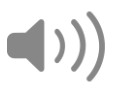 | Volume | Adjusts the volume. |
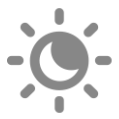 | Night shift | Adjusts the display colors to warmer tones at night. |
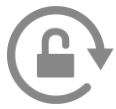 | Orientation lock | Prevents the screen rotating. |
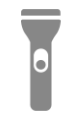 | Flashlight | Activates or deactivates the rear LED flash. |
 | Driving Focus | Silences calls, messages, and notifications while driving. |
 | Silent mode | Turns off notifications and alerts. |
 | iTunes syncing | Sharing media files with a computer. |
 | Home | Control accessories set up in the Home app. |
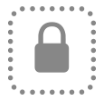 | Guided access | Limits device usage to a single app. |
 | Code scanner | Uses the camera to scan QR codes. |
 | Music recognition | Finds music you're listening to. |
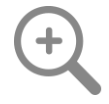 | Magnifier | Turns your iPhone into a magnifying glass. |
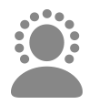 | Noise Control | Detects external sounds that your AirPods may be suppressing. |
 | Spatial sound | Uses spatial sound with AirPods Pro or AirPods Pro Max. |
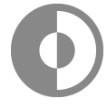 | Dark mode | Display set to low-light conditions. |
 | Announce notifications | Siri announces messages via AirPods. |
Pro tip
You can customize your Control Center to include icons for frequently used apps or actions. To do so, go to Settings > Control Center > Customize Controls.
8. Quick access icons
Quick Access icons facilitate navigation to essential apps, including those for communication, social media, navigation, and productivity.
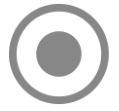 | Screen recording | Records the screen or audio. |
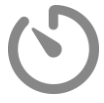 | Timer | Sets the timer. |
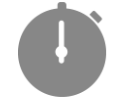 | Stopwatch | Measures and tracks lap times. |
 | Alarm | Sets an alarm. |
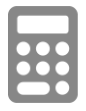 | Calculator | Perform calculations quickly. Perform scientific calculations when the iPhone is rotated. |
 | Camera | Launches the camera. |
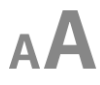 | Text size | Adjusts text size. |
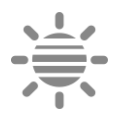 | True tone | Adjusts display colors according to the ambient lighting. |
 | Voice notes | Uses your device's microphone to create voice notes. |
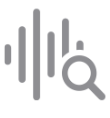 | Sound recognition | iPhone will recognize sounds like sirens, fire alarms, doorbells, and more. |
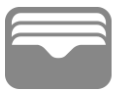 | Wallet | Apple Pay access cards, boarding passes, movie tickets, and more. |
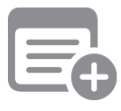 | Notes | Allows you to quickly jot down an idea, create a checklist, sketch, and more. |
What to do if you see unknown iPhone symbol
Seeing an unknown symbol on your phone screen can cause a lot of anxiety. You may immediately think your iPhone is being tapped, but most of the time, it may be an icon of a legitimate app or a glitch. However, there are codes to see if your phone is being tracked that you can try out for your own peace of mind.
Also, you can do a little investigation yourself. Here's how to crack iPhone icons' meaning:
- Tap the symbol: Some symbols explain themselves (e.g., tapping the blue time bubble reveals screen-sharing details).
- Access Control Center: Swipe down to view additional context for active icons.
- Check Apple’s support page: Consult the official guide to iPhone icons.
- Restart or update iOS: Rare glitches or missing icons may be resolved after a restart or software update.
Conclusion
iPhone icons' major purpose is to make your mobile device experience convenient and enjoyable. They quickly convey the current state of your phone, from its network and power status to music recognition and microphone use. Equipped with this knowledge means you can confidently master your device and privacy.
Meanwhile, if you see icons that indicate access to your location and camera or mic, and you’re worried some apps may be using them too often, you can resort to Clario Anti Spy’s Hidden app scan feature. Our tool checks your phone for suspicious permissions and apps so you can remove them immediately. Your device will be scanned daily, and anything untoward will be quickly brought to your attention.


