Table of contents
- What is Look2Me?
- How Look2Me works
- Signs of Look2Me infection
- How to remove Look2Me from your browser
- 1. How to delete Look2Me from Google Chrome
- 2. How to get rid of Look2Me from Mozilla Firefox
- 3. How to remove Look2Me from Safari
- 4. How to delete Look2Me from Microsoft Edge
- How to prevent Look2Me infection
- Conclusion
What is Look2Me?
Look2Me is a sophisticated class of adware and spyware linked to the VX2 virus that displays intrusive pop-up ads and steals valuable personal information. It generally makes its way onto a computer via a trojan or it comes bundled with other supposedly innocent software. Primarily affecting Windows systems, Look2Me spyware is carefully hidden away and difficult to find and remove once in place.
How Look2Me works
Like many other adware and malware examples that typically infect Windows, the Look2Me family of infections injects itself into processes for legitimate programs so that it doesn’t show up in Task Manager and is more difficult to detect using antivirus tools. Look2Me also changes system registry files, giving it greater control of your computer.
One of the most concerning aspects of Look2Me spyware is that it uses a network of hidden DLL files to revive itself over and over again. Even if you’re able to kill part of the virus, another will spring into action to bring it back to life, and this cycle will continue to keep the infection alive unless you simultaneously eliminate all traces of Look2Me.
Signs of Look2Me infection
The most obvious sign of a Look2Me infection is frequent pop-up ads that typically appear when browsing the web. They may also show inside other apps, in the Windows notifications panel, and on your desktop. Other signs can include:
- Browser redirects to suspicious webpages
- Changes to your default homepage or search engine
- Slower system performance and crashes.
Although Look2Me is predominantly a Windows virus, modern spyware like this is found on a wide range of platforms, including Android and iOS, all the time. One Clario Anti Spy user became wary of an infection on their Android phone after noticing their spouse was aware of their private conversations and whereabouts. With the help of our support agent Fane, they used Clario Anti Spy’s Spyware scan to identify and remove potentially dangerous apps from their device. Here’s how you can do the same:
- Install the Clario Anti Spy app.
- Open the Anti Spy app, then under Spyware scan, tap Fix.
- Once the scan is complete, you’ll see a list of suspicious apps with access to device features and permissions. Tap Let’s fix it to deal with them all.
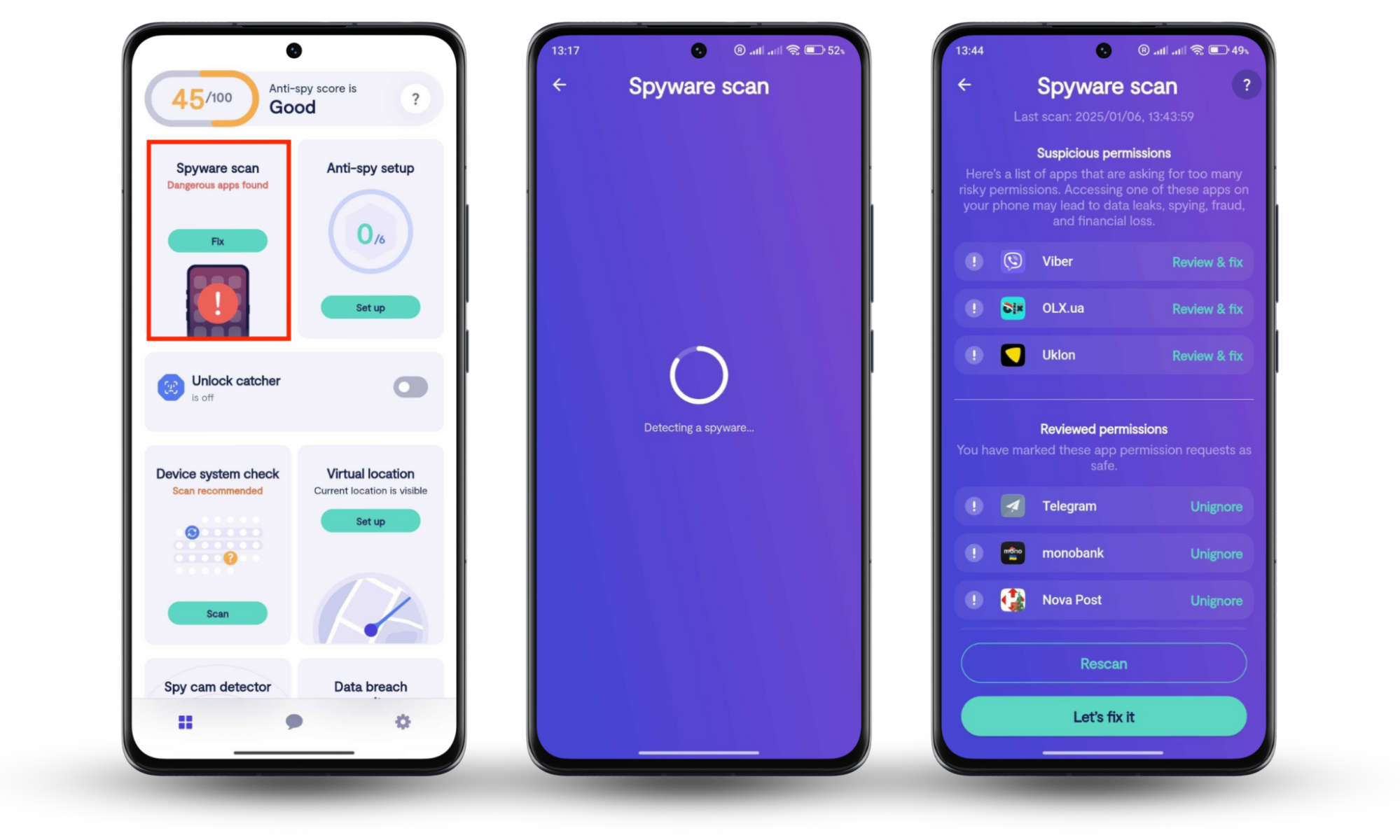
After going through these steps, our concerned client found several apps on their device that they didn’t recognize, and our support agent, Fane, provided guidance on how to remove them. We also helped the user increase their privacy protections by adjusting their location settings to revoke access to apps that don’t need GPS.
If you have an iPhone, you can instead use Clario Anti Spy’s Device system check to determine if your device is up to date or is jailbroken. If a jailbreak is detected, this is a sign that someone has hacked your iPhone to install unauthorized apps like spyware. Try this:
- Download Clario Anti Spy.
- Open the app, then under Device system check, select Scan.
- You’ll now see whether your device is up to date or if it’s jailbroken. Update your iPhone if necessary or reset it to remove a jailbreak and unauthorized apps.
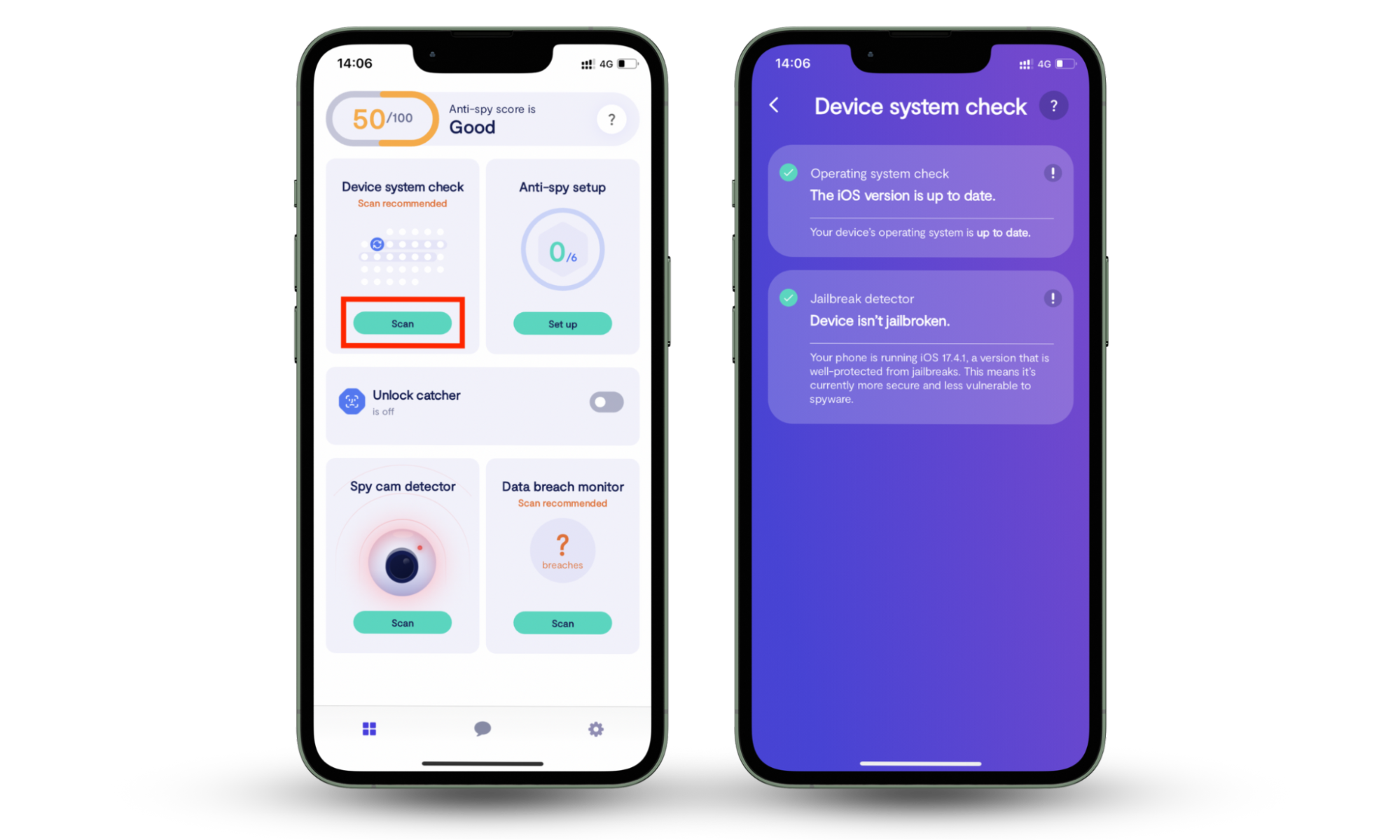
How to remove Look2Me from your browser
Look2Me spyware commonly identifies itself as an extension and will take over your web browser once it makes its way onto your device. You’ll need a dedicated malware removal tool or antivirus program to completely remove all traces of the Look2Me infection from your system. Still, you can first fix your browser to download these tools by removing any suspicious and unrecognized extensions and checking your browser’s settings.
Here’s how to remove Look2Me from your browser:
- How to delete Look2Me from Google Chrome
- How to get rid of Look2Me from Mozilla Firefox
- How to remove Look2Me from Safari
- How to delete Look2Me from Microsoft Edge
1. How to delete Look2Me from Google Chrome
To delete Look2Me spyware from Google Chrome, first open the browser and then follow these steps:
- Open the Chrome menu, then select Extensions > Manage Extensions.
- Click the Remove button to delete any extensions you don’t recognize.
- Return to the Chrome menu, then choose Settings.
- Click Reset settings > Restore settings to their original defaults.
- Select Reset settings to confirm.
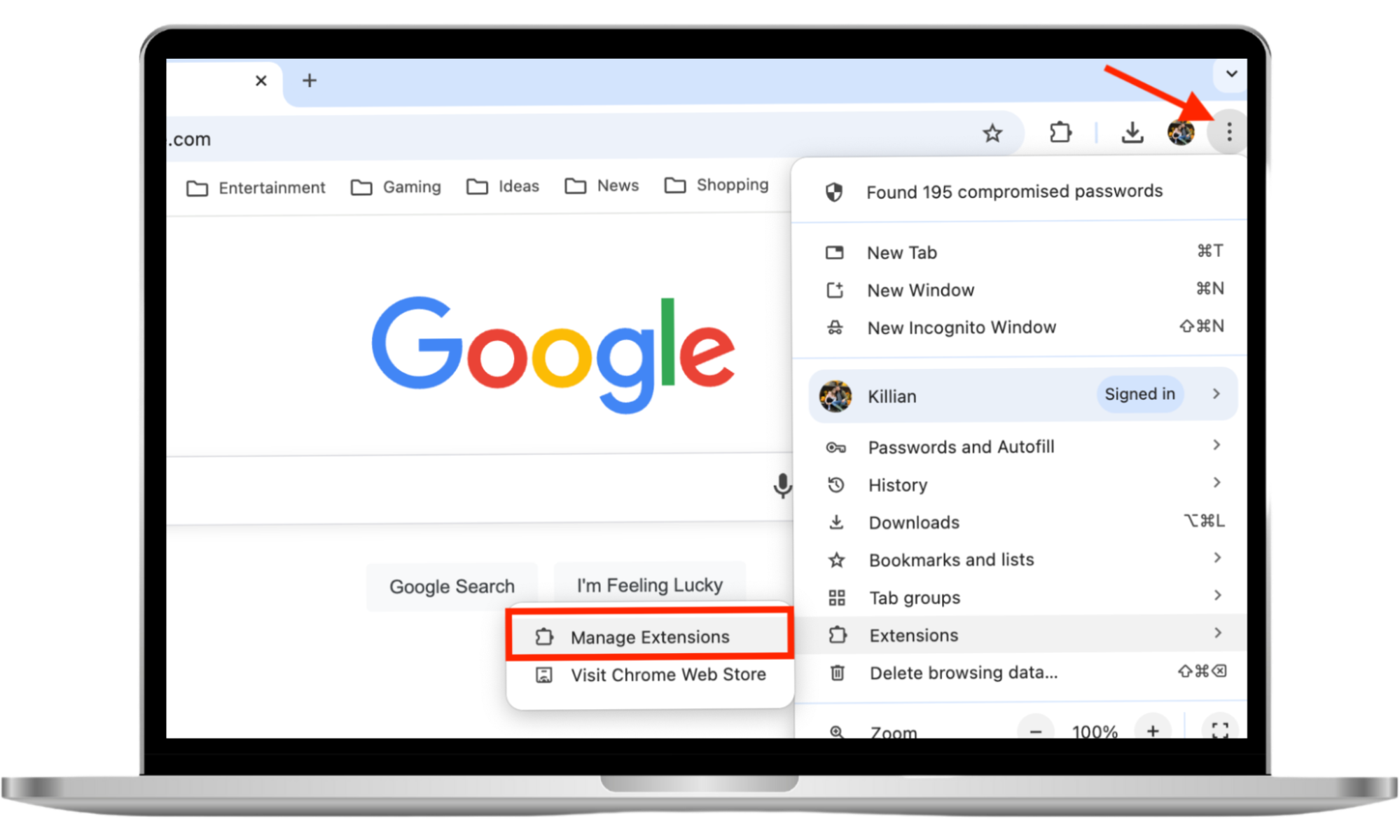
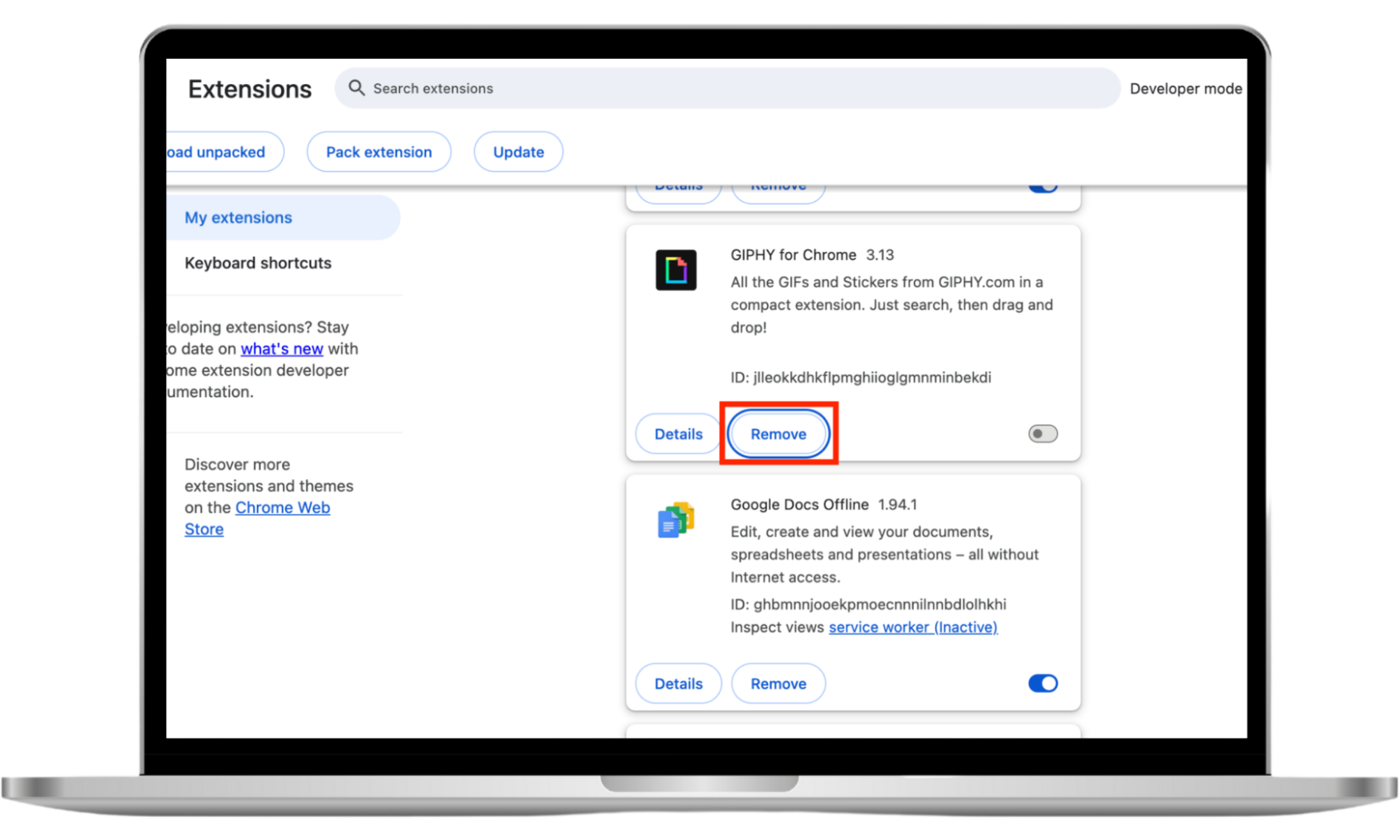
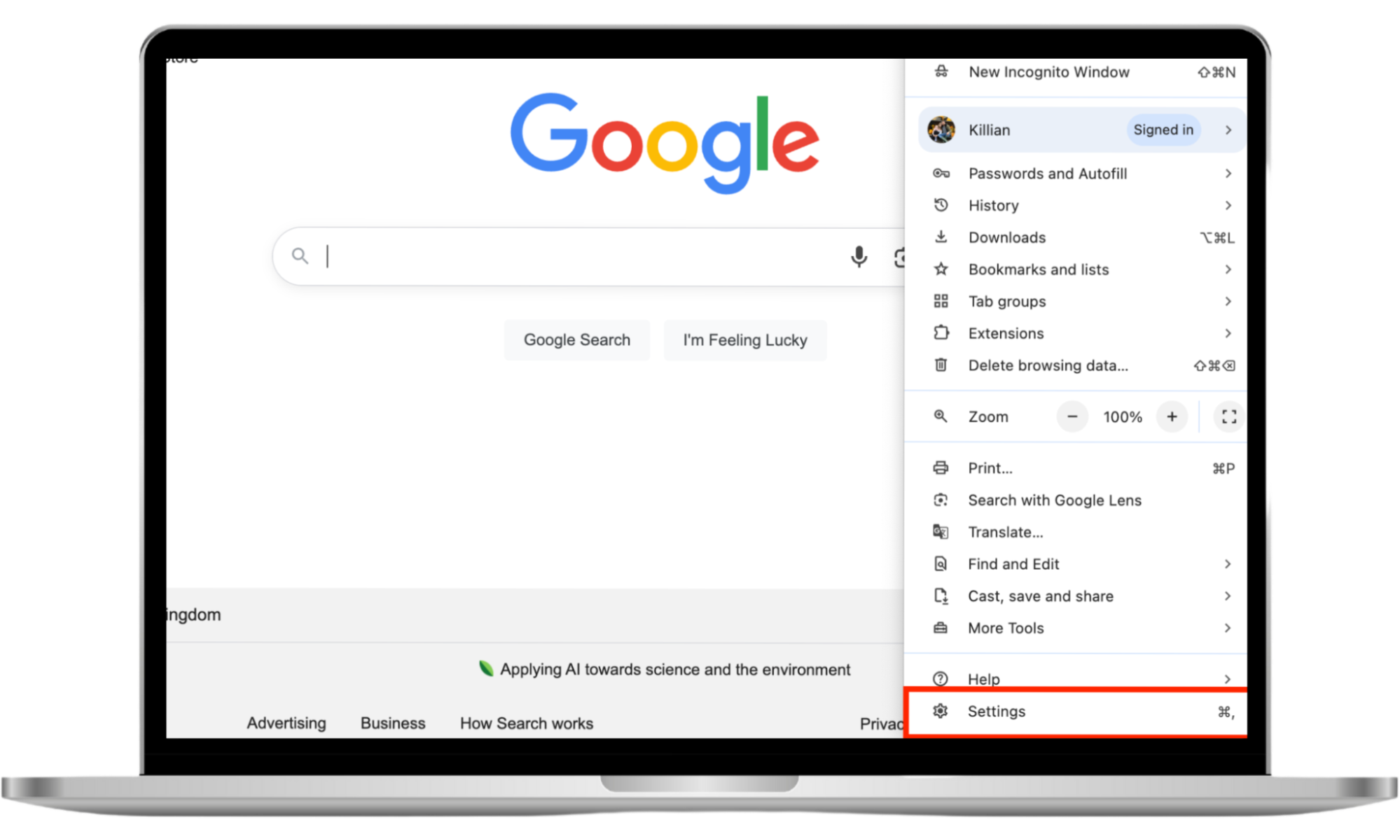
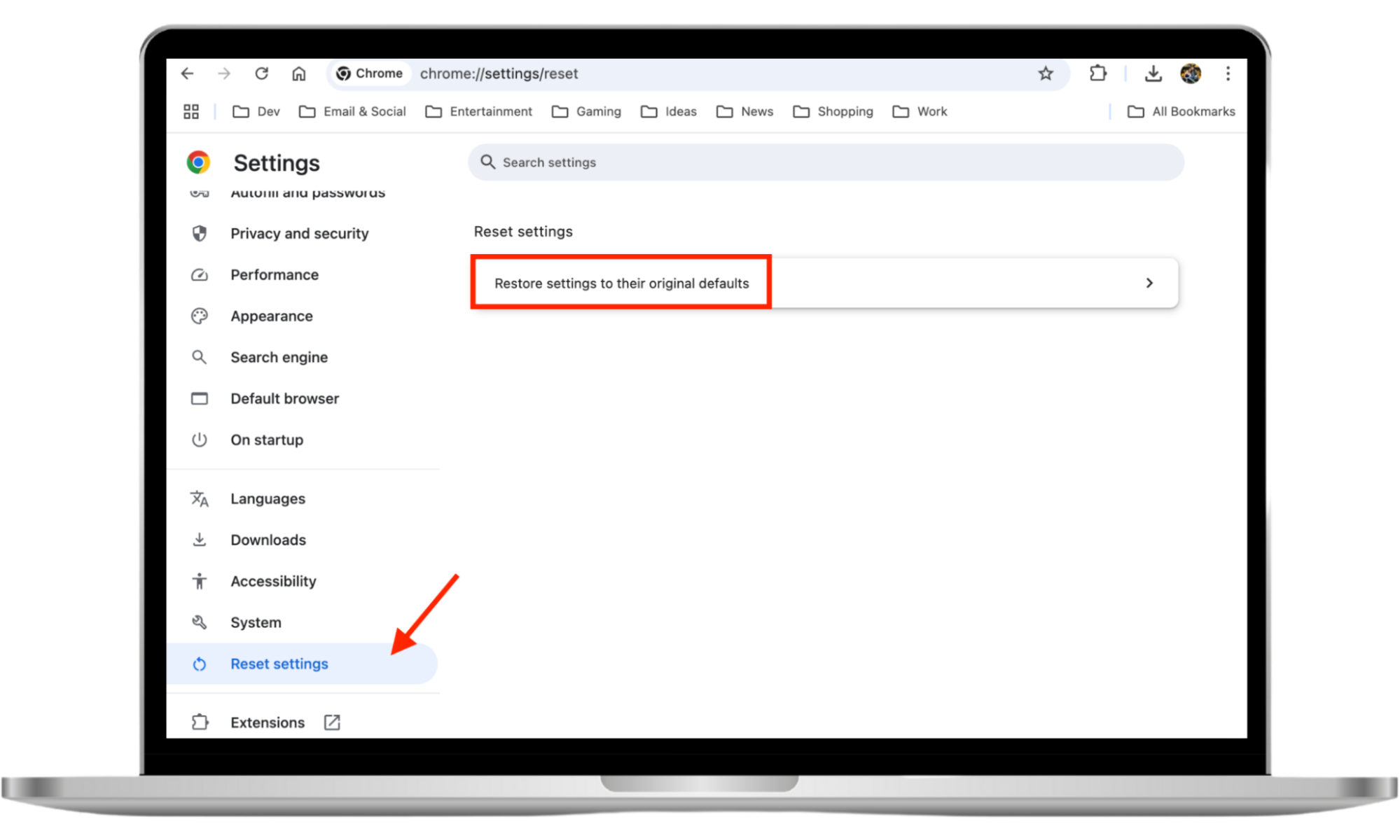
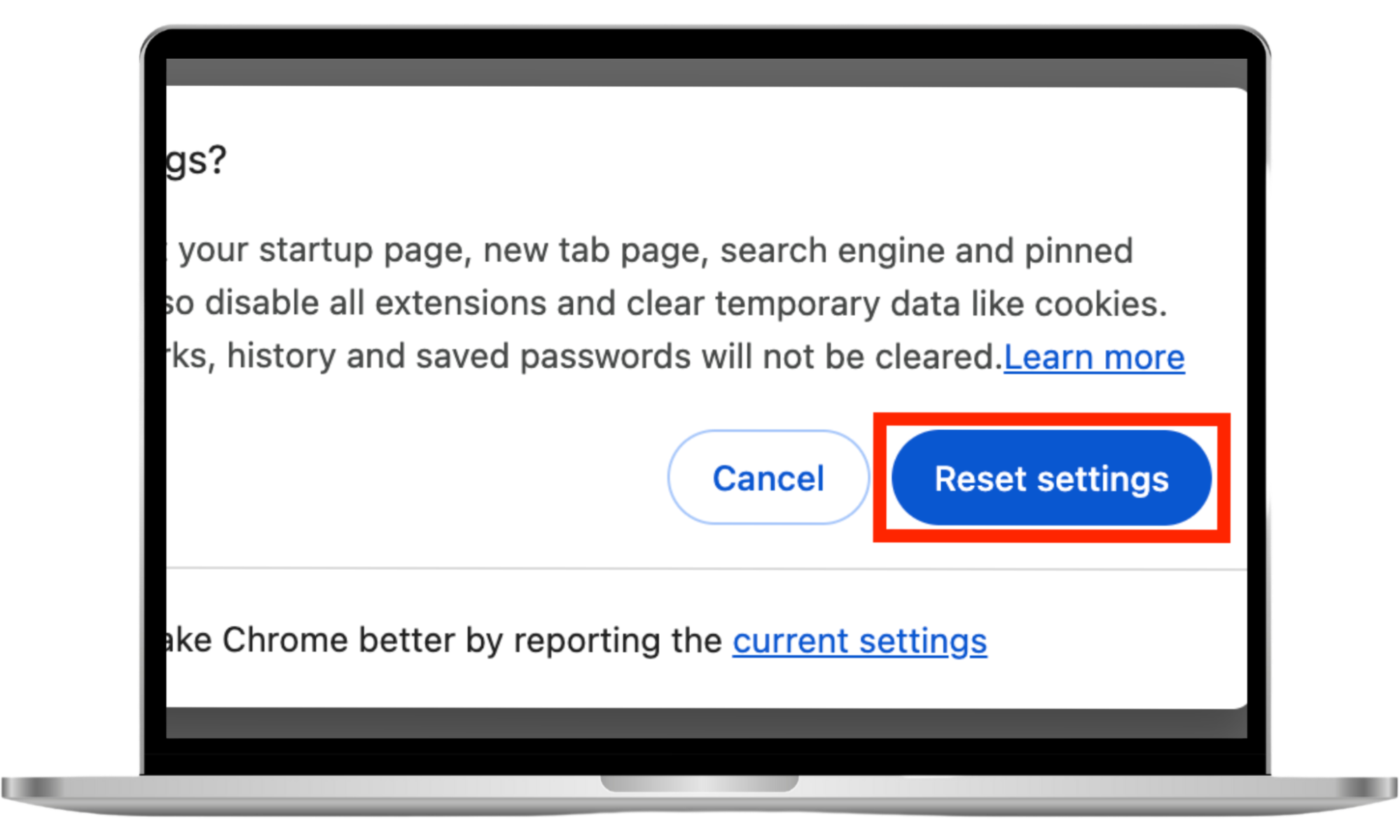
This process will remove any infected files and extensions from Chrome, and eliminate any redirects and malicious homepages that Look2Me has set. I also recommend that you learn how to block pop-up ads on Chrome in case you run into adware in the future.
2. How to get rid of Look2Me from Mozilla Firefox
If you use Firefox and want to get rid of Look2Me, try this:
- Open the Firefox menu, then choose Add-ons and themes.
- Go through the list of extensions and select the three dots, then Remove next to any you don’t recognize.
- Return to the Firefox menu, then click Help.
- Select More troubleshooting information.
- Under Give Firefox a tune up, select Refresh Firefox.
- Click Refresh Firefox to confirm.
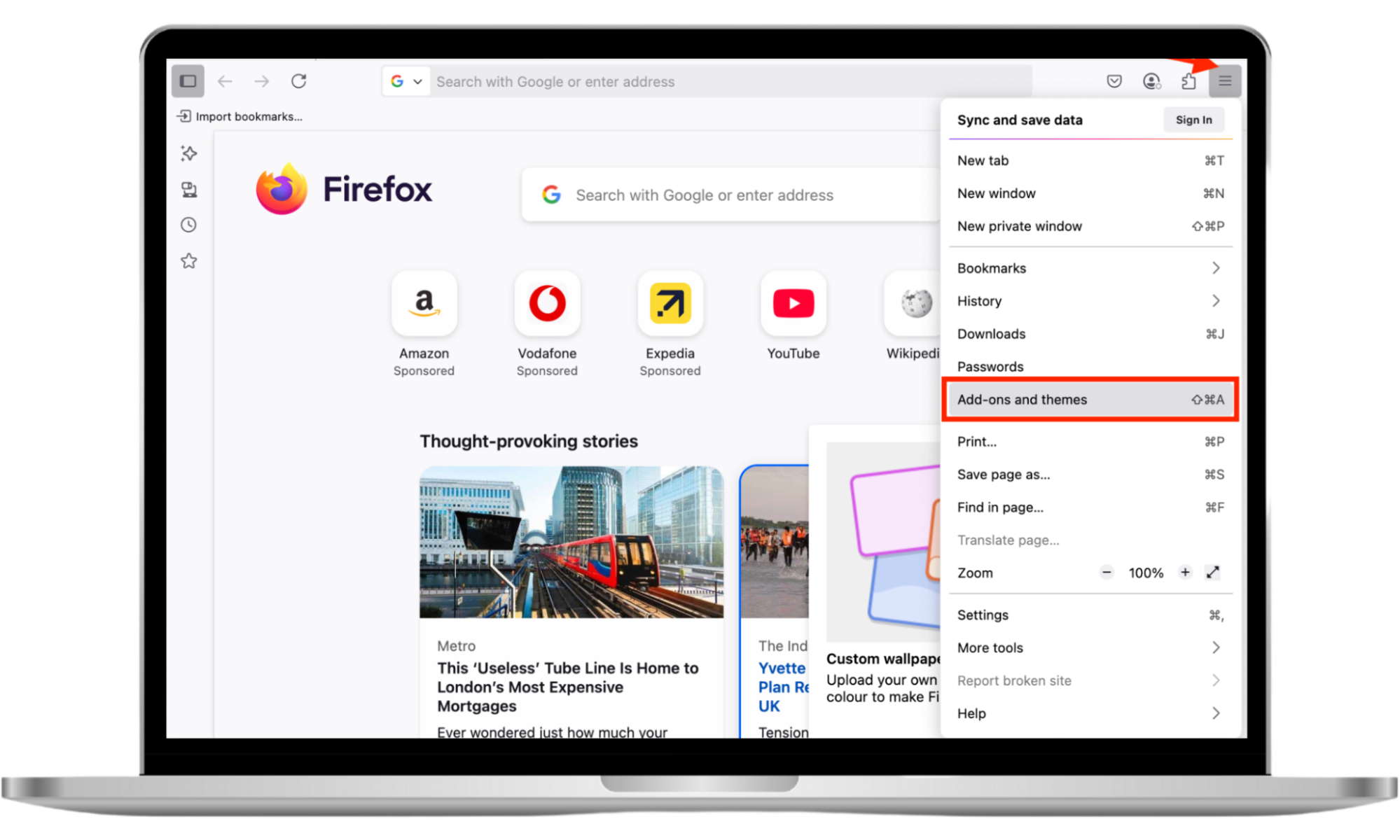
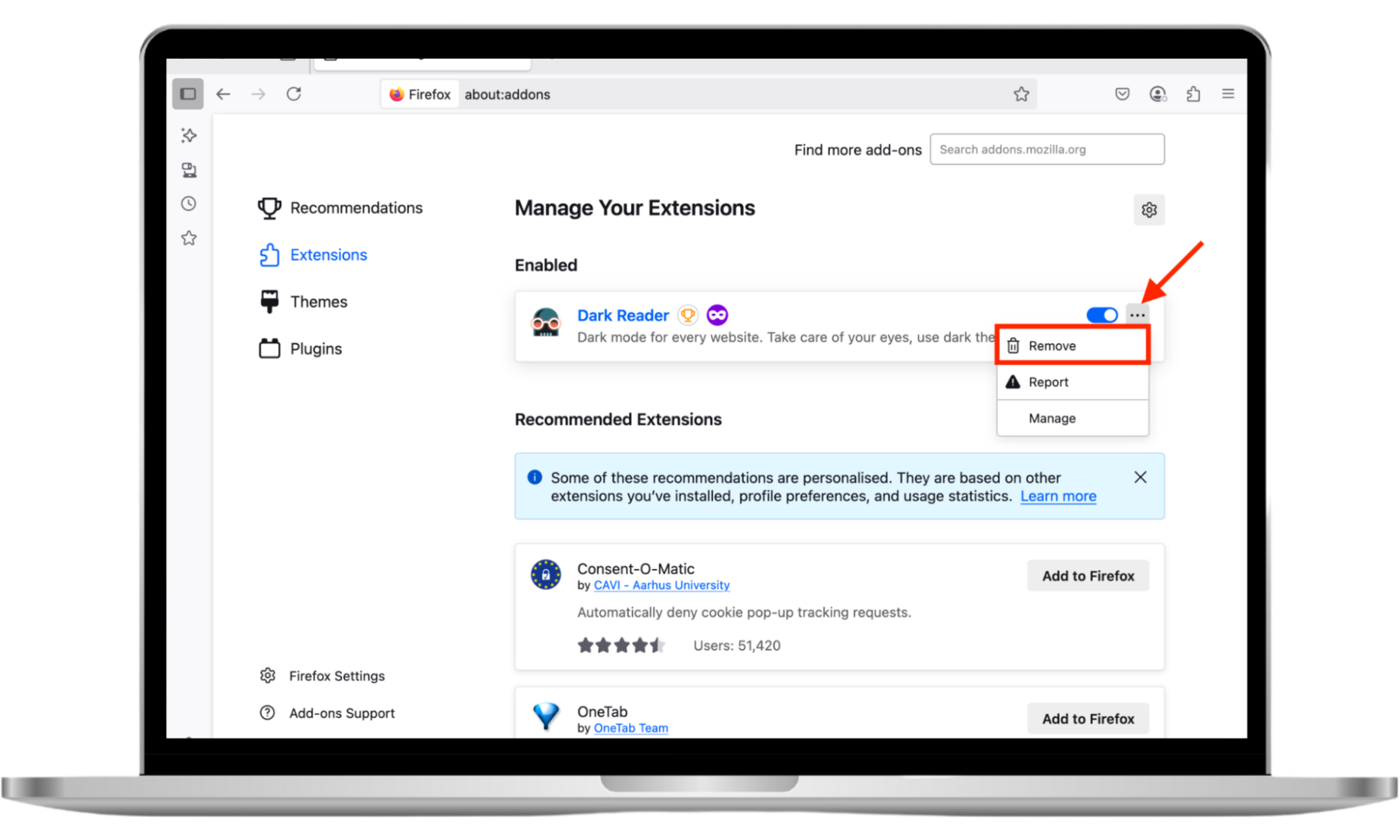
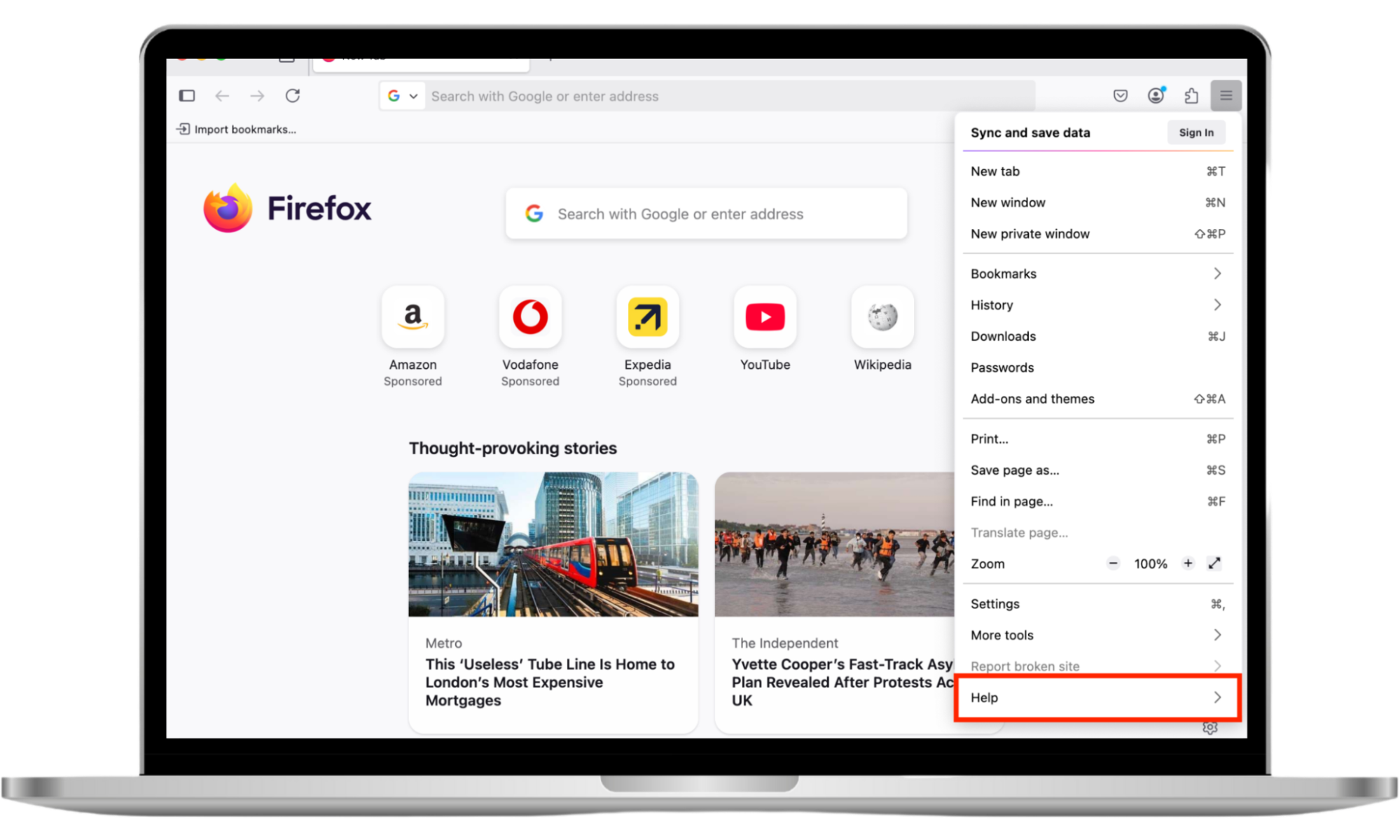
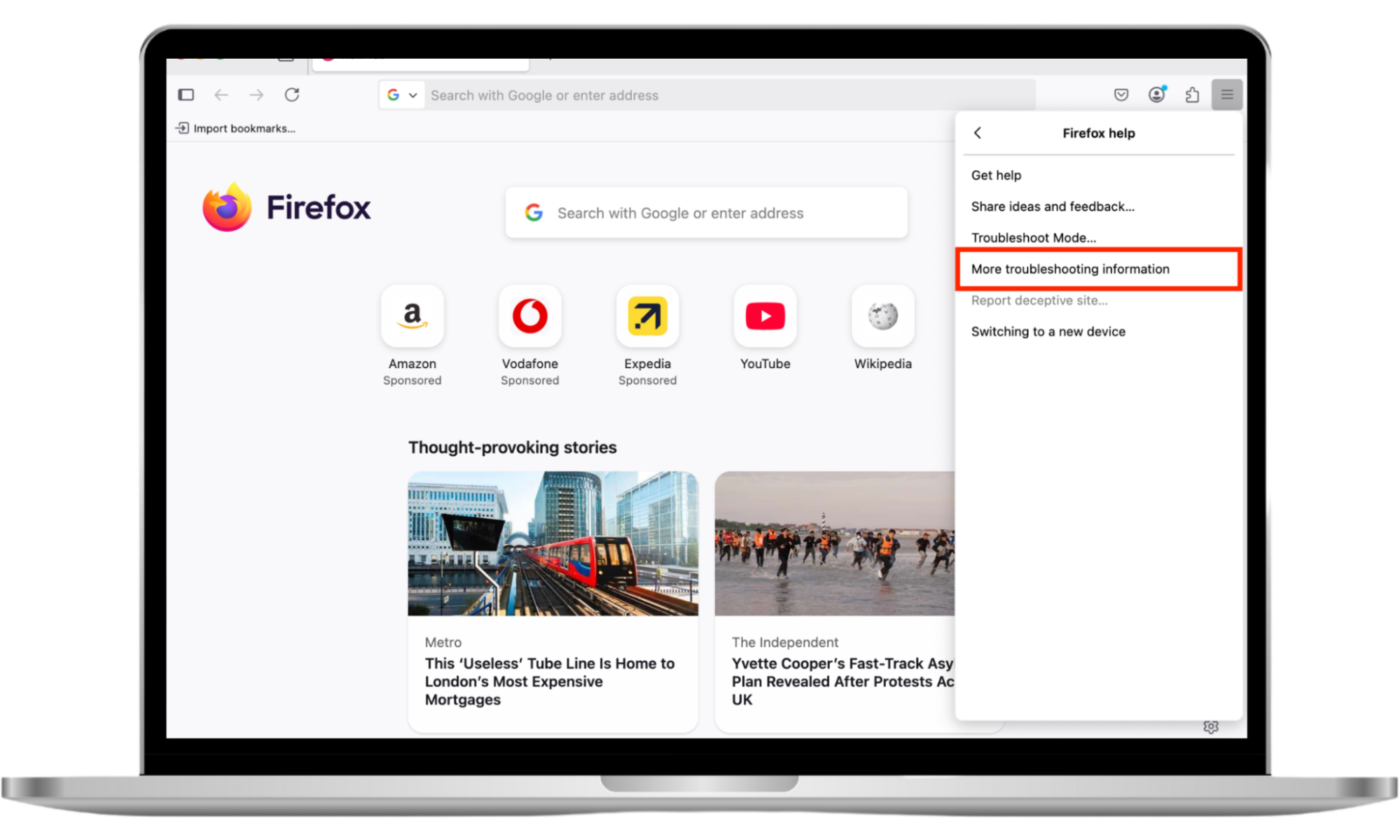
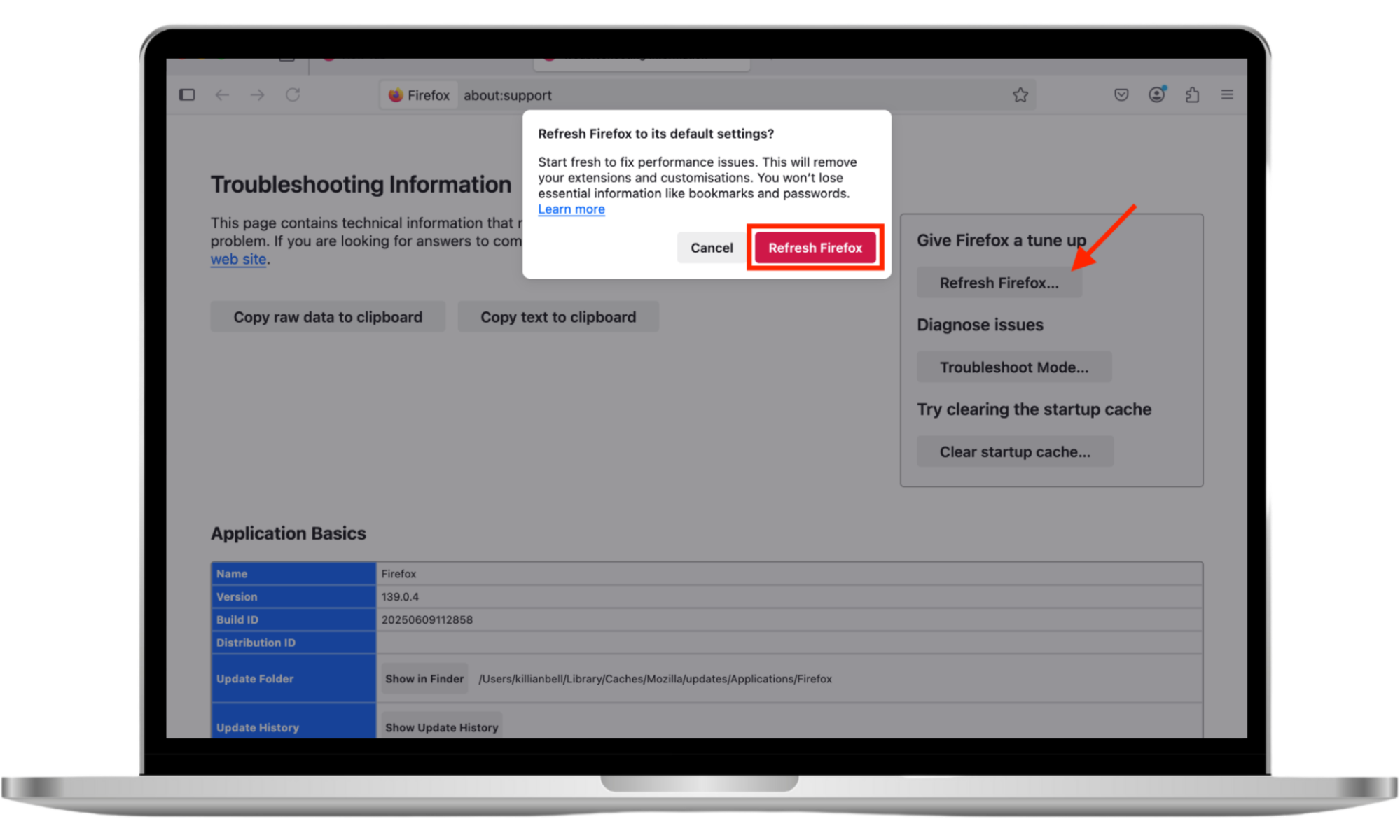
3. How to remove Look2Me from Safari
If you use a Mac and suspect Look2Me is present in Safari, you can remove it like so:
- Go to Safari > Settings in the menu bar.
- Select Extensions.
- Click any extensions you didn’t install yourself, then choose Uninstall.
- Select the Advanced tab, then check the box next to Show features for web developers.
- In the menu bar, then click Empty Caches to clear damaged browser files.
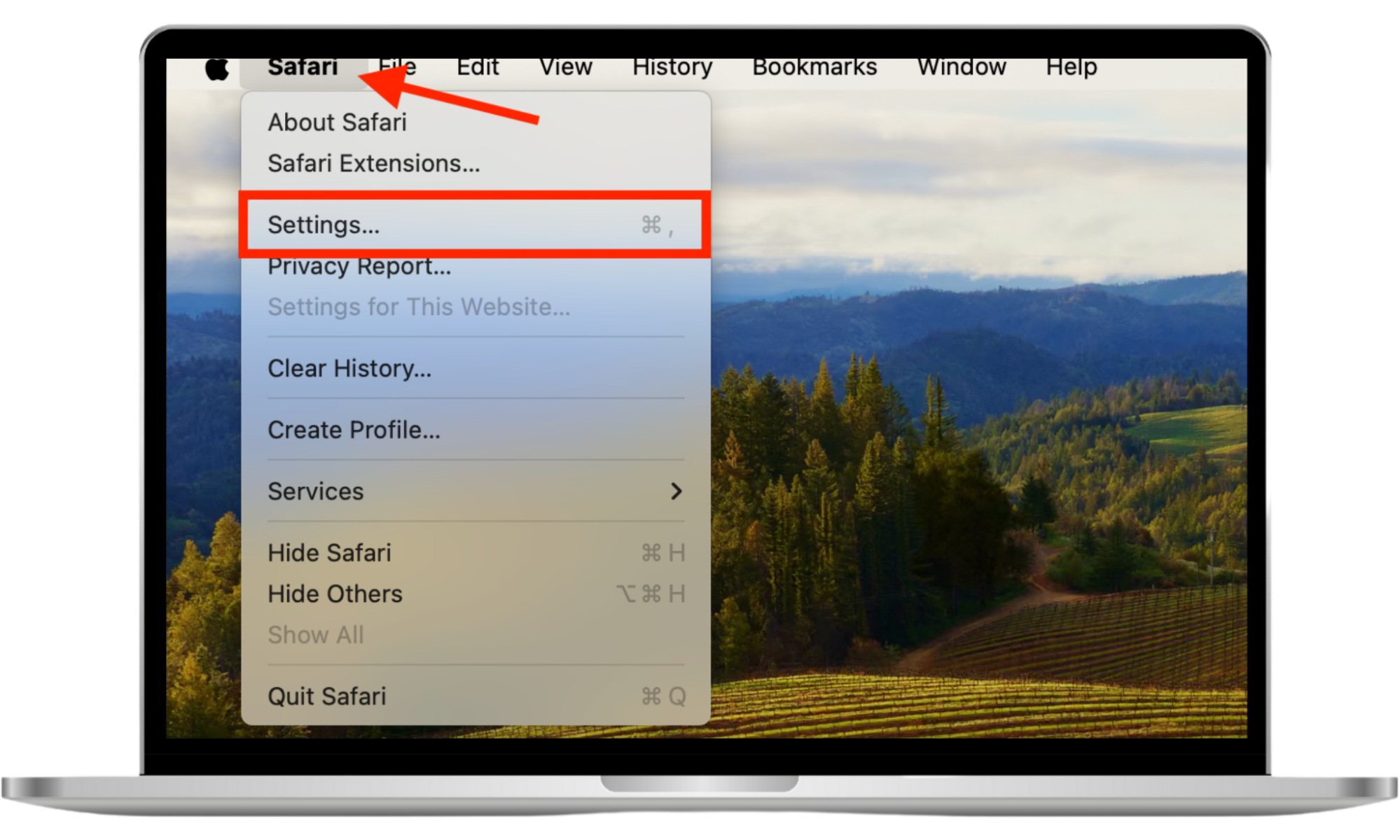
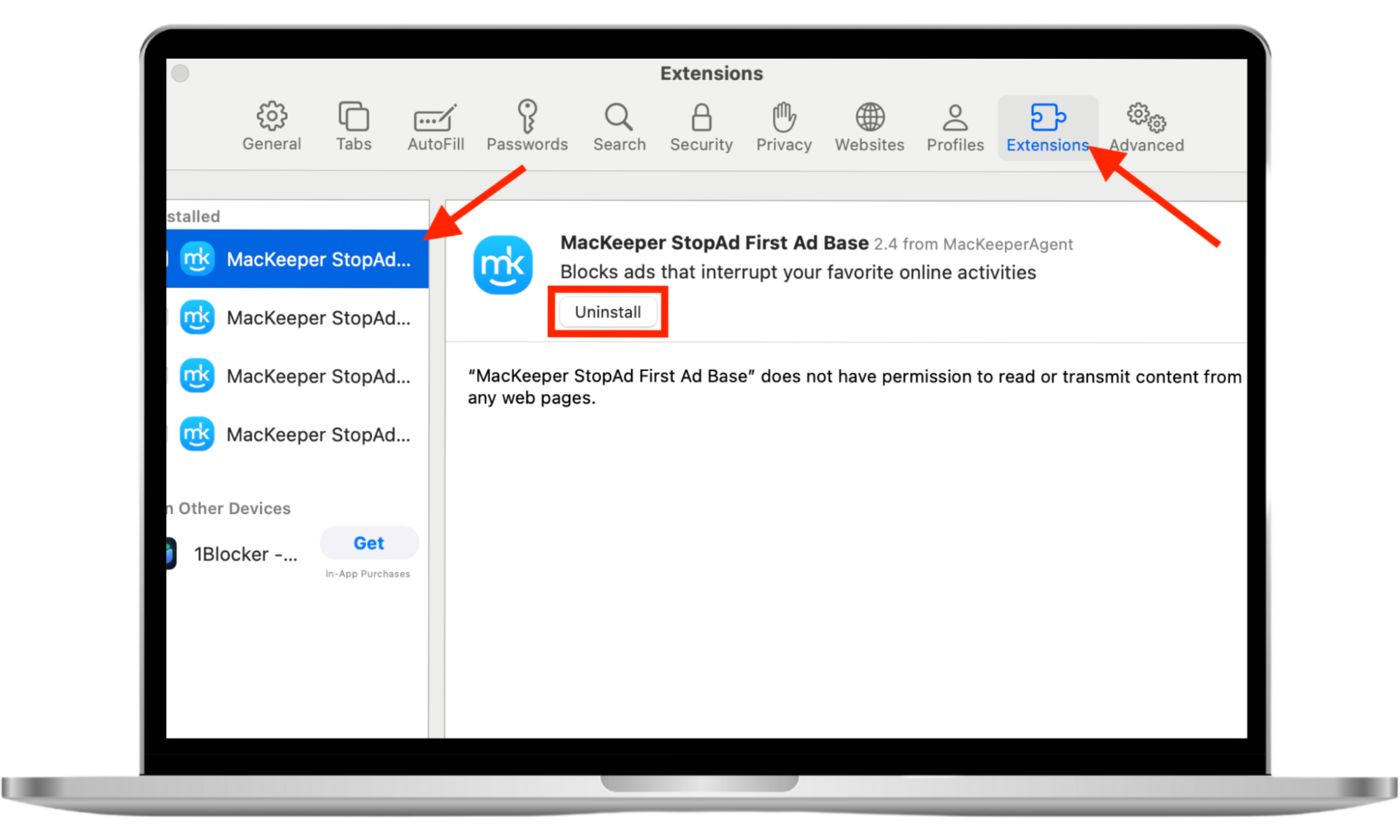
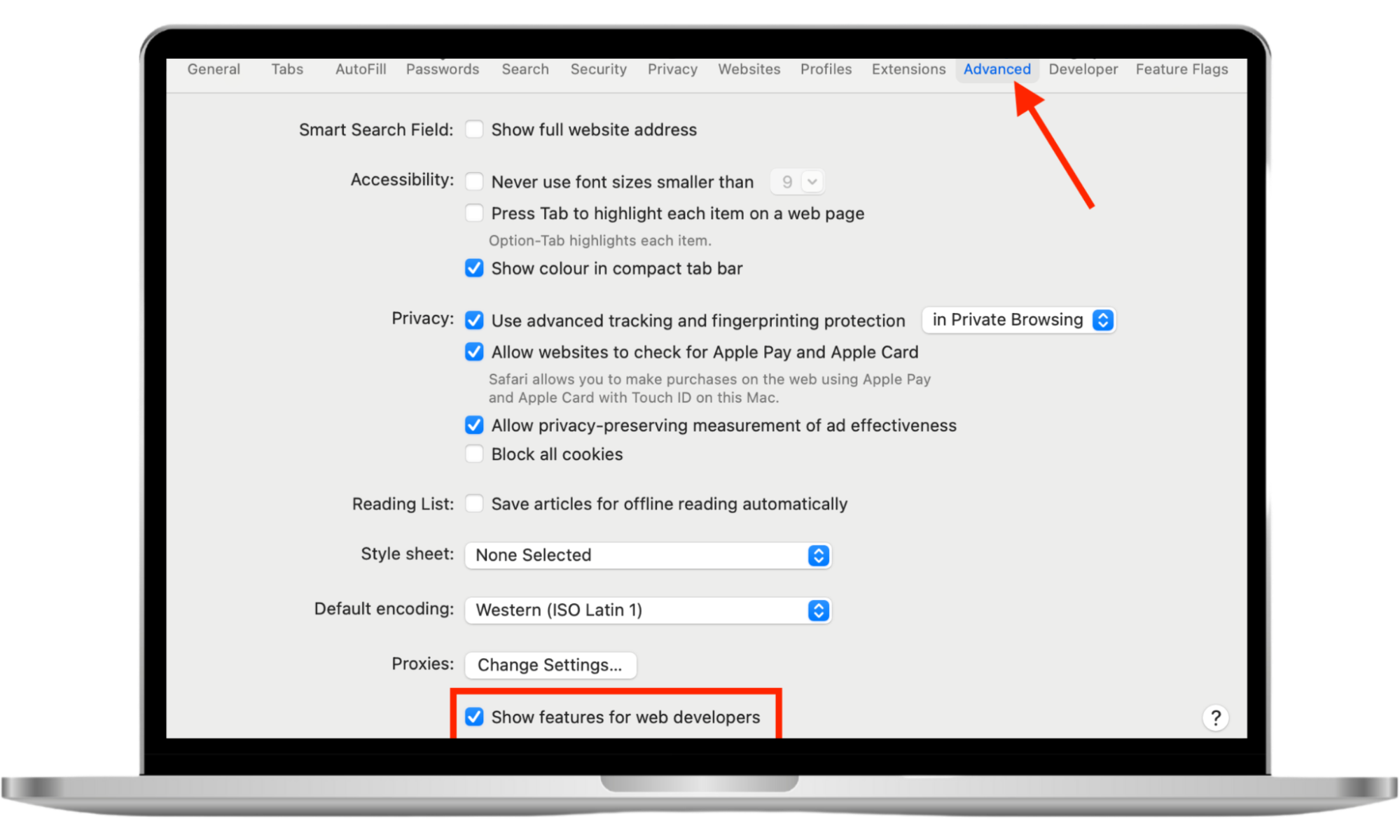
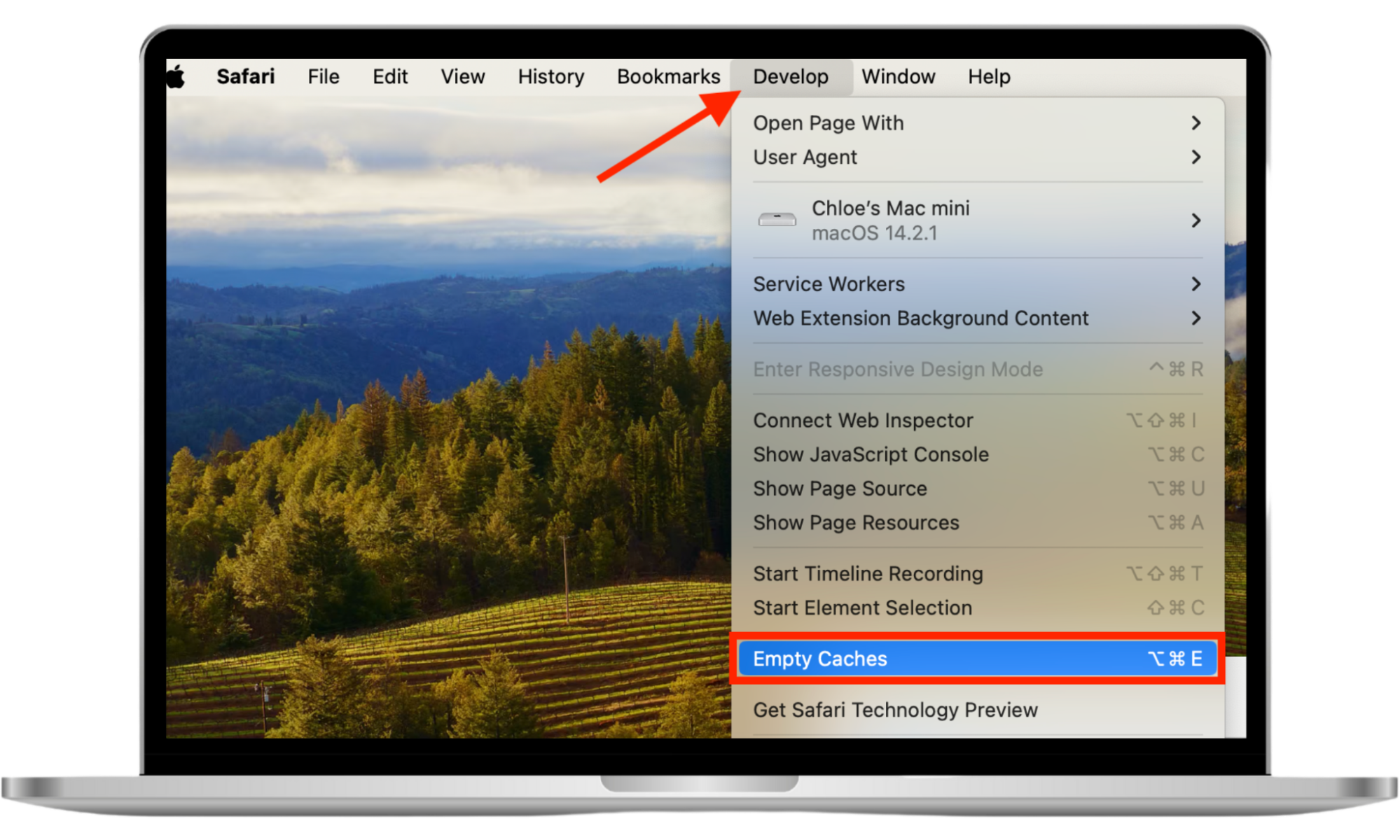
4. How to delete Look2Me from Microsoft Edge
Microsoft Edge users can remove Look2Me adware by following these steps:
- Open the Microsoft Edge menu, then click Extensions.
- Click Remove under any unrecognized extensions.
- Return to the Edge menu, then select Settings.
- Choose Reset settings, then select all items.
- Confirm by clicking Restore settings to their default values > Reset.
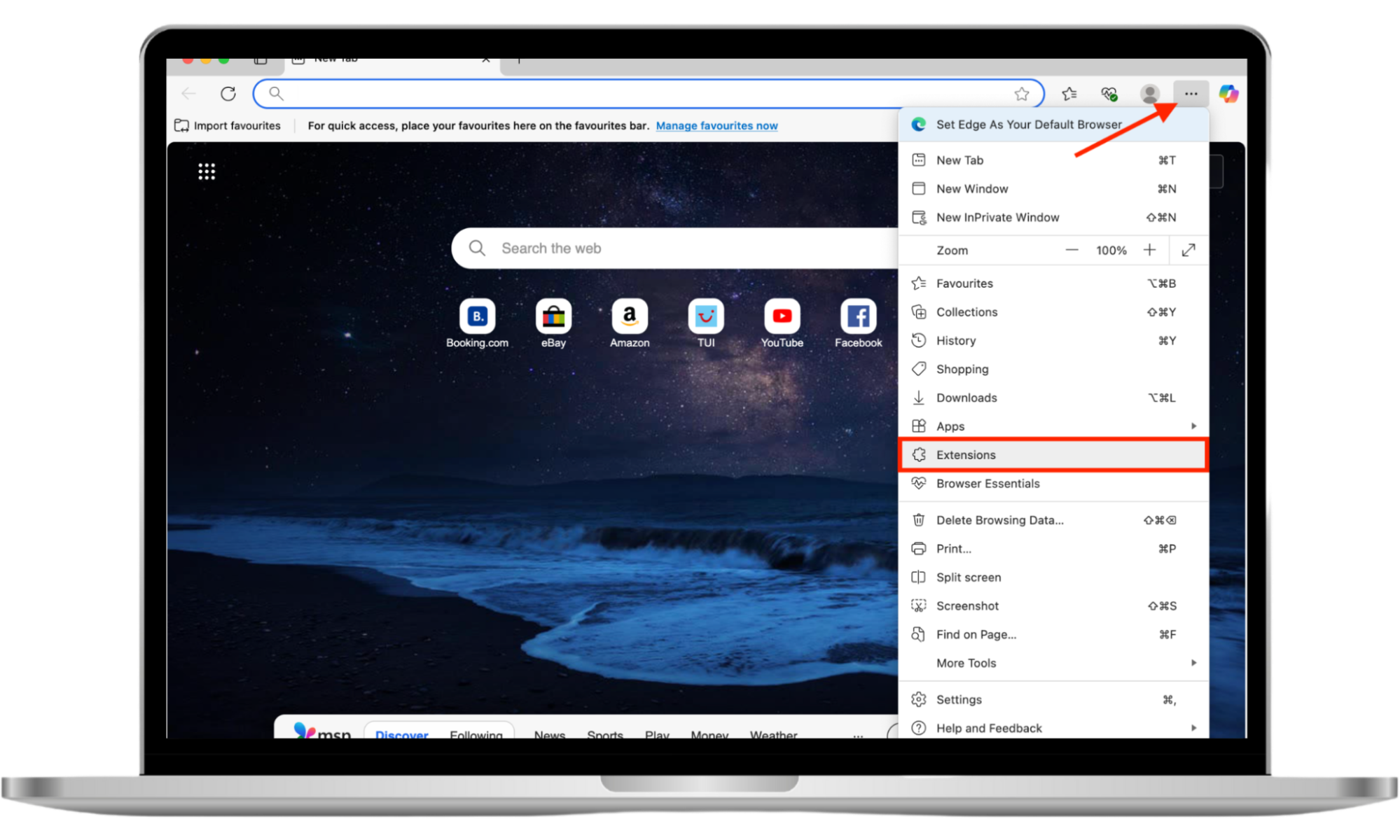
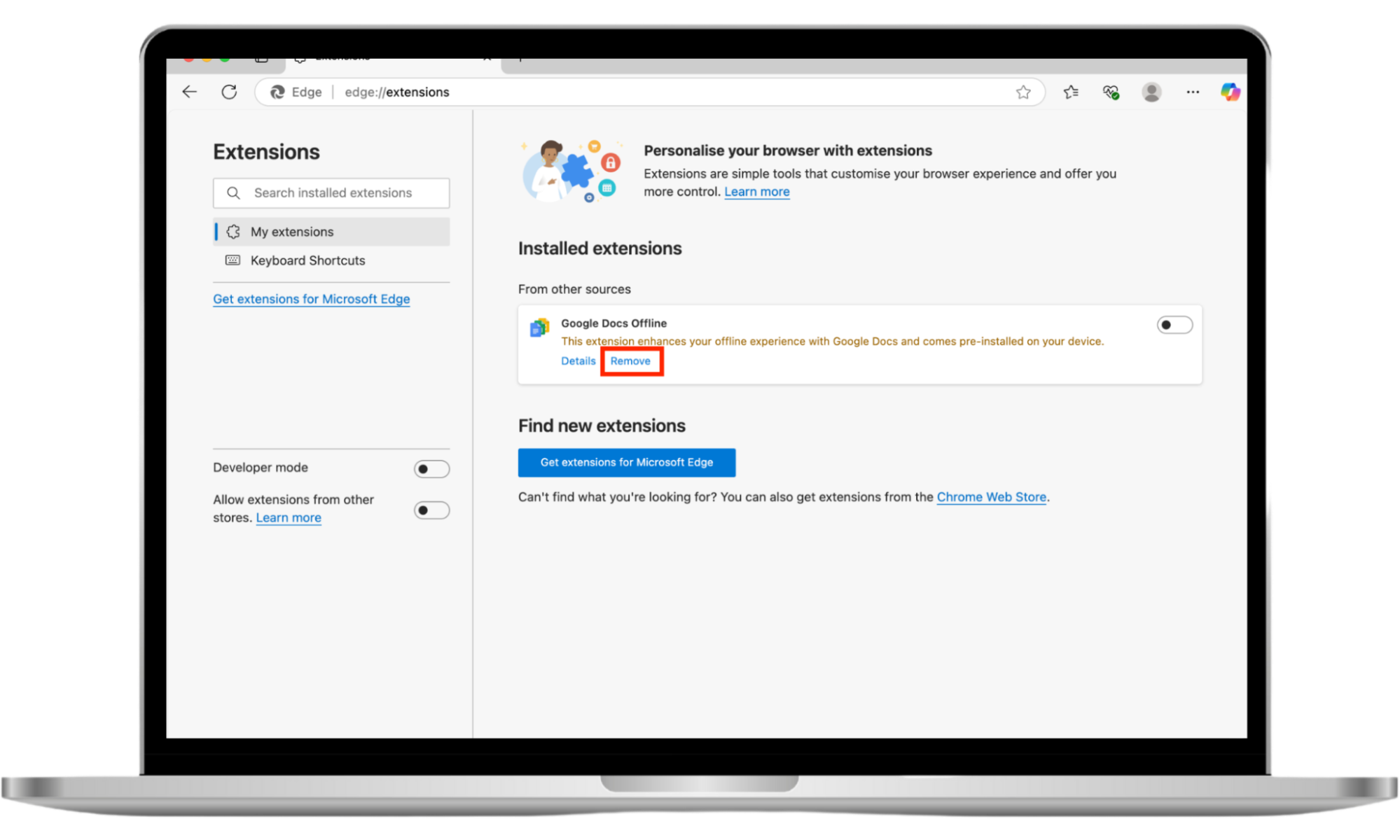
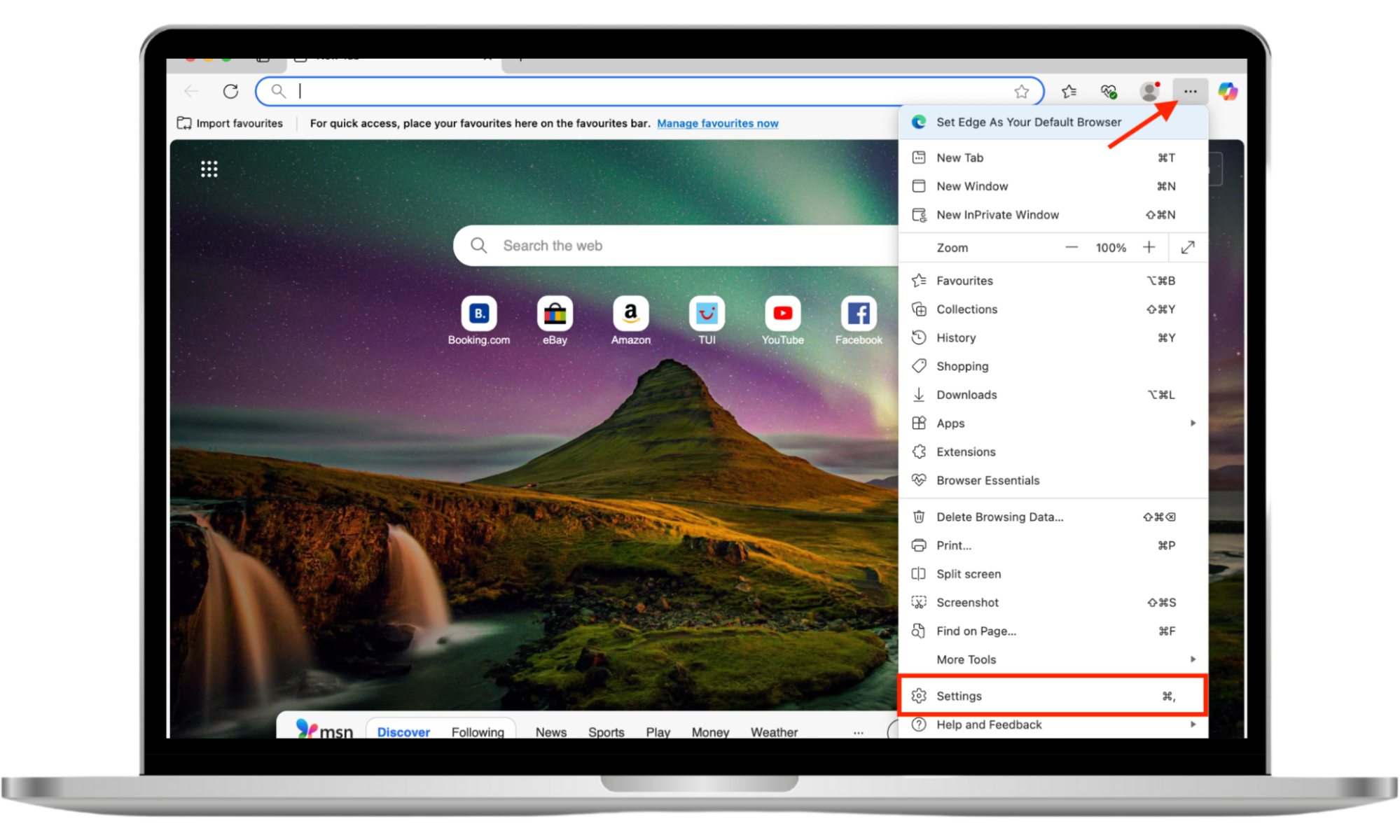
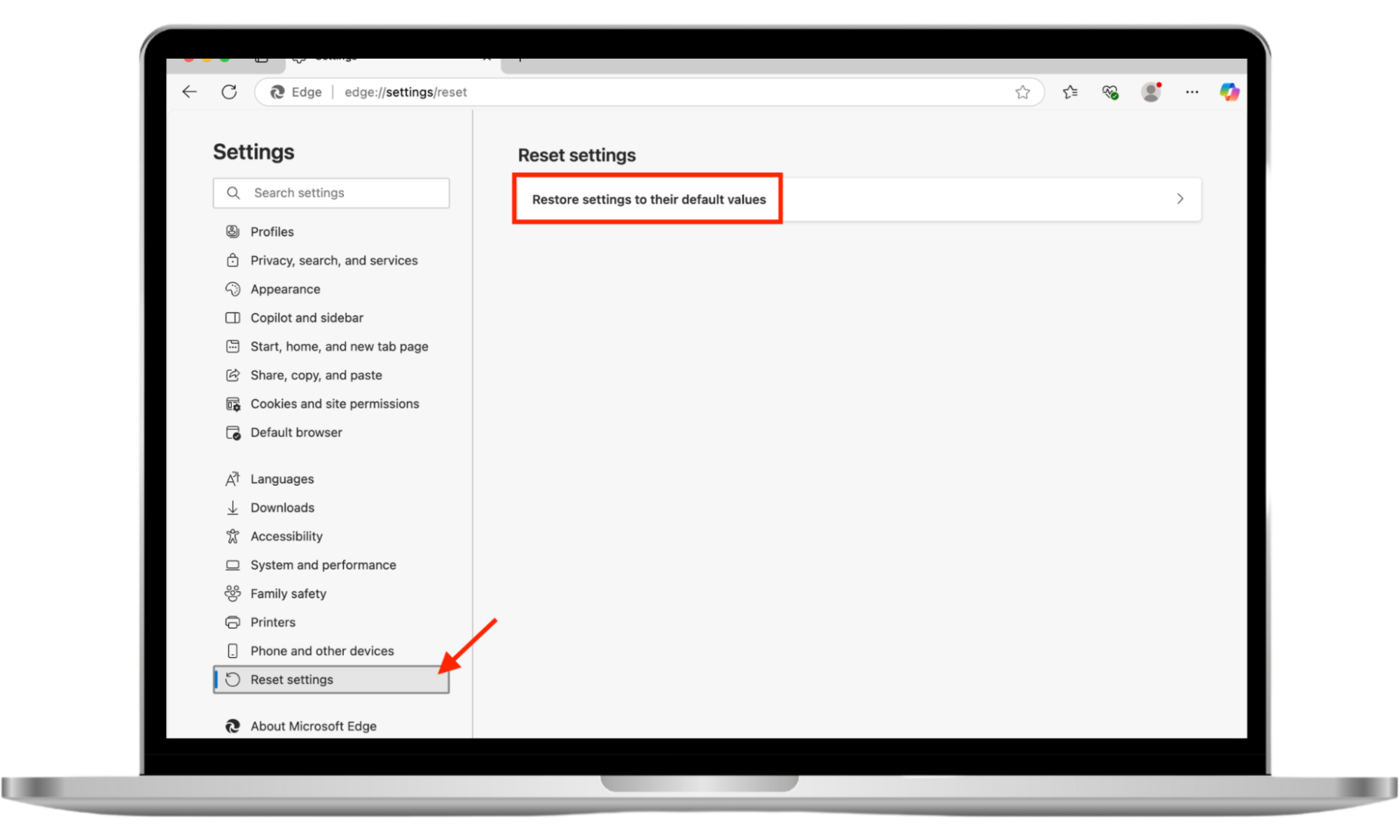
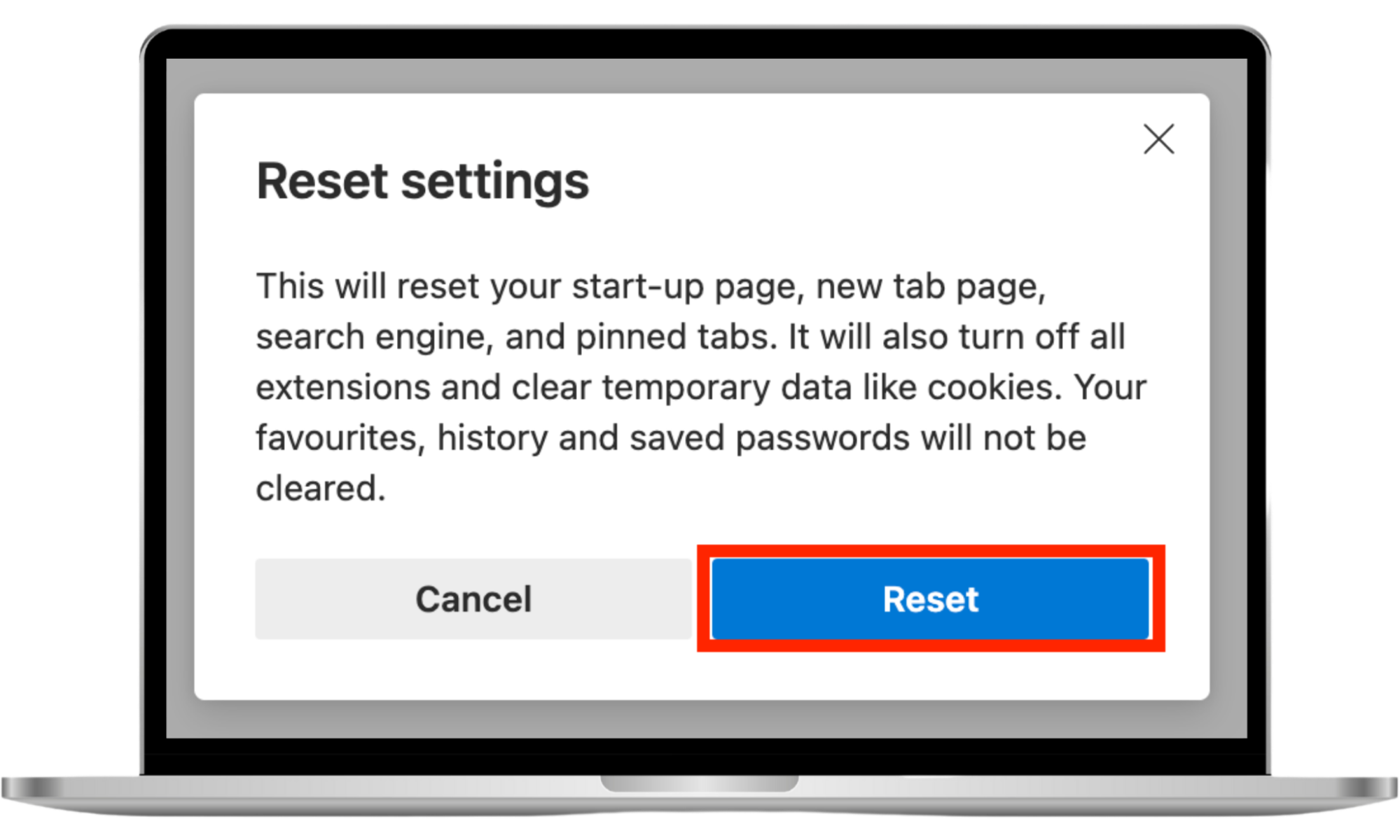
How to prevent Look2Me infection
It’s usually difficult to tell where a spyware infection came from, but the best way to avoid running into Look2Me is by employing safe browsing practices such as avoiding untrusted websites, not clicking suspicious links, only downloading from reliable sources, and keeping your browser and OS up to date. It’s also a good idea to use a good antivirus program to block malicious software and remove adware from Android as soon as it’s detected.
Conclusion
Look2Me is a serious malware infection that not only displays annoying popup ads, but also steals your data—which hackers can use for all kinds of nefarious activities. You can remove Look2Me spyware from your browser using the instructions outlined above, but you’ll need an antivirus or malware remover to completely rid your system of an infection.
To avoid similar spyware on your smartphone, try Clario Anti Spy. Its Spyware scan on Android weeds out potentially dangerous apps that are accessing device permissions, while on iOS, its Device system check helps you ensure your iPhone is up to date and free from unauthorized software.


