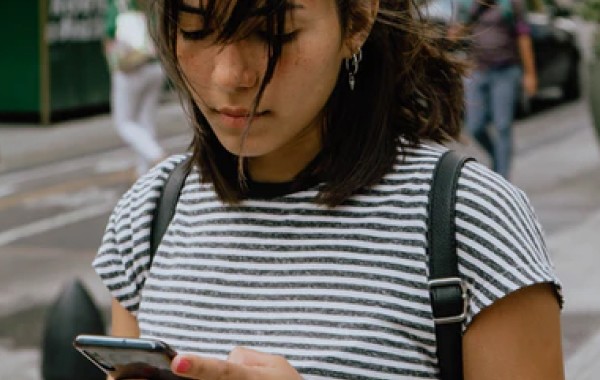Table of contents
- 1. Storage space is running out
- 2. Not enough RAM
- 3. Poor cell phone reception
- 4. Obsolete software
- 5. Outdated OS
- 6. Obsolete hardware
- 7. Damaged hardware
- 8. Identity theft
- 9. Your device was hacked
- 10. Viruses
- Best practices for protecting your phone from malware
- What to do when your Android is acting weird
The good news is—it’s possible to solve all of these issues and get your phone back to performing at its best. Let’s review the possible reasons why your Android phone is acting strangely to identify and fix the problem.
If you’ve ever wondered why your apps keep closing on your Android, it could be due to a mix of performance issues, outdated software, or even spyware running in the background. Let’s dive deeper into what’s really going on.
1. Storage space is running out
If your Android phone won’t let you install new apps, randomly fails to open or shuts down existing ones, and spams you with weird notifications, it’s time to check if there is any available space left in your phone storage. It’s possible that your phone is full of junk, pet pictures, or both. A recent survey found that 72% of Android users reported decreased phone performance due to outdated apps and cluttered storage.
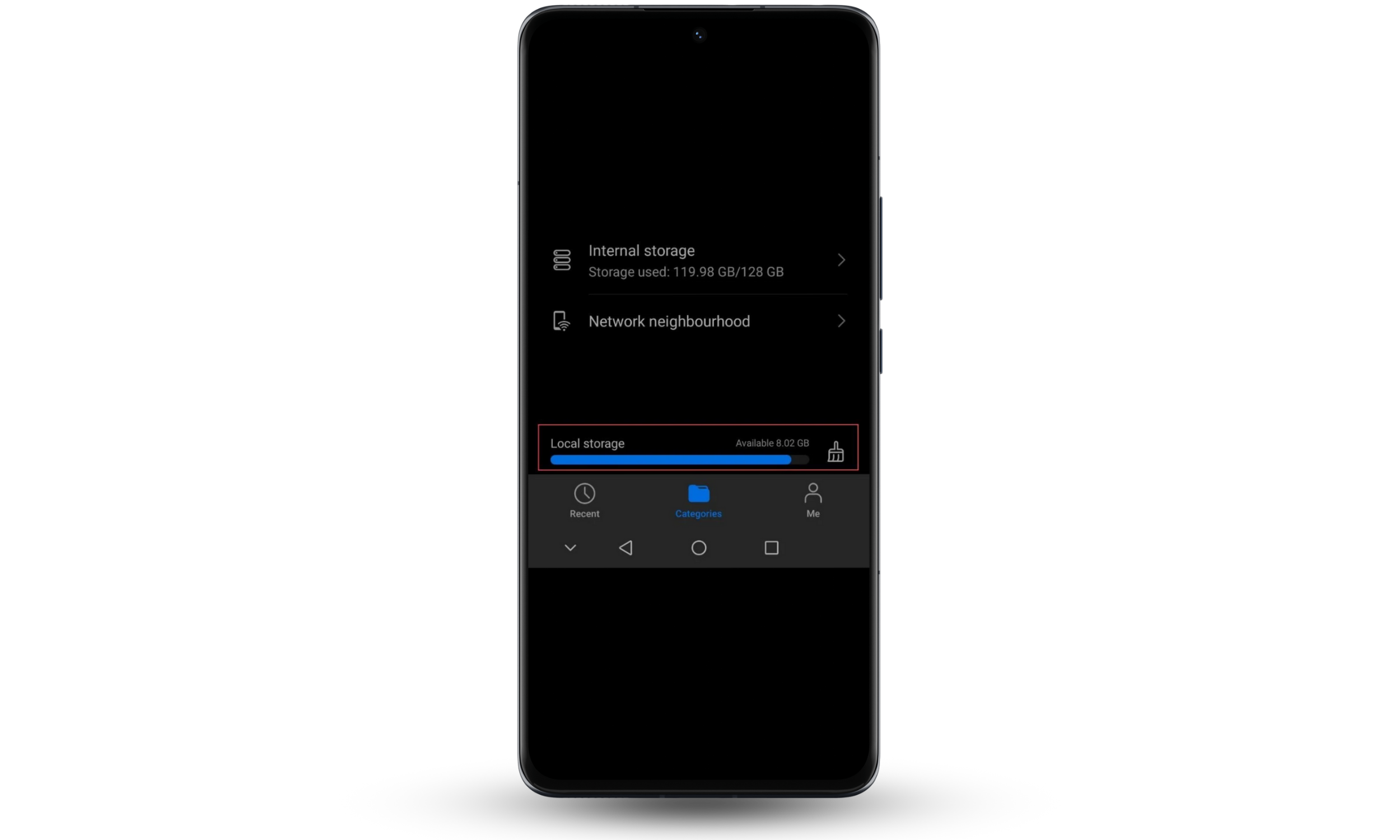
To fix this, use a built-in File Manager program, a storage cleaning app, to delete the useless files you no longer need. The digital garbage weighing down your phone can include:
- Old APK files
- Photo duplicates
- Large PDFs
- Junk media files in the Downloads folder
If you’re still running low on available space after cleaning, consider backing up your media files to Google Photos or sync them directly to your computer. When you free up storage space, your phone will be able to start running like new!
Pro tip
Use the built-in Android storage manager to help you identify large files or old apps that can be safely deleted. Regular maintenance can prevent performance issues in the future.
2. Not enough RAM
If you open many apps and keep them running in the background, your phone will run out of memory. As a result, apps will start shutting down, your battery will be acting weird and draining way too fast, and the phone will be hot to touch.
If your Android phone is also making strange noises—check for that game or video file you forgot about and left running in the background. Close it along with 20+ other apps you keep open and your phone will feel better!
Editor’s note
You don’t need to open many apps to experience this. One RAM-hungry game or app could considerably slow down an older or less powerful device.
3. Poor cell phone reception
Are your phone calls full of glitches, high-pitched or static background noise, and break-off mid-sentence? That’s a clear symptom of poor cell phone reception. You need to change location (go outside or at least move to a different spot in the room) or switch to Wi-Fi and use messengers to make voice calls.
4. Obsolete software
If most of your apps keep crashing or don’t start, it could be that your update settings disabled updating while using mobile data. To fix this:
- Connect your phone to a charger.
- Connect to a Wi-Fi spot.
- Your apps should start updating now.
Also, consider allowing updates over any network by enabling this in your Google Play Store settings.
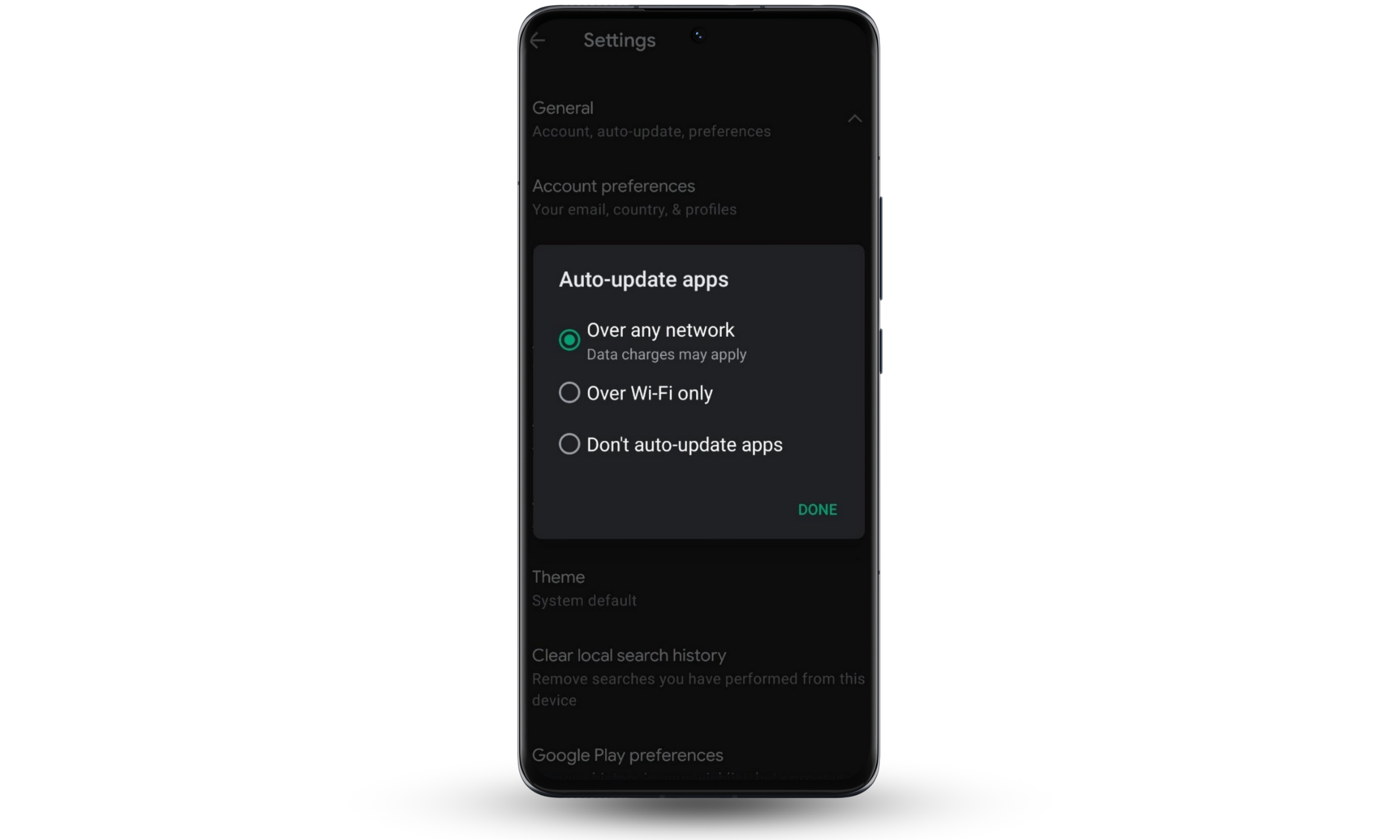
5. Outdated OS
If you keep putting off system updates with “Remind me later,” your system will become severely outdated. As a result, the work of your whole Android system will become unreliable, and you’ll experience issues—from your keyboard acting weird to your touch screen misbehaving.
System updates are provided for a reason—they fix known bugs and provide better performance and security. Find a couple of minutes to update your system. This should instantly make your phone or tablet run better.
6. Obsolete hardware
Your phone could still work fine despite being five years old. When it was launched, it was cutting-edge, but in terms of technology, that’s ancient history. Your Android device might not be able to keep up and is acting weird trying to run some new apps.
If you don’t plan on upgrading yet, consider switching to lightweight app alternatives, such as Facebook Lite instead of Messenger. You can also try running them in a web browser when possible (e.g., Instagram or YouTube).
7. Damaged hardware
So you dropped your phone, and it barely left a scratch. Or did you spill some water into a dynamic, and soon, the phone started misbehaving? Some tiny but crucial element inside your phone could be damaged.
Take your phone to an authorized service for a checkup. Be extra cautious if your phone is overheating and losing charge quickly—that's likely to be battery damage, which can lead to a fire.
8. Identity theft
If your phone behaves like somebody else is using it, too—maybe they are! Do some Android apps randomly install and uninstall themselves? Maybe Google Play Store receipts show up for services that you didn’t order, you find messages you don’t remember sending, or your phone is taking screenshots by itself? These are clear signs that somebody else is using the password to your Google Account.
What you need to do to claim back your phone and identity:
- Change your password to Google Account immediately.
- Enable 2-step verification for your Google Account.
- Change all other passwords you store with Google.
In the future, never leave your phone unattended and enable both pin-code and fingerprint scanner (if available) for unlocking your device.
9. Your device was hacked
The symptoms here will be similar to identity theft, but in this case, somebody got access to your phone by using malicious software. Do you see unexpected account activity or weird icons and notifications on your Android device?
Clicking just one bad link in a phishing email or website is all it takes to download the software that grants access to your phone. The attacker doesn’t even need to be human—your infected phone could be acting slow because it has currently taken on a second job of mining crypto for somebody else or started partaking in attacking governmental websites.
To fix this, you’ll need antivirus software (see the next paragraph) in combination with the anti-identity theft measures described above. Consider warning your friends to avoid clicking any links sent from “you” lately.
10. Viruses
A phone infected with viruses could experience all of the symptoms described above. What do viruses on your phone even do? They have many goals and can be after your:
- Information
- Device’s computing power
- Identity
- Contact list
- Bank account
Viruses also like to self-replicate. When infected, your Android phone can start downloading apps by itself. This is why you might also experience annoying pop-ups and website banners trying to get you to download more viruses.
In fact, viruses can redirect you to malicious websites, compromising your phone’s security with spyware. This can drain your battery, slow down your device, and cause other suspicious behavior. For these reasons, I recommend regularly checking your phone for cyber threats, which can pose significant security risks if left unattended.
Clario Anti Spy’s Spyware scan does exactly that. It thoroughly scans your Android device to reveal spyware and monitoring apps that may be lurking in the background. By following Clario Anti Spy’s prompts, you can easily remove these threats, safeguard your smartphone, and reduce the risk of hackers accessing your private data.
The Spyware scan is a straightforward utility. Follow the simple steps below to find out if spyware is the reason for your phone acting weird:
- Download Clario Anti Spy on your Android phone, pick a subscription, and set up an account.
- Go to the Spyware scan feature, look under it, and tap the Scan or Fix button.
- Wait for the scan to finish and read the report. If any action is required, simply tap Let’s fix it and follow the easy prompts to secure your phone.
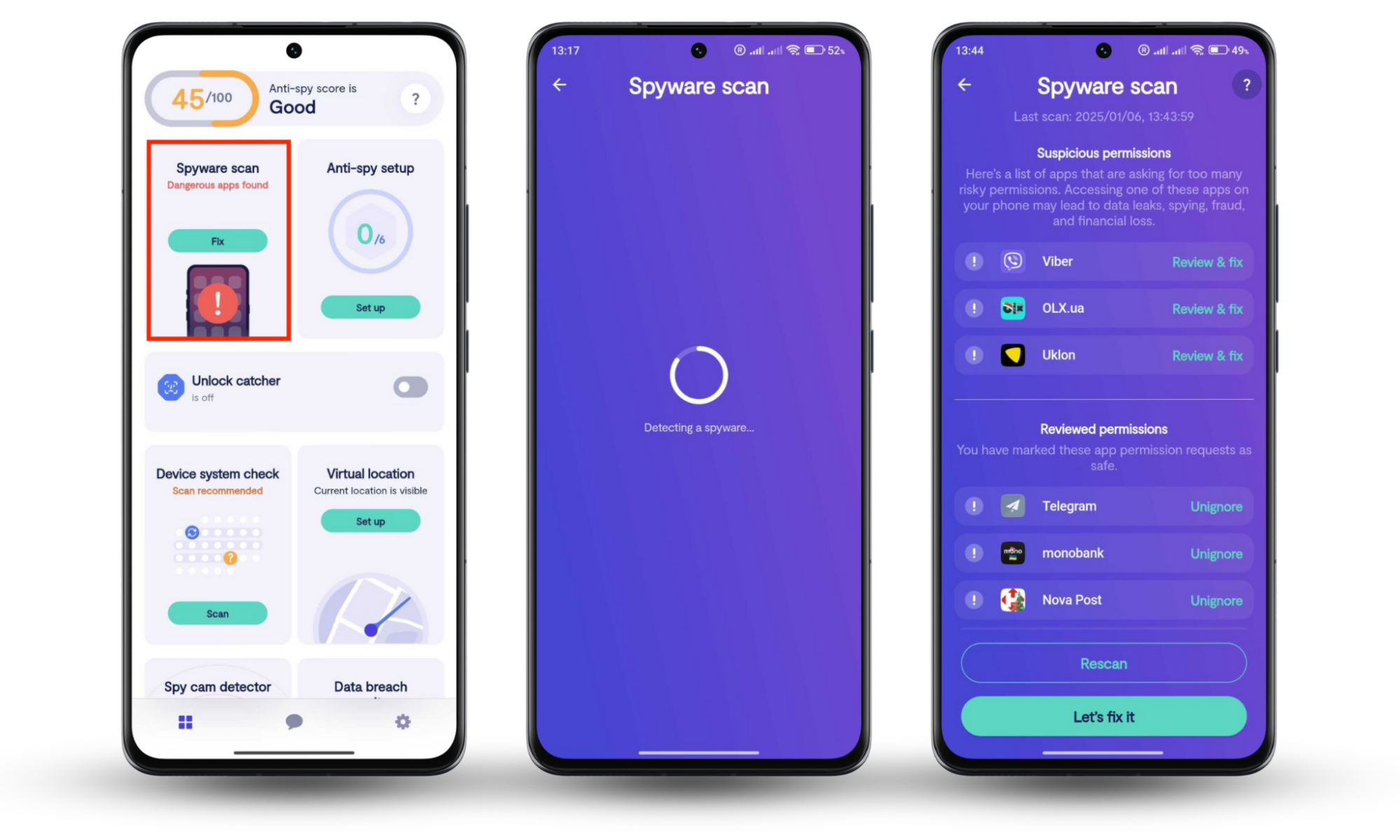
Best practices for protecting your phone from malware
To keep your Android device secure and free from malware, follow these best practices:
- Download apps only from the Google Play Store: The Google Play Store has strict security measures in place to help prevent malicious apps from being available for download. Avoid downloading APK files from third-party websites, as they may contain hidden malware that can compromise your device.
- Enable Play Protect: This is a built-in feature in the Google Play Store that scans your apps for potential threats. Ensure that Play Protect is enabled in your Google Play settings for added protection.
- Avoid suspicious links and attachments: Be cautious when clicking on links in emails, text messages, or social media. These links may lead to phishing sites or trigger malicious downloads. Never open attachments from unknown sources, especially those from untrusted emails.
- Keep your software updated: Regularly updating your Android OS and apps ensures that you’re protected from the latest security vulnerabilities. Software updates often contain patches for known security issues, so it’s crucial to install them as soon as they become available.
- Install a trusted antivirus or anti-malware app: Consider installing a trusted antivirus app like Clario Anti Spy to perform regular scans of your device. This will help detect any hidden malware or spyware that might not be caught by Play Protect.
- Use a VPN for secure internet connections: A VPN (Virtual Private Network) helps protect your device from malware by encrypting your internet traffic. This ensures that hackers cannot intercept your data, especially when you are using unsecured public Wi-Fi networks. By masking your IP address and encrypting your data, a VPN provides an additional layer of security, preventing malicious websites or phishing attempts from targeting your device. Additionally, Clario Anti Spy offers a Virtual location feature, allowing you to disguise your location by connecting to a remote server. This adds another layer of protection, ensuring that cybercriminals cannot track your real location or target you based on your geographical data.
What to do when your Android is acting weird
Your phone’s strange behavior could be traced back to spyware or tracking apps silently running in the background without your knowledge. These threats can significantly degrade your phone’s performance, deplete your battery, and cause other strange behaviors as they collect your sensitive information.
In this case, the best solution is to hunt them down and remove them—and we have the perfect solution. Clario Anti Spy’s Spyware scan is designed to do just that in a fraction of the time it would take you. It scans your Android phone for hidden spyware and monitoring apps and lets you clear them out to take back control of your privacy.