Table of contents
- How iOS security works against viruses
- How do iPhones get viruses
- How to know if your iPhone has virus
- How to keep your iPhone safe from viruses
- 1. Avoid jailbreaking
- 2. Keep iOS updated
- 3. Use trusted security apps
- 4. Practice safe browsing and email habits
- Conclusion
How iOS security works against viruses
iOS has some key security features that help protect your phone, including vetting apps before they’re approved for the App Store, only allowing app downloads from the App Store, and not letting apps have access to system data and information about other software (known as sandboxing).
Expert tip
If you’re based in the EU, you can install apps from alternative sources—this is called sideloading. However, sideloading can put you at risk of malware. Only apps in the App Store have gone through Apple’s rigorous vetting process, so I’d recommend using the App Store as your only source for finding new apps.
Can you get a virus on your phone? All this security around apps means it’s much harder for iPhones to catch viruses or other malware. In addition, when your iPhone restarts, it uses a secure boot chain to launch only system apps and verified third-party apps.
Apple also releases regular security updates, covering any vulnerabilities that have been found. When needed, they release emergency updates and patches as soon as they fix an issue.
However, these are Apple’s built-in factory security settings. If you jailbreak your phone, you won’t have these protections any more.
How do iPhones get viruses
It’s rare that iPhones get viruses, but if your iPhone does catch a virus, it’s probably due to one of two main reasons:
- Your iPhone is jailbroken and you’re installing unverified apps
- Your iOS is outdated or there are widespread iOS security vulnerabilities
Hackers can exploit unverified apps and known security vulnerabilities to spread viruses and other malware.
You may have installed apps from outside of the App Store that have an Enterprise Certificate. These might be apps for your own use or distributed by your school or employer. These apps haven’t been through Apple’s verification process and could leave you vulnerable to malware and privacy risks.
Malicious configuration profiles on your phone can also change or remove some security settings, putting you at risk.
How to look for configuration profiles on your iPhone:
- Go to Settings > General > VPN & Device Management.
- If there are any configuration profiles installed on your phone, they will be displayed here.
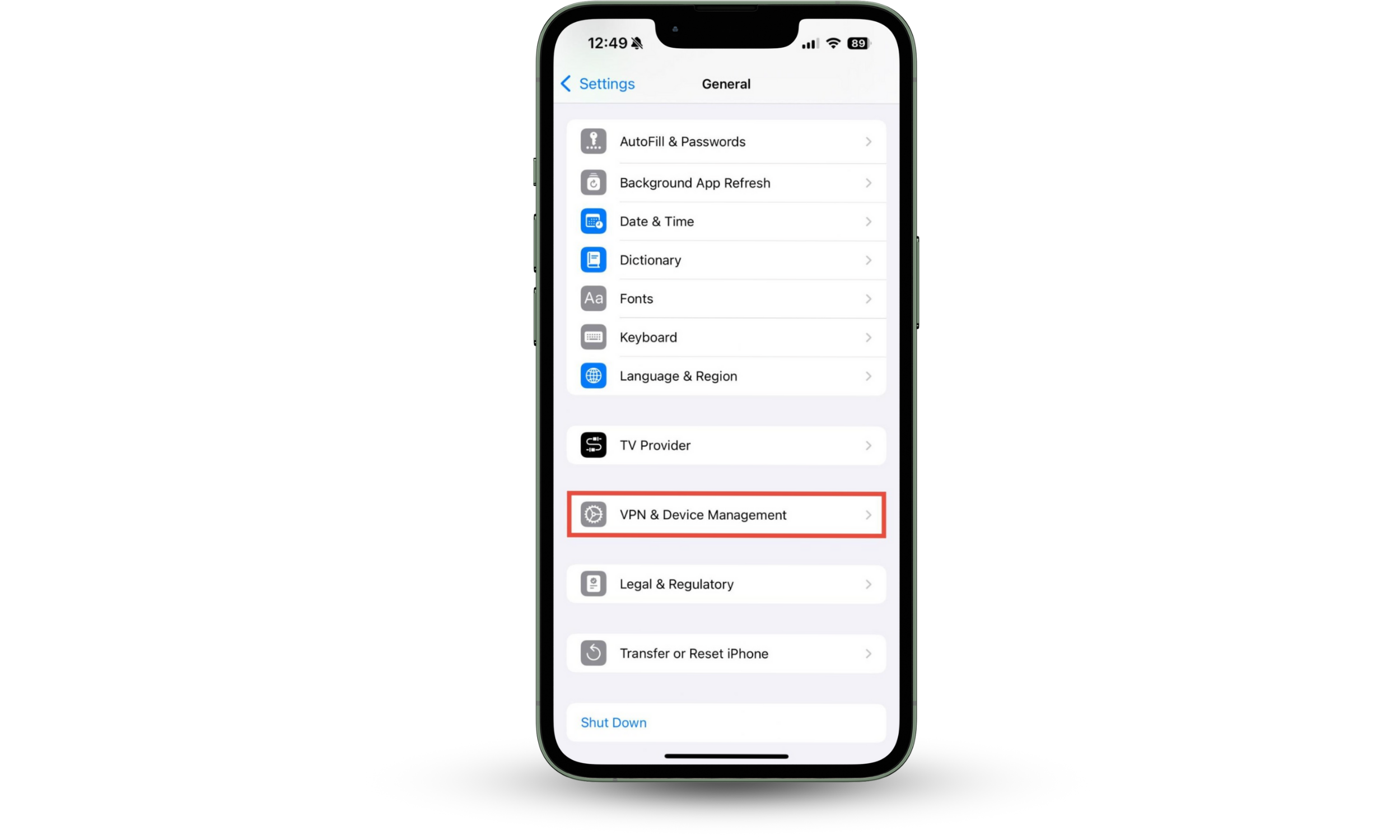
While it’s rare to get a traditional virus on an iPhone, we’re all at risk of some possible threats, including:
- Phishing attacks, where a scammer pretending to be a trusted person, attempts to steal personal information, financial details, or other sensitive data. This often happens through email. Sometimes, phishing emails also contain links that can download malware to your phone.
- Smishing attacks, which are similar to phishing scams that usually happen over SMS messaging or other instant messaging services.
- Man-in-the-middle attacks, where someone intercepts the data you’re sending online and can see what you’re doing. This might happen if you use a public Wi-Fi network or send financial information through an insecure website.
How to know if your iPhone has virus
If there’s malware or other threats on your iPhone, you might notice that your battery drains more quickly than usual, or your phone runs very slowly and overheats. Perhaps it’s confined to just a few apps—maybe you see pop-up ads online, or certain apps are freezing. You might even find that some of your settings have been changed, without you making any alterations yourself.
If you want to know how to tell if your iPhone has a virus, see if your phone is behaving in a new or unexpected way.
How will you know if your iPhone has a virus? Ask yourself these questions:
- Is my battery draining faster than usual?
- Is my phone running slowly or freezing up often?
- Does my phone get unusually hot?
- Is my phone using more cellular data than usual?
- Have I noticed pop-up ads online?
- Have any of my settings changed without my input?
- Am I unable to sign in to any of my online accounts, or have any of my passwords been changed without my knowledge?
- Are there unexpected or hidden apps on my iPhone?
Hidden apps might be a sign of malware or threats on your phone, but if they’re hidden, how do you find them? Clario Anti Spy’s Hidden App Scan can check your phone for hidden apps and apps with suspicious permissions.
How to check for hidden apps on your iPhone:
- Download Clario Anti Spy and set up a subscription.
- Under Hidden App Scan, tap Scan.
- When the scan is complete, look at the Hidden apps and Suspicious permissions sections to see if there are any issues.
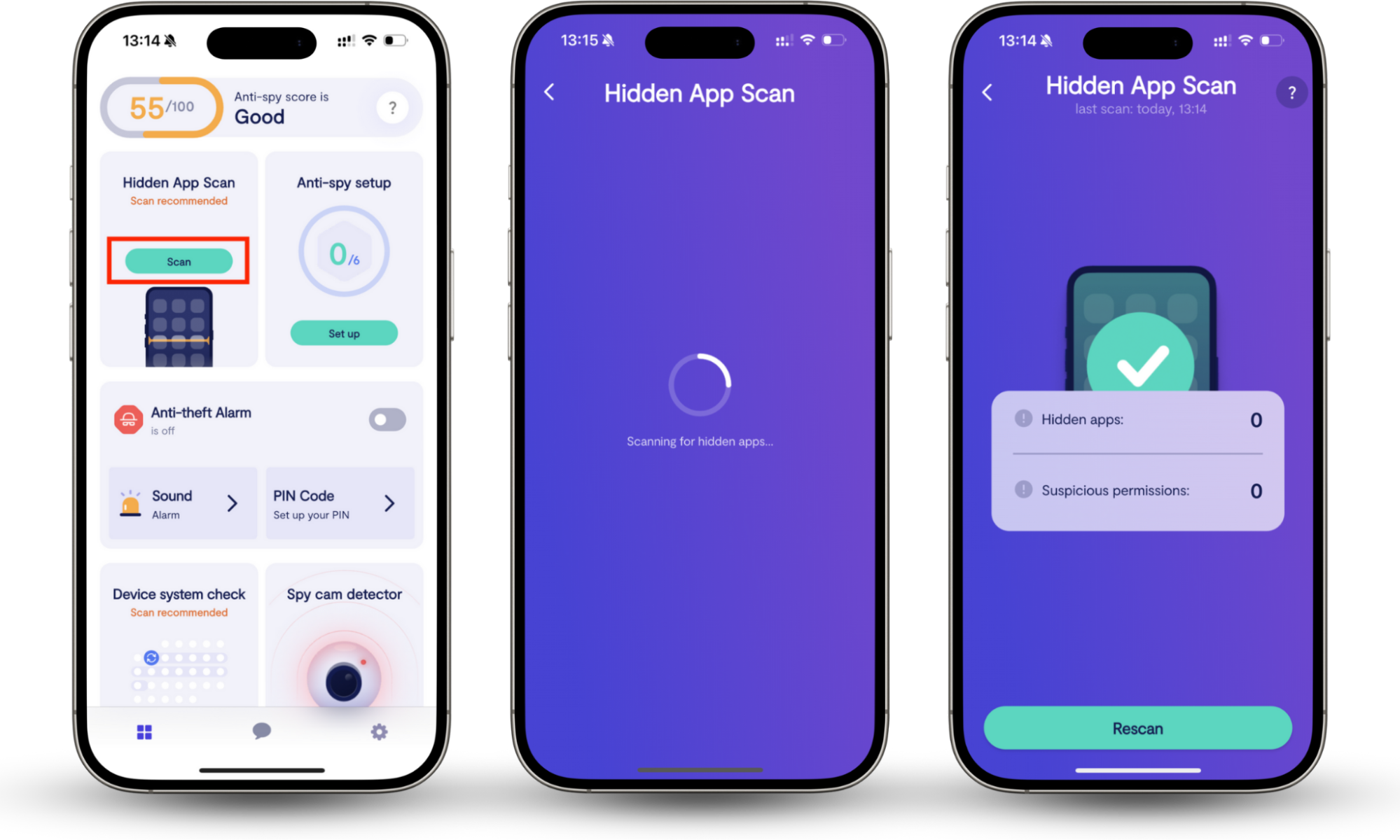
How to keep your iPhone safe from viruses
You can minimize your chances of falling victim to viruses, spyware, and phishing threats on your iPhone by not jailbreaking your phone, keeping iOS updated, using security software, and not taking unnecessary risks when visiting websites or reading your emails.
Let’s explain these tips in more detail. After all, you can learn how to remove a virus from an iPhone, but it’s better to avoid your iPhone catching a virus in the first place.
1. Avoid jailbreaking
You may be tempted to jailbreak your phone so that you can access software outside the App Store. Remember—jailbreaking and downloading apps from unsafe sources make it easier for your iPhone to catch a virus.
If someone else has access to your phone, or you bought a secondhand phone, you might not know if it’s jailbroken. Clario Anti Spy’s Device system check can scan your iPhone for jailbreak with just a few taps.
How to check if your iPhone is jailbroken with Clario Anti Spy:
- Download Clario Anti Spy and sign up for a subscription.
- Under Device system check, tap Scan.
- When the scan is complete, look at the Jailbreak detector to see if your iPhone is jailbroken.
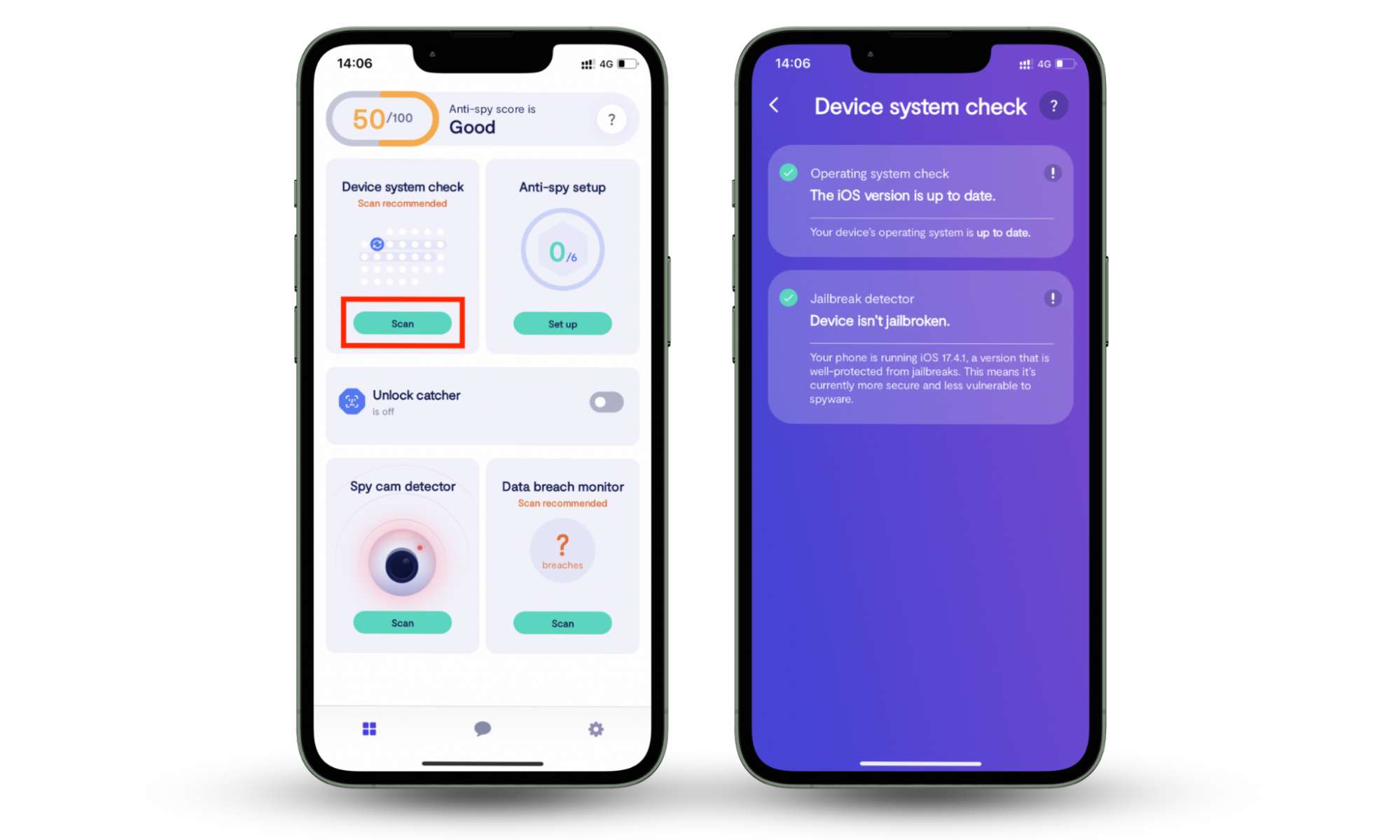
2. Keep iOS updated
Apple releases iOS updates fairly often. These system updates help to keep your phone safe by patching vulnerabilities that hackers could exploit to attack your devices.
If your iPhone hasn’t been updated in a while, check for iOS updates and install them to prevent your phone from being infected with malware or vulnerable to other threats, like a Trojan virus on your iPhone.
How to keep iOS updated:
- Go to Settings > General.
- Tap Software Update.
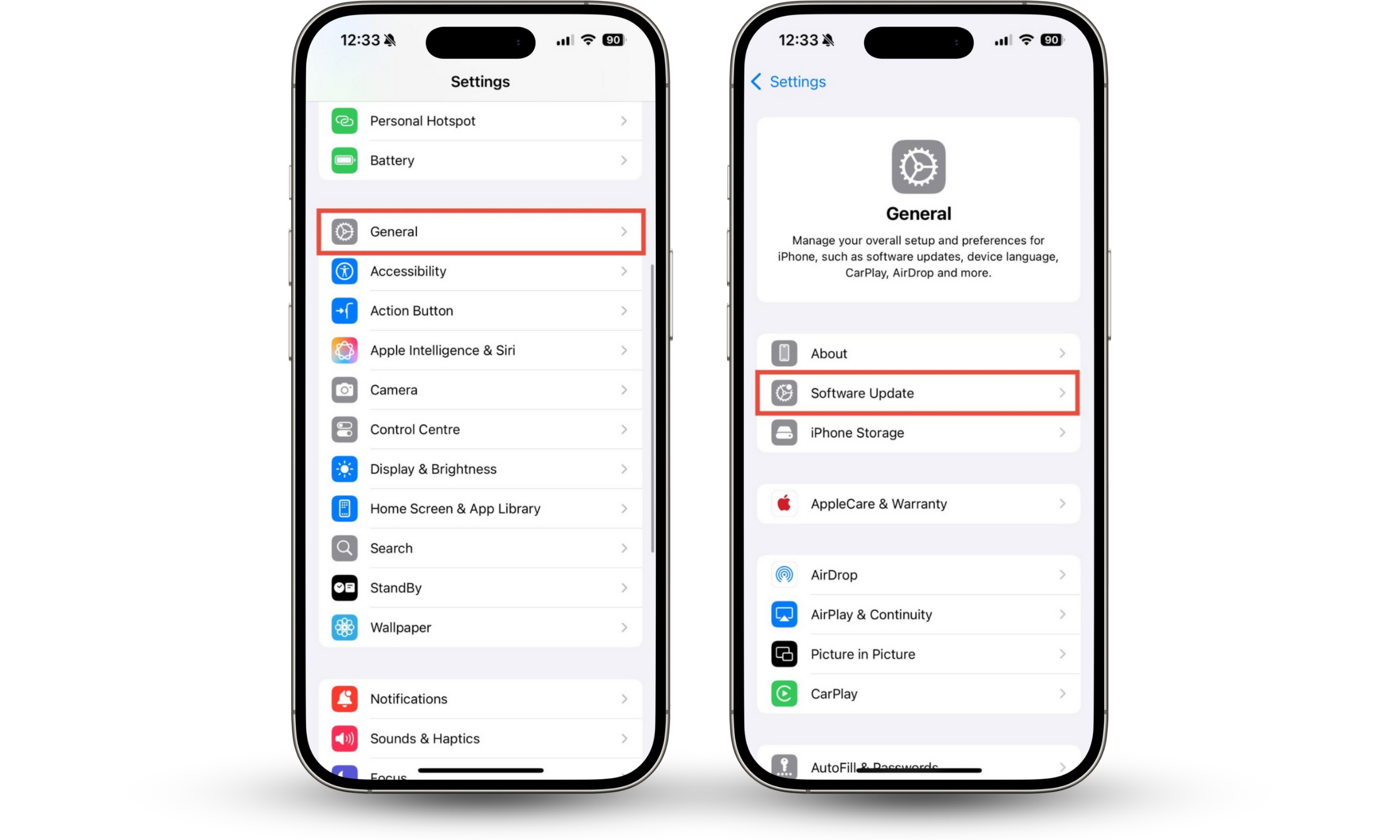
Ensure that Automatic Updates are enabled so your iOS will be updated as soon as new security patches are released.
How to enable Automatic Updates on iOS:
- Go to Settings > General > Software Update.
- Make sure that Automatic Updates are turned on.
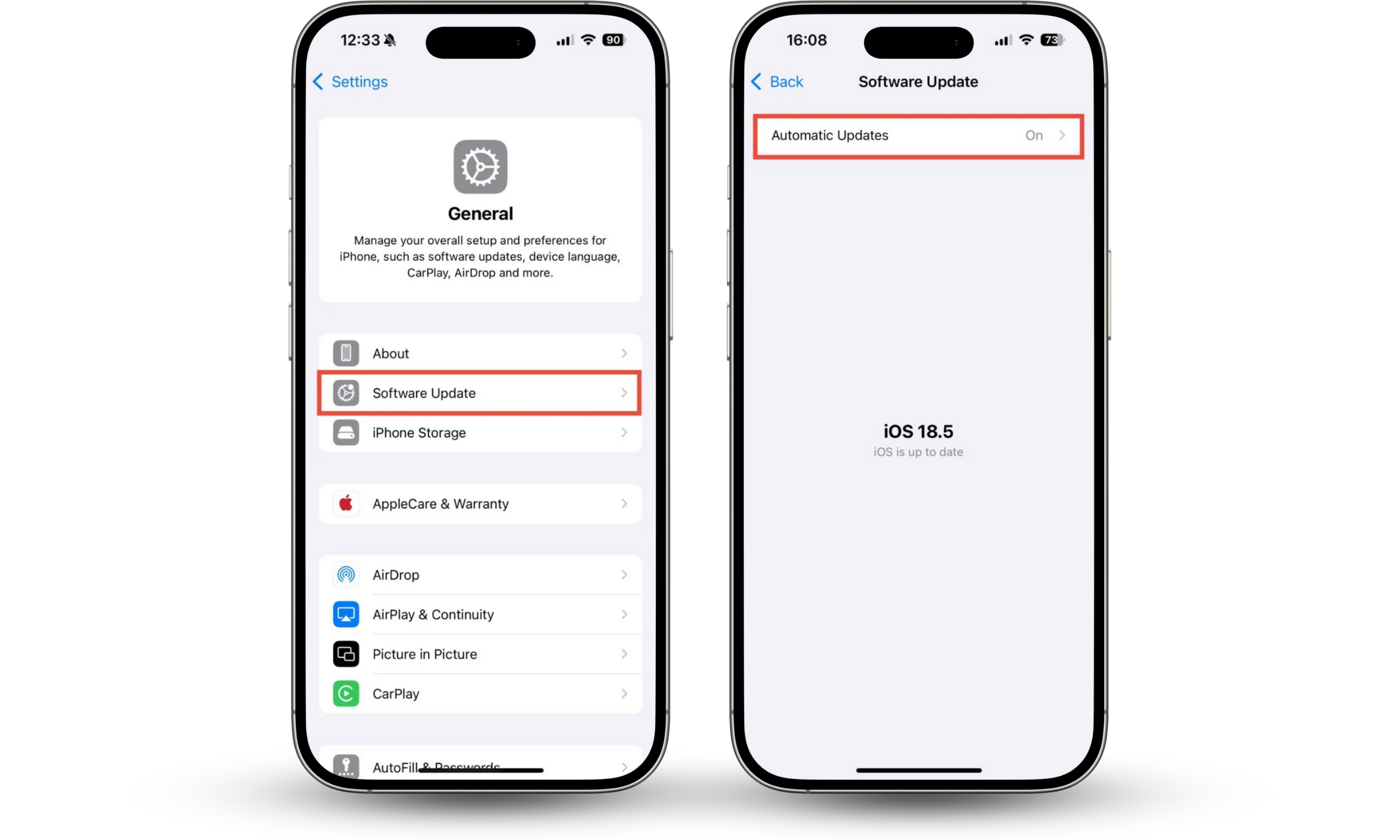
3. Use trusted security apps
You won’t find traditional antivirus scanning software for iOS because Apple’s sandboxing feature means that apps can’t access much information about the rest of your phone.
Trusted iOS security apps can offer:
- Jailbreak monitoring
- VPNs
- Data breach monitoring and alerts
- Ad blocking and web filtering
- Scam detectors
Look for apps from well-known cybersecurity companies with lots of good reviews, such as Clario Anti Spy, Norton, Malwarebytes, or Bitdefender.
When downloading third-party apps, stay safe by following these tips:
- Only install apps from trusted sources—use the App Store rather than third-party websites.
- Read reviews to find out about other users’ experiences.
- Make sure that you trust the developer.
- When you install and open the app for the first time, check what permissions it requests.
4. Practice safe browsing and email habits
You can help keep your devices safer by being cautious when browsing online or checking your emails. There are some simple tips you can follow to stay safe online:
- Use strong passwords and don’t repeat passwords between accounts
- Avoid using public Wi-Fi networks
- Avoid clicking on adverts online
- Don’t click suspicious links on websites or in emails
- Check the address of email senders—hackers might pretend to be a known contact
- Only open emails from trusted senders
- Avoid opening unexpected email attachments, and delete anything that looks suspicious
- Ignore emails and messages that tell you to click links or open attachments urgently—these are clear signs of scams
Conclusion
Unfortunately, iPhones get viruses sometimes. While iOS is usually very secure, sometimes hackers can exploit vulnerabilities in outdated operating systems or infect apps on jailbroken phones.
All users should be alert for viruses—as well as phishing attacks and other scams. You can check for security issues such as jailbreaks and hidden apps on your iPhone with Clario Anti Spy. Check your phone regularly for unexpected apps, avoid jailbreaking your devices, and keep iOS updated to reduce the risk of getting a virus on your iPhone.


