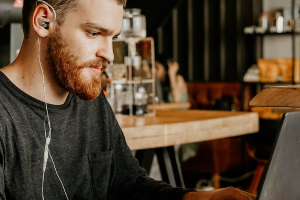Table of contents
- What is a guest Wi-Fi network?
- How to create a guest Wi-Fi network at home
- How to secure your guest Wi-Fi network
- Choose the guest network name wisely
- Set rules for internet usage
- Monitor usage
- Set limits for bandwidth use
- Choose the most advanced encryption
- Keep your router drivers updated
- Use a trusted cybersecurity solution
- Should you connect your IoT devices to your guest network?
What is a guest Wi-Fi network?
A guest Wi-Fi network is an access point on your router that’s separate from your home network. It allows guests to connect to the internet without compromising the safety of your home devices. If, for instance, one of your friends connects to your home Wi-Fi with an infected device, you won’t have to worry about the malware spreading to your own home network.
How to create a guest Wi-Fi network at home
Now, it’s time to learn how to set up a guest network to keep your visitors out of your home Wi-Fi. Unfortunately, there’s no single workflow as each router model has its own peculiarities. But don’t worry—it’s always easy. Here’s what the whole process looks like with most routers:
Step 1: Access your router’s admin dashboard. In your browser’s address bar, type 192.168.1.1 and press Return (or Enter if you’re using a PC).
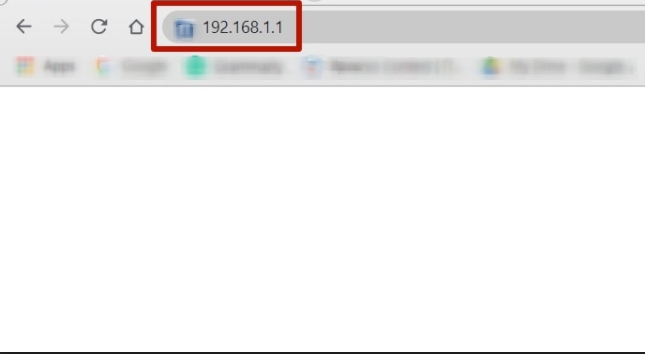
Step 2: Go to your Wi-Fi settings. Once you enter the IP and press Return, you’ll access your router’s admin panel. Press Advanced to access the settings.
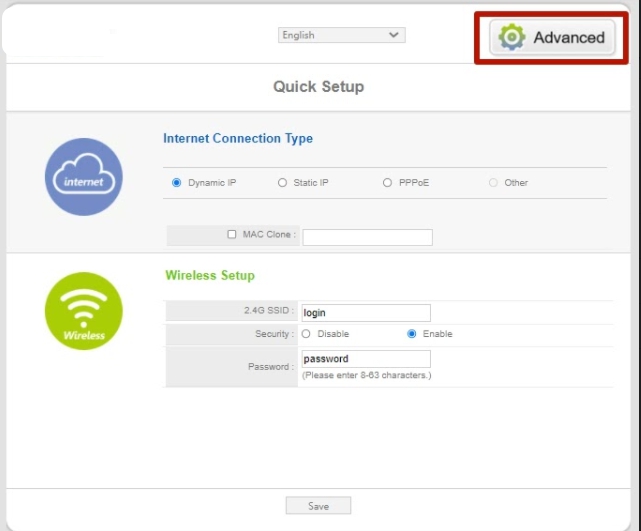
Step 3: Access your guest network settings. To get there, click on Wireless and choose Multiple SSID in a drop-down menu.
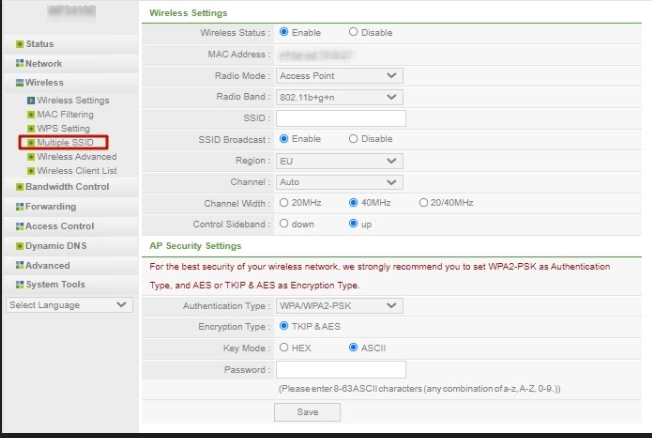
Step 4: Set up guest Wi-Fi. You can do this in a few steps:
- Because guest networks are often switched off by default, choose Enable (in the Status field) to turn them on.
- Name the guest network. Choose any name you like and enter it into the SSID field.
- In the Access Control drop-down menu, choose WAN to restrict your guests from accessing any files in your network. If you want to make your network storage accessible, choose LAN-WAN instead.
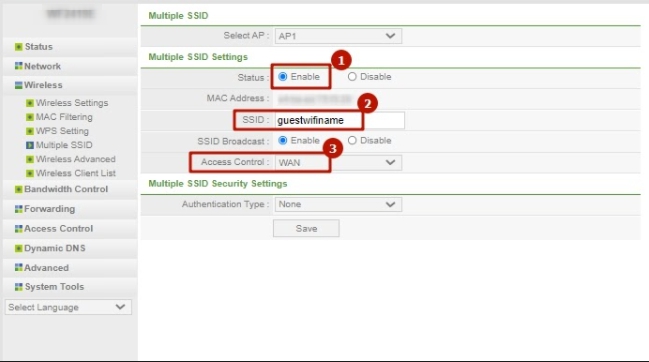
Step 5: Secure your guest network. Here’s how:
- In the Authentication Type drop-down menu, select WPA/WPA2-PSK.
- Create a password. Avoid using a password that people can easily guess, such as your pet’s name or your birthdate. However, you need to make it memorable so you can easily pass it on to your guests.
- Click Save to save all the settings.
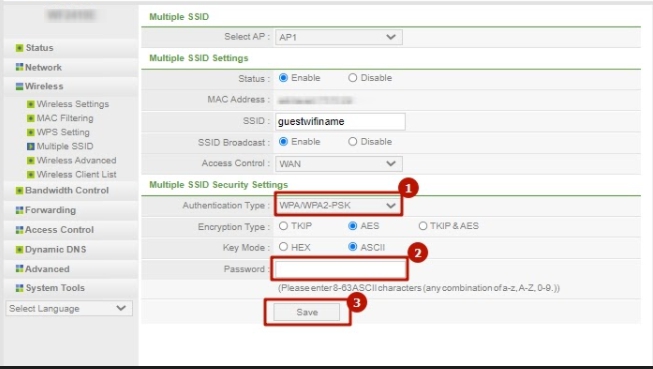
A guest Wi-Fi network helps ensure you’re not exposing your own devices and data to threats while sharing your bandwidth with others. But even if your guest network is separate from your home Wi-Fi, you must still make an effort to keep it secure. Here, we’ll show you how.
How to secure your guest Wi-Fi network
Now you know how to create a guest Wi-Fi network at home, the next question is how to make it secure. After all, you owe it to your loved ones to keep their data safe. What’s more, you may have IoT devices connected to the guest network, so just keep these simple tips in mind.
Choose the guest network name wisely
Keep in mind that people nearby are able to see your Wi-Fi as one of their connection options. Make sure you set a name that doesn’t tell everyone the network belongs to you. If you do, then you’re making yourself an easy target for hackers.
Set rules for internet usage
Don’t hesitate to tell your guests what they may and may not do while using your Wi-Fi. Shady websites should be off limits.
Monitor usage
Some routers provide bandwidth usage statistics, so you can check the devices actually using your network. Remember when your neighbor asked to use your Wi-Fi for a day while his router was glitching? Or when you gave your uncle Joe the password to your network last year (a decision you might still be regretting)? Well, it’s time to cut the metaphorical cord on these unwanted connections.
Set limits for bandwidth use
Wi-Fi guest access management can help you set limitations. Make sure your guests are not eating up your valuable bandwidth, especially if it’s slowing down your own connection. For instance, you can tell your router to prioritize Skype over Netflix. Just look for the dedicated section in your router’s admin panel,
Choose the most advanced encryption
When installing Wi-Fi, you’ll notice a few router security options. The most common ones are WPA, WPA2, and WPA3. They ensure your wireless signals are encrypted. To enhance the security of your network, choose the option that provides the most advanced security level.
WPA is the least secure but is readily available even in older gadgets. WPA3 is the most secure but may only be available in newly released devices. In most cases, WPA2 is your best option.
Keep your router drivers updated
Updating your router drivers to the latest version can protect your system. It helps ensure you’re getting improved performance at the highest security level.
Now let’s address one of the primary concerns when setting up a guest network. Is your guest network the ideal home for your IoT devices?
Use a trusted cybersecurity solution
Outdated system software, hidden spyware from jailbreak exploits, and poorly configured security settings can seriously compromise your privacy on iOS and Android devices. A reliable cybersecurity solution like Clario Anti Spy can help make a difference with features such as:
- Device system check: Alerts you to hidden jailbreaks/rooting or outdated system software.
- Data breach monitor: Notifies you of data breaches affecting your online accounts.
- Unlock catcher: Records unauthorized attempts to unlock your device.
Most importantly, Clario Anti Spy includes an Anti-spy setup. From protecting calls and text messages to safeguard media files and security online activity, this feature walks you through everything needed to secure your phone.
Here's how to run an Anti-spy setup with Clario Anti Spy:
- Download Clario Anti Spy and subscribe to create an account.
- Tap Set up under Anti spy setup.
- Follow the walkthroughs to enhance device privacy and security.
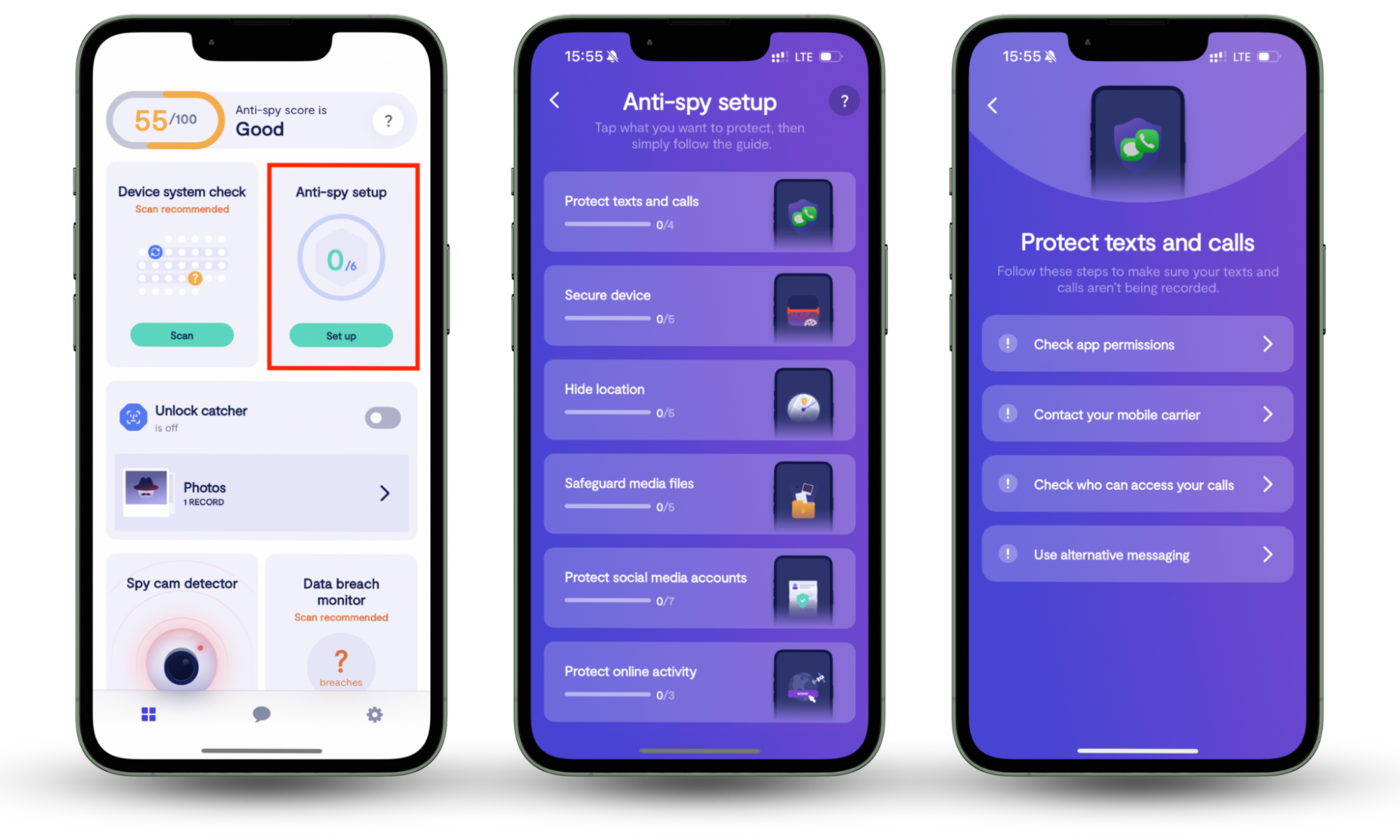
Need assistance? Clario Anti Spy offers 24/7 technical suport. Just tap the Messages icon to talk to a security expert.
Should you connect your IoT devices to your guest network?
Setting up a guest network is not only a great idea if you’re entertaining friends and family at your place. It also helps you isolate any IoT devices that are potentially vulnerable to hacking.
Your fridge, heating system, and TV may now contain personal data that hackers can steal. Worse still, the attackers can use these low-value targets to get to your more valuable computers and smartphones. The danger is so real that the FBI recommends isolating these smart devices on a separate network.
Because some IoT devices work best when connected to your primary network, providing your guests with unrestricted access to these devices might be tricky. Luckily, most popular IoT ecosystems provide a guest mode. For example, if you enable the Google Home guest mode, all of your visitors within the same room will be able to access it from their devices without connecting to your master Wi-Fi.
Pro tip: A guest Wi-Fi gives an additional layer of protection to your IoT devices and home network. But it’s still not the be-all and end-all when it comes to data security. Invest in an anti-spyware solution like Clario Anti Spy if you want peace of mind.
* * *
Now you know how to set up a guest Wi-Fi network at home, your friends and relatives can stay online without interfering with the sensitive data in your master network. The guest-only home Wi-Fi network is very convenient for providing smooth and instant access to the internet during a party or family visit.
However, if you don't want to leave anything to chance, install Clario Anti Spy. It ensures your phone is running the most secure system software version, detects hidden jailbreaks or rooting, and configures your privacy settings the correct way. On Android devices, it also lets you to scan for malicious apps that may be secretly spying on you.