Table of contents
- How does Spotify collect information?
- What Spotify does with user data
- What's wrong with Spotify ads?
- Can Spotify spy on you?
- Is Spotify spyware?
- How to stop Spotify spying on you
- 1. Use private listening
- 2. Disable cookies on your computer
- 3. Opt out of personalized ads
- 4. Turn off Facebook data
- Conclusion
How does Spotify collect information?
Spotify uses multiple methods to collect your information from several sources. The streaming platform processes the information you provide in user research, surveys and when you sign up or sign in to Spotify using a separate service. Spotify also collects data from your activity on the platform—including voice input.
In addition, Spotify collects information from:
- Third-party services, apps, and devices
- Advertising and marketing partners
- Technical service providers
- Payment partners
Warning
As a Spotify user, your data may be at risk of exposure to cybercriminals. Spotify users on the free tier were targeted in a malware attack called malvertising in early 2011.
Not to be confused with adware, malvertising affects users who view an infected webpage, whereas adware floods your phone with infected pop-ups. Clicking on the pop-ups results in a malware infection. Learn about adware to spot the difference.
What Spotify does with user data
Spotify uses your data to improve its service and evaluate and develop new technologies and features. This also includes troubleshooting, diagnosing, and fixing issues with the platform. Spotify shares user data with advertising and marketing partners that serve targeted ads to you. In other words, the information Spotify shares with these partners helps them serve you more relevant ads. In addition to this, the streaming platform uses your data to tailor and improve your user experience.
Other uses include:
- Conducting research and surveys
- Processing payments
- Informing business reporting, planning, and forecasting.
What's wrong with Spotify ads?
Spotify collects data from advertisers and advertising partners to learn your interests and preferences, allowing it to serve more relevant ads and marketing.
Can Spotify spy on you?
Yes, Spotify can spy on you. Spotify stalking is no secret. The streaming service collects the information you give it, data from third-party sources, and information from your streaming activity. Spotify tracks what songs you listen to, what time you stream them, how long you listen to them, and more.
The information collected by Spotify includes your:
- Phone number
- Date of birth
- Email address
- IP address
- Operating system
- Username
- Cookie data
- Location (country and street address)
- Gender
- Billing information
- Browser type
- Device type
- Devices on your Wi-Fi network
Spotify provides insight into the data it collects in its Privacy Policy.
Is Spotify spyware?
No, Spotify is not a form of spyware. Ensure you download Spotify from Spotify’s official website to reduce the likelihood of installing risky counterfeits.
For an additional layer of protection, we recommend safeguarding your mobile device with Clario’s Anti-spy setup. It guides you through basic but important anti-spying checklists to secure your phone and protect your privacy, reducing the likelihood of breaching, making you virtually impossible to track.
Follow these simple steps to shield your device against threats using Clario’s Anti-spy setup:
- Download Clario Anti Spy on your mobile device and create an account.
- Open the app, choose Anti-spy setup > Set up, and follow the prompts.
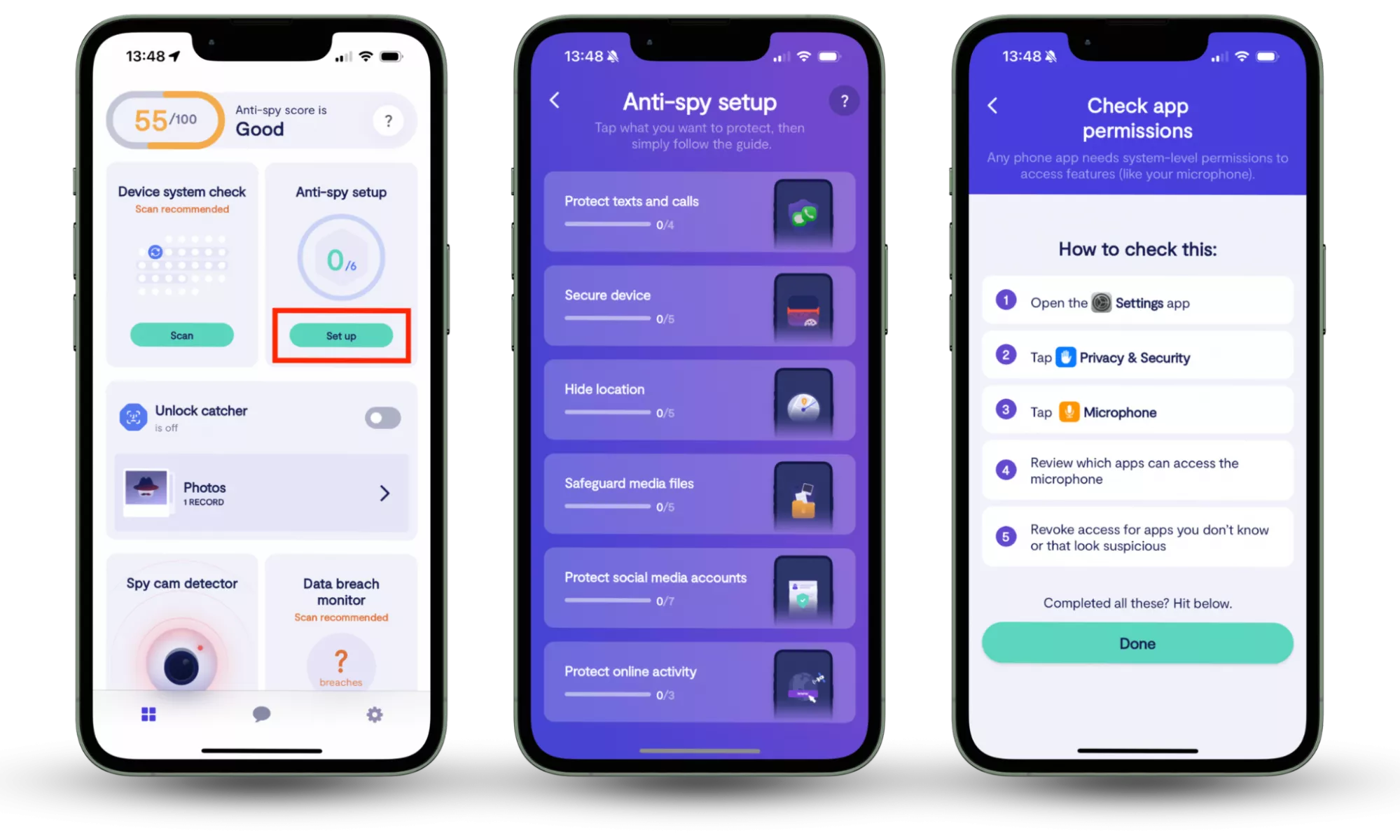
How to stop Spotify spying on you
There are multiple ways to stop Spotify from spying on you. One of the simpler methods is using private listening to prevent your friends from viewing your streaming activity. Disable cookies to stop Spotify from tracking your activity using your cookie data. Another option is opting out of personalized ads. Finally, turning off Facebook data can limit Spotify from collecting and sharing your information with the social media platform.
1. Use private listening
Spotify’s Private session feature hides your listening activity from your followers (not Spotify itself) for six hours.
Follow these steps to enable Spotify’s Private session on mobile:
- Open the Spotify app on your device.
- From the Home tab, tap your profile icon > Settings and privacy > Privacy and social.
- Toggle Private session on.
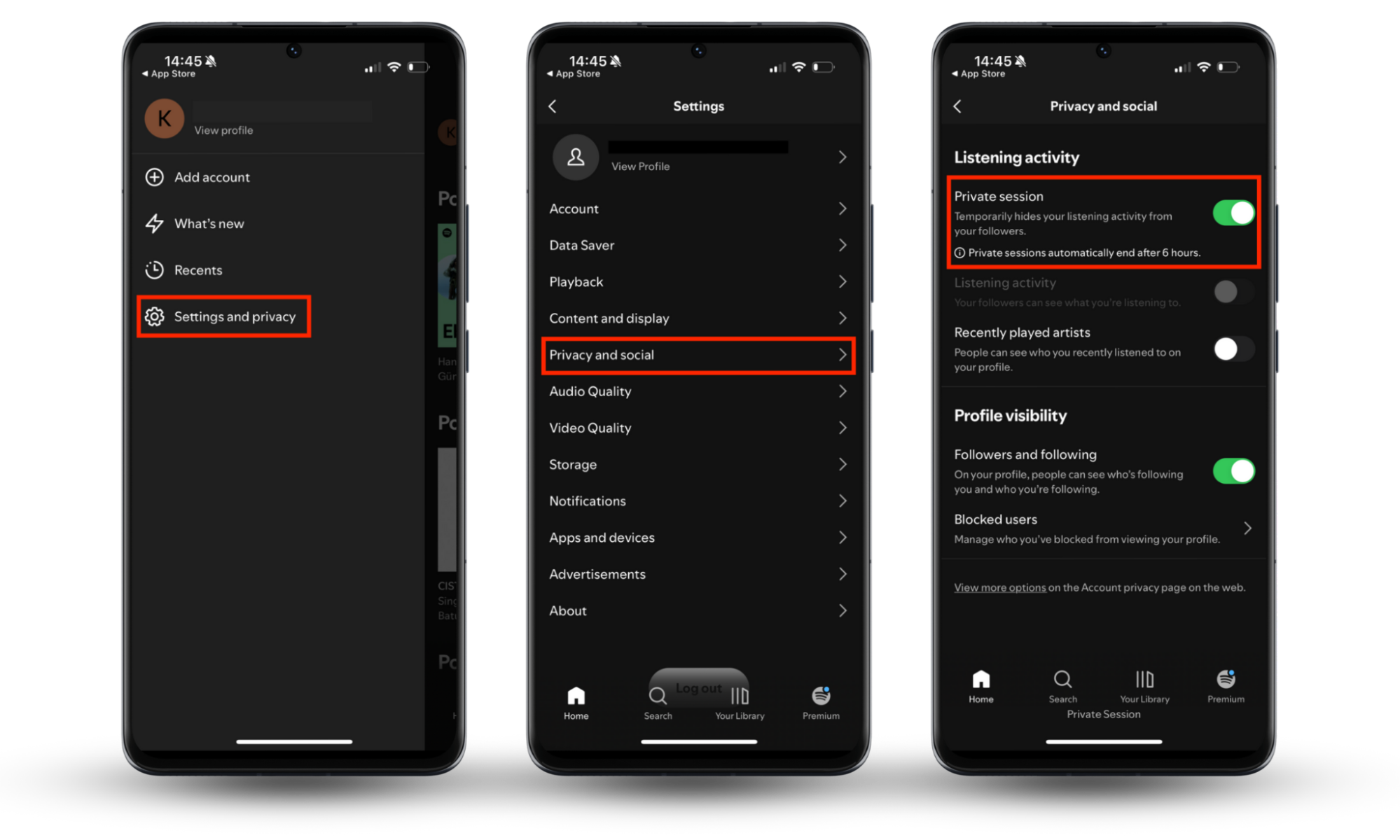
2. Disable cookies on your computer
Disabling cookies won’t completely stop Spotify from collecting your information, but it will prevent it from storing cookies on your device.
To block cookies in Chrome for macOS and Windows, do this:
- Open Settings > Privacy and security > Third-party cookies.
- Enable the option to Block third-party cookies.
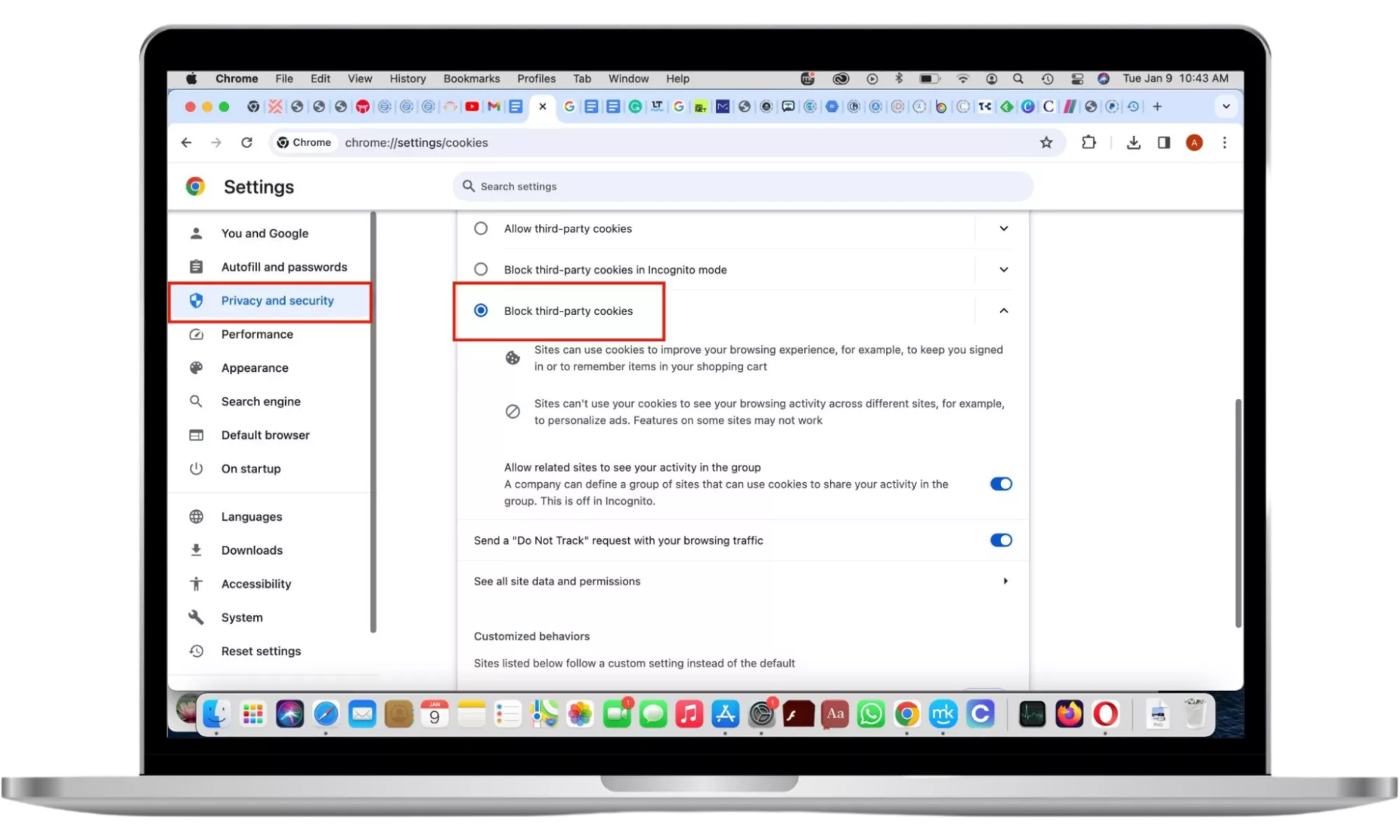
To block cookies in Safari on macOS:
- In Safari’s menu bar, click on Safari > Preferences > Privacy.
- Select Block all cookies > Block All.
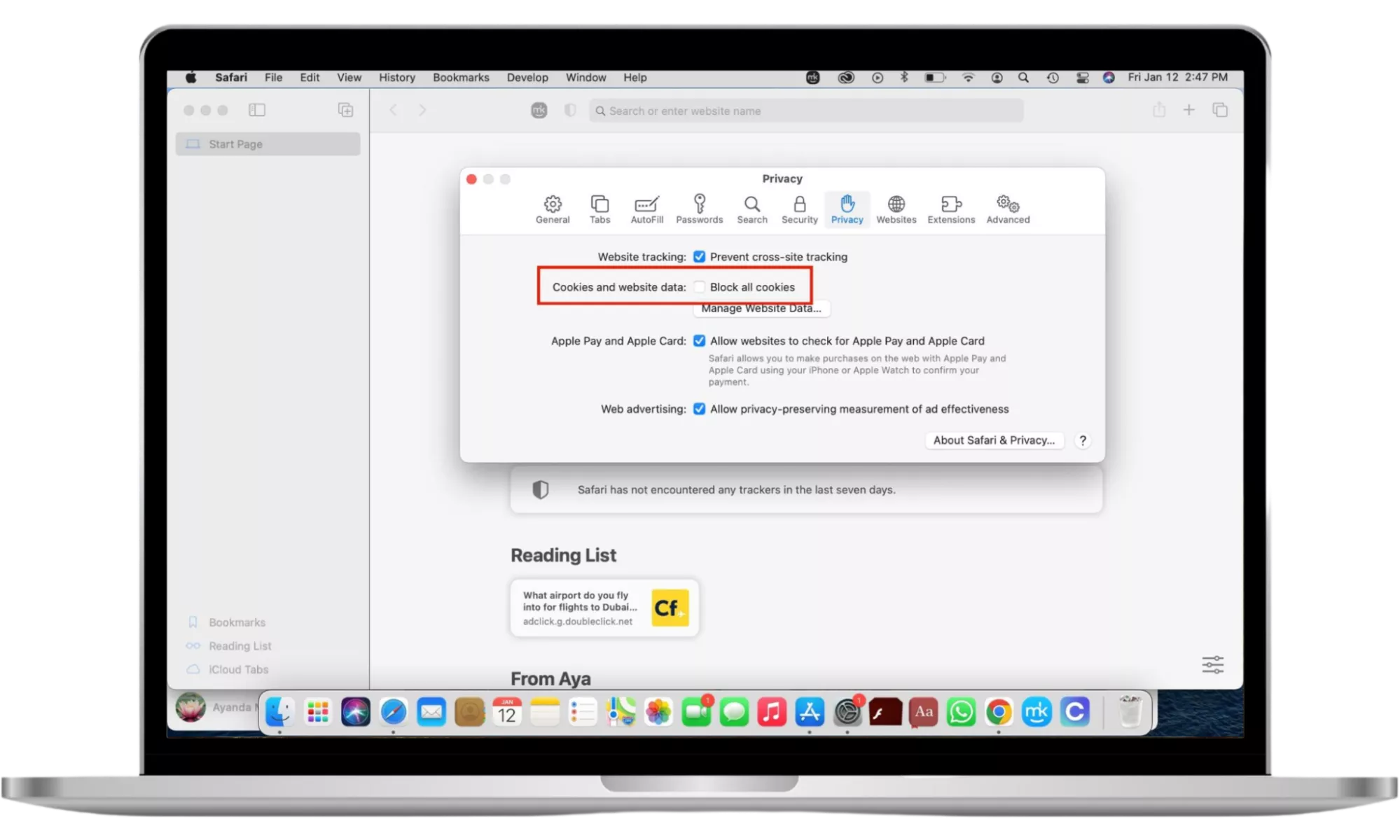
Note
Safari isn’t supported on Windows computers.
To block cookies in Microsoft Edge for macOS and Windows 11:
- Select the three-dot menu > Settings > Cookies and Site Permissions > Manage and delete cookies and site data.
- Toggle off the option that reads: Allow sites to save and read cookie data (recommended).
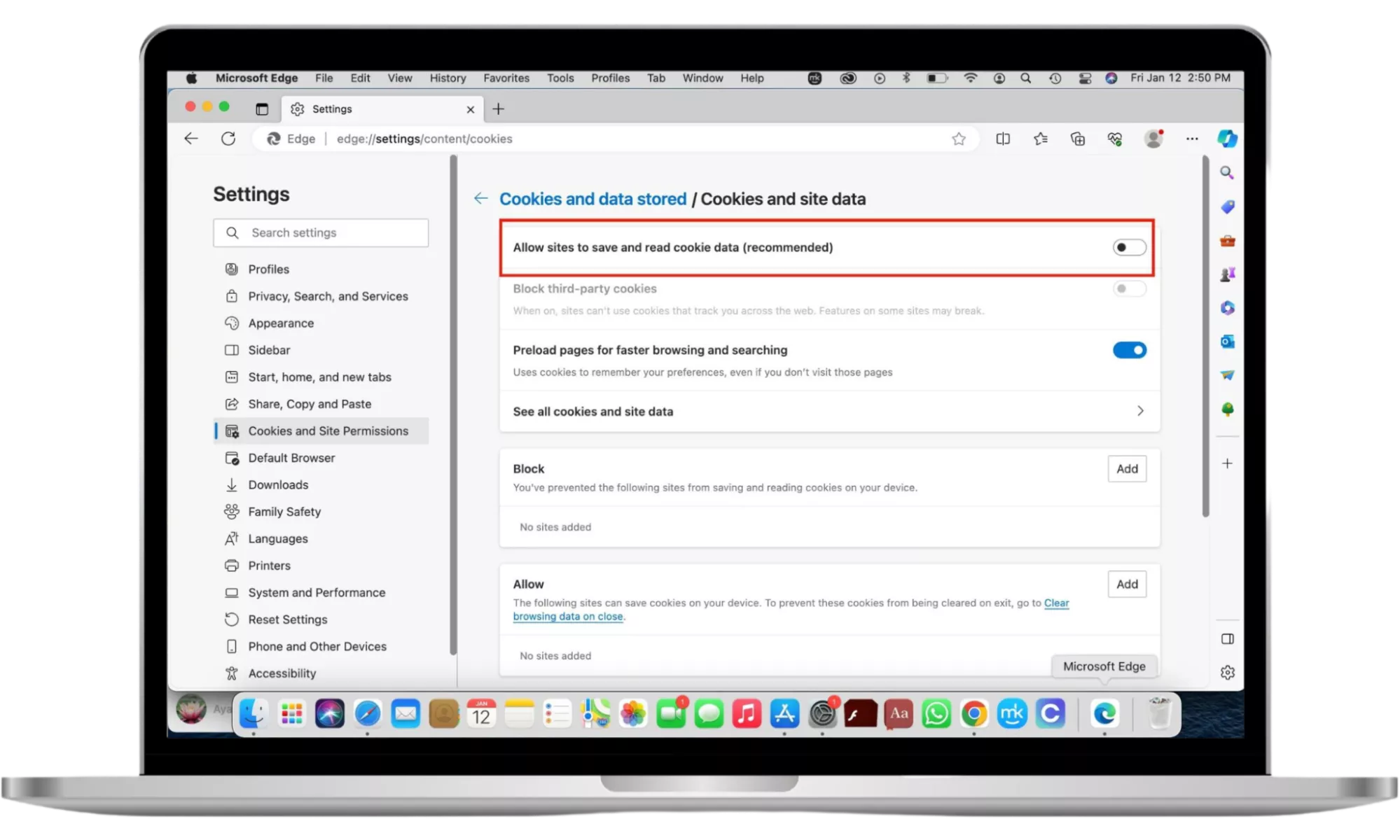
To block cookies in Firefox for macOS:
- Select Firefox > Preferences from the Firefox menu bar.
- Click on Privacy & Security > Custom > Cookies > All Cookies (will cause websites to break).
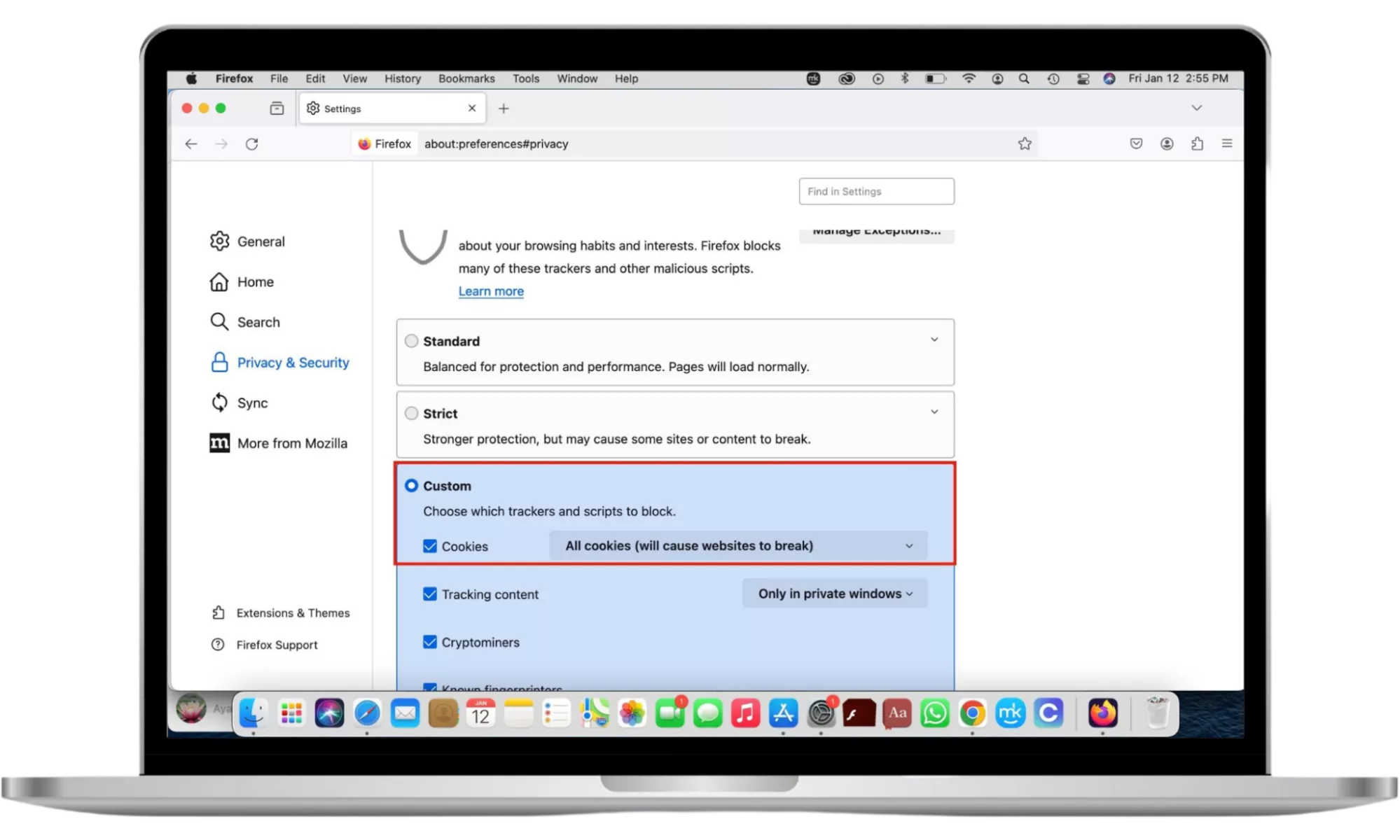
To block cookies in Firefox for Windows 11:
- Click on the hamburger menu > Firefox > Settings > Privacy & Security.
- Find the Enhanced Tracking Protection box, select Custom > Cookies, and choose from the list of options.
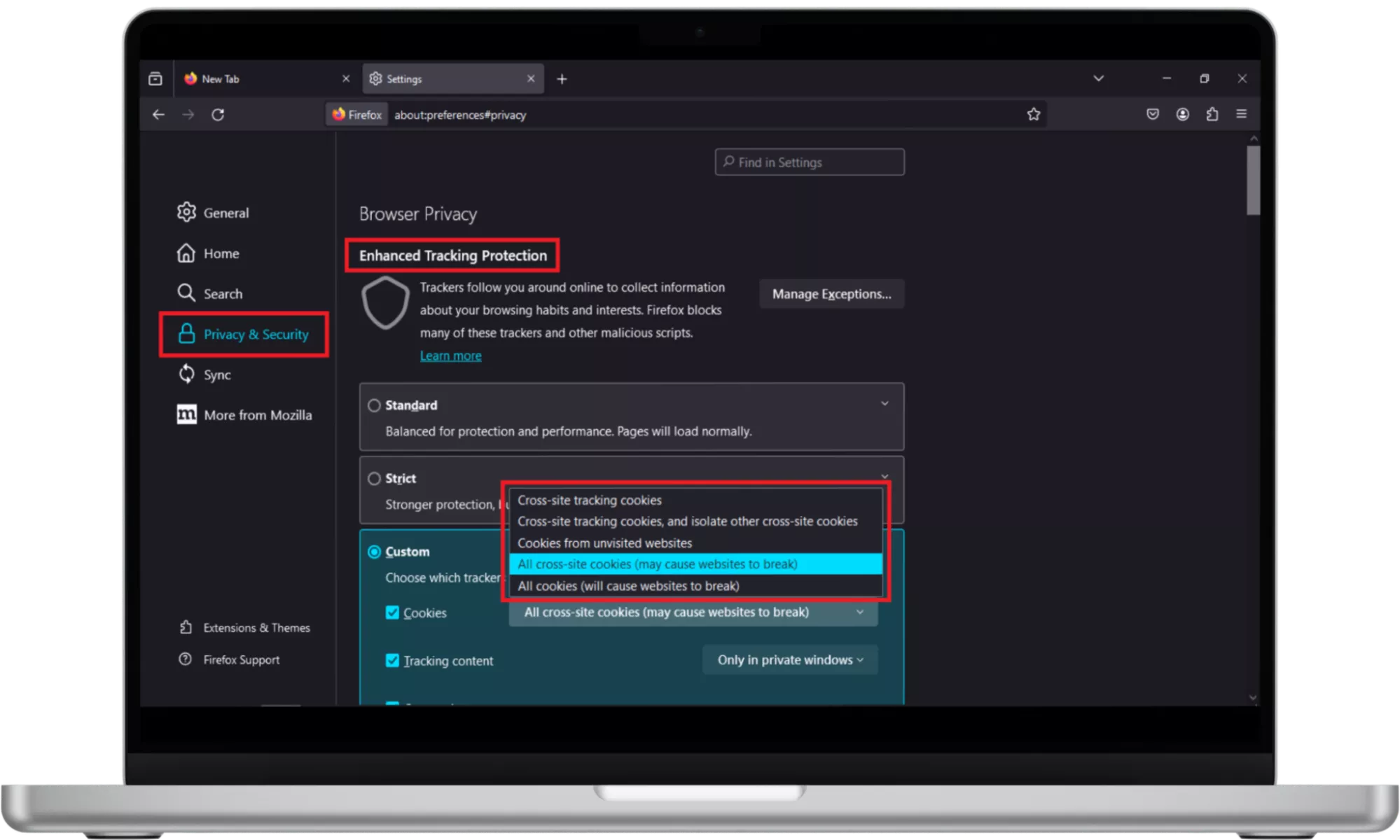
3. Opt out of personalized ads
Opting out of personalized ads limits Spotify’s ability to serve you targeted ads based on data such as your behavior and preferences.
Follow this approach to remove personalized ads in your Spotify Web player:
- From the Spotify Web player, click on Profile > Account > Account Privacy in your browser.
- Toggle off the option that reads: Process my personal data for tailored ads.
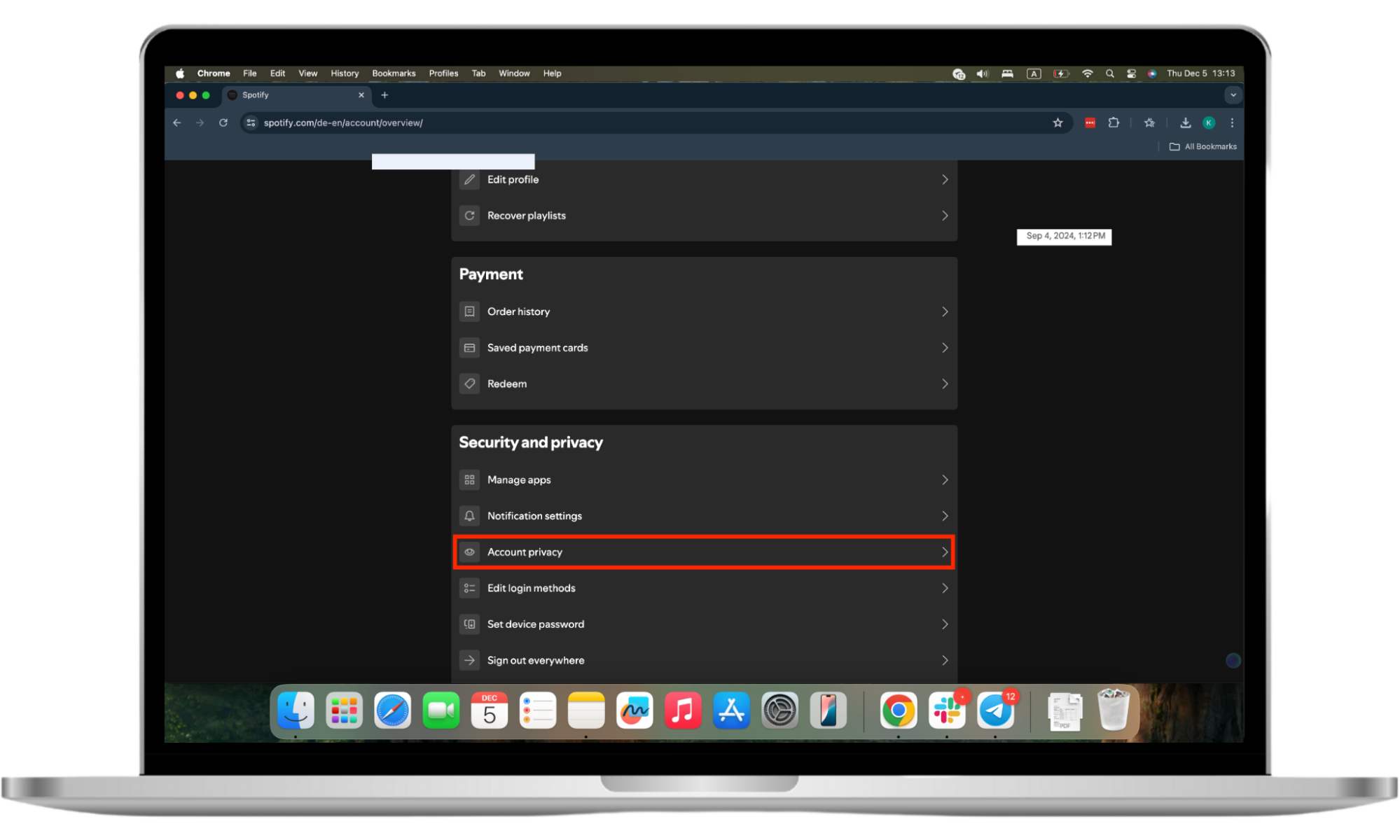
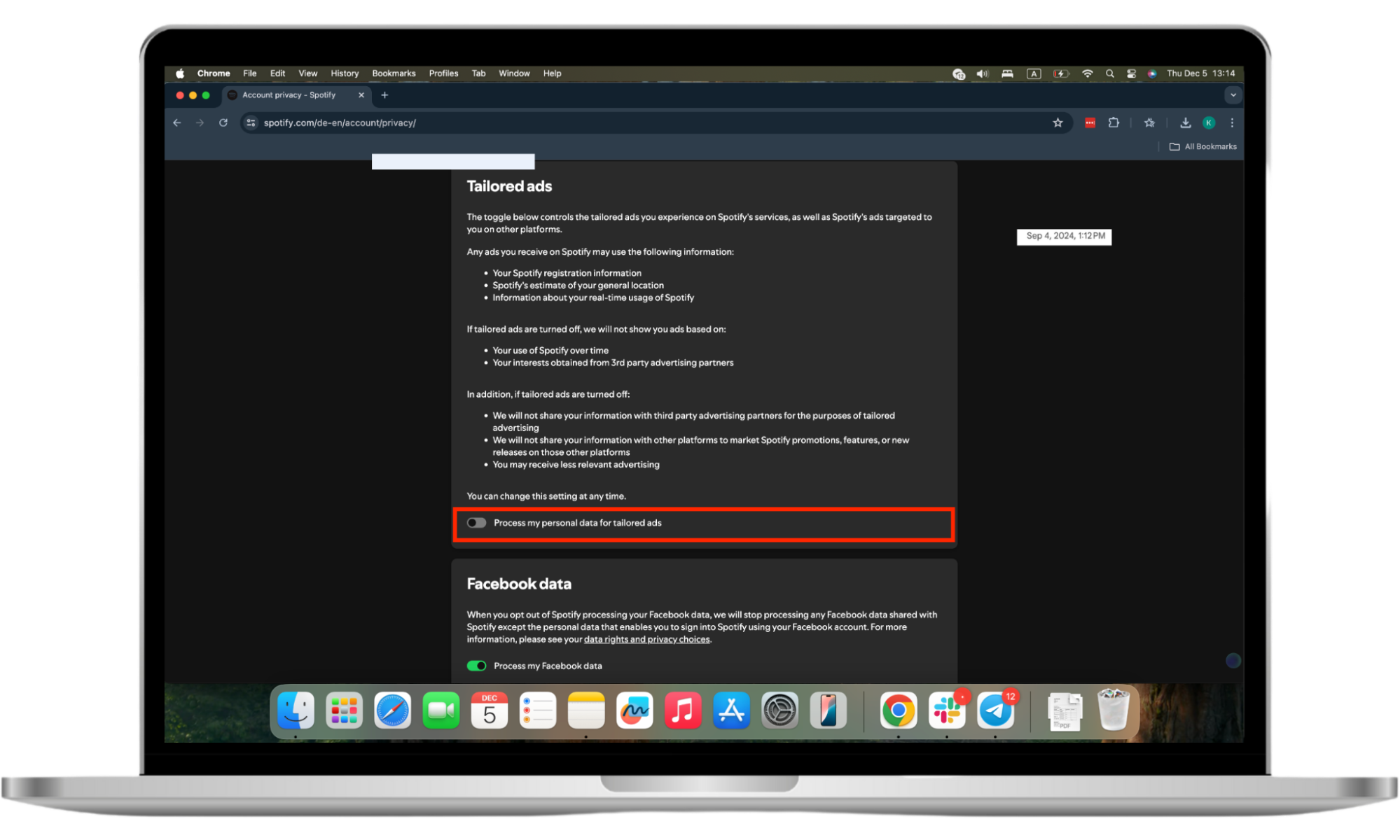
4. Turn off Facebook data
Another solution to limit Spotify's spying on you is to prevent it from processing your Facebook data. To do this, simply disable the Process my Facebook data setting in the Account Privacy settings.
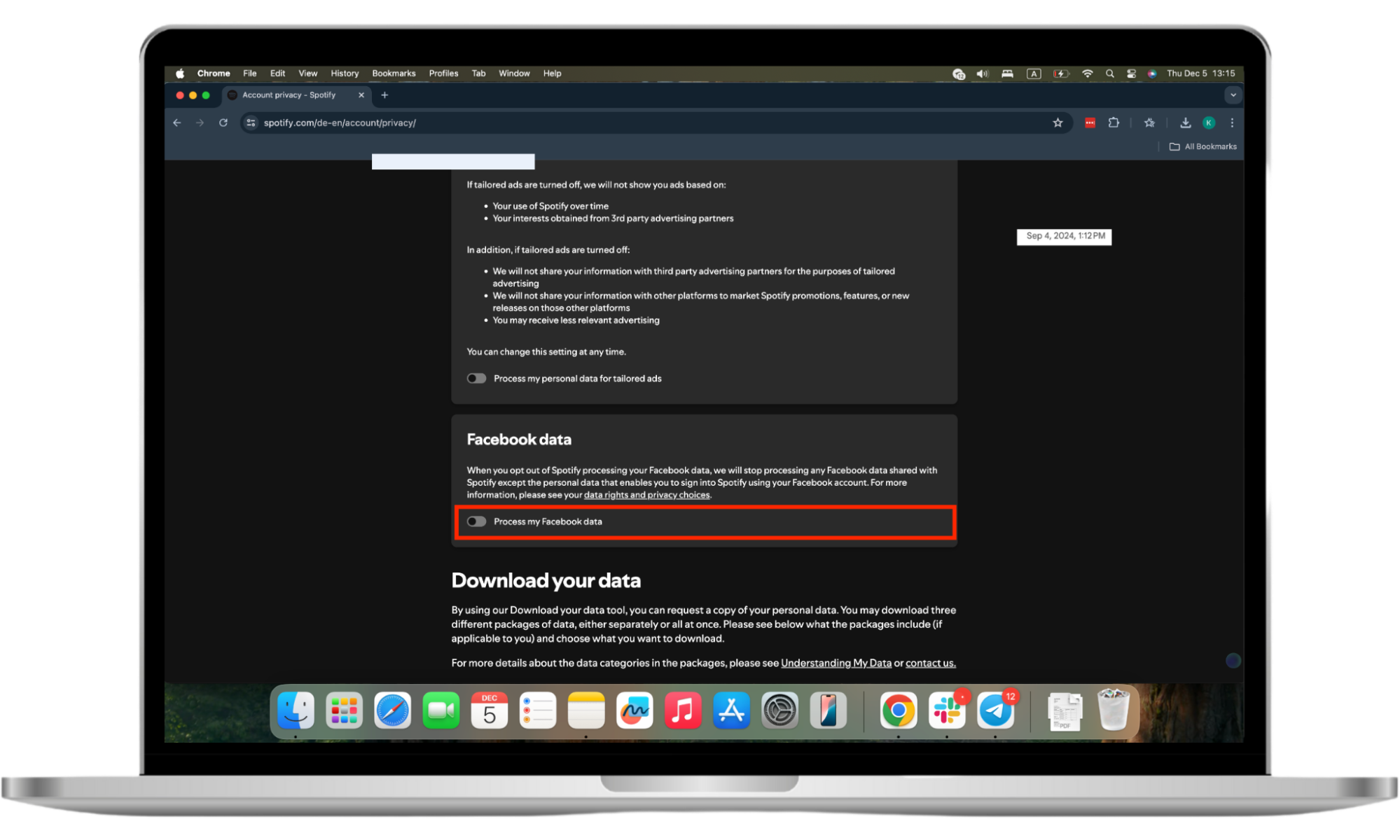
Caution
Are you aware of how much data streaming uses? Streaming platforms like Spotify can consume up to 150 MB per hour. Ensure you have enough data to avoid depleting it unexpectedly.
Conclusion
Spotify collects troves of data about you. Use the helpful tips and tricks in this guide to manage Spotify spying on you. Enable private listening, disable cookies, opt out of personalized ads, and disable Facebook data.
To prevent your mobile phone from being monitored, use Clario’s Anti-spy setup. It ensures you have comprehensive anti-spying protection for your peace of mind.


