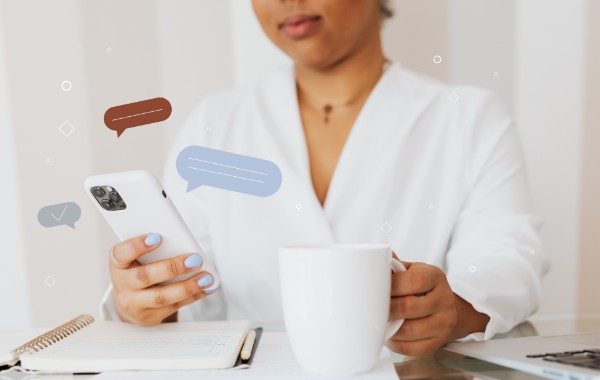Table of contents
- What Facebook knows about you
- Has your Facebook data been leaked?
- How to export your Facebook data
- How to download your Facebook data on Mac or PC
- How to download your Facebook data on mobile
- Download your archive
- Download friends and connections
- Download photo and small-screen video
- Download messages
- Download events
- Can you download your Facebook Stories data?
- Can you download your security and login information?
- Data included in your Facebook archive and how to explore it
- Messages
- Location
- What's not included in downloaded Facebook data?
- Things I didn't know Facebook knew
- What does Facebook do with your data?
- How to protect your Facebook data
What Facebook knows about you
Facebook knows more about you than you may realize. It keeps a record of nearly everything you’ve ever done or posted on the platform. Below are the categories of data included in your Facebook archive:
- Your Facebook activity: Any posts you’ve shared, photos you were tagged in, likes, comments, Facebook groups you’re a part of, events, and more
- Connections: Your Facebook friends and followers
- Related apps and websites: Any apps you’re on that are linked to your Facebook account and the activity from those apps and websites
- Personal information: Information you entered upon setting up your Facebook account and profile, like your gender, birthday, etc.
- Preferences: Data related to how you’ve customized your Facebook experience
- Ads you’ve clicked on
- Logged information: Information that Facebook records about your activity, like your searches and location history
- Security and login information: Any security-related activity and information related to your account, like your IP address
- Ad information: Your interactions with advertisers and their ads.
As you can see, this includes both data you’ve shared yourself and that you haven’t, like your IP address. Keep in mind that Facebook changes the categories of data it collects and saves with time.
Has your Facebook data been leaked?
If you intend to delete your Facebook information after downloading it, consider checking if it’s been leaked to avoid any surprises in the future. Remember: deleting your data doesn’t protect it from data leaks. Your Facebook information could have ended up on the dark web long before you initiated a download.
Cover all your bases by protecting your data. Clario is an anti-spying tool that protects you from being spied on by people you don’t want in your business. Its data breach monitor scans the dark web to determine if your email address was included as part of a data leak. Clario guides you in securing your email address if any breaches are found, so you can quickly take action to protect your data.
Wondering if your Facebook email address has been leaked? Find out with Clario’s data breach monitor.
- Download Clario on your iOS or Android device (Clario is also compatible with macOS devices) and get a subscription to create an account
- Tap Identity
- Now, tap Add email in the Data breach monitor section and enter your email address in the text bar. Select Check when you’re finished.
- Clario will let you know if your email address is safe or compromised. If it has been included in a data breach, follow the on-screen prompts to secure it.
How to export your Facebook data
When you download your Facebook data, it is compiled into a .zip file, which you can save on your device. You can keep the data as long as you like.
In this guide, we’ll walk you through the process of downloading your Facebook data on your Mac or personal computer. We’ll also show you how to download it to your Android phone or iPhone.
How to download your Facebook data on Mac or PC
Follow the steps below to view and download your Facebook data on your computer:
- Go to https://www.facebook.com/login/ in your browser and log in to your Facebook account
- Click on your profile icon to reveal the profile menu
- Click on Settings & Privacy
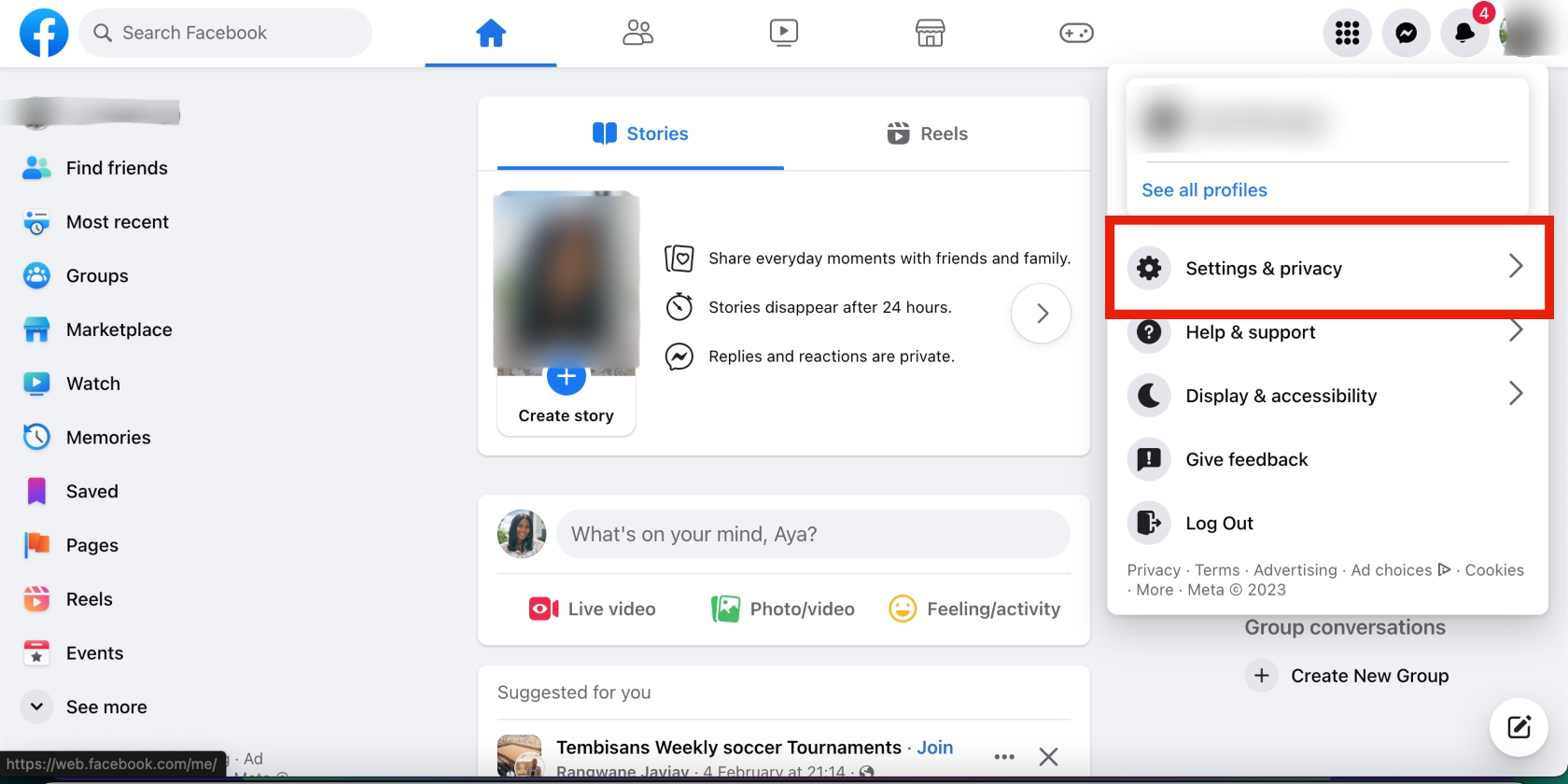
4. Select Settings, then choose the Your Facebook Information option in the Settings section on the left of the screen. You should now be looking at a page with options to view and download your Facebook data. (To cut this process even shorter, you can go to Facebook’s Your Facebook Information page in your browser.)
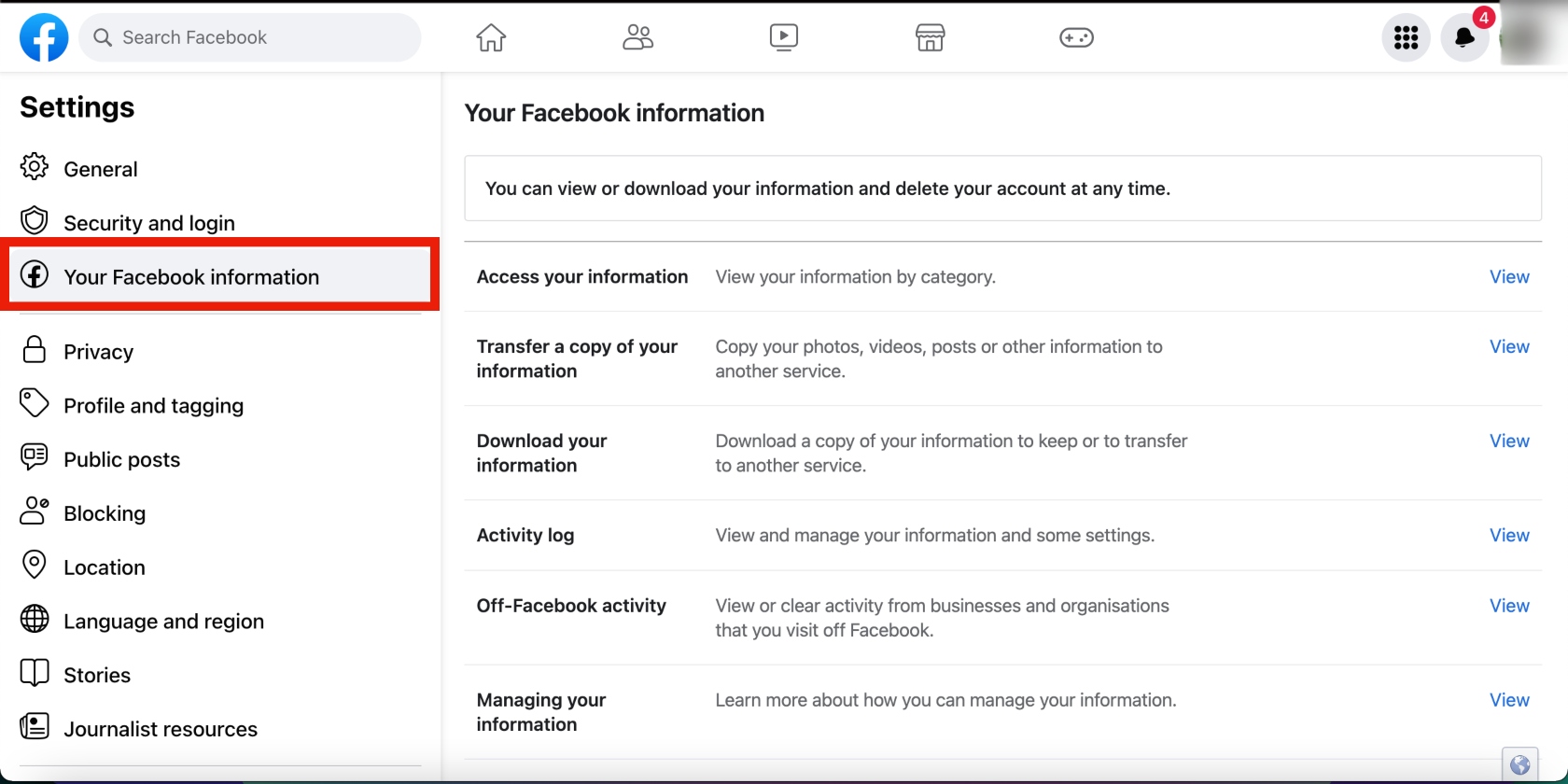
5. Click the View button next to the Download your information section and click the Request a download button on the next page.
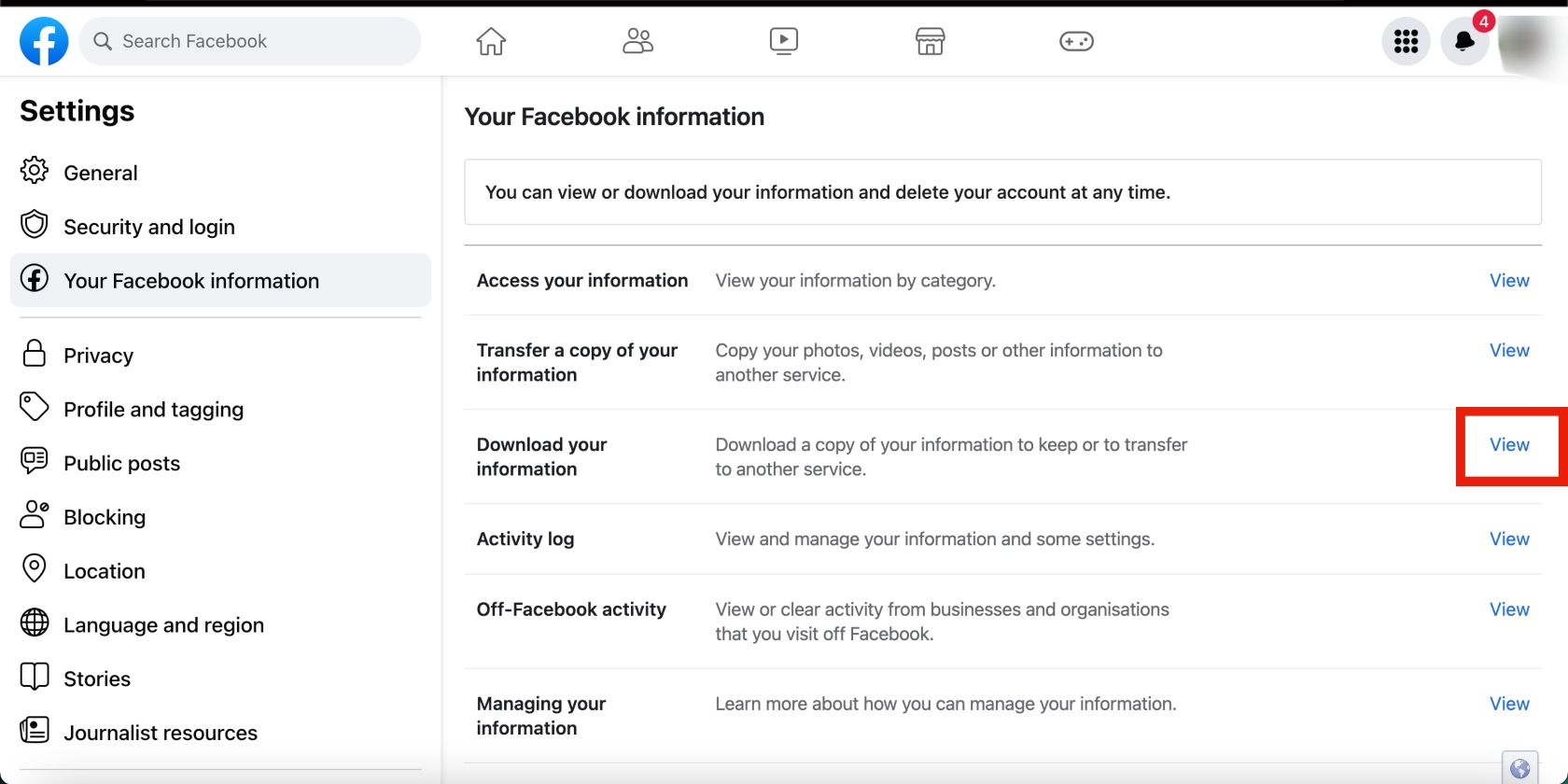
We’ll cover how to download your whole Facebook archive and individual data categories in the following sections.
How to download your Facebook data on mobile
Downloading your Facebook data works similarly on mobile. Ensure you have enough space on your phone if that’s where you’ll download the files.
Follow the steps below to download your Facebook data on mobile:
- Open the Facebook app and log in to your account if prompted
- Tap the three-bar Menu icon at the bottom of the screen
- Tap the Settings icon in the top-right corner, scroll down to the Your information section, and tap Download your information
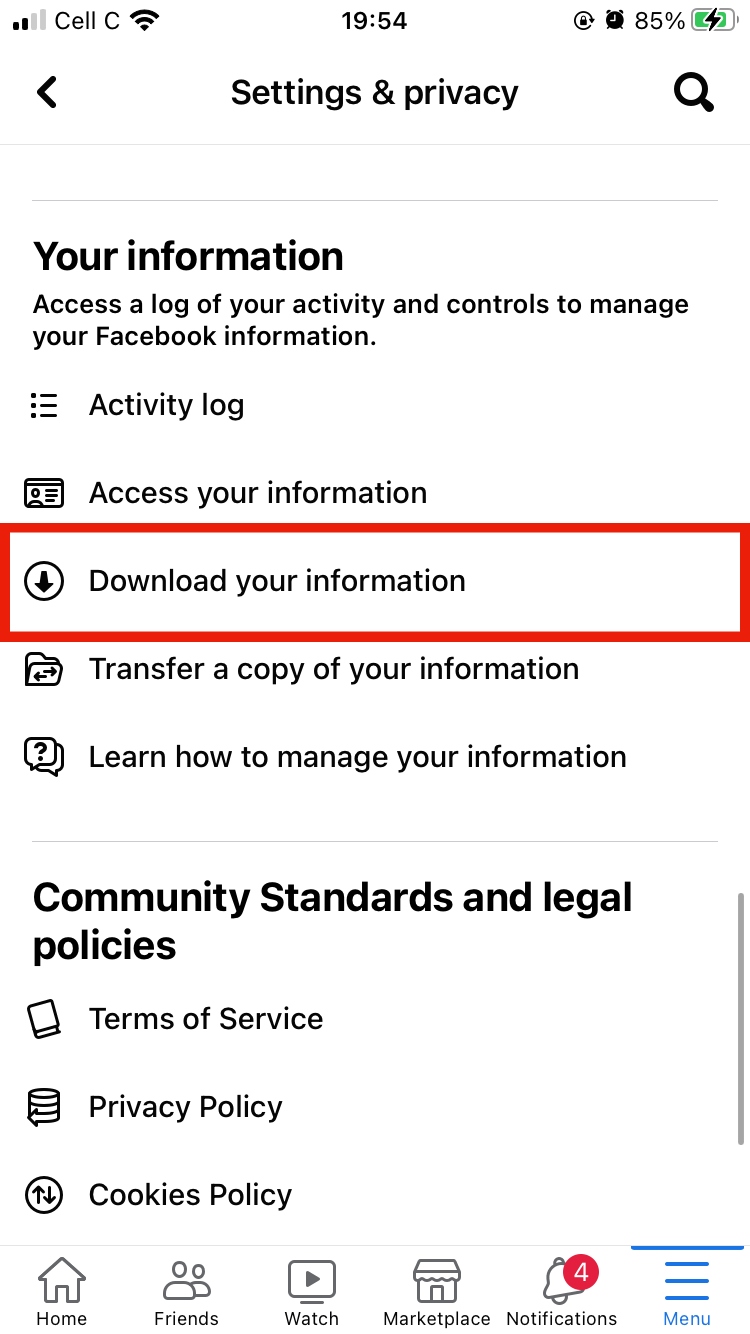
4. Tap Request a download.
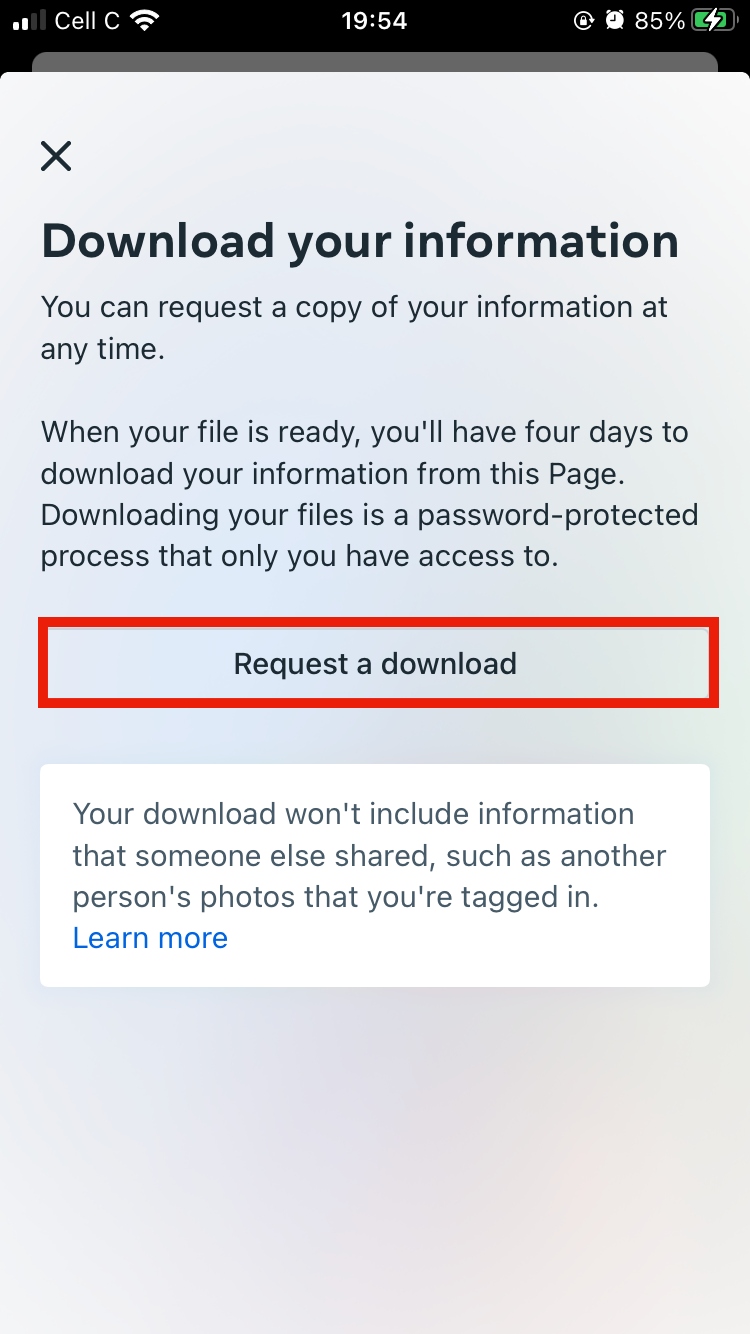
Download your archive
As we’ve previously mentioned, you can either download all your Facebook data or specific categories of data. In this section, we’ll show you how to download all your data.
- After clicking the Request a download button, choose the Complete copy option. You’ll be presented with a bunch of information you must confirm before submitting the download request to Facebook. Each category will have default selections, which you can edit to your liking.
- Confirm that the correct Facebook account has been selected
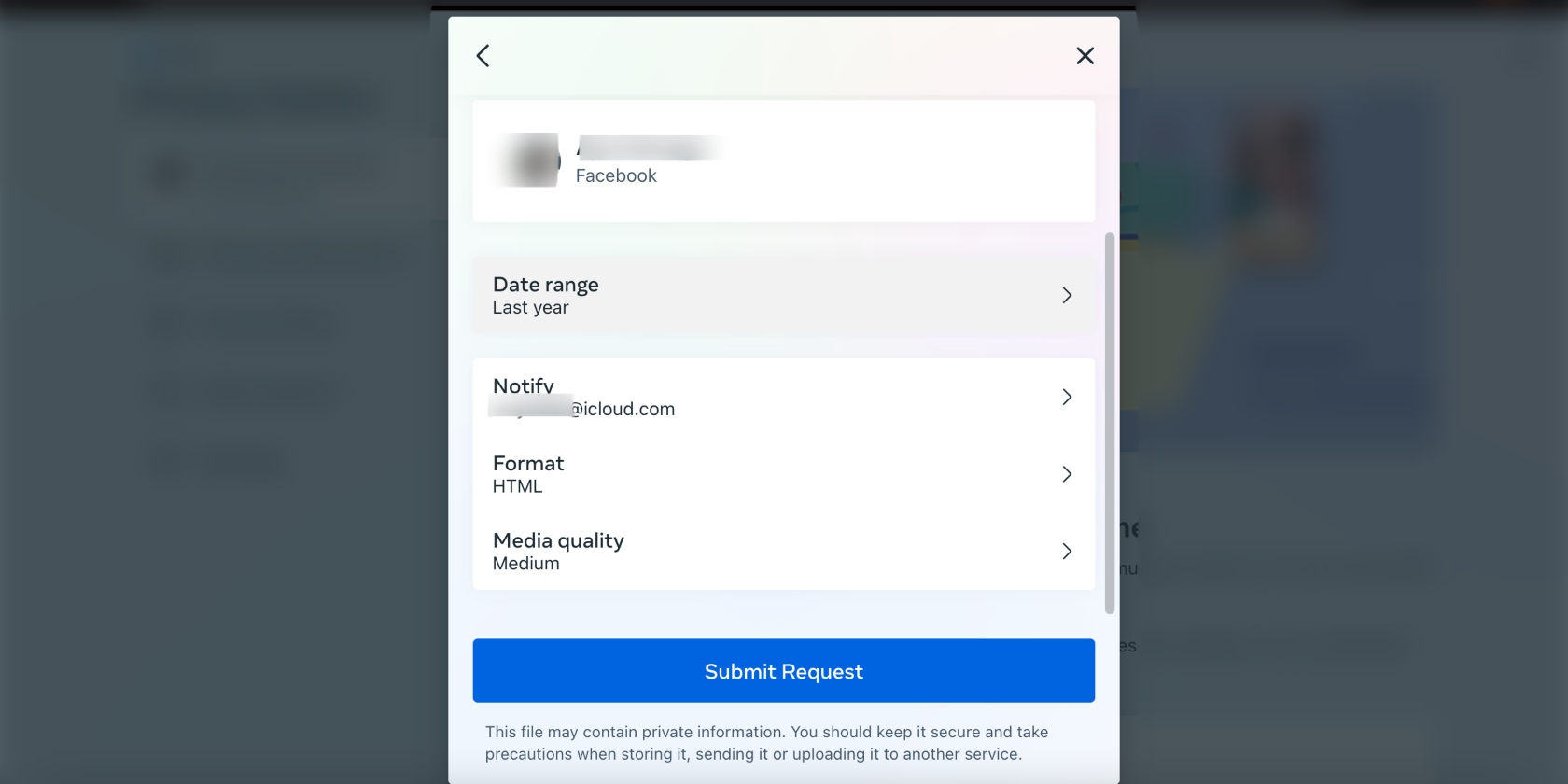
3. Click on the Date range to choose the specific period you’re interested in. But if you want your data from the day you joined Facebook, select the All time option at the bottom. You can also choose a custom time range by clicking the Edit button next to the Custom option at the bottom, entering your custom start and end dates, and clicking Save. Once you’re back on the Date range page, click the Save button at the bottom of the page.
4. Move on to the Notify section, choose the email address you want your data sent to, and click Save
5. Move on to the Formats section and choose between the HTML and JSON formats. The format you choose will depend on whether you want to save your data on your computer or import it onto another site. Click Save when you’ve made your selection.
6. Now, go to the Media quality section and choose the quality you want your downloads to come in. Bear in mind that high-quality downloads require more data. Click Save when you’ve made your pick.
7. Submit the Submit Request button at the bottom of the window
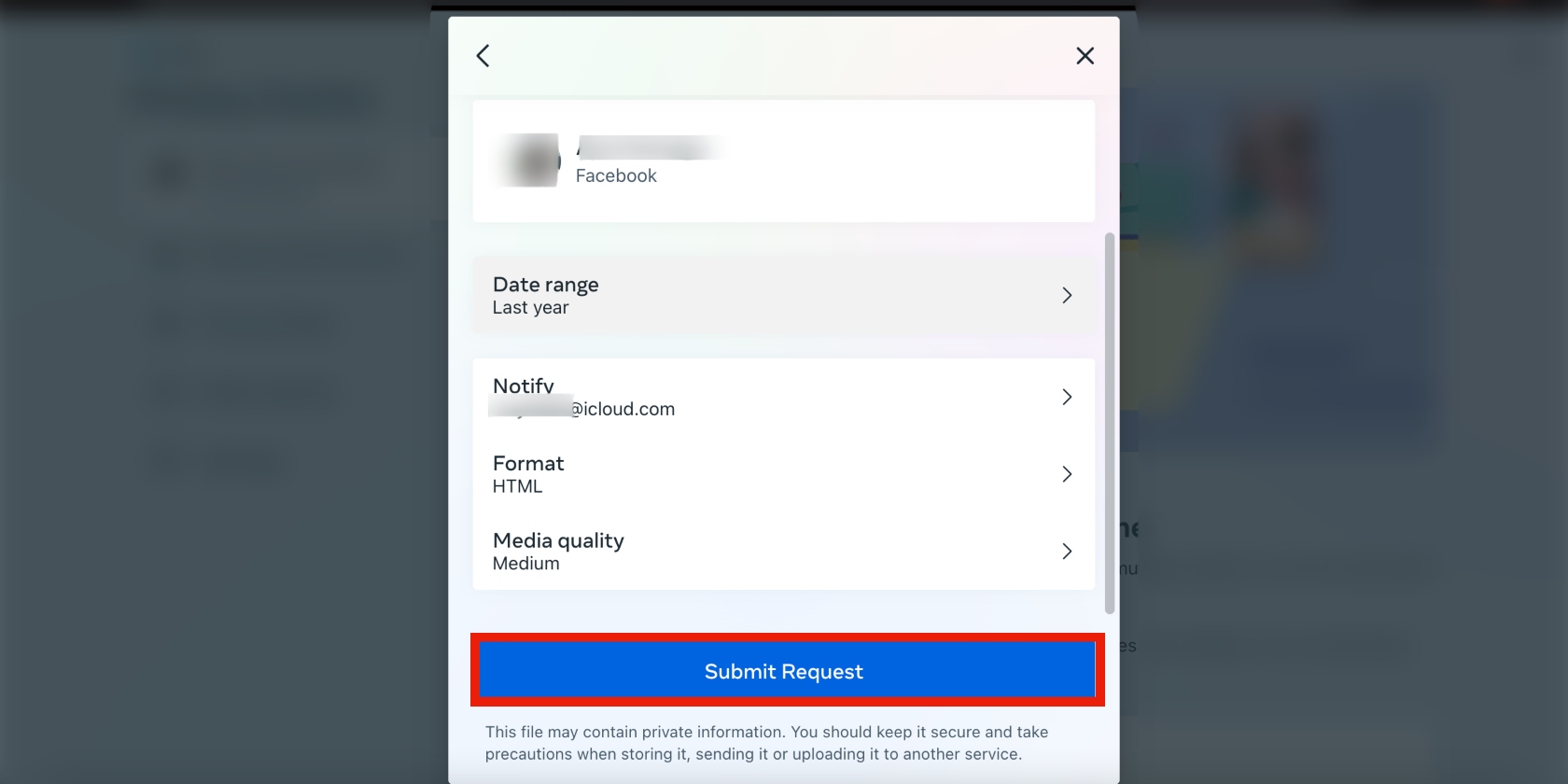
8. Facebook will confirm the details of your request to download on the screen, but you're not done yet
9. Look out for an email from Meta that confirms your request, and another that contains a link to download your Facebook history. Click on the download your information link in the second email and click the Download button on the page you land on.
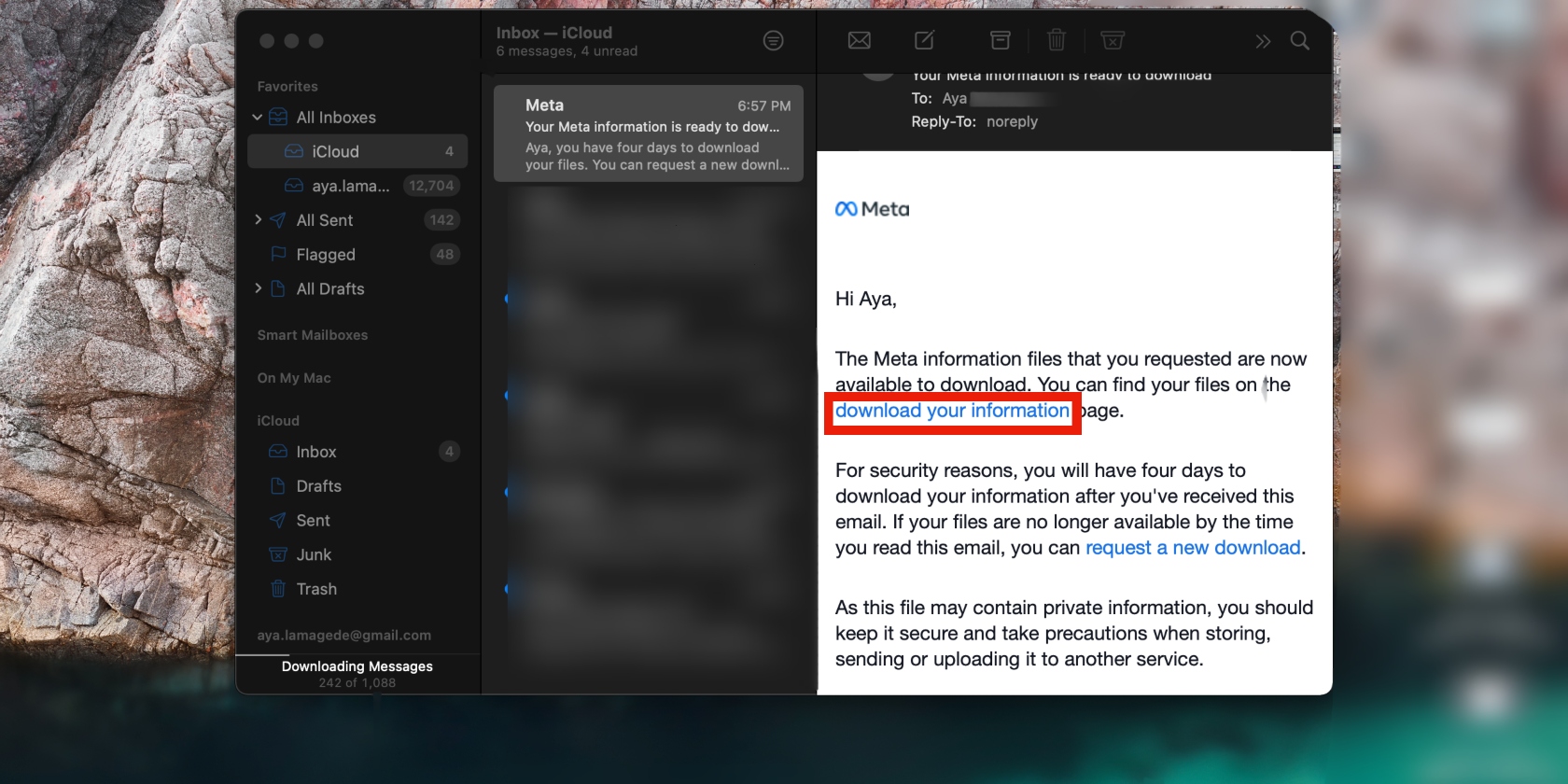
10. You’ll be redirected to the Facebook login page. Enter your login details. Your files will download immediately.
From here on out, we’ll guide you through the process of downloading specific data categories. For each section, start by clicking the Select types of information option and confirming that the correct profile is selected. Facebook will show you different data categories. Go through the list to find the data items you want to download.
Download friends and connections
The Connections section is where you’ll find all the data relating to your friends and followers. Download this data to find out who you’ve connected with on Facebook. This data might show how your friendships have changed over the years.
Follow the steps below to download data relating to your friends or connections on Facebook:
- Go to the Connections section and click See all to view every sub-category, or Select all if you want to download all the data related to your friends and followers. When you’re done, click Next.
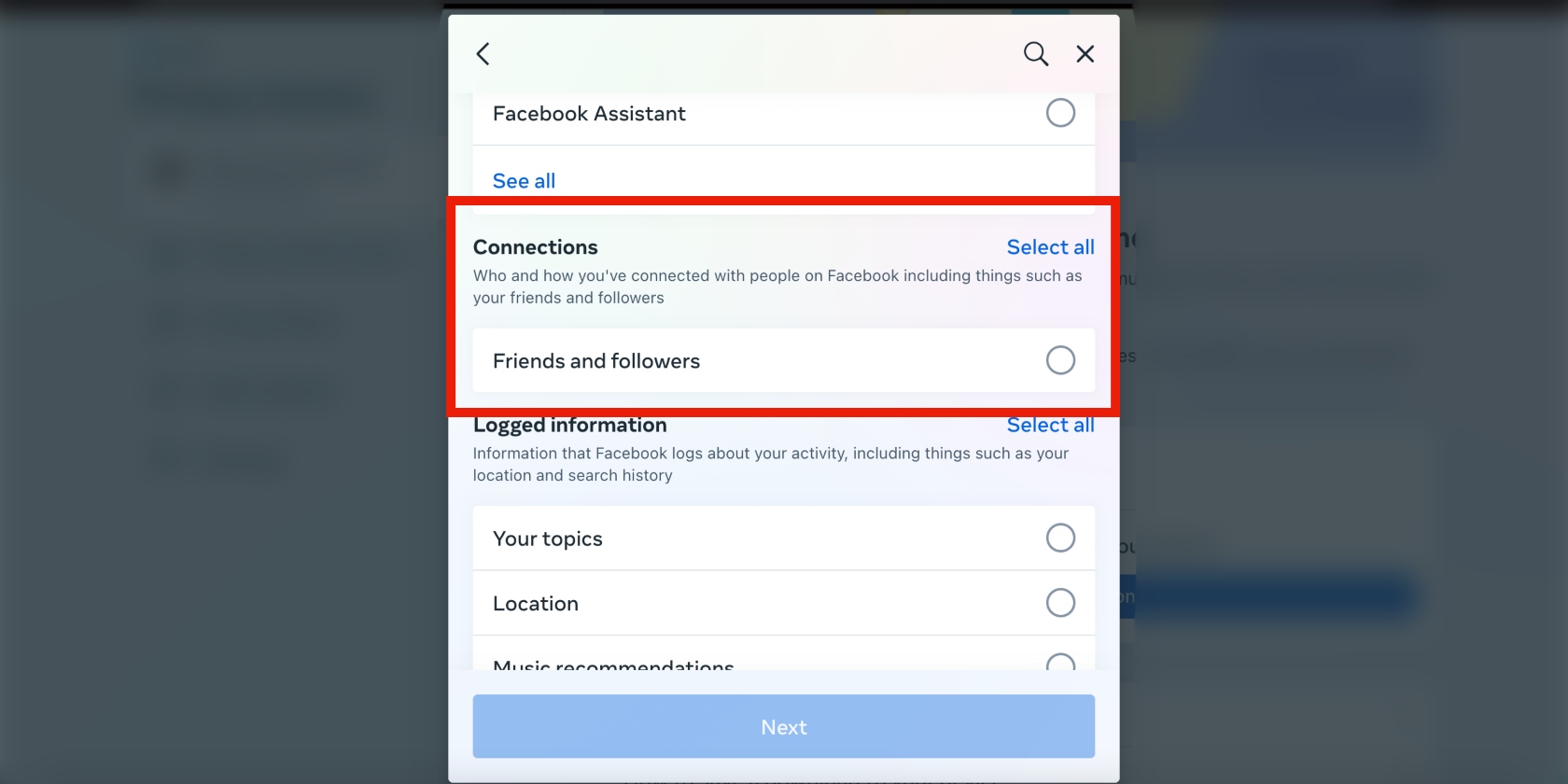
2. Edit the Date range, Notify, Formats, and Media quality sections as needed, and click Save
3. Click the Submit Request button at the bottom of the window
4. Meta will send you a confirmation email containing the link to download your information. Click the link and follow the prompts to download your friend's data on your device.
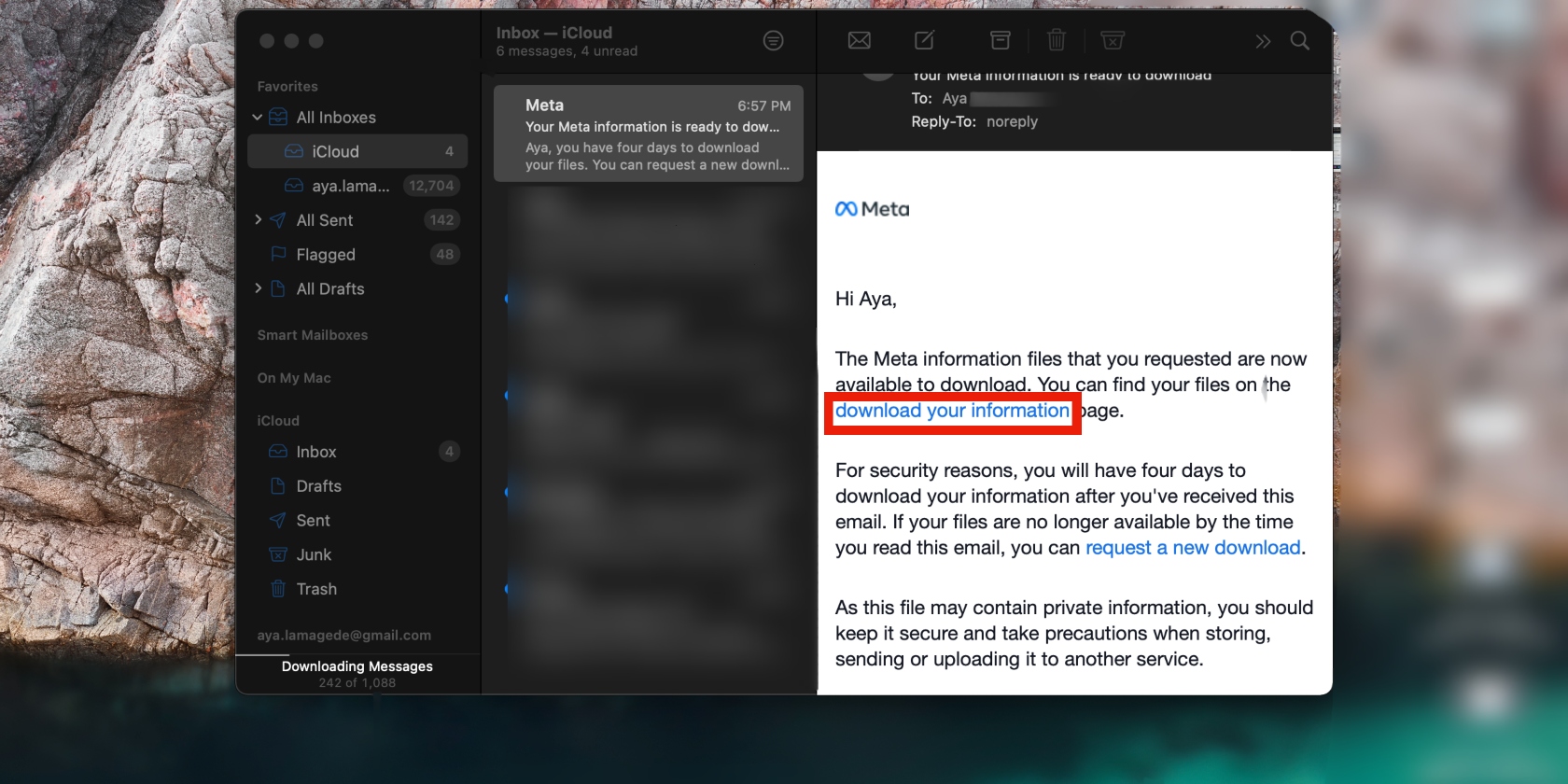
Download photo and small-screen video
It’s always interesting to see how we’ve physically changed over the years. Going through old Facebook pictures can be a gentle reminder of how much time has flown by and how times have changed. The clothes we wear, the way we do our makeup and hair—this evolves with each passing year. But even the types of photos we post sometimes change with time.
The Your activity across Facebook section will reveal data about your activity on Facebook. This includes posts, photos that you're tagged in, and more.
Here’s how to download your photos on Facebook:
- Go to the Your activity across Facebook section and click See all, then select Posts, followed by Next
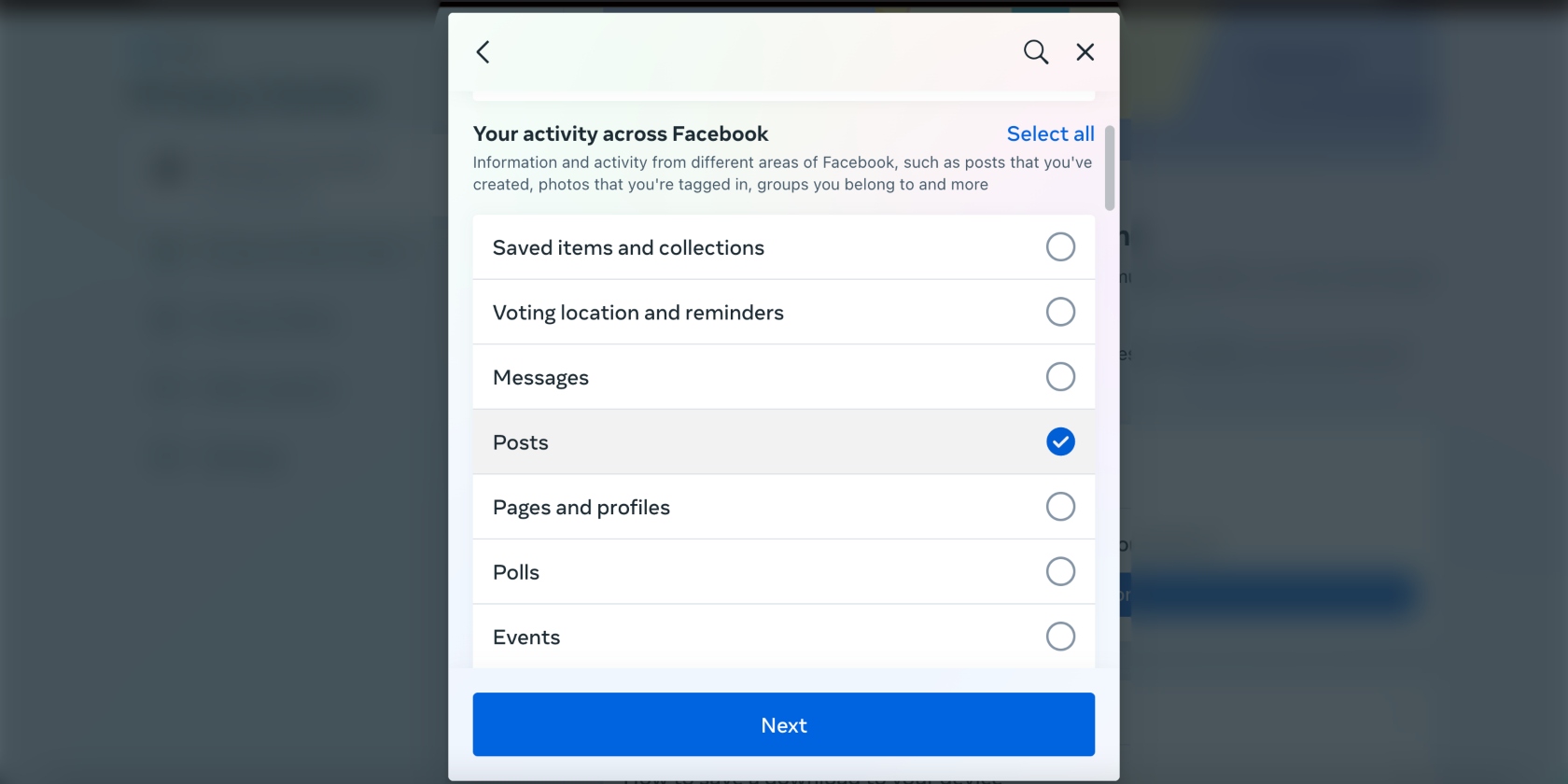
2. Confirm the details on the screen and click Submit Request. Facebook will email you with the link to download your data. Click on the link and follow the on-screen prompts to complete the process.
Download messages
You’ll find the messages category in the Your activity across Facebook section. Apart from record-keeping purposes, this data can come in handy if you’ve been harassed on Facebook or experienced something similar.
Here’s how to download your messages on Facebook:
- Go to the Your activity across Facebook section and click See all, then select Messages, followed by Next
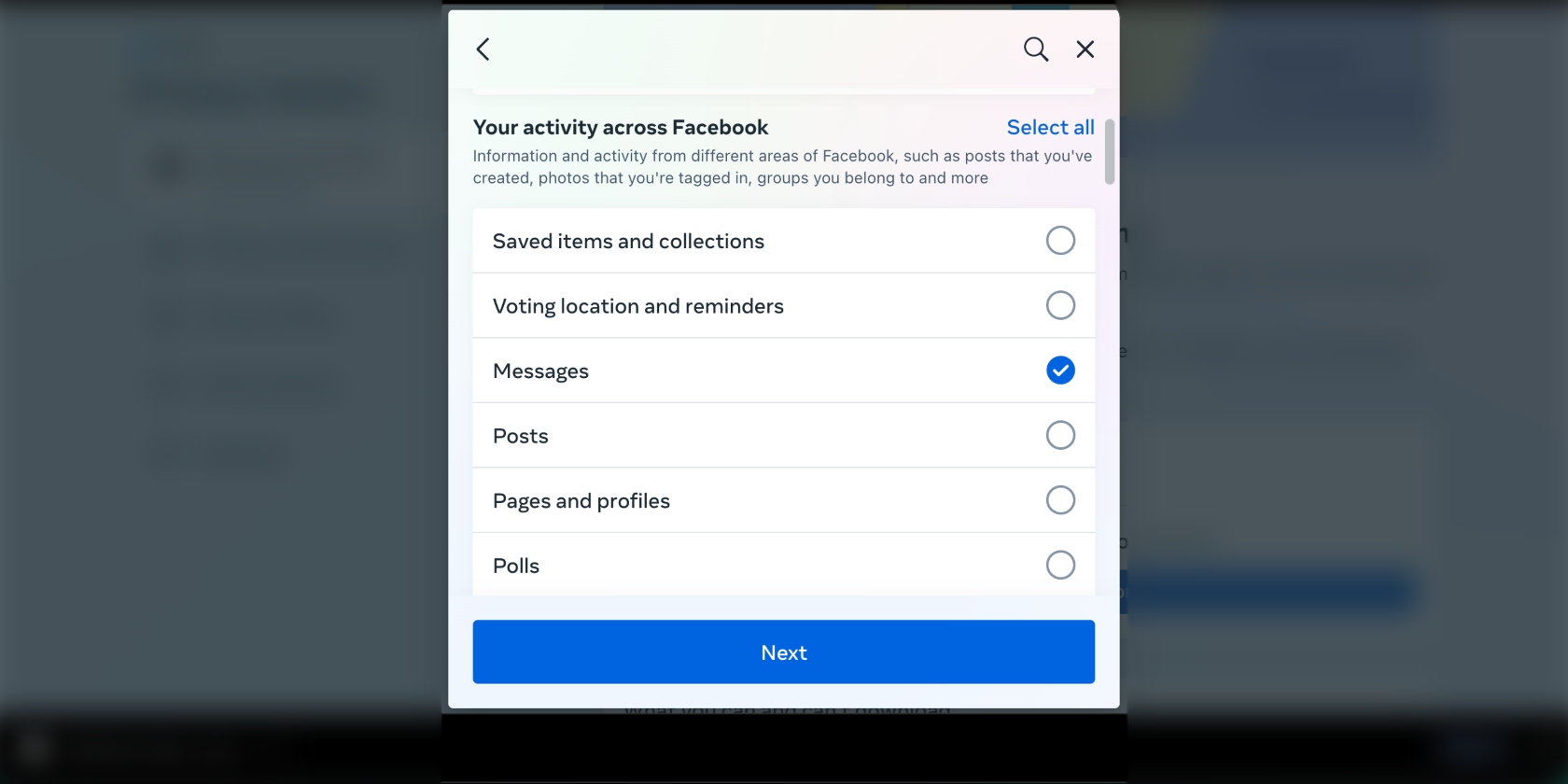
2. Submit your request and follow the instructions in the email Facebook sends you to download your data.
Download events
You can download your event data if you want to keep a record of the events you’ve attended over the years. The same applies to your pokes.
- Go to the Your activity across Facebook section and click See all, then select Events, followed by Next
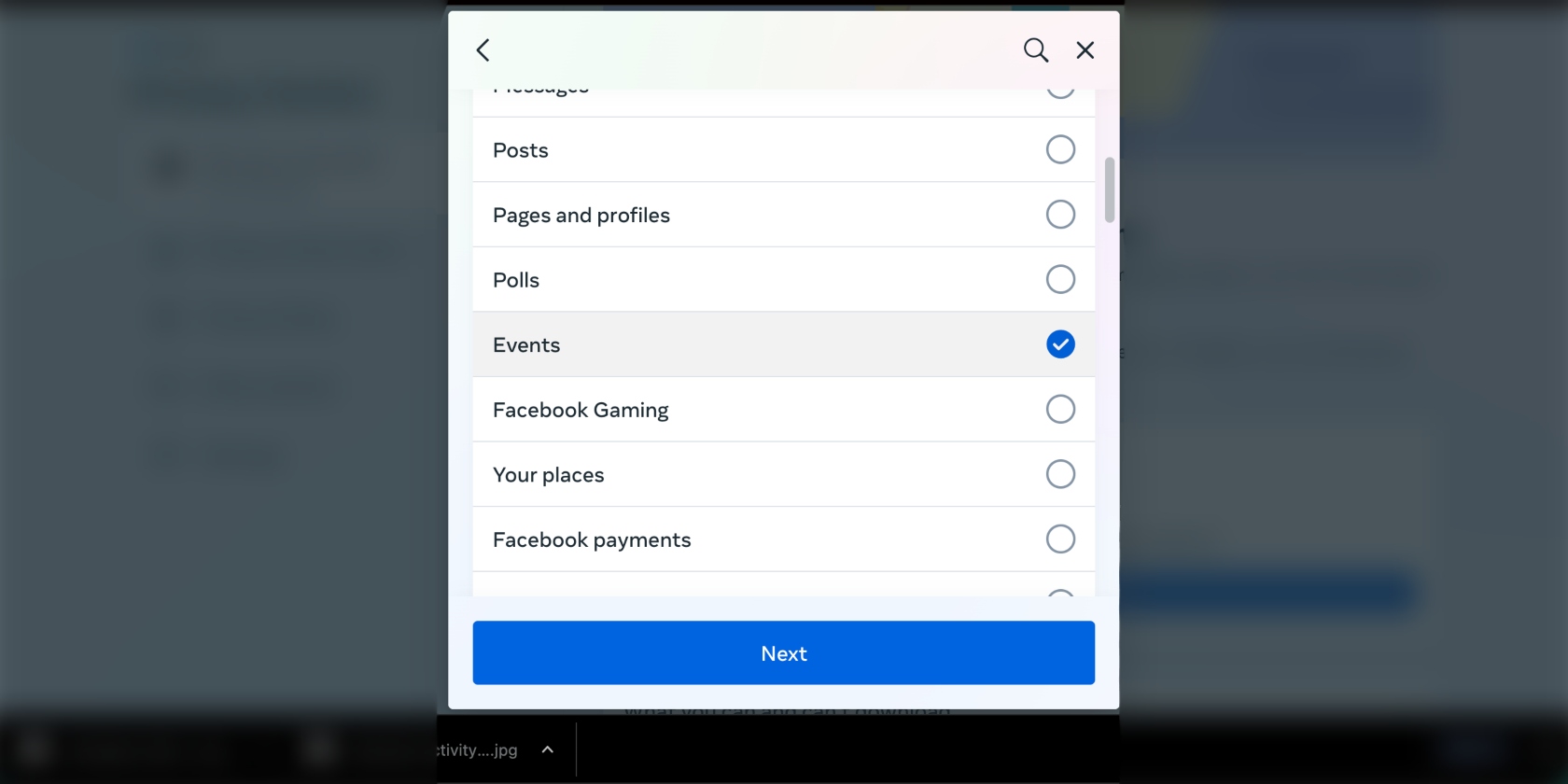
2. Submit your request and follow the instructions in the email Facebook sends you to download your data.
Can you download your Facebook Stories data?
Yes, you’ll find your Stories data in the Your activity across Facebook section.
Can you download your security and login information?
You can find this data in the Security and login information section.
Data included in your Facebook archive and how to explore it
Depending on how long you’ve had your Facebook account and how far back you opted to go, you could be looking at a ton of data. But don’t be intimidated; we’re here to help you unpack it.
Your Facebook data will be downloaded in a .zip folder. Upon opening the folder, you’ll be faced with a bunch of folders of data categories in alphabetical order. Below is some of the data you can explore. You can click a button on the relevant page to view the data on Facebook.
Messages
The Facebook messages data file contains all your messages. It shows you information about any messages you’ve exchanged with others on Facebook. This includes the Facebook friends with whom you exchanged messages within your chats and the following information:
- The name of the person who downloaded this data (this should be your name. If not, someone might have hacked your account to access your information)
- The date and time you initiated the download
- The time zone from where you initiated the download of your archive.
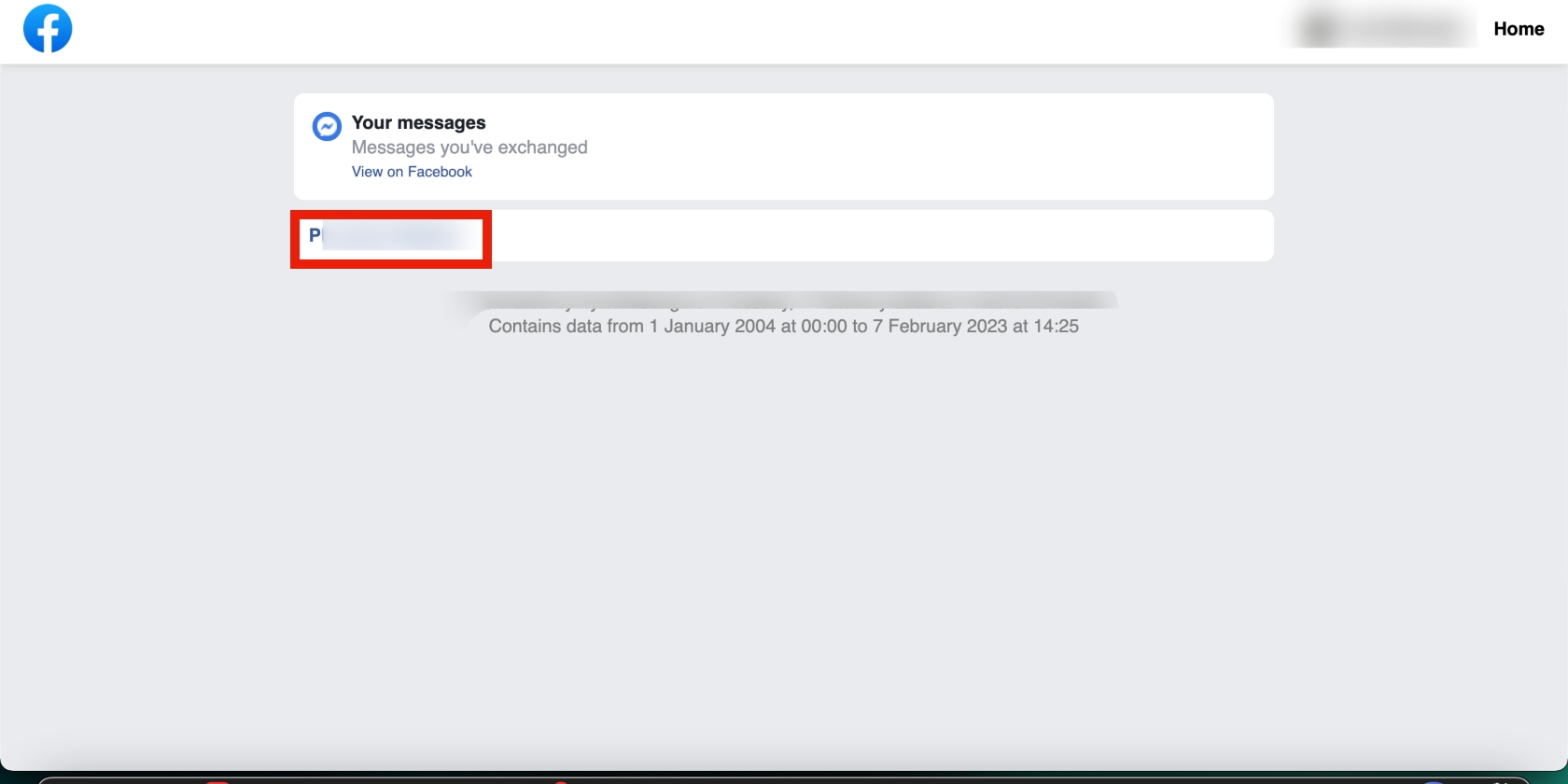
Location
This one shouldn’t come as a surprise, especially if you’ve populated your Facebook profile and don’t use a VPN service to hide your IP address. When you check in to a place, like a hotel or a restaurant, Facebook stores that information.
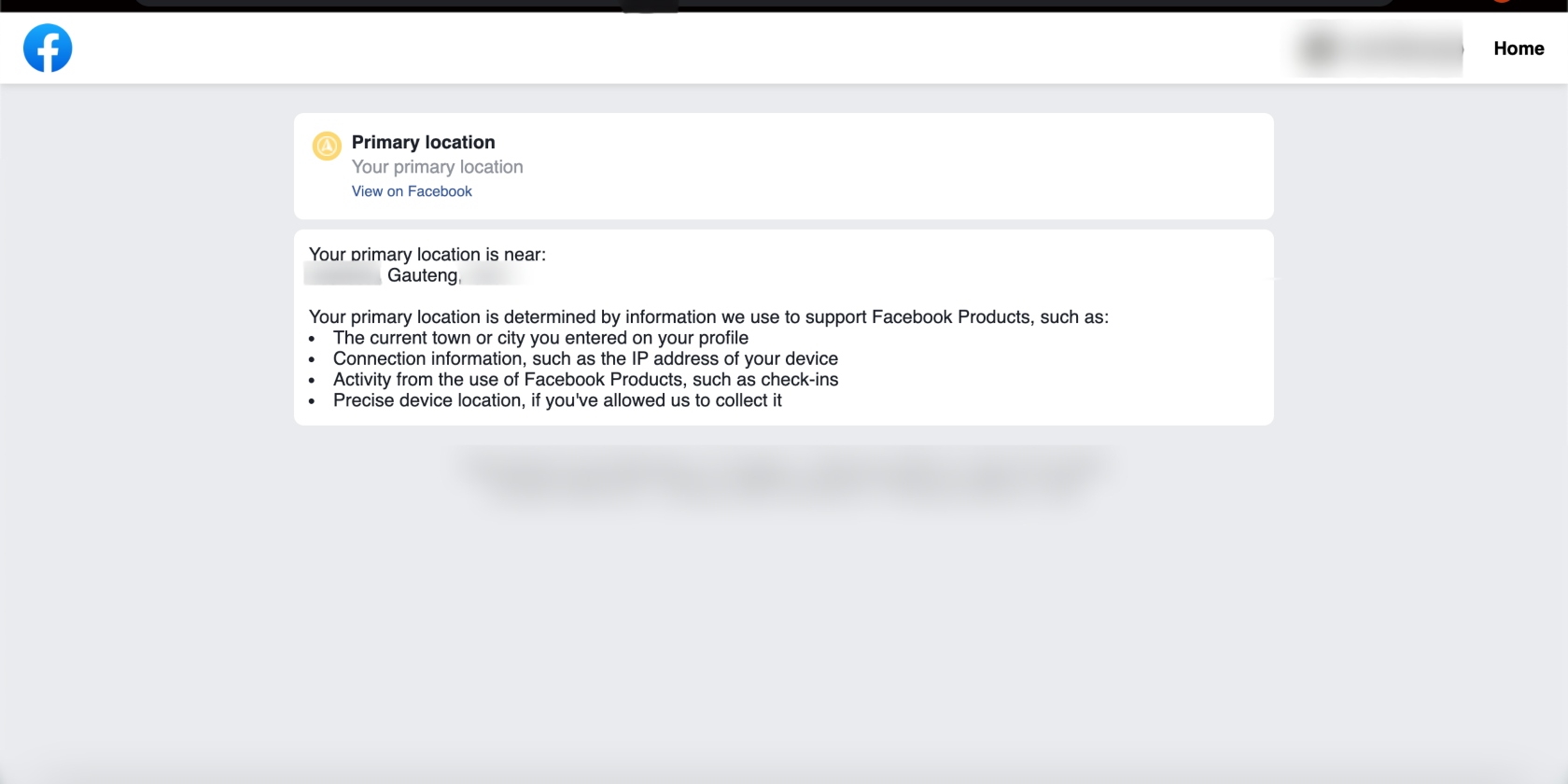
This is just the tip of the iceberg. Take the time to explore data relating to your personal information, Facebook friends and connections, apps, websites, and so much more.
What's not included in downloaded Facebook data?
We didn’t find data relating to pokes on Facebook. In fact, it didn’t appear as an option. This is strange, given that Facebook lets you download archives for the categories with no data to show you. For example, we didn’t have any Stories data, but Facebook provided a “no-data” file for this category, which was empty.
Things I didn't know Facebook knew
Some of the data you come across will surprise you. For instance, we weren’t aware that advertisers were targeting us on Facebook based on some sort of list they have. The file is named “advertisers using your activity or information.” However, the details are ambiguous, making it difficult to follow up on how one ends up on the said list and remove their details.
That’s an option you’d want to have if you don’t want to be targeted by these advertisers. For example, we barely use Uber, although we use UberEats. And we use Canva and Bumble for work occasionally. Needless to say, we’re not interested in seeing ads from these companies on Facebook which is for personal use.
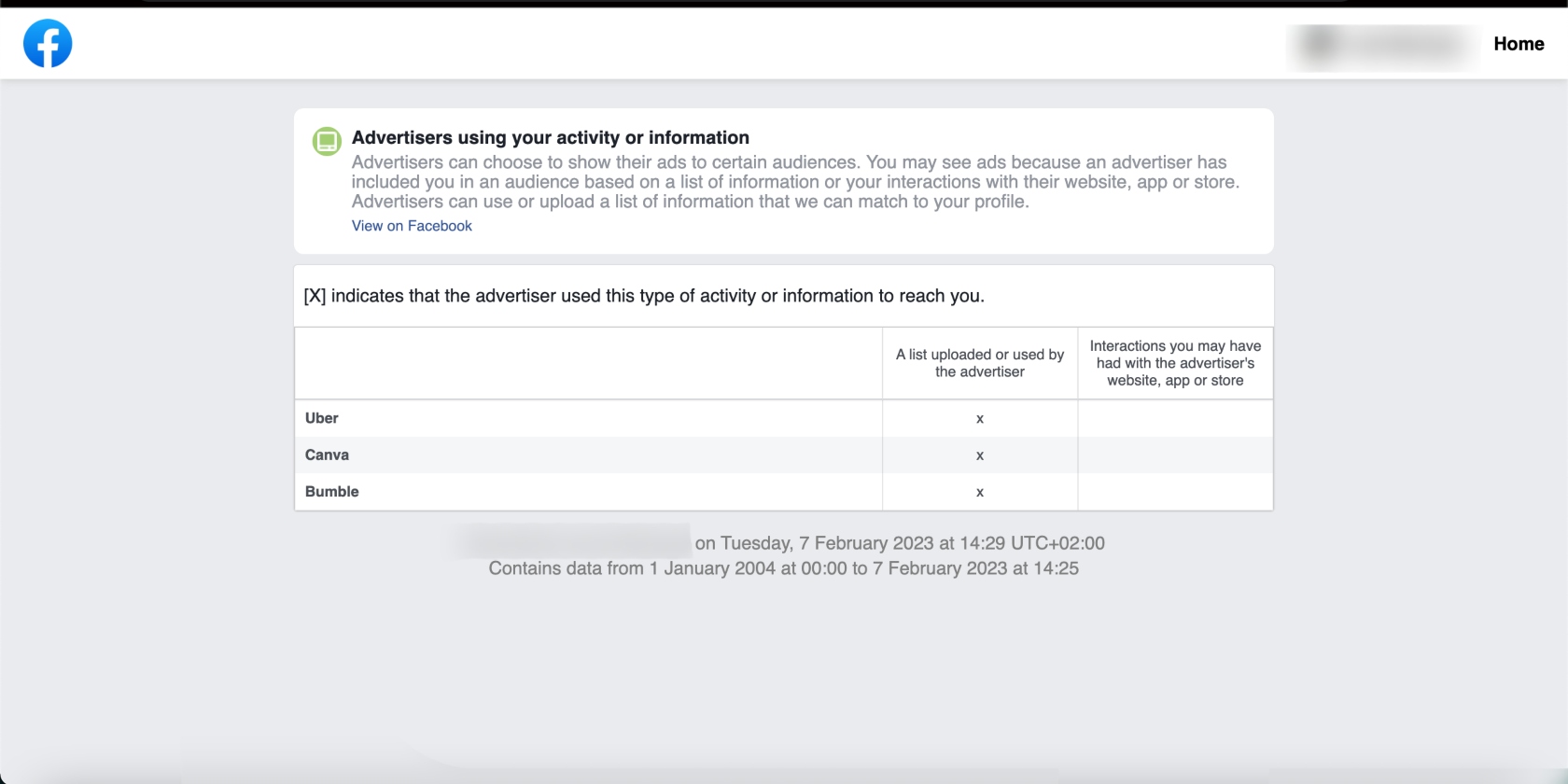
Even though we provided Facebook with our location (the city we live in), we were shocked to find this information, and more location-related information pop up in our archive. It’s a wake-up call to be careful about posting your whereabouts online and a reminder of the importance of using a VPN.
What does Facebook do with your data?
Facebook uses your data to customize and improve your Facebook experience. Meta’s privacy policy claims that the company doesn’t use your data to show you ads, but you can’t be sure. Many companies and websites share your data with advertisers (some even sell it), including free apps. How else would they make money?
In Facebook’s case, it’s highly likely that it shares your data with advertisers in addition to storing it. As for storing your data, we know that Facebook does that because you’re able to download it.
If you use your Facebook account to log in to third-party websites (like dating apps), there’s a high chance your data is collected and sold by data brokers. Facebook claims it deletes the data shared with third parties. However, the 2016 Facebook-Data Analytica scandal proved otherwise.
In December 2022, Meta agreed to pay victims of the Cambridge Analytica scandal $725 million to settle a private class-action lawsuit filed against the company. The lawsuit came as a result of Meta having shared Facebook users’ data with Cambridge Analytica and other third parties.
How to protect your Facebook data
The best way to protect your Facebook data is by controlling the data you share with Facebook and not linking your account to other apps and websites. For instance, don’t use your Facebook account to log in to other websites. And don’t link your account to other Meta apps like Instagram. As a first step, consider changing your Facebook privacy settings.
Use Clario’s data breach monitor to check if the email you use for your Facebook account has been compromised in any way. Doing this regularly puts you in a position to act fast to secure it and prevent further losses. Follow these simple steps to see if your personal data has been stolen:
- Download Clario and get a subscription to create an account
- Click Identity
- Choose Add email and type your email address in and tap Check
- Wait for Clario to run the scan
- If a leak is found, react asap by following the instructions on how to minimize damage to your cyber identity.
Also, use a reliable VPN and antivirus software to limit the chances of getting hacked.