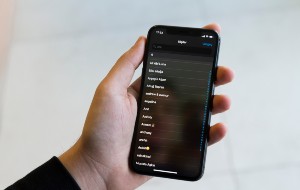Table of contents
- What are illegitimate software updates?
- Is it true that most viruses are disguised as software updates?
- How dangerous are fake software updates?
- 6 examples of common fake software updates
- 1. Fake Microsoft messages
- 2. Notifications that your device is full of viruses
- 3. Fake Google Play app update requests
- 4. Pop-up ads offering to scan for viruses or install updates
- 5. Fraudulent Android software updates
- 6. Email notifications telling you to update your software
- How to tell if a software update is legitimate
- 1. Check pop-up ads carefully
- 2. Evaluate email notifications
- 3. Make sure it’s from the authentic source
- 4. Check the release notes
- 5. Scan for malware
- 6. Test the update
- 7. Trust your gut
- Conclusion
What are illegitimate software updates?
Illegitimate updates pretend to be real software updates but hide malicious programs like malware, spyware, and adware. Cybercriminals design these fake updates to be nearly indistinguishable from the real thing. But when you click them, malware is installed on your device, giving the criminal access to your personal information.
Is it true that most viruses are disguised as software updates?
Not all malware is disguised as a software update, but plenty of scammers use this tactic simply because it’s so effective. By presenting their malware as a critical system update, they exploit your trust and increase the likelihood that you’ll install it.
However, viruses can be downloaded in many ways, including email attachments, infected downloads, and direct attacks. Disguised updates are just one of the common strategies used by cybercriminals.
How dangerous are fake software updates?
Fake software updates pose a serious risk to your digital security and privacy. Once installed, these malicious programs can install more viruses, spyware, ransomware, and keyloggers to your device. This can give a scammer access to your personal information, meaning you’re at risk of identity theft, financial loss, and more. In the worst case, the criminal might even gain remote control of your system, using it for broader attacks without your knowledge.
6 examples of common fake software updates
Cybercriminals use social engineering tactics to make you believe an update is necessary for your security. The fake update notification might arrive via phishing emails, malicious websites, or pop-ups that look similar to legitimate prompts.
Here are some real examples of fake software updates:
1. Fake Microsoft messages
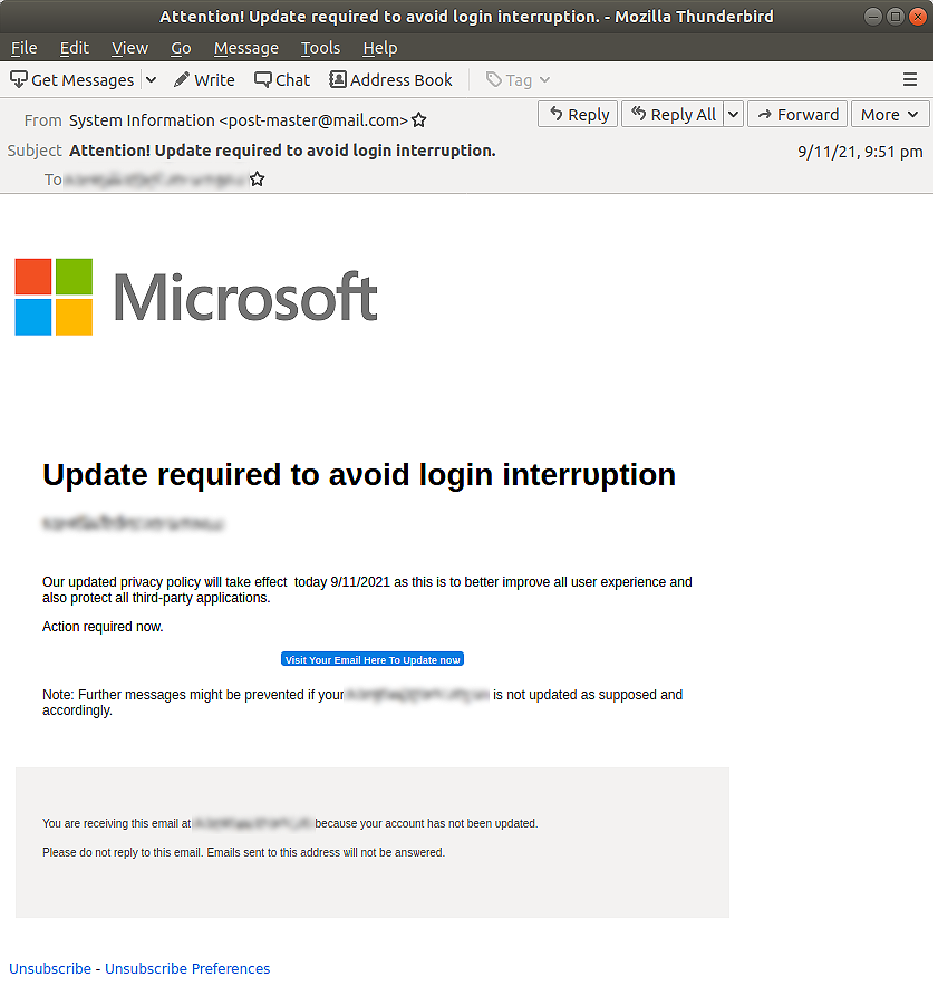
Fake Microsoft or Windows messages are a common scam known as scareware. This is a deceptive tactic used by scammers to scare you into downloading a “Microsoft update” that, in fact, is highly malicious software. Since updating your operating system is an important part of computer maintenance, it’s easy to fall victim and click without thinking.
In this example, note the poor grammar, which doesn’t sound like it’s come from Microsoft. This is a clear sign of a fake update notification, and it means you should stay away.
These scams come in several forms, but a common method is to target the operating system you’re using—and most often, this will be Windows or Microsoft.
2. Notifications that your device is full of viruses
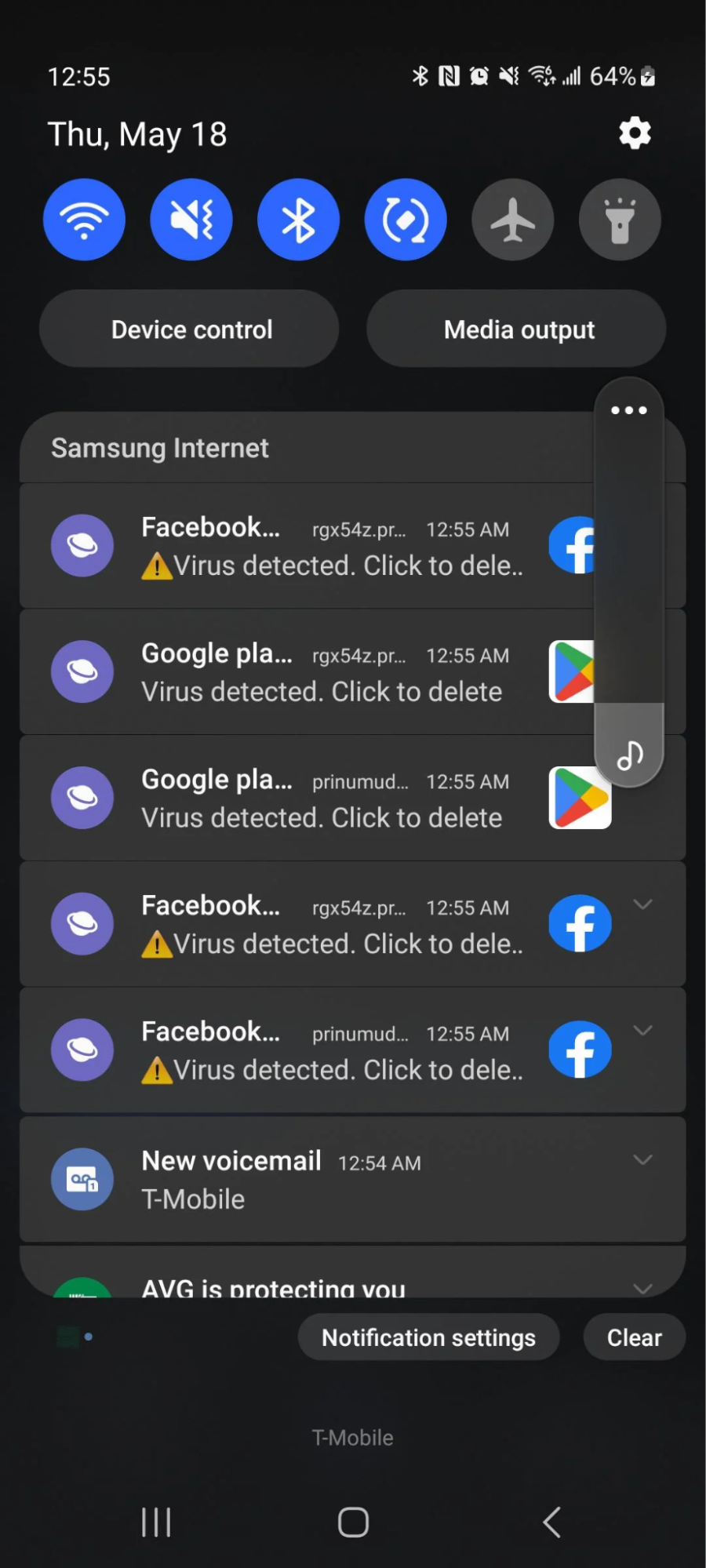
Another common strategy scammers use is to notify that your device has been infected by viruses or malware. When the pop-up appears on your screen, the scammer hopes you’ll panic, tap the link, and download the virus.
In this example, the virus warnings are clearly fake because you will never receive a “virus detected” message from an app like Facebook. You’ll only ever receive such notifications from the phone or software manufacturer itself.
3. Fake Google Play app update requests
With fake Google Play app update requests, you’ll receive a notification saying an app on your Android device is out of date and needs updating. However, the notification often appears in strange locations, like a website pop-up. Tapping the fake update will take you to a malicious website designed to look like Google Play, and anything you download from this fake website will contain malicious software.
Remember
A Google Play Update is only real if it comes directly through the Google Play App.
4. Pop-up ads offering to scan for viruses or install updates
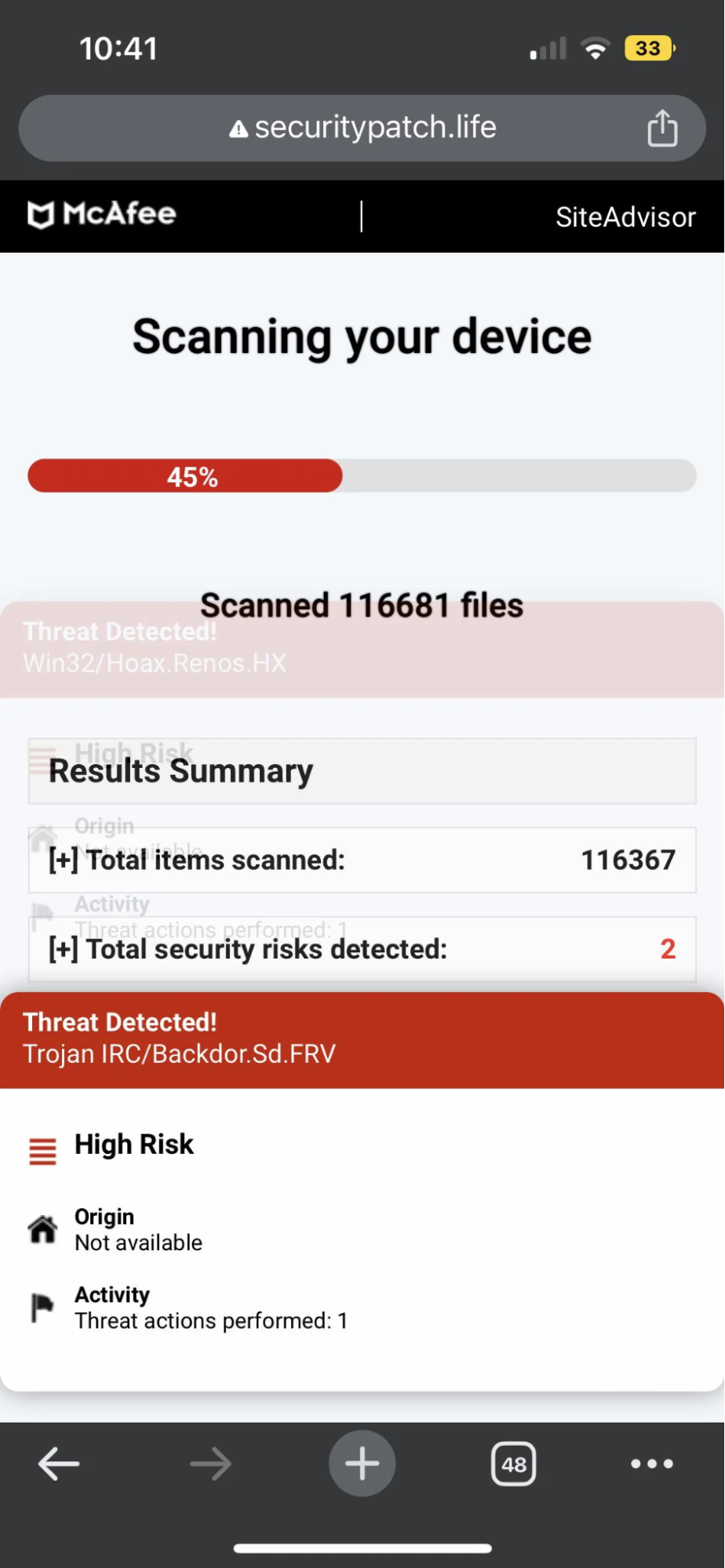
While browsing the web, you might see a pop-up that offers to scan your computer for viruses. The ad will look like a legitimate security alert, offering a free scan to check your device for malicious programs.
If you click on the ad, it’ll start what appears to be a virus scan, then show you fake results with multiple infections. It’ll then provide a link telling you to follow the link to install an antivirus program to remove the viruses from your device. That’s when the true virus will be installed on your device.
And this isn’t the only type of pop-up scam out there. You may also receive a pop-up offering new plugins or updates for your software—even for software that doesn’t exist on your device.
5. Fraudulent Android software updates
In this type of online scam, a notification or alert on your phone will appear, asking you to update your phone’s operating system. The alert will copy the design and language of an authentic Android update message, claiming that a critical update is necessary to protect your device from a new type of threat. If you tap to agree, you’ll be taken to a malicious website and prompted to download a malicious app.
6. Email notifications telling you to update your software
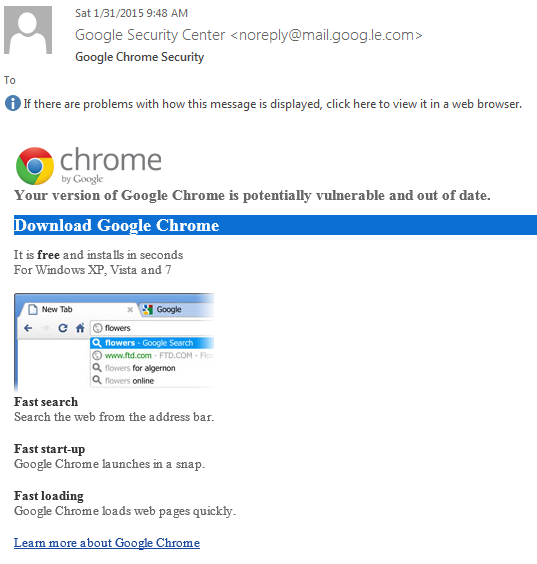
As I’ve mentioned earlier, phishing emails are a common strategy scammers use to distribute malware. In this example, the victim received an email offering a free performance upgrade for Google Chrome that would secure it and make it work faster. But if you look closely, you’ll notice that it’s from a fraudulent email address.
If your software needs an update, it will notify you directly the next time you open it. An authentic software developer will highly unlikely send you an email with a link to follow.
How to tell if a software update is legitimate
With malware attacks on the rise, it’s important to know how to tell if a software update is real or fake. Luckily, there are plenty of ways to find out. Here’s how:
1. Check pop-up ads carefully
Pop-up ads are a common technique scammers use to get you to install malware on your device. They’re often disguised as software update notifications, so it's critical to check them carefully before taking any action.
Here’s how to identify a fake pop-up ad:
- The pop-up looks fake. Check the branding and appearance of the pop-up. A fake software update will often have poor design, with low-resolution images and clearly fake branding.
- It comes from an unexpected place. Trustworthy updates come from the software’s official site or app. If you get a pop-up somewhere you wouldn’t expect it, it’s probably fake.
- It’s full of typos and generic content. A legitimate update will usually have good grammar and spelling. If there are typos or the content lacks detailed information, it’s likely a fake update.
- It’s from a security app you haven’t installed. If the pop-up is from an antivirus app that you have never installed, ignore it. You should only trust the reputable antivirus or antispyware software you installed.
2. Evaluate email notifications
Fake software update notifications are often sent by email. This is a strategy known as a phishing scam, where a scammer pretends to represent a legitimate organization. Luckily, they’re usually easy to spot.
Here’s how to confirm an email is real:
- Check the sender’s address. The email should come from the software vendor's official domain, not a generic or suspicious one. Double-check the software vendor’s legitimate email. If it doesn’t match up, it’s a scam.
- Scan for typos and grammatical errors. Legitimate emails are well-written and free of typos. If the email is full of poor language, spelling mistakes, or urgent wording, it’s probably fake.
- Contact the organization directly. If you’re still unsure of whether it’s a real or fake email, contact the software vendor using the contact details on their website to confirm the information.
3. Make sure it’s from the authentic source
You should only ever install updates from the true, authentic source of the software. For example, with Android devices, this means sticking to official Google Play Store alerts or notifications within the Android settings menu. The same goes for other devices, including iPhones, desktop PCs, and laptops.
Here’s how to confirm the source of an update:
- Learn how your software receives updates. Make sure you understand the official update mechanism for your software. Most software is either updated from within the app, from a verified app manager (like the App Store or Google Play Store), or from the device manufacturer.
- Double-check before agreeing to an update. Before you tap okay, make sure the update notification has come from the right place. Look out for notifications that come from pop-ups, emails, and third-party apps, as these are often fake applications.
Note
If you’re wondering whether or not you should update your phone, you definitely should—if it’s a real update. Updates often contain important security patches that can protect you against new threats.
4. Check the release notes
Authentic software updates contain detailed information about the update in their release notes. These notes give you an idea of what bug fixes, new features, or security patches are being added to your software. Fake software updates, on the other hand, have red flags like generic release notes or none at all, helping you to identify them.
Here’s what to look for in the release notes:
- Check for consistency. The release notes for your update should come from the official website, platform, or software developer. Well-known developers like Google, Android, and Apple will release detailed notes on their support pages. If you can’t find any, it might be a fake update.
- Scan for specific details. Real release notes provide highly specific information about what’s in the update. If the description is vague or extremely general, it could be a bad sign.
5. Scan for malware
If you receive a fake update alert, there’s a good chance that you’ve already been infected with a type of malware known as adware. This malicious software makes adverts appear on your device to trick you into downloading more malicious programs. Scan your device for malware using a reputable antivirus solution and make sure it isn’t already infected.
If you think your device is infected with spyware, Clario Anti Spy can help. Clario Anti Spy is a robust cybersecurity solution that can detect and delete spyware with the tap of a button.
Here’s how to use Clario Anti Spy to secure your Android device:
- Open Clario Anti Spy and scroll down to where it says Spyware scan.
- Select Run deep scan and wait until the scan is complete.
- Check the results to see if Clario Anti Spy detected any spyware. If it did, follow the prompts to remove it and secure your device.
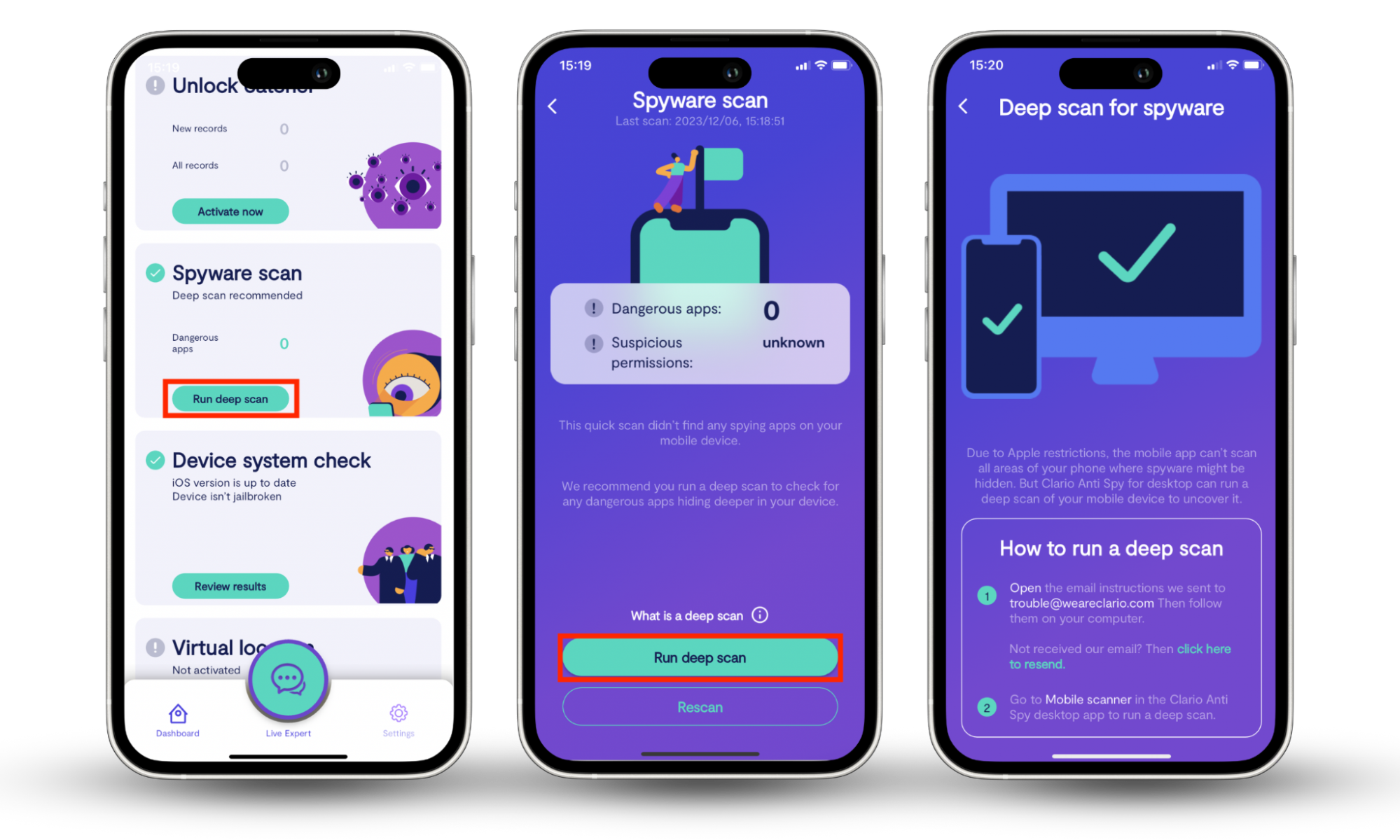
6. Test the update
Gotcha! Do NOT click suspicious pop-ups! If you aren’t convinced whether it’s a real or fake update, err on the side of caution and ignore it. You can always check the software developer’s site to see whether they’ve recently released an update and install it from there.
7. Trust your gut
If all else fails, remember to trust your instincts. If an update feels wrong or you think it may be fake, don’t install it. You’re better off using your software without the latest patch than installing malware on your device.
Conclusion
Knowing if an update is legitimate is vital to protecting your device against malware and other cyber threats. You can easily safeguard your device by checking the official source, scrutinizing the release notes, and looking for other warning signs. To enhance your security even more, consider using Clario Anti Spy for complete protection against spyware.