Table of contents
- Why block numbers on iPhone
- How to block number or contact on iPhone
- 1. Using phone app to block numbers
- 2. Block number via messages app
- 3. Via Recents in phone app
- 4. Blocking numbers through Contacts app
- 5. Using third-party apps to block spam numbers
- How to manage blocked numbers on iPhone
- 1. How to view and edit blocked contacts
- 2. How to unblock numbers
- Conclusion
Why block numbers on iPhone
Unwanted calls and text messages are a major issue that affects everyone. Whether it's spam calls, robocalls, or someone you'd rather not hear from (like an ex), blocking numbers is a simple way to protect your privacy and peace of mind.
How to block number or contact on iPhone
Blocking numbers on the iPhone is pretty straightforward, and you've got several options—through the Phone app, Messages, or straight from your contacts list. You can also use third-party apps to automatically block spam calls and robocalls.
1. Using phone app to block numbers
You can easily block a number through the Phone app, especially if it's someone who called you recently. Once blocked, that number won't be able to call, text, or FaceTime you anymore. You'll still see missed calls in your Recents list, but they won't bother you with notifications.
Here's how to block a caller on iPhone with the Phone app:
- Open the Phone app.
- Locate the number you want to block under the Favorites, Recents, or Contacts tab at the bottom.
- Find the number you want to block and tap the Info icon next to it.
- Scroll down and tap Block This Caller.
- Tap Block Contact to confirm.
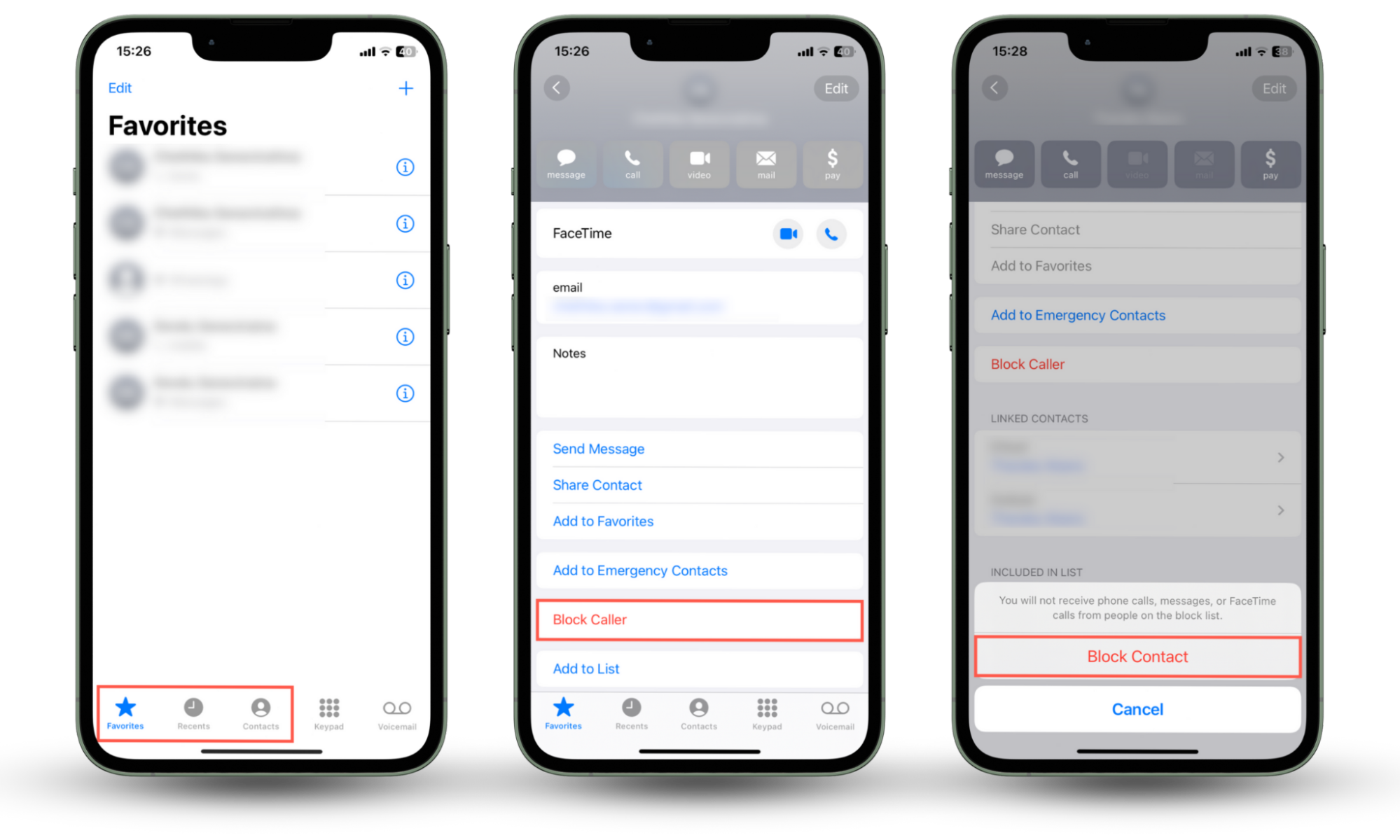
2. Block number via messages app
If someone's bothering you over text, you can block spam texts or other unwanted messages directly from the Messages app.
Here's how to block a number on iPhone via Messages:
- Open the Messages app.
- Tap the conversation with the number or contact you want to block.
- Tap the name of the contact or number at the top of the screen.
- Tap the Info button.
- Scroll down and tap Block This Caller.
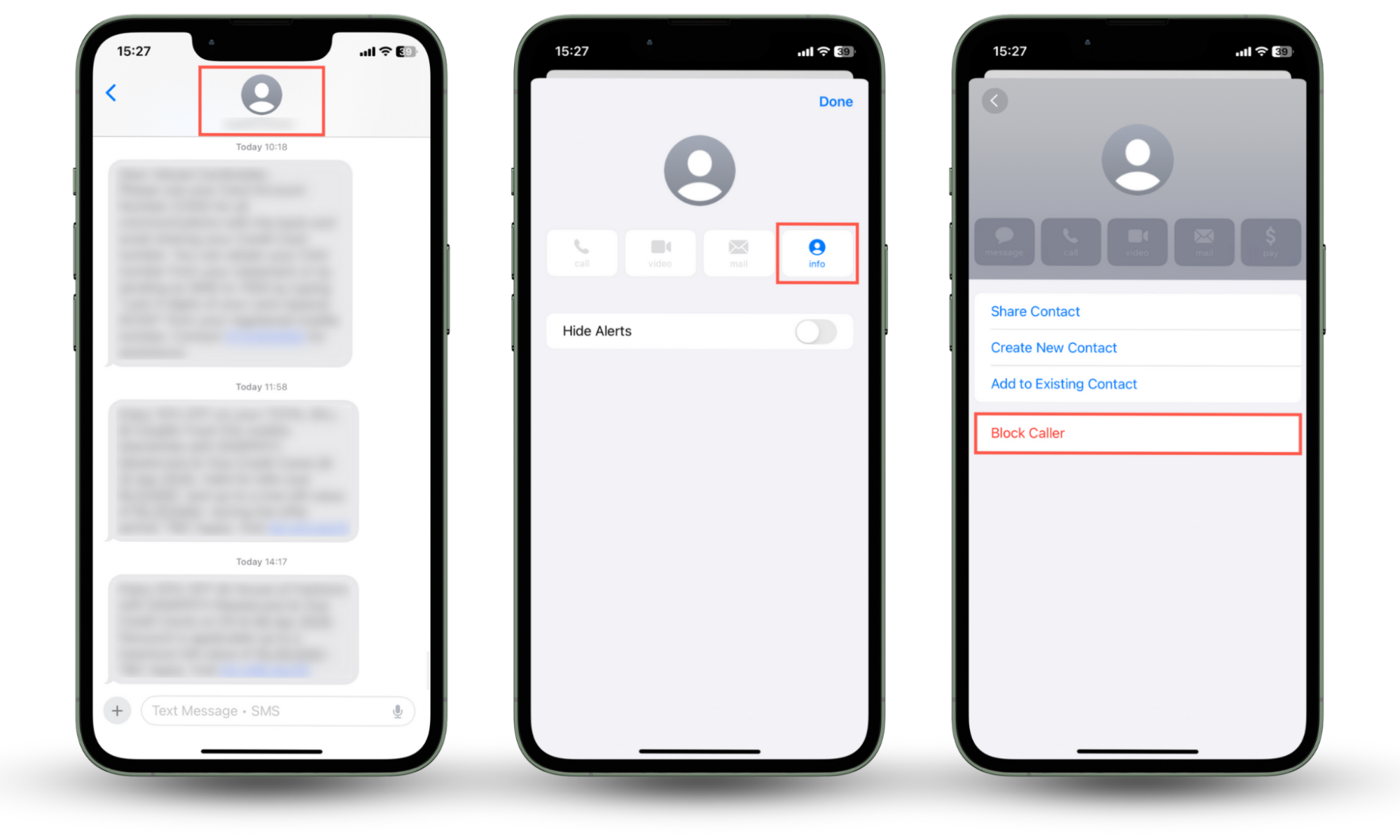
If you're thinking about blocking someone close to you because they're harassing or stalking you, it's also smart to stay alert for signs of spyware. Clario Anti Spy is an anti-spyware solution that can help. Its Device system check feature quickly alerts you if your iPhone has a hidden jailbreak or is running an outdated iOS version that could leave it vulnerable to monitoring software.
Here's how to run a Device system check with Clario Anti Spy:
- Download Clario Anti Spy and subscribe to create an account.
- Tap Scan under Device system check.
- Wait for the scan to complete and follow the onscreen instructions to deal with any security issues.
- Tap the Messages icon to connect to a security expert 24/7 if you need help.
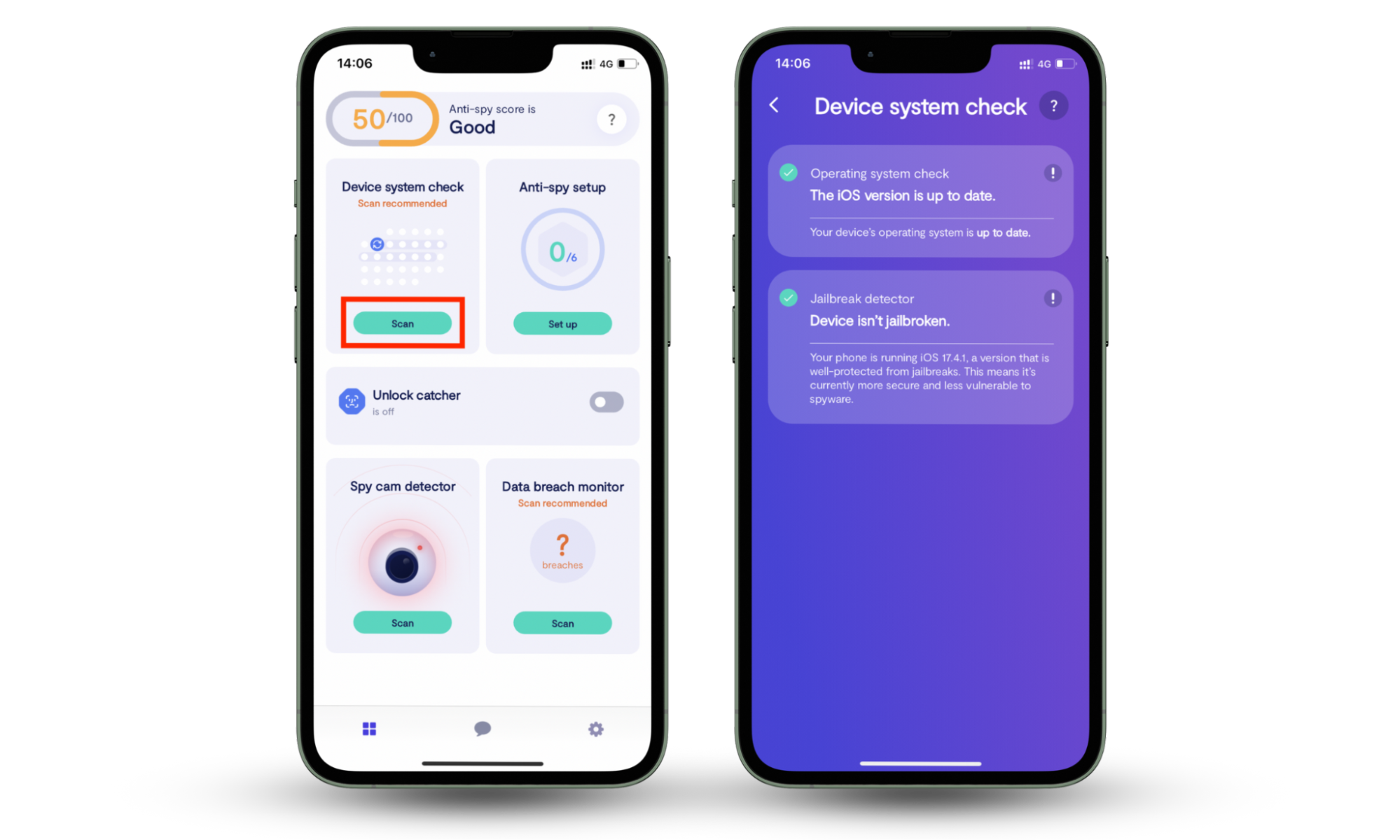
Clario Anti Spy comes with several other tools to help keep your iPhone secure. For instance, the Anti-spy setup guides you through several easy steps to boost your privacy settings, while the Data breach monitor alerts you if any of your personal information has been leaked online. There's also the Unlock catcher, which snaps a photo of anyone who tries to access your phone without your permission.
3. Via Recents in phone app
The Recents tab in the Phone app is another great way to block unfamiliar or spam numbers you haven't saved. It's perfect for quickly shutting down repeat spam or scam calls.
Here's how to block a caller on an iPhone via the Phone app's Recents tab:
- Open the Phone app.
- Switch to the Recents tab at the bottom and tap the number you want to block.
- Tap the Info icon next to the number.
- Scroll down and select Block This Caller.
- Tap Block Contact to confirm.
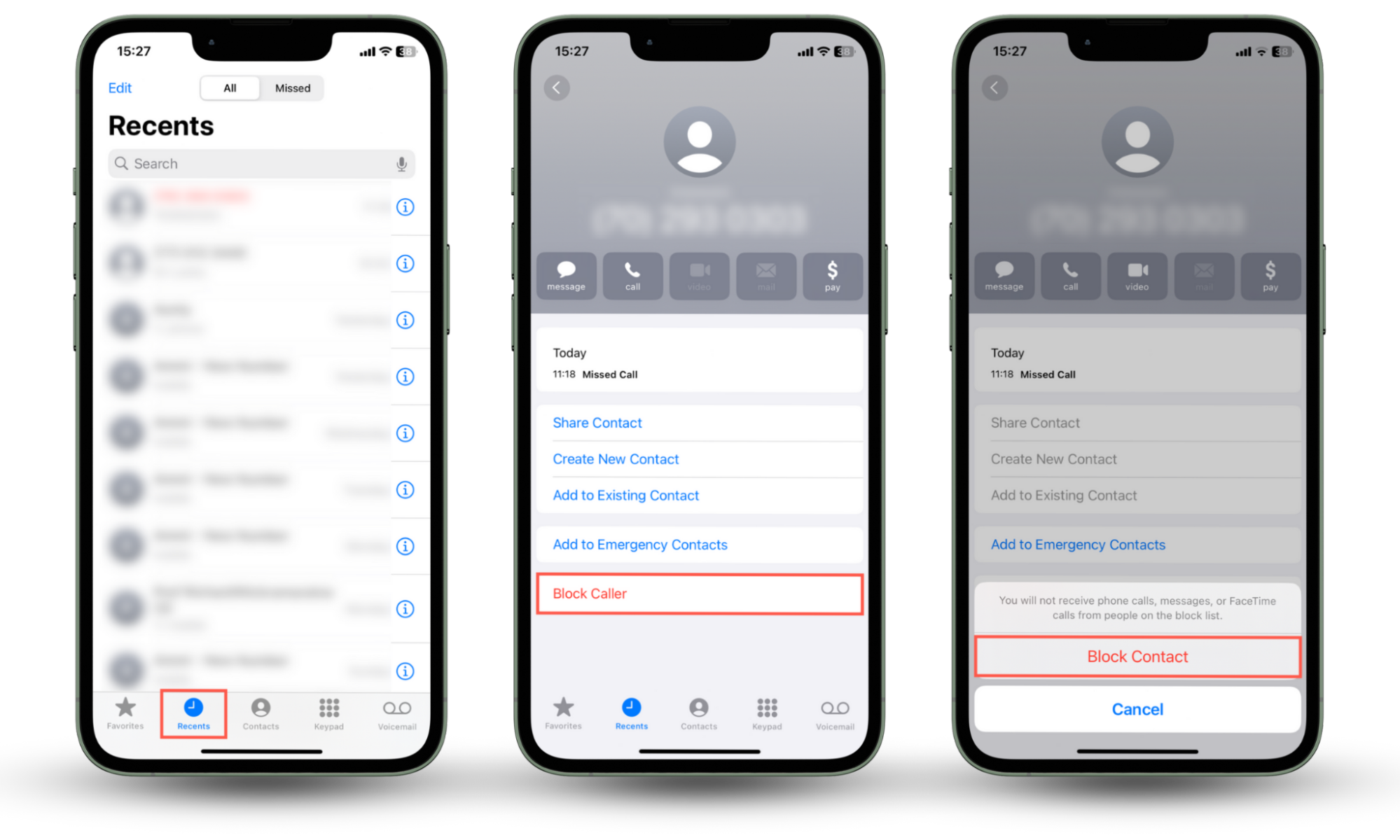
4. Blocking numbers through Contacts app
You don't have to wait for someone to call or text—you can block saved contacts directly from your list. However, instead of the standalone Contacts app, you'll need to use the Phone app's Contacts tab for this method to work.
Here's how to block a contact on an iPhone via the Phone app:
- Open the Phone app and go to the Contacts tab.
- Tap the contact you want to block.
- Scroll to the bottom and tap Block This Caller.
- Tap Block Contact.
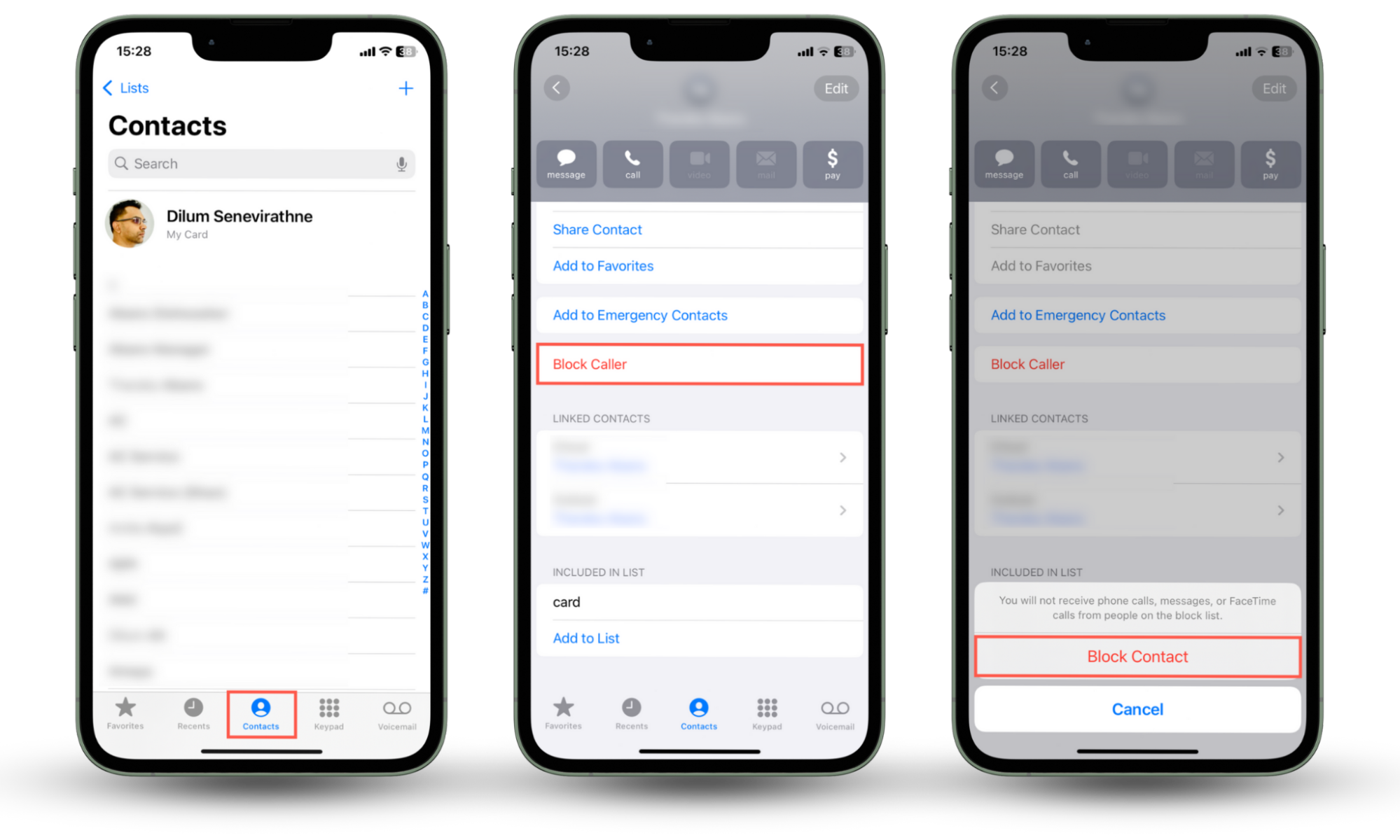
5. Using third-party apps to block spam numbers
You can install third-party call-blocking apps from the App Store if you need extra protection against spam, robocalls, and telemarketers or stop number spoofing. Popular options include Hiya and Truecaller.
These apps tap into large spam databases to identify and block known spam numbers. Some even offer real-time caller ID and auto-blocking, including the ability to filter entire categories of calls—like telemarketers or political campaigns.
Here's how to set up a third-party call blocker:
- Download and install the app from the App Store.
- Open the app and follow the onscreen instructions to activate its filters.
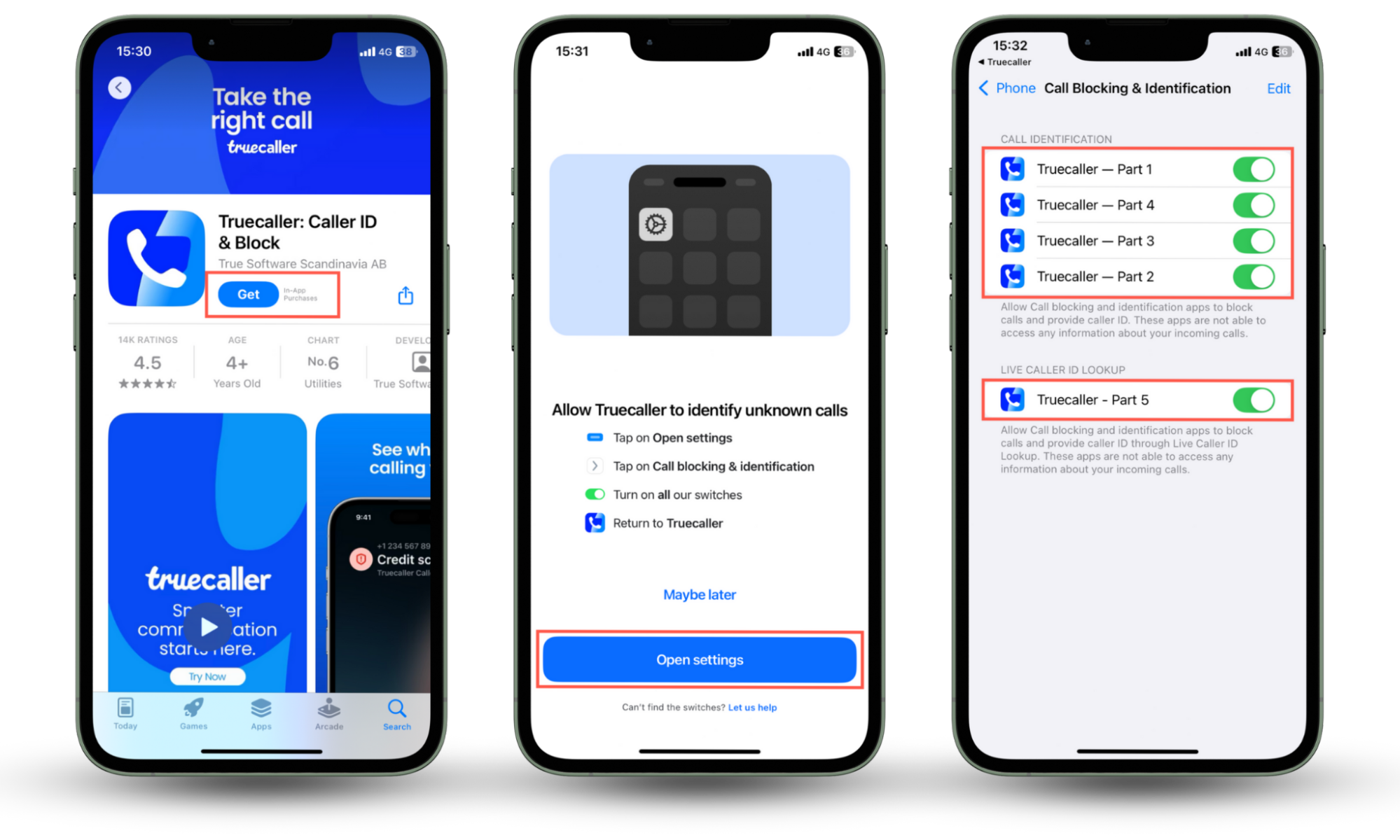
Note
Third-party call blocks may request access to your call logs and contacts to work, so only install these apps if that's not a concern.
Despite blocking numbers using the techniques above, that may not stop someone from monitoring your calls and messages using spyware. An anti-spyware solution like Clario Anti Spy is the best way to prevent privacy-invasive apps from compromising your device.
How to manage blocked numbers on iPhone
Blocked numbers aren't gone for good—you can view them, unblock someone, or add new numbers anytime from your iPhone settings.
1. How to view and edit blocked contacts
It's pretty easy to check which numbers or contacts you've blocked via the Settings app.
Here's how to view blocked contacts on iPhone:
- Open the Settings app.
- Scroll down and tap Apps > Phone.
- Tap Blocked Contacts.
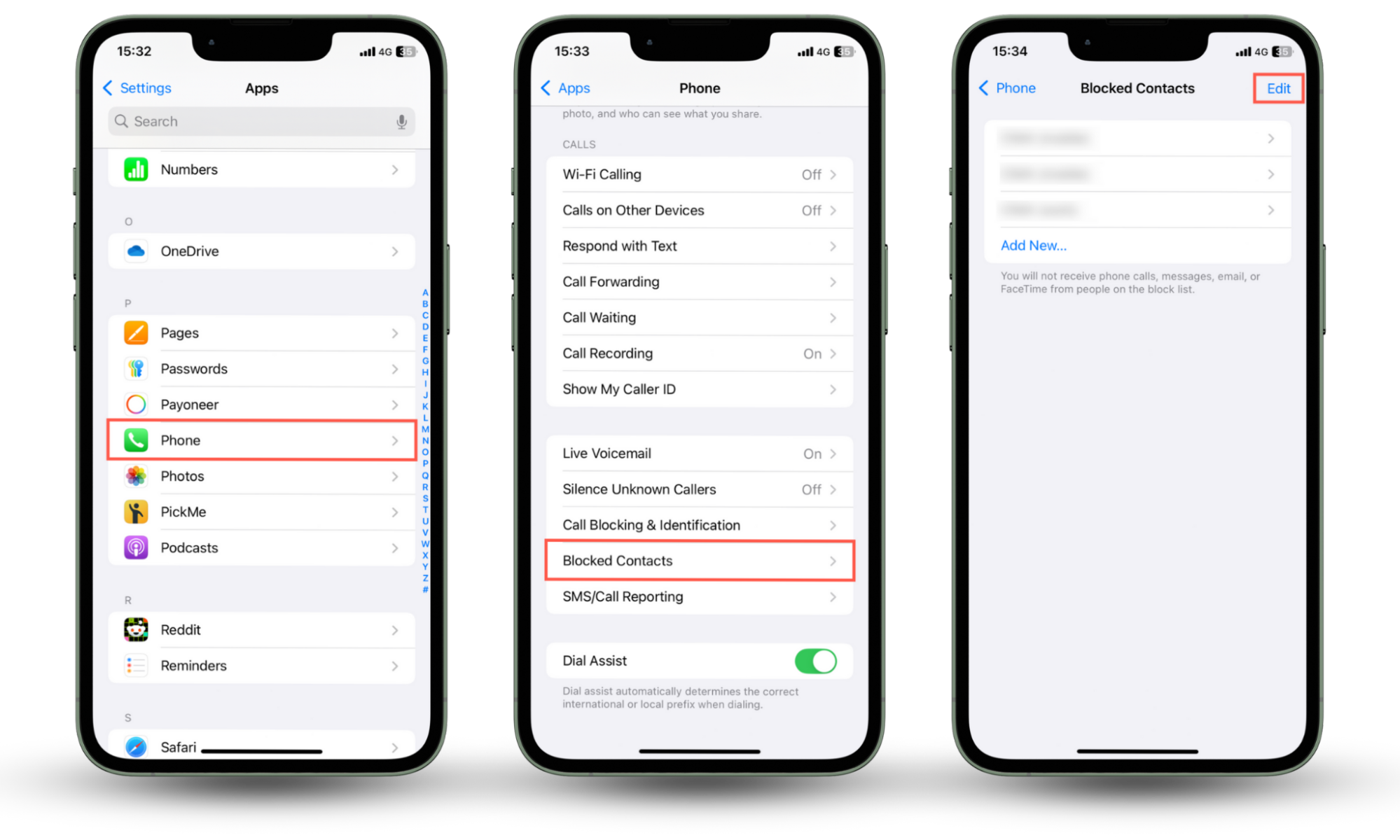
Note
To edit the details of a blocked contact, use the Contacts app.
2. How to unblock numbers
Unblocking a number on your iPhone is just as easy as blocking one, and you can do it anytime.
Here's how to unblock a number on iPhone:
- Go to Settings > Phone > Blocked Contacts.
- Tap Edit in the top-right corner.
- Tap the red minus icon next to the number or contact.
- Tap Unblock.
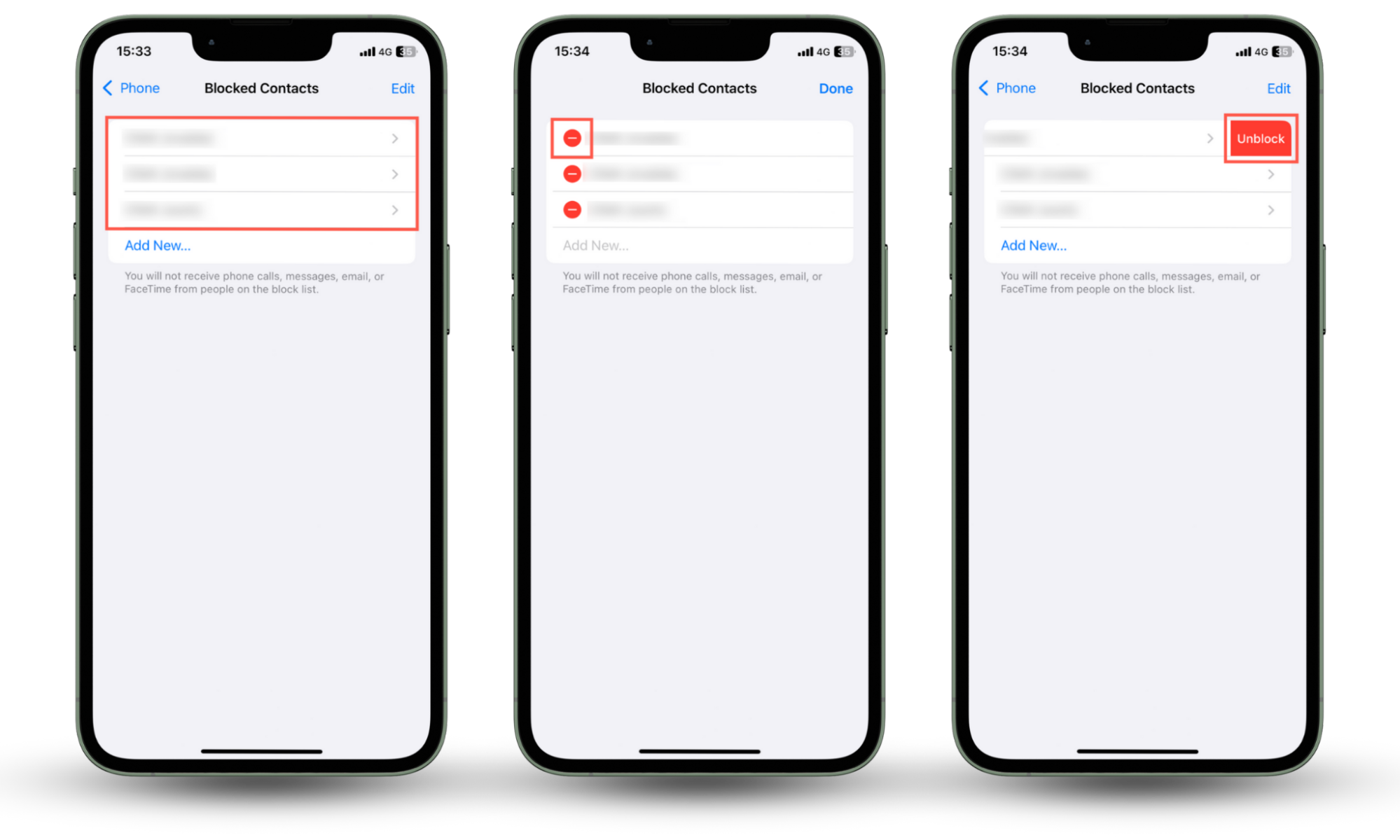
Note
Unblocking someone won't restore any calls, voicemails, or messages they tried to send while blocked.
Conclusion
Blocking numbers on your iPhone is a simple yet effective way to protect your privacy and avoid unwanted calls or texts. Luckily, iOS gives you multiple ways to stay in control over who can—or can't—reach you. And if you ever change your mind, managing or unblocking contacts just takes a few taps.
Clario Anti Spy can also check your device for hidden threats and make sure your iPhone is spyware-free—especially if you suspect someone's stalking or spying on you.


