Table of contents
- How location works on your Android
- Why change location on Android
- 1. Bypass censorship
- 2. Protect privacy
- 3. Access to different sites and services
- 4. App development and testing
- 5. Securing better deals and discounts
- Ways to change location on Android
- 1. Use VPN to change location
- 2. Turn on and off location settings
- 3. Change Google Play Store region
- 4. Try mock location apps
- 5. Use GPS spoofer
- How to adjust location accuracy on Android
- Conclusion
How location works on your Android
Android devices use a combination of GPS, Wi-Fi, and cellular networks to determine your location. GPS is most accurate outdoors, while Wi-Fi and cellular networks help when you're indoors or if GPS isn't strong. Even if these services are disabled, some people wonder whether someone can see your location if your phone is off.
Apps can tap into your phone's location data to provide you with personalized experiences, such as navigation routes and weather updates. Websites, on the other hand, use your IP address to get an idea of where you are.
Why change location on Android
There are several reasons to change your location on Android. You might want to protect your privacy, access content that's blocked in your country, test apps in other regions, or even get better deals online.
1. Bypass censorship
Some countries block certain websites and apps—like social media, news platforms, or streaming services—due to local laws or government restrictions. Setting your Android to a different location can help you get around these restrictions.
2. Protect privacy
Changing your location helps stop apps, websites, and advertisers from tracking you. It hides your real location, adds extra privacy, and limits how much personal data you share.
3. Access to different sites and services
Some apps, games, and streaming services only work in certain regions. By setting your Android to a different location, you can access content from other places, no matter where you are. If you have trouble accessing content on Netflix, learn how to change the Netflix region.
4. App development and testing
Developers and testers often change their Android's location to see how apps work across countries and regions. This helps them check location-based features, regional content, and overall app performance without needing to travel.
5. Securing better deals and discounts
Did you know that prices for flights, hotels, and services can change based on where you are? Checking out from another location might get you better deals and discounts.
Ways to change location on Android
There are several ways to change location on Android. You can use a VPN to hide your network location, adjust app permissions, change your Google Play region, and more. Each method works best in different situations. For example, if someone is stalking you, a mock location app can help you stop sharing your location without them knowing.
1. Use VPN to change location
A VPN (virtual private network) lets you appear as if you're browsing from another country by routing your internet through servers in different locations. It doesn't change your GPS location—just your IP address. VPNs also encrypt your internet traffic, so no one—including your internet provider—can see what you're doing.
Here's how to set up a VPN on Android:
- Download a VPN app with high user ratings via the Play Store, like ExpressVPN, NordVPN, or Surfshark.
- Open the app and sign in.
- Pick a server in a country you want to appear in.
- Tap Connect to change your network location.
For more detailed instructions, check our full guides on how to use a VPN on Android and change the VPN location.
Note
It's best to avoid free VPN apps. Many of them are run by shady companies that track and sell your data, which defeats the purpose of using a VPN for privacy.
2. Turn on and off location settings
Android lets you control how much access each app has to your location. This helps limit tracking and protects your privacy.
Here's how to manage location access for apps:
- Open the Settings app.
- Tap Location > App location permissions.
- Pick an app and choose between the Allow only while using the app, Ask every time, and Don't allow options.
- Some apps (such as Maps or Uber) also have a Precise location toggle—turn it off to only share your general area.
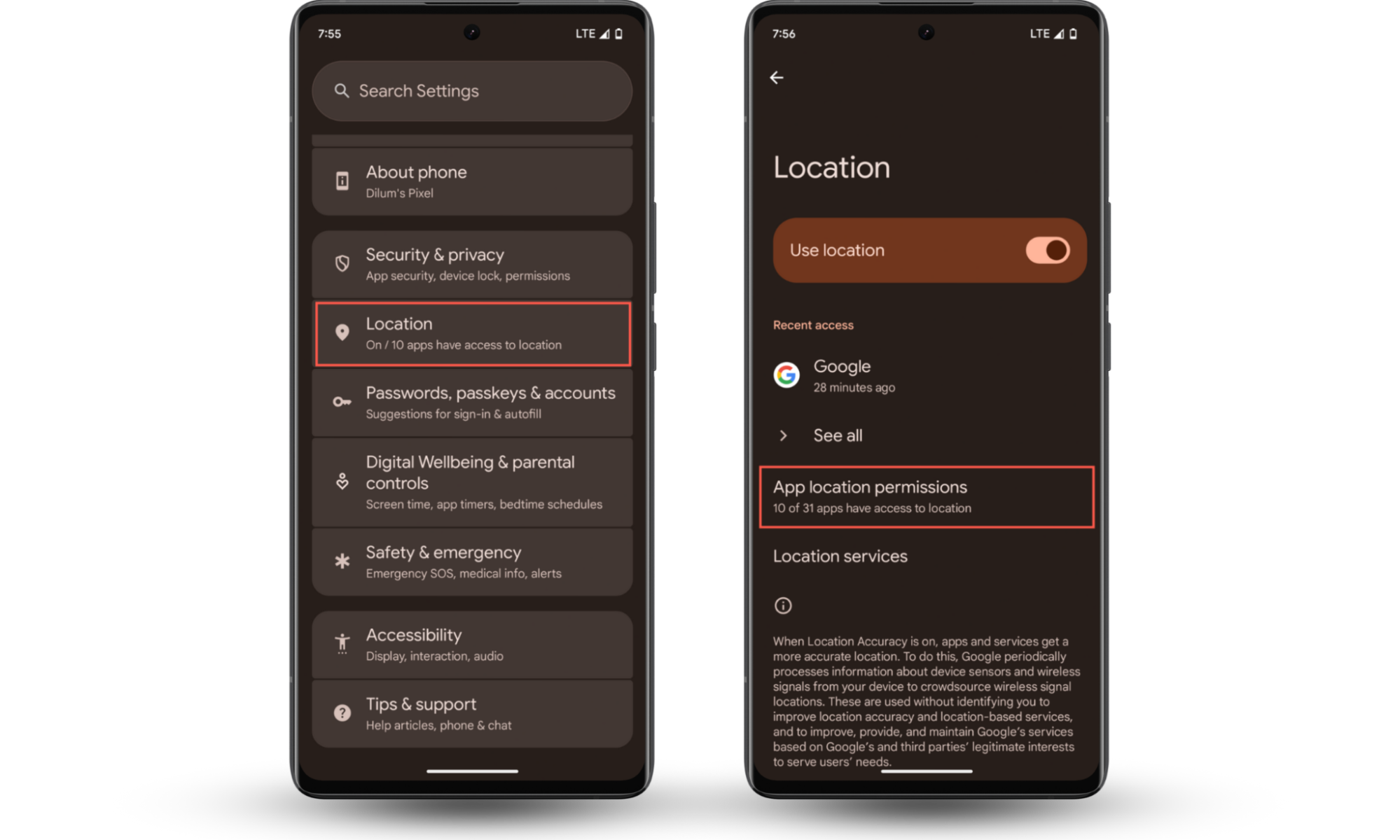
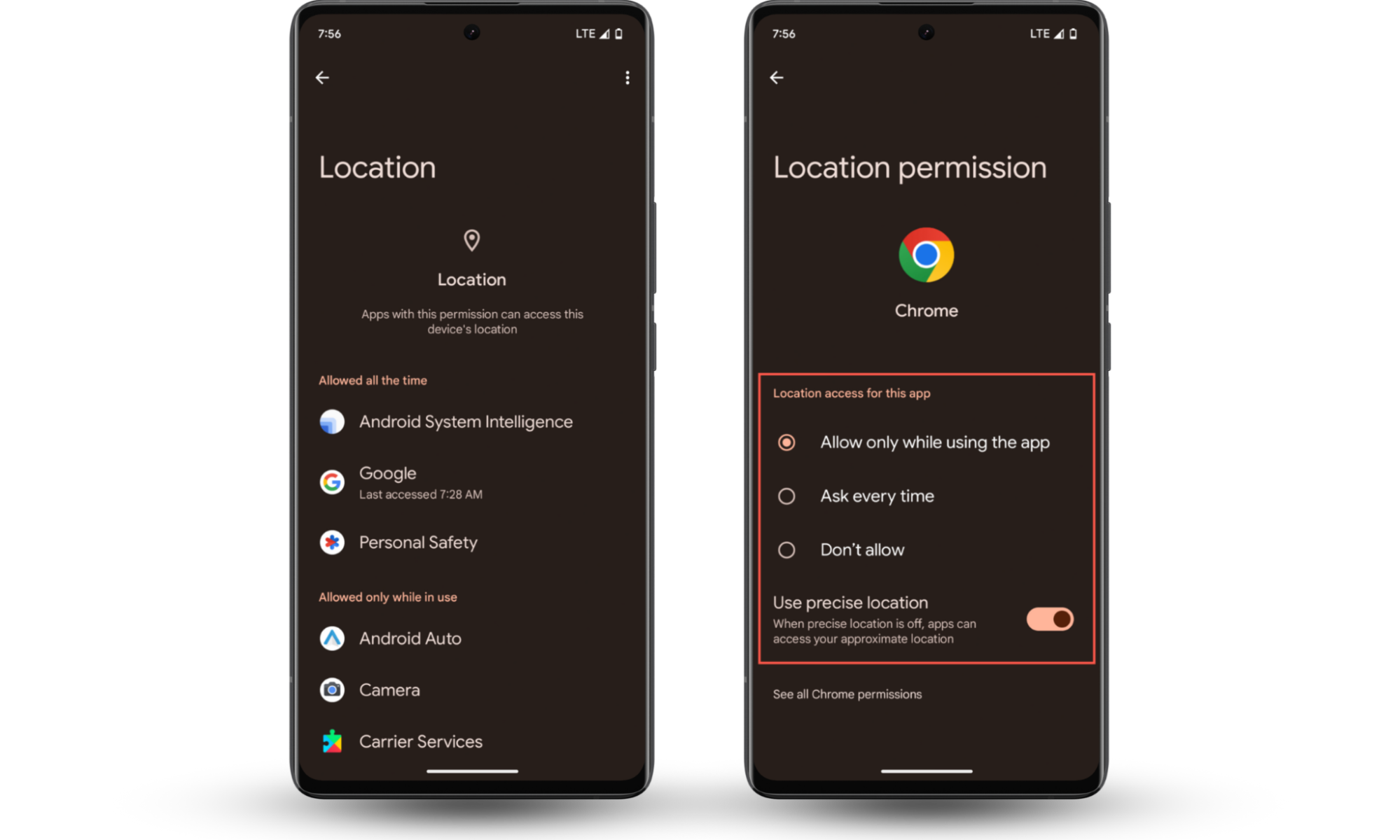
If you're worried about spyware, you can fully turn off location services. Just keep in mind this also stops legitimate apps that require location access from functioning.
Here's how to turn location settings on and off:
- Open the Settings app.
- Tap Location.
- Toggle the Use Location switch on or off.
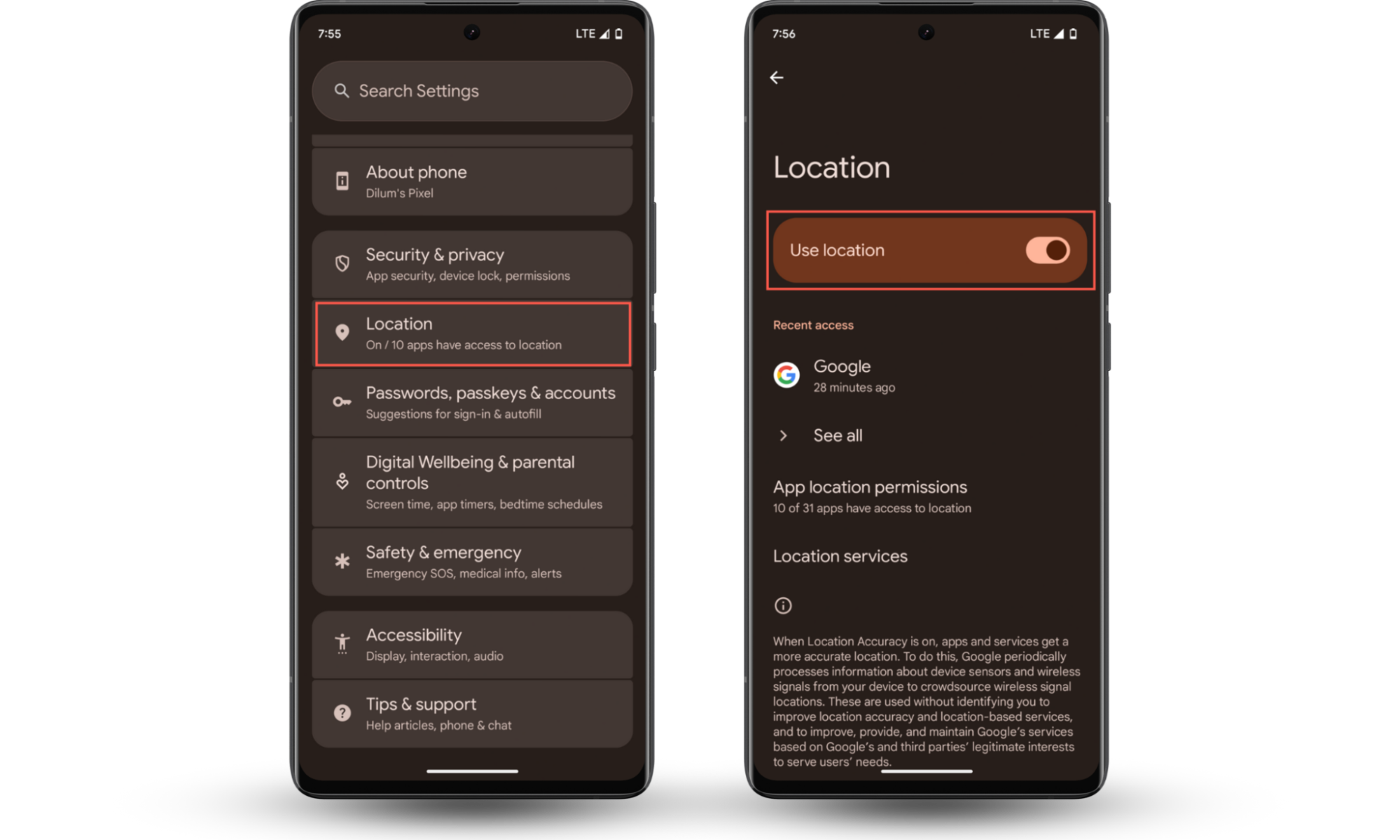
3. Change Google Play Store region
Changing your Google Play Store region gives you access to apps and content from other countries. But there are a few things to keep in mind:
- You can only change it once a year.
- You must actually be in the country you want to switch to.
- The change might take up to 48 hours to go through.
Here's how to change the Google Play Store region:
- Open the Google Play Store app and tap your profile icon (top right).
- Tap Settings.
- Go to General > Account and device preferences.
- Under Country and profiles, pick your new country (if it shows up) and add a payment method if prompted.
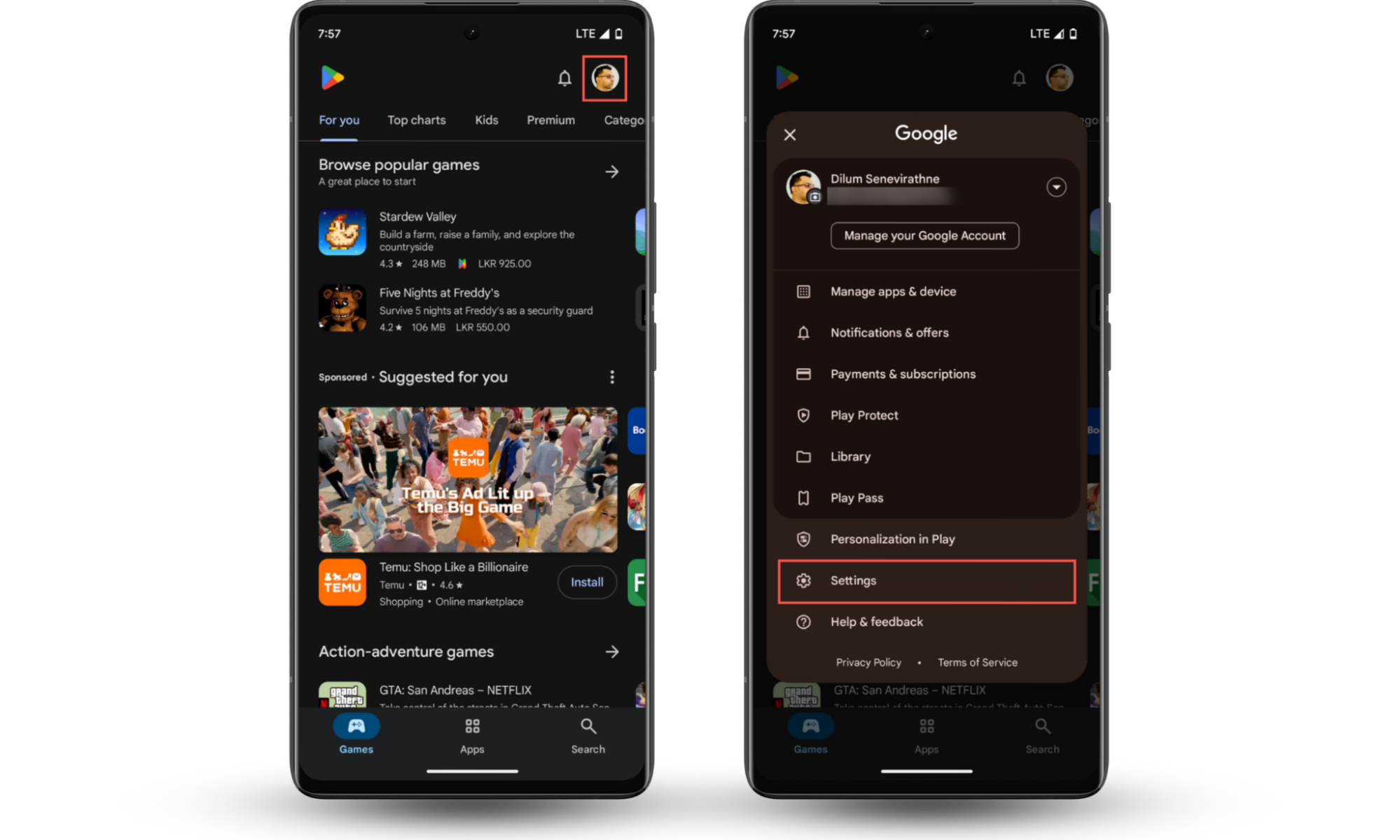

4. Try mock location apps
Mock location apps use Android's developer options to make it look like you're in a different place. This is helpful for staying private or avoiding stalkers and tracking apps. Clario Anti Spy makes this easy with its Virtual location feature.
Here's to set up a Virtual location with Clario Anti Spy:
- Download Clario Anti Spy and subscribe to create an account.
- Tap Setup under Virtual location.
- Follow the steps to enable developer options and start masking your location.
- If you need help, tap the Messages icon to connect to a security expert 24/7.
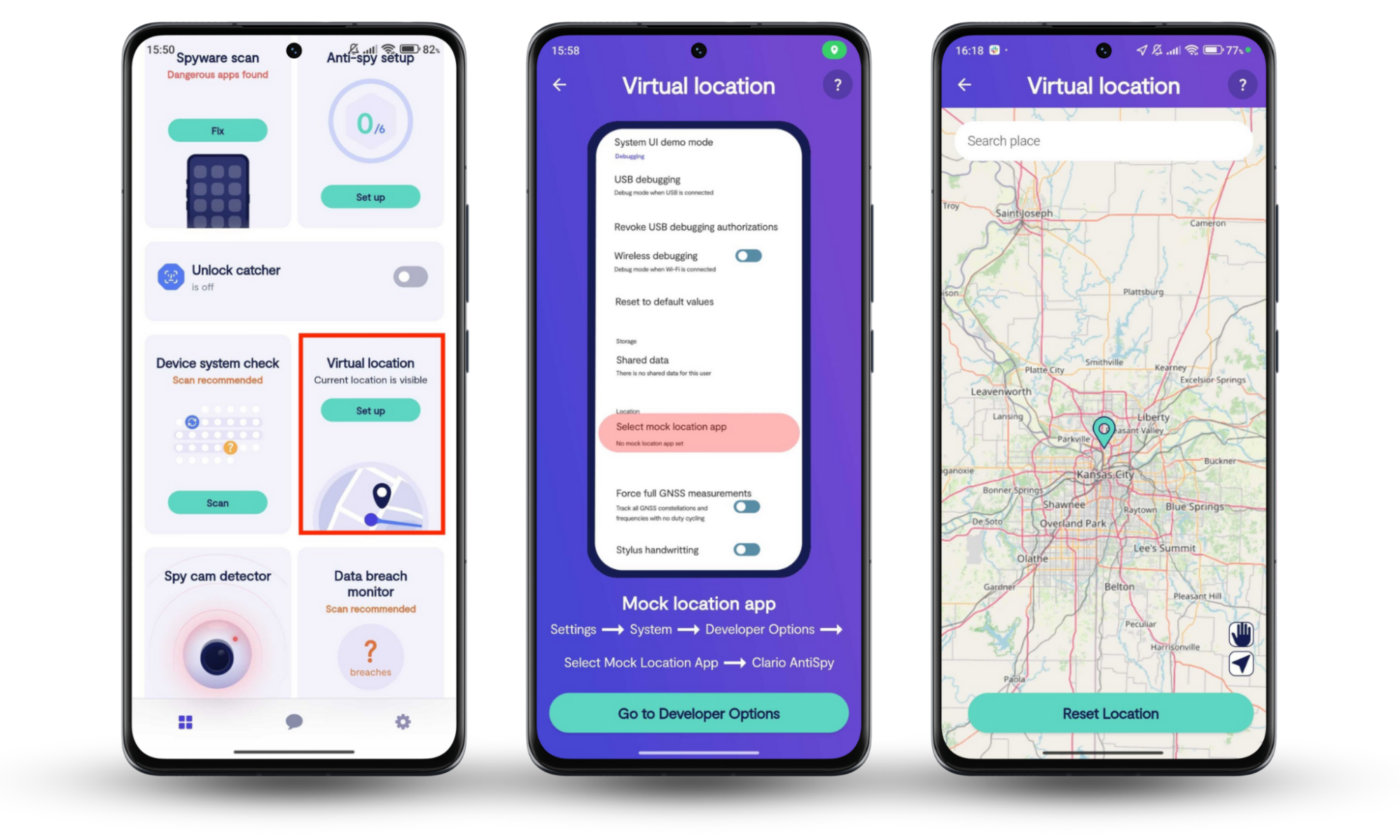
Worried about spyware? Clario Anti Spy can also help with that. You can run a Spyware scan to identify privacy-invasive apps or perform a Device system check to scan for system software vulnerabilities.
5. Use GPS spoofer
GPS spoofers take things further than mock location apps by faking your movements, routes, and even speed. However, they usually require root access and can be tricky to set up. They're also risky—some apps may flag or ban you from using them.
In many countries, GPS spoofing is illegal because it can cause serious problems. For example, it may interfere with emergency services, mess up navigation systems, or lead to life-threatening situations if someone relies on fake location data.
How to adjust location accuracy on Android
Android uses a feature called Location Accuracy to improve how precisely it pinpoints your location. It combines Wi-Fi, mobile networks, sensors, and GPS to get better results. You can turn it on or off anytime in your settings.
Here's how to adjust location accuracy on Android:
- Go to Settings > Location.
- Tap Location Services > Location Accuracy.
- Turn Improve Location Accuracy on or off.
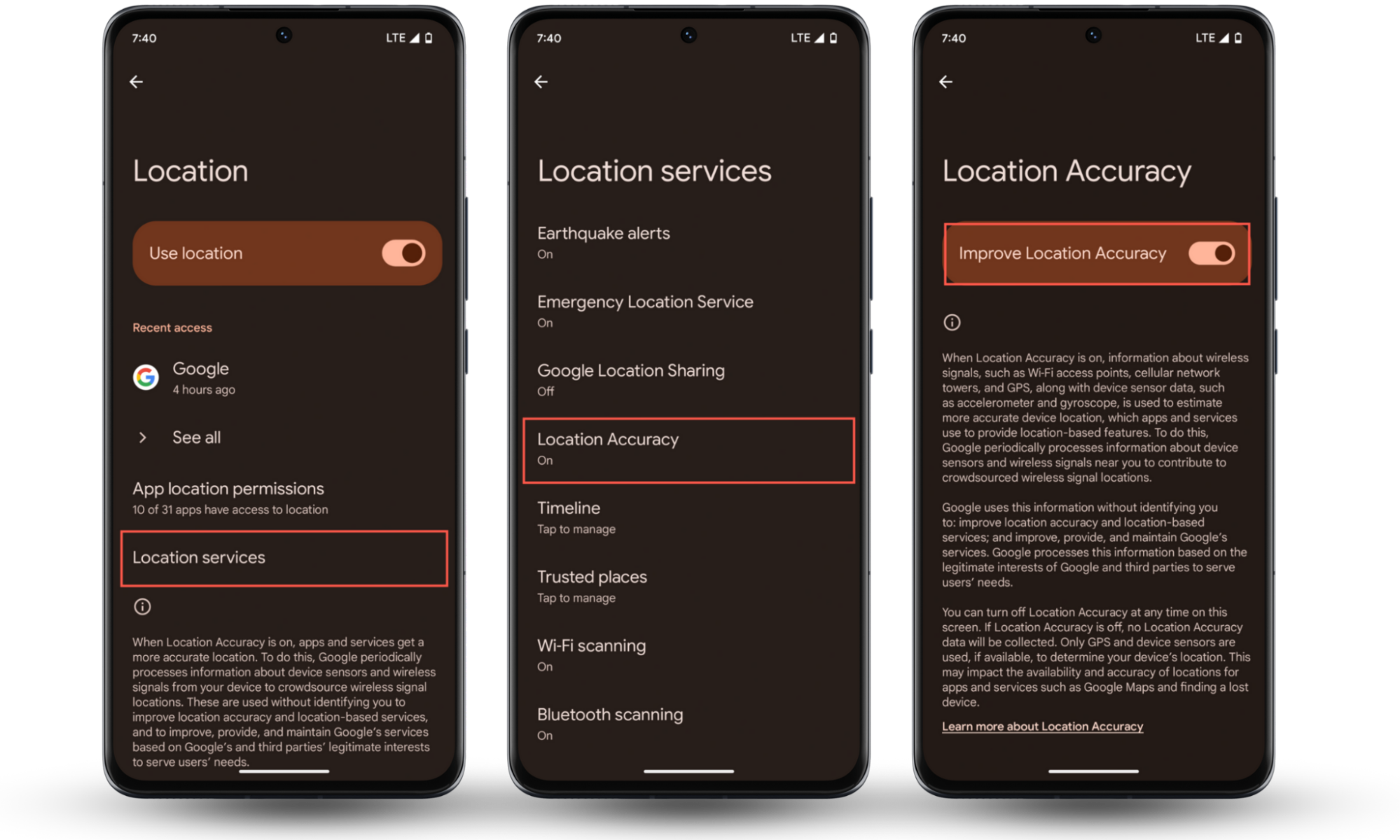
Conclusion
Changing your location on Android makes it harder for privacy-invasive apps and monitoring tools to spy on you. Clario Anti Spy helps with this through its Virtual location feature—it's easy to set up and hides your real location from spyware. It also offers tools like Spyware scan and Device system check to detect hidden threats and bolster your overall security.


