Table of contents
- What does it mean when iPhone is unlocked
- Why it's important to check if your iPhone is unlocked
- How to tell if iPhone is unlocked
- 1. Check iPhone settings
- 2. Using IMEI checker
- 3. Contact your carrier
- 4. Try different SIM card
- How to unlock your iPhone
- Conclusion
What does it mean when iPhone is unlocked
Having your iPhone unlocked (or carrier-unlocked) means you can smoothly swap carriers. All that’s required is to insert a new SIM card or join a new eSIM data provider. This gives you more flexibility when choosing your mobile plan.
Why it's important to check if your iPhone is unlocked
It is crucial to check if the iPhone is unlocked before:
- changing your carrier
- travelling internationally
- selling your device
When you travel overseas, it might be a good idea to use local mobile data providers to save costs and have access to high-speed internet. This is because your US carrier can sometimes take up to 24 hours to connect to a local network, and you will have to find out if your iPhone is unlocked to make the switch. Also, unlocked iPhones usually sell at higher prices. This is because carrier-free devices are more versatile for users. In case you decide to sell yours, you will need to know if your iPhone is unlocked.
Many of us purchase iPhones that are already locked to specific carriers (SIM-locked devices). To change carriers, they often refer to jailbreaking, which allows them to modify settings, including switching between cellular providers. However, jailbreaking removes Apple’s native security protections which can become a risk. In this scenario, it becomes difficult to secure your iPhone from hackers.
Jailbreak helps threat actors:
- install malware, spyware, viruses
- attack your network
- steal your data
- commit identity/financial fraud with stolen data
Are you worried your iPhone might be jailbroken? We’re here to help. Clario Anti Spy’s Device system check can help you ensure your device remains safe from unauthorized access. How exactly does it work? First, it checks if anyone has bypassed Apple’s security protections on your device. Then, it ensures your operating system is running the latest updates so it is secure against any vulnerabilities.
Here’s how to protect your iPhone with Clario Anti Spy’s Device system check:
- Install Clario Anti Spy on your iPhone and create an account.
- Tap Scan under the Device system check feature.
- Review your results and immediately safeguard your device.
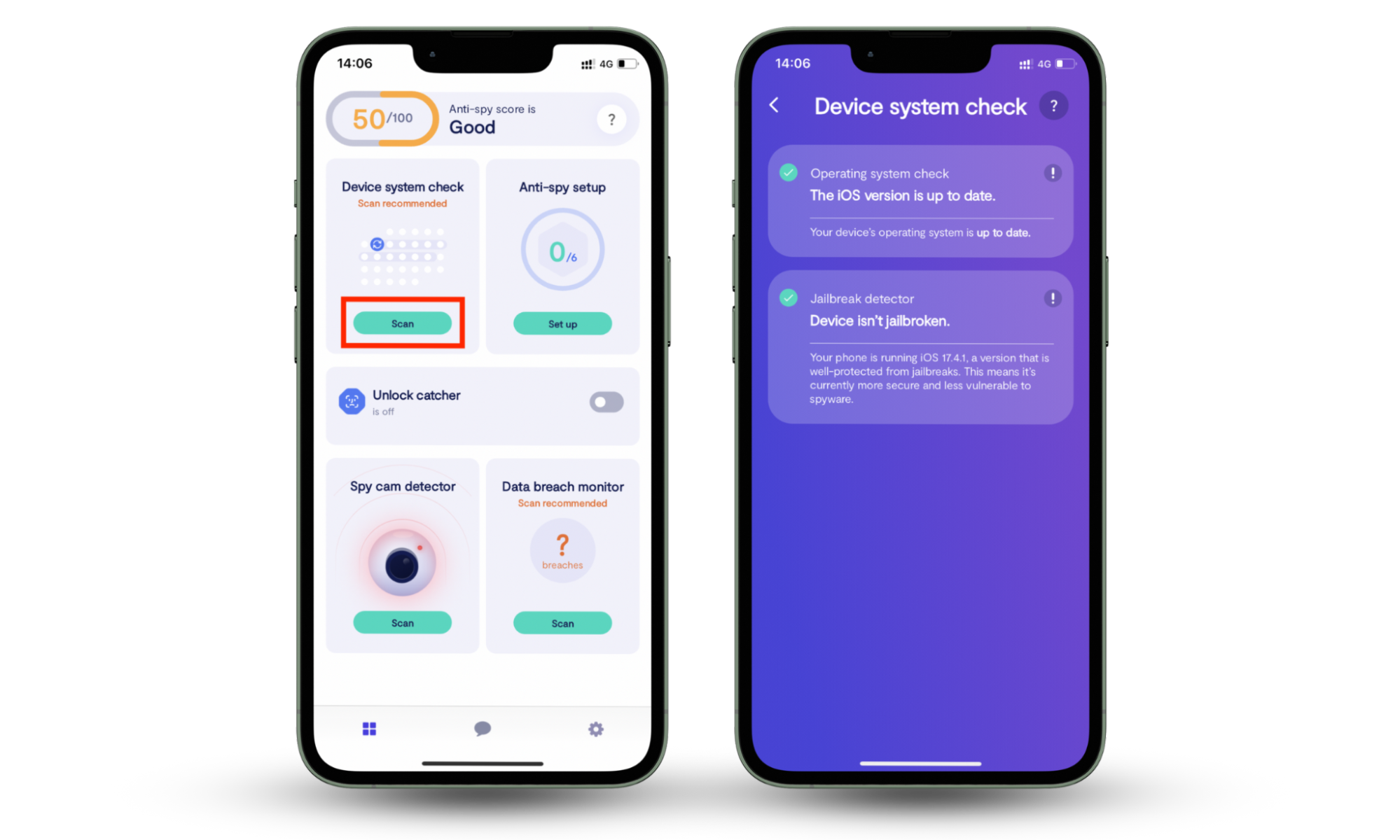
If your device is jailbroken and you’re not behind this, it can be a sign of hacking. What to do if your iPhone is hacked? Read our guide to learn the most important steps you can take to avoid being a victim.
How to tell if iPhone is unlocked
The fastest way to tell if your iPhone is unlocked is to check your SIM restrictions in your Settings app. You can also contact your carrier or try IMEI checkers. Alternatively, you can swap your SIM and try to make a call. Let’s explain each method in greater detail.
1. Check iPhone settings
Though this way may not provide full clarity, it’s worth trying.
Here’s how to check if your iPhone is unlocked via the Settings app:
- Open Settings on your iPhone.
- Tap About.
- Scroll down to see Network Provider Lock. If it says No SIM restrictions, your iPhone is unlocked.
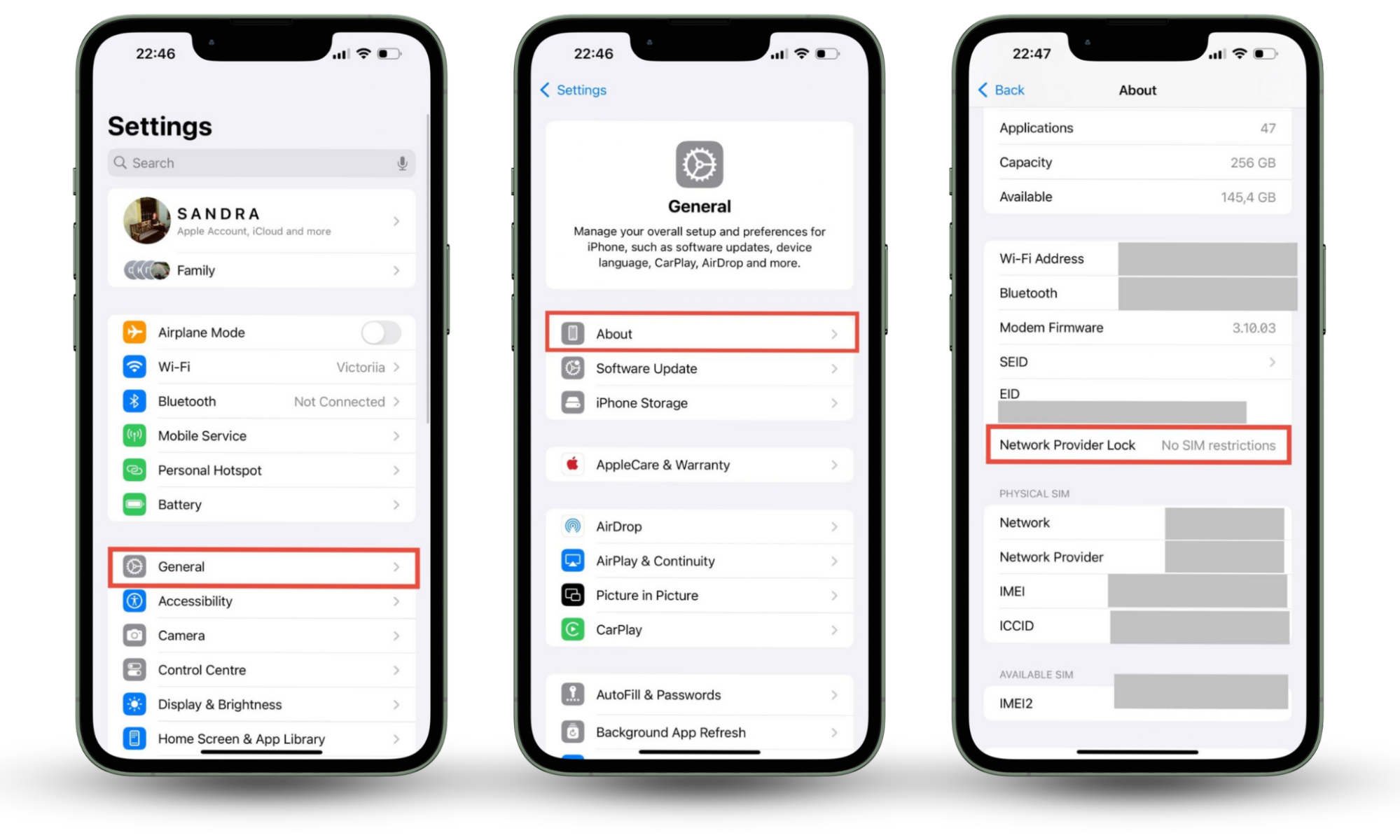
Note
Not all iPhone models and iOS versions will allow this. If you don’t find the “Network Provider Lock” feature, don’t worry. There are other ways to tell if your iPhone is unlocked, and you can try them without breaking a sweat.
2. Using IMEI checker
An IMEI (or International Mobile Equipment Identity) holds valuable data about your device, including the phone’s model, software version, manufacturer, etc. This unique 15-digit number can help you determine if your iPhone is unlocked.
Here's how to find out if your iPhone is unlocked using your IMEI:
- Open Settings on your iPhone.
- Tap About.
- Scroll down to see the IMEI line.
- Alternatively, you can dial *#06#, and the information about your phone will immediately appear.
- Select an IMEI checker service, for instance, SICKW.COM
- Enter your IMEI to receive a detailed overview of your device, including its lock status.
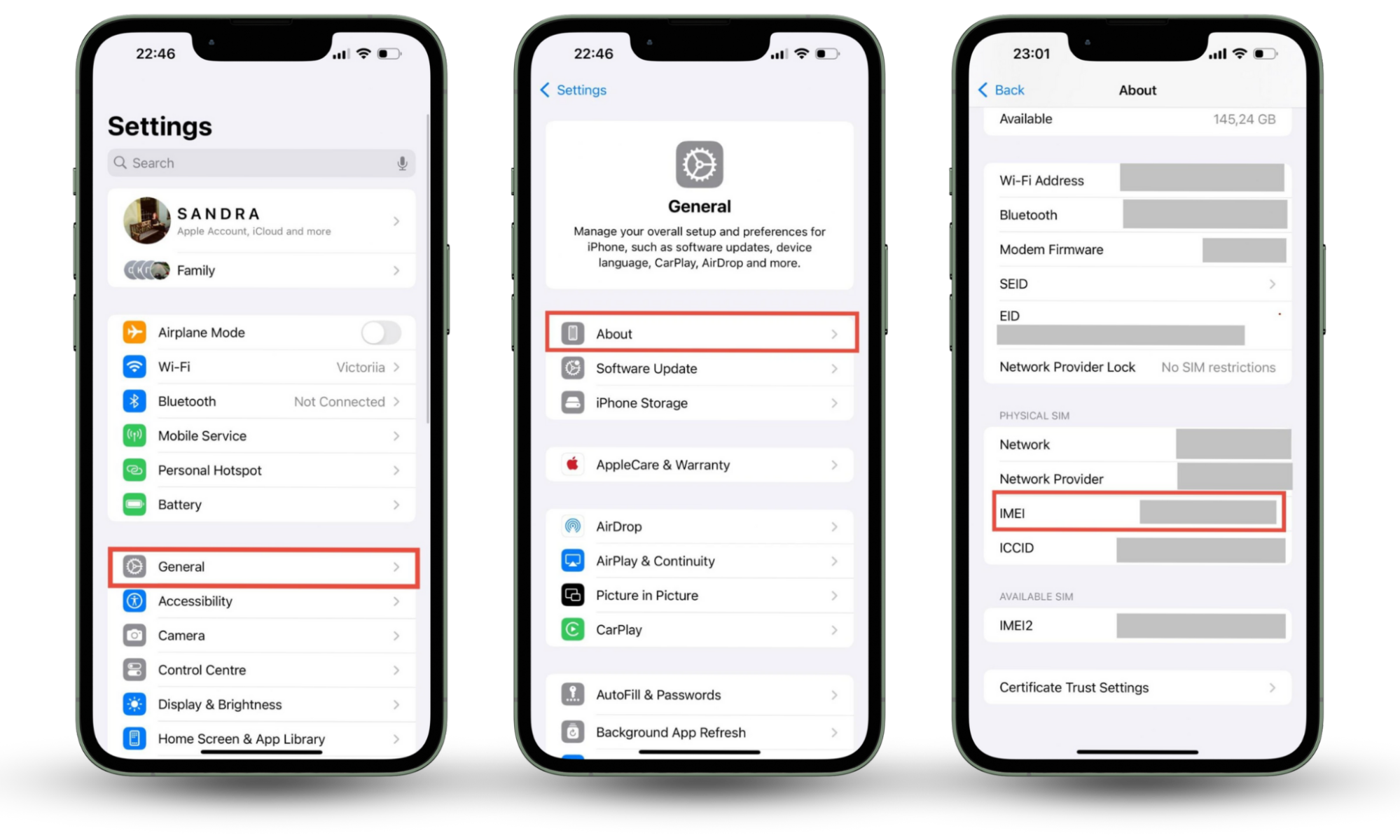
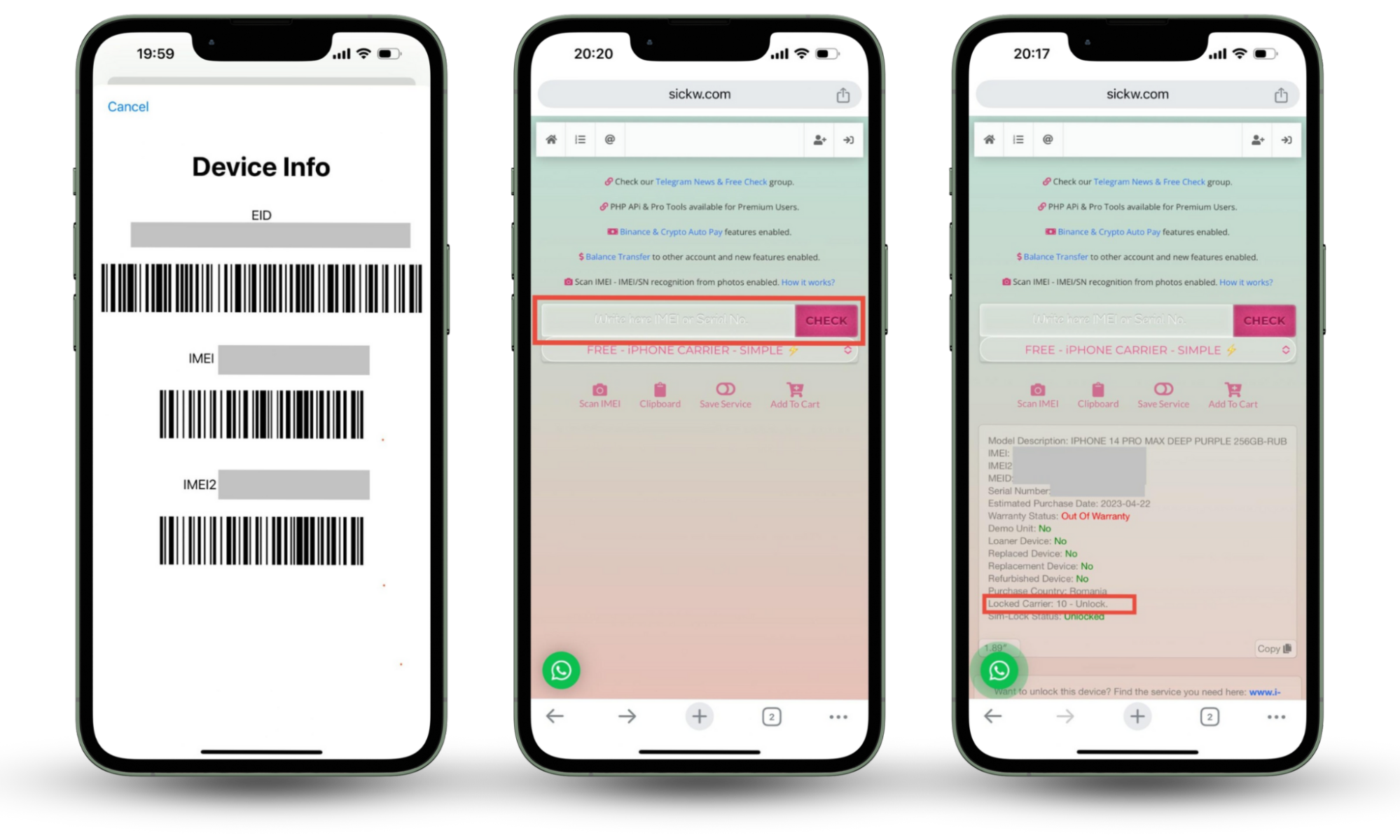
Good to know
Ever wondered if it’s possible to unlock your device with a photo of you? The answer is no, you can’t unlock an iPhone with a picture. Face ID checks if your eyes are open and you look directly at the screen. Still, you need a strong passcode—one that’s tough to crack.
3. Contact your carrier
A reliable method to check if the iPhone is unlocked is to contact your carrier for help. They will most likely give you an immediate answer. Also, you will be able to unlock your phone (in case the carrier notifies you that it is, in fact, locked) by simply following instructions from the support representative while on the call. All you’ll need to have at hand is your IMEI.
If you’re not so much of a phone person, look for answers on your cellular provider’s web page or app (if it exists). Look up related info or message the support representative for guidance.
4. Try different SIM card
Using a different SIM cart is a straightforward way to tell if your iPhone is unlocked. The process is simple: you swap your existing SIM for a new one (or connect to the eSIM data provider) and try to make a call. If it goes through, your iPhone is unlocked. If it’s not, messages like “Invalid SIM” or “SIM Card Not Supported” might appear on your screen.
How to unlock your iPhone
Let’s say you’ve found out your iPhone is carrier-locked. What do you do in this scenario? Ask your carrier to unlock it. It shouldn’t be a problem unless your contract obligations are outstanding or you haven’t paid off your device. The process usually takes several steps:
- Reach out to your network provider.
- The carrier will verify if your phone is eligible for unlocking.
- Submit an official request.
- Follow the instructions your provider sends.
The final step may involve resetting your iPhone or inserting a new SIM, although this process varies from carrier to carrier. Depending on your wireless network provider, you may have to wait for the unlock confirmation. Some, however, can do it in seconds.
After unlocking, safeguard your iPhone by updating the security settings to prevent unauthorized access. Stay on the lookout for your device behaving unusually (iPhone overheats, battery drains quickly, camera suddenly activates, etc.) to see if someone is accessing your iPhone remotely.
Note
In legal terms, you can’t unlock your phone without carrier permission while still being bonded by a contract.
Securing your device is just as paramount as ensuring it’s unlocked. Learn more about how to check your iPhone's unlock history.
Conclusion
Knowing your phone’s lock status gives you freedom over your mobile service usability. Perhaps you’ve laid your eye on an appealing plan from a different carrier. Or you want to save money on mobile fees while in another country. Whatever the reason, you can easily check if the iPhone is unlocked.
If you’ve purchased a used phone, it is especially important to know its lock status. Often, users use jailbreak as a first step toward unlocking it. So stay vigilant and use Clario Anti Spy’s Device system check to scan for potential jailbreaks.


