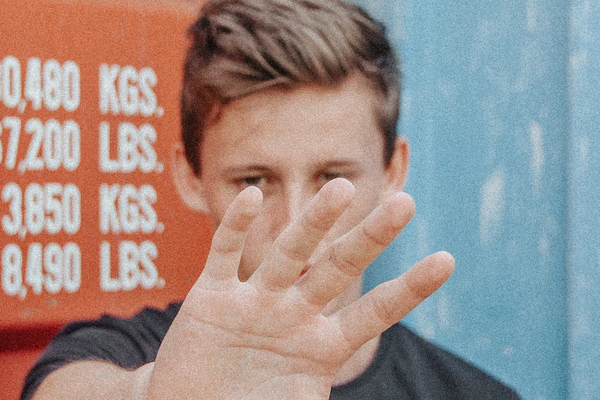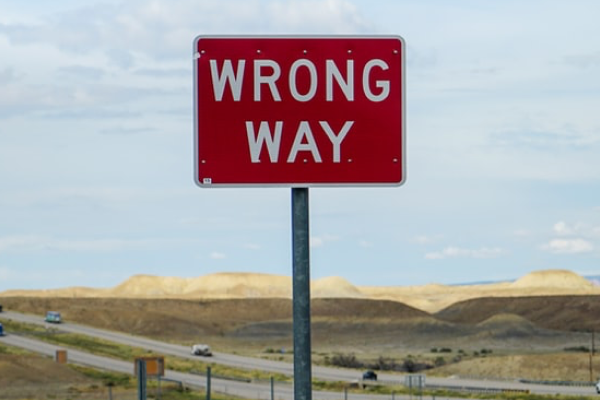Table of contents
- Are iPhones secure from hackers?
- Why you should keep your iPhone private
- 1. Risks of hacking and malware
- 2. Theft of the device
- 3. Data collection and other privacy concerns
- What happens to iPhone when hacked?
- How to protect your iPhone from hackers
- 1. Regularly install updates
- 2. Enable Find My iPhone and Self-Destruct
- 3. Use a strong password
- 4. Activate two-factor authentication
- 5. Stay away from third-party apps and jailbreaking
- 6. Use a VPN and avoid public Wi-Fi networks
- 7. Don’t open text or email links
- 8. Revoke location tracking permissions
- 9. Disable Lock Screen access
- 10. Turn off Siri on the Lock Screen
- 11. Use only approved charging stations
- 12. Review all your app permissions
- 13. Protect your device from tracking apps
- What is the best protection for iPhone against hackers?
- Does iPhone have antivirus built-in?
- Can someone access my iPhone from another device?
- Conclusion
Are iPhones secure from hackers?
There are lots of security protections built into your iPhone that work to keep hackers out. Many security measures are built into iOS to protect your iPhone from hackers, such as Face ID and Touch ID, passcodes, strict privacy controls, safeguards that prevent third-party apps from behaving dangerously, and restrictions against sideloading third-party apps in countries outside the EU. But how much can you really trust these features?
Despite these measures—considered some of the best in the industry—hackers are still finding ways to break into the iPhone. Knowing if your iPhone is hacked early can help you avoid serious damage. Once they’re in, they can steal important information, use your iPhone’s cameras and microphones to spy on you, or worse—conduct an identity theft.
Fortunately, it’s not too difficult to prevent this from happening to you. If you want to know how to remove a hacker from your phone, you should not jailbreak your device, avoid potentially dangerous apps, and follow the other tips outlined in this guide.
However, if your iPhone has already been jailbroken without your knowledge, a hacker will be in your business soon. You can check your iPhone for jailbreak by looking for a Cydia app or simply by scanning your device with Clario Anti Spy.
Here’s how to scan your iPhone for jailbreak with Clario Anti Spy to secure your iPhone:
- Download Clario Anti Spy and get a subscription to create an account.
- Click Scan under the Device system check box.
- After the scan is done, Clario Anti Spu will tell you if your iPhone has been tampered with. It will also tell you of your iOS needs updating.
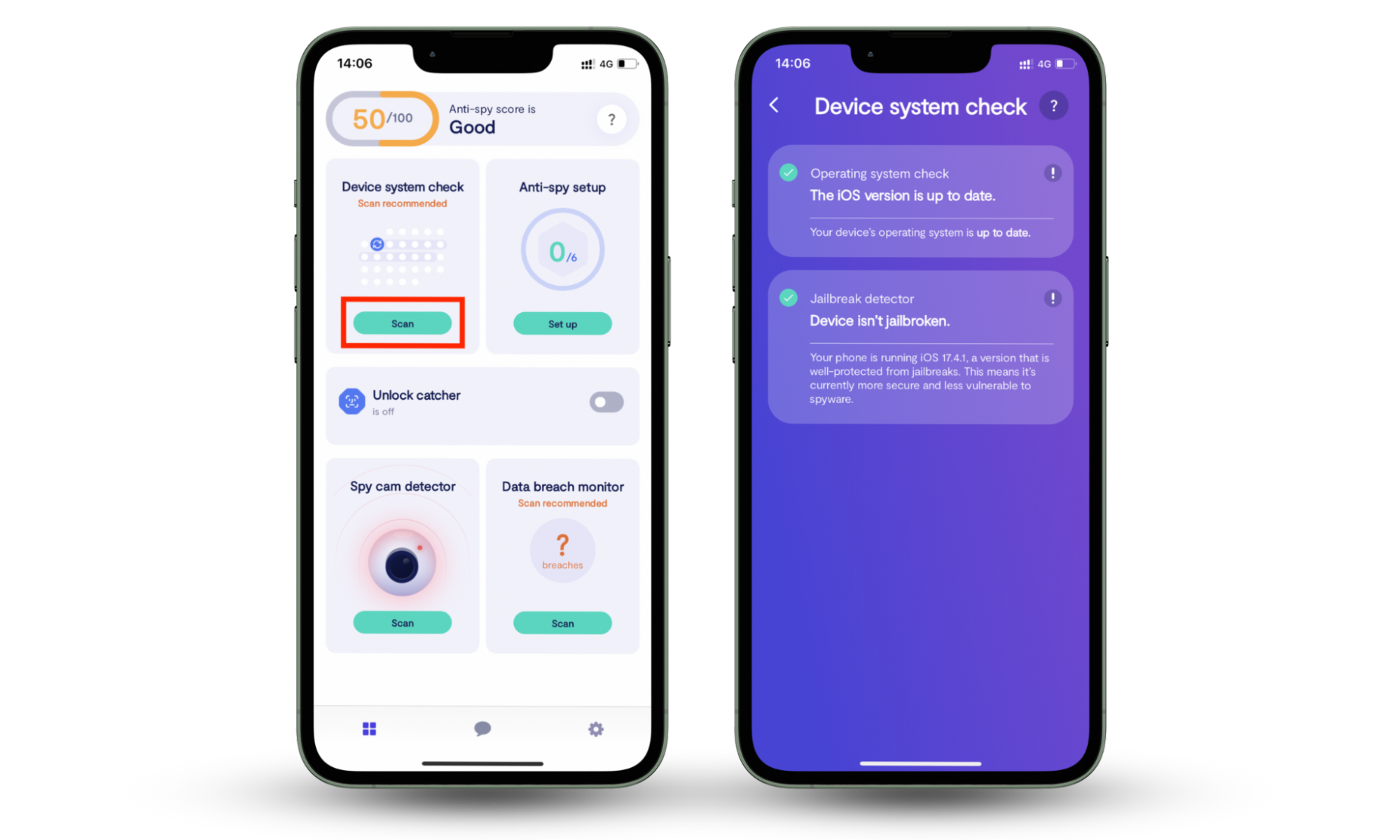
Why you should keep your iPhone private
There are countless reasons why you should take the privacy and security of your iPhone seriously. It not only contains very sensitive information about you but can also tell a hacker where you’ve been, what you like to do, the websites you visit, and more. Here are the key reasons to keep your iPhone private:
1. Risks of hacking and malware
The risk of hacking and being infected by malware greatly increases if you don’t properly protect your iPhone. Hackers can run fake apps, create phishing attacks, or leave your device tapped and tracked without you knowing. Allowing users to use your device, especially if you don’t trust them implicitly, gives them an opportunity to install malware, spyware, and other malicious apps.
2. Theft of the device
Being careless with your iPhone, especially in public, increases the likelihood of it being stolen. Using special tools, some iPhone models can be hacked to get around passcode protections, so if your device ends up in someone else’s possession, they could gain access to all the data it holds.
3. Data collection and other privacy concerns
Your iPhone doesn’t have to be hacked to be targeted by data collectors and other privacy-infringing apps. In fact, there are plenty of apps in the App Store, approved by Apple, that harvest more personal data than they need access to, and sideloaded apps from third-party sources are even worse.
In addition to avoiding apps from unofficial sources and third-party marketplaces, you should also consider what data and permissions you give to new apps when you first use them. If an app asks for access to content, it doesn’t really need to function properly, like your photos; don’t allow it.
What happens to iPhone when hacked?
Different things may happen to your iPhone depending on the type of hack. How to tell if your iPhone is hacked? You may notice poor performance and battery life, apps that monitor your activities and capture sensitive information, and that features like your camera and microphone are constantly being used.
How to protect your iPhone from hackers
Hackers are dangerous, especially if they can steal sensitive information that they might use to steal your identity or blackmail you. You may have asked yourself, does turning off your phone stop hackers, and the answer is no. However, if you’re worried your iPhone has been infected with spyware that’s monitoring you, these things will help:
- Regularly install updates
- Enable Find My iPhone and Self-Destruct
- Use a strong password
- Activate two-factor authentication
- Stay away from third-party apps and jailbreaking
- Use a VPN and avoid public Wi-Fi networks
- Don’t open text or email links
- Revoke location tracking permissions
- Disable Lock Screen access
- Turn off Siri on the Lock Screen
- Use only approved charging stations
- Review all your app permissions
- Protect your device from tracking apps
1. Regularly install updates
Keep your iPhone up to date. This simple action fixes random bugs and brings exciting new iOS features. Apple takes the security of its users very seriously, meaning many of its updates come with new security patches. Regularly installing iOS updates helps protect your iPhone from being hacked.
Here’s how to check for and install new updates on iPhone:
- Open Settings, then tap General.
- Select Software Update.
- If a new update is available, it will appear here. Tap Install Now or Update Now to install it.
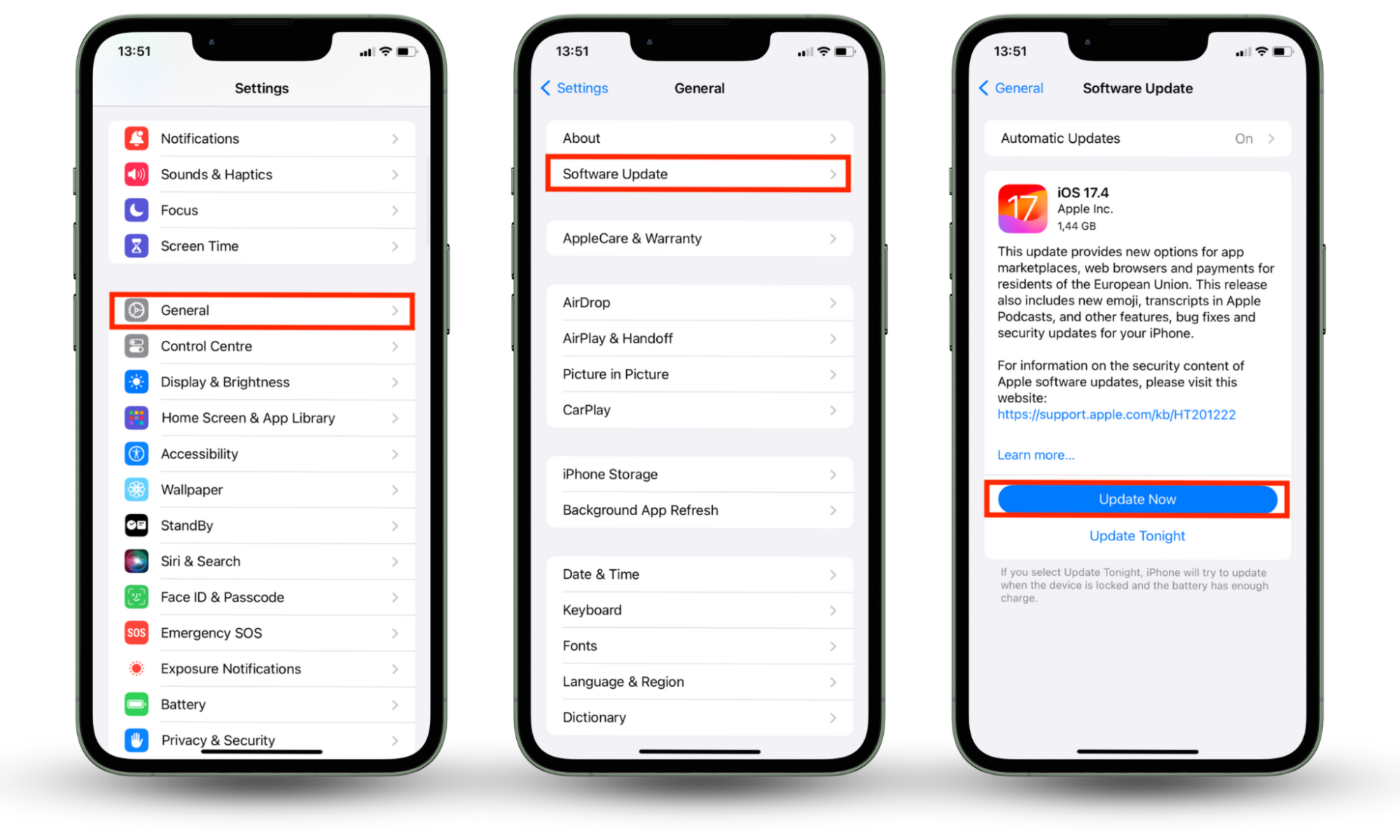
Although major iOS updates don’t come out very often, security patches that may fix serious flaws in iOS roll out more regularly. Watch out for these every month or so, and try installing them as soon as possible to make your iPhone software as safe as possible.
2. Enable Find My iPhone and Self-Destruct
Not all hacking takes place online. It’s possible that someone might physically take your iPhone in an attempt to get around the passcode. To minimize the impact of getting your iPhone stolen, you can activate Find My iPhone to track it, and self-destruct to wipe all your data before hackers get to it.
Here’s how to enable Find My iPhone:
- Open Settings, then tap your name at the top of the app.
- Choose the Find My app.
- Select Find My iPhone, then tap the toggle to enable it if it’s not already active.
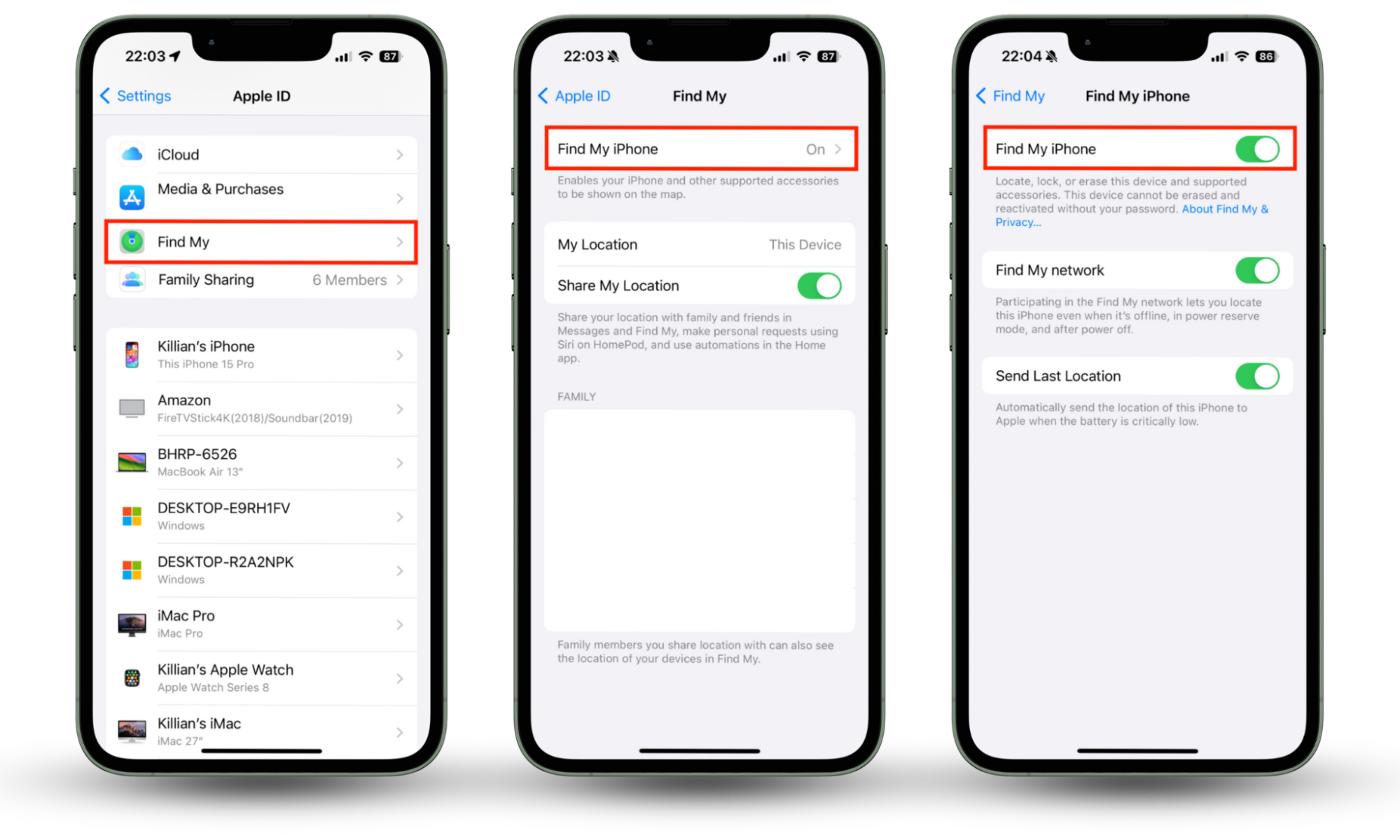
To enable Self-Destruct on iPhone, do this:
- Open Settings, select Face ID & Passcode, then enter your passcode.
- Toggle the Erase Data feature to enable it if it’s not already turned on.
- Tap Enable to confirm.
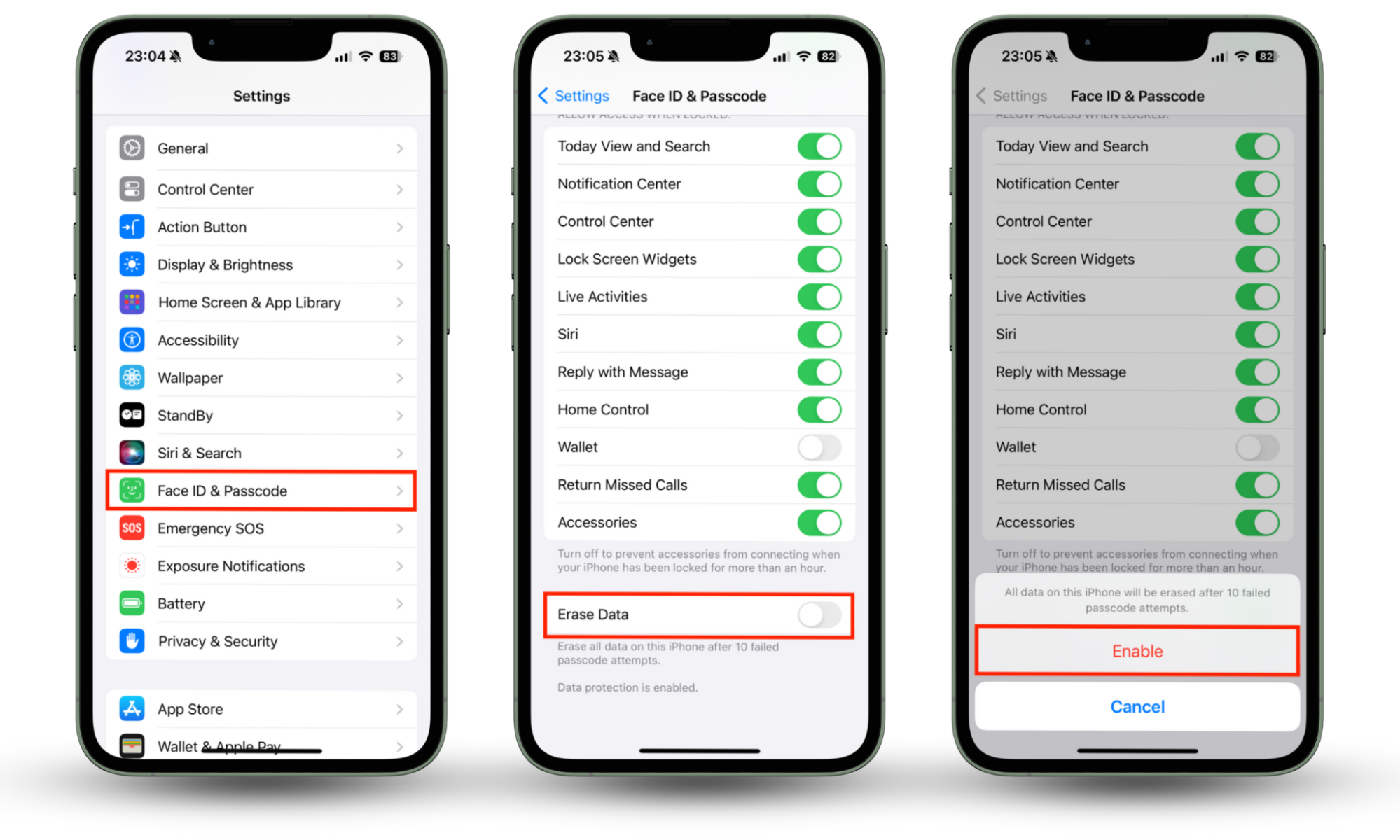
Note
Erase Data is a security measure that automatically wipes your iPhone after 10 failed passcode attempts. It’s great at helping ensure that your data doesn’t get into the wrong hands if your iPhone is lost or stolen, but it can be risky—especially if you have young children who try to unlock your device.
3. Use a strong password
Everyone knows you need to set strong passwords to stay safe online. Strong passwords and passcodes are harder to guess and harder to hack using brute force. If you’re not already using a longer, more secure passcode on your iPhone, here’s how to change it:
- In Settings, choose Face ID & Passcode, then enter your current passcode.
- Tap Change Passcode, then enter your current passcode again.
- Select Passcode Options above the keyboard.
- You’ll now have four options to choose from. We recommend choosing at least a 6-Digit Numeric Code, but the Custom Numeric Code and Custom Alphanumeric Code are even more secure. Use as many letters and numbers as you can reasonably remember.
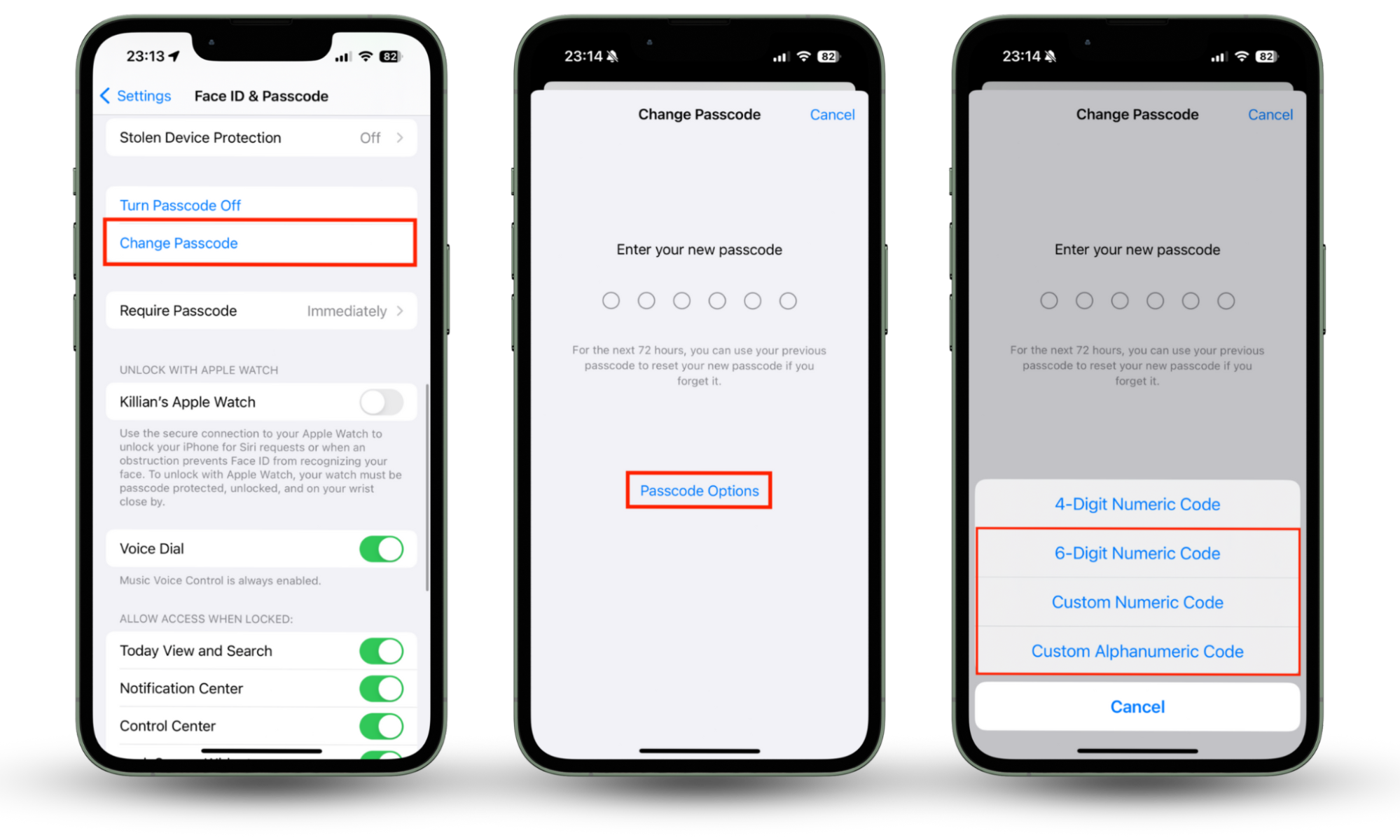
4. Activate two-factor authentication
Two-factor authentication (2FA) means hackers will have no chance of logging into your Apple services without you knowing about it. In order to access your account, a one-time code must be entered alongside your password, and this is sent to you (and only you) by SMS message. Enable 2FA like so:
- In Settings, tap your name at the top of the screen.
- Select Sign-In & Security.
- Tap Turn On Two-Factor Authentication, then tap Continue.
- Enter the phone number where you want one-time verification codes to be sent. This should be a number that only you have access to. Now tap Next.
- A verification code will be sent to the number you chose. Enter it to finish setting up 2FA.
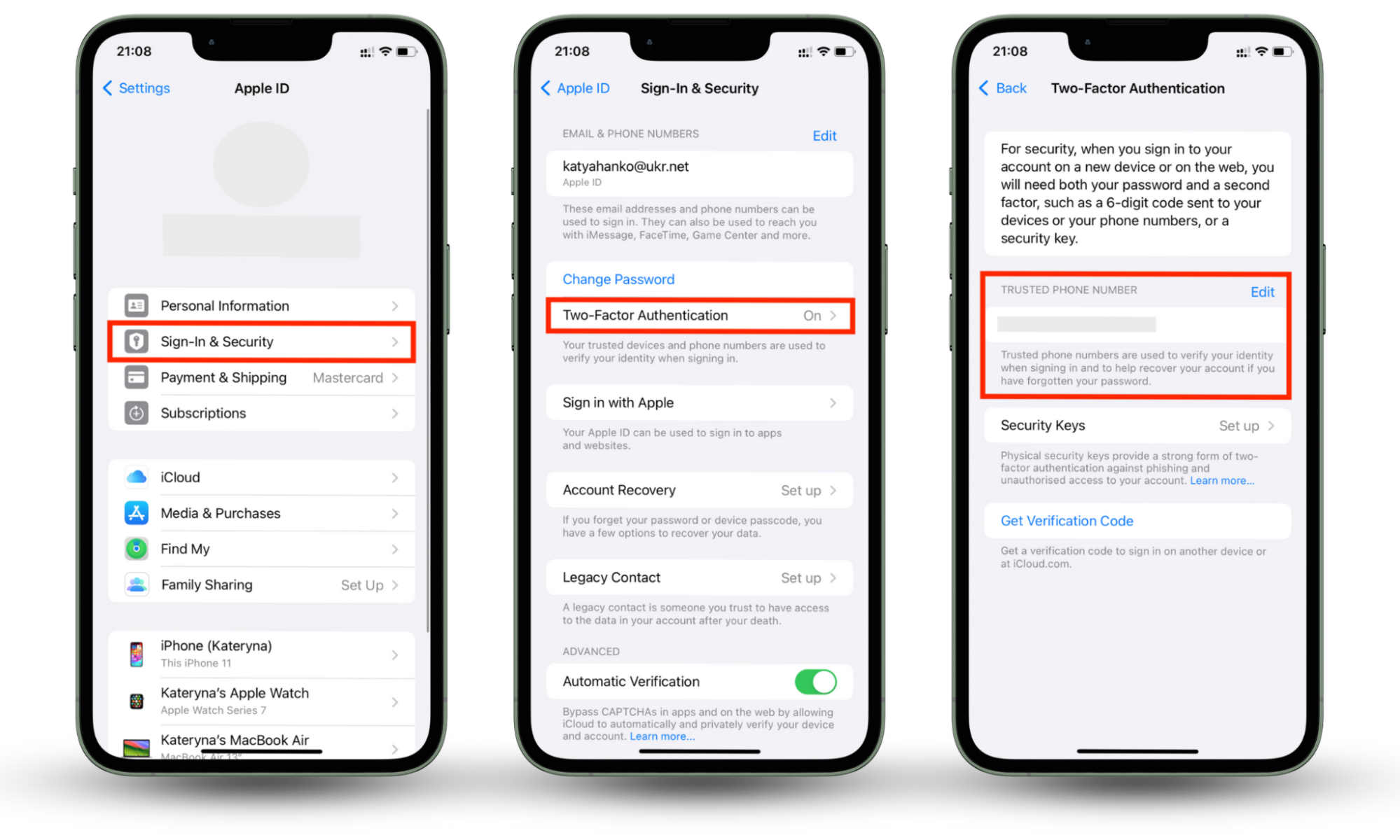
5. Stay away from third-party apps and jailbreaking
Jailbreaking means allowing your iPhone to install apps and files from sources other than Apple’s App Store. Our advice: don’t do it. When you jailbreak your phone, it breaks the security protections built into your iPhone and makes it far easier for hackers to access your personal data.
Any third-party app you install could breach your security as jailbreaking gives them access to parts of the operating system that apps shouldn’t have access to. And if that's not enough, jailbreaking your iPhone means your warranty becomes redundant, so if anything goes wrong, Apple won’t help you.
If you’ve ever performed a jailbreak in the past, now is a good time to go through the App Library to clean your device and remove any hidden apps on iPhone. It’s common for hackers to trick people into downloading malware or spyware that disguises itself as a useful app, so delete anything you don’t recognize or trust.
Pro tip
You don’t have to manually go through your phone. It will be especially difficult if you are looking for hidden apps. Simply use Clario Anti Spy’s Device system check to tell you if your phone has been jailbroken.
6. Use a VPN and avoid public Wi-Fi networks
Using a VPN is one of the best ways to protect your privacy online. A VPN can not only mask your location and hide your real IP address, but it also encrypts your browsing traffic to ensure that even if an attacker is able to intercept it, they won’t be able to get any sensitive information out of it.
Even if you’re using a VPN, you need to be careful when connecting to public Wi-Fi networks, which are typically insecure and, therefore, vulnerable to attack. If you have to use one, you definitely shouldn’t use it to log on to any of your accounts, especially your banks. You’re better off using mobile data for that.
7. Don’t open text or email links
One of the simplest ways to prevent hackers on iPhone is to avoid opening text or email links that you weren’t expecting, or that seem suspicious. These links are regularly used by hackers to spread their malicious software, but as long as you don’t open them, they can’t do anything.
So, if you’ve ever wondered, can someone control your iPhone remotely, the answer is that it’s unlikely on a non-jailbroken device. Still, always verify suspicious messages or links before you respond. However, visiting dangerous websites by following random links can greatly increase that risk, so to be safe, delete and ignore any messages containing links you don’t trust. If you click on a fake link by accident, report the incident to Apple Support and reset your device to minimize the risk.
8. Revoke location tracking permissions
Allowing apps to track your location might not seem like a high price to pay for the extra features you get in return. But sometimes we allow apps to track our location without considering the consequences. Do you really trust every app that knows where you live, and every place you ever visit?
To change which apps can access your location data, do this:
- Open Settings, then select Privacy & Security.
- Tap Location Services.
- Here, you’ll see a list of apps that have access to your location—and when they can access it. To revoke location tracking permissions for specific apps, tap each one, then select Never.
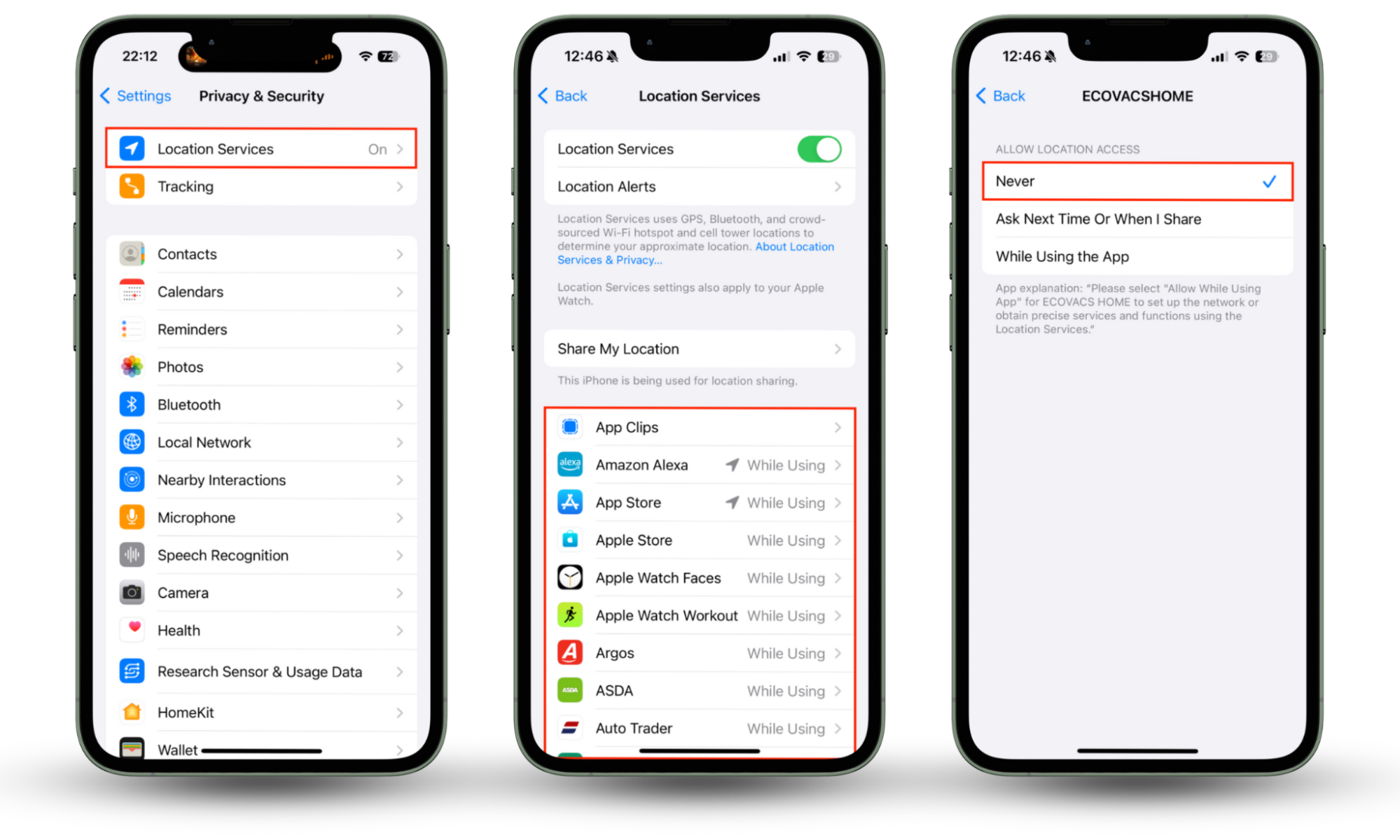
9. Disable Lock Screen access
Depending on your iPhone settings, a stranger won’t even need to unlock your iPhone to see your notifications, send messages, control your smart home, or return missed calls. Luckily, it’s easy to turn off all of these features to protect your iPhone from hackers.
Here’s how to disable access to certain features from the iPhone Lock Screen:
- In Settings, select Face ID & Passcode, then enter your passcode to continue.
- Scroll down to the section titled Allow Access When Locked.
- Use the toggles to disable Lock Screen access to any of the features listed.
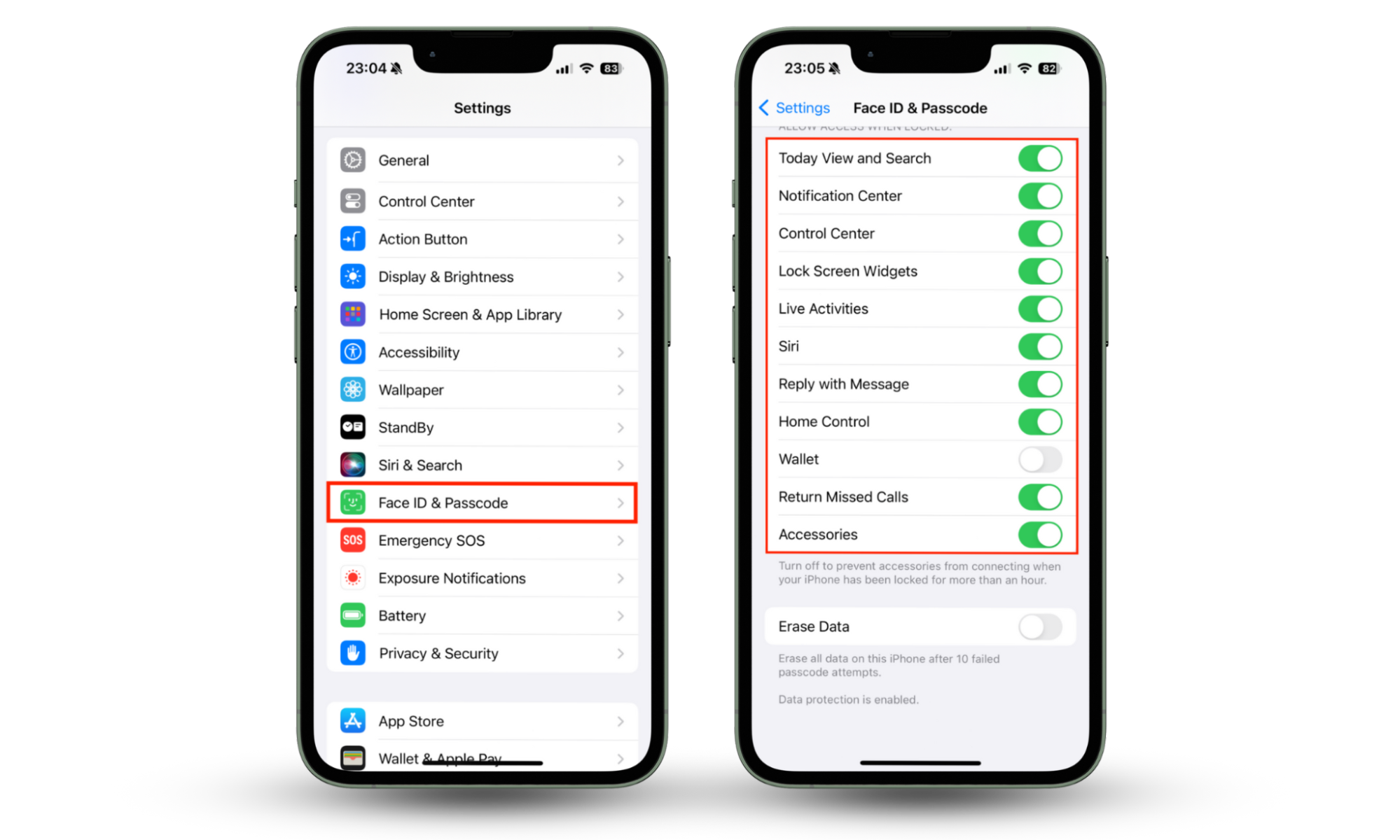
We recommend you disable every option here to protect your iPhone completely. If you don’t want to go that far, you should at least turn off the following features:
- Reply with Message
- Home Control
- Wallet
- Return Missed Calls
- Accessories
If you want to keep notifications on your Lock Screen, you can still protect your privacy by hiding the notification contents until your iPhone is unlocked. Here’s how to hide notification content on a locked iPhone:
- Go to Settings > Notifications.
- Select Show Previews.
- Choose When Unlocked.
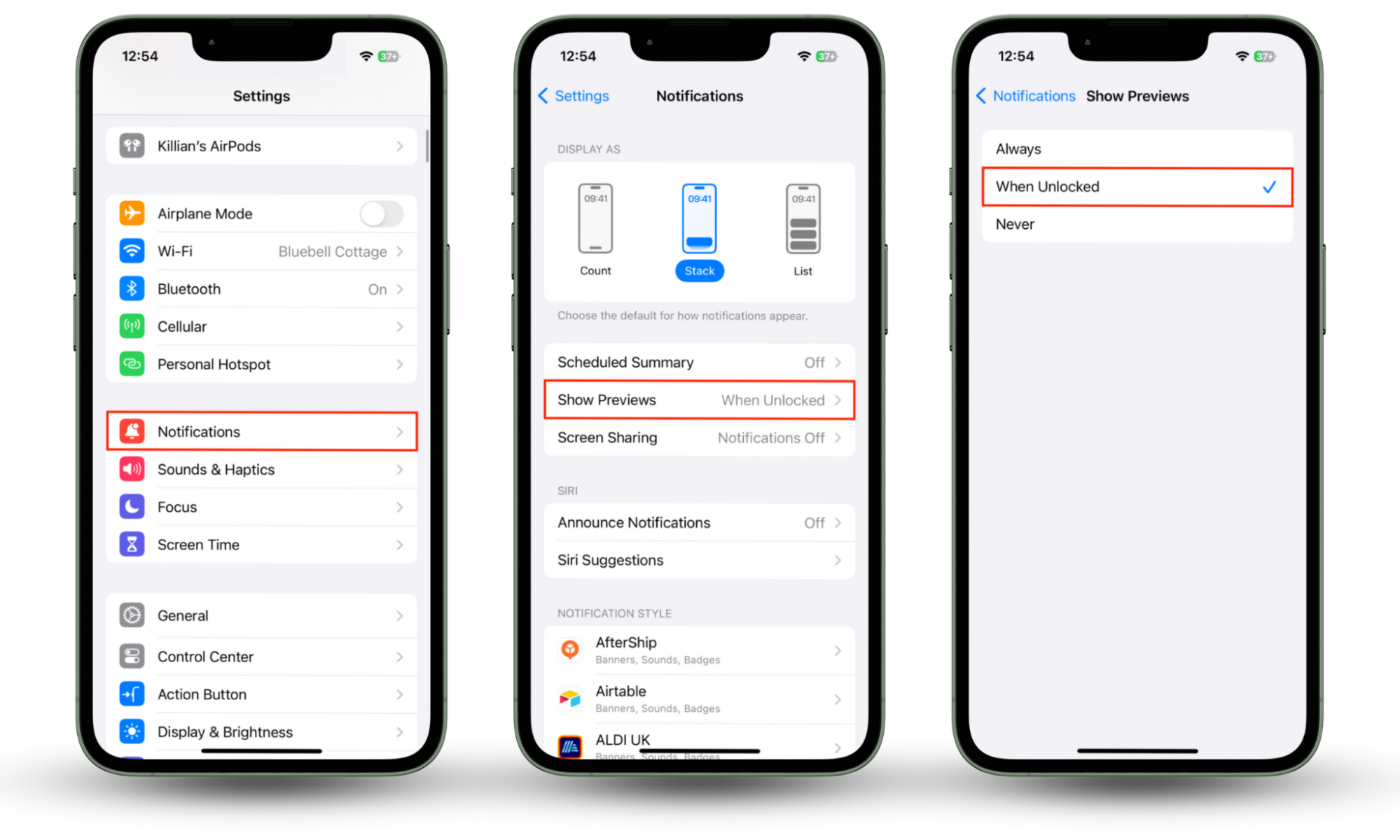
10. Turn off Siri on the Lock Screen
Can your iPhone be hacked through Siri? Unfortunately, some instances of this happening confirm this. Personal assistants allowing hands-free use of edge devices are great. However, a skilled hacker can get Siri to give them access to your iPhone.
If you want to avoid the risk and are willing to sacrifice the convenience of a voice-activated assistant, then do this:
- Go to Settings > Face ID & Passcode, and enter your passcode to continue.
- Under Allow Access When Locked, tap the toggle next to Siri to disable it.
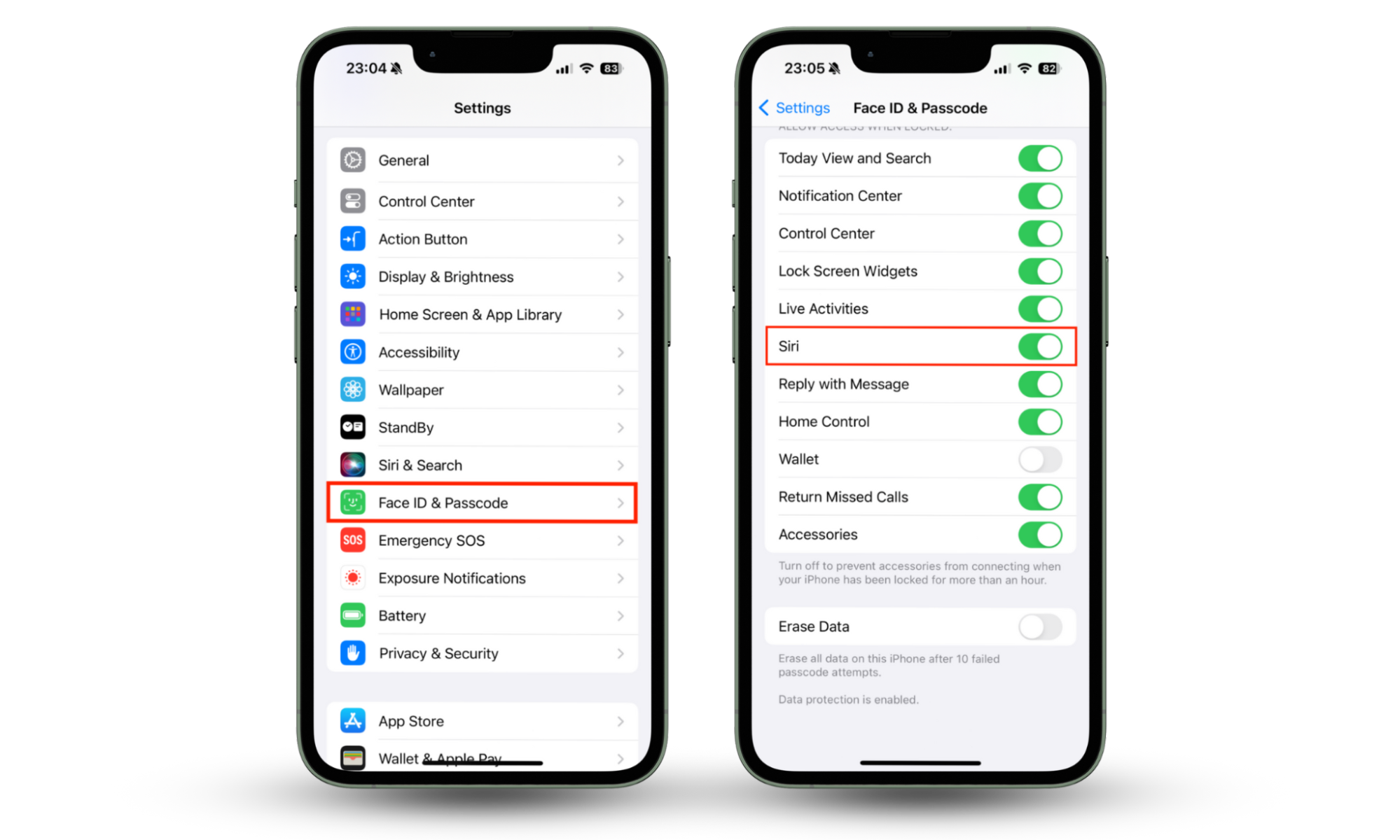
11. Use only approved charging stations
Be cautious if you see a charger labeled as “free” or “public” but notice its security information is unavailable—it could be compromised. Public Wi-Fi networks aren’t the only danger when you’re using your iPhone out and about. You also need to be wary of using public iPhone chargers. Hackers can hijack these chargers using sophisticated hardware mods and use them to access data on your iPhone.
To protect yourself, get a portable battery pack to use instead, or just wait until you’re back home to charge up your iPhone again. If you have to charge in public, use your own plugs and cables, and never trust a charger that someone else offers you.
12. Review all your app permissions
Location services aren’t the only permissions you can block access to if you’re worried about hackers accessing personal data and your iPhone’s features. You should also look at all the apps that give you access to your camera, microphone, Bluetooth, photos, and other iPhone features. Here’s how:
- Go to Settings > Privacy & Security.
- Work your way through the list of permissions displayed, selecting each one, then checking that only trusted apps that you regularly use have access to each one. Make sure you block access for any apps you don’t completely trust.
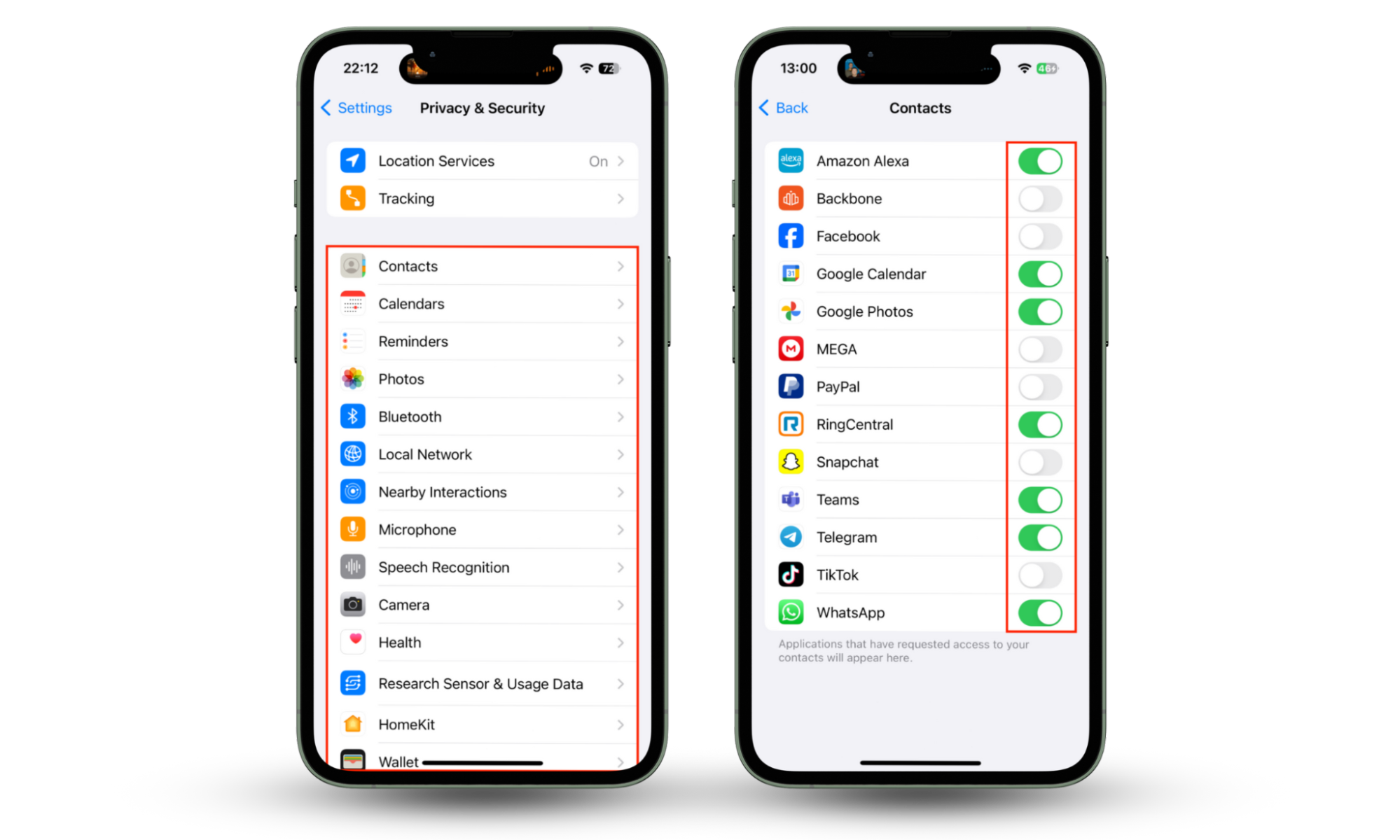
13. Protect your device from tracking apps
One of the biggest signs your phone is hacked is the appearance of tracking apps you don’t recognize. It’s important to protect yourself from these, as some can monitor your activities across different apps, record your data, and view your location. Here’s how to disable tracking apps:
- Open Settings > Privacy & Security.
- Tap Tracking.
- Go through the list and disable tracking for any app that you don’t recognize. We actually recommend disabling tracking for all apps since none really need this ability. But if you don’t want to do that, at least disable those you don’t recognize or use.
- Finally, for apps you don’t recognize or use, it’s a good idea to just uninstall them. Go into your iPhone’s App Library to search for the app, then tap and hold it. Select Delete App > Delete.
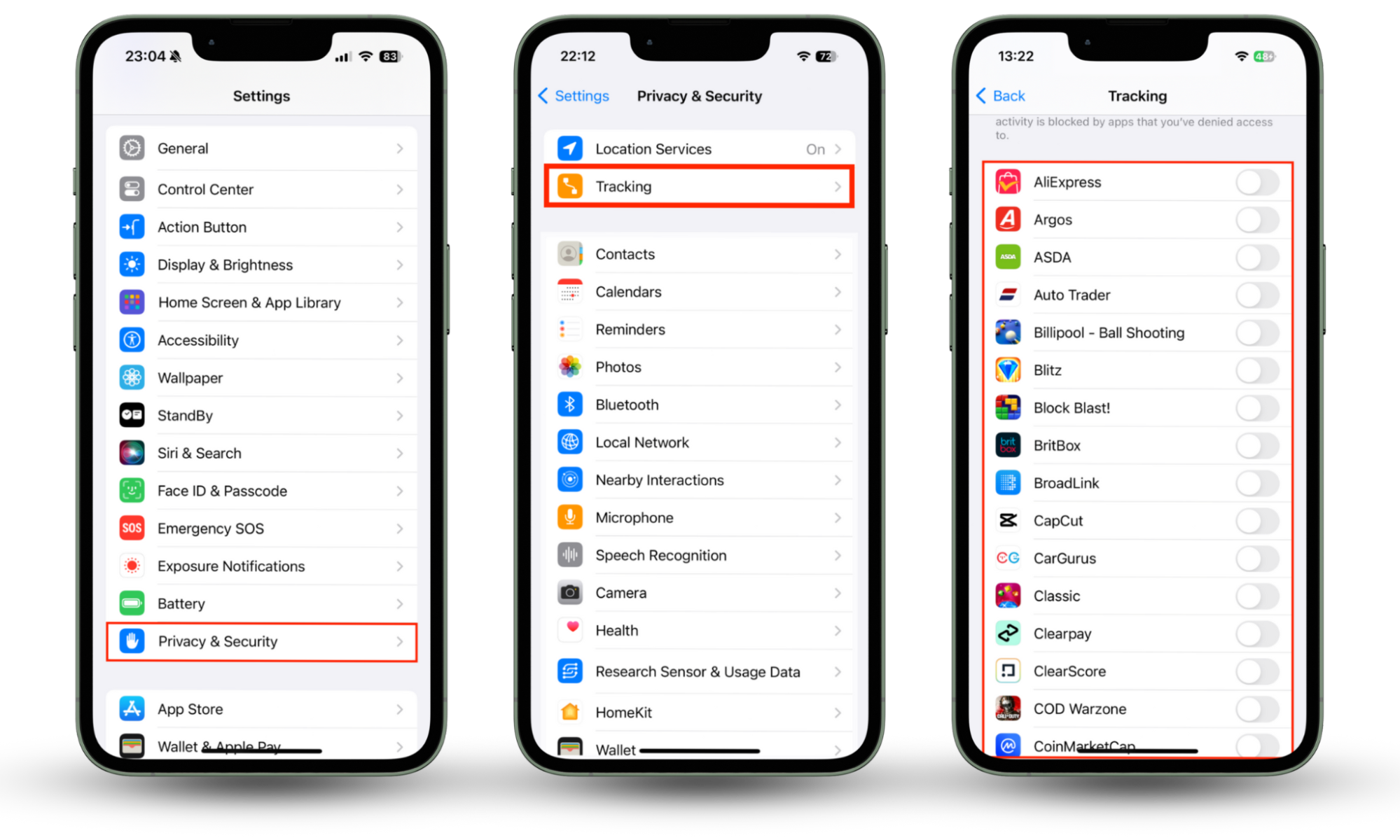
To reduce the number of prompts you get to allow app tracking in the future, go to Tracking in the Privacy & Security menu, then disable the option to Allow Apps to Request to Track. This will stop all future location requests when you install a new app, and you can manually grant access to those you trust.
Alternatively, use an easier solution—protect your device from any type of tracking with Clario’s Anti-spy setup. Here’s how to use Clario’s Anti-spy setup:
- Download Clario Anti Spy and get a subscription to create an account.
- Under Anti-spy setup, click Set up.
- Follow the instructions to set your phone to a completely untraceable device.
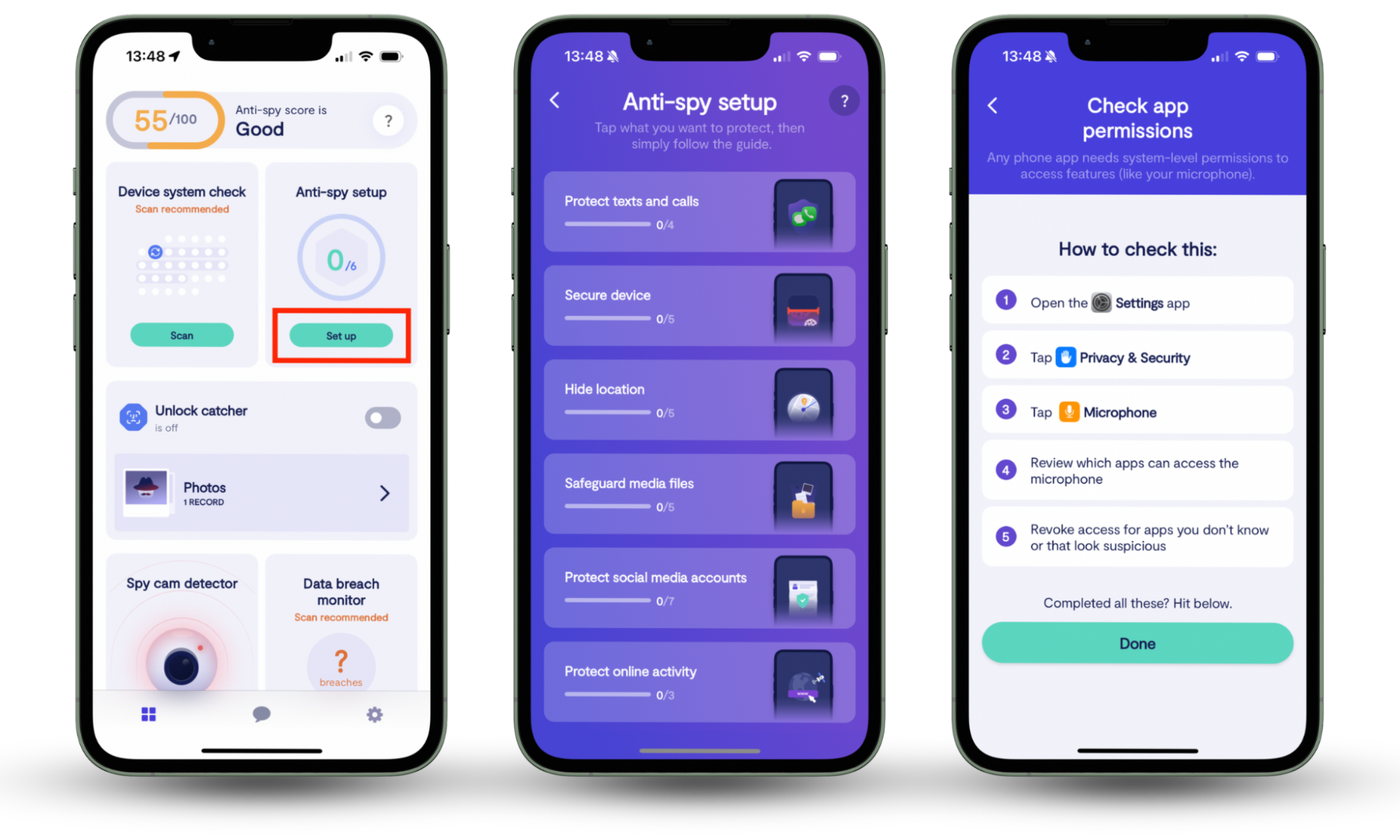
What is the best protection for iPhone against hackers?
In addition to taking the usual precautions, like not clicking suspicious links, the best protection for your iPhone is to avoid jailbreaking and to install an anti-spyware app like Clario Anti Spy.
Does iPhone have antivirus built-in?
No, there is no antivirus software built into the iPhone. iOS is a closed ecosystem that is extremely difficult to penetrate. However, if you are still worried that you might catch a virus, there is a myriad of malware removal apps on the App Store that you could use. These apps can help you detect virus on iPhone if you have any suspicions.
Can someone access my iPhone from another device?
It’s possible for a hacker to access your iPhone remotely from another device using the right software. However, you can greatly reduce this risk by avoiding jailbreaking, downloading apps from third-party sources, and reinforcing your cybersecurity with an anti-malware tool.
Conclusion
Whenever you suspect your iPhone is hacked, it’s important to act fast to unhack and remove any malicious software and viruses that are stealing your data, tracking your location, or spying on you. Knowing what to do if your iPhone is hacked can make the difference between a quick recovery and severe data loss. Use the tips outlined in this article to protect your device, and consider contacting Apple Support if you need help with more difficult things, like how to get rid of ransomware on iPhone.
To keep your iPhone safe from hackers in the future, use Clario Anti Spy’s Device system check to identify if your phone is jailbroken and open for hackers to harvest. It will scan your iPhone, locate vulnerabilities, and guide you through eliminating them. It can also tell you when someone else tries to unlock your phone, detect spy cameras, and adjust your settings to make your iPhone completely untraceable.