Table of contents
- Is it possible to get ransomware on iPhones and iPads?
- How to detect ransomware on your iPhone or iPad
- How to remove ransomware from your iPhone or iPad
- 1. Isolate infected devices
- 2. Learn what kind of ransomware your device has
- 3. Remove ransomware from your device
- 4. Recover encrypted files
- How to avoid ransomware
- Take control of your devices
Is it possible to get ransomware on iPhones and iPads?
It’s possible to get ransomware on your iPhone or iPad, just as you can get it on your MacBook or laptop.
But you’re at most risk of iPhone ransomware if your iPhone or iPad is jailbroken.
That’s because jailbreaking bypasses some of Apple’s strongest security features. While this can let you download unauthorized apps and make certain changes to your device, it also means you’re not protected from threats like malware—including ransomware.
Jailbreaking your phone puts you at risk and invites hackers to distribute iPhone ransomware.
Hackers know that you keep personal and important information on your devices:
- Work-related files
- Banking apps
- Personal documents containing sensitive information like your social security information, home address, IDs, and more.
That’s why they are interested in taking over your iPhone or iPad—they know you always need to have access to this information and that you need it protected at all times. Therefore, they can use it to get a few thousand dollars from you.
Having said that, a lot of situations that seem like ransomware demands are actually scams designed to scare you into coughing up your hard-earned cash, so beware of those.
So, how do you find out if you’re at risk? If you don’t know whether your device is jailbroken, Clario Anti Spy’s Device system check can help. If you’ve bought a used iPhone or know that someone else has access to your phone, running a check can give you peace of mind—or let you know that you need to take action.
Of course, you might also be at risk if your version of iOS is outdated. It’s rare, but sometimes, non-jailbroken devices can also be infected. Apple is pretty good about releasing critical security patches and updates, though, so make sure to download the latest version of iOS whenever possible. The Device system check can help here, too—it’ll scan to see if any updates are available.
How to keep your iOS devices safe with Clario Anti Spy’s Device system check:
- Download Clario Anti Spy and sign up for a subscription.
- Open the app and tap Scan under the Device system check section.
- After the scan has finished, see whether you need to take any action.
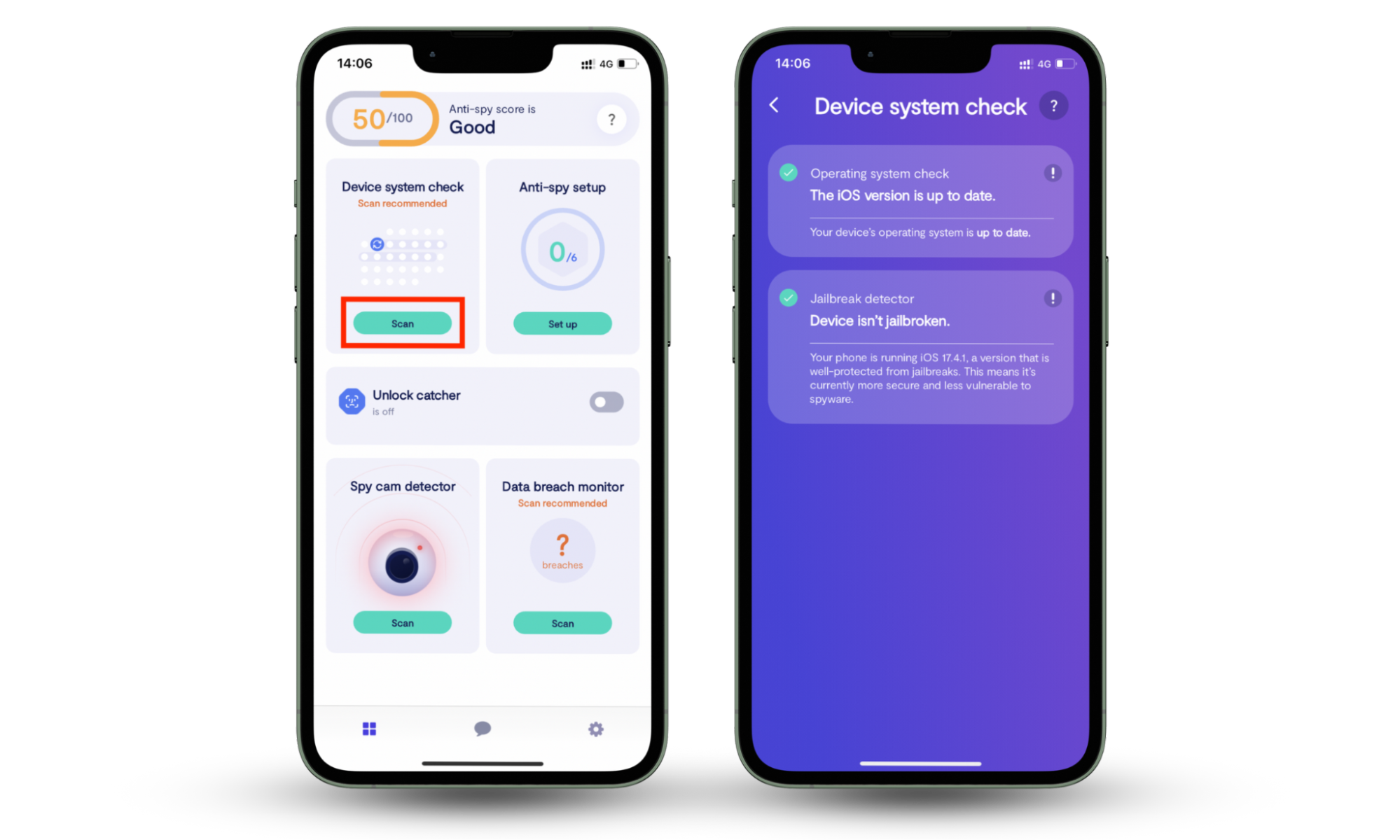
Note
Not everything that looks like ransomware is malware. A lot of situations that seem like ransom demands are, in fact, scams designed to scare you into coughing up your hard-earned cash, so beware of those.
For example, a hacker will leave a message for you in your browser and demand payment to give you access to your device again, even though you aren’t locked out of it.
It’s an old yet effective trick that many people fall for. That’s why it’s important to know the difference.
How to detect ransomware on your iPhone or iPad
As with most threats to your devices, you can remove ransomware on your iPhone or iPad, but you’ll have to check for it first.
Consider these common telltale signs to check for ransomware on your mobile Apple device…
- You’re getting a lot of pop-ups. This is one of the most common indicators that your device has been compromised. Pop-ups are normal, but when you notice more of them than usual, your iPhone or iPad probably has ransomware.
- Your iPhone or iPad is overheating. If your device is overheating, even though it hasn’t been exposed to direct sunlight and your battery is in tip-top condition, a virus could be the culprit.
- You can’t access your browsers. Hackers may lock you out of your browsers and demand Bitcoin payment to restore access.
- You’re locked out of your device. This is the most obvious way to tell if your iPhone or iPad has ransomware and is at the point of no return. You might see a red flag or image on the screen, along with a note with instructions on how to pay the ransom.
How to remove ransomware from your iPhone or iPad
Fortunately, you can remove viruses like ransomware from your iOS or iPadOS device, just as you can on your MacOS device.
1. Isolate infected devices
When your iPhone or iPad is infected with ransomware, your first action should be to prevent it from spreading to other devices:
- Disconnect your iPhone or iPad from your internet.
- Check your other devices for ransomware to ascertain if the hackers have gotten to them, too.
2. Learn what kind of ransomware your device has
It always helps to know exactly what you’re dealing with, so you can be better equipped to fix the problem. That’s because, in many cases, the methods of removing different types of ransomware can differ.
To that end, it’s a good idea to find out what kind of ransomware your iPhone or iPad has first before removing it.
While you can try to identify the type of ransomware on your device by researching the symptoms or making use of community forums like Reddit, these methods don't always yield the most accurate results and can be misleading.
A more effective solution is No More Ransom’s ransomware identification tool, Crypto Sheriff. The platform uses the information you input to identify the type of ransomware on your device. Here’s how to use it:
- Go to the Crypto Sheriff page in your browser.
- Select Choose first file from PC. Don’t let this throw you off; you can upload files from your iPhone or iPad using this option.
- Now tap the relevant category from which you want to upload a file and proceed.
- Now upload a second file by tapping the Choose second file from PC option and following the same steps as above.
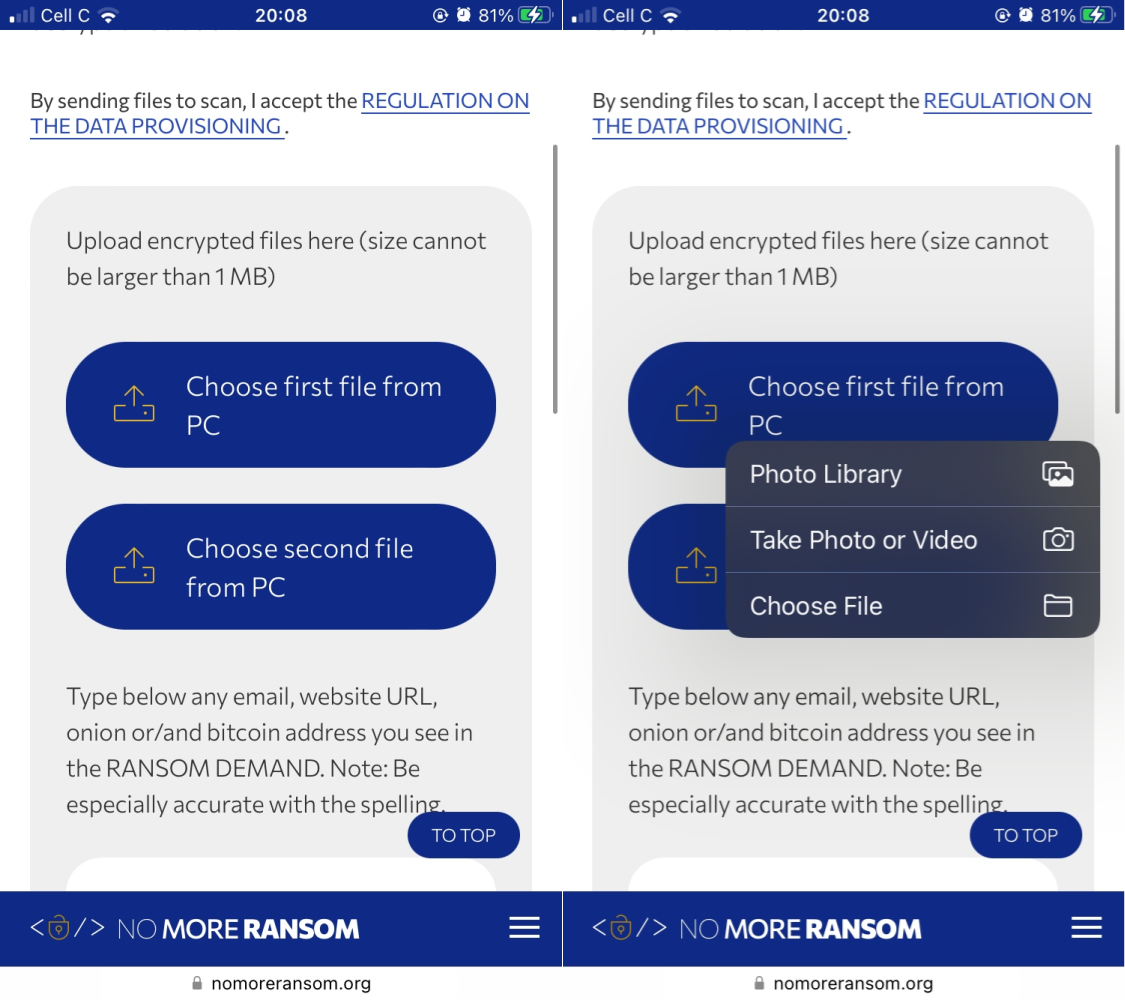
Here are some common types of ransomware used by cyber thieves:
- Filecoders, a.k.a. encrypting ransomware
- Locker ransomware or screen lockers
- Crypto ransomware
- Scareware
- Doxware or doxing ransomware
Cyber thieves can use any one or more of these to infect your iPhone or iPad as part of a shakedown.
3. Remove ransomware from your device
Once you’ve figured out that your device is infected with malicious software, you can proceed to remove the ransomware from your iPhone or iPad.
The method needed to remove the ransomware depends on the type of ransomware found on your device. If you’re unsure of what to do, consider enlisting the help of a professional.
Get in touch with a cybersecurity expert, as they are experienced in tackling ransomware and will most likely do a more thorough job than you could ever do.
However, if you receive a suspicious-looking invoice or order confirmation via SMS or email and you know you haven’t ordered anything, that’s smishing, not ransomware. In such cases, simply ignore the message and take no action against it, as there’s probably no risk involved.
4. Recover encrypted files
The final step in addressing any malware on your mobile Apple device is to recover encrypted files.
The first way to do this is by restoring your system and backed-up files. This should work if the files you’re restoring were created before the last backup date.
You can either restore your files from an iCloud backup or from a backup on your computer.
The second way to recover encrypted files is by using a decryption tool like No More Ransom, which we mentioned earlier in the article. This tool has a fix for various types of ransomware, so you’re likely to recover your encrypted files using this route.
How to avoid ransomware
Now that you know how difficult managing ransomware can be, you can prevent it from appearing on your devices by following the recommendations below:
- Avoid jailbreaking your iPhone or iPad
- Avoid downloading apps that are not supported by the App Store
- Never open suspicious links and email attachments
- Don’t click on sketchy ads
- Never give out your personal information
- Try to use your own USB sticks—don’t use anyone else’s
- Keep your iPhone and iPad’s operating systems up-to-date
- Use a reliable and effective VPN service when browsing the internet
If you’re lucky enough to have not been hacked, ensure you do what you can to prevent it from happening. Protect yourself from hackers by securing your iPhone to limit the chances of it being compromised.
Take control of your devices
The last thing anyone would want is to fall victim to any kind of malware. Be proactive and check your devices for these, including ransomware, so you can take action ASAP if needed.
And remember, you’re most at risk if your iPhone or iPad is jailbroken. Jailbreaking a device means Apple’s strong security system does not protect you, and falling victim to ransomware on your iPad or iPhone will be much easier. Not sure if your iPhone is jailbroken? Use Clario Anti Spy’s Device system check to find out.


