Table of contents
- What are cookies
- Why you should clear cookies regularly
- How to clear cookies on your Mac
- How to clear cookies in Safari
- How to clear cookies in Chrome
- How to clear cookies in Firefox
- FAQ
- 1. Are cookies a security risk?
- 2. Should I accept cookies in the first place?
- 3. What will I lose if I delete cookies?
- 4. What happens if I don’t allow cookies?
- 5. How often should I clear cookies?
- Conclusion
What are cookies
Cookies are small text files that websites save to your browser to track your activity and remember your login status. While helpful, they can clutter your storage and compromise your privacy.
You’ve likely lost count of how many "Accept Cookies" pop-ups you’ve seen today. But knowing how to clear cookies on a Mac is essential for maintaining device speed and digital hygiene in 2025.
Let’s look at how to delete them on macOS Sequoia, Sonoma, and older versions.
Why you should clear cookies regularly
To understand why we need to delete cookies, it’s important to understand what cookies actually are.
Cookies are tiny lines of text dropped on your internet browser by a server hosting any website you visit. They allow websites to remember who you are - so they recognize you on your next visit and show you more relevant web content.
Though cookies serve the common good for website marketing teams, they have the potential to be a real headache for you. Here’s why:
- Cookies track and store your user data. This is obviously not something you want if you mind your online privacy.
- Cookies help websites manipulate advertising and pricing strategies - and you never know whether the deal you’re shown is actually the best available.
- Cookies become outdated over time. This is why some websites show you invalid usernames and passwords.
To understand why deletion is necessary, you must know what cookies do. They are tiny data files dropped by servers to identify you.
While useful for keeping you logged in, here is why you should clear them:
- Privacy Protection: Cookies track your browsing history to build a profile for advertisers.
- Price Discrimination: Airlines and retailers may use cookies to show you higher prices based on your interest.
- Security Risks: If hackers intercept "session cookies," they can hijack your active logins without needing a password.
- Browser Performance: Accumulated outdated cookies can slow down Safari or Chrome.
Pro Tip
Clearing cookies logs you out of websites. Ensure you have your passwords saved in a keychain or password manager before proceeding.
How to clear cookies on your Mac
There’s always a simple way to delete cookies no matter which browser you prefer to use on your Mac.
Here’s how to clear cookies from Safari, Google Chrome, and Firefox on your Mac.
How to clear cookies in Safari
Safari is optimized for privacy, but manual cleanup is still required to remove persistent trackers. Here is how to wipe the slate clean on macOS:
- Open Safari.
- In the top menu bar, click Safari > Settings (on older macOS versions, this is called Preferences).
- Go to the Privacy tab.
- Click Manage Website Data.
- Click Remove All > Remove Now.
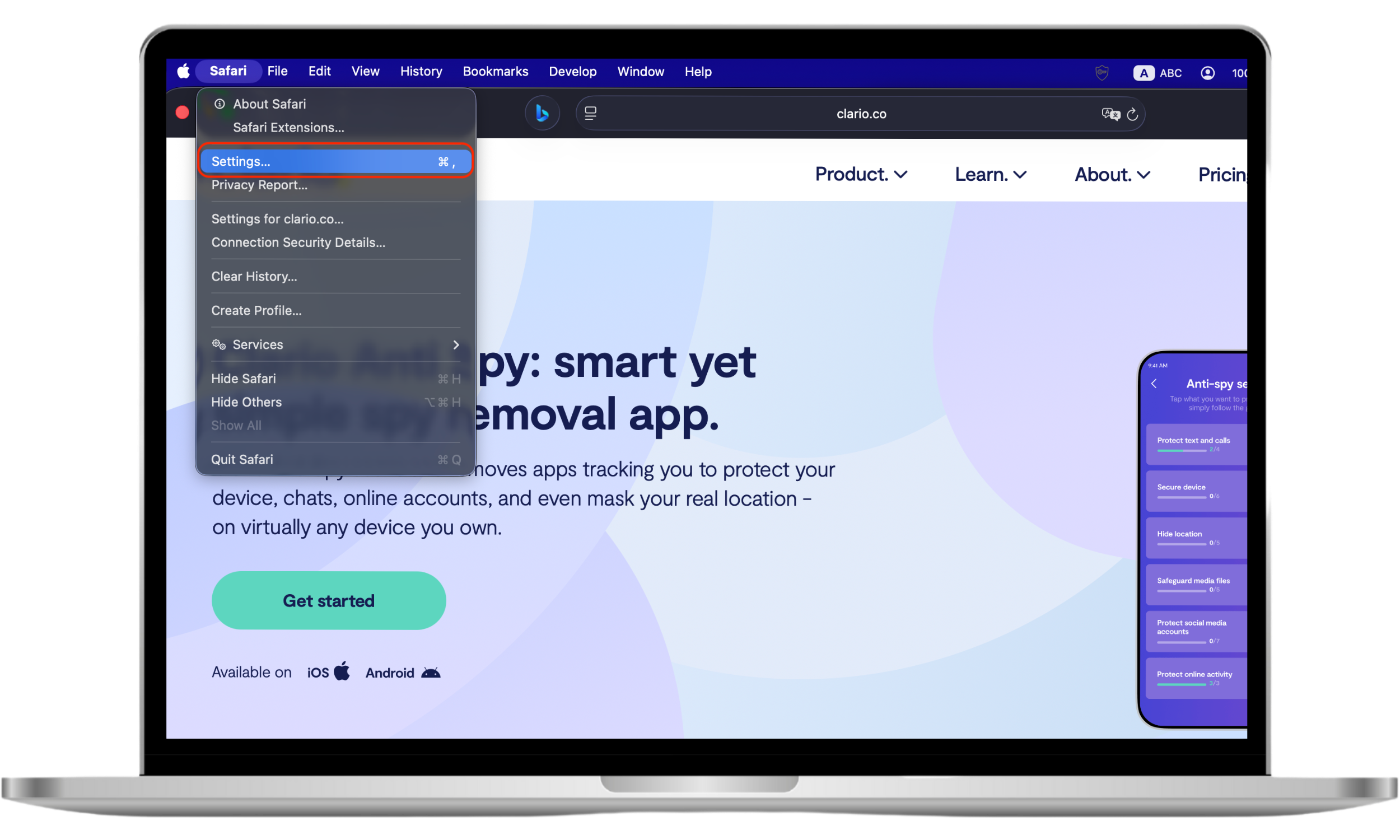
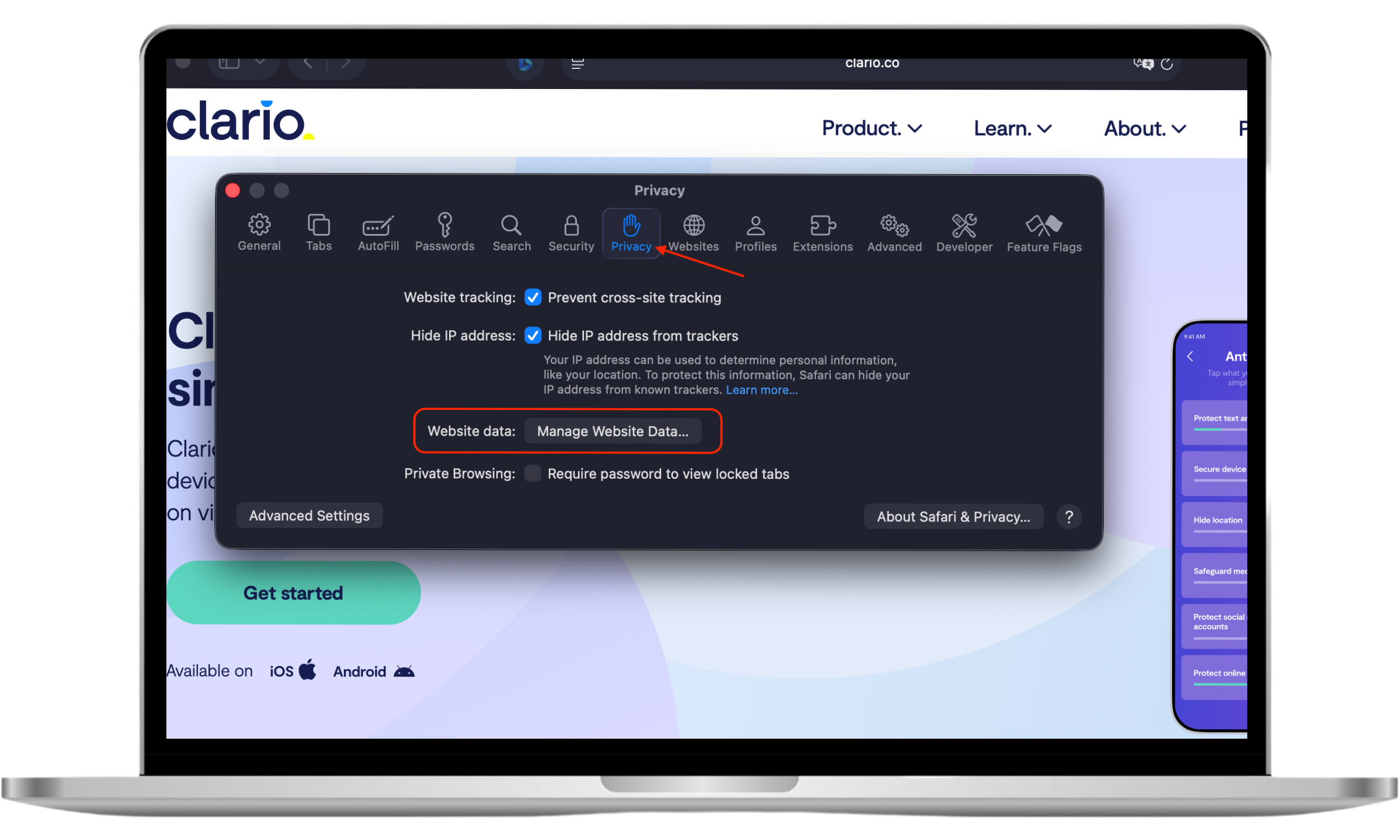
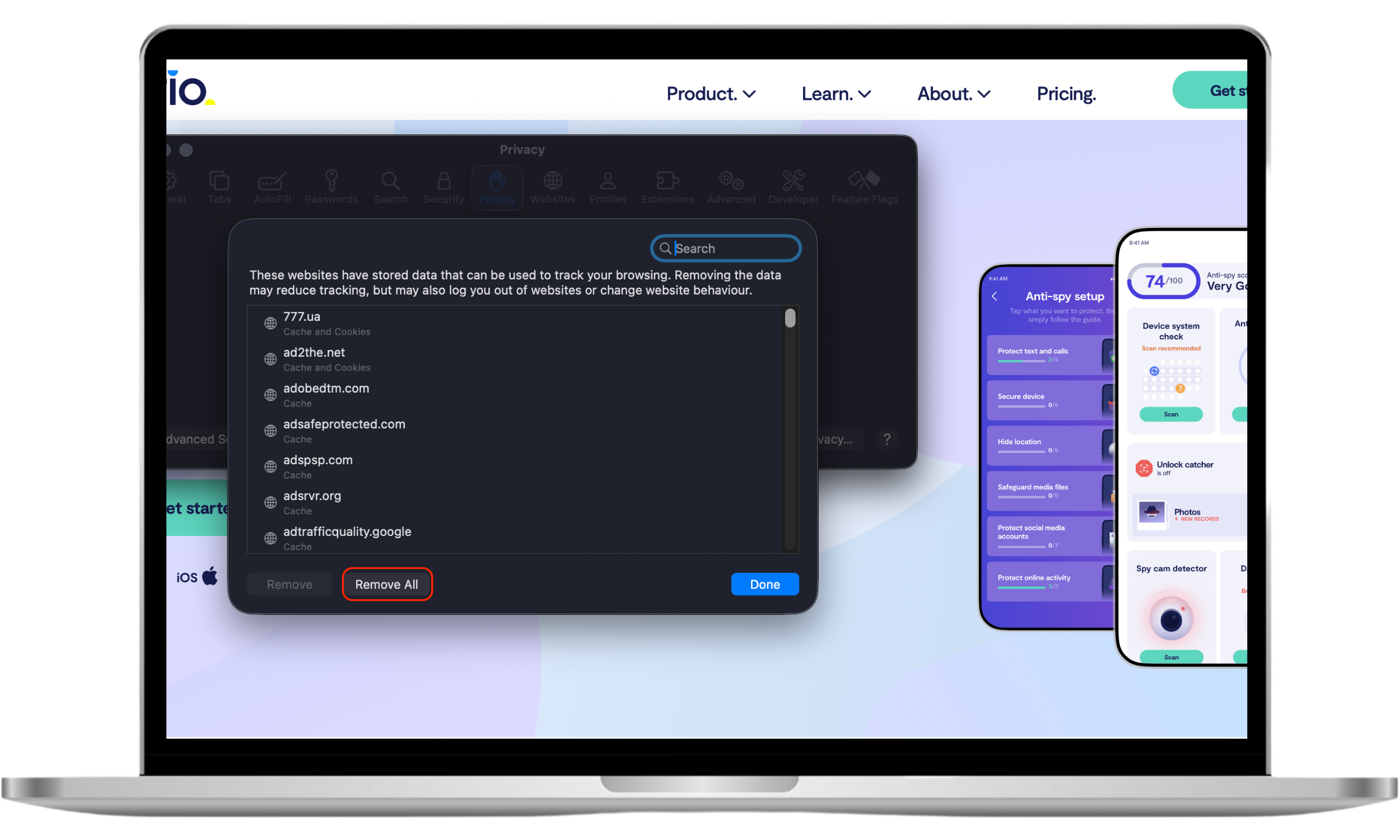
How to clear cookies in Chrome
Google Chrome caches data to speed up browsing, but this file buildup can eventually slow you down or compromise privacy. Follow these steps to clear it:
- Open Chrome and click the three-dot icon (⋮) in the top right corner.
- Hover over Delete browsing data... (or use the shortcut Cmd + Shift + Delete).
- Select the Time range (select 'All time' to fully clear).
- Check the box for Cookies and other site data.
- Click Delete data.
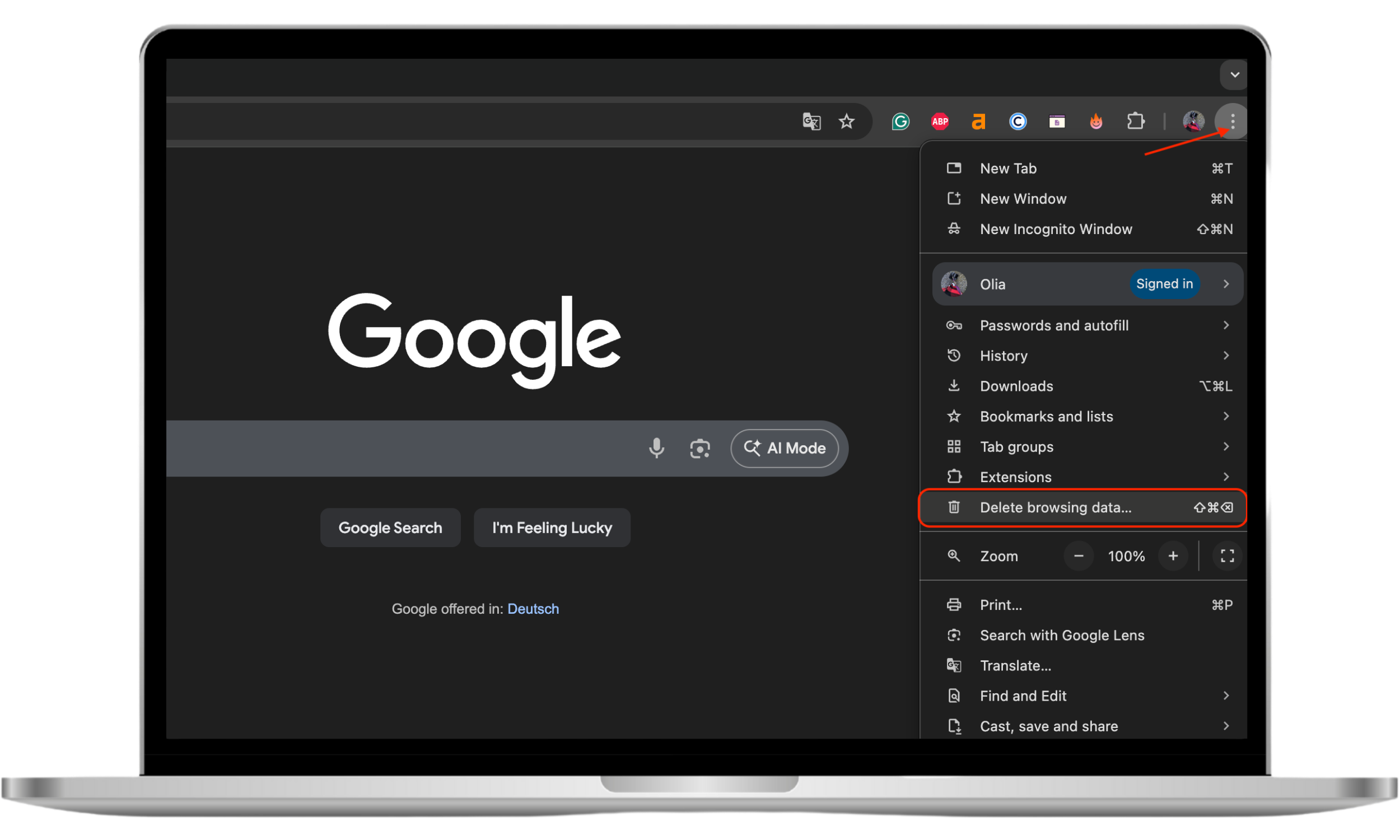
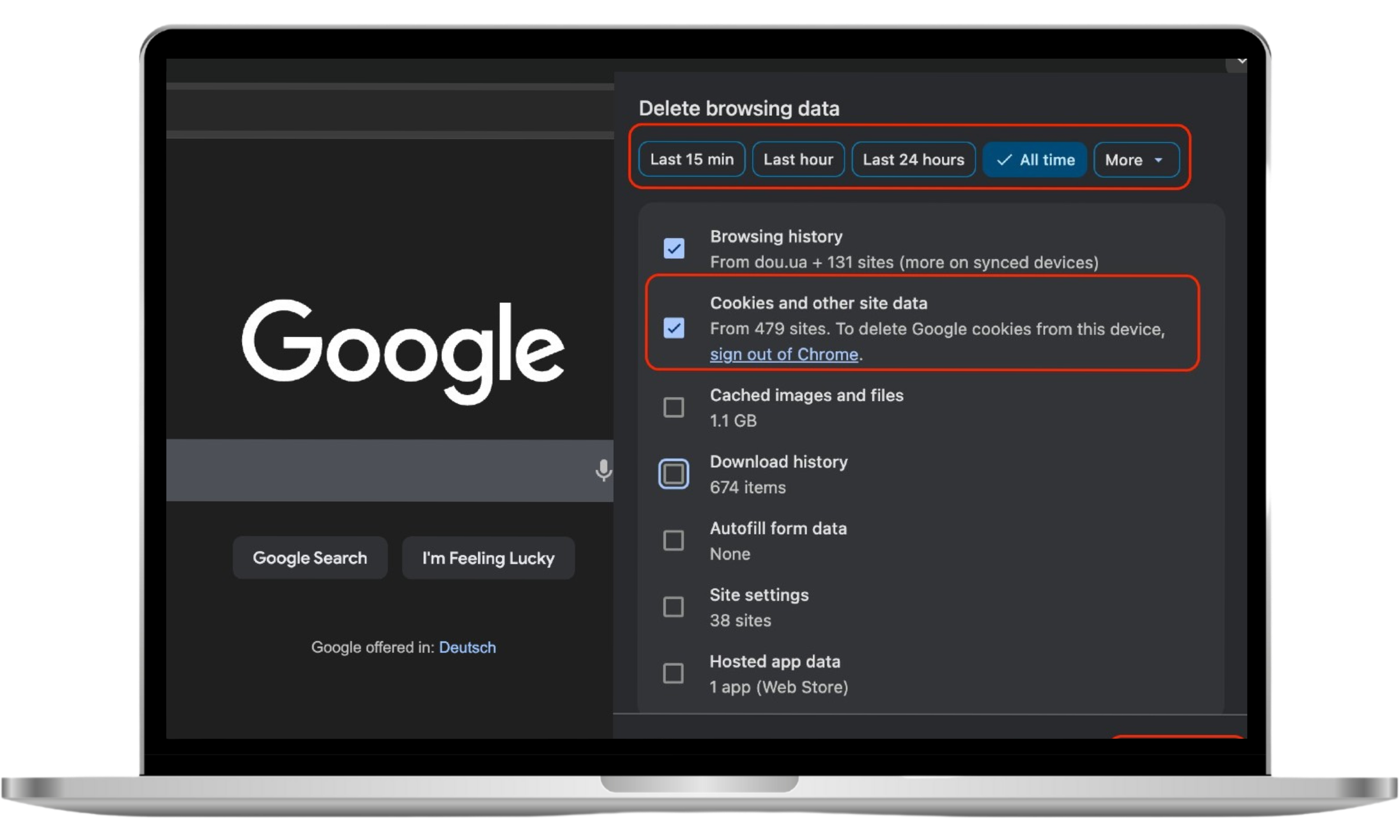
How to clear cookies in Firefox
Firefox is well-known for its strict privacy settings, but it still accumulates cookies that can track you or take up storage space. Here is the manual method to clear them:
- Open Firefox and click the hamburger menu (≡) in the top right.
- Click Settings > Privacy & Security.
- Scroll down to the Cookies and Site Data section.
- Click Clear Data....
- Ensure Cookies and Site Data is checked and hit Clear.
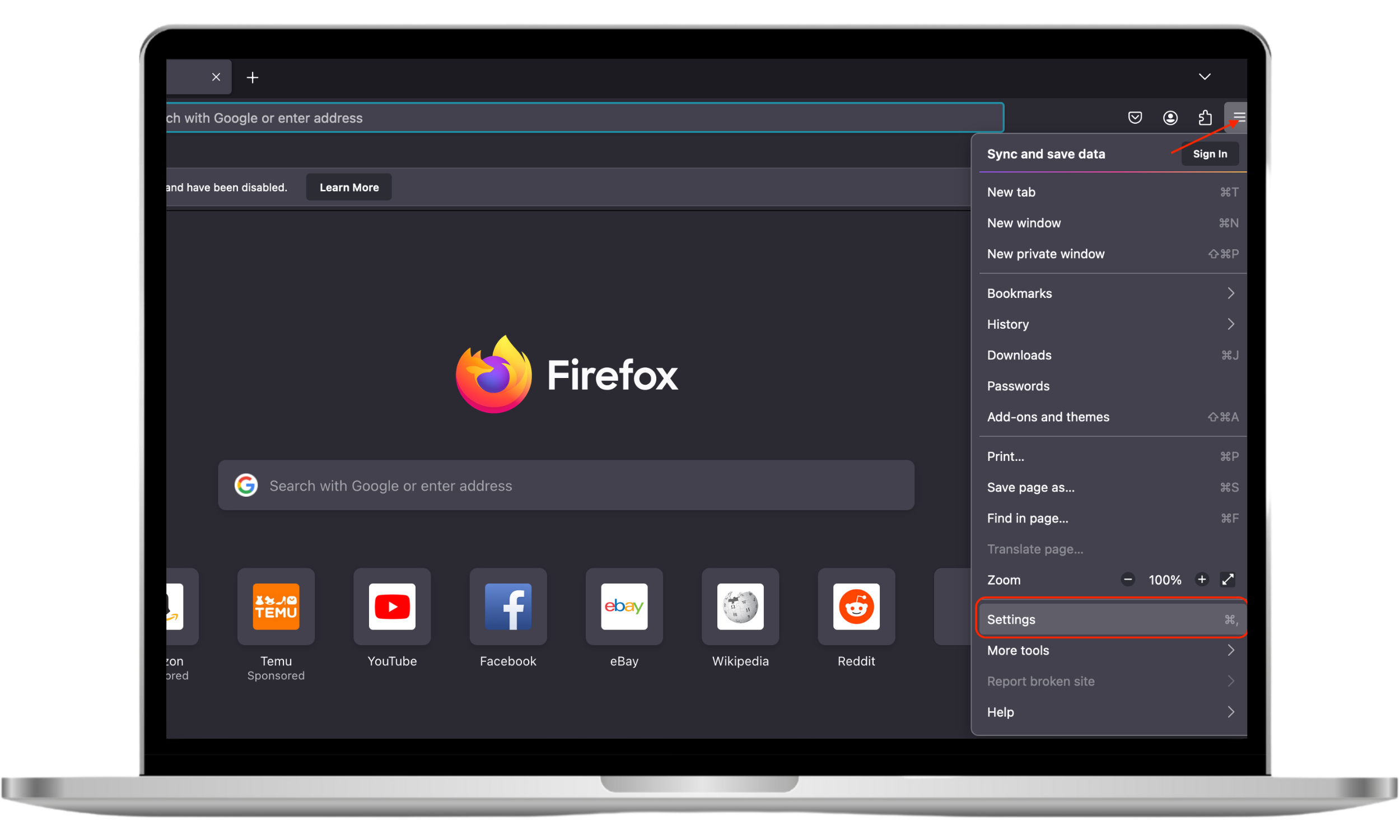
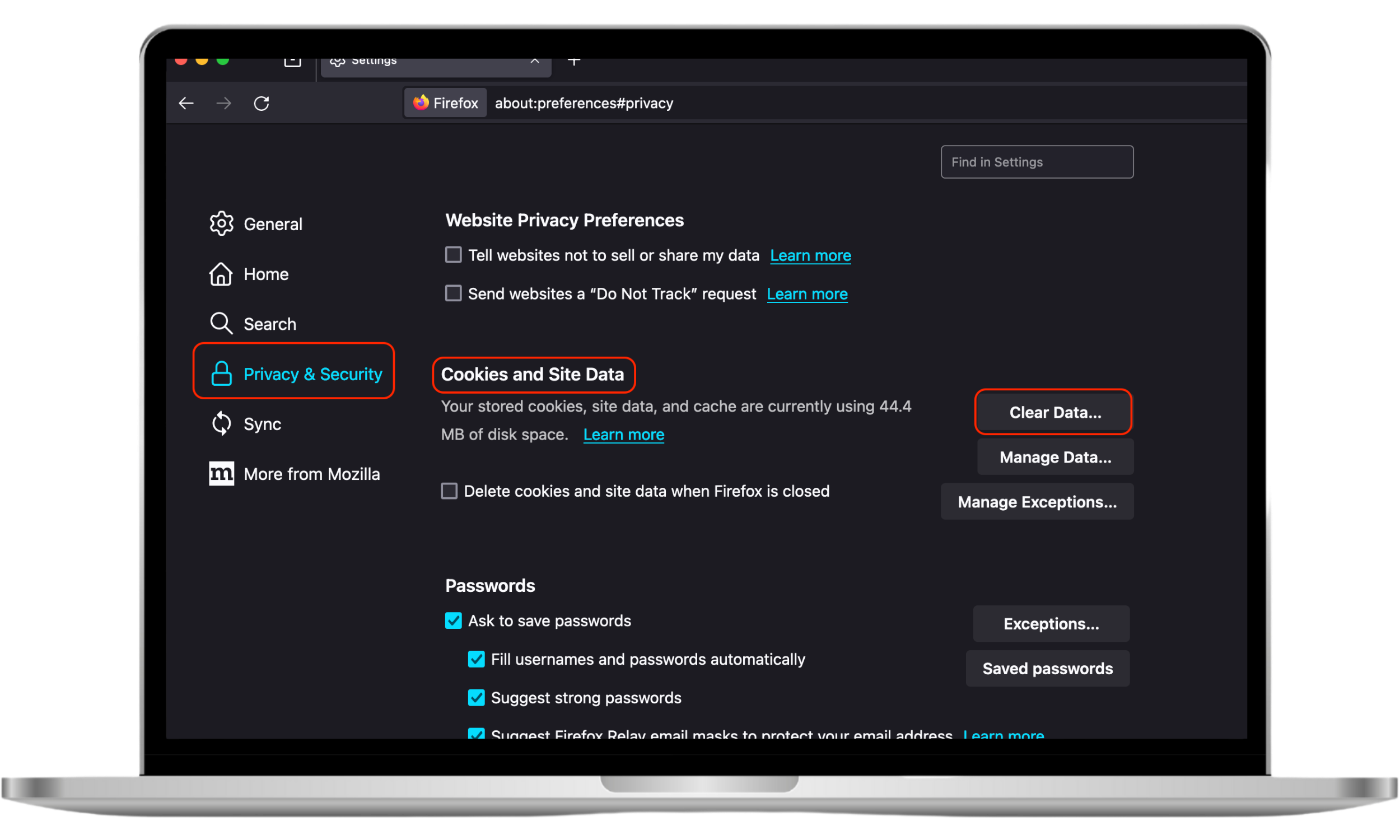
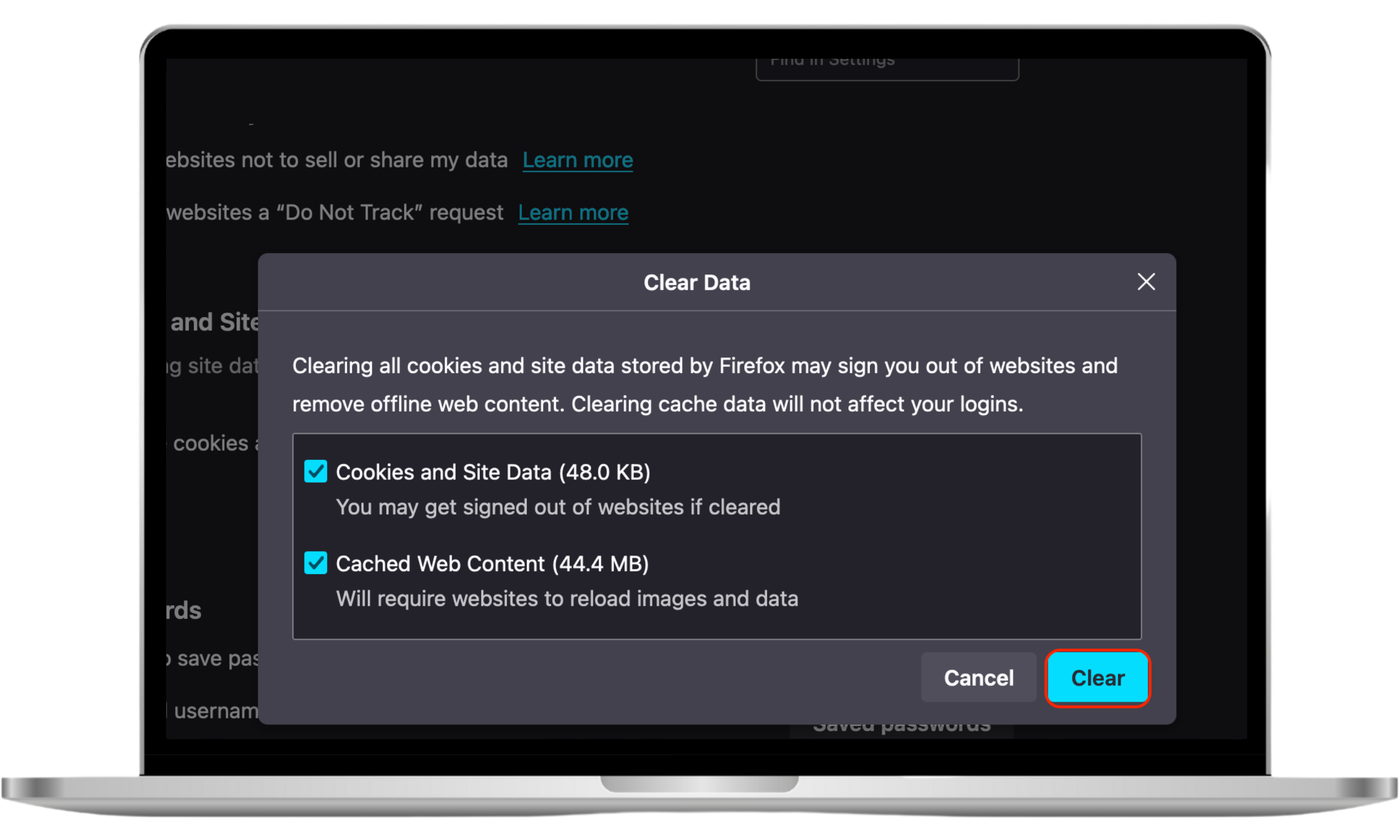
FAQ
1. Are cookies a security risk?
Cookies themselves are not malware—they cannot infect your computer with a virus. However, they do pose a security risk if they are stolen.
Cybercriminals use a technique called Cookie Hijacking (or Session Hijacking) to steal active session cookies. This allows them to access your email or bank account without needing your password, as the website thinks the hacker is you.
This is why clearing cookies and using a Data Breach Monitor is vital for online safety.
How to check whether your information is compromised:
- Download Clario Anti Spy and subscribe.
- Open the app, and, under Data breach monitor, tap Scan.
- Enter your email address.
- When the scan is complete, follow the on-screen guidance to review any data breaches.
- Repeat the process for any other email addresses.
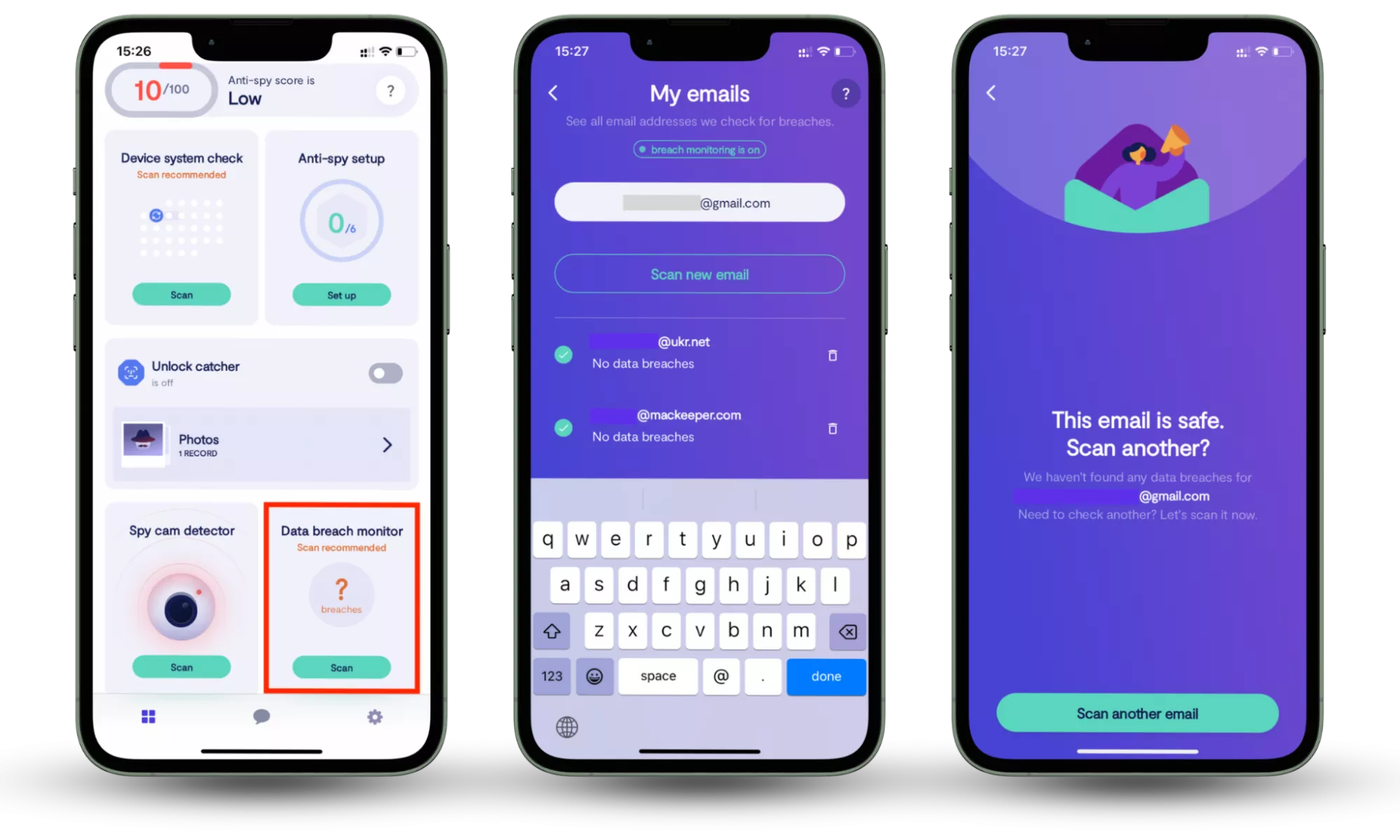
2. Should I accept cookies in the first place?
In general, cookies exist not to ruin but enhance your web browsing experience. For example, cookies are why websites remember items you’ve left in your shopping cart to checkout at a later time. For this reason, accepting cookies is rather beneficial.
3. What will I lose if I delete cookies?
Deleting cookies will affect three aspects of your web experience - your online accounts, your settings and how you’re tracked.
Your online accounts
- You will be logged out of any websites you were logged in to
Your website settings
- Previously visited websites will no longer recognise you
- Any website preferences you had will reset
- Any items you had in your shopping cart will need to be added again
How you’re tracked
- The ads you see online might not reflect your past browsing history
- When you do a search in your web browser, the results will be un-customized
4. What happens if I don’t allow cookies?
Cookies can be important to a good internet experience. In fact, you may not be able to connect to a website without allowing them. So, blanket blocking all cookies is probably a bad idea, as you may miss out on a wide range of website functionalities.
5. How often should I clear cookies?
The answer will depend on the device you use. If it’s a public computer, then you should delete cookies and browsing history as soon as your session ends. If it’s your personal device, then you can clear cookies after visiting some shady websites or noticing any drops in browser performance. The recommended frequency for clearing cookies is either every month or every few months.
Conclusion
Clearing cookies on your Mac is a vital step for digital hygiene, but in 2025, your personal data faces threats beyond just browser tracking. Real security means protecting every device you own.
Clario Anti Spy goes beyond basic cleanup. Its powerful Data breach monitor continuously checks if your emails or passwords have been leaked online, alerting you instantly so you can secure your accounts before hackers get in.
Read more:


