Table of contents
- What are cookies, and why clear them on iPhone
- How to delete cookies in your browser on iPhone
- 1. How to delete cookies in Safari on iPhone
- 2. How to remove cookies in Google Chrome on iPhone
- 3. How to get rid of cookies in Mozilla Firefox on iPhone
- 4. How to erase cookies in Microsoft Edge on iPhone
- How to clear app-specific cookies and data on iPhone
- Conclusion
What are cookies, and why clear them on iPhone
Cookies are small files that store data about how you use websites or apps. When you visit a website or open an app, a file is downloaded to your device that saves details about your visit. For example, have you ever noticed that shopping websites remember what you’ve added to your basket, even if you didn’t log in? That’s because that information was stored in a cookie file.
Cookies can help websites recognize you. They track your preferences, like language or location, and can keep you logged in to a website or app. However, you may need to clear cookies occasionally, either to free up space, protect your privacy, or because you’re having issues with an app or website.
What does deleting cookies do? When you remove cookies from your iPhone, you’ll be logged out of your online accounts, and websites won’t remember details like your language preferences or items in your shopping cart.
There are a few reasons why you might want to get rid of cookies on iPhone, including:
- To free up storage space: Cookie files are fairly small in size, but when you have lots of them, they can add up and affect your device’s performance. If you have very little storage space available on your iPhone and it starts to act sluggishly, clearing cookies may help.
- To solve login problems or other issues: Sometimes, a glitch in your browser or problems with your device can cause cookie files to be corrupted, so websites can’t access your preferences and details. Are you struggling to log in to an online account, or finding that a website won’t load? Removing cookies will force your iPhone to download a new cookie file from each website it visits, and should fix the issue.
- To protect your privacy: Cookies are used to record details about you and your preferences, such as language choices, display settings, or location information. While that’s often innocent, website owners or advertisers sometimes use them to track your behavior for their benefit—usually to implement targeted advertising. Third parties can collect information about website visitors, including users’ locations, search queries, and even IP addresses. Deleting cookies can stop them in their tracks. If you want to clear other browsing data stored on your phone, check out our article on how to delete search history.
If you want to clear cookies on iPhone because you’re worried about your privacy, you might also want to check how secure your phone is in general. Clario’s Anti-spy setup can walk you through different ways to improve your privacy and security.
How to secure your phone with Clario Anti Spy:
- Download Clario Anti Spy and sign up for a subscription.
- Open the app and, under Anti-spy setup, tap Set up.
- Follow the on-screen instructions to make your phone more secure, and tap Done when you’re finished.
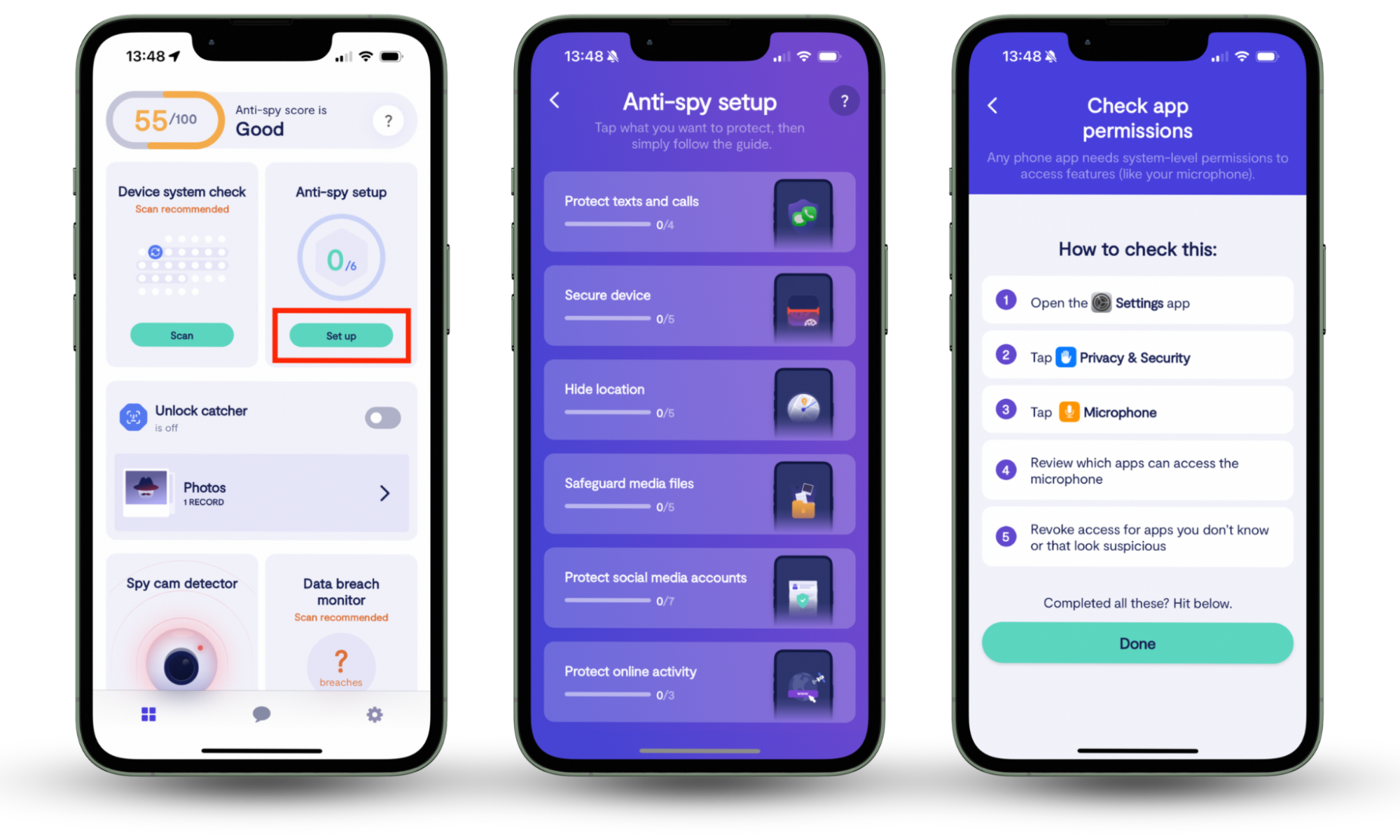
Ross, one of our support agents, recently helped a customer feel more confident about their safety with the Anti-spy setup. When you install Clario Anti Spy, you’re given a score that shows how secure your device is. The customer was concerned that their score was very low, so Ross explained how to improve it. Remember, just installing the app isn’t enough—you need to follow its recommendations for complete protection!
Ross talked the customer through enabling Clario Anti Spy’s available tools and showed them how to check for spyware. He also explained how to enable critical alerts, so that they could take action immediately if a problem arose. The customer’s anti-spy score soon improved noticeably, and they felt much safer. If you want to improve your own device safety, contact the Clario Anti Spy team to find out how they can help.
So, now you’ve learned what cookies are, let’s learn how to delete cookies. We’ll look at how to erase cookies on iPhone browsers and other apps, so you can keep your phone free of any privacy issues.
How to delete cookies in your browser on iPhone
Fortunately, it’s fairly easy to get rid of cookies on iPhone browsers. In most cases, you’ll open your browser, go to your menu, and choose to delete browsing data. This method works for Google Chrome, Firefox, and Microsoft Edge. But if you use Safari, Apple’s browser, you’ll delete cookies on iPhone using the Settings app instead. Just remember, if you use multiple browsers, you’ll need to clear cookies in each one.
What are cookies in a browser? Browser cookies are the most common type of cookies you’ll find on your phone, tablet, or computer. They save details about how you interact with websites, or track your behavior for website owners and advertisers.
1. How to delete cookies in Safari on iPhone
To delete cookies on an iPhone’s Safari browser, you’ll need to go to the Settings app.
How to get rid of cookies on iPhone for Safari:
- Open Settings, and tap Apps.
- Tap Safari.
- Scroll to the bottom of the screen, and tap Advanced.
- Tap Website Data, then choose Remove All Website Data.
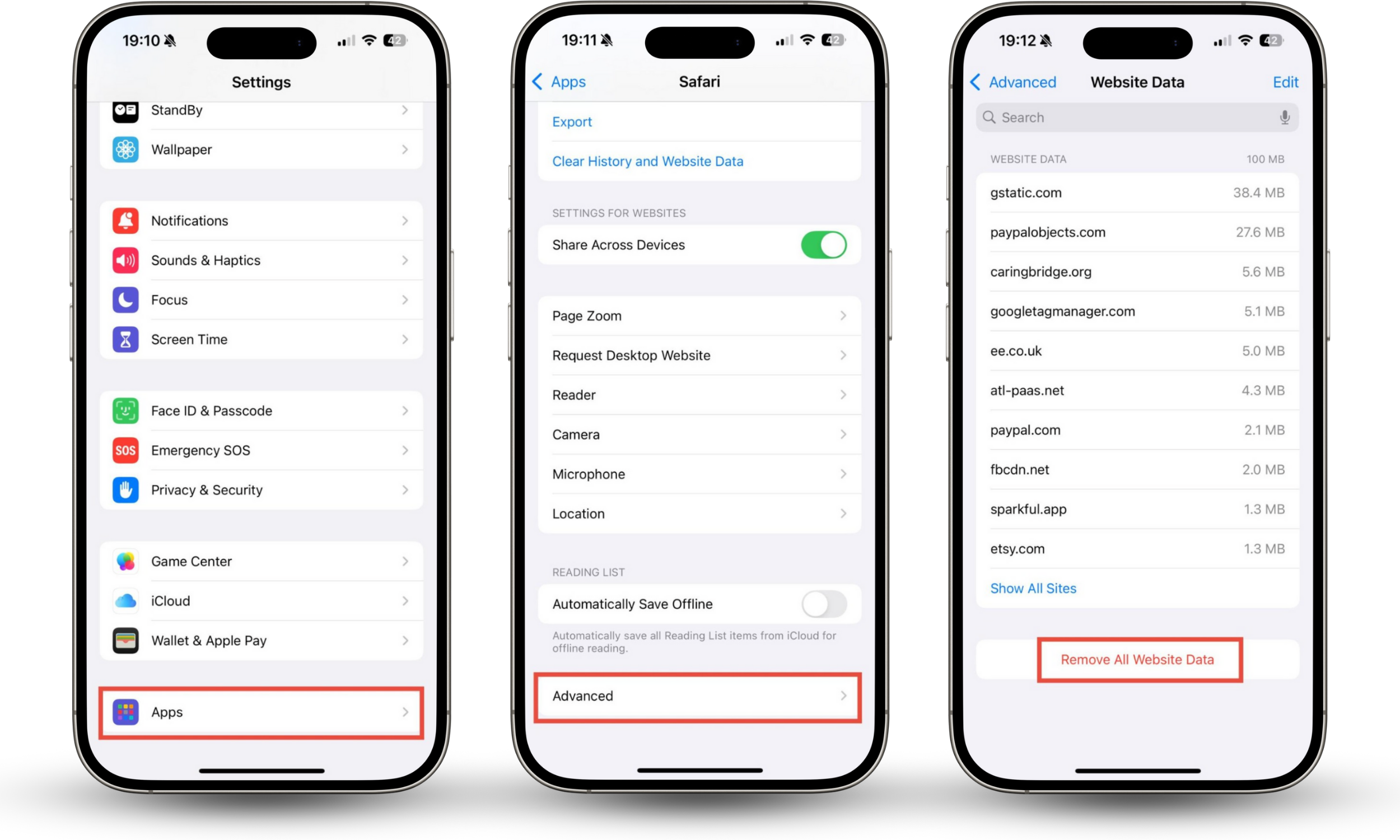
2. How to remove cookies in Google Chrome on iPhone
It’s quick to delete cookies on iPhone in Chrome—if you use Chrome on your Mac or PC, it’s a very similar process.
How to erase cookies on iPhone for Chrome:
- Open Chrome, and tap the three dots at the bottom of the screen.
- Choose Delete browsing data.
- Choose your Time range, and then tap Browsing data.
- Make sure that the Cookies, site data option is selected, and tap Confirm.
- Tap Delete data.
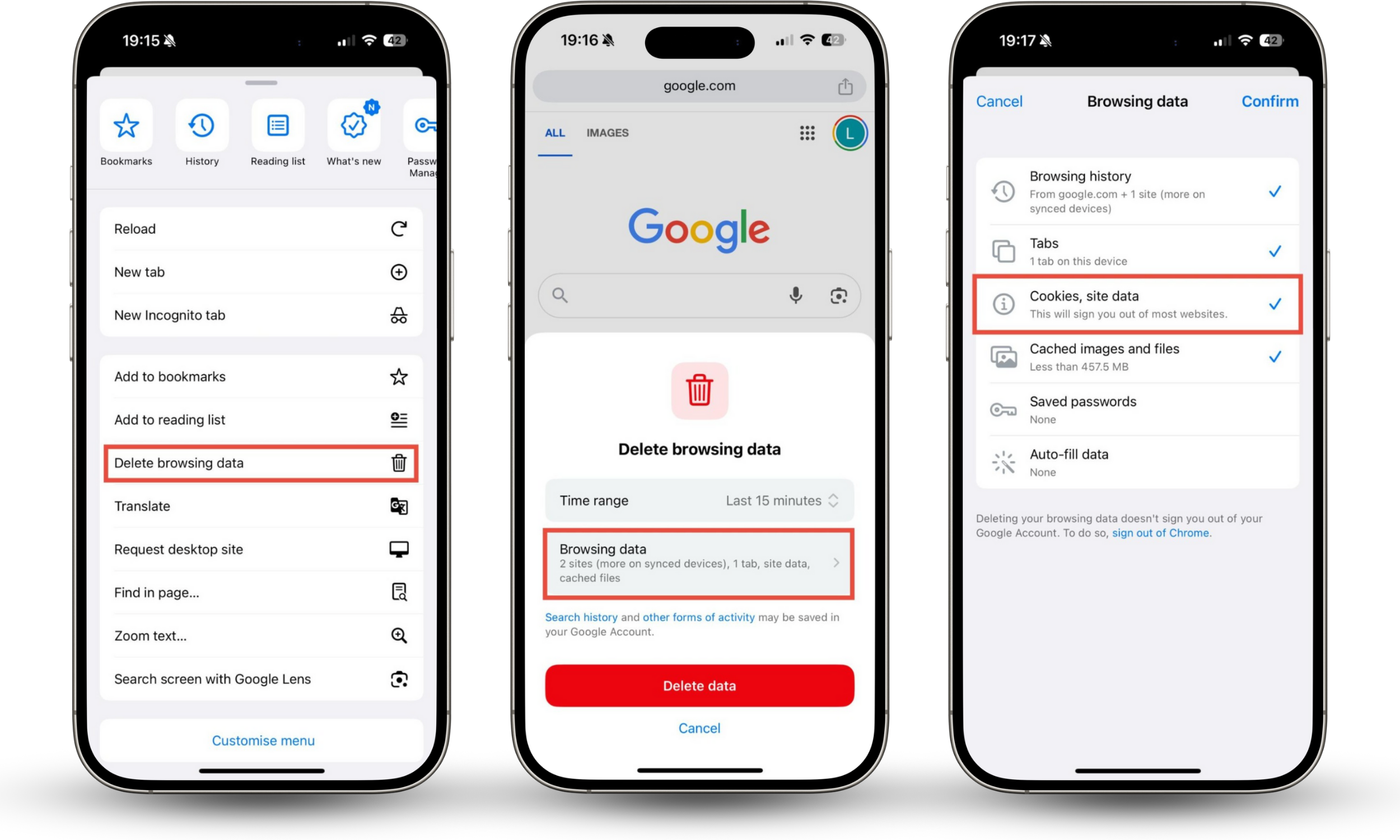
3. How to get rid of cookies in Mozilla Firefox on iPhone
If you use Firefox, you’ll need to open the browser for clearing cookies.
How to clear cookies on iPhone for Mozilla Firefox:
- Open Firefox, and tap the three lines at the bottom of the screen.
- Choose Settings > Data Management.
- Select Cookies, and tap Clear Private Data.
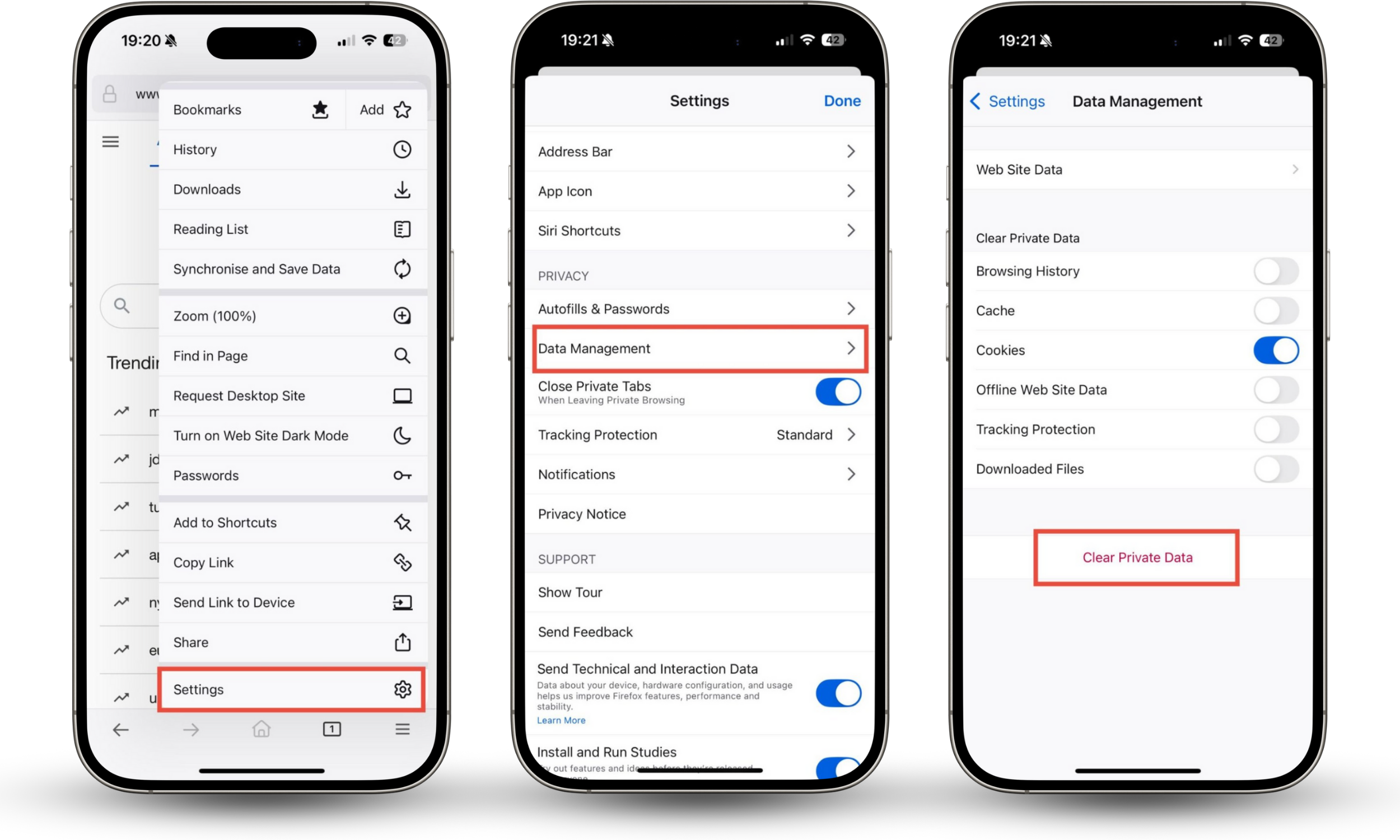
4. How to erase cookies in Microsoft Edge on iPhone
Erasing cookies in Microsoft Edge follows a very similar process to Firefox.
How to remove cookies from iPhone for Microsoft Edge:
- In Microsoft Edge, tap the three lines at the bottom of the screen.
- Go to Settings > Privacy and Security.
- Tap Delete Browsing Data.
- Make sure that Cookies and other site data is checked, then tap Clear now.
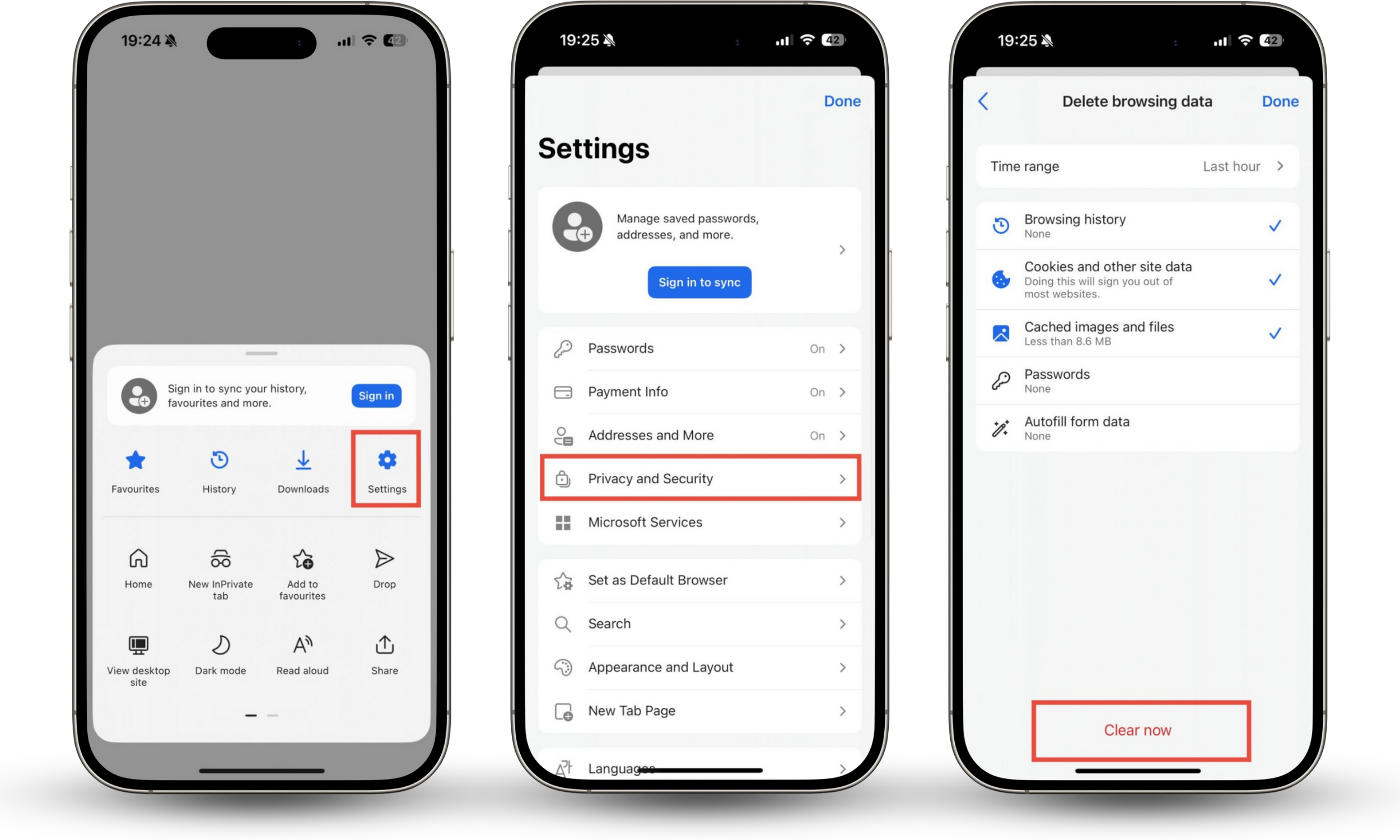
How to clear app-specific cookies and data on iPhone
If you want to get rid of cookies on iPhone apps, there’s no universal way to do this in iOS. Unlike Android devices, you can’t easily erase an app’s cache. If you’re having issues accessing an app, you could log out and log back in, or try to disable features causing performance issues. Alternatively, you can delete the app, which will delete your caches and other personal data stored in the app. Restart your phone, then install the app again.
Some software might let you clear the cache from within the app. Navigate to an app’s Settings menu, and look for options such as Clear data, Clear cache, or Remove saved files.
Conclusion
Whether you want to clear cookies on your iPhone to save space, fix issues, or stop advertisers from tracking you, it’s easy to do so in your browser. If you use Safari, you’ll use the Settings app and navigate to Apps > Safari > Advanced > Website Data. From there, you can choose to Remove All Website Data. However, if you use another browser, you’ll need to open the app itself to get rid of cookies. Then, go to the menu, and, depending on your browser, choose Settings or Delete Browsing Data. Look for options such as Privacy and Security or Data Management, and choose to delete your cookies.
Clearing cookies can help safeguard your privacy by removing tracking cookies. However, suppose you want to keep your device safe from prying eyes. In that case, Clario’s Anti-spy setup can walk you through the steps needed to improve your iPhone’s security so you can browse the web confidently.


