Table of contents
- What information is saved by your browser?
- Download history
- Cookies
- Cached images and files
- Passwords and other sign-in data
- Autofill form data
- Site settings
- Delete search history from your Google account
- Consider private browsing
- How to clear your search history and data on PC and Mac
- Delete Chrome and Firefox history
- Clear Safari history
- How to erase Google search history on Android
- Delete Chrome History
- Delete Firefox History
- How to remove Google search history on iOS
- Delete Chrome History
- Delete Safari History
- Delete Firefox History
- Conclusion
What information is saved by your browser?
Clearing your search history only deletes the list of the websites and pages you visited. What else does your browser keep track of? For example, to find that in Google Chrome, press Ctrl + Shift + Delete (Windows) or CMD + Shift + Delete (macOS), and switch to the Advanced tab.
- Download history
- Cookies
- Cached images and files
- Passwords and other sign-in data
- Autofill form data
- Site settings
Download history
This is just the list of files you’ve downloaded; not the files themselves. It’s there to help you open files quickly if you have trouble finding them on your computer. You can also use it to redownload files.
Cookies
These delicious bits of text give websites information about your site preferences, keep you logged in, and help ensure your shopping cart is full even if you accidentally close the tab.
However, cookies are not as simple (or as harmless) as they may initially seem. There are also third-party cookies that track your behavior across multiple websites to show you personalized ads. They are often placed in the ads you see on a website rather than the website’s code itself.
All in all, third-party cookies are the ones to blame for showing you things you were previously interested in on almost every website or app you open.
Cached images and files
Your cache contains local copies of images and other elements that make the page loading process quicker. So every time you open a web page you’ve already visited, your browser draws site images from the cache instead of downloading them again.
However, if you're crunched for storage, clearing the browser cache helps free up a sizable chunk of space and improves general device performance.
Passwords and other sign-in data
Many browsers have a built-in password manager. You’ve probably seen that whenever you log in to a new website, your browser asks you if it should save your credentials in an internal database for later use. If you agree, the browser will automatically fill a login form with your credentials next time you visit the website. The same goes for autofill form data.
Autofill form data
Autofill is used to automatically fill-in previously stored data like your contact info or credit card details. However, when you change your credit card or move to another address, you’re going to need to remove the outdated data from your browser.
Site settings
These include the permissions you give websites, like showing or stopping pop-ups, allowing use of a camera and/or microphone, and more.
Apart from that, there may still be some browser-specific peculiarities, such as clearing hosted app data in the Google Chrome browser. This refers to data from the apps you've added from the Chrome Web Store.
Okay, so you’ve deleted your browser history. And now you need to find something in the history you’ve deleted… Classic mistake!
How do you check your search history after it’s been deleted? If you’re using Google Chrome and you were signed in to your Google Account before erasing your Google search history, simply go to google.com/history and check what you’ve been browsing and when. This is the place where your browsing results remain untouched, even if you remove your search history.
Delete search history from your Google account
Deleting your search history doesn’t remove all traces of your online activity. If you have a Google account, it collects information not only on your searches and websites you visit but also on the videos you watch and even places you go.
Google claims this information is gathered to provide you with a highly personalized experience. Terrific or terrifying—you decide.
If you want to remove your search history from Google, you must:
1. Click on your Google Account avatar in the upper-right corner of Google Chrome
2. Click on the Manage your Google Account button
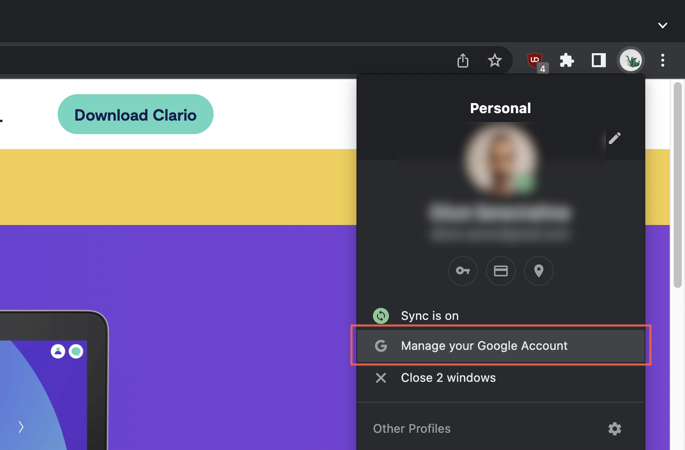
3. On the left, click on Data & privacy
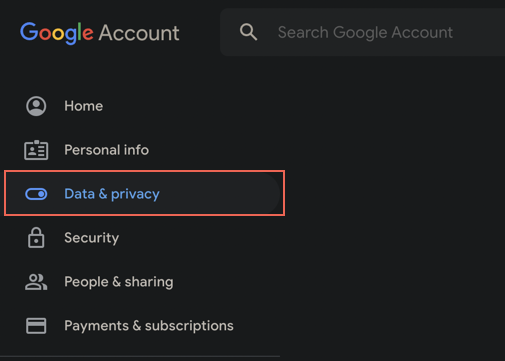
4. Scroll down to the History settings section and select My Activity
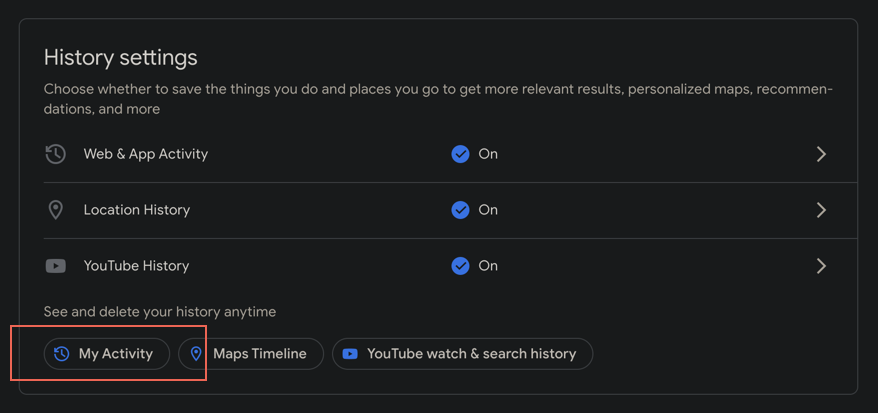
5. Select the X icon next to an item within your activity list to delete it.
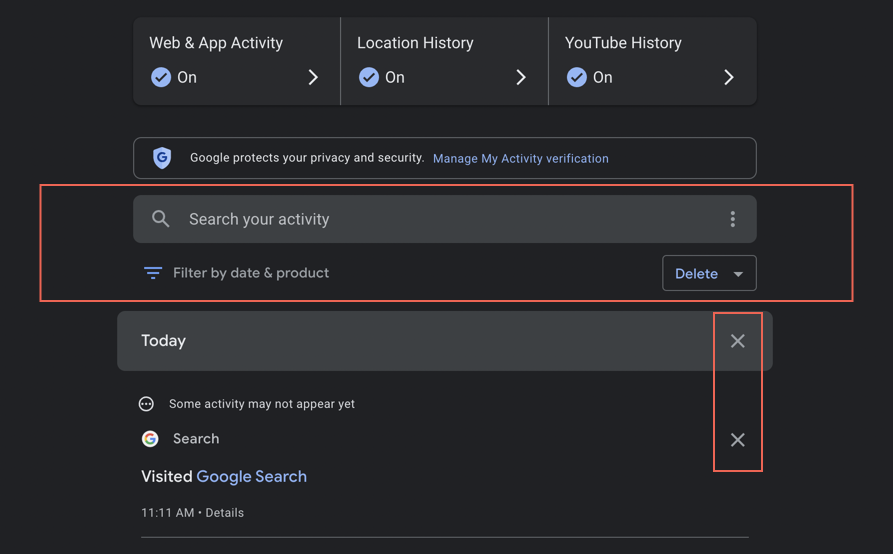
To speed things up, use the search bar and filtering tools to locate and delete the search history related to specific sites and Google products. Or, select the Delete button and pick between the Last hour, Last day, All time, and Custom range options depending on how much search history you want to delete.
Additionally, you can stop Google from recording your search history or set it up to auto-delete your activity after a specific period of time elapses. To do that, select Activity controls on the sidebar.
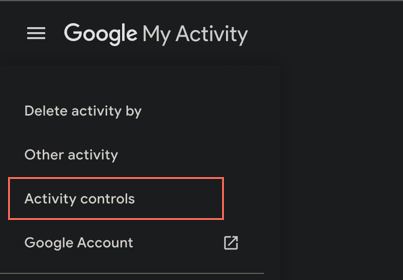
Then, under Web & App Activity, select Turn off to turn off your activity in Google. Or, select Choose an auto-delete option, check the radio button next to Auto-delete activity older than, and pick between the 3 months, 18 months, and 36 months options.
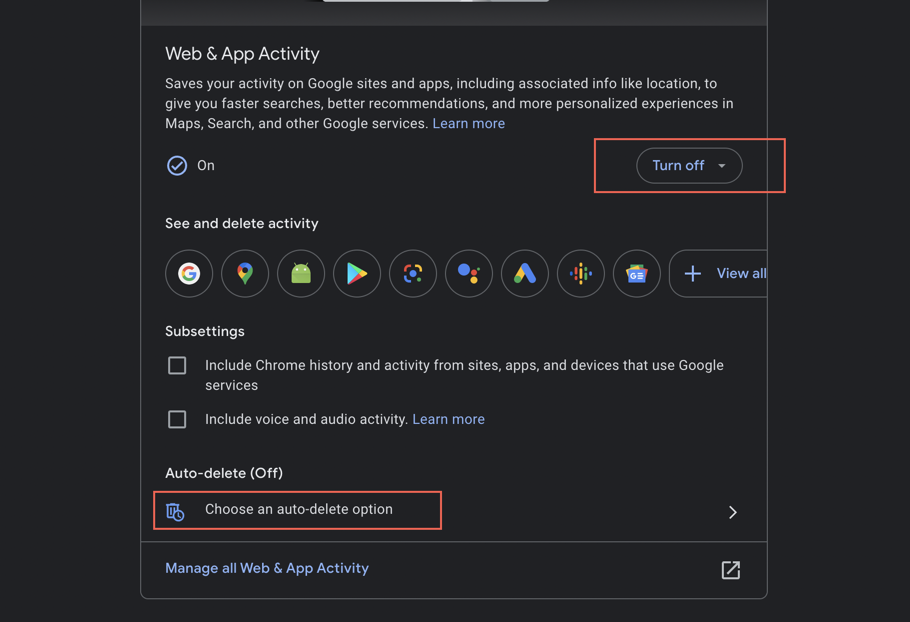
Consider private browsing
If you want to keep your online activity private, you can use your browser’s default incognito mode. It might be useful in some instances, but it doesn't do a great job at protecting your data and identity.
For example, websites like Amazon and Facebook record your browsing activity if you decide to sign in from a private window. That may be reflected in the personalized advertisements these websites show you.
However, there are some browsers that can help with this.
Brave Browser blocks trackers by default, while Tor adds multiple layers of encryption to make it harder for websites to follow you.
But even the most private browser cannot stop spyware that is already on your phone.
These tracking apps work silently in the background, logging what you do across your devices, no matter how often you clear your history. They can monitor your activity, record keystrokes, and even track your location—all without you knowing.
To make sure nothing is spying on you through your phone, run a Clario Anti Spy scan on your device now.
Follow these steps to check for spyware with Clario Anti Spy:
On Android (Spyware scan):
- Download Clario Anti Spy and create an account.
- Open the app and tap Spyware scan.
- Tap Scan to check for tracking apps or suspicious permissions.
- Follow the steps to remove any detected threats.
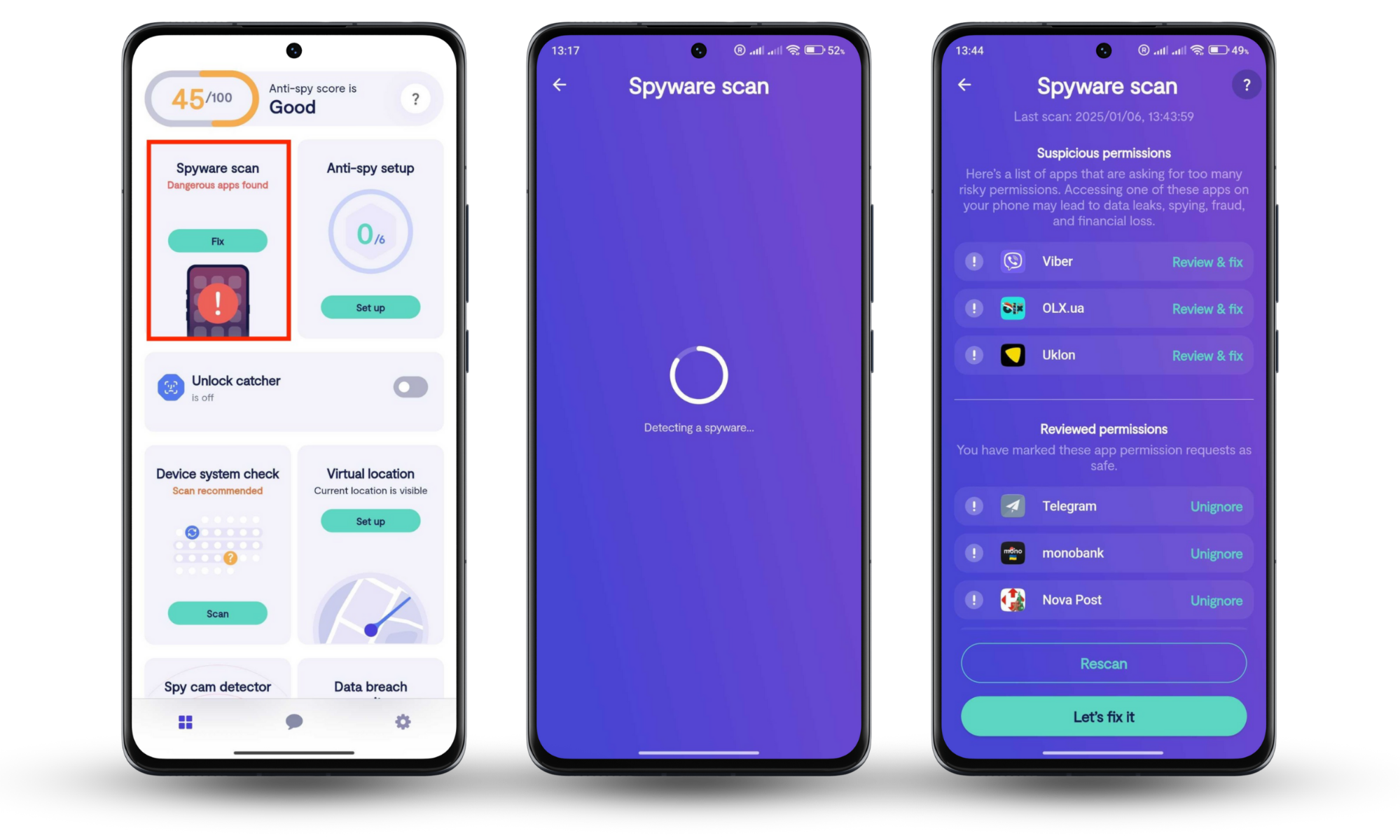
On iPhone (Device system check):
- Download Clario Anti Spy and create an account.
- Open the app and tap Device system check.
- Tap Scan to check for jailbreaks or security vulnerabilities.
- Follow the recommendations to secure your device.
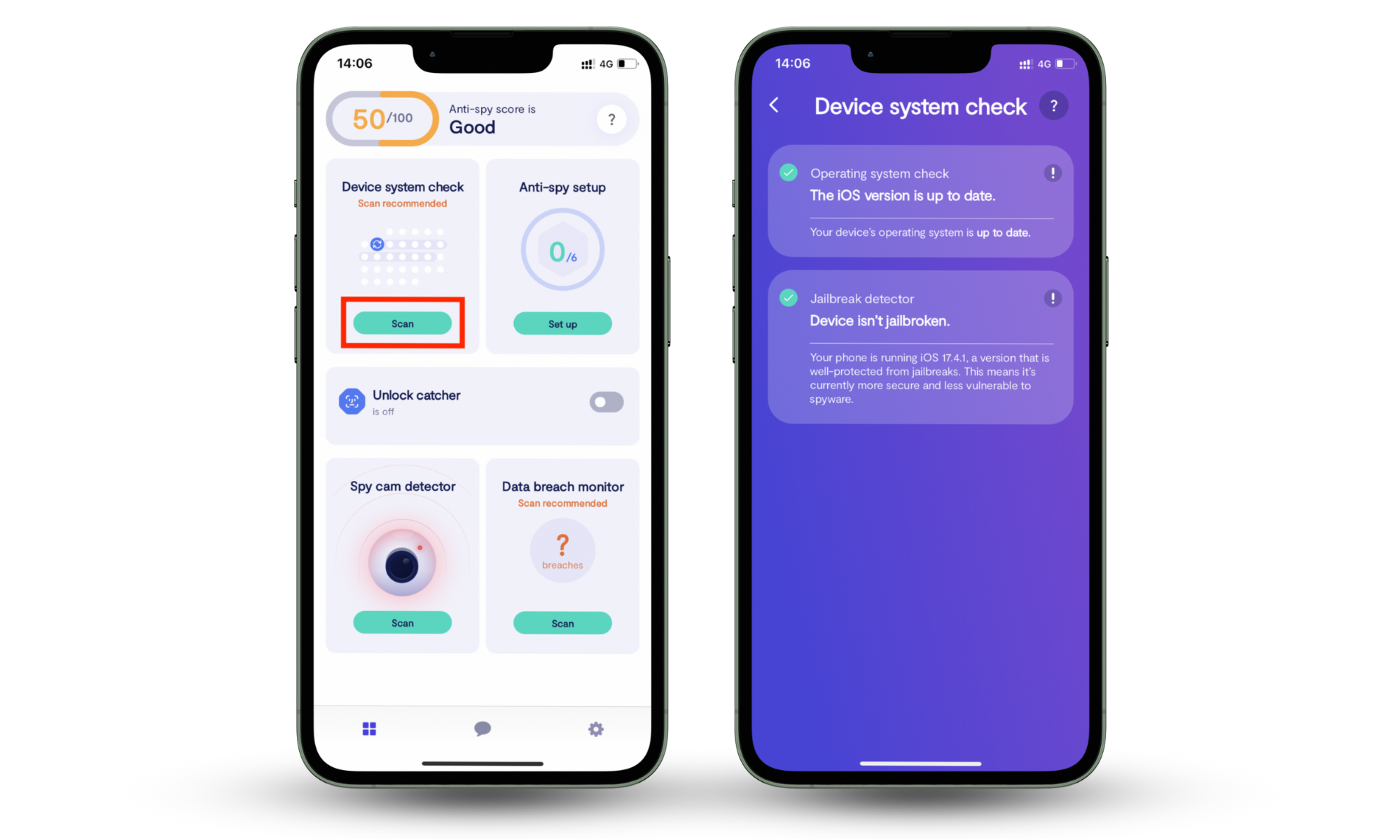
How to clear your search history and data on PC and Mac
When you open your browser and start typing, it will instantly know what you want to find, be it a specific website URL or a cute kitten video. Why does this happen?
Google Chrome, Firefox, Safari and most other browsers keep track of your searches and the websites you visit. This is to help you quickly return to the pages you find interesting. However, despite the convenience, your browsing history can create privacy issues in shared device scenarios.
If you want to delete your search history and other things your browser has saved, you must follow the next steps:
Delete Chrome and Firefox history
To delete Chrome and Firefox history on PC:
- Press Ctrl + Shift + Delete (Windows) or CMD + Shift + Delete (macOS).
- Check the box next to Browsing history and specify a time range.
- Click Clear data.
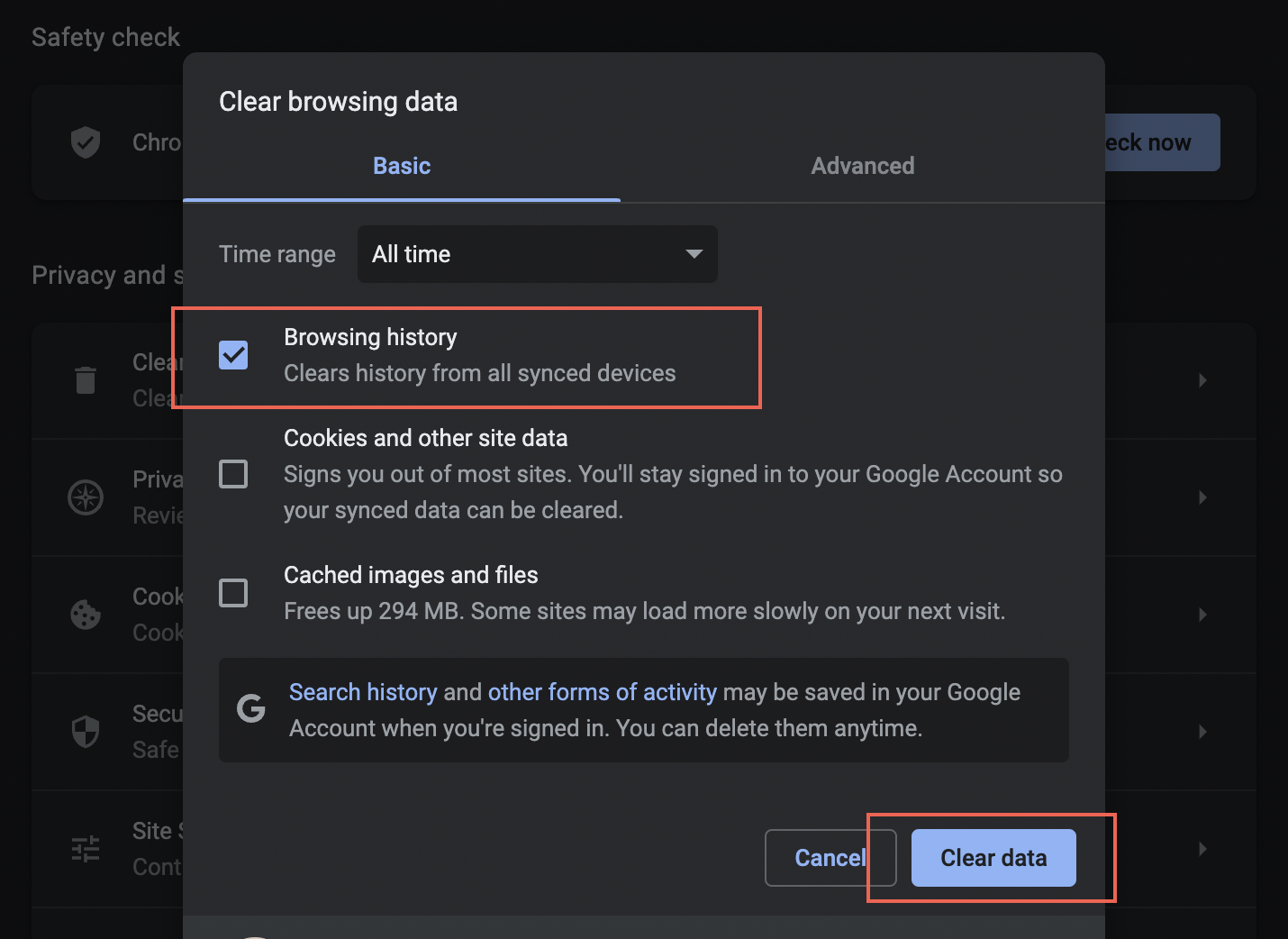
Clear Safari history
To Clear Safari history on Mac:
- In the menu at the top of the screen, click History.
- Click Clear History.
- Select the period of time for which you want to clear your Safari history.
- Click Clear History.
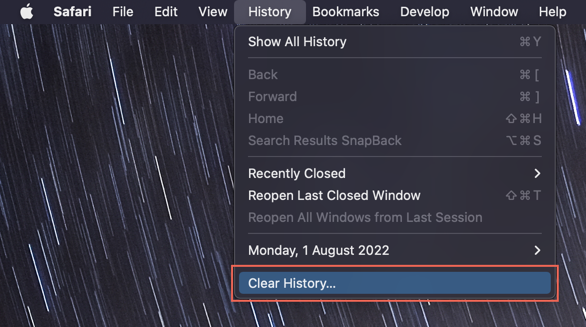
How to erase Google search history on Android
Like desktop devices, web browsers on mobiles also keep a local record of your search history. If you use an Android device, then here's how delete your search history on Chrome and Firefox:
Delete Chrome History
To delete Chrome history on Android:
- Open the Chrome menu (tap three dots on the top left of the screen) and select History.
- Tap Clear browsing data.
- Check the box next to Browsing history, specify a time range, and select Clear data.
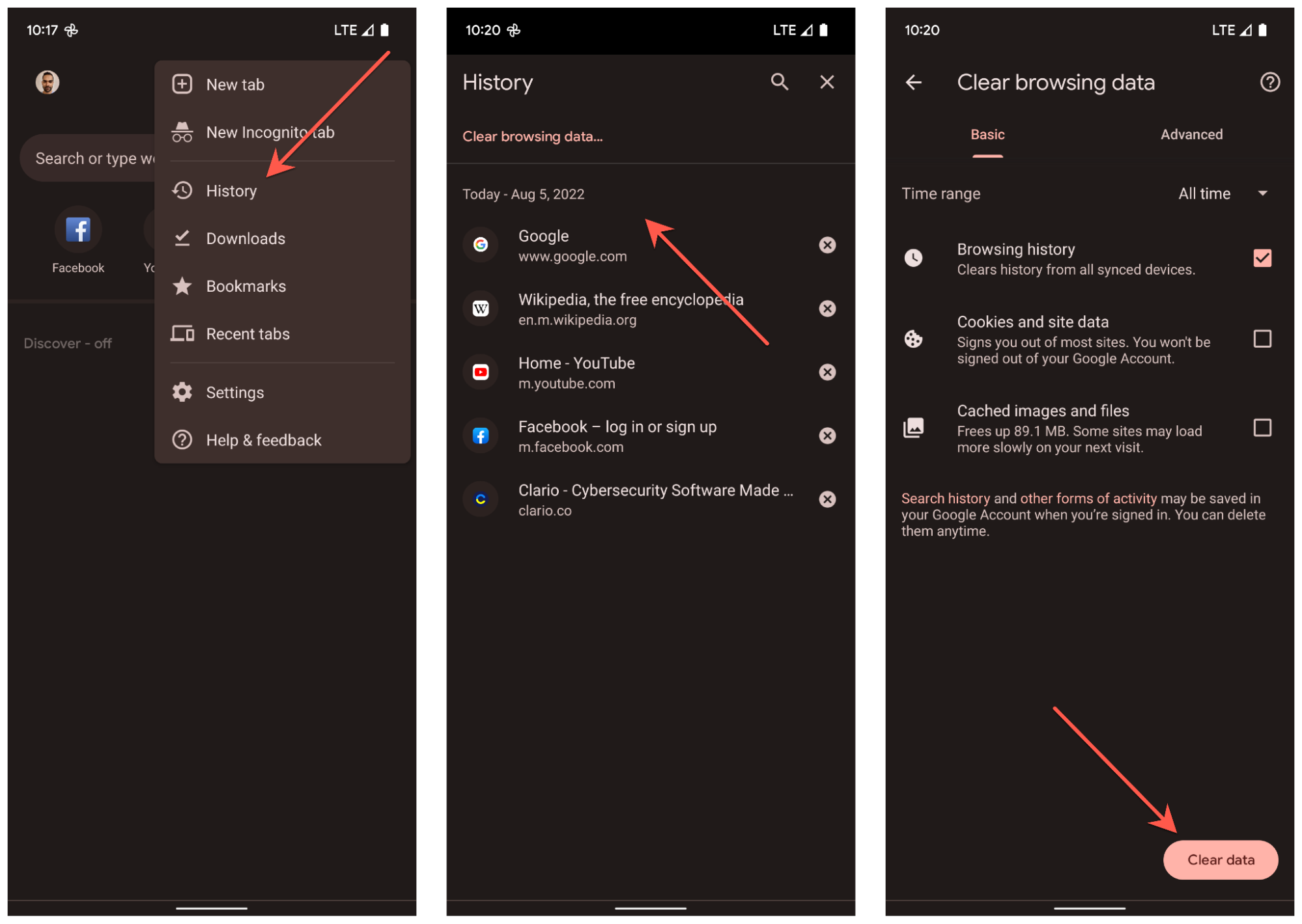
Delete Firefox History
To delete Firefox history on Android:
- Open the Firefox menu (tap three dots on the bottom left of the screen ) and select History.
- Tap the Trash icon.
- Tap Delete.
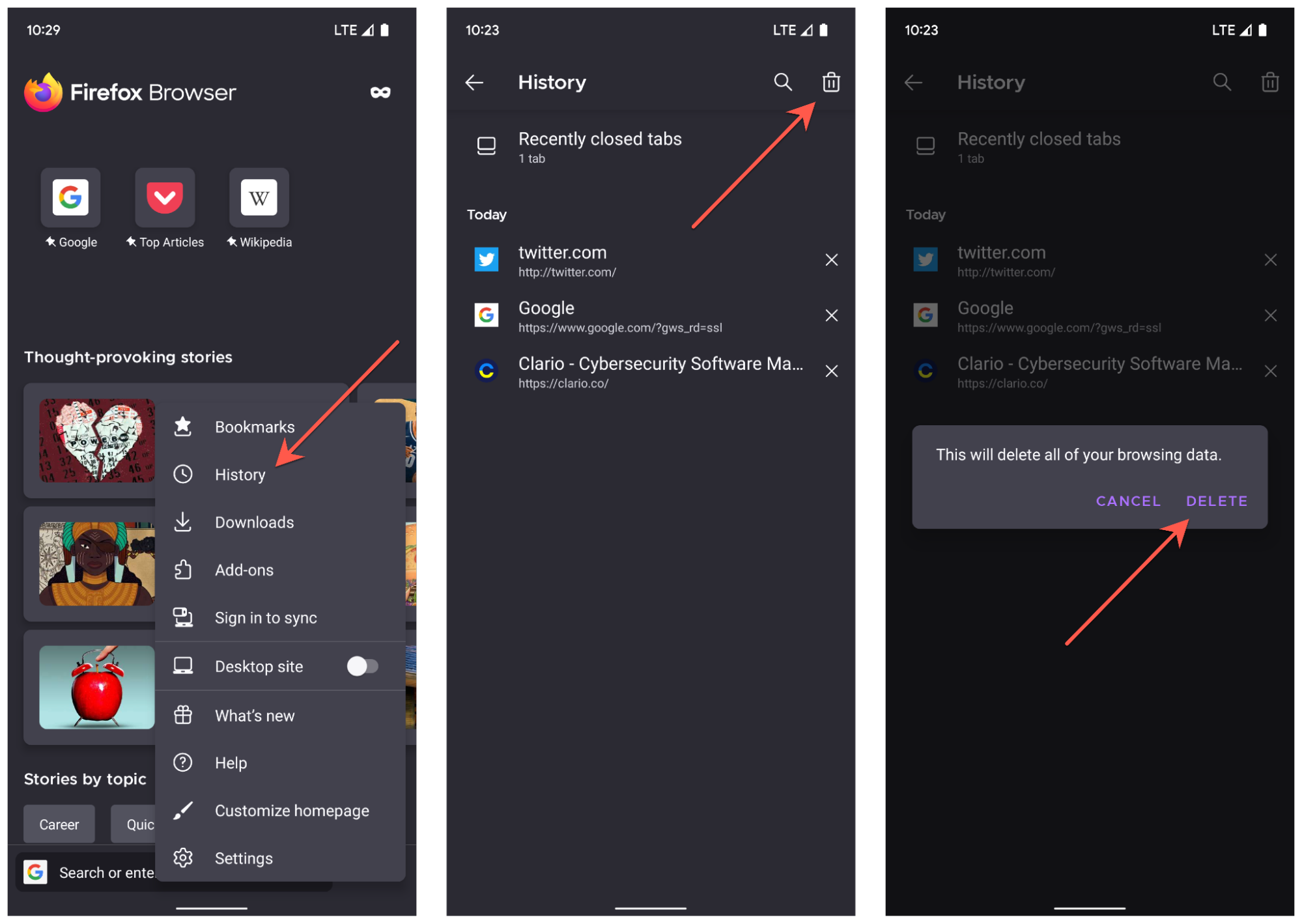
How to remove Google search history on iOS
If you use an iPhone or iPad, then here's what you must do to erase your search history from Chrome, Safari, or Firefox.
Delete Chrome History
To delete Chrome history on iOS:
- Open the Chrome menu (tap three dots at the bottom right of the screen) and select History.
- Tap Clear browsing data.
- Select Browsing history, specify a time range, and tap Clear browsing data.
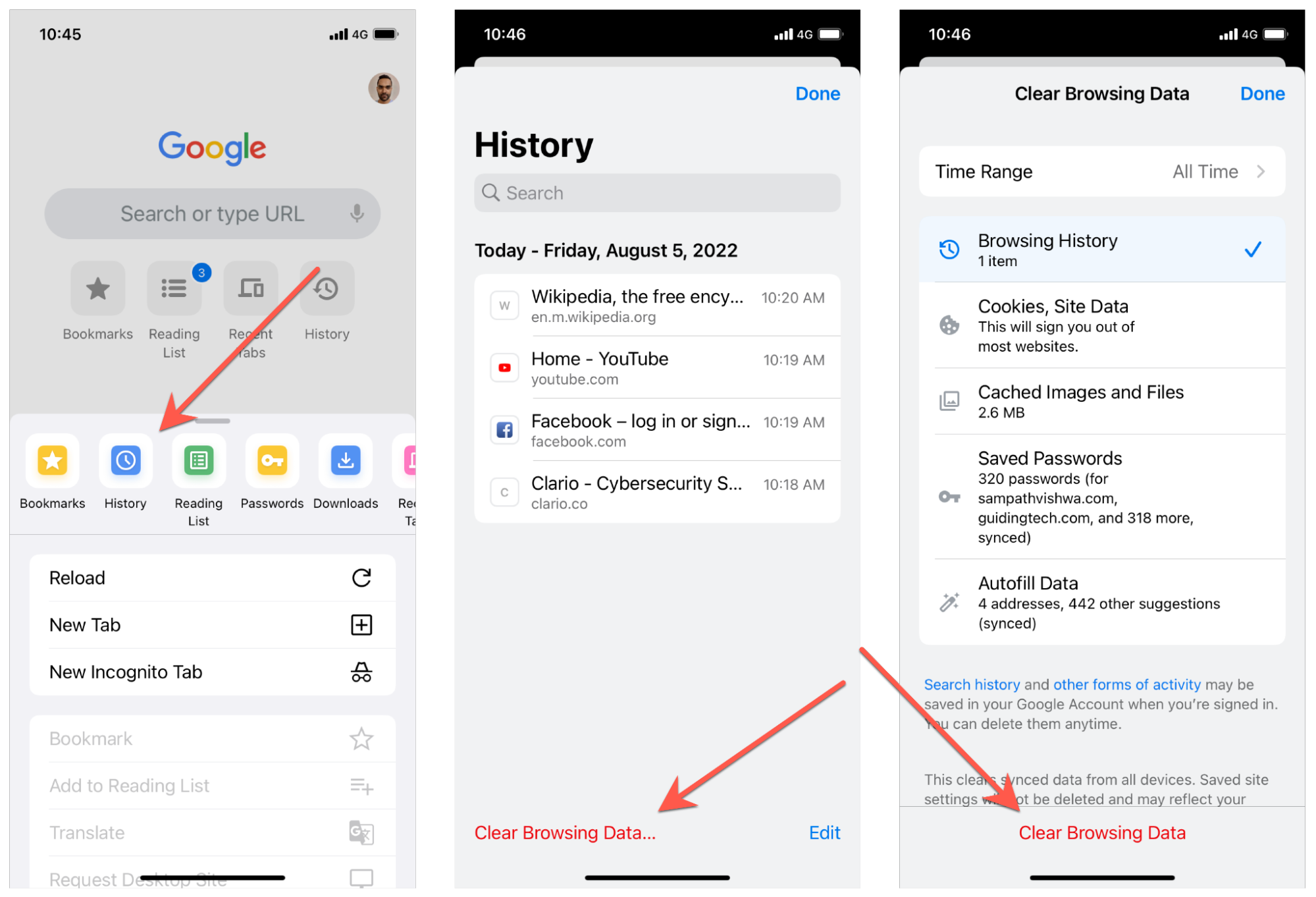
Delete Safari History
To delete Safari history:
- Tap the Bookmarks icon
- Switch to the History tab
- Tap Clear and pick a time range—All time, Today and yesterday, Today, The last hour.
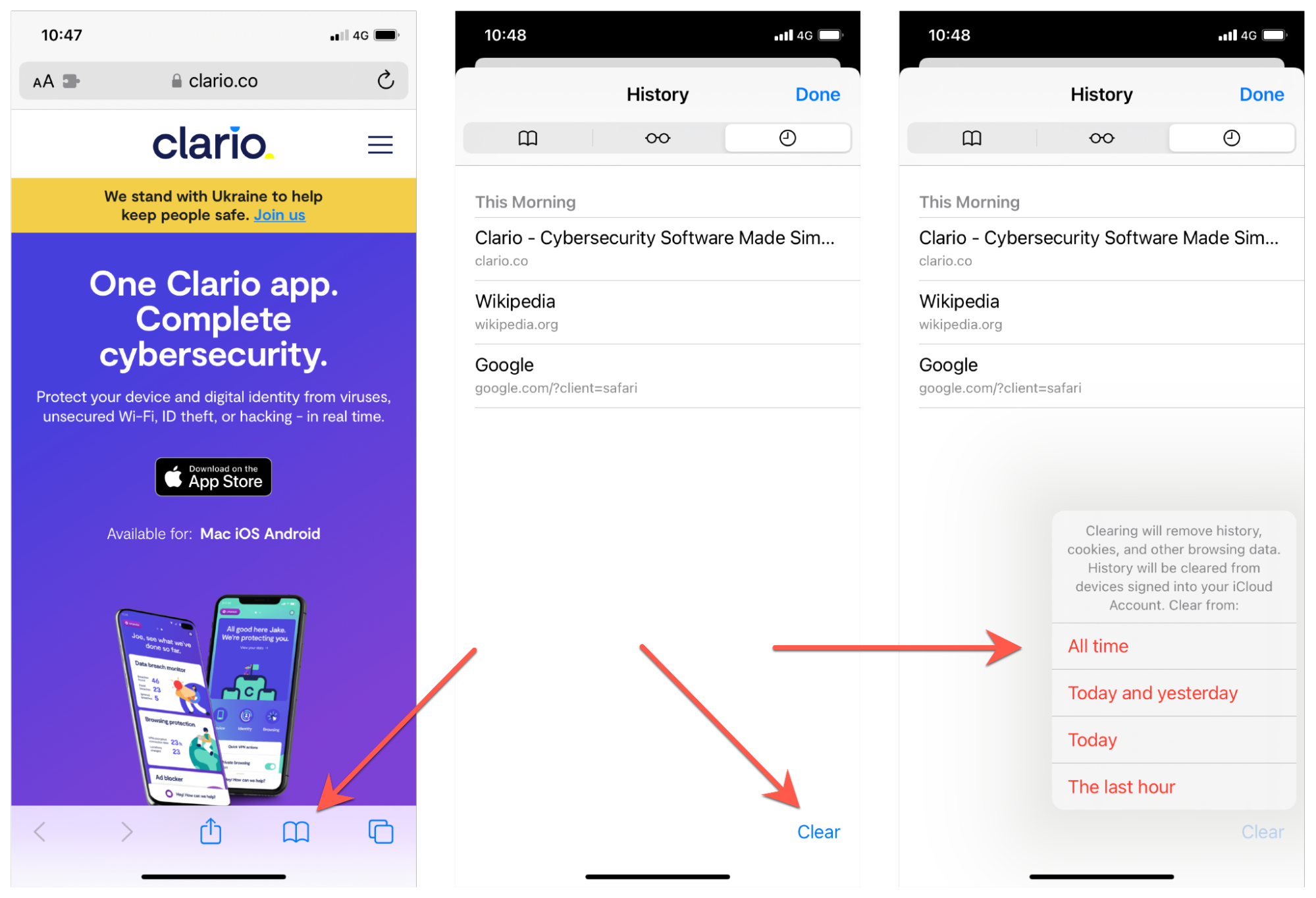
Delete Firefox History
To delete Firefox history on iOS:
- Tap More (three stacked lines) and select History
- Tap the Trash icon
- Pick a time range—Today, Today and Yesterday, or Everything.
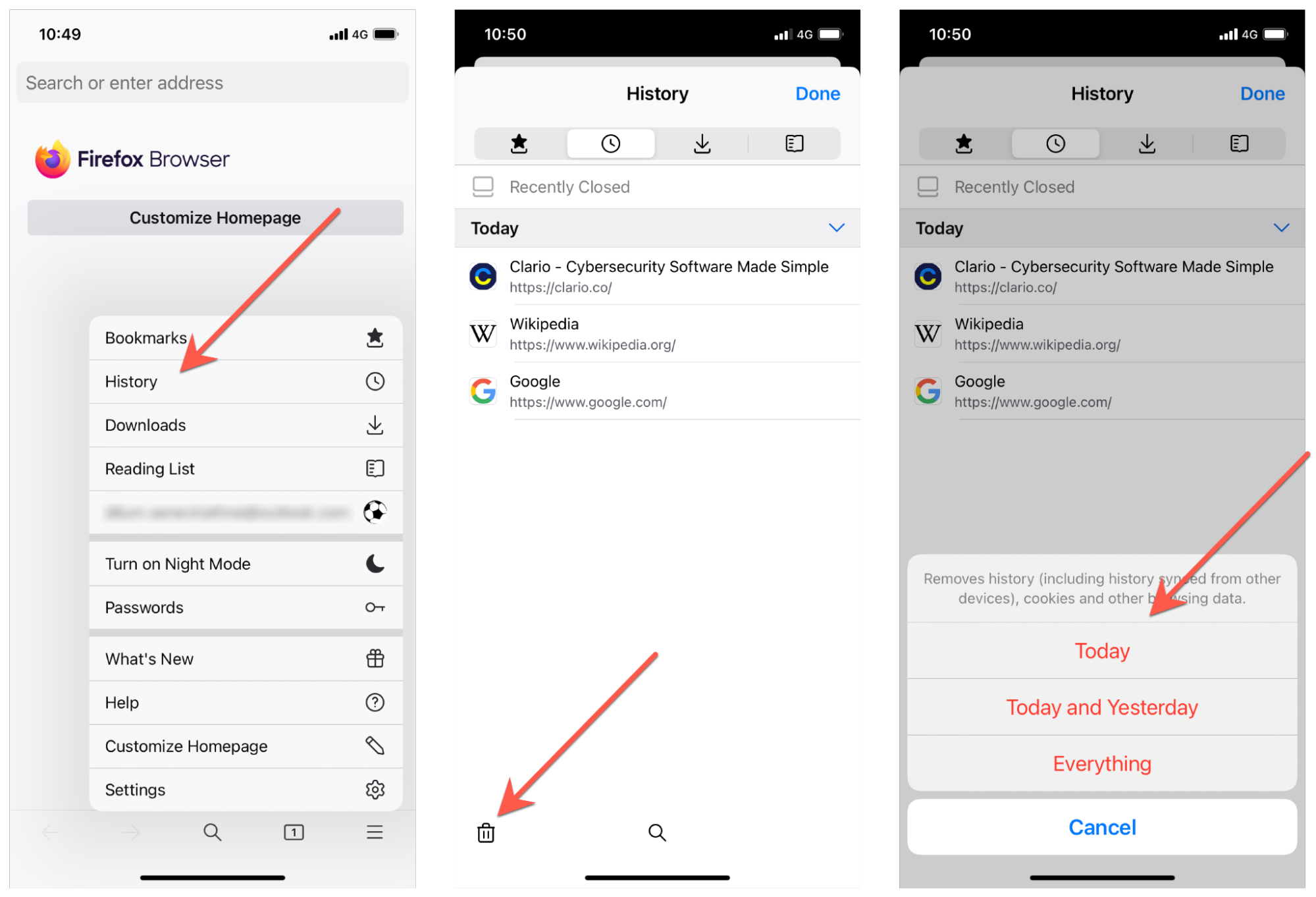
Conclusion
Clearing your browsing history isn’t enough to wipe away all traces of your online activity. Even using your browser's incognito mode has its downsides. But that doesn’t mean you should be concerned about every click you make on the web.
Just steer clear of shady websites, never share your login details through unprotected channels, and make sure nothing on your phone is keeping tabs on you. Remember, Clario Anti Spy checks for spyware and security risks that could track your activity even after you clear your history. Check your device now.


