Table of contents
- Why remove your Facebook account?
- How to deactivate Facebook account
- 1. Deactivate Facebook on iPhone app
- 2. Close Facebook account Android app
- 3. Get rid of Facebook from web browser
- How to completely delete Facebook
- 1. Disconnect Facebook account from other apps
- 2. Copy and download your Facebook data
- 3. Remove Facebook from PC
- 4. Delete Facebook from iOS
- 5. Get rid of Facebook from Android
- Conclusion
Why remove your Facebook account?
You do not have to look hard to find reasons people leave Facebook. There’s the fact that you have to worry about scammers on Facebook pretending to be friends or reputable organizations.
There’s the stalking, too.
You might receive weird DMs from strangers asking for intimate pictures. Sometimes, it’s threats or creepy comments on your posts. The worst part is that you can’t exactly see who is stalking your Facebook profile; you just have to pay attention to different signs.
Don’t forget the hackers. With all that personal info lying around, it’s easy for hackers to gather your details through social engineering or phishing links.
At some point, you’d choose to deactivate your Facebook account (take a small break) or delete your Facebook account (say bye-bye to your account).
How to deactivate Facebook account
To deactivate your Facebook account, first, go to facebook.com or open the app. Find the menu button, usually in the top right corner, and tap Settings. From there, open Accounts Center, choose Personal Details, and select Account Ownership and Control. You will see the option to deactivate your account. This pauses your profile without deleting it, so you can come back later if you want.
Deactivating Facebook means your profile will not show up anymore, and most of your activity will disappear from public view. You can still use Messenger unless you choose to deactivate that separately. If you are wondering, “Is Facebook Messenger safe and private?, you might want to manually turn on the Secret Messages feature before you go any further.
The steps to deactivate your account kinda depend on what device (Android, Apple, Desktop) you are using. But it’s pretty simple once you know where to look.
Let’s take it one after the other.
1. Deactivate Facebook on iPhone app
On iPhone, the steps to deactivate your Facebook account are:
- Open the Facebook app and log in.
- Tap the three-line menu in the bottom right corner.
- Scroll down and tap Settings & Privacy, then select Settings.
- Under Accounts Center, tap See more in Accounts Center.
- Then select Personal details.
- Select Account ownership and control.
- Tap Deactivation or deletion.
- Choose your Facebook account.
- Select Deactivate Account and press Continue.
- Then, enter your password/follow any other on-screen instructions to deactivate your account.
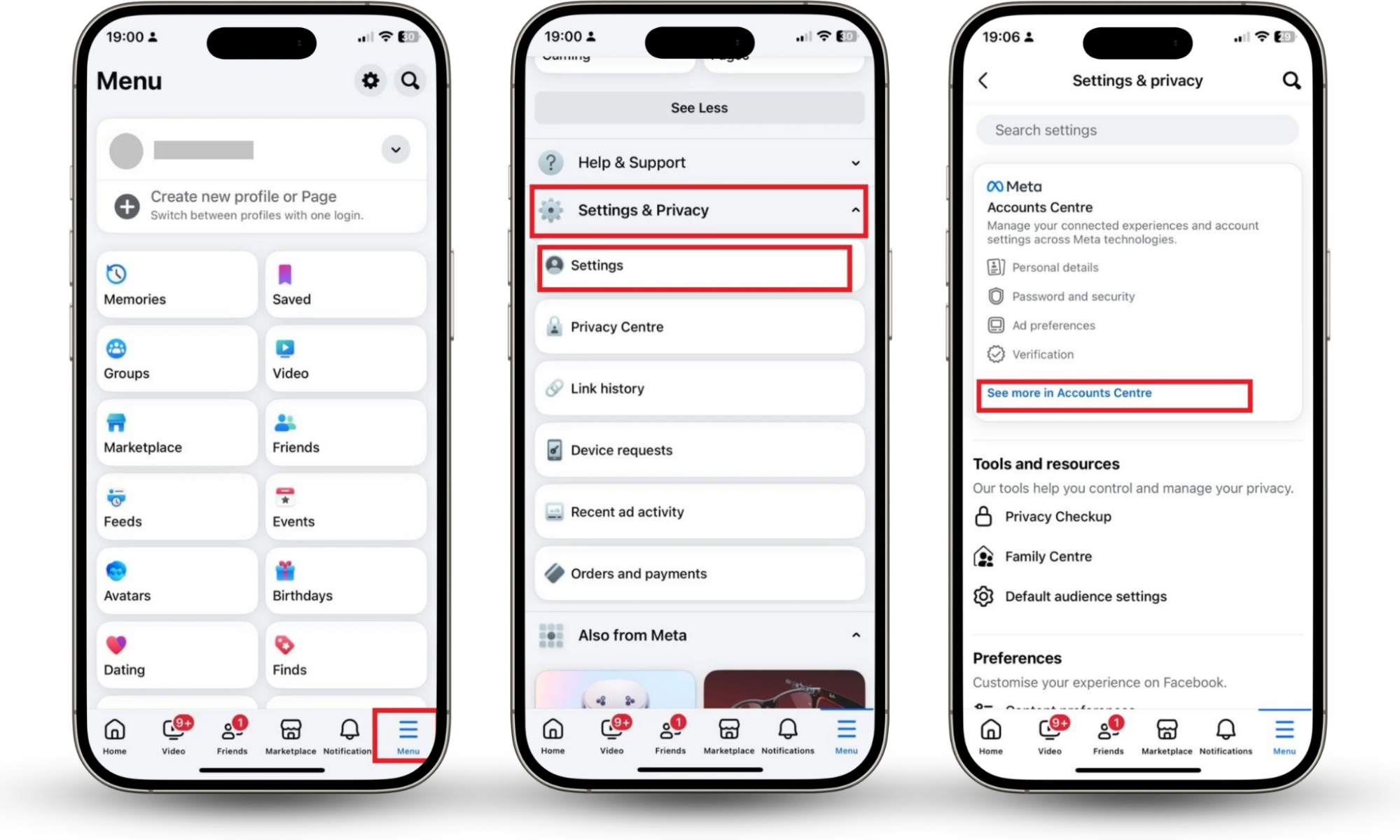
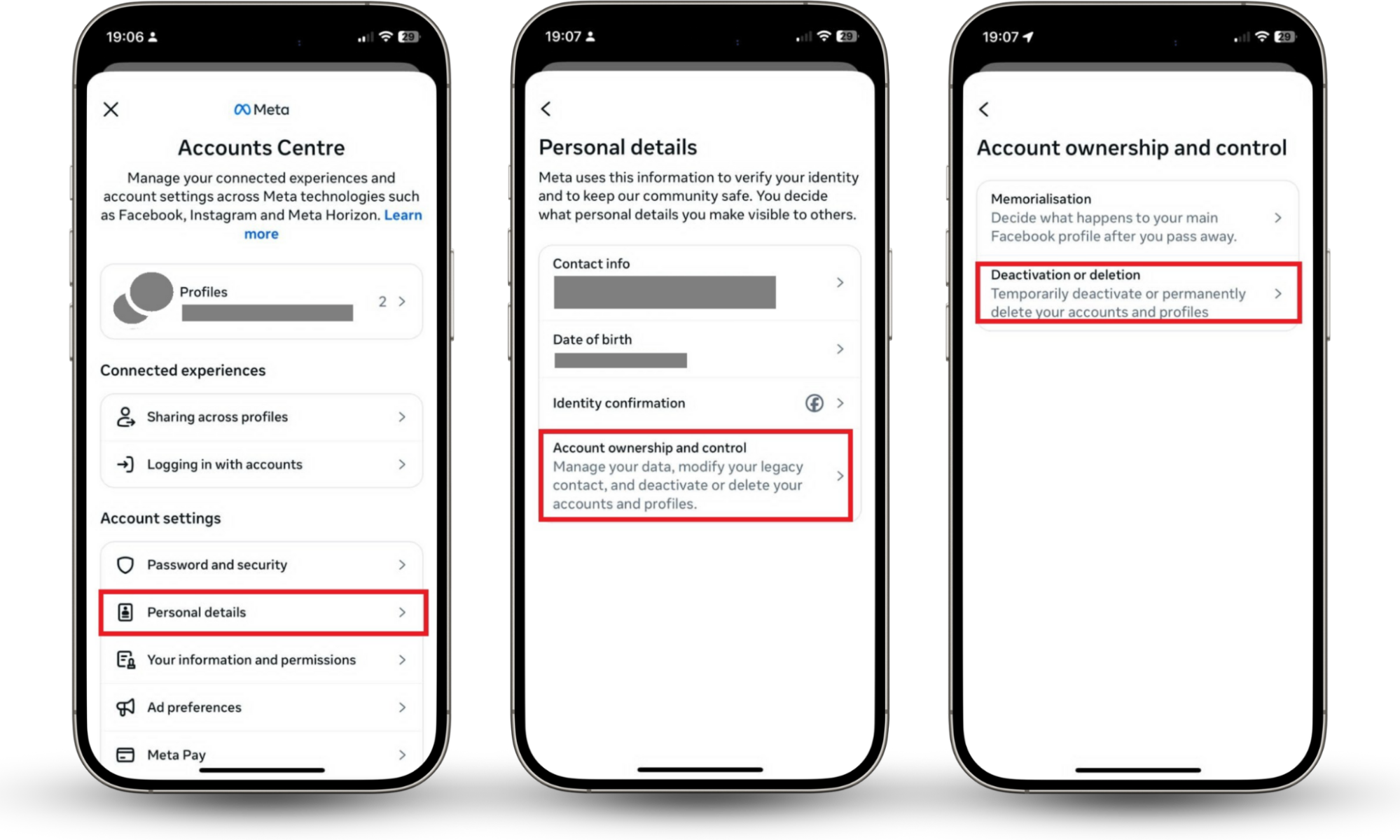
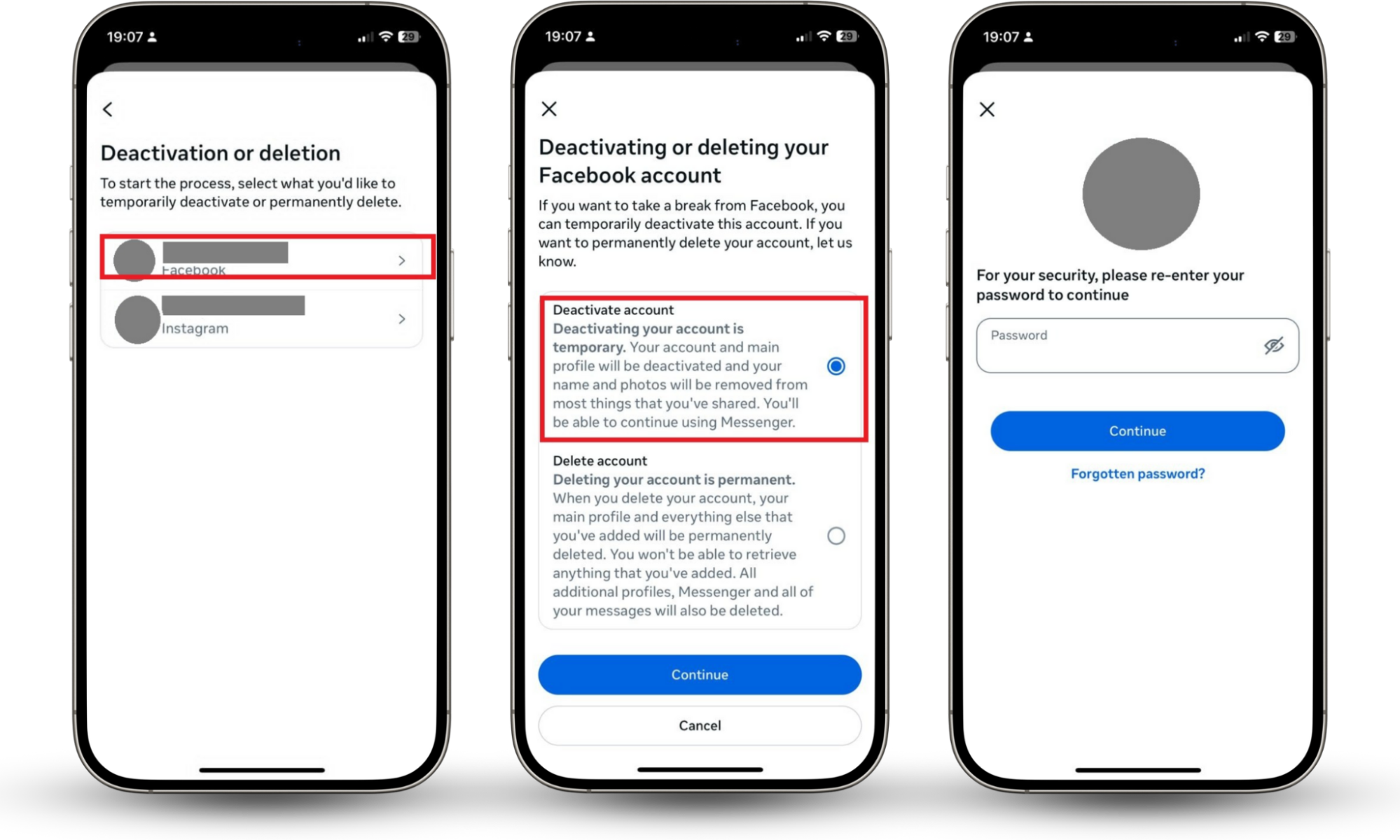
2. Close Facebook account Android app
Follow these steps to close your Facebook account on your Android app:
- Open your Facebook app and click the three-lined menu at the top-right of your screen.
- Go to Settings & Privacy.
- In Accounts Center, tap See more in Accounts Center.
- Select Personal details.
- Tap Account ownership and control.
- Pick Deactivation or deletion.
- Choose the account you want deactivated.
- Select Deactivate Account and press Continue.
- Enter your Facebook password and follow any other on-screen prompts to deactivate your Facebook account.
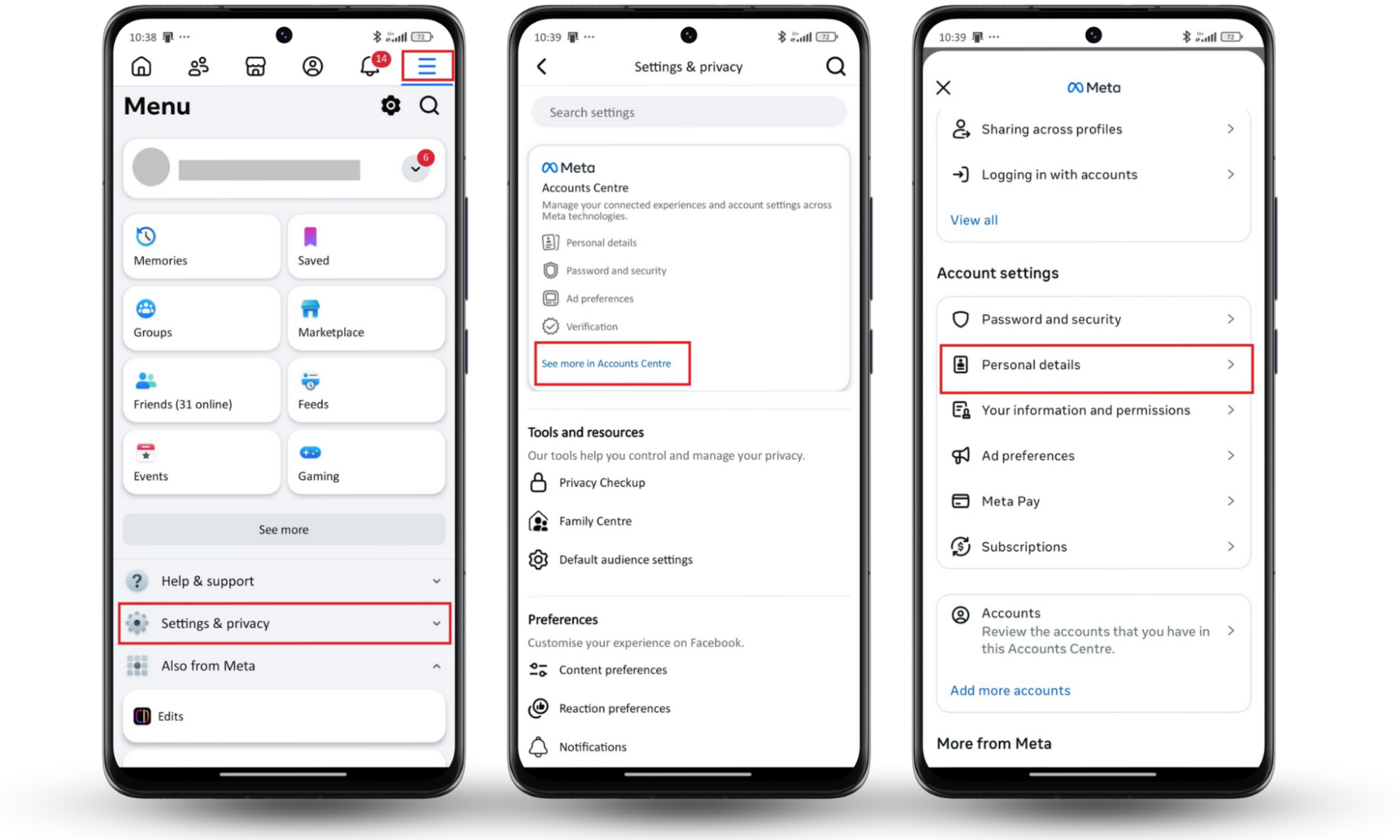
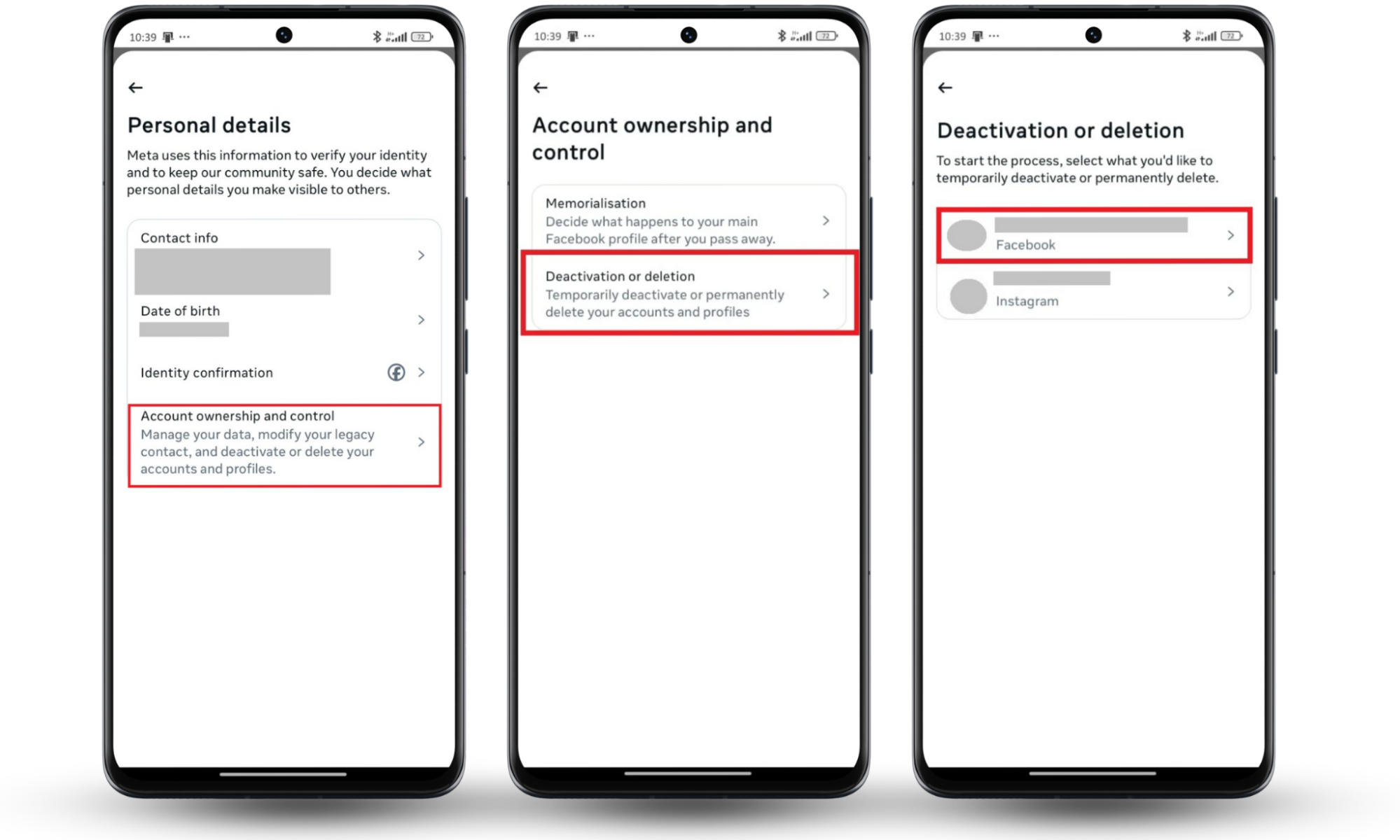
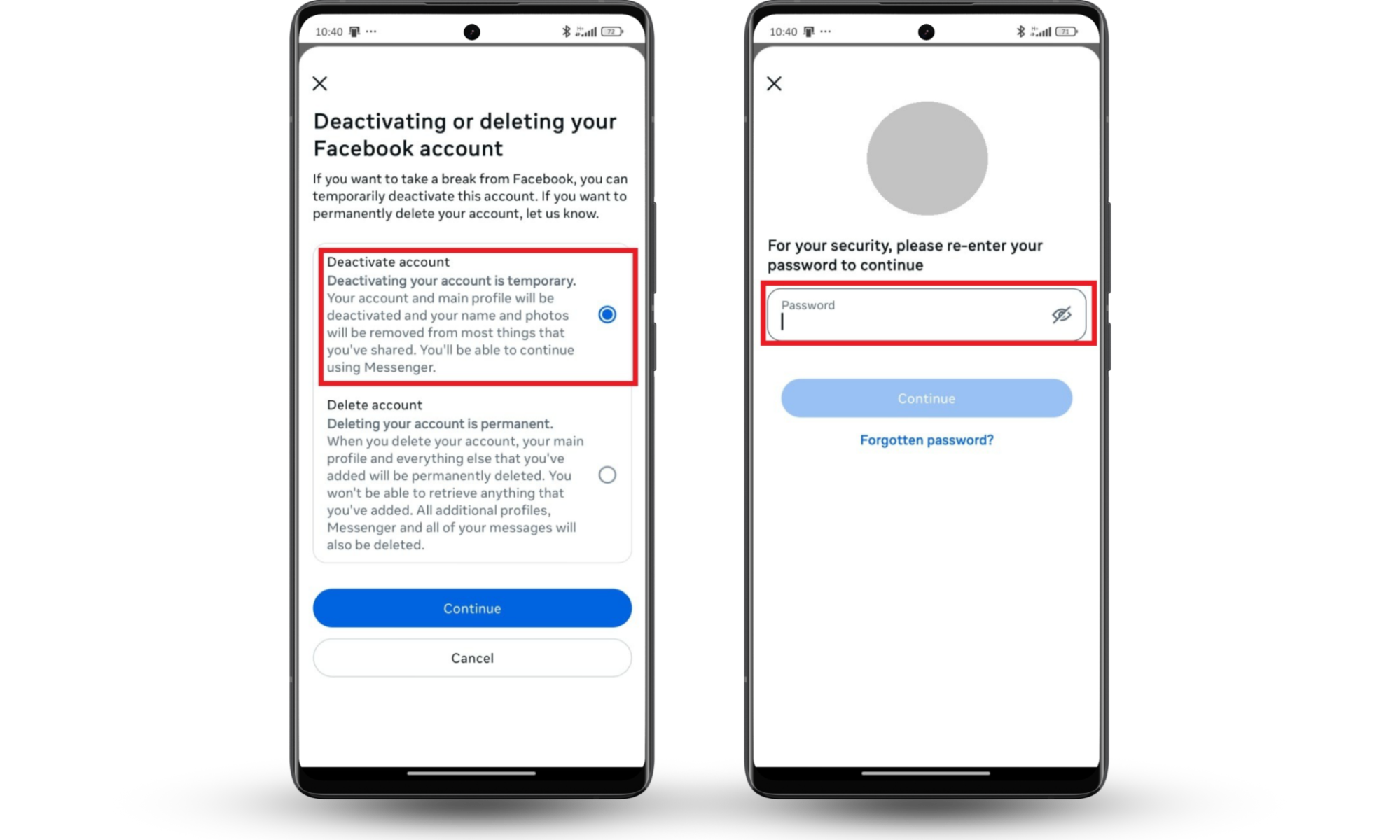
3. Get rid of Facebook from web browser
Here’s how to deactivate Facebook from your web browser:
- Log in Facebook.com.
- Click on your profile picture on the top right, and select Settings & Privacy on the drop-down menu.
- Select Settings.
- In Accounts Center, select See more in Accounts Center.
- Select Personal Details.
- Then tap Account ownership and control.
- Choose Deactivation or deletion.
- Choose the account you want deactivated.
- Select Deactivate Account and press Continue.
- Enter your Facebook password and follow any on-screen prompts to deactivate your Facebook account.
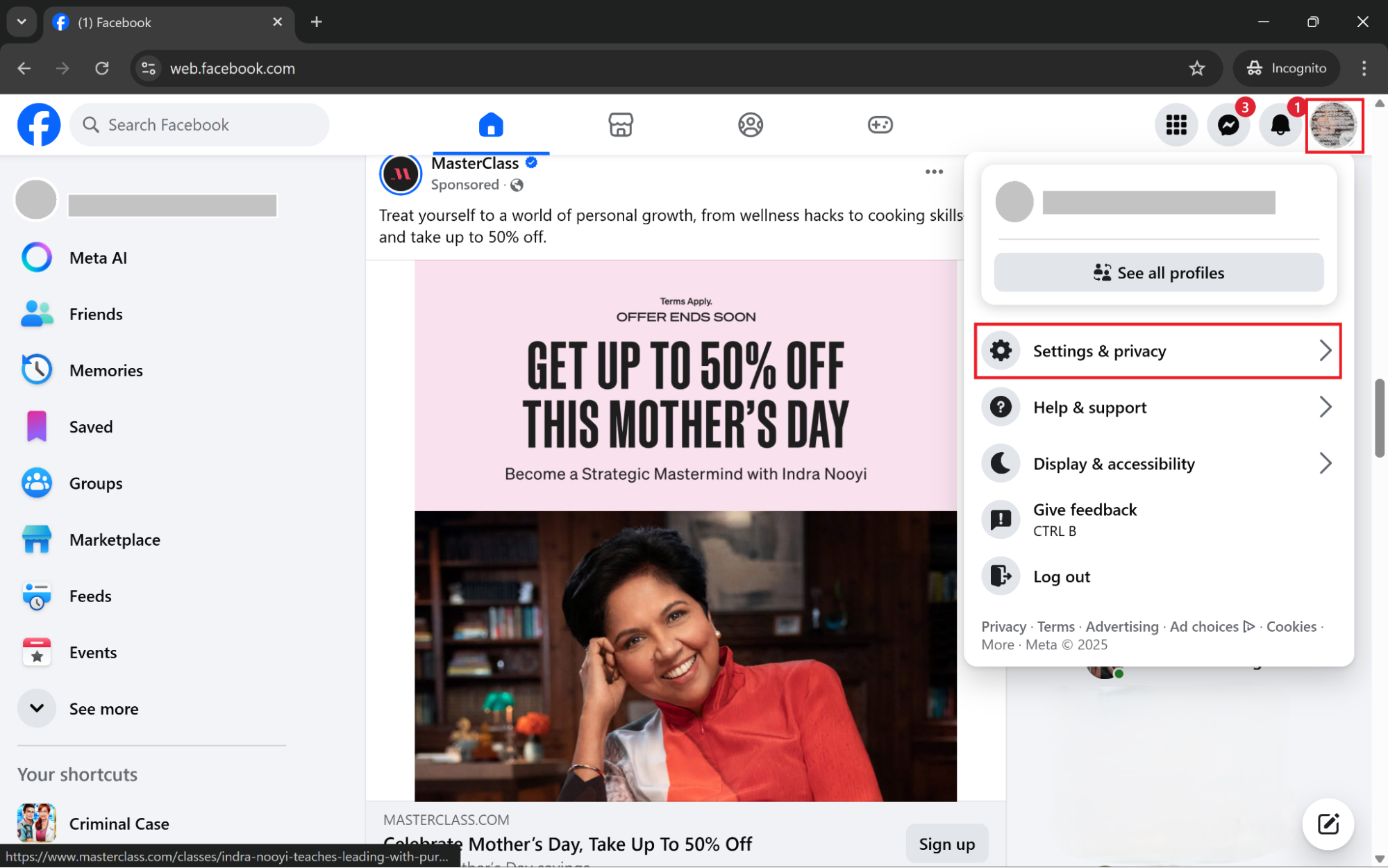
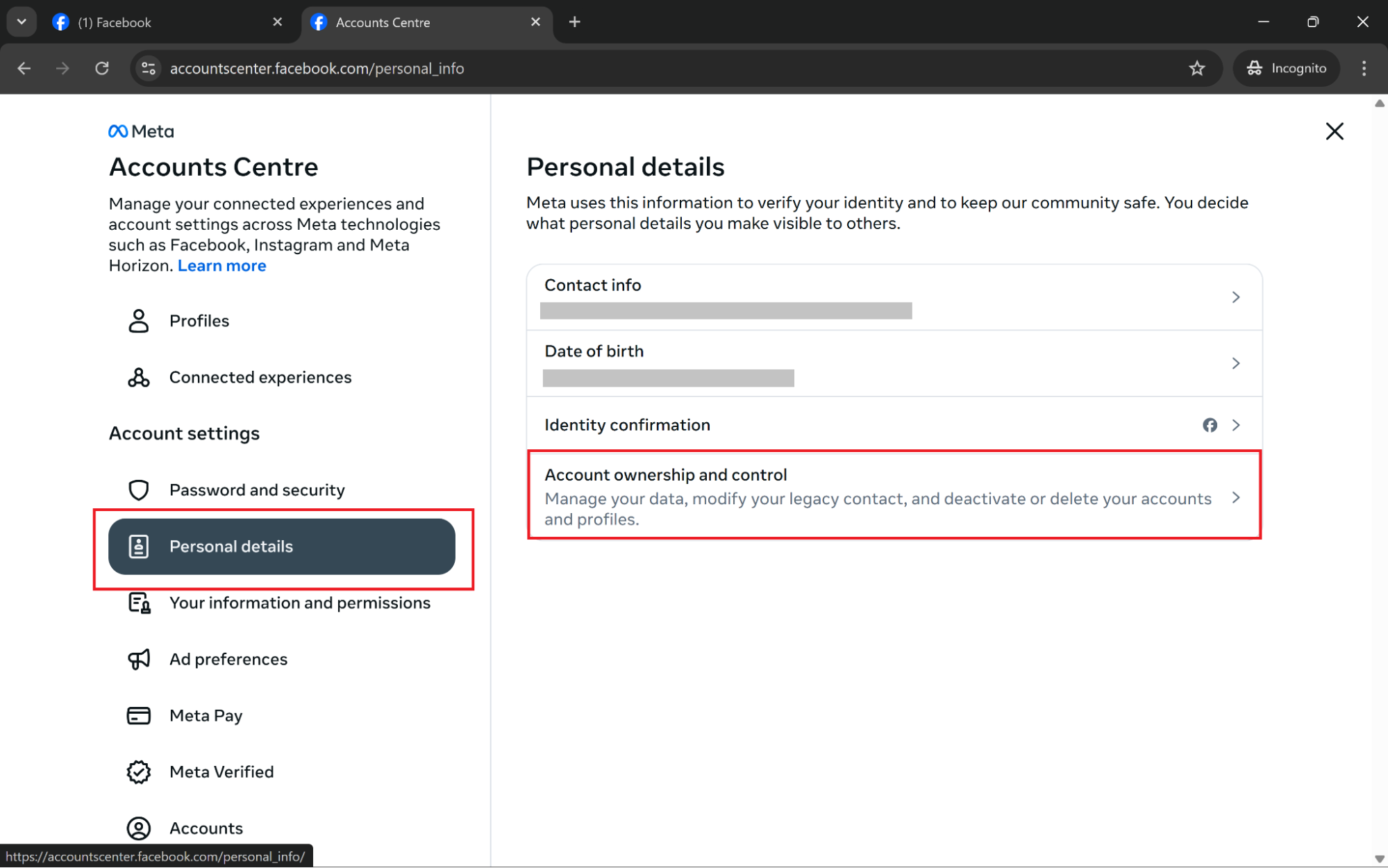
How to completely delete Facebook
To completely delete Facebook, all you have to do is, click your profile picture in the top right, then go to Settings & Privacy > Settings. Open Accounts Centre > Personal Details > Account Ownership and Control. Select Deactivation or deletion, choose your account, then select Delete account and follow the prompts.
Deleting your account in its entirety is sometimes the best thing to do, especially when things feel too far gone, like a compromised login or strange activity. In such cases, it helps to know how to tell if your Facebook has been hacked, so the hacker doesn’t retrieve your account during the 30-day deletion grace period.
In fact, you can check if your Facebook email’s been compromised right now with the Clario Anti Spy Data breach monitor feature. It scans your email to see if your information (Facebook data included) has been leaked or cloned.
Follow these steps to scan your email with Data breach monitor:
- Install Clario Anti Spy and create an account.
- Within the dashboard, tap on Data breach monitor.
- Enter your email address and start the scan.
- Clario Anti Spy will search for your email address in known data breaches and notify you of the results.
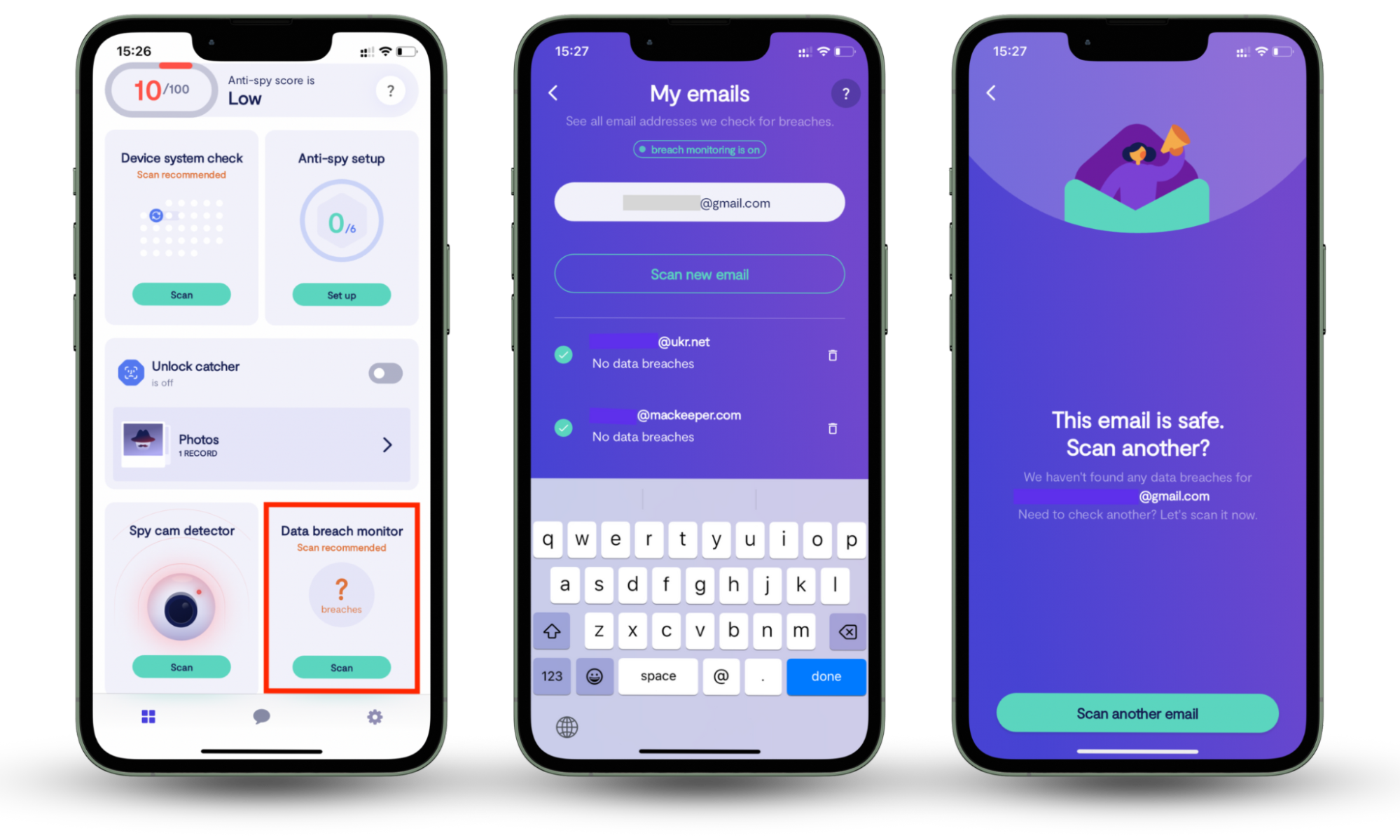
However, before you delete Facebook for good, you may want to take care of a few important things. I’ll tell you in detail below.
1. Disconnect Facebook account from other apps
Before you delete Facebook, it is a good idea to disconnect any connected apps, websites, or services linked to your account. This is so they do not have access to your info anymore. It’s also great for apps that you’ve logged into via Facebook (“Continue with Facebook” button).
If you skip this step, those accounts may stop working or be harder to access later.
To disconnect apps from your Facebook account:
- Go to facebook.com and log in.
- Click your profile picture in the top right corner.
- Choose Settings & Privacy, then click Settings.
- In the left-hand menu, scroll down to the Your activity tab, and select Apps and Websites.
- You will see a list of active apps attached to your Facebook.
- Click Remove on the apps you want to remove.
- Confirm your choice.
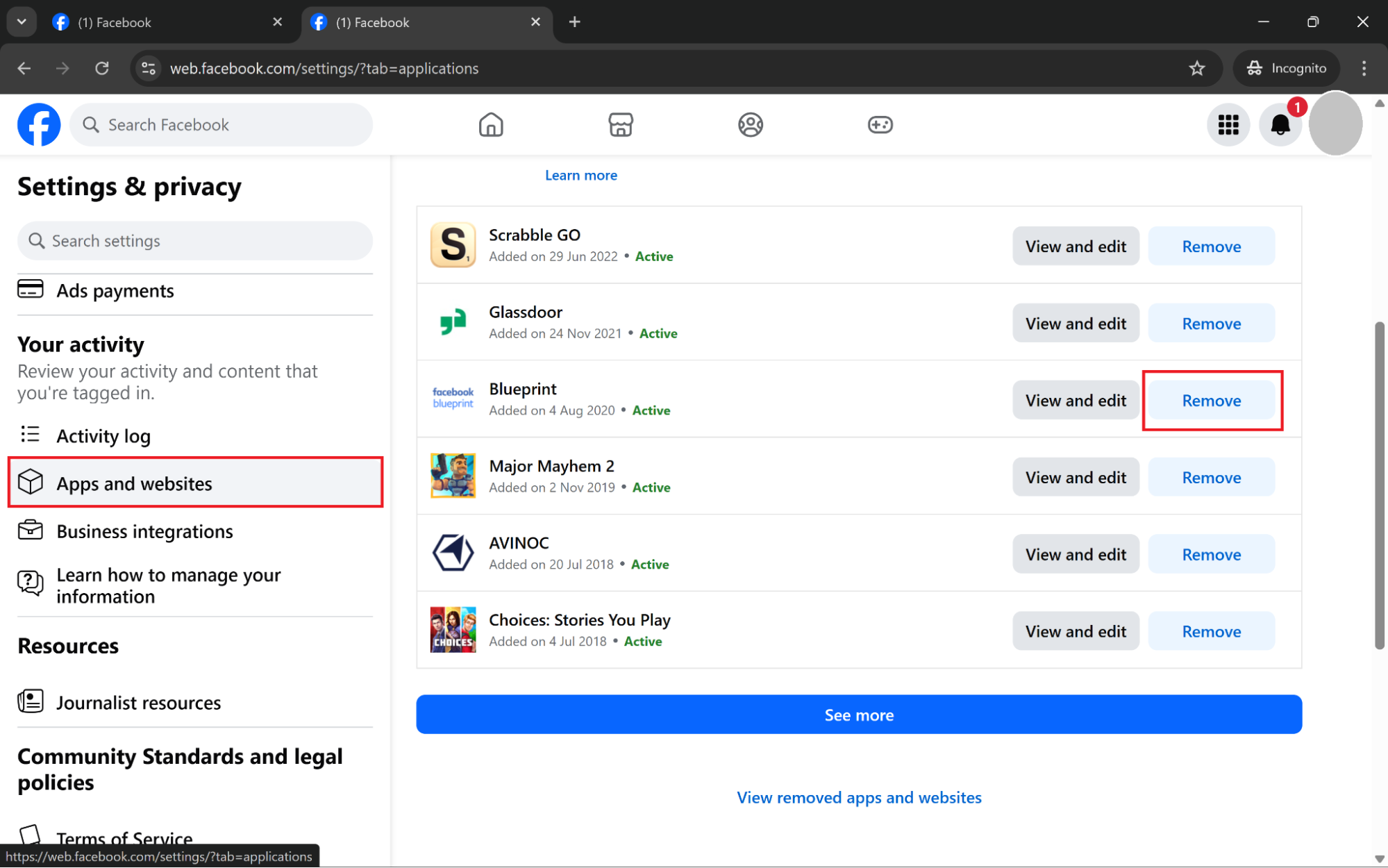
2. Copy and download your Facebook data
Deleting your Facebook means everything you’ve ever put up there; all your memories you’ve created, people you’ve come into contact with, and your data will be deleted permanently. If there is anything you don’t want to erase, it is important to download your data before you start the deletion process.
Here’s how to download a copy of your Facebook data:
- Go to facebook.com and log in.
- Click your profile picture in the top right corner.
- Select Settings & Privacy, then click Settings.
- From the left-hand menu, go to your Accounts Center.
- Select Your information and Permissions.
- Click Download your information.
- You’ll see a pop-up, select Download or transfer information.
- Pick the account from which you want to download the info.
- Choose the category of information you want—Available information, or Specific information.
- Select the type of data you want to download—posts, messages, your profile, friends list, etc.
- Click Next.
- Choose where you want the data stored, in your device or to another destination like your Google Drive or Dropbox.
- If you choose Download to device, you’ll need to select a date range, file format, and media quality,
- Once you are done, click Create files.
- Facebook will compile the data and notify you once it’s ready for download.
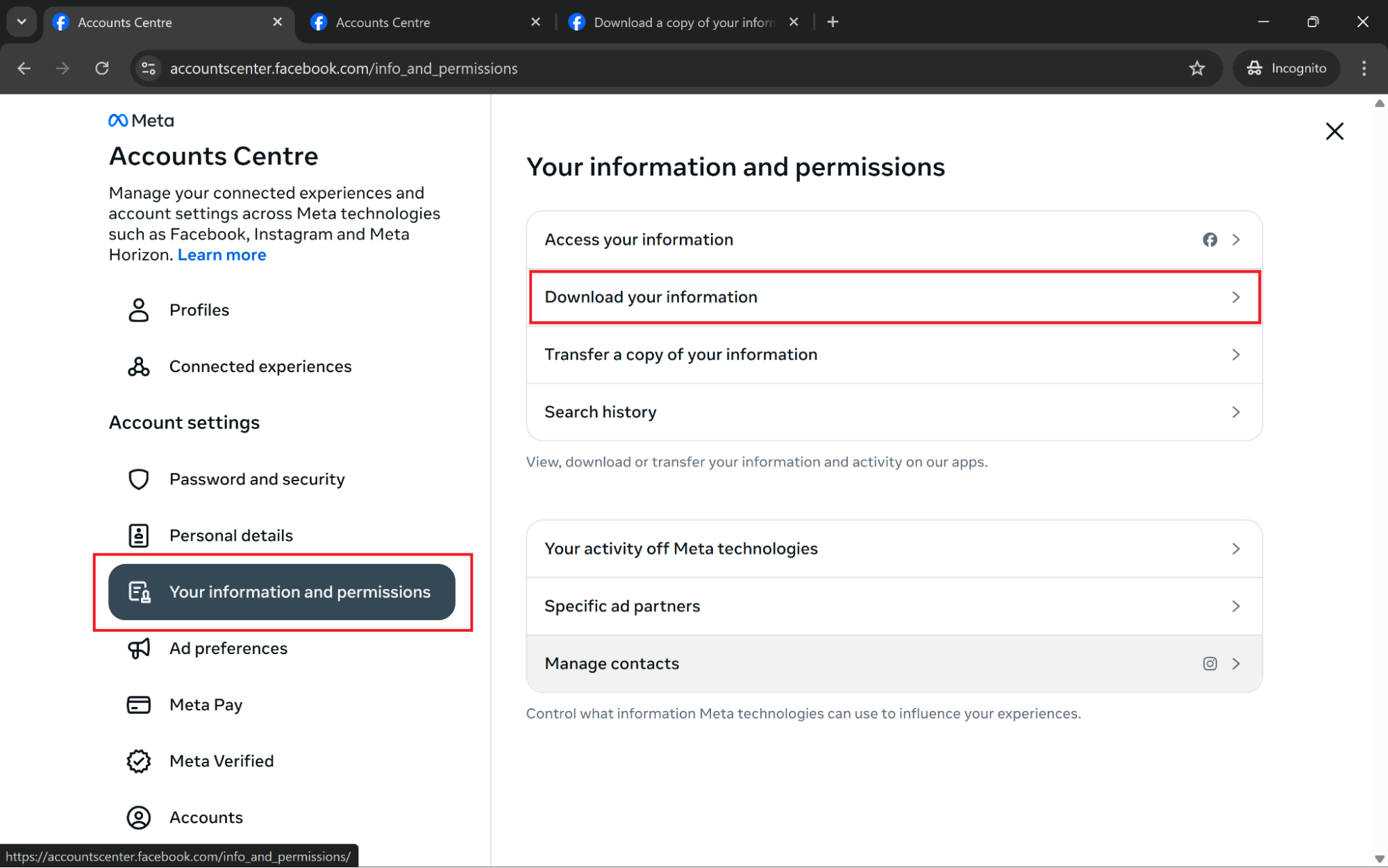
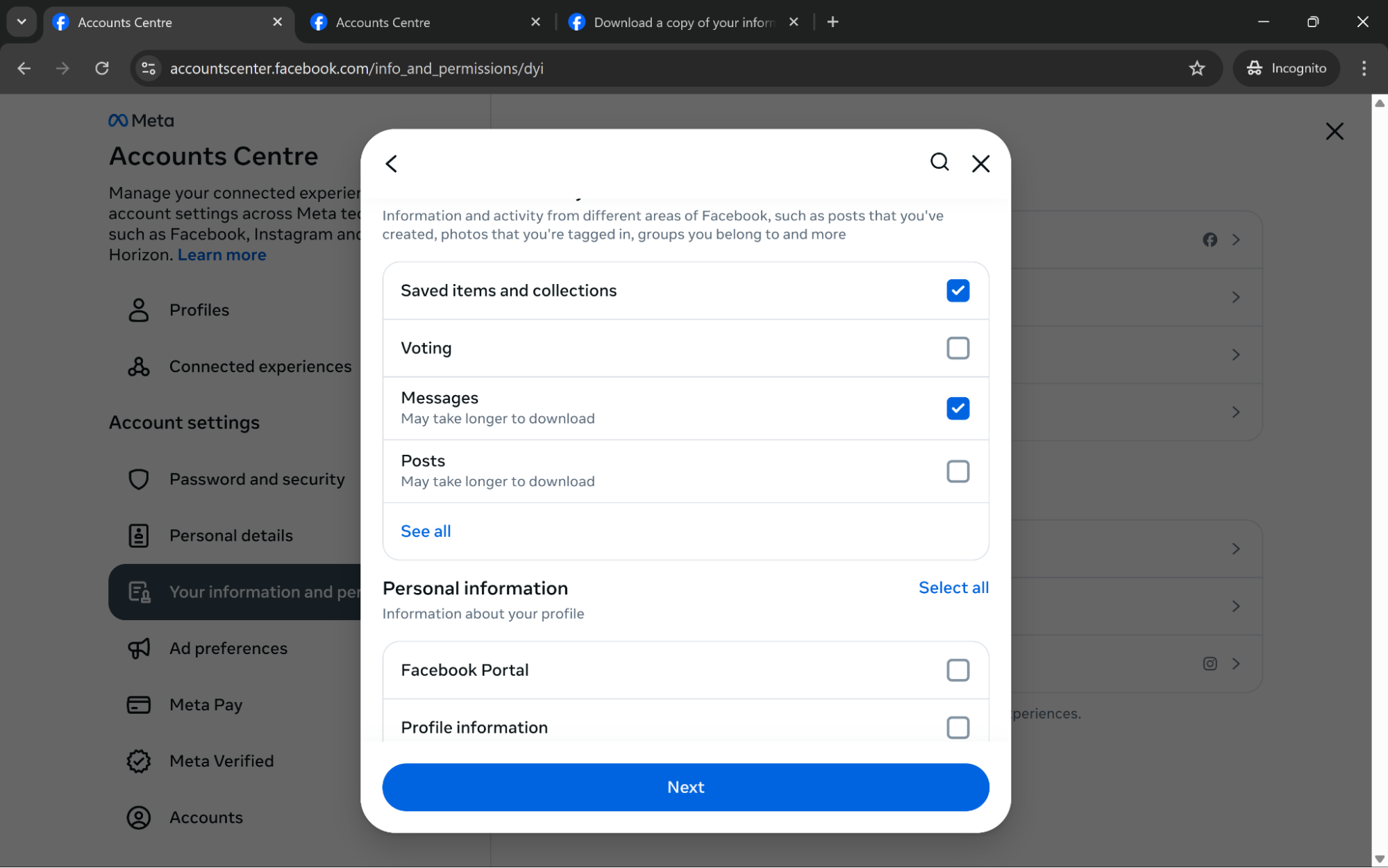
One more thing—looking through your past activity is also another way to check your interactions with posts and people’s interactions with you. You might be surprised to see the sensitive info you’ve shared in the past or even see who is stalking your Facebook profile. It’s a good time to secure/change exposed information.
3. Remove Facebook from PC
This is how you permanently remove Facebook from your PC:
- Log in facebook.com on your computer.
- Click on your profile picture on the top right, and select Settings & Privacy on the drop-down menu.
- Select Settings.
- In Accounts Center, select See more in Accounts Center.
- Select Personal Details.
- Then tap Account ownership and control.
- Choose Deactivation or deletion.
- Choose the account you want deactivated.
- Select Delete Account and press Continue.
- Answer any exit surveys, and follow any necessary on-screen prompts to delete your Facebook account.
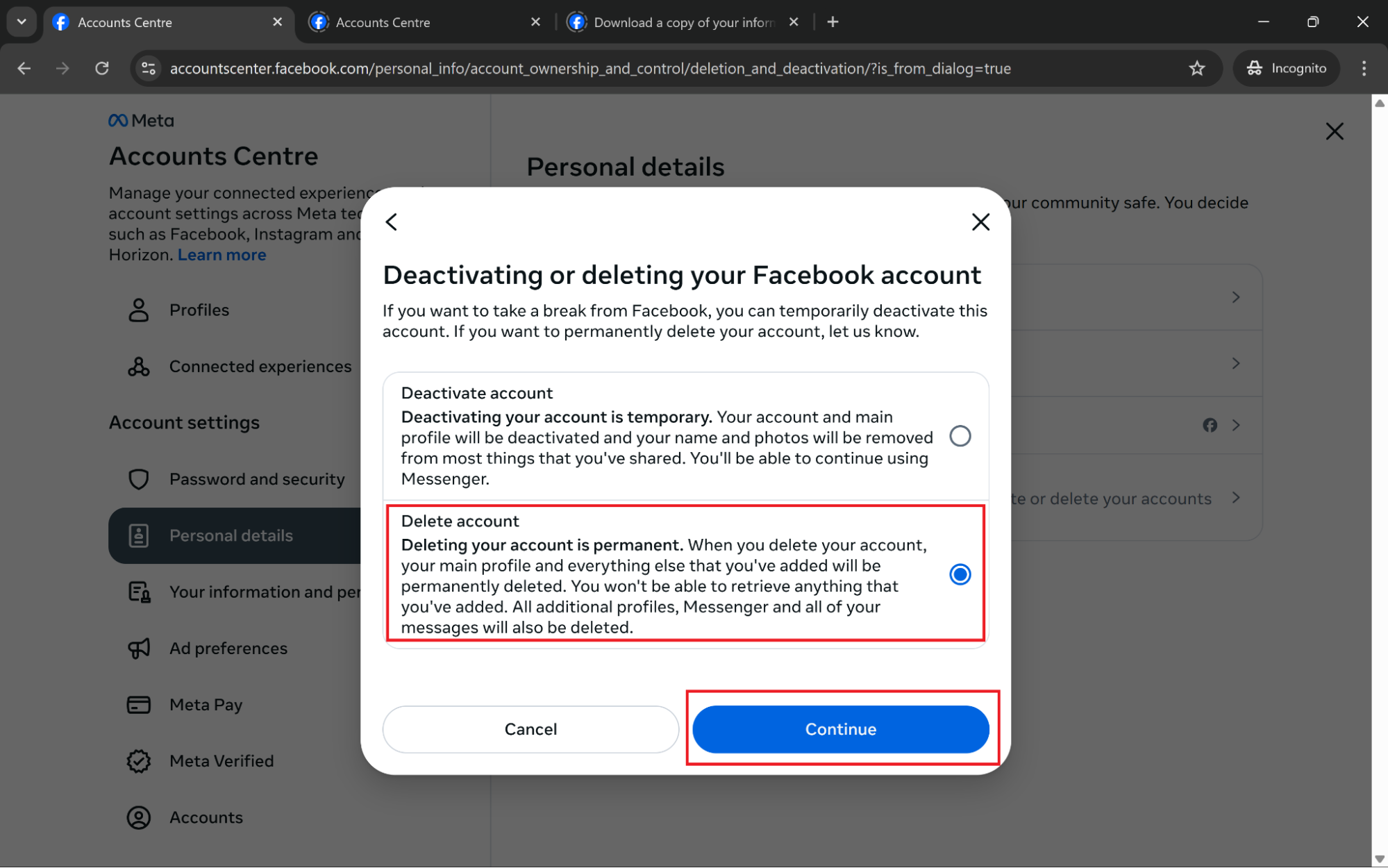
4. Delete Facebook from iOS
Follow these steps to delete Facebook from iOS devices:
- Open the Facebook app and log in.
- Tap the three-line menu in the bottom right corner.
- Scroll down and tap Settings & Privacy, then select Settings.
- Under Accounts Center, tap See more in Accounts Center.
- Then select Personal details.
- Select Account ownership and control.
- Tap Deactivation or deletion.
- Choose your Facebook account.
- Select Delete Account and press Continue.
- Answer any exit surveys, and follow any necessary on-screen prompts to delete your Facebook account.
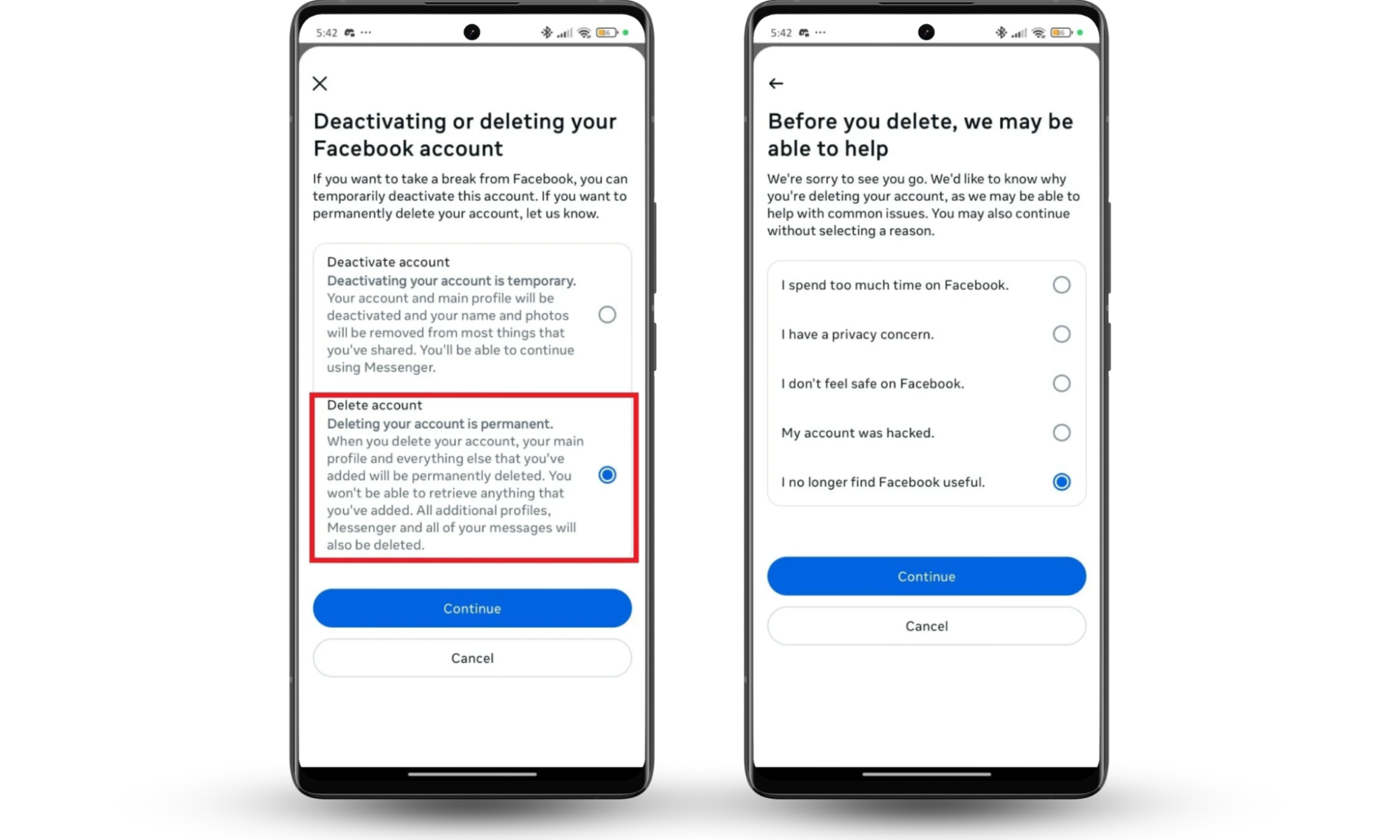
5. Get rid of Facebook from Android
And this is how to get rid of Facebook from Android devices:
- Open your Facebook app and click the three-line menu at the top-right of your screen.
- Go to Settings & Privacy.
- In Accounts Center, tap See more in Accounts Center.
- Select Personal details.
- Tap Account ownership and control.
- Pick Deactivation or deletion.
- Choose the account you want deactivated.
- Select Delete Account and press Continue.
- Answer any exit surveys, and follow any necessary on-screen prompts to delete your Facebook account.
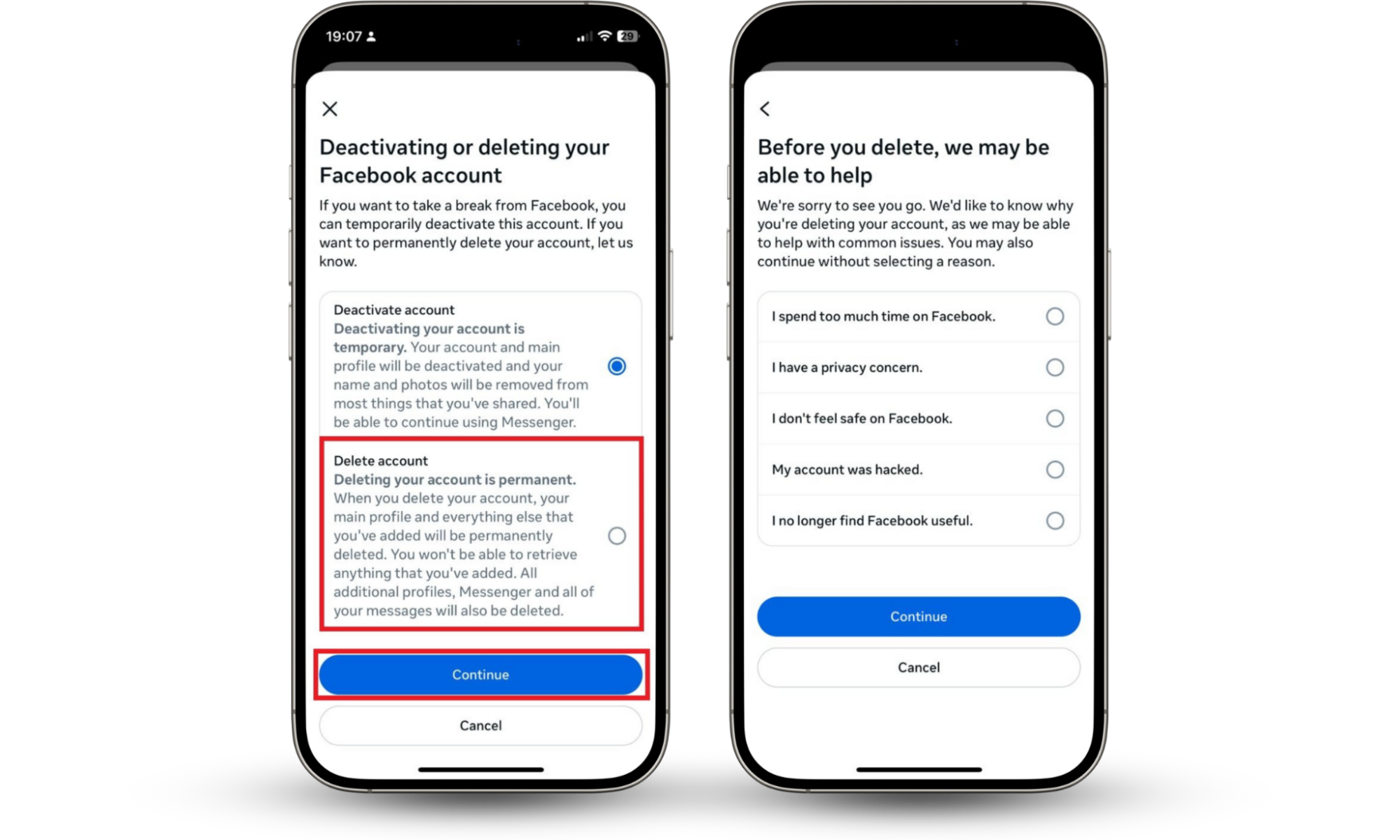
Conclusion
Deactivating or deleting your Facebook account might seem like a long process, but it really doesn’t take much time once you get started. The real work is making sure you’ve done it right. There’s a 30-day window before your account is fully erased, so if someone else has access, they could still cancel the deletion.
That’s why you should scan your email now with Clario Anti Spy’s Data breach monitor, so you don’t leave the door open while trying to close it.


