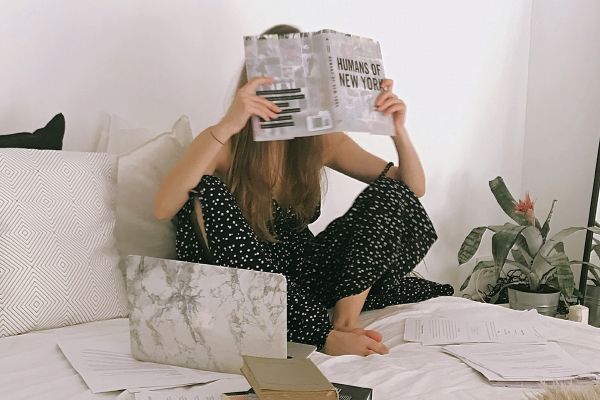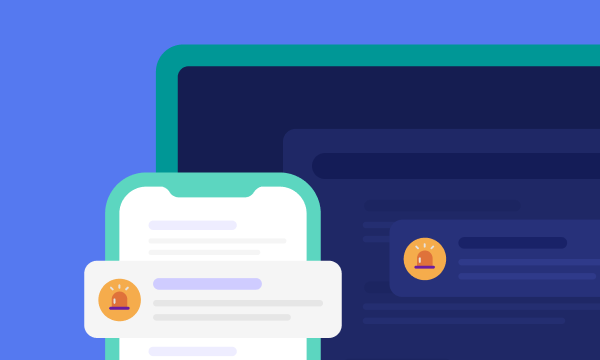Table of contents
What are trackers on websites?
Website trackers are scripts that collect information on website visitors’ online activities. Whereas website trackers operate within a single website, cross-site trackers are used to record people’s browsing behavior across multiple websites.
Here’s a short overview of the “advertiser’s tracking toolbox”.
- Web beacons are tiny, often only 1-pixel-large images embedded in a page or email. When a page with the web beacon is loaded, the server is notified — this way advertisers can learn who opened the page and when. Web beacons are often used together with cookies to gather information about users.
- Server logs are “registers” keeping a note of who has loaded a webpage, when, the user journey to the page, and the visitor’s IP address.
- Browser user agents are mini-applications showing information about the web browser and the user’s operating system. Advertisers collect this information to make up a picture of the visitor and their online habits.
- Cookies are the most famous tracking technology. A cookie is a string of code saved to your device. When you visit a page, the website can see the cookie and recognize if you’ve previously visited or not. This way, websites can remember you, then recognize you and show you relevant ads.
- Flash cookies identify your unique browser settings and are a more sophisticated version of regular cookies. Even if you clear regular cookies, flash cookies will be able to restore the deleted information.
- Browser fingerprinting is a way to identify users by custom browser settings or other features such as screen settings, name and version of a web browser, installed plugins, and extensions. The combination of these features creates a unique portrait of the user to help websites identify them.
If you browse a lot on your iPhone, Clario Anti Spy can help keep you safe. It's an anti-spyware solution created by cybersecurity experts to identify and fix privacy settings and other vulnerabilities that websites and apps can use to track you.
Here's how to run an Anti-spy setup with Clario Anti Spy:
- Download Clario Anti Spy and subscribe to create an account.
- Tap Set up under Anti-spy setup.
- Tap Protect online activity and follow the on-screen steps to enhance your privacy while browsing the internet.
- Return to the Anti-spy setup screen and complete the other categories to strengthen your phone's overall privacy.
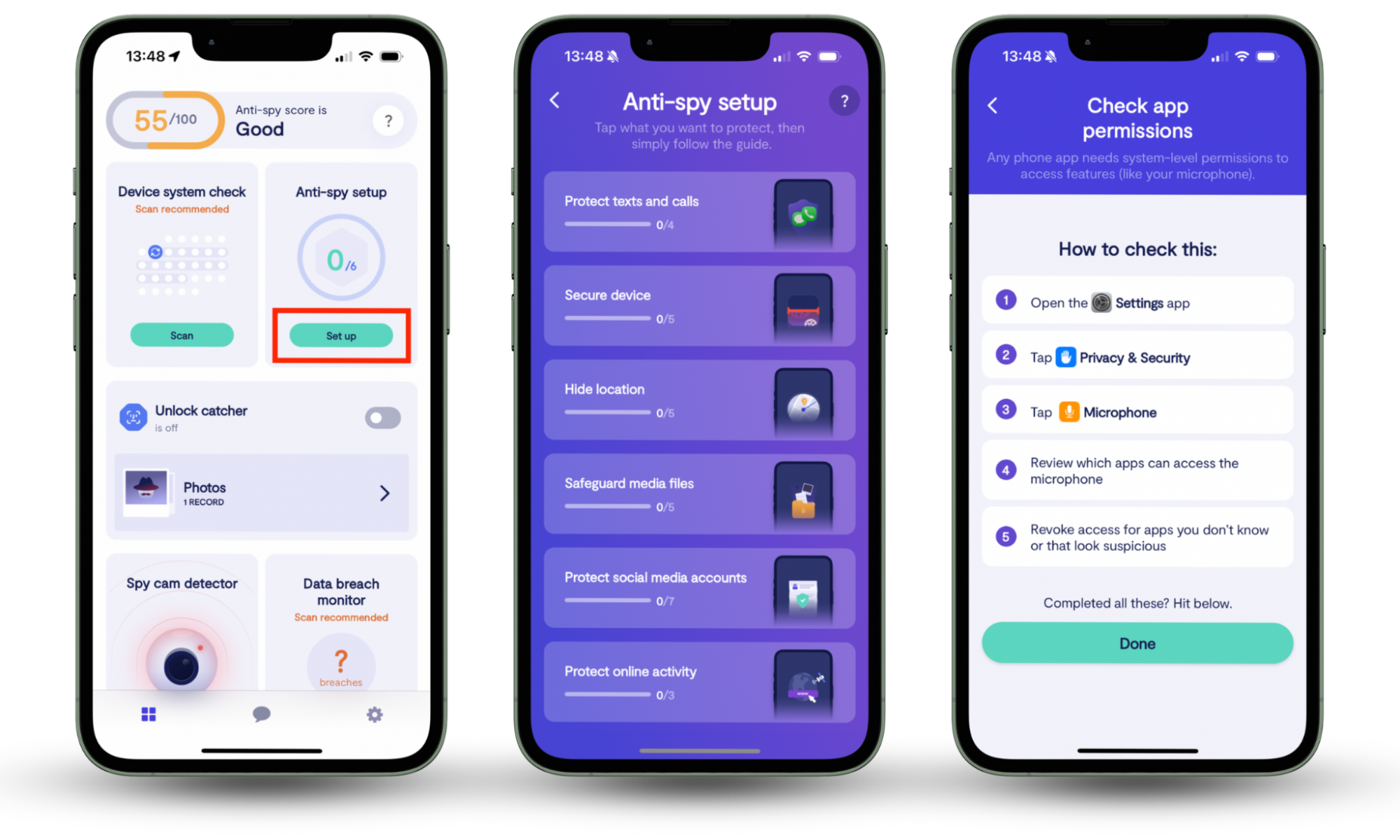
Clario Anti Spy includes multiple other features to keep you safe. For instance, you can run a Device system check to identify hidden jailbreaking or rooting that could expose your phone to spyware, and activate the Data breach monitor to get alerts if your online accounts appear in a known data breach. You also have 24/7 access to security experts for any problems you encounter.
How to prevent cross-site tracking in Safari
Safari features native settings to prevent cross-site tracking (it is called ‘Do not track’ in versions prior 12, and ‘Prevent cross-site tracking’ in the newer versions of the browser). Here’s how to enable the ‘Safari do not track’ option.
- In the Safari menu, click Preferences or Settings.
- In the Privacy tab, check the Prevent cross-site tracking checkbox.
- Click Manage Website Data to block trackers enabled earlier.
- Select individual websites and click Remove or click Remove All to get rid of all trackers at once.
- In the Security tab, uncheck the Enable JavaScript checkbox.
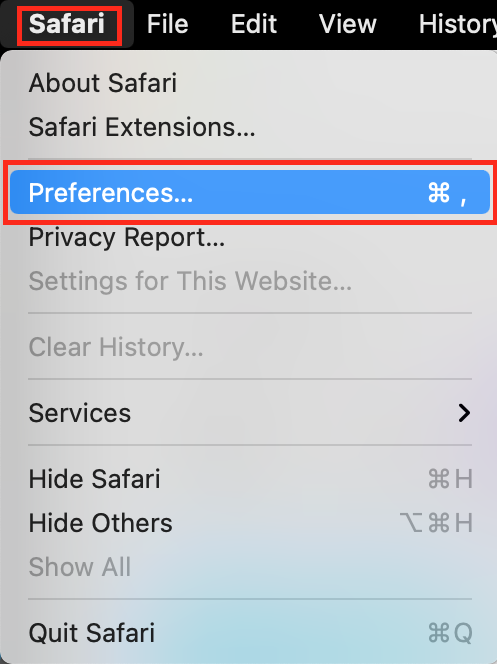
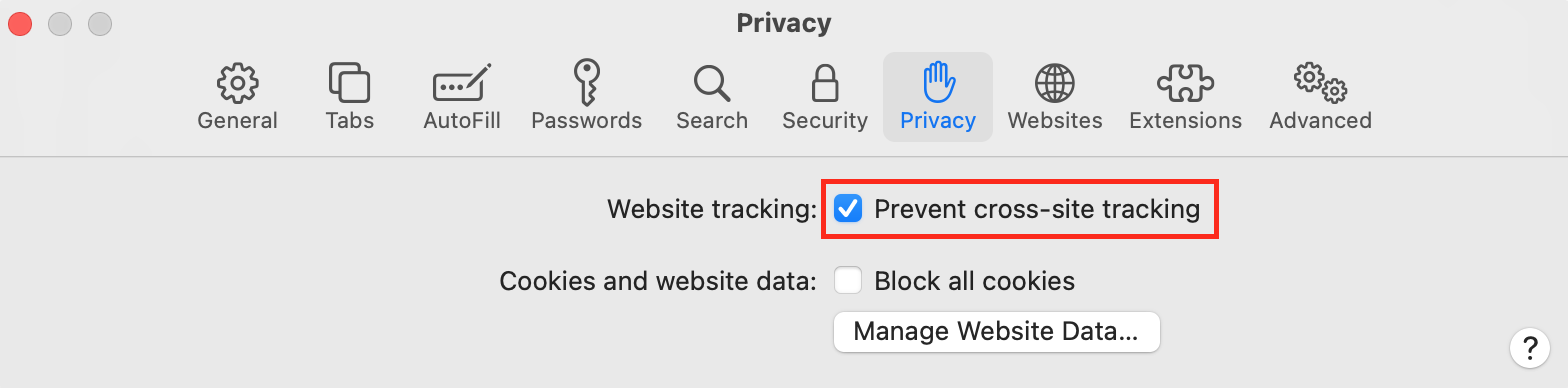
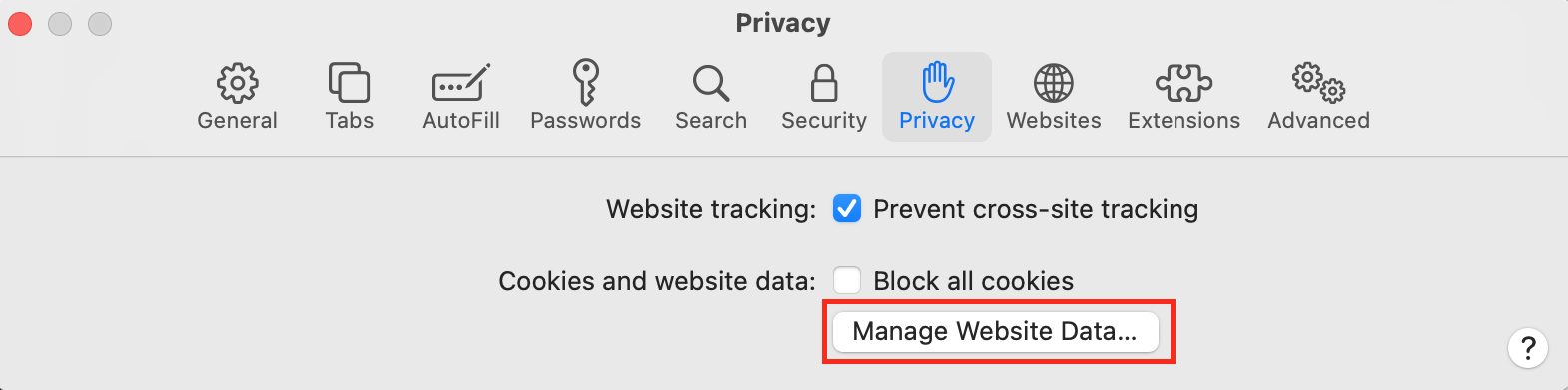
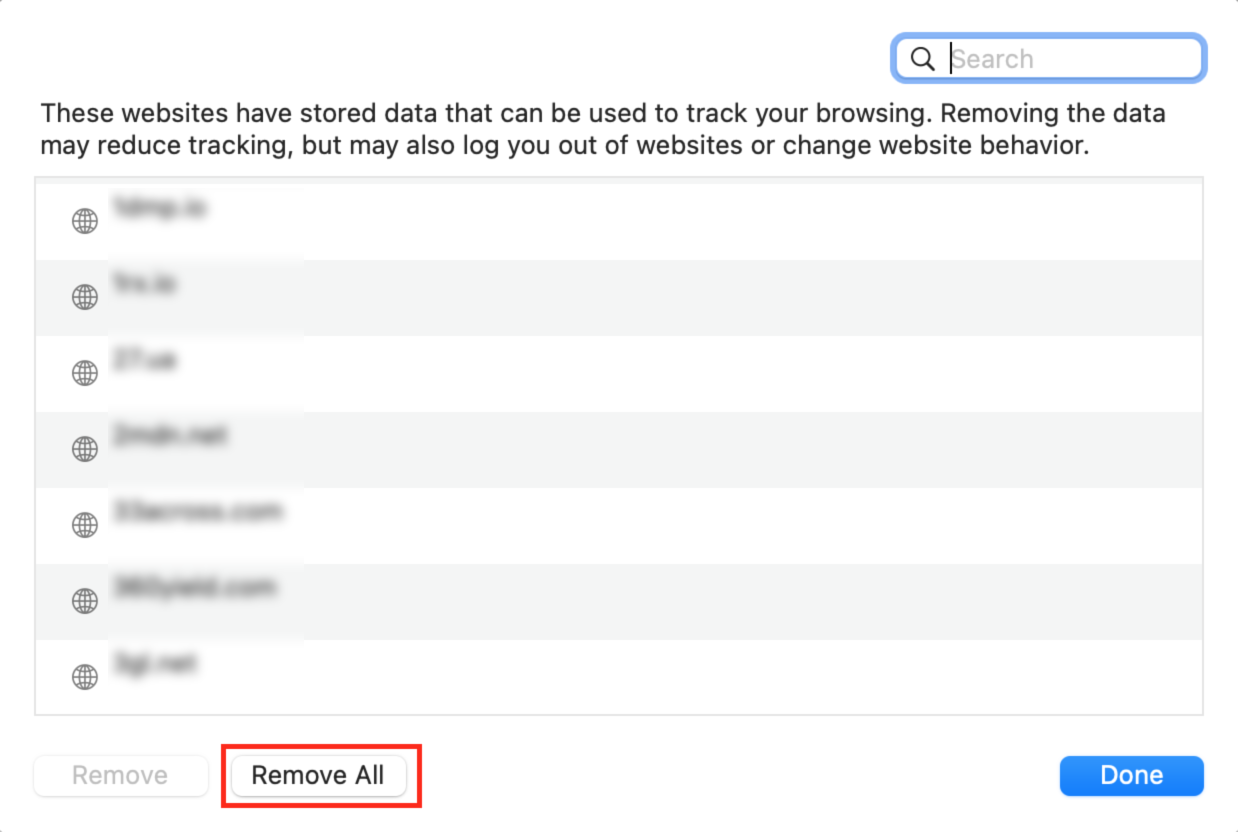
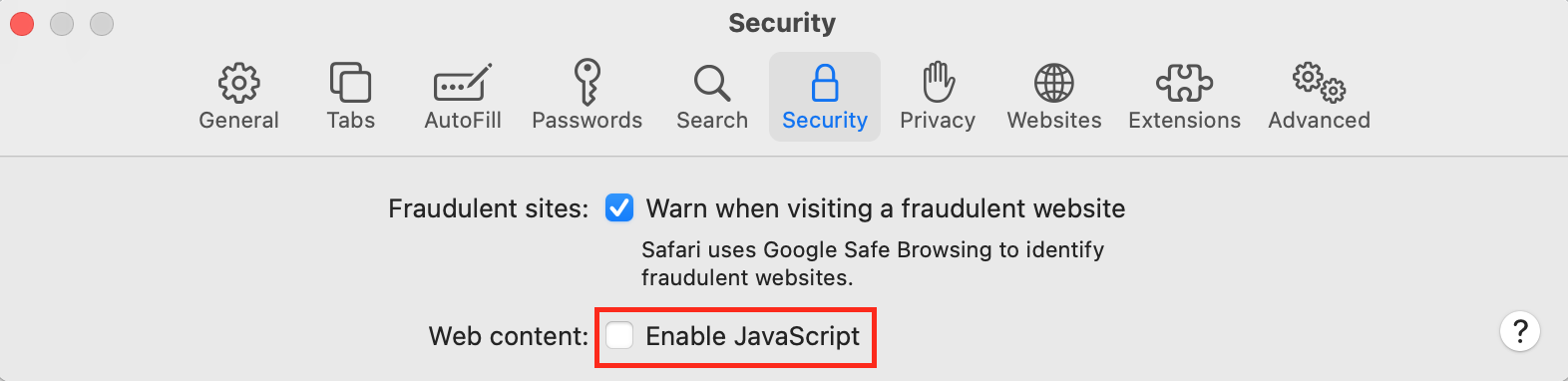
If you wonder what JavaScript and security have in common, here’s the answer. JavaScript is a programming language commonly used by websites, so it’s quite a useful thing to know about.
Browser fingerprinting - one of the most complex and powerful tracking mechanisms - is possible thanks to JavaScript. That’s probably why Apple added the option to disable JavaScript in the first place.
If you do this, your browsing will be more private and secure, but the number of websites you can open will decrease dramatically. Overall, disabling JavaScript is an extreme measure, but is something you should know.How to disable search tracking in Chrome.
Chrome allows the automatic blocking of trackers. When the feature is enabled, the browser sends a ‘do not track’ request to the websites you visit. Note, however, that some websites might disregard the request and keep collecting your data.
Here’s how to turn off search tracking in Chrome:
- In the Chrome menu, select Preferences or Settings.
- In the Privacy and Security section, select Third-party cookies.
- Toggle the option Send a “Do Not Track” request with your browsing traffic.
- Click Confirm.
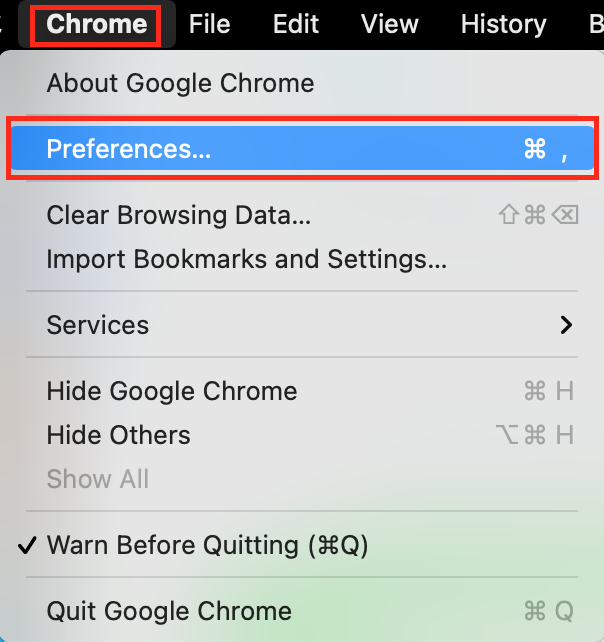
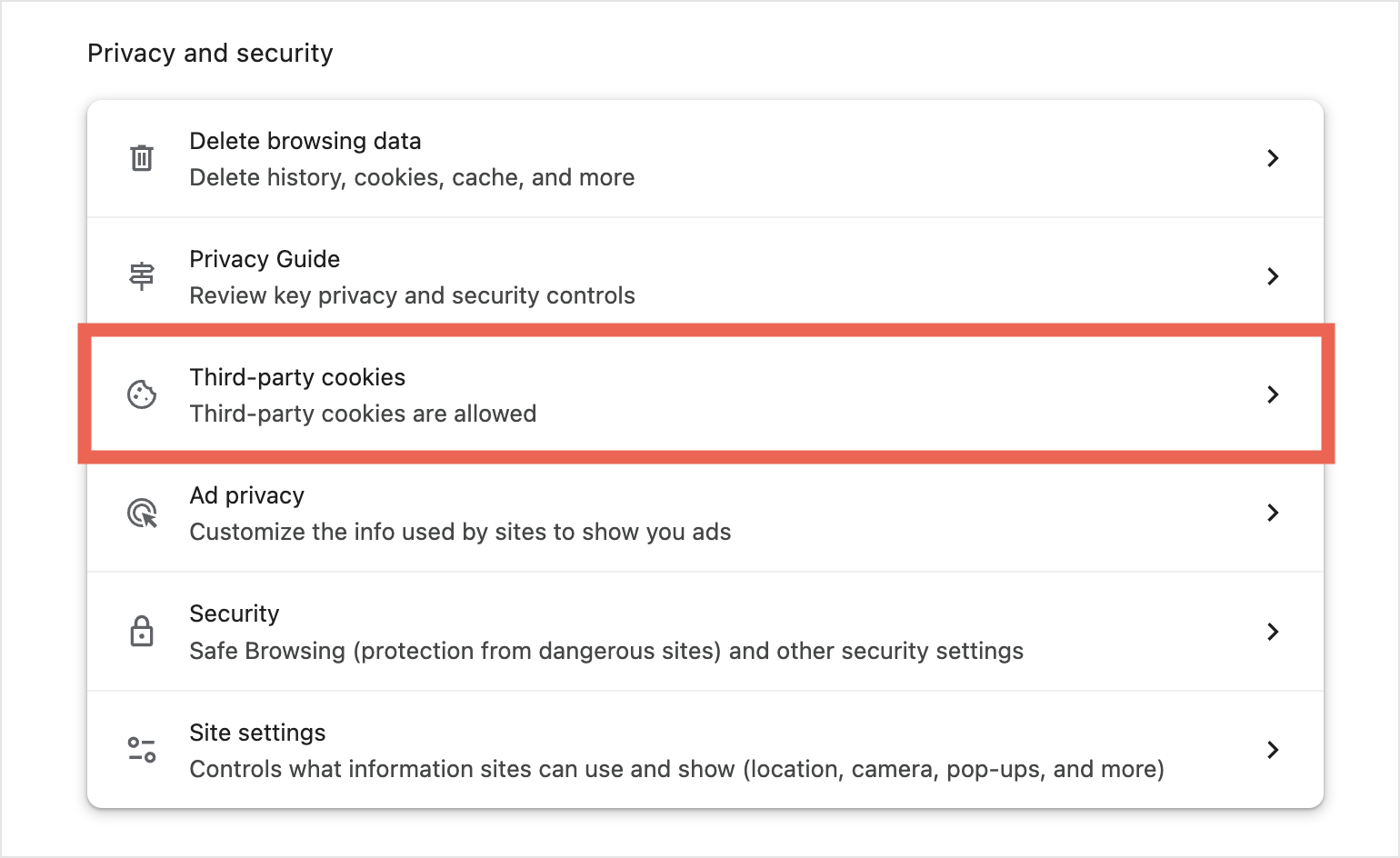
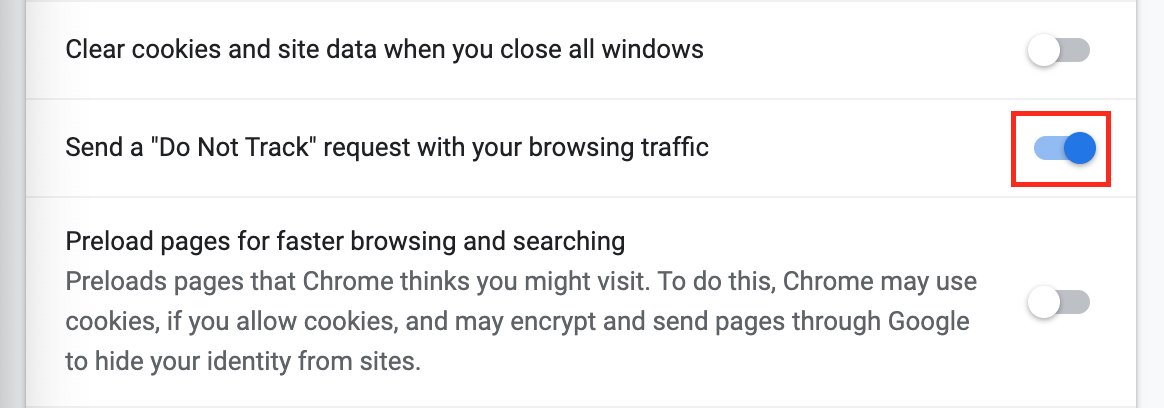
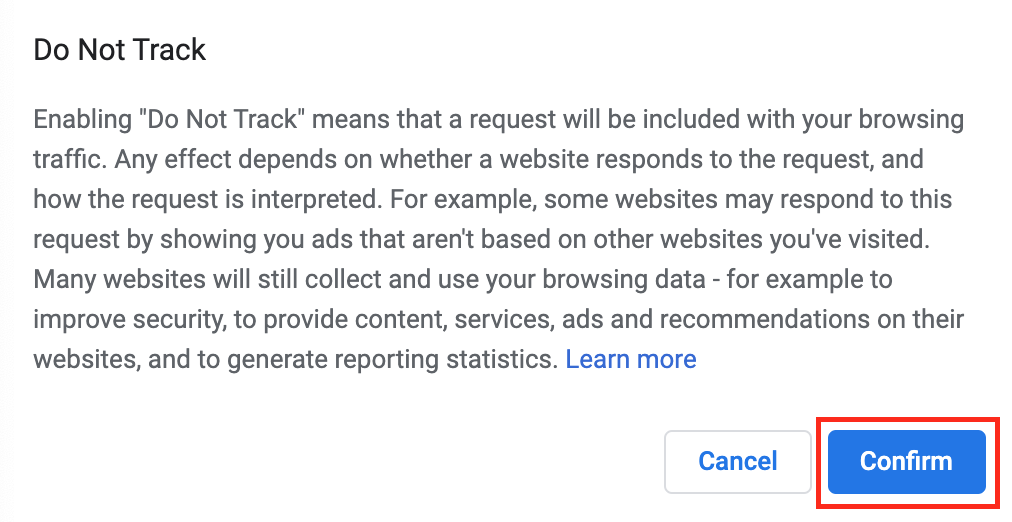
How to enable automatic blocking of trackers on Mac
Content-blocking extensions—or ad blockers—are another great way to avoid being tracked online. They work by using continuously updated lists of known trackers to block privacy-invasive scripts from loading in your browser. All browsers on the Mac, including Chrome, Safari, and Firefox, support ad blockers.
Popular options include uBlock Origin, AdBlock, and AdBlock Pro. Always download extensions from the official browser stores (like the Chrome Web Store) and pick ones with high user ratings and a large number of users.
Conclusion
Websites use many methods to track you online. If you care about your privacy, it's important to take immediate action. Start by adjusting your browser's privacy settings and installing a content-blocking extension. On mobile devices, Clario Anti Spy can also help you identify and fix weak privacy settings that could be used to track or spy on you.