Table of contents
- Why is your location icon always on iPhone
- 1. Apps constantly accessing location in background
- 2. System services keeping location icon on
- 3. Wi-Fi and Bluetooth causing location icon to stay on
- 4. Geofencing and region monitoring keeping location active
- How to turn off always-on location icon on iPhone
- When you should be worried about iOS location icon constantly on
- 1. iOS bugs and software issues that cause location to be stuck
- 2. Excessive battery drain due to location tracking
- 3. Signs of malware or spyware using location services
- Conclusion
Why is your location icon always on iPhone
Your iPhone’s location icon appears at the top of the screen when apps or system services actively use your location. Most of the time, it's harmless, like Maps or Weather pulling info. But sometimes, it might be more.
If you're curious about what's causing it, go to Settings > Privacy & Security > Location Services. There, you’ll see information on the different arrow types :
- A purple arrow logo means an app or service recently used your location.
- A grey arrow means it used your location sometime in the last 24 hours.
- A hollow arrow symbol shows up when an app is allowed to use your location under certain conditions, like during geofencing.
- And at the top of your screen, a solid blue or white arrow means something is actively using your location right now.
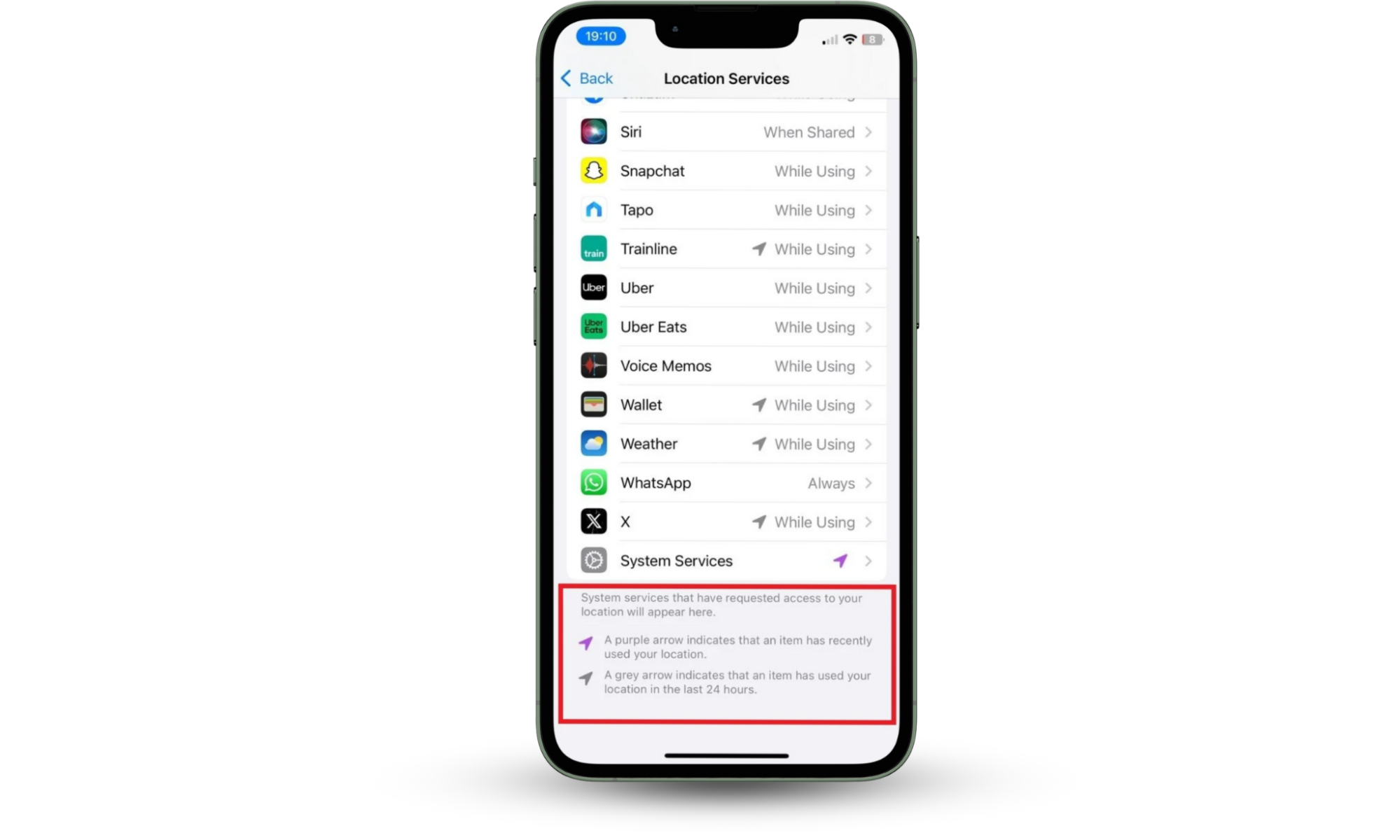
As I said earlier, this is usually harmless, but constant location activity can sometimes mean unwanted tracking. Below, we’ll explain common reasons your iPhone's GPS icon is always on and why the location icon comes on randomly, even when you're not actively using your phone.
1. Apps constantly accessing location in background
Some Apple apps like Maps, Weather, Find My, or fitness trackers keep accessing your location in the background, especially ones like Maps, Find My, Weather, and fitness or delivery apps. This constant activity is a common reason the location services icon is always on your Phone.
Here’s how to check which apps are doing this and cut off access if needed:
- Go to Settings.
- Tap Privacy & Security.
- Tap Location Services.
- Scroll through the list of apps. If you see Always next to any app, it means that app is allowed to track your location even when you're not using it.
- Tap on any app you don’t fully trust or need constant location from.
- Change the setting to Never or Ask Next Time depending on your preferences. For apps you still want to use your location, While Using the App is a good middle ground.
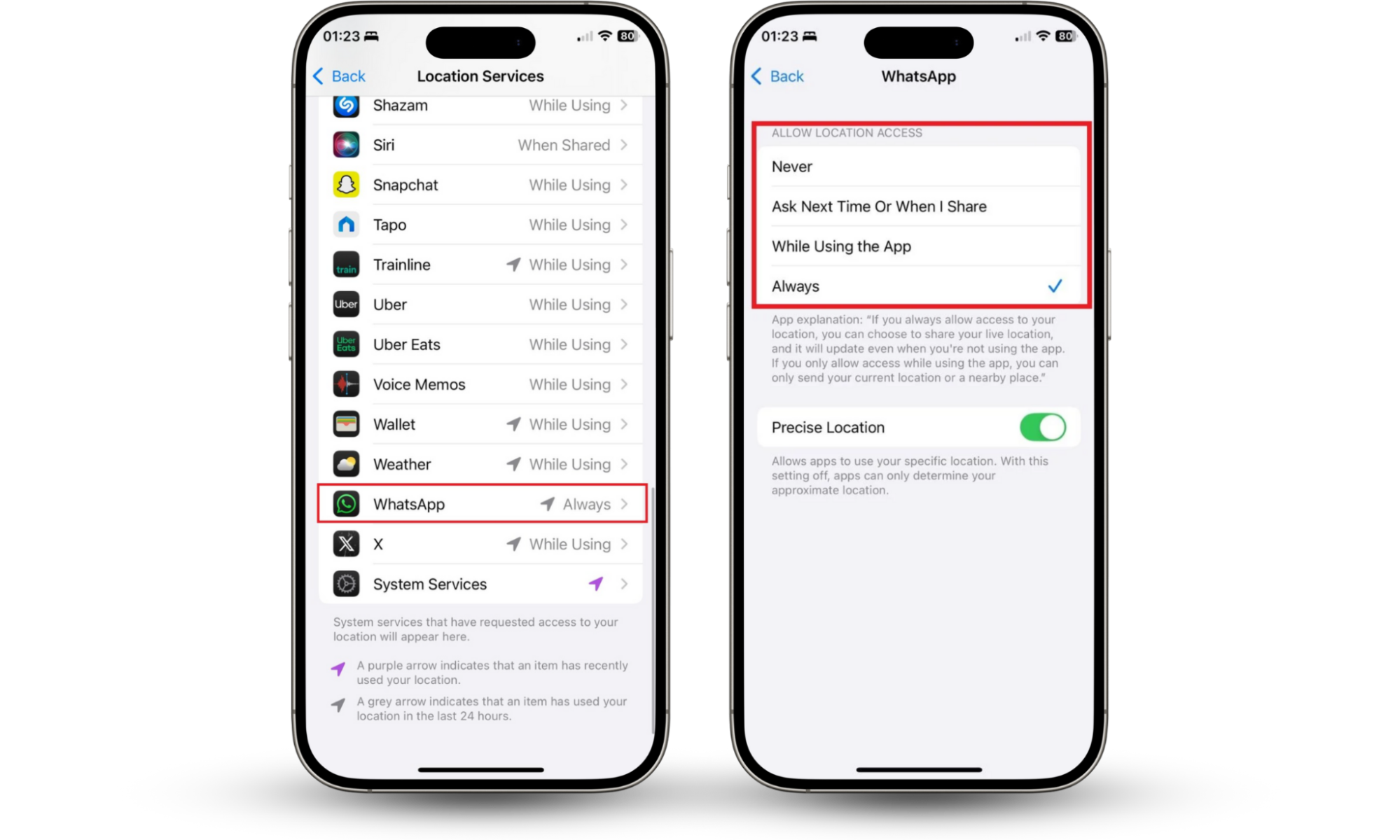
2. System services keeping location icon on
If you’ve turned off location access for all your apps and the arrow is still showing up, there’s a good chance Apple’s system services are triggering it. These are baked into iOS and run behind the scenes. A few of them genuinely need your location to work, but many don’t.
Some common ones that can keep the location symbol active include:
- Setting Time Zone
- Location-Based Alerts
- Location-Based Suggestions
- Share My Location
- System Customization
- Networking & Wireless
- Emergency Calls & SOS
If you want to know which of these are active on your phone:
- Go to Settings.
- Tap Privacy & Security.
- Tap Location Services.
- Scroll to the bottom and tap System Services.
You’ll see a full list.
If any of them have a purple arrow next to them, it means they recently used your location.
Some are worth keeping on, like Emergency Calls & SOS or Find My iPhone; those are safety-related and better left alone. But things like System Customization aren’t essential for most people. You can turn those off without affecting how your phone works daily.
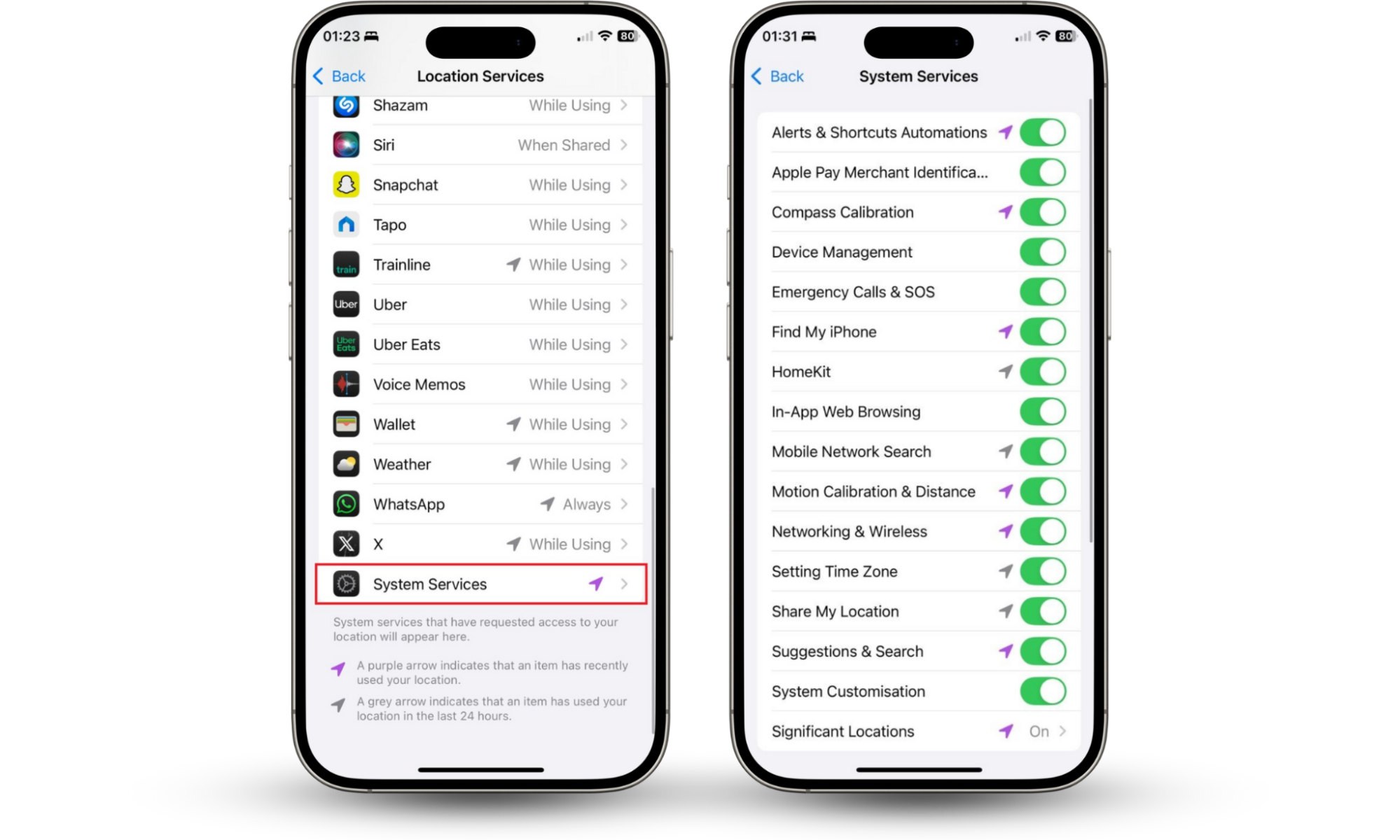
3. Wi-Fi and Bluetooth causing location icon to stay on
Your iPhone can use Wi-Fi and Bluetooth to help you figure out where you are, even when you’re not connected to anything. It does this by scanning for nearby Wi-Fi signals and devices to improve location accuracy. That’s useful for things like navigation and automation—but it can also be why your location icon won’t go away.
If you don’t need this kind of background scanning, go to Settings > Privacy & Security > Location Services > System Services, then turn off Networking & Wireless and Bluetooth Sharing.
4. Geofencing and region monitoring keeping location active
Geofencing means your iPhone is watching for when you enter or leave a specific place. It’s what powers things like “remind me to call Dad when I leave work” or “turn on the lights when I get home.” Your phone creates an invisible fence around a location and quietly monitors it in the background. That constant monitoring is one reason the location icon stays on.
Here’s where it usually happens and how to manage it:
- Reminders: Open the Reminders app. If any task says something like "When I arrive" or "When I leave," it’s using geofencing. Tap the reminder > tap the ⓘ icon > turn off Location or delete the reminder if you don’t need it anymore.
- Home app: Go to Home > Automation. Look for automations triggered by your arrival or departure (like lights turning on when you get home). You can disable or delete them if you’re not using them.
- Find My: If you’re sharing your location or getting alerts when someone leaves or arrives somewhere, that also uses geofencing. Open Find My > People > tap on a contact > check if you’ve set location-based alerts. Turn off “Notify Me” if you no longer need it.
If you don’t want your location constantly updated in Find My, you can also freeze it on your iPhone by changing the Find My location permission in the Location Services menu.
How to turn off always-on location icon on iPhone
To turn off the always-on location icon on iPhone, review app permissions, limit background access, and manage system services. You can also hide the icon itself by disabling “Status Bar Icon” under Location Services > System Services.
If it’s always showing, there are a few ways to reduce or stop it without turning off features you still want.
- Review app permissions: Go to Settings > Privacy & Security > Location Services. Tap each app and switch access to While Using the App or Never, depending on what you’re comfortable with.
- Limit system services: Go to Location Services > System Services. Here you’ll see options like Networking & Wireless, Setting Time Zone, or Suggestions & Search. If you don’t use them, turn them off.
- Turn off the icon itself: Want to hide the arrow without stopping location use? In System Services, scroll down and toggle off Status Bar Icon. This doesn’t stop tracking though, it just removes the icon from your screen.
When you should be worried about iOS location icon constantly on
You should be concerned if your iPhone’s location icon stays on with no clear reason. It could mean battery drain, tracking apps running in the background, or even spyware. Always check your settings to rule out anything suspicious.
A sudden drop in battery, the phone warming up more than usual, or strange system behavior can all be signs that something’s not right. And truly, in some cases, it could be tracking software you didn’t install.
Let’s look at some instances when having your location icon always on your iPhone is worrisome.
1. iOS bugs and software issues that cause location to be stuck
Sometimes, the location icon gets stuck because your iPhone’s system is acting weird, not because anything is tracking you. It’s often a background process that didn’t shut down properly or a bug after a software update.
To rule that out, update your iOS through the following method:
- Go to Settings.
- Tap General > Software Update.
- If there’s an update, install it.
- Restart your iPhone after updating.
- Then go to Settings > Privacy & Security > Location Services.
- Toggle Location Services off, wait five seconds, then turn it back on.
This helps reset any background process that didn’t reload properly after the update.
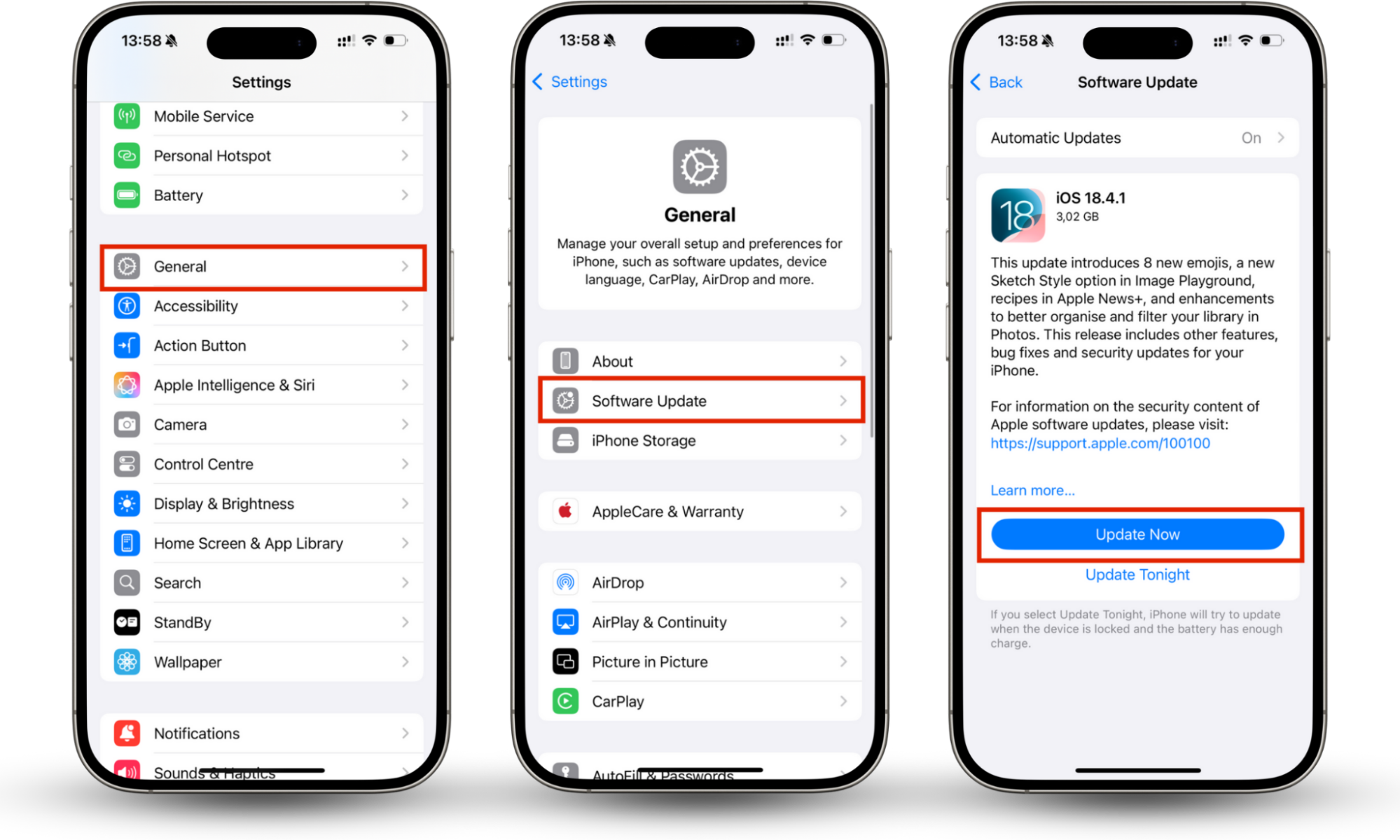
If that doesn’t help, use Clario’s Anti-spy setup. This feature is made for situations just like this. It walks you through a full check of your device to make sure nothing sneaky is running in the background, nothing has location access it shouldn’t, and no hidden tracking settings are switched on.
Follow these steps to run the Anti-spy setup on your phone:
- Download the Clario Anti Spy app and create an account.
- On the dashboard, tap Anti-spy setup.
- Choose what you want to protect, like location, calls, or media.
- Follow the checklist shown for each section and apply the changes yourself.
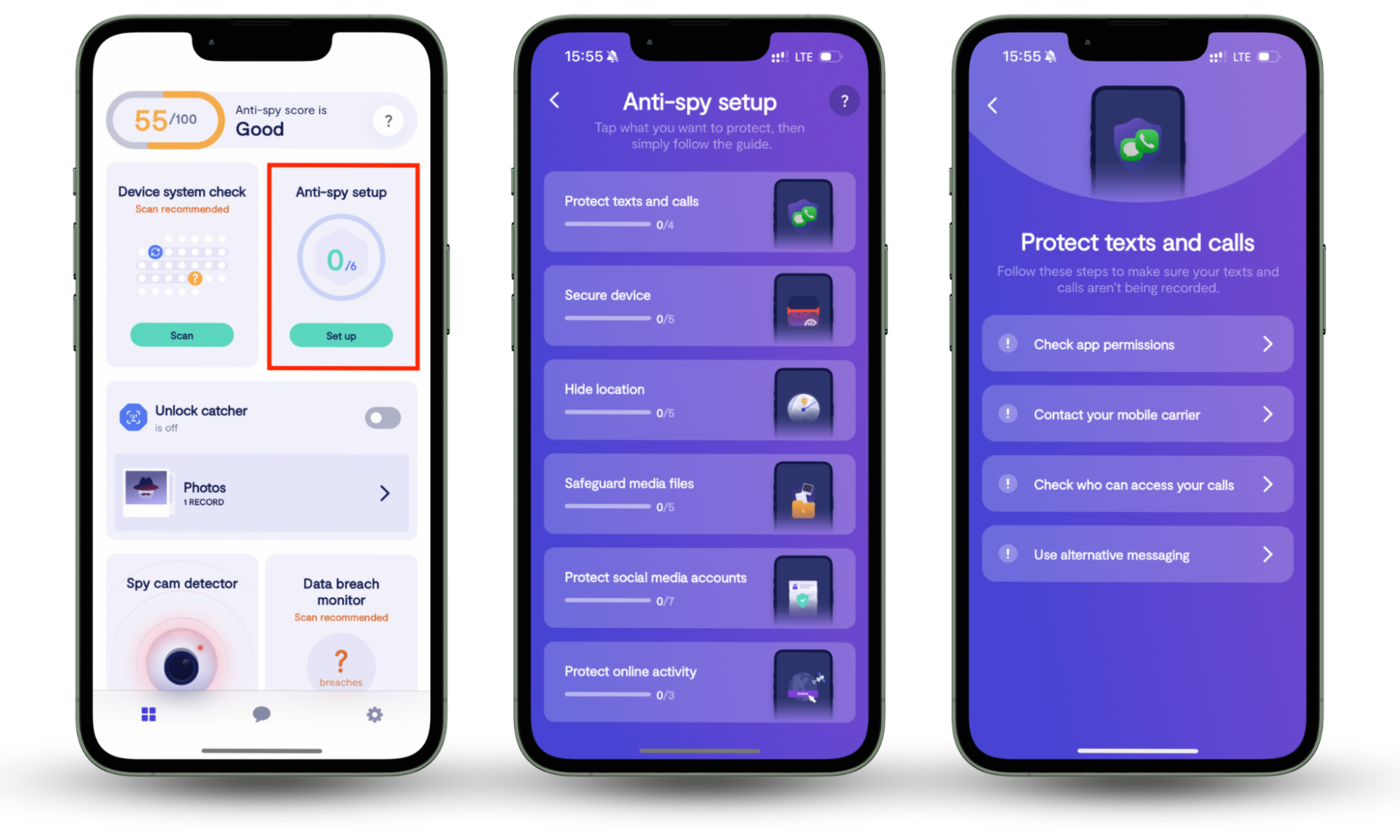
2. Excessive battery drain due to location tracking
If the location icon is always there and your battery’s been running out faster than normal, that’s a red flag. Location tracking uses more power than most people realize, especially when apps or services keep checking where you are in the background.
Things like Networking & Wireless or Suggestions & Search don’t seem like much, but they can quietly drain your battery without opening any app.
Also keep in mind, Find My iPhone works when the phone is dead. That means your phone might still be sending location updates even when the screen’s off. It’s useful if you lose it, but if you’re not using it to track anything, it’s probably doing more harm than good.
If you haven’t already, click here to jump back to the earlier steps to see how to change these settings in your Location Services menu. It only takes a minute.
3. Signs of malware or spyware using location services
When the location icon doesn’t go away, and none of your usual apps explain it, there’s a chance something else is watching. Real spyware doesn’t show itself on your home screen. It hides deep in your settings and works quietly in the background—often using your location without asking.
Signs to look for:
- Battery drains faster than usual, even when the phone’s not in use.
- The phone gets warm in your pocket while idle.
- You notice the screen lighting up or flickering randomly.
- You hear audio glitches or faint background clicks during calls.
- The location icon shows up when no apps are open.
- You see spam/suspicious notifications.
- Apps appear in your settings that don’t show on your home screen.
- You see weird app names in your iPhone storage section.
- Background data or battery usage is high for apps you’ve barely touched.
How to check if these signs mean spyware:
- Go to Settings > Privacy & Security > Location Services and check if anything odd has access.
- Open Settings > General > iPhone Storage and scroll slowly. Look for app names you don’t recognize or feel out of place.
- In Settings > Battery, check if any unknown apps are using power in the background.
- Go to Settings > Cellular (or Mobile Data) to check for unusual background data use.
- If you see a “Device Management” or “MDM” profile in Settings > General > VPN & Device Management and you didn’t set it up yourself, that’s a red flag.
Some tracking tools hide deep in settings and don’t leave obvious signs. You can use Clario’s Anti-spy setup to walk through the places where these apps often hide. gives you a step-by-step checklist to help you tighten location access, review app permissions, and lock down weak spots.
Pro tip
You can also read more about spotting location-tracking malware in this full breakdown of how to check if your phone is being tracked.
Conclusion
The location icon isn’t always a bad sign. Most of the time, it’s just apps doing what you allow them to do. But it's worth digging into when it stays on longer than it should, shows up at odd times, or comes with your phone acting weird.
A quick check of your settings can usually resolve the issue. If you need help, Clario Anti Spy provides a straightforward Anti-spy setup for reviewing your location access and other settings.


