Table of contents
- What is Microsoft Viva?
- Is Microsoft Viva spyware?
- Is Microsoft Viva spying on you?
- What does Microsoft Viva track?
- How to turn off Microsoft Viva tracking
- Conclusion
What is Microsoft Viva?
Microsoft calls Viva an “integrated employee experience platform.” In layman’s terms, Microsoft Viva is an app that’s designed to make it easier for large, multi-location teams to work together. It is supposed to help organizations enhance employee well-being, engagement, and productivity.
With Microsoft Viva, employees have access to the following modules:
- Viva Connections: Get a personalized gateway to access news, company resources, and team communications through Microsoft Teams.
- Viva Insights: Let employees get insights into work and productivity patterns to help them use their time more effectively.
- Viva Learning: Integrate with Microsoft Learn, LinkedIn Learning, and more to let employees access educational content.
- Viva Topics: Uses AI and machine learning to organize content and help employees discover relevant resources and experts in their organization.
Is Microsoft Viva spyware?
No, Microsoft Viva is not spyware and is not involved in cybercrime. However, it does collect a large amount of granular data on employees, raising concerns about employers spying on their employees. Due to this, many people are worried that they’re being constantly monitored and evaluated based on their work habits.
Microsoft claims to focus on privacy and data protection, ensuring that employee data is handled according to their privacy policies. For example, employers are supposedly unable to see the Viva Insights about individual people at their organization—only the individual can see that data.
Is Microsoft Viva spying on you?
Microsoft Viva isn’t spying on you, but it does track your daily behaviors and habits and can show you personal insights. Only you can see these personal insights because Viva uses differential privacy and de-identification to protect the privacy of individual workers.
Managers can only receive insights on how productive the team is—and the team has to have at least 10 people in it for this feature to be available. While this is slightly better than seeing individual data, it can still come across as spying.
If you think your employer (or someone else) is spying on you, a cybersecurity solution like Clario AntiSpy can help. If you’re worried whether a solution like Microsoft Defender is enough to uncover hidden spyware, don’t worry—Clario AntiSpy can scan your computer for malicious software.
To use Clario AntiSpy’s Spyware detector:
- Download Clario AntiSpy and create an account.
- Go to Spyware scan.
- Select Run a deep scan. This will find any hidden spyware on your device.
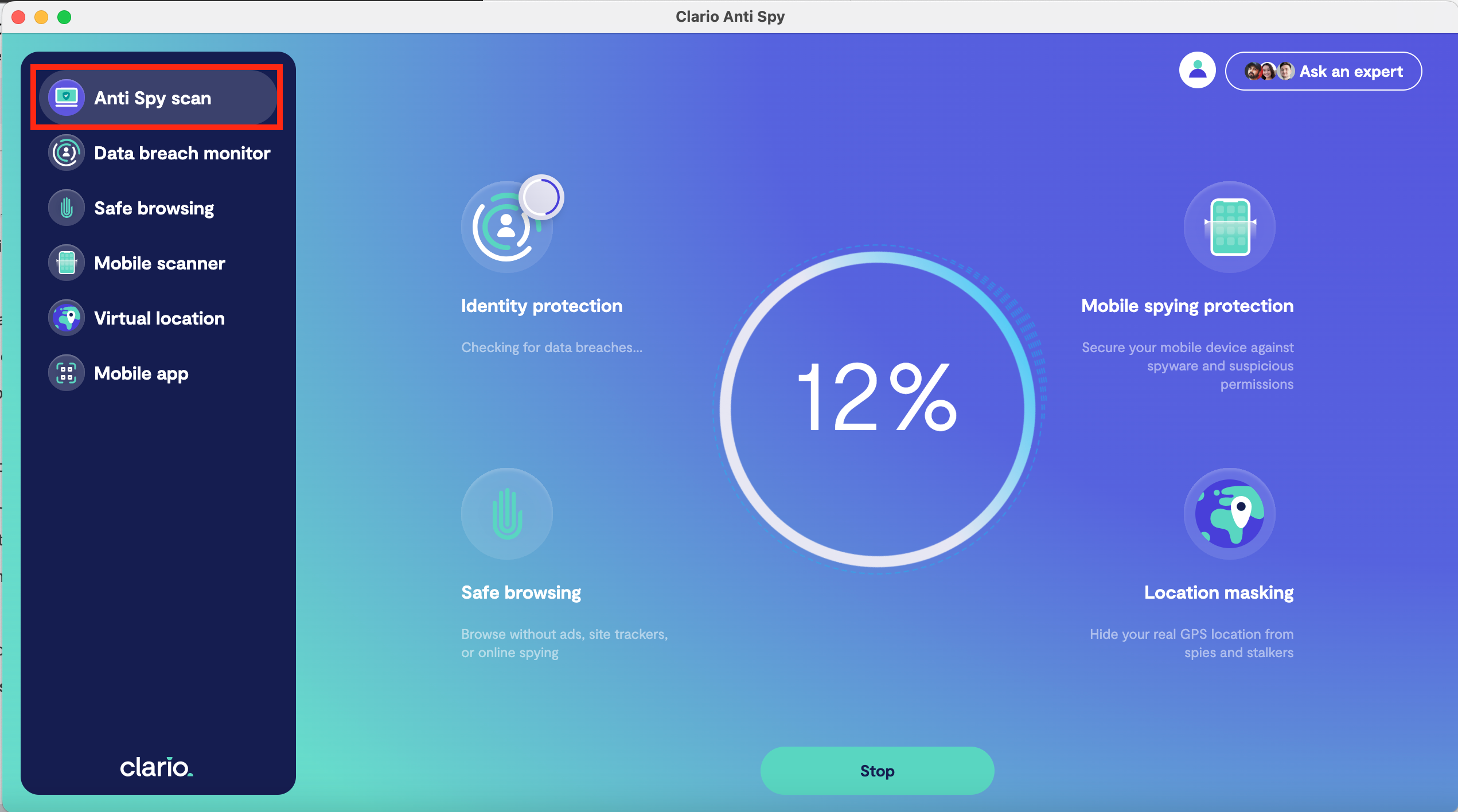
What does Microsoft Viva track?
Microsoft Viva tracks all kinds of user data, including all emails, chats, and other activities within the Microsoft 365 environment. For example, it can track how long you spend in meetings, how many emails you’ve sent to a particular coworker, and how long you spend in each app.
With so many companies and advertisers trying to get their hands on your data, it’s hard to know who is tracking you. Here are some key things that Microsoft Viva can track:
- Usage data: Viva collects data on how employees interact with the Microsoft Viva platform, including how often they use it, how long they use it, and which features are accessed.
- Communication data: If an employee uses Viva Communications, the platform can track all messages, announcements, and files shared.
- Well-being data: Viva collects data on employee work patterns, meeting hours, collaboration trends, and virtual commuting.
- Learning data: Viva tracks learning activities, including which courses employees access, how often they complete courses, and how their skill development is progressing.
How to turn off Microsoft Viva tracking
Unless your organization has removed the option, it’s easy to turn off Microsoft Viva employee tracking and prevent it from logging your activity. Here’s how:
- Open Viva Insights.
- Select the three dots at the top-right corner of the window.
- Choose Settings.
- Select the Privacy tab.
- Toggle off Viva Insights.
- Press Save changes.
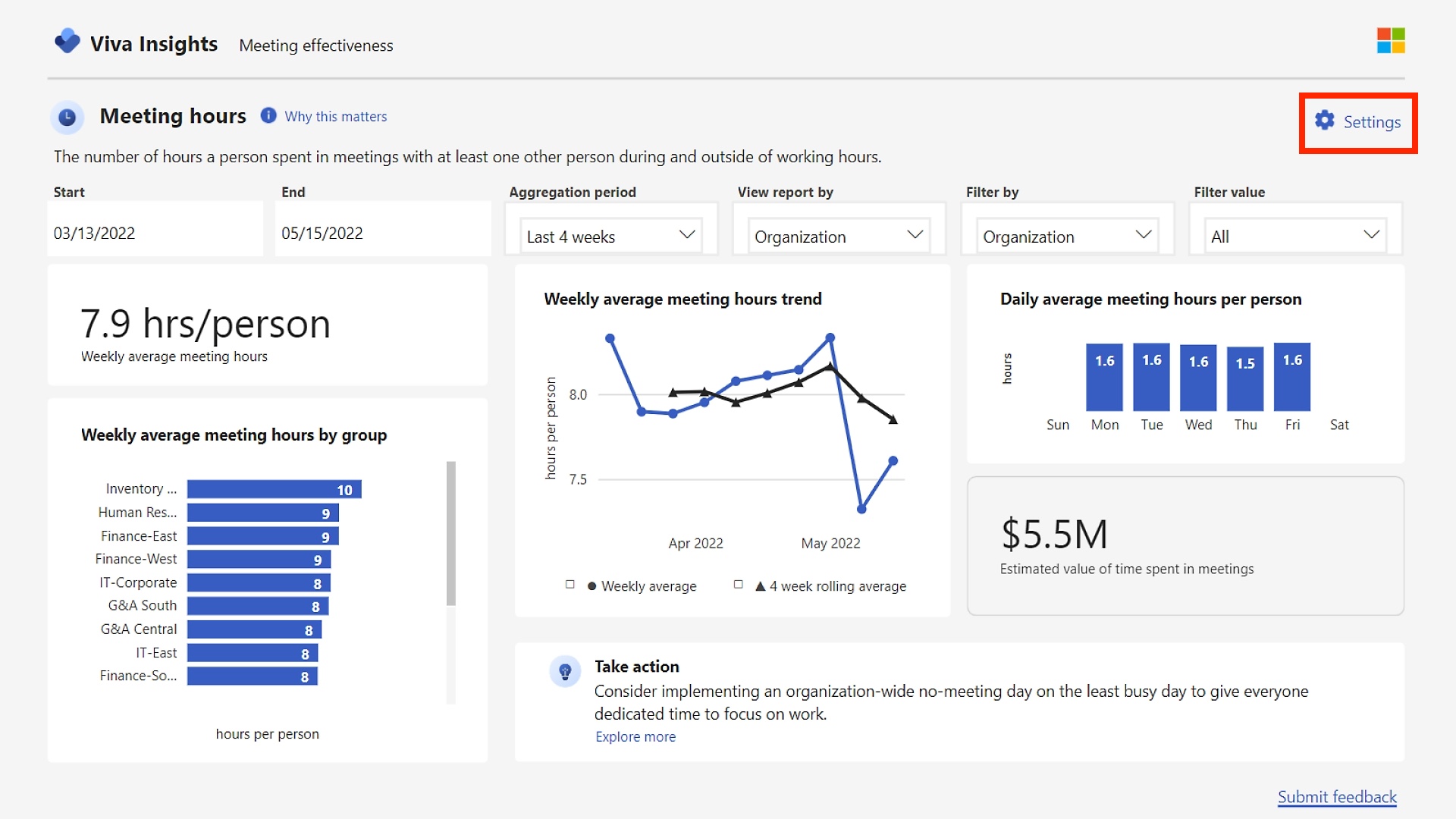
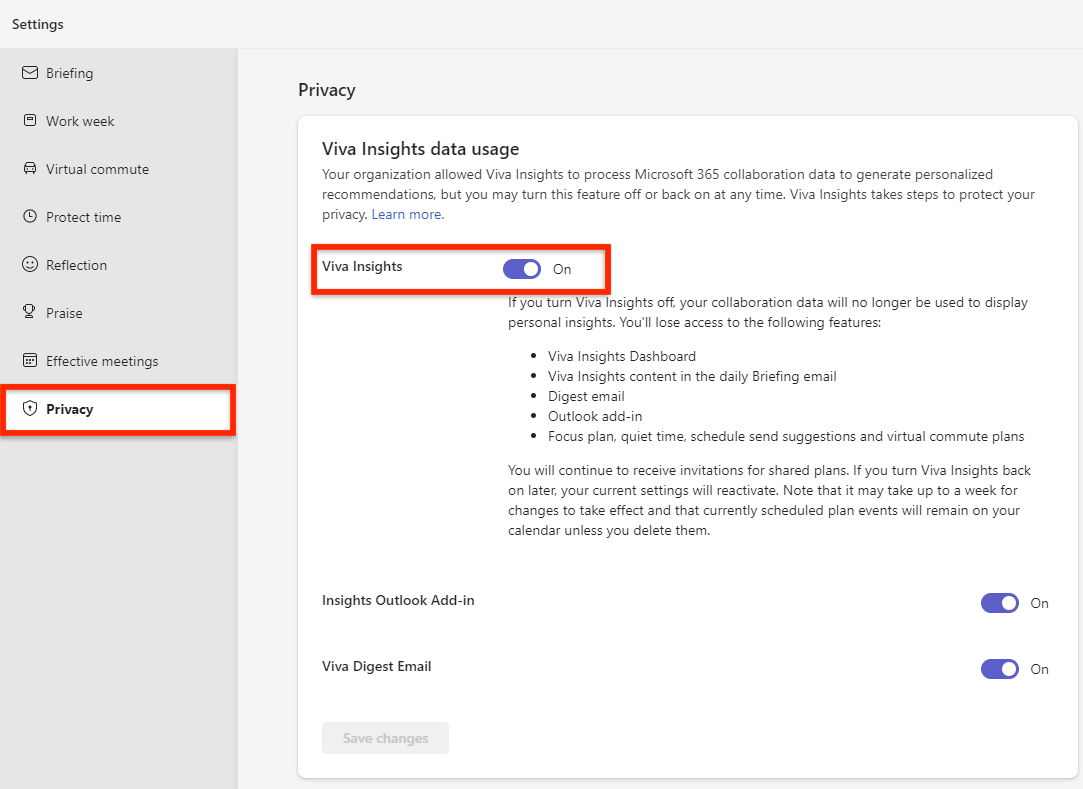
This should turn off Microsoft Viva monitoring and prevent it from suggesting changes to improve your productivity. However, it isn’t clear if this stops your manager from accessing your data in the Manager Insights panel – even though they shouldn’t be able to link that data to you.
Suppose you’re still concerned that your management is spying on you or using Microsoft Viva to spy on employees. In that case, we recommend taking additional steps to improve your privacy without breaking any workplace rules that could get you in trouble.
Conclusion
Microsoft Viva isn’t spyware and it can’t be used to track individual employee activities and productivity.
Despite this, it still offers managers a lot of information about their employees, which can make it feel like you’re being spied on. If you’re concerned that someone is spying on you, we recommend using Clario AntiSpy to find out.


