Table of contents
- What is Trojan virus on iPhone
- Is Trojan virus on iPhone real
- How Trojan virus infects iPhone
- What Trojan viruses do on iPhone
- 1. Data theft
- 2. Ransomware attack
- 3. Remote control сapability
- 4. Spread to other devices or networks
- 5. Botnet recruitment
- 6. Privacy violation
- 7. Affects device performance
- Types of Trojan viruses on iPhone
- 1. Remote Access trojans (RATs)
- 2. Ransomware trojans
- 3. Backdoor trojans
- 4. Banking trojans
- 5. SMS trojans
- 6. FakeAV trojans (fake antivirus)
- 7. Data-stealing trojans
- How to detect Trojan virus on iPhone
- 1. Performance and device behavior issues
- 2. Unexpected system activity
- 3. Intrusive pop-ups and messages
- 4. Suspicious network and data usage
- 5. Security alerts
- How to delete Trojan virus on iPhone
- How to protect iPhone from Trojan viruses
- Conclusion
What is Trojan virus on iPhone
A Trojan virus often hides in what looks like a legitimate file or app that you downloaded to your phone. The virus runs in the background, utilizing your device’s resources and performing its harmful actions. These might include stealing your documents, photos, financial data, and more.
While iPhones have robust defenses in place, like Apple’s App Store vetting process and sandboxing technology, Trojans can still find their way in. For instance, a 2024 report by Group-IB discovered an iOS-targeting Trojan, GoldPickaxe.iOS. This malware can swipe sensitive data (facial recognition details, personal ID documents, SMS messages, etc.) without your knowledge. Hackers can then use your data to AI-generate deepfakes, enabling unauthorized access to banking apps and committing financial fraud.
Is Trojan virus on iPhone real
Yes, Trojan viruses on iPhones are real. I should note, though, that they rarely infect devices that use standard iOS security. Thanks to Apple's stringent vetting strategy, it’s impossible to install a virus-infected app from the Apple Store. But when you install apps from third-party websites, you open the doors to all kinds of security threats alongside Trojans.
How Trojan virus infects iPhone
A Trojan virus can infect an iPhone in a variety of ways. They include:
- Malware
- Phishing/smishing attacks
- Sideloaded apps
- Fake updates
- Jailbroken iPhones
Pro tip
With Clario Anti Spy’s Device system check, you can easily check your iPhone for jailbreaks and whether it runs on the latest software version.
What Trojan viruses do on iPhone
Depending on the type of virus that infected your iPhone, it can:
- Steal personal information
- Monitor your activity
- Take control of certain device functionalities
- Render it unusable
Here’s a breakdown of the potential harm it can cause:
1. Data theft
Trojan viruses often target sensitive data you keep on your iPhone. This can include:
- Photos, contacts, text messages
- Banking details (including passwords to your accounts)
- Confidential work documents
2. Ransomware attack
Trojan horse viruses can prevent you from using your iPhone by encrypting some or all of your files. In this scenario, hackers usually demand a ransom in return for unlocking your device.
3. Remote control сapability
Imagine someone else having remote control over your iPhone? Some types of viruses, particularly Trojans, can sneak into your device’s system, letting hackers perform any operation they wish without physically touching it.
4. Spread to other devices or networks
When a Trojan virus infects an iPhone, it can use your device to prepare further attacks on all devices within your network—laptops, iPads, and more.
5. Botnet recruitment
A Trojan-infected iPhone might become a part of the network of compromised devices. Hackers control and use these to launch large-scale cyberattacks like SQL injections, DDoS, etc.
6. Privacy violation
One of the common tactics hackers use is getting hold of private info, then demanding a ransom to give it back. When a Trojan infiltrates your iPhone, it allows this to happen.
7. Affects device performance
Once a Trojan virus infects an iPhone, it uses your device’s resources, leading to:
- Battery drain
- Slower iPhone performance
- iPhone overheating
- Unusual data spikes
Types of Trojan viruses on iPhone
Trojans are dangerous because they are multi-functional and come in various forms. From data stealing to ransom—each has its malicious purpose.
1. Remote Access trojans (RATs)
Remote Access Trojan (RAT) is a hacker tool for remotely accessing and controlling iPhones.. Hackers can send commands to it and receive your data in response. RATs also allow hackers to access your camera and microphone without your consent.
2. Ransomware trojans
A ransomware Trojan virus on your Phone lets hackers encrypt your files and make your iPhone unusable. They usually demand a ransom payment to unlock them. Popular examples of ransomware are Locky and Ryuk. Once hackers install these on a victim’s device, they make them choose between paying up or permanently losing their data.
3. Backdoor trojans
These Trojans are designed for remote attacks. These viruses bypass authentication procedures without being detected, gaining secret access to your device’s system. Once they’re in, hackers can steal your data or conduct further attacks on an entire network of devices.
4. Banking trojans
Banking Trojans aim at your confidential information (your login details and account info) that a banking system stores or processes. One of the oldest examples is Zeus (Zbot), which typically starts its attack with a phishing email containing a malicious link.
5. SMS trojans
Typically targeting mobile users, SMS Trojan can infect iPhones through weaknesses in the messaging system. An attack starts with an unsolicited text message containing harmful links or files. When you click these links or download the attachments, the Trojan is activated and can effectively take control of your iPhone.
6. FakeAV trojans (fake antivirus)
FakeAV is a label for a wide range of malware that cloaks itself as an antivirus software. They convince users their device is infected by displaying fake threat alerts. Then, they ask to download or purchase software for a security scan. This is how users end up buying fake solutions or unwittingly sharing their financial details with hackers.
7. Data-stealing trojans
These Trojans focus on collecting your private information, like your personal files, passwords, credit card numbers, and other financial details. Hackers can then use this info for forgery, identity theft, and other shady purposes.
An iPhone Trojan virus can jeopardize your device’s functionality and personal security. Don’t wait for an attack to compromise your data. Let Clario Anti Spy’s Device system check protect your iPhone. It scans your operating system, ensuring it runs with the latest security updates and fixes, and scans your device for signs of major security threats, such as a jailbreak. This ensures that your device is secure and that no one has unauthorized access to it, bypassing Apple’s security policy.
Here’s how to use Clario Anti Spy’s Device system check:
- Install Clario Anti Spy on your mobile phone and set up an account.
- Tap Scan under the Device system check.
- Check the results of your operating system scan.
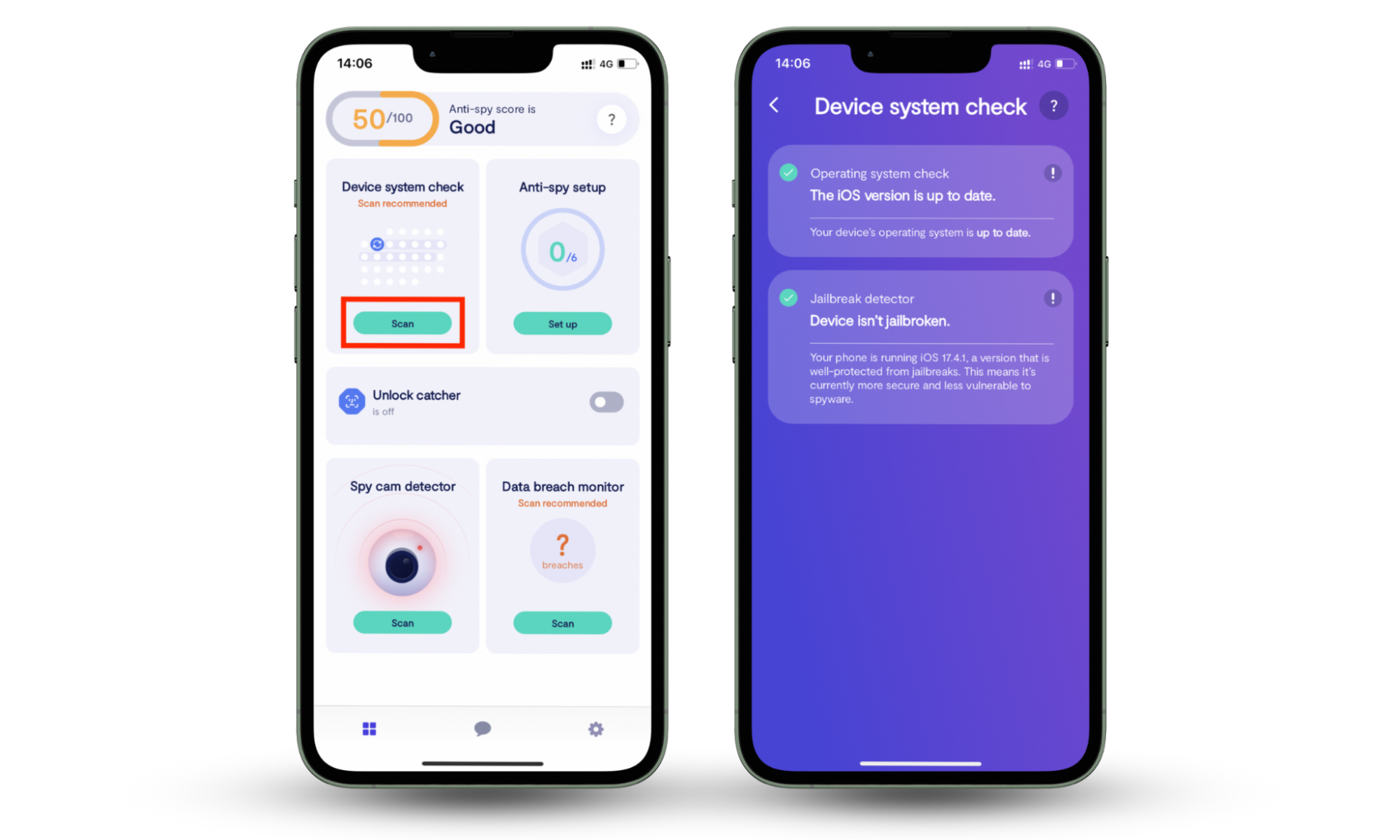
How to detect Trojan virus on iPhone
To detect Trojan viruses on iPhone, stay alert to sluggish performance, unfamiliar apps, intrusive pop-ups, high data usage, or fake security alerts.
Dig deeper into how to tell if your iPhone has a virus.
1. Performance and device behavior issues
Signs that can point to a Trojan working behind the scenes include:
- Increased battery drain caused by background processes
- Overheating even during regular usage
- Apps lagging or taking longer to load
2. Unexpected system activity
Trojans often install other apps or make changes to your system without you realizing it. Watch out for:
- New, unknown app icons on your home screen
- Apps or data that you don’t remember downloading
- Settings like Wi-Fi or accessibility are altered without your input
3. Intrusive pop-ups and messages
Have you noticed sudden pop-up ads, even when you’re not online? Or curious calls from unknown numbers? Trojans are infamous for these intrusions. Look out for:
- Ads appear when you’re not using apps or browsing
- Mysterious links sent via messages or notifications
4. Suspicious network and data usage
Trojans often send information to hackers or download additional malware, causing abnormal data activity. Watch out for:
- An unexplainable spike in cellular data usage
- Frequent redirects to sketchy websites or altered browser settings
5. Security alerts
Trojans might even trick you with fake warnings to push you into downloading even more malware. Look out for:
- Alerts claiming your device is infected and urging you to download a “security” app to take immediate action
- Notifications falsely originating from apps you never installed
Pro tip
To make detecting security threats easier, use Clario Anti Spy’s Device system check. It scans your device for signs of jailbreaking and helps ensure your system is safe.
How to delete Trojan virus on iPhone
You can remove the Trojan virus from your iPhone by following the steps below:
- Delete suspicious apps.
- Clear browsing data.
- Factory reset your device.
Here’s how to delete an app on an iPhone:
- Press and hold the app icon.
- Tap the Remove App or the “-” function.
- Confirm the action when prompted.
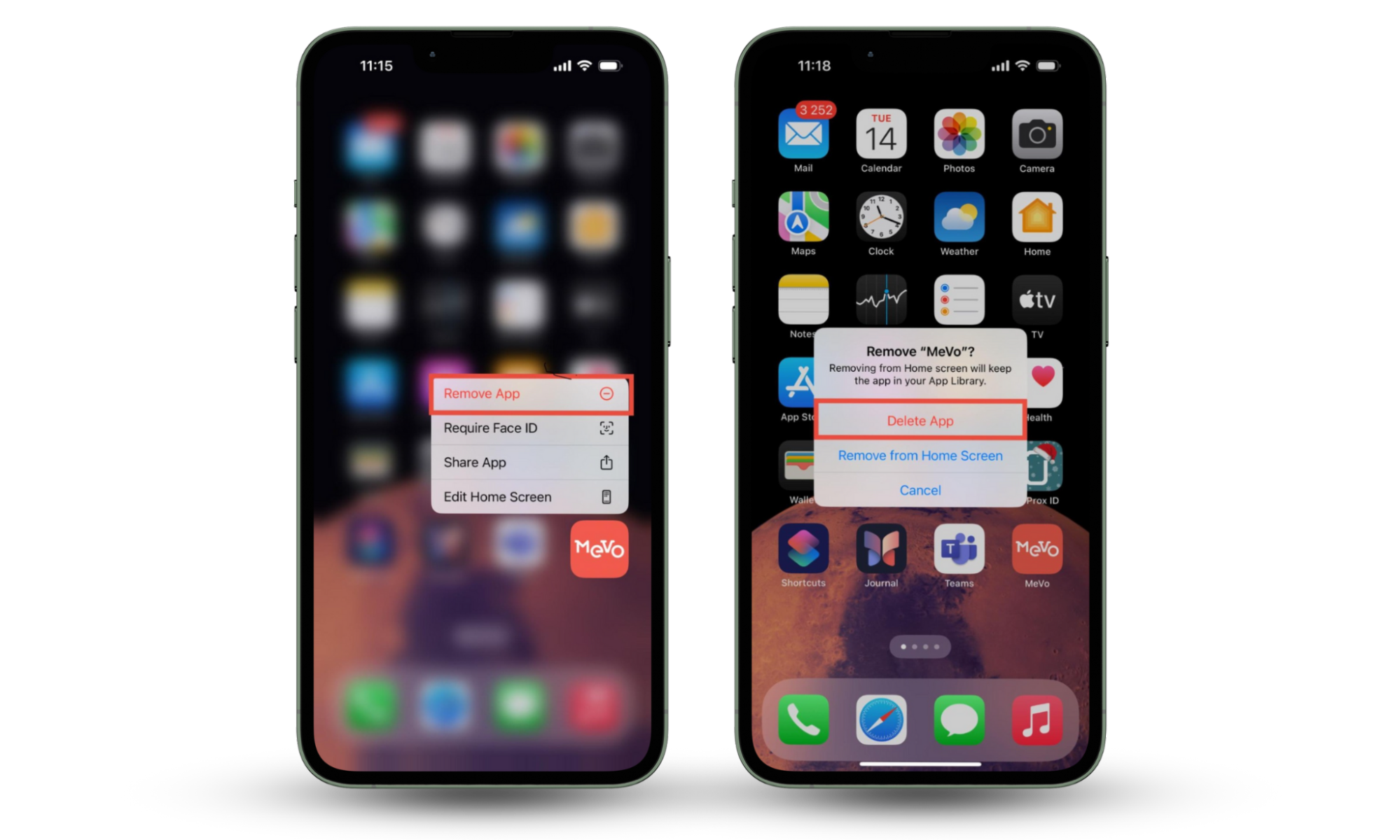
If malware impacts your web browser, clearing its cache can help.
To clear browser data, you need to:
- Go to Settings.
- Scroll down and tap Apps.
- Tap Safari, scroll down, and tap Advanced.
- Select Website Data, then click Remove All Website Data.
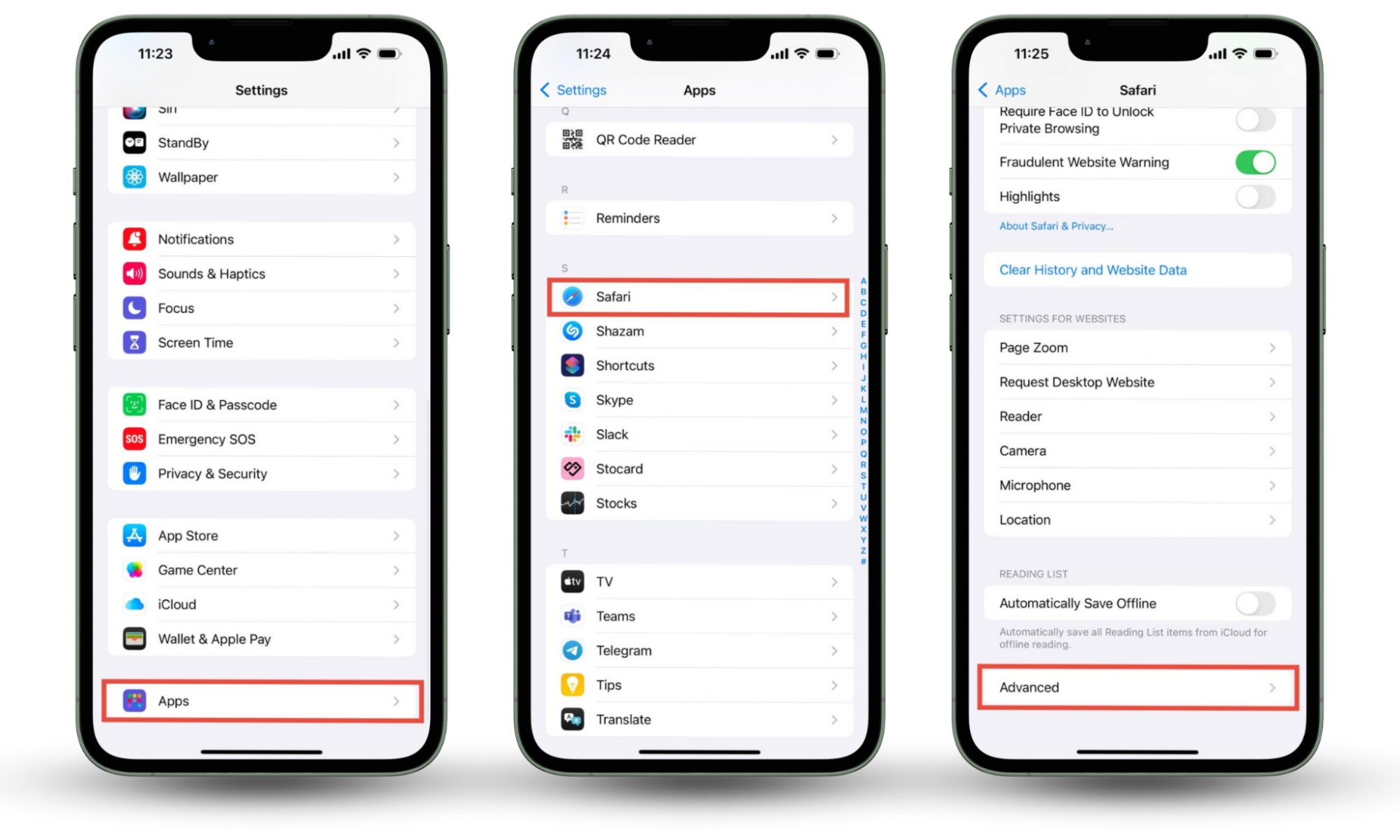
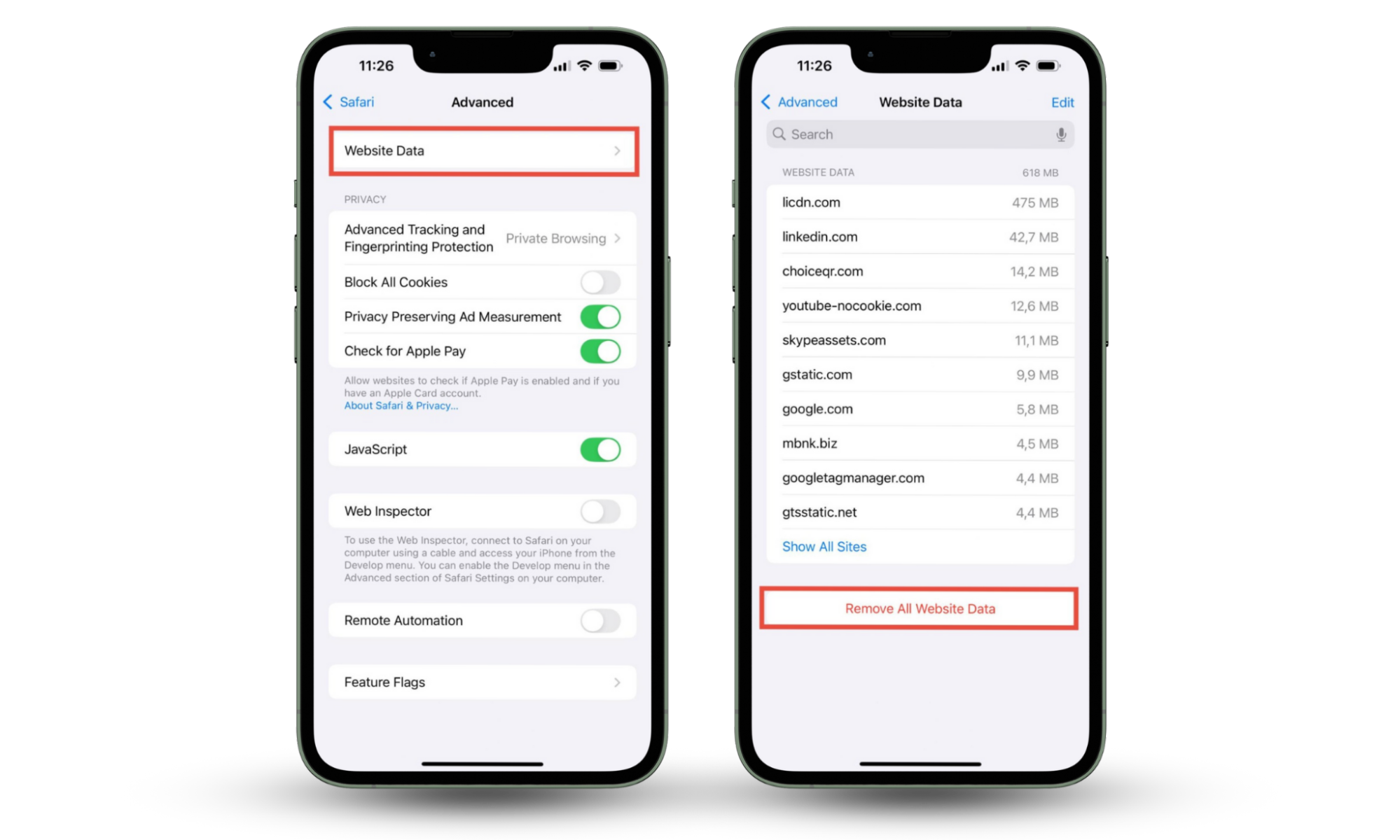
If the malware persists, reset your iPhone to factory settings.
Here’s how to factory reset your iPhone:
- Open Settings and go to General.
- Scroll down and select Transfer or Reset iPhone, then tap Erase All Content and Settings.
- Confirm your iPhone passcode or Apple password to proceed with the reset.
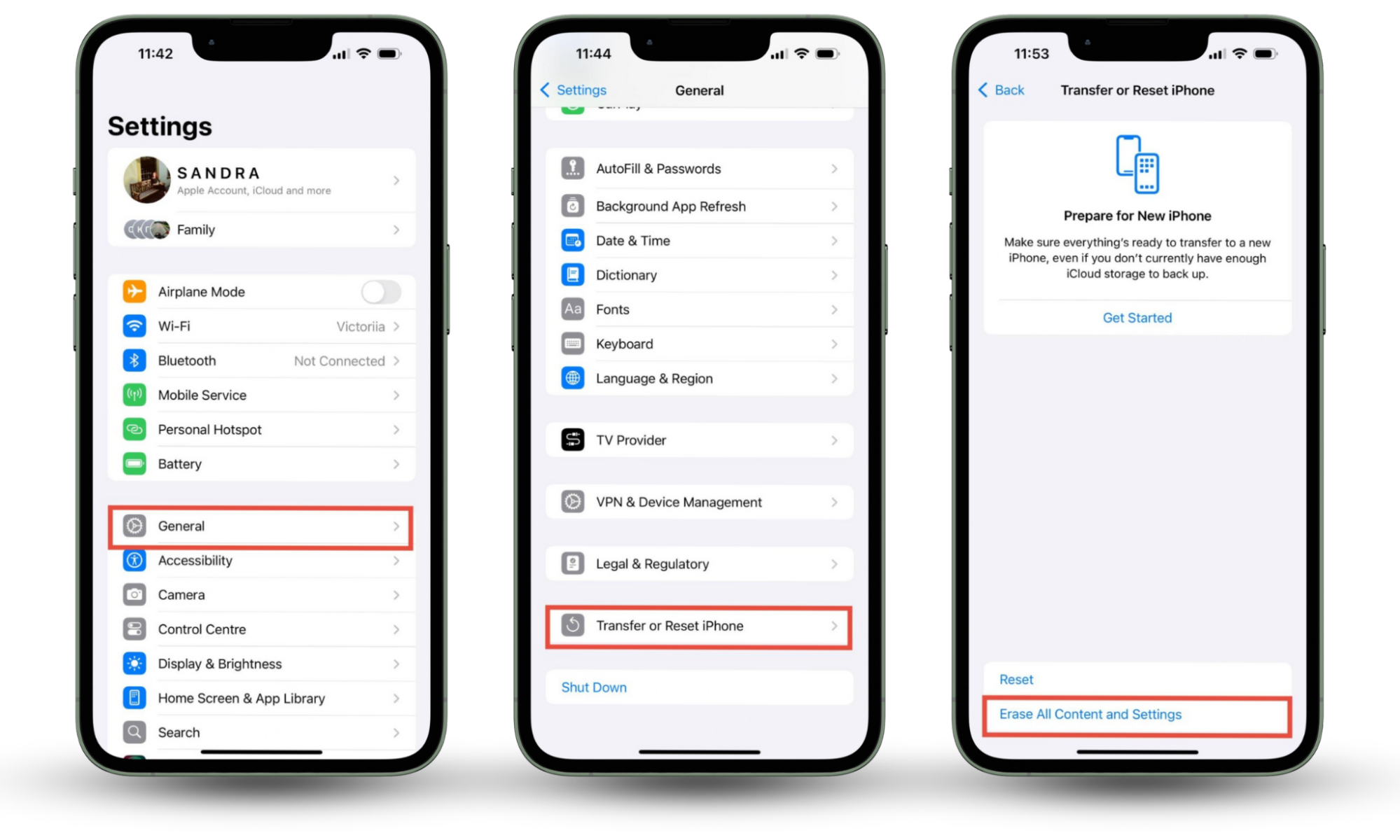
Many other viruses, like Pegasus, WireLurker, XcodeGhost, can infect your iPhone. Read on how to remove a virus from an iPhone if you suspect your device might be infected with one of them.
How to protect iPhone from Trojan viruses
To protect your iPhone from Trojan viruses, keep iOS updated and use trusted security software like Clario Anti Spy to check your iPhone for vulnerabilities. Also, use strong and unique passwords. Remember to always download apps from the official Apple store.
VPNs can be useful in protecting against viruses. One of their amazing features is that they encrypt all data transmitted between you and your network provider. So, even if a hacker intercepts it, they won’t be able to decipher it.
Conclusion
Trojan viruses rarely infect iPhones, but it does happen and the consequences might be catastrophic. Data loss, financial fraud, and privacy intrusion are some of the most serious outcomes of virus infiltration on an iPhone. The good news? With proactive steps and the right security tools, your iPhone can be a fortress against threats.
Protect your device today with Clario Anti Spy’s Device system check feature. It scans for vulnerabilities, helps you stay updated, and ensures your iPhone remains secure.


