Table of contents
- What is the strange icon on Android
- What do symbols on your Android mean
- Types of weird icons on Android
- 1. Permissions
- 2. Connectivity and network
- 3. Calling symbols
- 4. Battery and charging
- 5. Different modes
- 6. Other symbols
- How to identify weird icons on Android
- Conclusion
What is the strange icon on Android
Phone symbols on Android provide info on your device's activity and settings. But what if you see icons you don't recognize? Does it mean a virus is on your device or even that your Android phone is spying on you? It may indeed be the case, but first, let's uncover other possible reasons why these icons could appear:
- App permissions or apps running in the background
- Activating features like NFC, Data Saver, or Focus Mode
- System updates may add new features or visual tweaks
- Certain network activities, such as VPNs
- Security-threatening activity (hackers modify your app icons to mask spyware)
What do symbols on your Android mean
The general purpose of Android's icons is to keep you aware of what your device is up to. That is your device's system statuses, settings, notifications, network activity, etc. Here's a breakdown of these symbols by categories:
- System status indicators include battery levels, charging, storage warnings, signal strength, and updates.
- Network connectivity icons display Wi-Fi signals, cellular data strength, and VPN activation.
- Notification symbols indicate alerts from messaging apps, reminders, and email updates.
- Privacy indicators, such as microphone/camera signs, signal the real-time usage of these features.
- Default features icons include symbols for Bluetooth, Airplane Mode, Silent Mode, and more.
Types of weird icons on Android
It can be stressful to see unknown icons on your device. Therefore, we've categorized the main Android mobile phone symbols and meanings to help you quickly identify them.
1. Permissions
Here's a list of the Android icons that highlight permissions:
| Camera or microphone use: One of those features, or maybe two at once, is in use when you see a small green dot on top. | 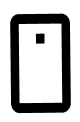 |
| Location services: An upside-down teardrop with a circle inside means GPS. | 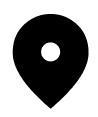 |
| NFC (near-field communication): A stylized "N" indicates that NFC is on. | 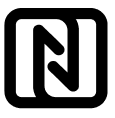 |
| Cast: A rectangle with waves indicates you're casting your screen to another device. | 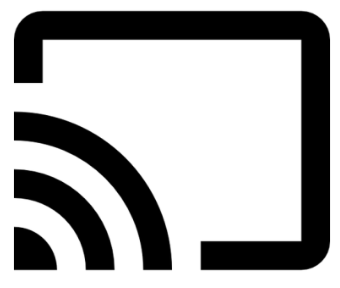 |
| S Pen: a symbol resembling a crayon indicates your stylus is in use. |  |
While these system icons always remain intact, app icons can be changed or even appear without your consent, signaling possible malware/spyware infiltration on your device. If an unfamiliar icon bothers you, it's best to scan for intrusive apps. This is where Clario Anti Spy's Spyware scan comes in, helping you identify spyware and check all requested app permissions, detecting anything suspicious.
Here's how to start using Clario Anti Spy's Spyware scan:
- Download Clario Anti Spy on your Android device.
- Choose a subscription and create an account
- Go to Spyware scan and tap Fix.
- Wait for the scan results.
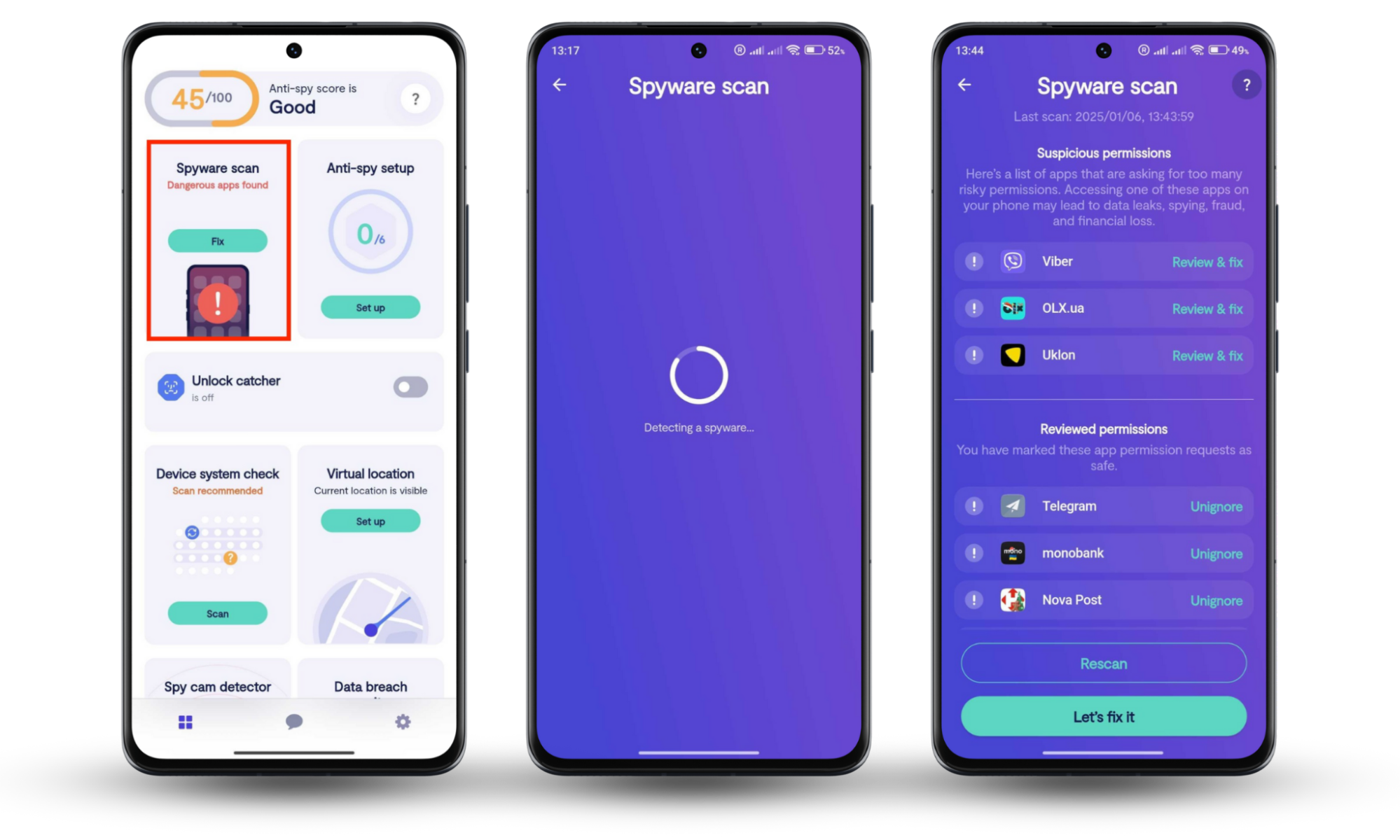
2. Connectivity and network
Here are the most common phone symbols on Android that mark connectivity and network statuses:
| Wi-Fi: Radar-like icon indicates your phone is connected to a Wi-Fi network. |  |
| Mobile data: Vertical bars fading from light to dark signal your network strength. |  |
| Bluetooth: Familiar to most, a Bluetooth icon implies your phone is paired with another device. | 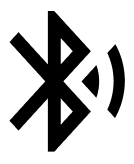 |
| VPN: A key sign appears when you use a VPN for secure browsing. | 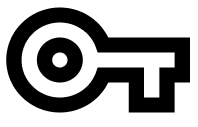 |
| Mobile hotspot: an icon resembling radio waves or a circle with lines indicates you've allowed others to join your network. |  |
| Data usability saver mode: A circle with a plus (+) sign inside signals that your device won't be using data when this mode is on. |  |
Pro tip
By the way, if your device uses more data than usual, it may be a sign of hidden apps, like spyware, working stealthily, collecting and transmitting data about you. Wondering how to detect spyware on your Android phone? Start with Settings > Network & internet > Data usage to check the data usage by app. If data consumption is indeed more than expected, it may be a sign of unauthorized background data usage.
3. Calling symbols
Icons that indicate calling activities have been here for a while. They vary by calling experience.
| Ongoing call: A phone receiver at an angle implies your call is active. | 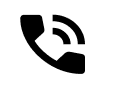 |
| Ended call: A phone receiver facing down means your call has ended. | 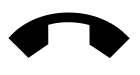 |
| Call on hold: Vertical bars next to a phone receiver icon mean your phone is paused. | 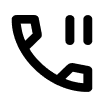 |
| Call forwarding: A phone icon with a right-pointing arrow means calls are being forwarded to another number. |  |
| Call on speaker: Curved sound waves alongside a phone icon mean your call is in speaker mode. |  |
| Voicemail: A tape reel or envelope implies you have new voicemail messages. | 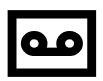 |
| Wi-Fi calling: A small phone receiver with a Wi-Fi symbol above it shows you're calling via Wi-Fi. |  |
| Missed calls or alerts: A phone receiver symbol with a bent arrow or icons with numbers on top of them show missed calls or missed notifications. | 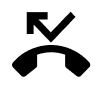 |
By the way, checking your call logs can also be a useful habit. It can help tell if your Android phone is hacked, as malicious actors can sometimes use your contacts for scamming purposes. So, if you see icons indicating recent calls you didn't make, that can be a red flag of unwanted activity on your device.
4. Battery and charging
Here's a list of icons that showcase your battery life:
| Battery charging: A lightning inside the battery icon indicates charging mode. | 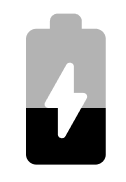 |
| Battery saver mode: A plus (+) sign or colored battery (yellow or a similar color) symbol appears when the power-saving mode is active. | 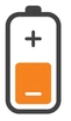 |
| Low battery warning: An exclamation mark inside the battery warns of a critically low charge. |  |
| Battery fully charged: A battery sign turned green means your phone is fully charged. | 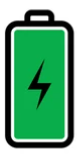 |
On a side note, if your battery drains unusually fast, it may be time to learn how to detect spyware on Android.
5. Different modes
Android devices use various "mode" icons to convey system status:
| Airplane mode: An airplane symbol. | 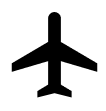 |
| Do not disturb: A circle with a dash. | 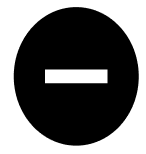 |
| Focus mode: A small circle in a bigger, lighter circle. |  |
| Silent mode: A crossed-out speaker. |  |
| Vibrate mode: A vertical rectangle with vertical bars on both sides. |  |
| Roaming mode: Letter R or a triangle alongside the mobile network sign. | 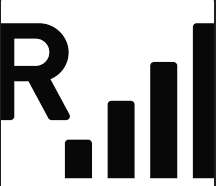 |
| Priority mode: An eight-pointed star symbol signifies active Priority Mode. |  |
6. Other symbols
Lastly, you may encounter a weird icon on your Android that doesn't fit traditional categories. Here's a list:
| X or an exclamation point: If you see one of those symbols next to or inside a SIM card icon, it means your device isn't detecting a SIM card. | 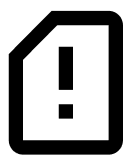 |
| Keyboard: A keyboard located at the bottom of your screen. | 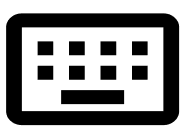 |
| Cooling down: A thermometer sign means that the device is overheating. | 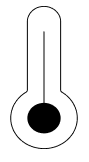 |
| Screenshot: a square with mountains inside indicates a captured screenshot. | 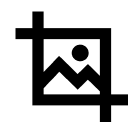 |
How to identify weird icons on Android
I've drawn a few tips to help you identify a strange icon on Android and understand the context behind it. Here's what you can do:
- Check the notification and quick settings panels by swiping down from the top of your screen.
- Tap on any icons that seem unfamiliar to find out more about them.
- Then, review apps to see if there are any you don’t remember installing. Here's how to review your apps on Android: Go to Settings > Apps or Application manager > Manage apps. Review the app list to see if there are any you don't recognize.
- Check app permissions to make sure your apps only have access to the data they need and aren't abusing access controls. Here’s how to do it: Go to Settings > Apps. Tap the app you wish to check. If it's not on the list, tap See all apps. Choose your app and tap Permissions. From there, you can see what permissions the app is granted.
- Run a spyware scan if you’re worried that a strange icon on Android may have appeared for malicious reasons. Clario Anti Spy’s Spyware scan was created specifically for Android users to help detect suspicious apps and flag intrusive permissions.
Conclusion
Have you come across a weird icon on your Android? It may appear due to an app running in the background, activating features like NFC, system updates that added new features, or network activity (VPNs). However, if you see an icon indicating microphone, location, or camera usage even though none of your apps have those permissions, it could be a sign that malware may be working stealthily.
If a weird icon worries you, Clario Anti Spy’s Spyware scan can come in handy. This will perform a comprehensive check for spyware, parental control apps, and suspicious permissions so you can take the necessary measures and reclaim your peace of mind.


