Table of contents
- What does a firewall do?
- Types of firewall
- Packet-layer firewall
- Circuit-level gateway
- Application layer firewall
- Stateful inspection firewall
- Next-generation firewall (NGFW)
- Network address translation (NAT) firewalls
- How to use Mac’s built-in firewall
- Do you need a firewall?
When your privacy is violated once, you make sure to put certain security measures in place to ensure that no one enters the home who has no business doing so again.
A firewall works similarly. It is a network security tool that monitors incoming and outgoing traffic based on predetermined rules to prevent threats to your network security. A firewall can be hardware, software, software-as-a-service (SaaS), public cloud, or private cloud.
What does a firewall do?
A firewall prevents unauthorized access to your computer or network. It protects your computer from viruses, malware, hackers, and bad actors. Even though you can check your Mac for viruses and malware, using a firewall is a key preventative measure.
Think of it as a security guard for your home. It acts as a buffer between your computer and any other network, such as the internet.
Firewalls manage incoming traffic to determine whether it is safe for your computer or contains potential threats. Only trusted sources and IP addresses are allowed in, and any unwanted traffic is blocked to prevent it from compromising your computer and data.
However, that’s only the general purpose of a firewall. Each firewall type provides a different level of protection—it all depends on how much protection you need.
The main purpose of a firewall depends on the type used and whether it is used by organizations or for personal use.
Types of firewall
Let’s look at the different firewall types available and what they do:
Packet-layer firewall
This program offers essential protection and is best suited for smaller networks. It monitors traffic in the transport protocol layer (between your apps and the web) for malicious code.
Here’s what a packet layer or packet-filtering firewall can block:
- IP addresses
- Network traffic IP
- Port numbers
The only drawback of packet-layer firewalls is that they allow all web traffic, so they don’t protect against web-based attacks.
Web-based attacks happen when you visit or interact with malicious websites. These attacks can trick you into entering your login details, downloading malware, or clicking dangerous ads. The most common examples include phishing pages, fake software prompts, or silent background installations.
That’s why it helps to add an extra layer of protection—something that protects you in case spyware tries to slip through the cracks of your firewall. This is especially true on mobile, where we tend to click through faster and pay less attention.
Clario’s anti-spy setup helps you review app permissions and privacy settings on your phone so that no weak points are left exposed.
It is easy to use and is designed for anyone who wants better control over their mobile privacy. And if you ever need help, Clario Anti Spy’s support team is available 24/7.
How to use Clario Anti Spy’s anti-spy setup:
- Download the Clario Anti Spy app, and open an account.
- Go to your dashboard and tap Anti-spy setup.
- Select the part of your device you want protected.
- Follow the step-by-step checklist on your screen.
- Apply the recommended changes.
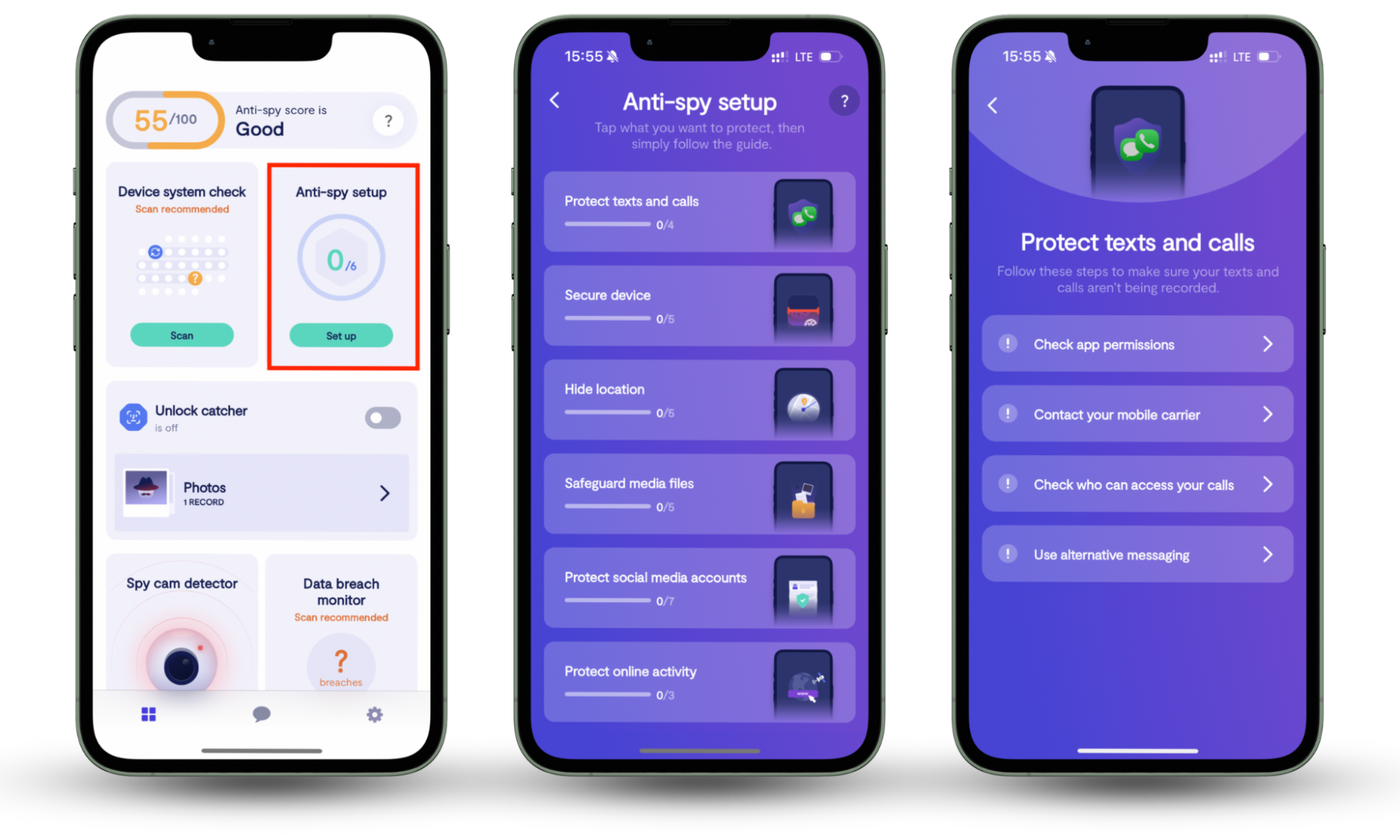
That’s it! You can now rest assured that your personal data is protected while you surf the net.
We know it can be virtually impossible to avoid using public Wi-Fi in some cases. However, always use open networks safely to avoid compromising your computer and personal data.
Circuit-level gateway
Sometimes referred to as a proxy or gateway firewall, a circuit-level gateway is a virtual circuit between proxy servers and clients. It vets requested sessions by monitoring TCP handshaking between packets.
TCP handshakes establish a reliable connection between clients and servers by exchanging synchronization and acknowledgment packets before the data communication process.
Application layer firewall
This type of firewall protects the applications and services on your computer by managing traffic related to those apps and services. That includes any traffic to, from, and by an app or service.
It prevents bad actors from executing malicious files or code. There are two types of application-layer firewalls: active and passive app firewalls.
- Active app firewalls. These actively monitor incoming requests and the messages exchanged at this level to ensure that only reliable ones pass through to the app. Common vulnerabilities that are typically guarded against include cookie tampering and SQL injections
- Passive app firewalls. Similar to active app firewalls, these also monitor against vulnerabilities. The difference is that they don’t actively reject any requests containing threats. They’re mostly good for preventing new threats or vulnerabilities
If you find out or suspect that your Mac is infected, you can take the necessary steps to remove Malware from it.
Stateful inspection firewall
Like many firewalls, stateful inspection firewalls manage an active network connection’s incoming traffic to guard against any potential threats to your data and computer.
It can identify threats based on the following factors:
- Their source (where the threats are coming from)
- Their destination (where the threats are directed)
- The content of their data packets
This can prevent bad actors like hackers from gaining unauthorized access to your network themselves or through the use of malicious code.
It is virtually impossible to completely prevent yourself from getting hacked due to factors like human error and the internet being so multi-layered and complex.
However, there are means to protect yourself from hackers. It’s better than not protecting yourself at all.
Next-generation firewall (NGFW)
Next-generation firewalls also provide stateful inspection of network traffic. They form part of the third generation of firewall technology and are typically used by organizations.
Next-gen firewalls manage traffic based on the following factors:
- State
- Port
- Protocol
Much like other firewalls, they achieve this based on a set of predetermined administrator rules. Next-gen firewalls can block advanced malware and attacks aimed at your computer’s apps.
Network address translation (NAT) firewalls
These firewalls work by assigning a single device to decide what inbound web traffic is allowed on the private network.
NAT firewalls can then block unwanted communications based on those predeterminations.
How to use Mac’s built-in firewall
There are many firewall services in the market and they can be pricey. But the one built into your Mac gets the job done at no extra cost. To set it up:
- Click on the Apple icon in the top-left corner of your Mac.
- Select System Preferences.
- Click on Security & Privacy.
- Now click on Firewall.
- If the settings are locked, click the padlock icon in the bottom-left corner and enter your password.
- Finally, click Turn On Firewall.
- For advanced security settings, click Firewall Options and check the relevant boxes. You might want to select the Enable stealth mode option to make your Mac less prone to hacking and malware.
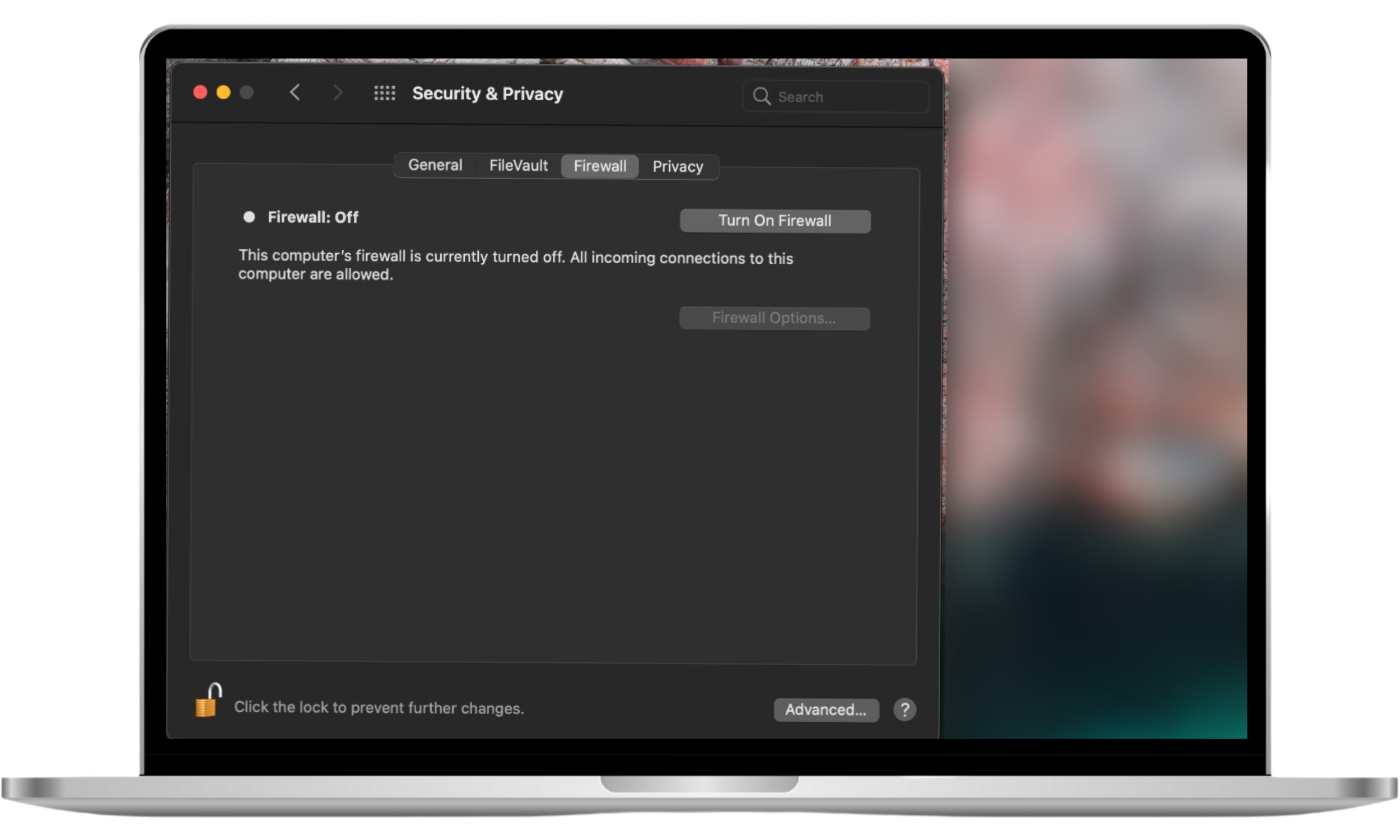
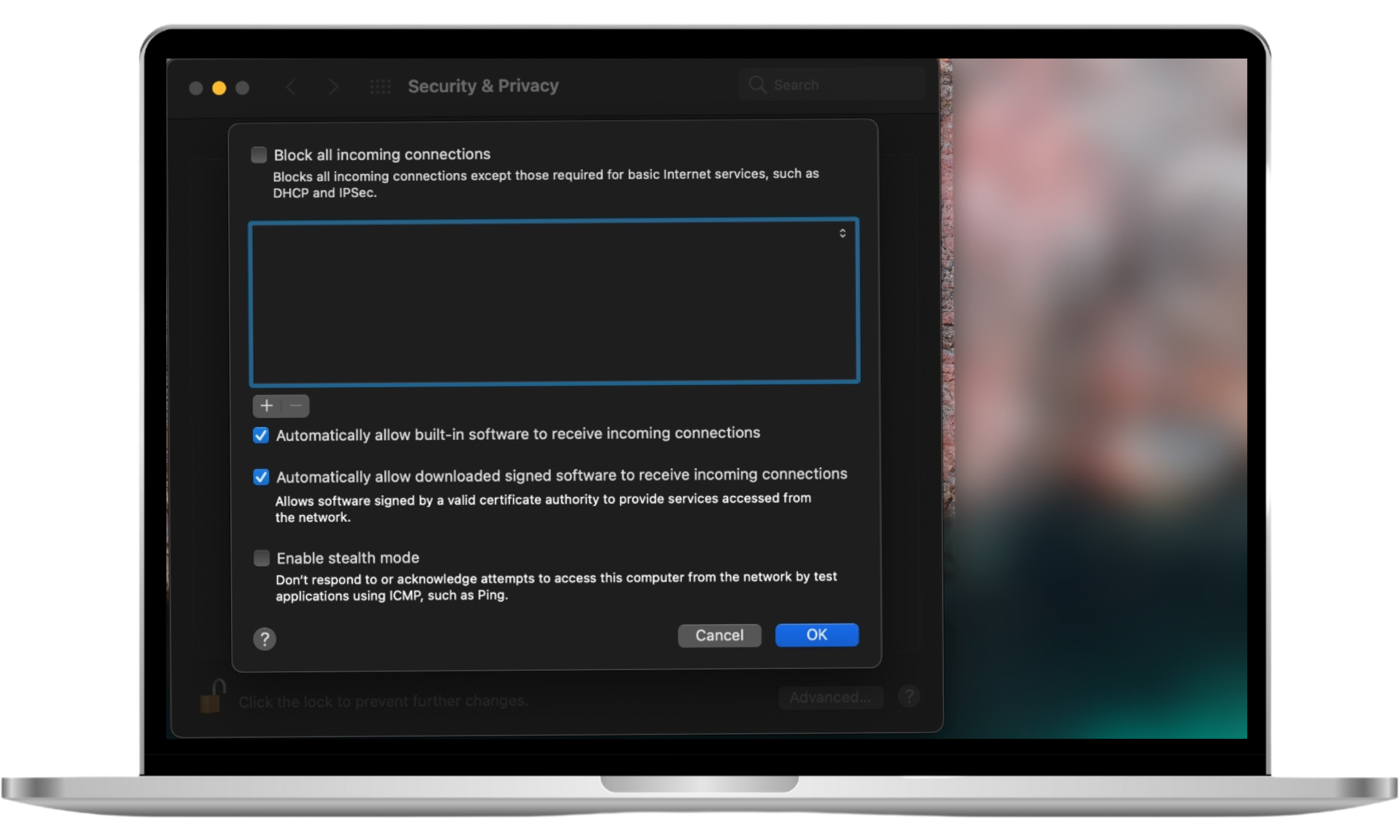
Pro tip
Depending on how often they connect to public Wi-Fi or shared networks, you can also combine this with other privacy tools, such as secure browsers (like DuckDuckGo) or a VPN.
Do you need a firewall?
Some people think that firewalls are unnecessary for their home network, but that couldn’t be further from the truth.
Setting up a firewall is an absolute must, whether it’s for your home or business network, to safeguard your computer, network, and data against threats and bad actors.
Remember, though, firewalls block most outside threats, you’re still not 100% safe. Use Clario’s Anti-spy setup to make sure your phone isn’t leaving a back door open. Even with a firewall in place.


