Table of contents
- How your Apple ID can be hacked
- 1. Fake Apple phishing email
- 2. Data breach
- 3. Hacking your email account
- 4. Fraudulent website or fake sign in with Apple prompt
- How do you know if your Apple ID has been hacked?
- What should you do if your Apple ID has been hacked?
- 1. Try signing in to your Apple account
- 2. Take back control of your Apple ID account
- 3. Change your Apple ID password
- 4. Set up two-factor authentication (if you didn’t have it)
- 5. Remove suspicious devices from your Apple ID account
- 6. Contact Apple support
- 7. Check your Apple ID account details
- 8. Update passwords in iCloud Keychain
- 9. Look for signs of identity theft
- 10. Consider subscribing to a digital security solution
- How to secure your Apple ID
- Conclusion
How your Apple ID can be hacked
There are many ways hackers can gain access to your Apple ID. As the security of Apple’s platform has improved, some have devised new methods of circumventing these protections, while others continue to use the same tried and tested methods that have been around since the early days of the internet.
If your Apple ID is hacked, it’s likely that one of these tricks is to blame:
- Fake Apple phishing email
- Data breach
- Hacking your email account
- Fraudulent website of fake sign in with Apple prompt
1. Fake Apple phishing email
Phishing email scams are one of the oldest tricks used by hackers. They send out emails that use Apple branding and logos to fool you into thinking they’re innocent and genuine. The emails will often be complete clones of real messages sent by Apple to iCloud and Apple ID customers.
The aim of these emails is to steal your account password and other sensitive details, so they will typically say that your credentials require verification, or your password needs to be reset. They will also create a sense of urgency by telling you that you must take action quickly to avoid account closure.
The hope is that users will follow the instructions immediately—before they’ve properly considered whether the email is actually genuine—and provide their username, password, and any other sensitive information the scammers ask for.
2. Data breach
Countless popular online services have suffered data breaches that expose our account details to hackers. And once they have our information, it is usually sold to the highest bidder, or leaked online for anyone to exploit. This is especially damaging if you use the same password for multiple accounts.
Some of the biggest and most high-profile data breaches have affected Facebook, Microsoft, Yahoo, and Twitter/X. If your details were part of these hacks, and you use the same password for these services as you do for iCloud or your Apple ID, hackers can gain access to those accounts, too.
3. Hacking your email account
Because Apple ID uses strong protections, hackers often try to gain access to other email accounts that are easier to break into first. If the email address is tied to your Apple ID, it makes it easier for the attacker to reset your password, or they’ll be able to use the same credentials to access your Apple ID as well.
Many iPhone and iPad users ask, how secure is iCloud? There’s no doubt Apple uses great security, but some users compromise this by using the same password for everything. This is why every account you have should have its own unique password that’s not easy to guess.
4. Fraudulent website or fake sign in with Apple prompt
Often going hand-in-hand with phishing emails that ask users to verify their account or change their password, fraudulent or fake Apple sign-in prompts are websites that copy real Apple webpages. Because they look genuine at first glance, they trick users into entering their iCloud or Apple ID details.
If you fall for this and enter your email address and password, hackers save it to their own database so that they can take advantage of it later. They might use it to gain access to your account themselves, or sell it on to others who are willing to pay for it, as we touched on above.
How do you know if your Apple ID has been hacked?
The worrying thing about many modern hacks is that it’s often difficult to tell they’ve even taken place. You may not know your Apple ID has been hacked if you’re not aware of what to look out for. Here are the most common signs:
- You receive an email or notification from Apple saying you signed in on a new device.
- A two-factor authentication code is sent to your iPhone, iPad, or Mac.
- iCloud emails and iMessages appear to be read before you’ve opened them yourself.
- Unauthorized purchases appear on your Apple account.
- You try to log into your Apple ID and you’re notified your password is incorrect.
- Unexpected emails and messages appear in your Sent folders.
If you notice any of these things, we recommend that you take action immediately to secure your iCloud or Apple ID. If you wait too long, hackers will be able to steal more of your data, and may be able to lock down your account with a new password and recovery details so that you can never get it back.
What should you do if your Apple ID has been hacked?
At this point, you might be wondering what to do if iPhone is hacked, or if your Apple ID has been compromised. Here are the steps you should take right away:
- Try signing in to your Apple account
- Take back control of your Apple ID account
- Change your Apple ID password
- Set up two-factor authentication (if you didn’t have it)
- Remove suspicious devices from your Apple ID account
- Contact Apple Support
- Check your Apple ID account details
- Update passwords in iCloud Keychain
- Look for signs of identity theft
- Consider subscribing to a digital security solution
1. Try signing in to your Apple account
Trying to sign in yourself is the first step you take if your Apple account is hacked. This will tell you whether you still have access to your Apple ID using your old password, or if hackers have changed it. Try this:
- Go to account.apple.com in your web browser. Be sure to use a device with a secure internet connection—avoid using public Wi-Fi networks when signing into accounts.
- Click Sign In, then enter your account details and two-factor authentication code if you happen to have this enabled already.
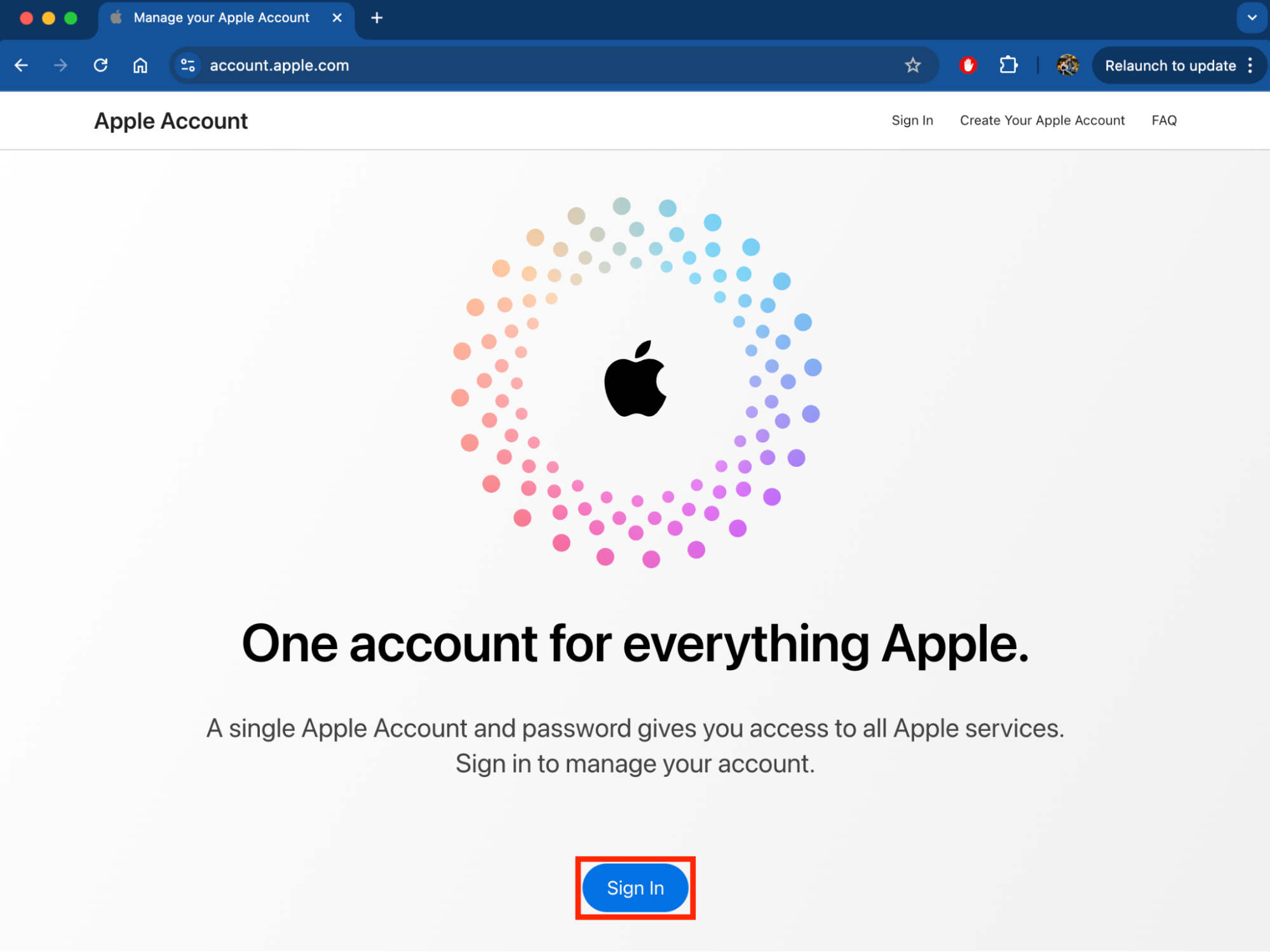
If you’re able to get into your Apple account, you can proceed to step three below. If you’re locked out because your password no longer works, move on to step two.
2. Take back control of your Apple ID account
If a hacker has already changed your Apple ID password, don’t worry—all is not lost just yet.
Follow these steps to take back control:
- Go to support.apple.com/apple-account in your browser. Again, be sure to use a secure device and network for this.
- Click the Reset your password button, then follow the steps to recover your Apple account.
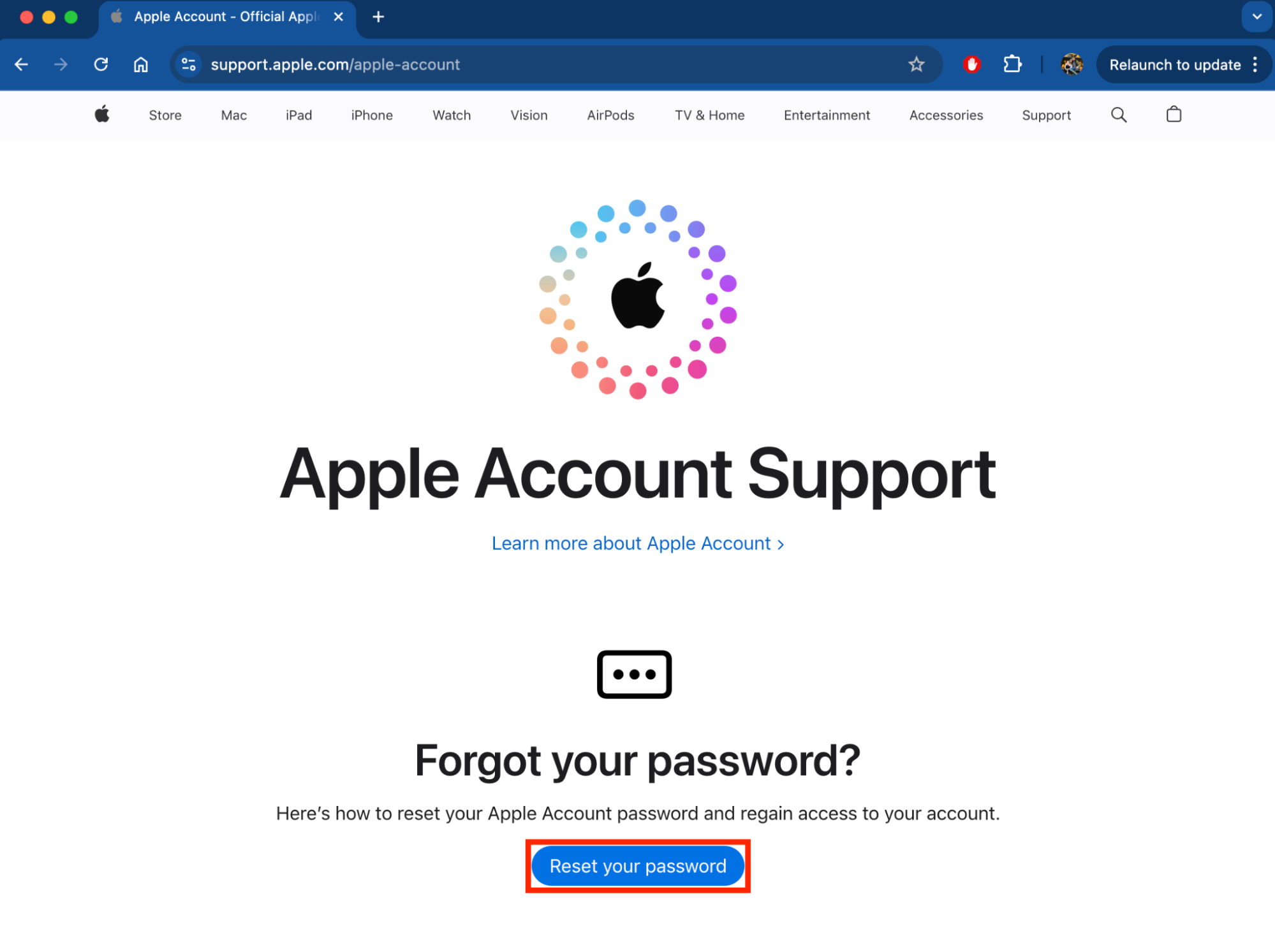
If you don’t have access to a device of your own, you can use the Apple Support app on someone else’s iPhone to reset your password. Simply tap Reset Password inside the app, then choose the option for A different Apple ID. If none of these options work for you, skip to step six below.
3. Change your Apple ID password
Once you’re inside your Apple account, immediately change your password to lock out everyone else who has access to the old one—including hackers. To do this, simply visit support.apple.com/apple-account and click the Reset your password button.
You can also reset your password on an Apple device like so:
- Open the Settings app, then tap your name at the top of the screen.
- Select Sign-In & Security.
- Tap Change Password, then follow the steps on screen.
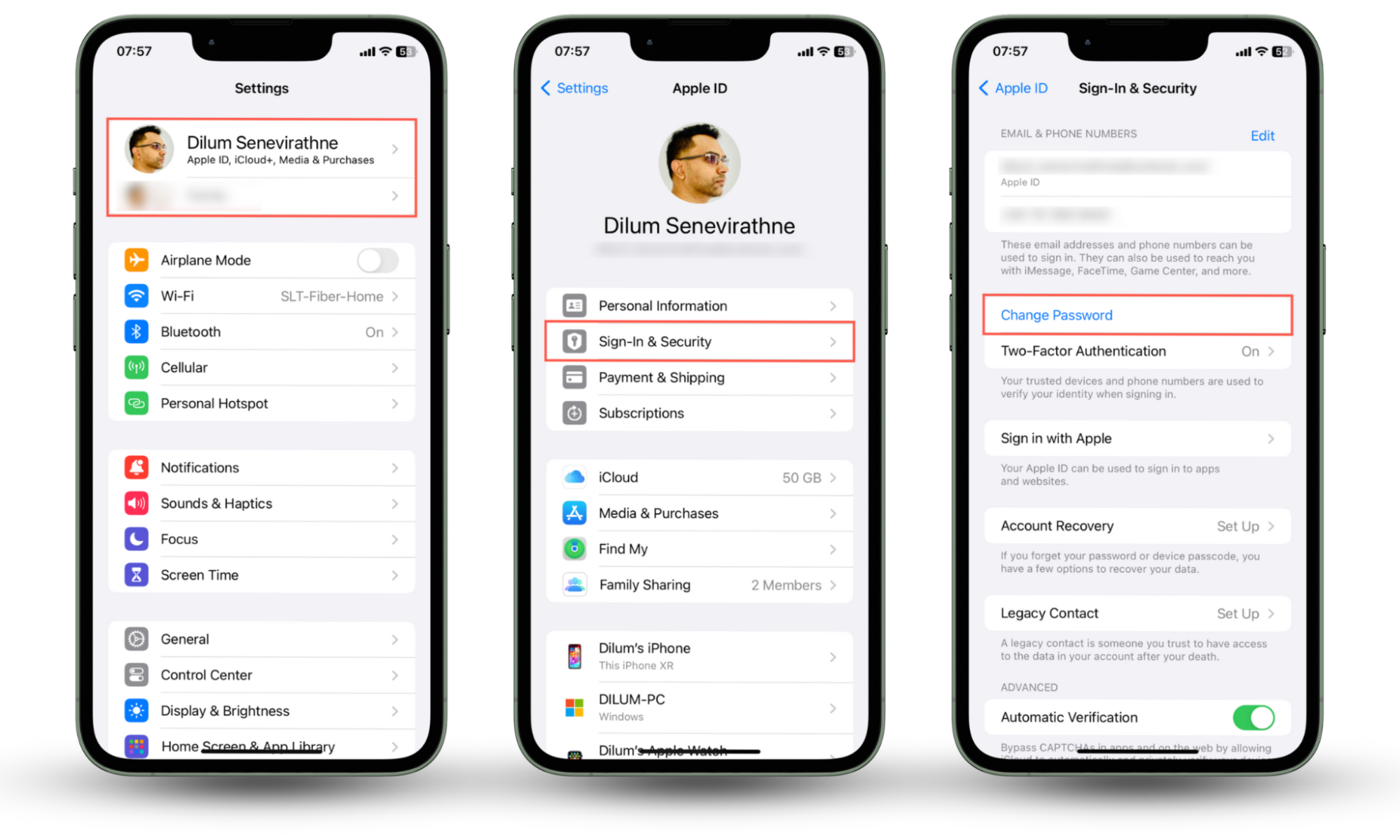
4. Set up two-factor authentication (if you didn’t have it)
It’s vital you enable two-factor authentication (2FA) for your Apple ID if you haven’t already. This gives you an extra layer of protection by requiring you (or anyone else) to enter a one-time code, which is sent to your Apple devices, as well as your email and password when you sign in. Here’s how to activate it:
- Open the Settings app on your iPhone or iPad, then tap your name at the top of the screen.
- Select Sign-In & Security.
- Tap Two-Factor Authentication, then follow the steps on screen to set it up.
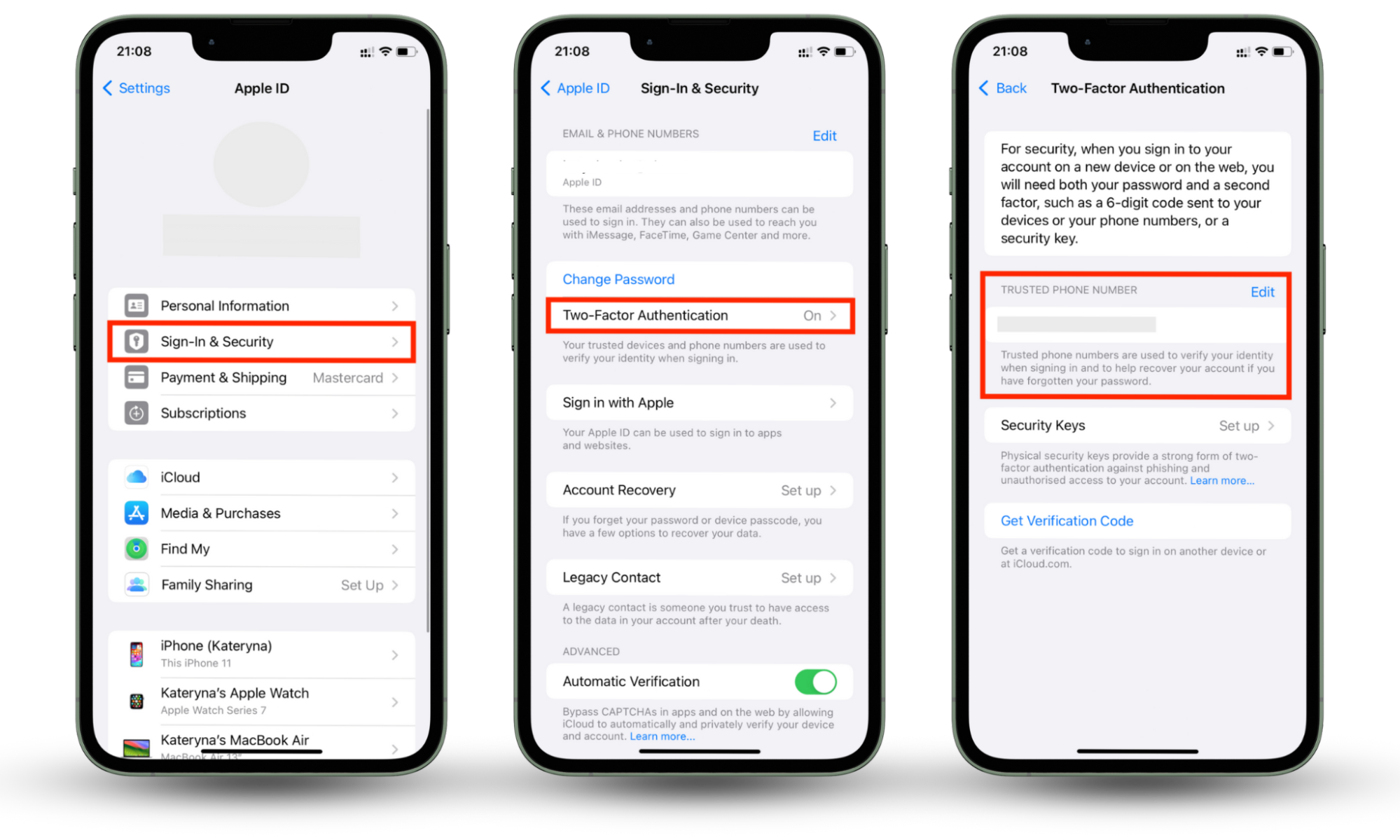
5. Remove suspicious devices from your Apple ID account
Next, it’s time to make sure that the only devices with access to your Apple ID are your own. Although changing your password should log you out on all devices, it can take a while, so this will speed up the process of removing unauthorized users from your account. Follow these steps:
- On your iPhone or iPad, open Settings, then tap your name.
- Scroll all the way to the bottom to see a list of all devices using your Apple ID.
- Check the list for any devices you don’t recognize. If you find one, select it, then tap Remove from Account.
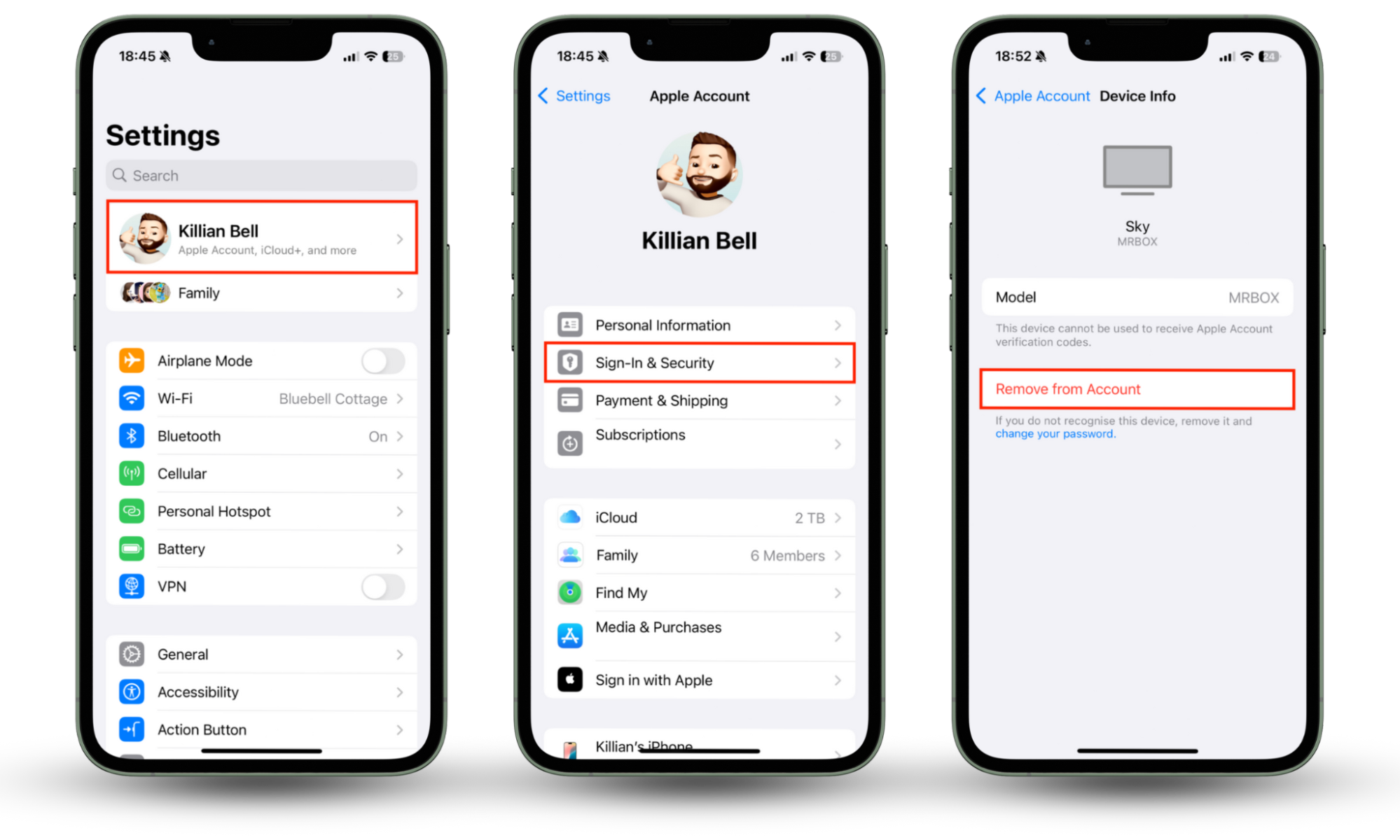
6. Contact Apple support
If you’re struggling to regain control of your Apple ID, or you’re unable to complete any of the steps above, we recommend you contact Apple support for further assistance. If you live in the US, you can call Apple on 1-800-275-2273. Alternatively, you can get help online or through the Apple Support app.
7. Check your Apple ID account details
After breaking into your Apple ID, hackers will usually change your account’s personal information to make it easier to gain access later if the password changes. Check this information is accurate as soon as possible to minimize the risk of another breach. Here’s how:
- Open the Settings app on your iPhone or iPad and tap your name.
- Select Personal Information and verify your name and date of birth.
- Tap Back, then select Sign-In & Security to verify your email addresses and phone numbers.
- Tap Back, then select Payment & Shipping to confirm your home address is correct.
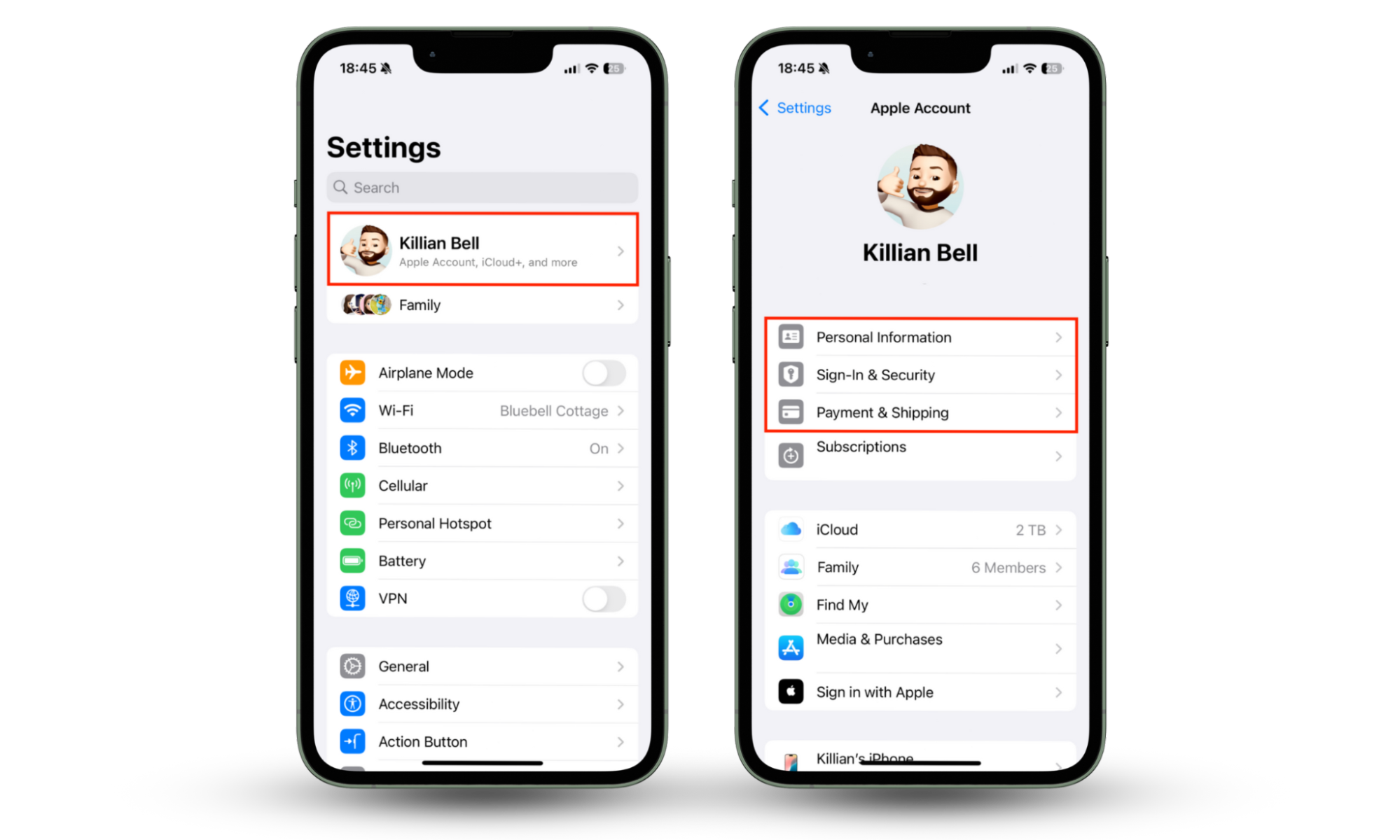
8. Update passwords in iCloud Keychain
One of the first things hackers will do once they have access to your Apple ID is grab as many account usernames and passwords as they can from your iCloud Keychain. This could give them access to other email addresses, online services, and even your bank if you have that information saved.
- Go to Settings > Passwords on your Apple device, or open the new Passwords app if you’ve updated to iOS 18, iPadOS 18, or macOS 15 Sequoia.
- Change your passwords for all saved accounts to ensure a hacker is unable to use them.
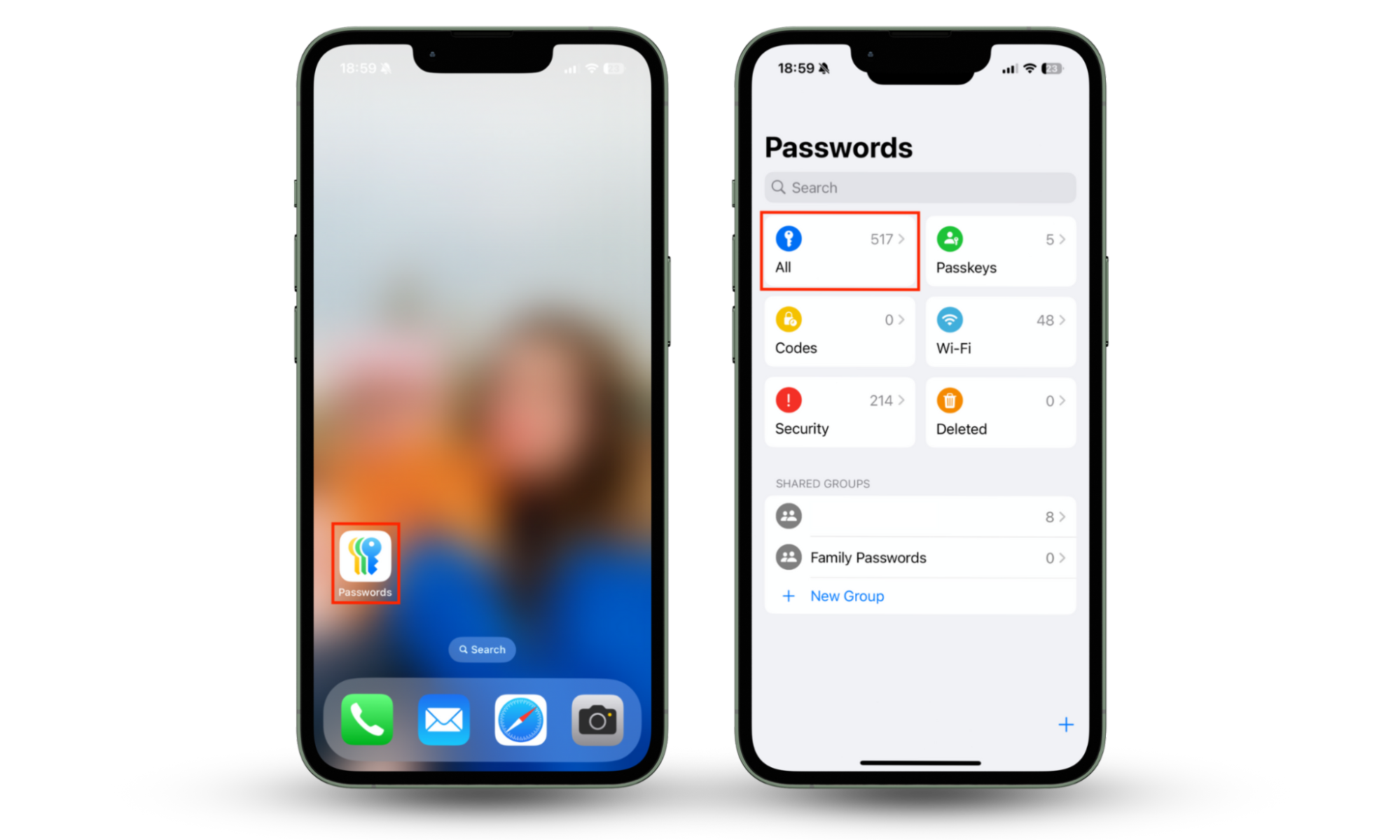
The Security section in the Passwords app will tell you if you have a compromised password, but it can take a while for this to update. Don’t wait until the account details appear online before you change them.
9. Look for signs of identity theft
Some hackers break into Apple IDs and other accounts to steal your identity, which they can then use to access credit cards, loans, and other products in your name. It’s important to look for signs of this and take steps to protect yourself if you suspect your identity has been stolen. Here’s what you can do:
- Check your emails and messages thoroughly for signs that someone has opened new accounts using your name and other personal information.
- Check bank and credit card statements to ensure you’re not paying for loans, mobile phones, and other financial or subscription-based products you didn’t purchase yourself.
Request a credit report and check there are no credit products or credit inquiries in your name that you don’t recognize.
10. Consider subscribing to a digital security solution
Sadly, it’s not always easy to find out if your personal information is available to others online after suffering an Apple ID breach, which is why so many people use a digital security solution to protect themselves instead. We recommend Clario Anti Spy with its outstanding data breach monitoring.
Anti Spy monitors the internet for leaked records that may contain your account usernames and passwords, Social Security number, credit card details, and other sensitive personal information that criminals can use to steal your data, spy on you, or clone your identity. Here’s how to set it up:
- Download Clario Anti Spy and create an account.
- Click Data breach monitor and type your email in.
- Tap Scan my email to see if your data has been compromised in any known data breaches. Then, follow the on-screen instructions to restore your privacy.
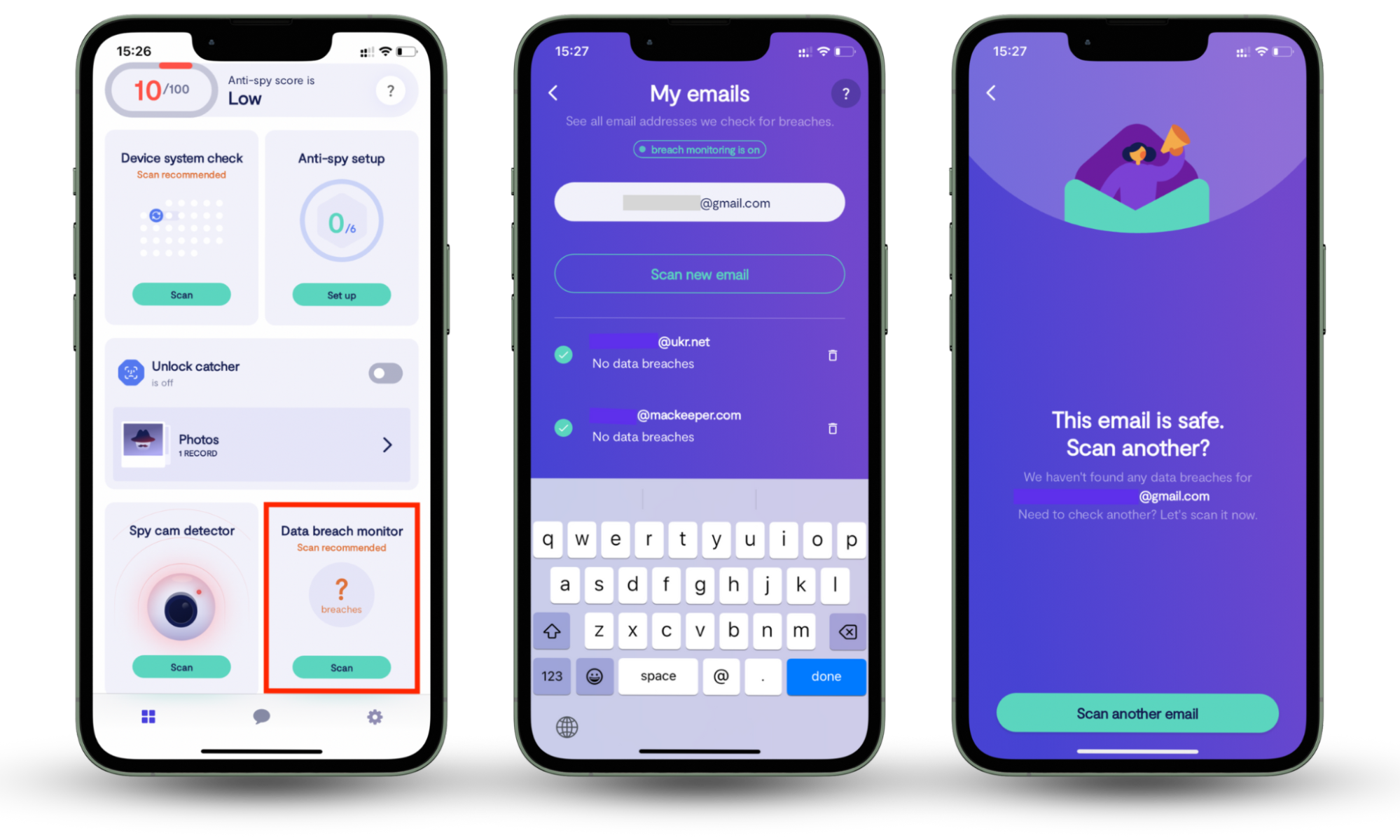
How to secure your Apple ID
Now you know how to get rid of hackers from iPhone and you’ve regained control of your Apple ID, our advice is to step up your protection to avoid another breach in the future. After all, these accounts are the gateway into our Apple devices, which contain a wealth of information about us and our loved ones.
In addition to following the steps above to enable two-factor authentication, remove suspicious devices from your Apple account, and set up a digital security solution, you can also take these steps to make your Apple account harder to hack:
- Use strong, unique passwords at all times.
- Avoid clicking suspicious links in messages and emails.
- Ignore random requests to verify your Apple password—Apple doesn’t ask users to do this.
- Backup your devices locally, rather than syncing all your data to iCloud.
Conclusion
Suffering an Apple ID hack may feel incredibly upsetting. Our Apple accounts contain our most personal data, so it’s a huge invasion of privacy when someone else gains access to them. But by using the tips above, you can recover your account and step up your security to prevent another attack in the future.
One of the best ways to protect yourself against leaks that can lead to identity theft is to use the data breach monitoring function of Clario Anti Spy. It tells you whenever any of your personal information appears online, helping you stay one step ahead of cybercriminals and fraudsters.


