Table of contents
- Сan iСloud get hacked?
- How secure is iCloud?
- How and why iCloud hacks happen
- What happens when your iCloud is hacked?
- How to know if your iCloud is hacked
- 1. You can't sign in with your Apple ID
- 2. Your device is in Lost Mode
- 3. There are unrecognized files in your iCloud account
- 4. Your account details are different or changed
- 5. Notification of unfamiliar login from Apple
- 6. You see receipts or confirmations for unfamiliar charges from the App Store or iTunes
- 7. A suspected hacker tells you that they have hacked your account
- What to do if your iCloud account has been hacked
- 1. Try signing in with your Apple ID
- 2. Change your Apple ID password
- 3. Enable two-factor authentication
- 4. Check your Apple ID device list
- 5. Turn off iCloud backup on your device
- 6. View and update your personal account information
- 7. Check for signs of identity theft
- 8. Assess how secure your Apple ID is
- 9. Explore solutions to improve your digital security
- How to protect your iCloud from being hacked
- 1. Use unique passwords
- 2. Set up two-factor authentication
- 3. Do not share personal information online
- 4. Protect your email address
- 5. Keep your software up-to-date
- 6. Use antivirus programs
- Conclusion
- FAQs about iCloud account security
- 1. Is iCloud safe from hackers?
- 2. How to find out where someone is logged into your iCloud?
- 3. How many times has iCloud been hacked?
- 4. How do I password-protect my iCloud account?
- 5. How likely is iCloud to be hacked?
Сan iСloud get hacked?
Yes, hackers can breach iCloud. A major iCloud hacking scandal in 2014 proved this. Although Apple has since enhanced iCloud security, iCloud accounts still face the risk of compromise.
Nothing is off-limits for cybercriminals looking to steal your personal information. iCloud accounts with easy passwords or multiple-use passwords are more vulnerable to hacking. There are countless ways to hack an iCloud account, including Apple ID scams, phishing, phone theft, and spyware.
How secure is iCloud?
Apple protects your iCloud data with end-to-end encryption. Additionally, it offers two-factor authentication as an added layer of protection that prevents unauthorized access to your iCloud account.
Apple offers two options to encrypt your iCloud data:
- Standard data protection encrypts your iCloud data, with Apple storing the encryption keys in its data centers to facilitate data recovery. It only protects some of your data with end-to-end encryption and is the default setting for your account.
- Advanced Data Protection offers Apple’s maximum cloud data security level. Unlike standard data protection, Advanced Data Protection keeps encryption keys exclusively on your trusted devices for the vast majority of your iCloud data, thus employing end-to-end encryption. It also secures your Photos, iCloud Backup, Notes, and more. iCloud offers Advanced Data Protection as an option.
How and why iCloud hacks happen
Typically, when your iCloud is breached, you can watch it unfold in real time. Here’s how it usually goes:
- You unexpectedly receive a pop-up prompt to reset your Apple ID password on your iPhone. Since you didn’t initiate this, you reject the prompt and continue with your day. Despite this, you receive a text with an Apple ID code followed by an email saying your password has been reset. You decide to notify Apple that you forgot your password. However, after entering your email address, you discover the last two digits of your phone number have been altered. This likely happened because the hacker contacted your carrier, pretended to be you, and either obtained a new SIM card for your number or forwarded your calls and texts to their number, thus receiving the recovery codes Apple sends for password resets.
- You fail to access your account and reset your password. The hacker was faster and has locked you out of your account. You hope Apple can fix this and help you secure your account, so you visit the Apple support page for guidance. You follow the instructions, only to be asked to confirm a phone number you don’t recognize.
- The hacker reaches out to your friends and contacts and begins scamming and defrauding them. Your phone is flooded with messages inquiring about your well-being since you appear to be asking them for money.
- The hacker proceeds to access your accounts, compelling you to secure them by resetting all passwords and recovering any accounts the hacker has already compromised. All your photos and copies of important documents, including your driver's license, passport, work or business documents, and credit cards, are now at risk.
- The process repeats. Just when you think the ordeal is over, a similar notification to reset your password arrives, sending you down the same path. This occurs when hackers gain access to your credentials, likely through the dark web.
iCloud hacks aim for your sensitive information, with your iCloud account often storing such data. Hackers target various data from your iCloud account, including:
- Online account passwords (in Keychain)
- Pictures of your credit cards
- Photos of your government documents
- Apple Pay credentials
- Crypto wallet seed phrases (usually in Photos or Notes)
- Sensitive, intimate, or compromising photos and videos
- iCloud backups
What happens when your iCloud is hacked?
Hackers can empty your bank accounts, steal your identity, and scam your contacts, friends, and family members for money. They can exploit your identity for online scams. In some scenarios, cybercriminals demand money to relinquish control of your account or prevent distributing your personal photos, videos, or more online.
How to know if your iCloud is hacked
If you suspect that your iCloud account has been hacked, look for the following signs indicating your account has been compromised:
- You can't sign in with your Apple ID
- Your device is in Lost Mode
- There are unrecognized files in your iCloud account
- Your account details are different or changed
- Notification of unfamiliar login from Apple
- You see receipts or confirmations for unfamiliar charges from the App Store or iTunes
- A suspected hacker tells you that they have hacked your account
1. You can't sign in with your Apple ID
If you can't sign in to your iCloud with your Apple ID credentials, it might be because your iCloud has been hacked. Generally, signing in to your iCloud account is easy unless you change your Apple ID credentials often. However, everyone makes mistakes, so always check if you are using the correct password and spelling everything accurately. Also, be mindful of the case sensitivity of your password.
2. Your device is in Lost Mode
When Lost Mode activates for your device, it helps secure the device and protect your data if you lose or misplace it. If your phone is not lost, but you notice Lost Mode is on, it likely means someone has compromised your account and is trying to stop you from using your iPhone, MacBook, or iPad.
3. There are unrecognized files in your iCloud account
Since your iCloud account is really personal, you should know everything in it. If you discover unknown files, photos, or other media, it's suspicious and might indicate that another person is accessing your account.
4. Your account details are different or changed
Finding altered account details can be a strong indicator that your account has been hacked. For instance, if you see an unfamiliar phone number set to reset your password, this suggests someone else has set it up to intercept text messages intended for your account.
5. Notification of unfamiliar login from Apple
When Apple notifies you via email of a login from a new or unrecognized device, it's to help you secure your account promptly. Receiving such an email suggests unauthorized access, and you should immediately change your password to prevent further issues.
6. You see receipts or confirmations for unfamiliar charges from the App Store or iTunes
You should not be charged for app purchases if you haven't been erroneously using the App Store or iTunes. If you do see such charges, it indicates that someone else is making purchases through your account, and you need to investigate this promptly to resolve the issue.
7. A suspected hacker tells you that they have hacked your account
When a hacker contacts you claiming to have hacked your account and requests payment for its return, it is undeniable evidence that your iCloud account has been compromised. When they contact you using the hacked email address itself, it confirms beyond doubt the breach of your account.
What to do if your iCloud account has been hacked
Contrary to what the internet would have you believe, it’s not the end of the world when your iCloud account has been hacked. These are the tricks you can try to secure it again:
- Try signing in with your Apple ID
- Change your Apple ID password
- Enable two-factor authentication
- Check your Apple ID device list
- Turn off iCloud backup on your device
- View and update your personal account information
- Check for signs of identity theft
- Assess how secure your Apple ID is
- Explore solutions to improve your digital security
1. Try signing in with your Apple ID
If you suspect a hack, try signing in to your iCloud account using your Apple ID to check if you still have access. Here’s how to sign in to your iCloud account:
- Go to icloud.com and select Sign In.
- Enter your login credentials.
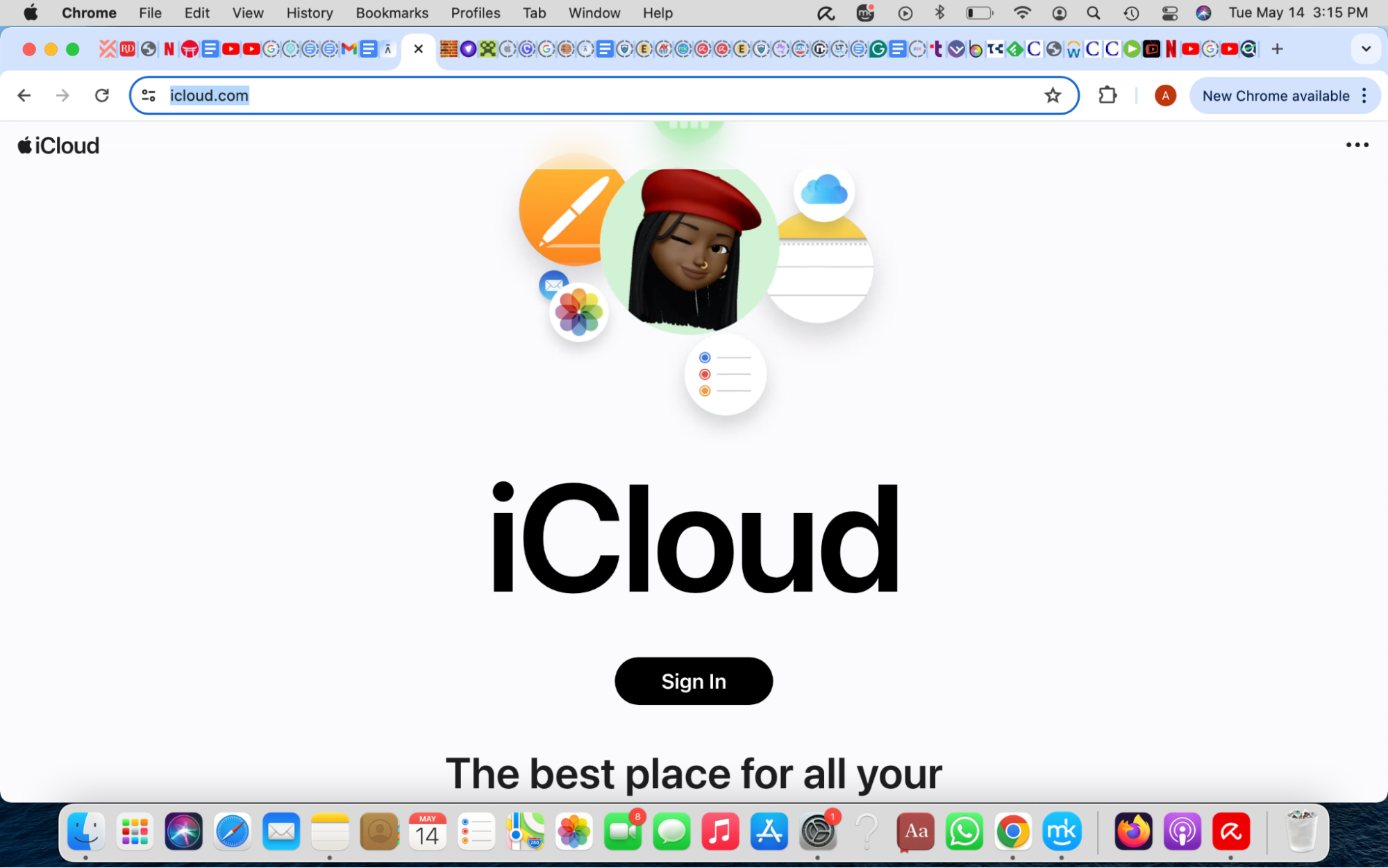
If you can’t sign in, the hacker locked you out of your account.
2. Change your Apple ID password
Secure your account by resetting your Apple ID password and choosing a complex password different from any other online account. A strong password includes a mix of numbers, symbols, and uppercase and lowercase letters.
- On your Apple device: Open the Settings app/System Preferences and select your name (iOS) or Apple ID (Mac) > Password & Security > Change Password. Enter your device passcode (iPhone) or account password (Mac), and create a new Apple ID password.
- On the web: Sign in to appleid.apple.com, select Sign-In and Security > Password, and enter a new password. Now check the box to sign out current devices.
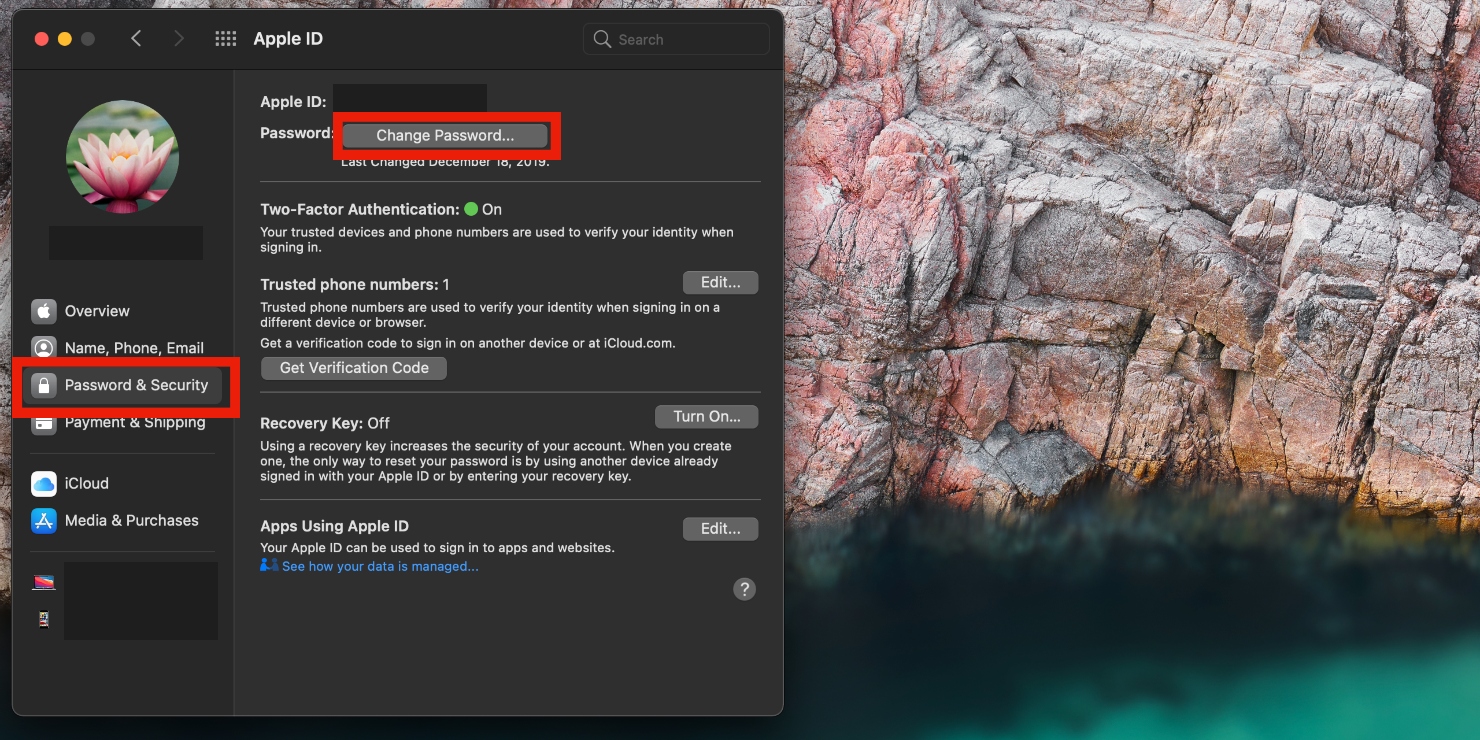
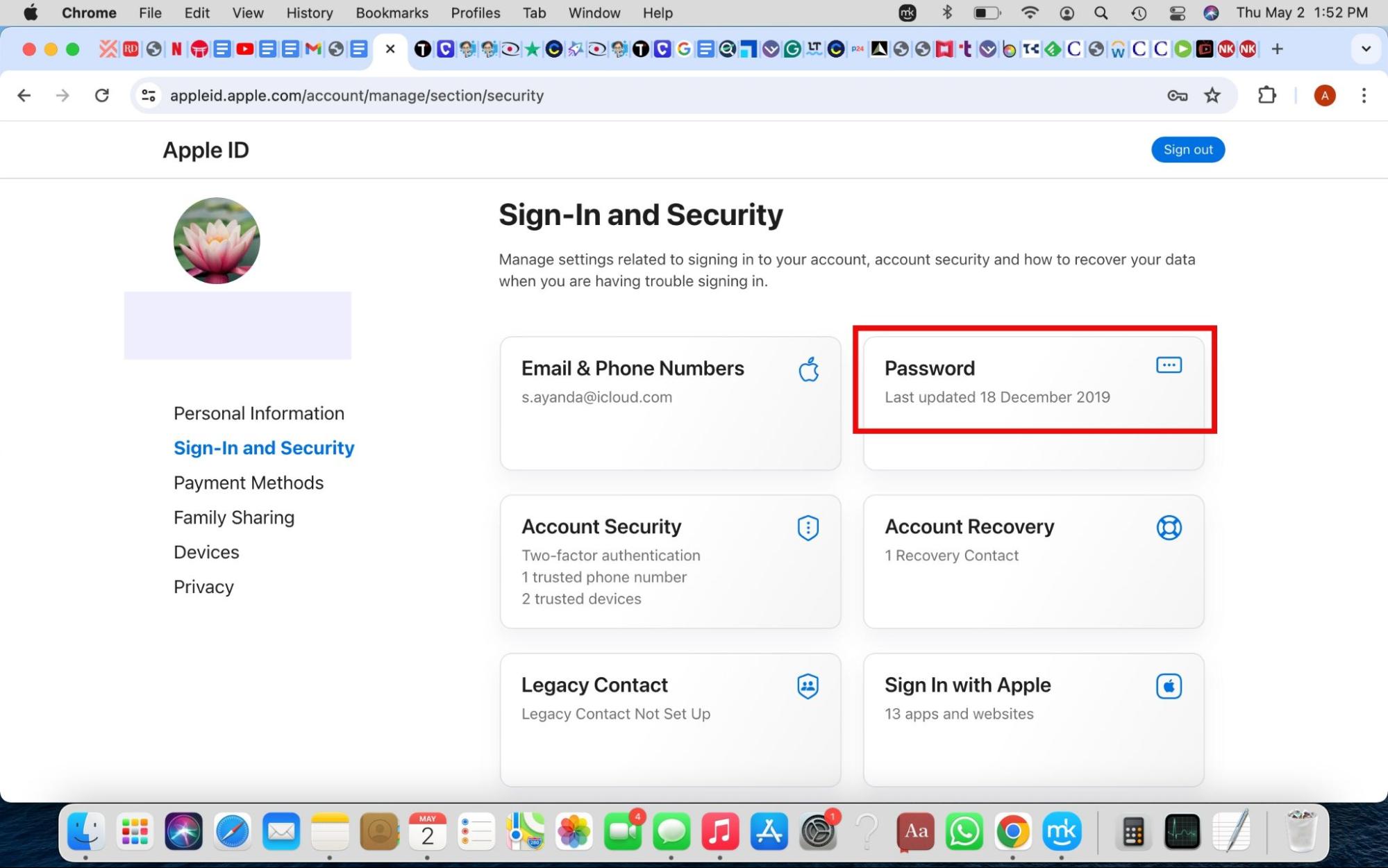
3. Enable two-factor authentication
Enabling two-factor authentication, which requires a one-time passcode from a separate device to access your account, adds an extra security layer to your Apple ID.
- Open the Settings app on your Apple device.
- Select your name (iOS) or Apple ID (Mac) > Password & Security > Two-Factor Authentication. (If you don’t have a trusted device on hand, select Did not get a verification code? to receive a text message on one of your saved numbers.)
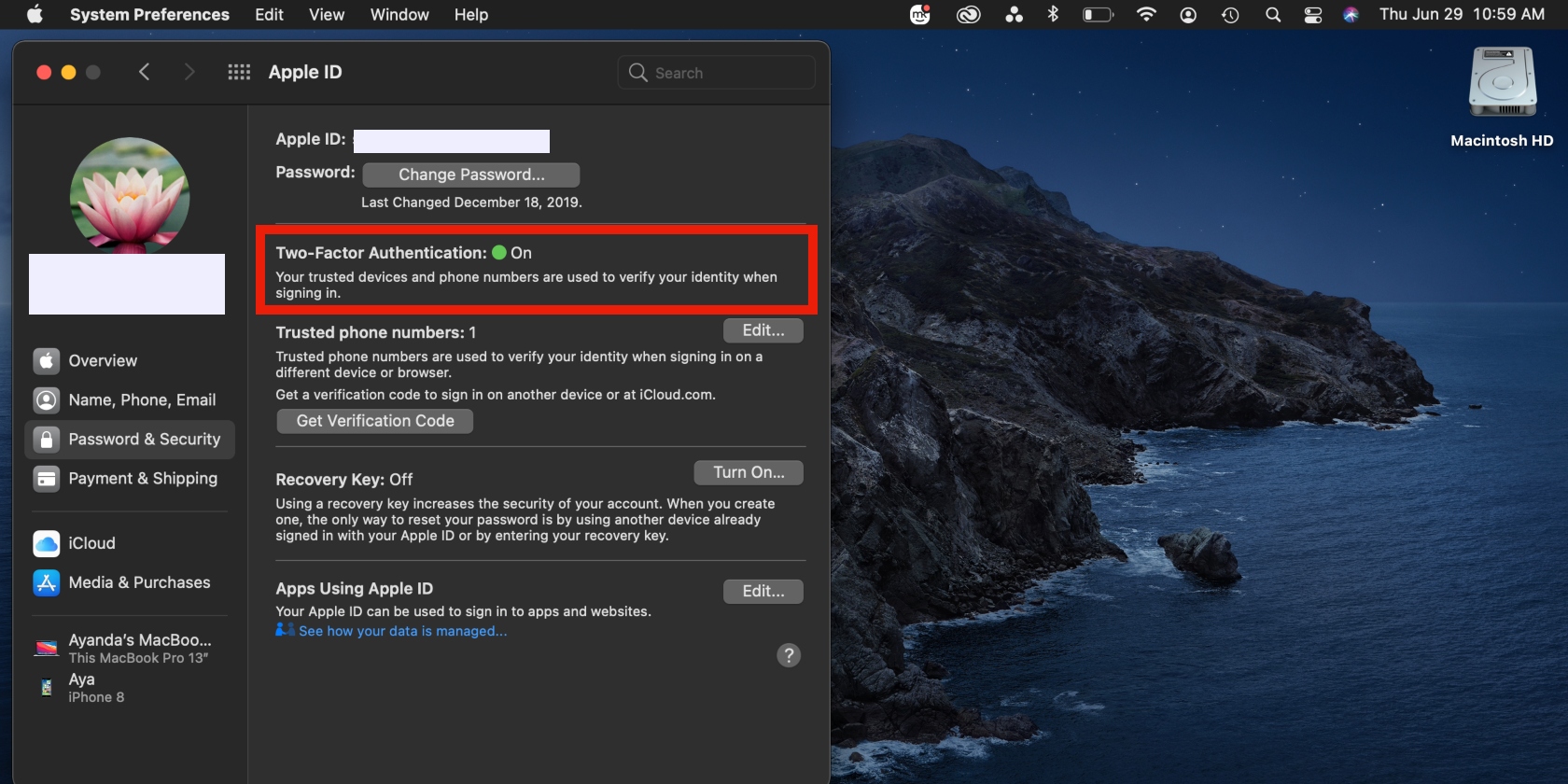
4. Check your Apple ID device list
Check the list of devices associated with your Apple ID to identify any unauthorized access:
- Open the System Settings app on your device.
- Select your name and scroll to the bottom (iPhone) or lower-left corner of the window (Mac) to view the list of devices you’re signed in to.
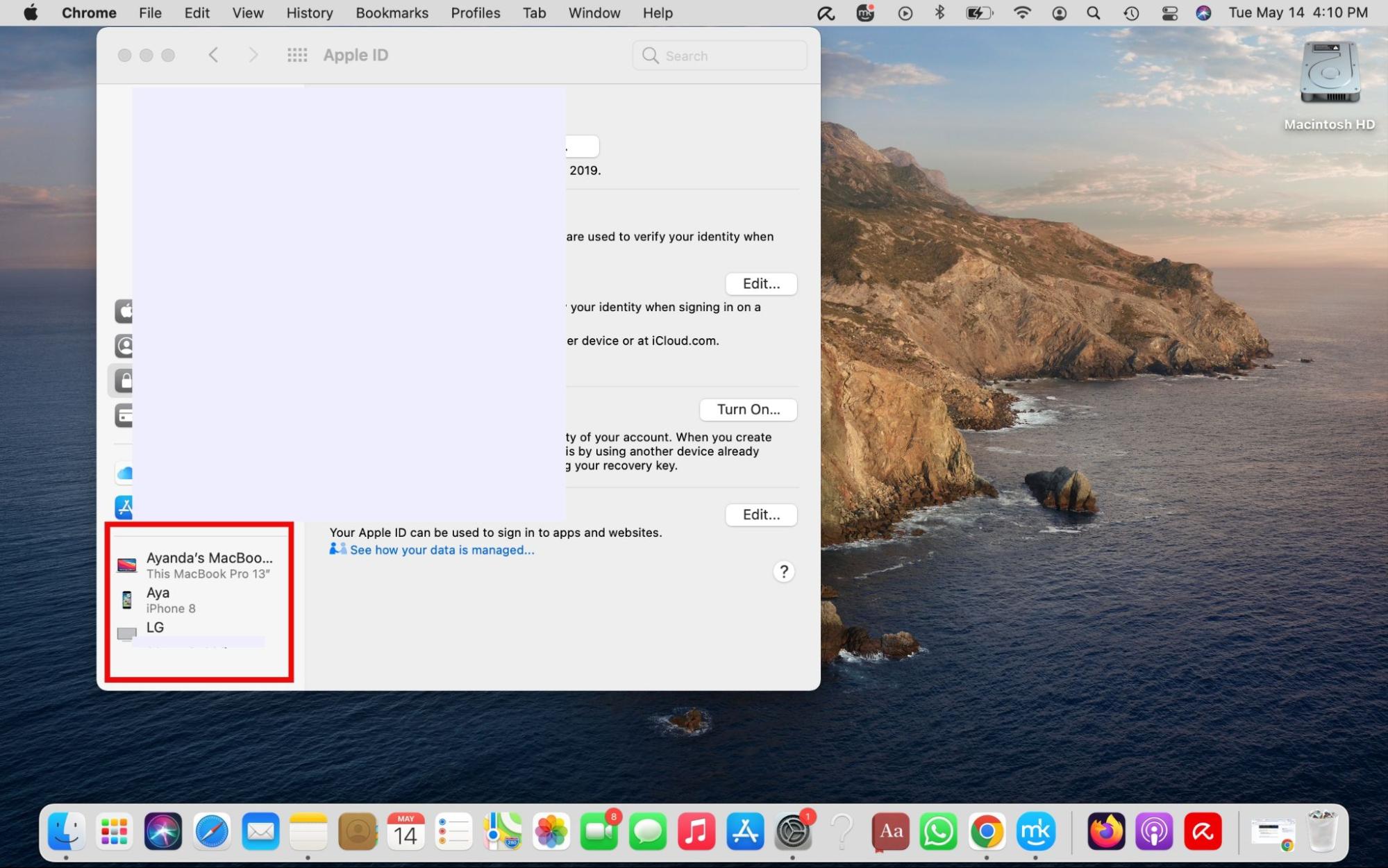
5. Turn off iCloud backup on your device
Stop backing up your files to iCloud until you resolve the security issue to prevent getting compromised further.
Follow these steps to disable iCloud backup and sync on your Apple device:
- On iOS or iPadOS: Go to Settings, tap on your name, choose iCloud > iCloud Backup, and toggle off Back Up This iPhone.
- On macOS: Open System Preferences > Apple ID > iCloud and disable iCloud backup for specific apps.
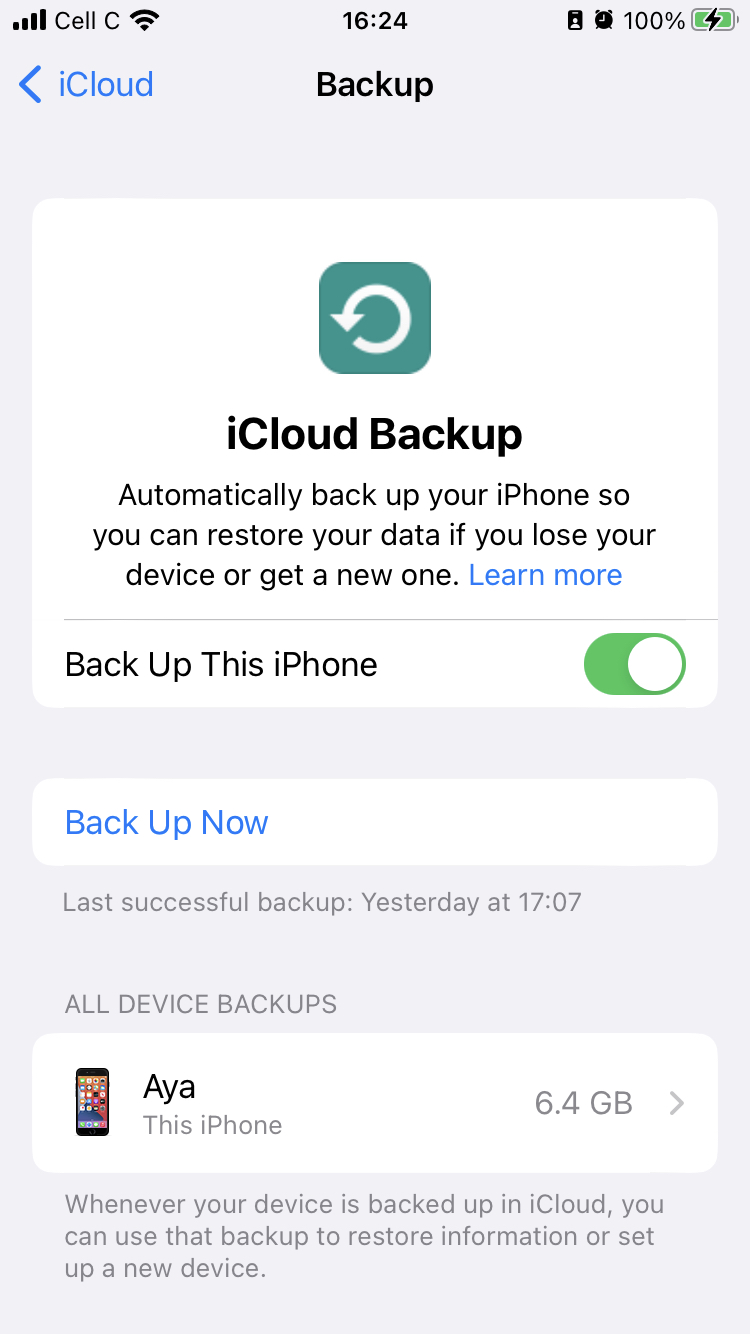
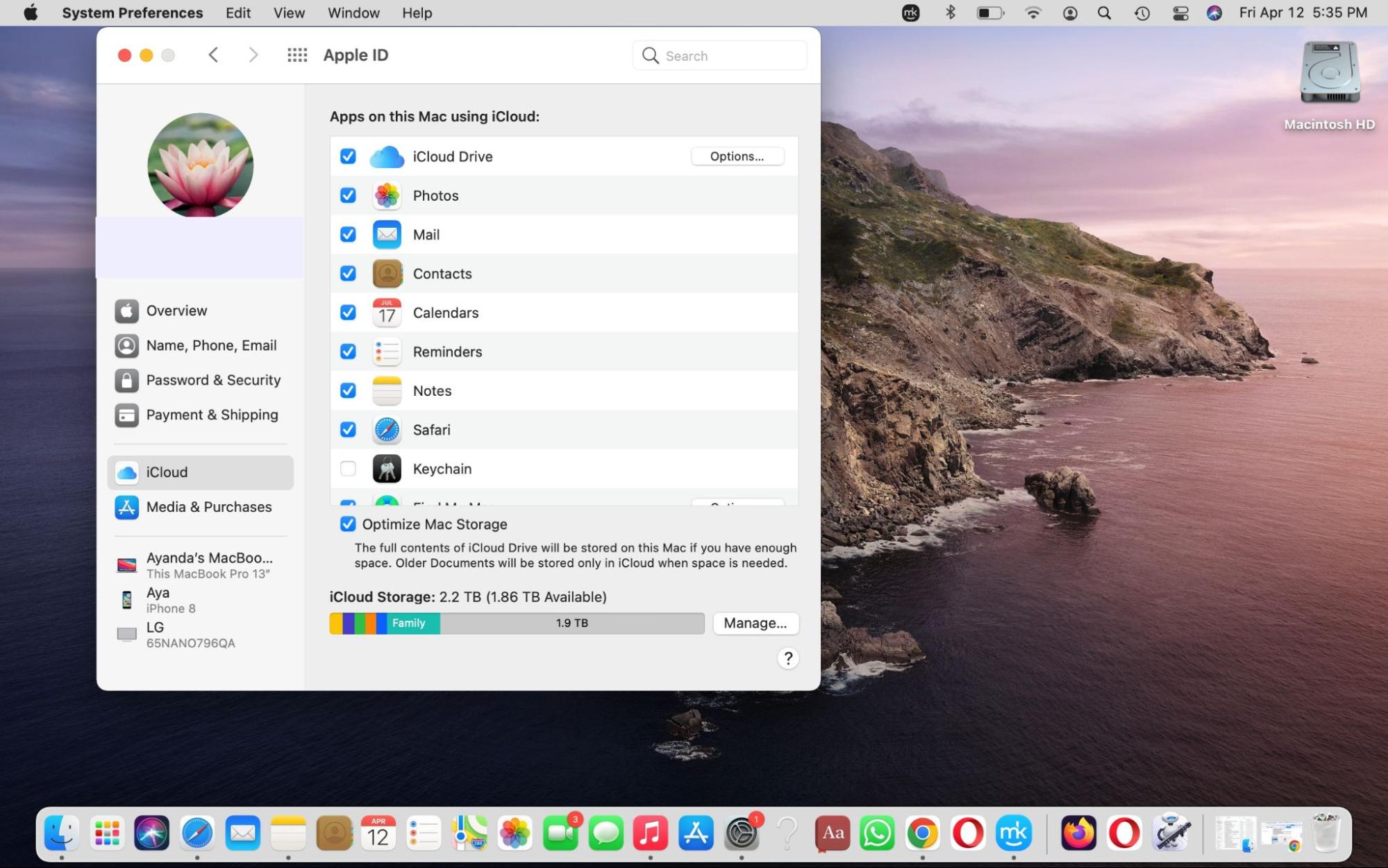
Don’t get stuck with a Mac storage issue after disabling iCloud backups. Learn how to manage iCloud storage on Mac.
6. View and update your personal account information
Hackers may alter your account information to access your data, such as iMessage texts. Review and update your account details as often as possible:
- Open the Settings app on your iPhone and select Name > Name, Phone, Email.
- Review your information and update it as needed.
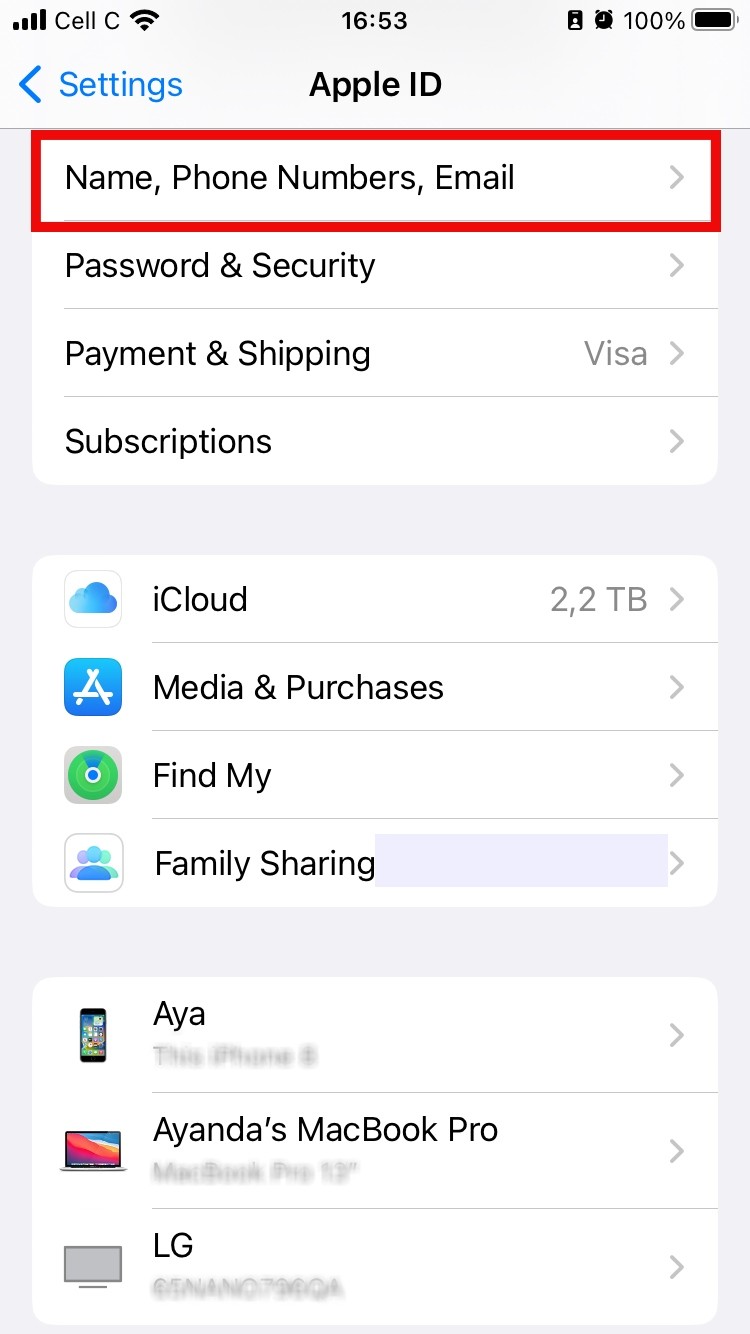
7. Check for signs of identity theft
Hackers can use your compromised account for identity theft, false advertising, and fraudulent investments.
Here’s how to look for signs of identity theft related to your personal information:
- Assess the recent performance of your financial accounts.
- Check your emails for notifications relating to login attempts on other accounts, like your social media profiles.
- Run a dark web scan to see if your personal information has been leaked online.
- Carefully review your credit report for unknown credit inquiries.
8. Assess how secure your Apple ID is
Your Apple ID holds the keys to some of your most sensitive information. Here’s how to ensure your Apple ID is secure:
- Make sure that all your devices are linked to your Apple ID.
- Change your Apple ID password if you’ve ever shared your login information with someone else or entered it while someone was looking.
- Ensure you have access to the email addresses and phone numbers linked to your account. If not, get rid of them immediately.
- Perform a dark web scan to check if your email address has been leaked online.
9. Explore solutions to improve your digital security
Managing digital security can be challenging. Use trusted cybersecurity software like Clario AntiSpy. Clario AntiSpy’s Spyware scan is one of the best solutions to prevent iCloud hacking and other privacy threats. It checks your phone for signs of spying and walks you through the process of securing it if it finds any compromising software.
Here’s how to use it:
- Download Clario AntiSpy and create an account.
- Tap Spyware scan > Run deep scan and follow the steps to remove any spyware listed on the screen.
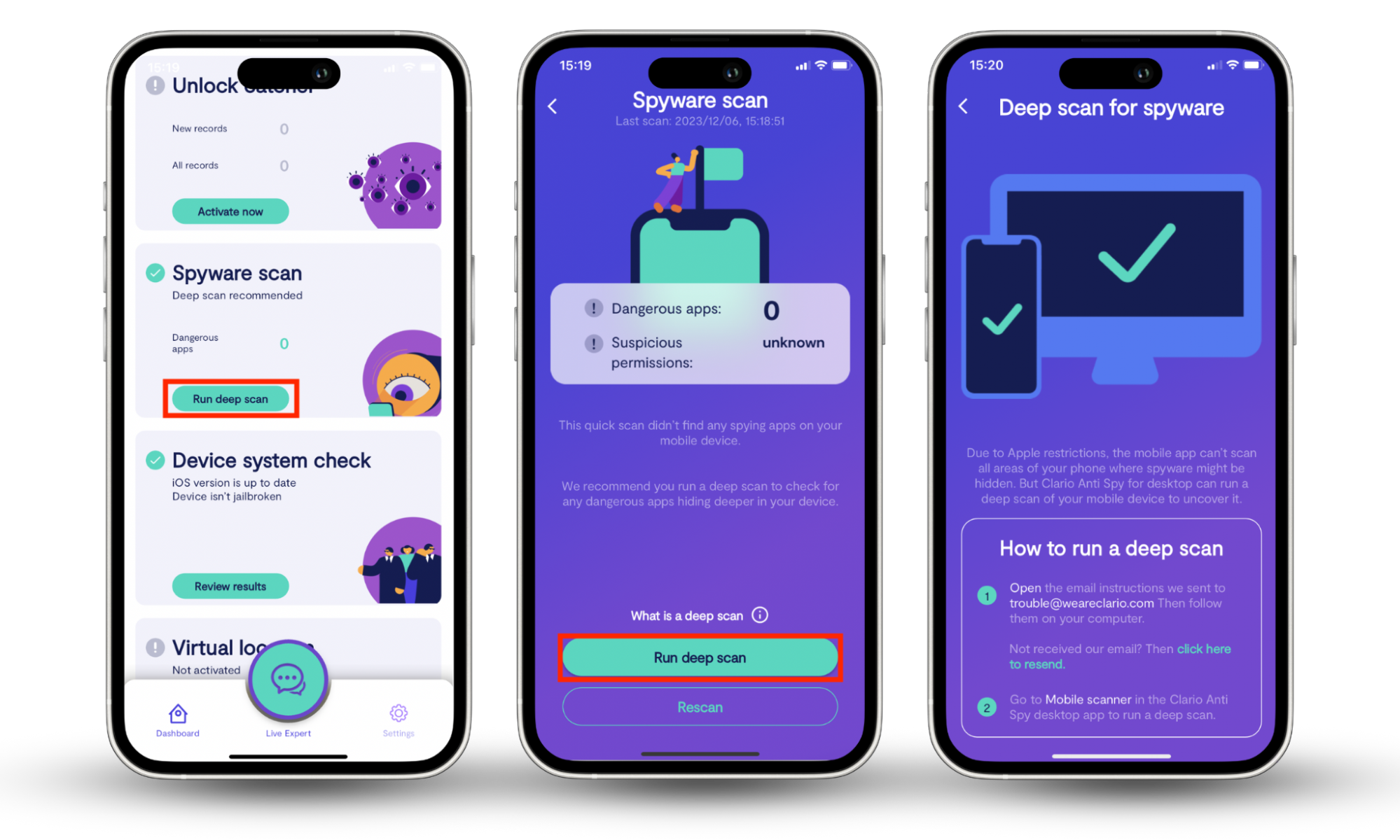
Tip
Explore Clario AntiSpy’s suite of privacy features to protect your data.
How to protect your iCloud from being hacked
Interesting
According to an Apple report, 2.6 billion personal records were compromised by data breaches in 2021 and 2022.
This underscores the need to ensure your iCloud is safe from hackers. Enhance your iCloud account security by following these steps:
- Use unique passwords
- Set up two-factor authentication
- Do not share personal information online
- Protect your email address
- Keep your software up-to-date
- Use antivirus program
1. Use unique passwords
Strong, unique passwords are harder to guess and prevent cybercriminals from hacking your account. Use a password manager to create unique passwords for all your online accounts. iCloud Keychain serves as Apple's built-in password manager for Safari on macOS and iOS devices.
2. Set up two-factor authentication
Two-factor authentication blocks unauthorized users from accessing your account. Follow the instructions in the Enable two-factor authentication section to set it up.
3. Do not share personal information online
Avoid posting your personal information online because some individuals exploit the internet for malicious purposes. Even if you post innocently or think you are being cautious, malicious actors can piece together your information and gain access to your accounts.
4. Protect your email address
Safeguard your email address with a strong password that's hard to guess. For example, avoid using your middle name, as it would essentially hand over your Apple ID and iCloud account to cybercriminals on a platter.
5. Keep your software up-to-date
Regularly update your software to enhance your Mac and iOS security. These updates allow your device to apply security patches and seal any vulnerabilities that malicious actors could exploit to steal your data.
6. Use antivirus programs
Viruses and malware attacks can lead to data theft. Employ antivirus programs that automatically fend off viruses and malware threats on your Apple device.
Conclusion
Was your iCloud hacked? iCloud hacking can lead to identity theft and financial loss. Use the tips in this article to know if your iCloud is hacked. Protect your iCloud account by practicing safe internet habits, such as using strong passwords and enabling two-factor authentication. Additionally, use Clario AntiSpy’s Spyware scan to detect and remove spying threats from your iPhone, safeguarding your data.
FAQs about iCloud account security
1. Is iCloud safe from hackers?
No. While Apple secures your iCloud data with tools like encryption and two-factor authentication, your iCloud can get hacked easily by motivated hackers, bad actors, and cyber criminals.
2. How to find out where someone is logged into your iCloud?
Sign in to appleid.apple.com using your login credentials and select Devices in the sidebar. Review the devices listed. From here, you can select each device to see more information, like its serial number, software version, IMEI, and more.
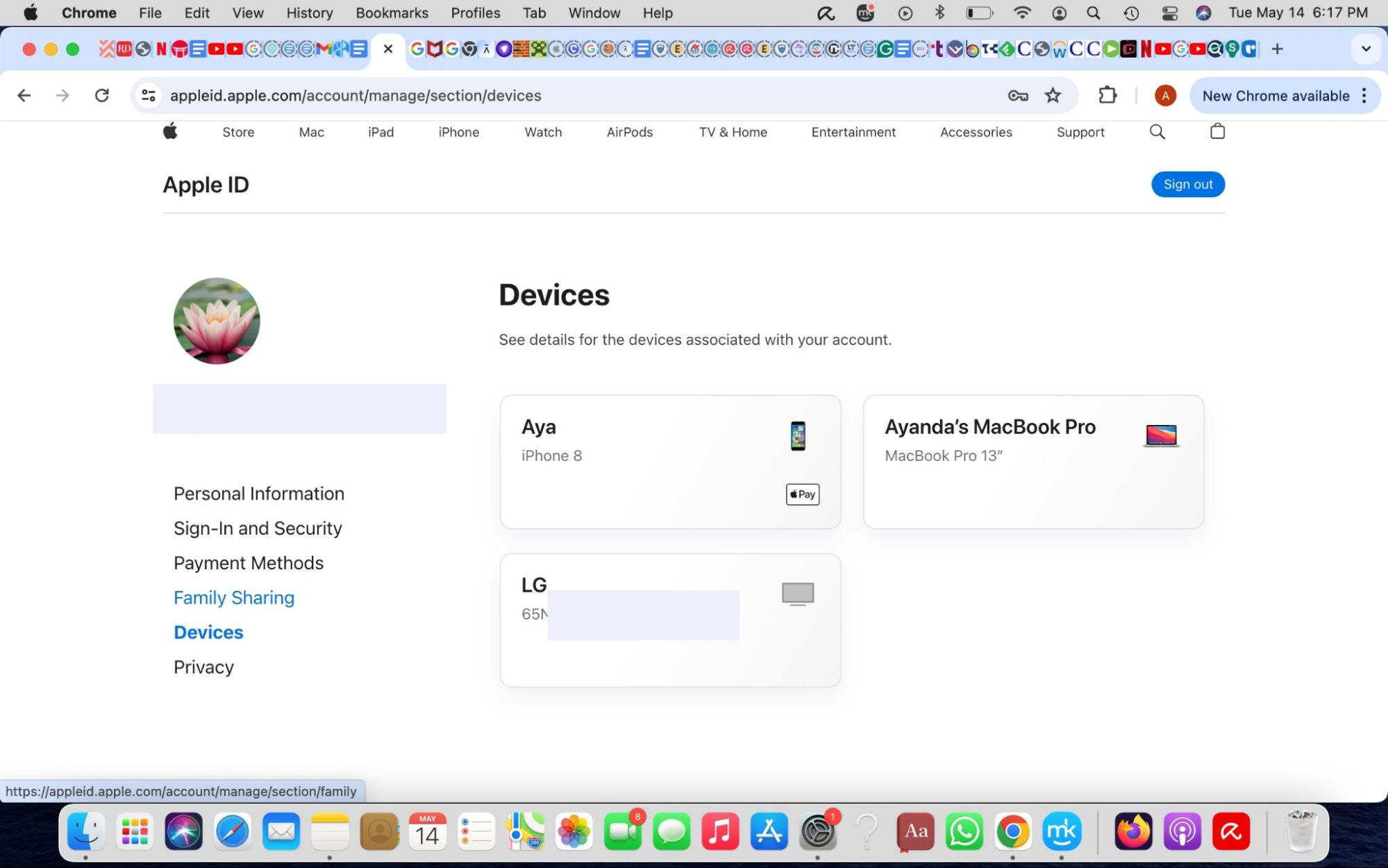
3. How many times has iCloud been hacked?
The exact number of iCloud hacks is unknown. The most notable incident occurred in 2014 with the breach of celebrity iCloud accounts. However, Apple denied that this was a direct iCloud hack.
4. How do I password-protect my iCloud account?
Your iCloud account uses your Apple ID password for protection. Keep your password private to secure your account.
5. How likely is iCloud to be hacked?
Your iCloud can get hacked, especially if your Apple ID is compromised or leaked online. Keep your Apple ID password confidential to ensure your iCloud is safe from hackers.


