Table of contents
- Why can't you turn off Find My iPhone
- How to fix “can’t turn off Find My iPhone” issue
- 1. Verify Apple ID password
- 2. Enable location services
- 3. Ensure your iPhone is online
- 4. Sign out of iCloud on iPhone
- 5. Force restart iPhone
- 6. Reset all settings (Without Erasing Data)
- 7. Restore your iPhone in Recovery Mode
- 8. Disable iPhone Lock Code
- 9. Contacting Apple Support
- Conclusion
Why can't you turn off Find My iPhone
If you just bought a secondhand phone and can’t turn off Find My iPhone, there are a few possible reasons.
Maybe you can’t turn off Find My iPhone because you’re not connected to the internet or don’t remember your Apple ID password, or because it’s still connected to the previous owner’s account. Screen Time or other privacy restrictions could stop you, too. It also could happen if there’s a temporary iOS issue, or because Activation Lock is preventing you.
Activation Lock keeps you safe and prevents someone from using your phone if it is lost or stolen. It’s automatically activated when you enable the Find My feature. It means no one else can wipe your phone or access your data if you mark it as lost. However, it also protects your Apple Account and iPhone, such as requiring your password before disabling Find My iPhone.
And, if you have a used iPhone, you might not be able to disable Find My iPhone if your phone is still connected to its previous owner’s account.
There are other reasons that could prevent you from deactivating Find My iPhone, too. If you’re going to disable it by signing out of iCloud, you won’t be able to do this if Apple’s servers are temporarily down.
You may be unable to turn off Find My iPhone because Screen Time is turned on. Perhaps someone has even installed monitoring software on your iPhone.
Fortunately, it’s pretty hard to install malicious tracking apps on iOS. Apple’s built-in security settings mean that apps can’t access information from other software on your phone—unless it’s been jailbroken. If your phone is jailbroken, you lose that protection, and someone could spy on you through your phone.
Clario’s privacy experts warn that jailbroken devices are 5x more likely to be targeted by spyware.
If you’ve bought a used phone, you might not know whether it’s jailbroken. But fortunately, you can check for a jailbreak easily with Clario Anti Spy’s Device system check.
How to see whether your iPhone is jailbroken:
- Download Clario Anti Spy and set up a subscription.
- Under Device system check, tap Scan.
- When the scan is complete, look at the Jailbreak detector.
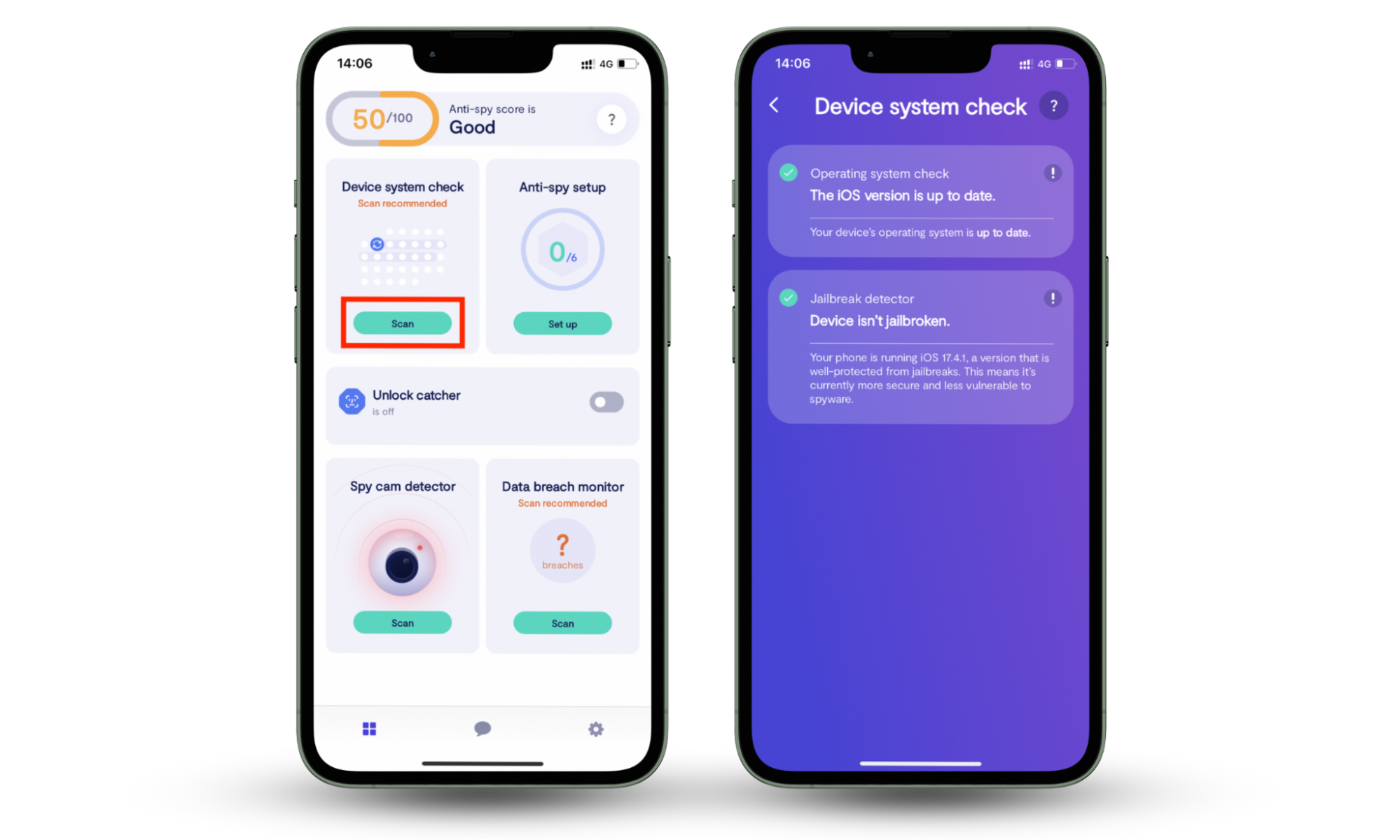
Clario Anti Spy’s Hidden App Scan also lets you look for hidden apps, which could be malicious. It even alerts you to apps with suspicious permissions, which could be signs of spying.
How to find hidden apps on your iPhone:
- Download Clario Anti Spy and subscribe.
- Under Hidden App Scan, tap Scan.
- When the scan is complete, the app will show any suspicious apps.
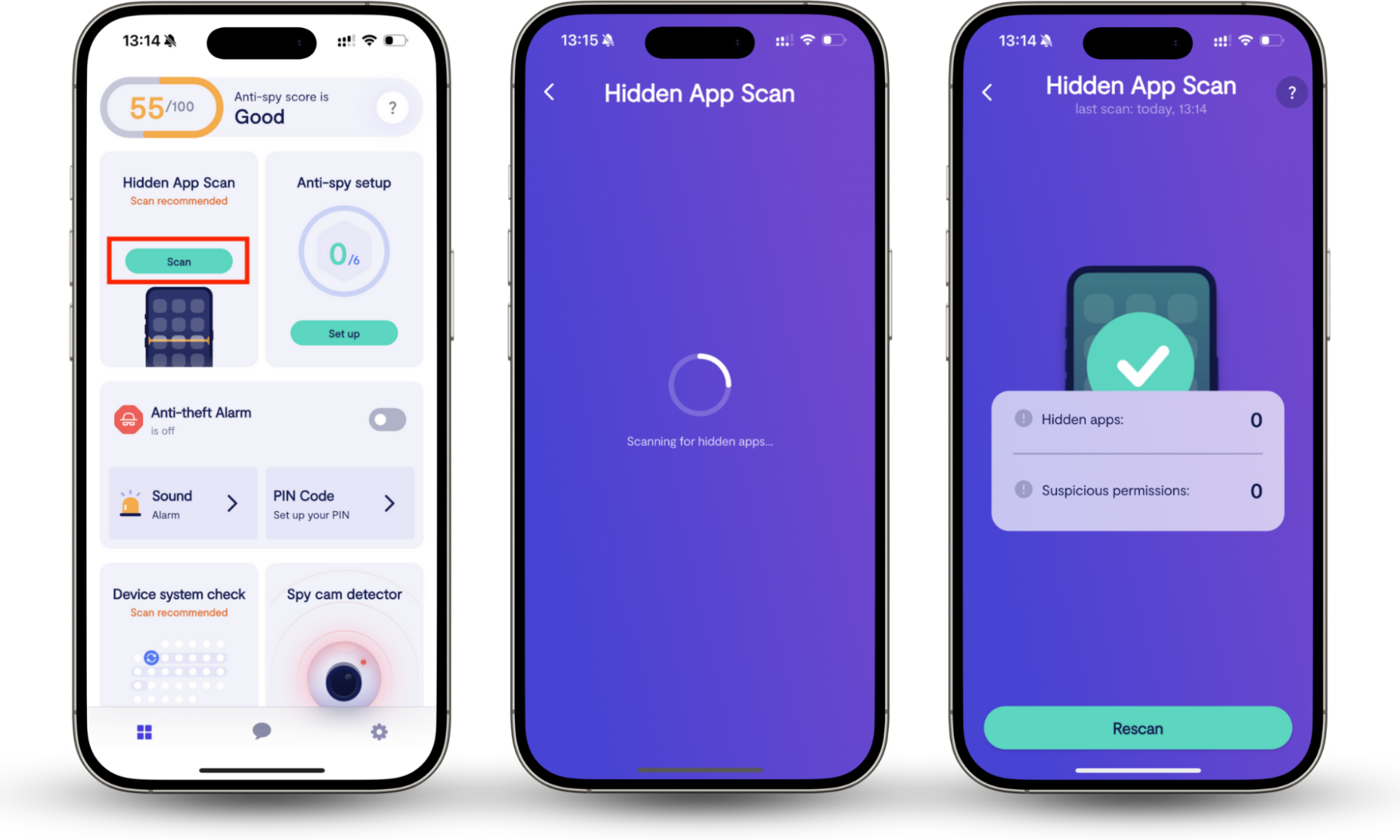
Still worried? Learn how to check if your phone is being tracked.
How to fix “can’t turn off Find My iPhone” issue
So, if you’re unable to turn off Find My iPhone, what should you do?
Firstly, if you want to disable Find My iPhone because you’re being stalked, learn how to stop sharing location without notifying your stalker.
To fix the “can’t turn off Find My iPhone” issue, verify your Apple ID password, enable location services, and ensure your iPhone is connected to the internet. Then, force restart your phone and reset your settings. If all else fails, contact Apple Support.
But first, let’s confirm that you’re trying to deactivate Find My iPhone correctly.
How to disable Find My iPhone:
- Go to Settings and tap your Apple Account name, then choose Find My.
- Tap Find My iPhone and tap the toggle to turn it off.
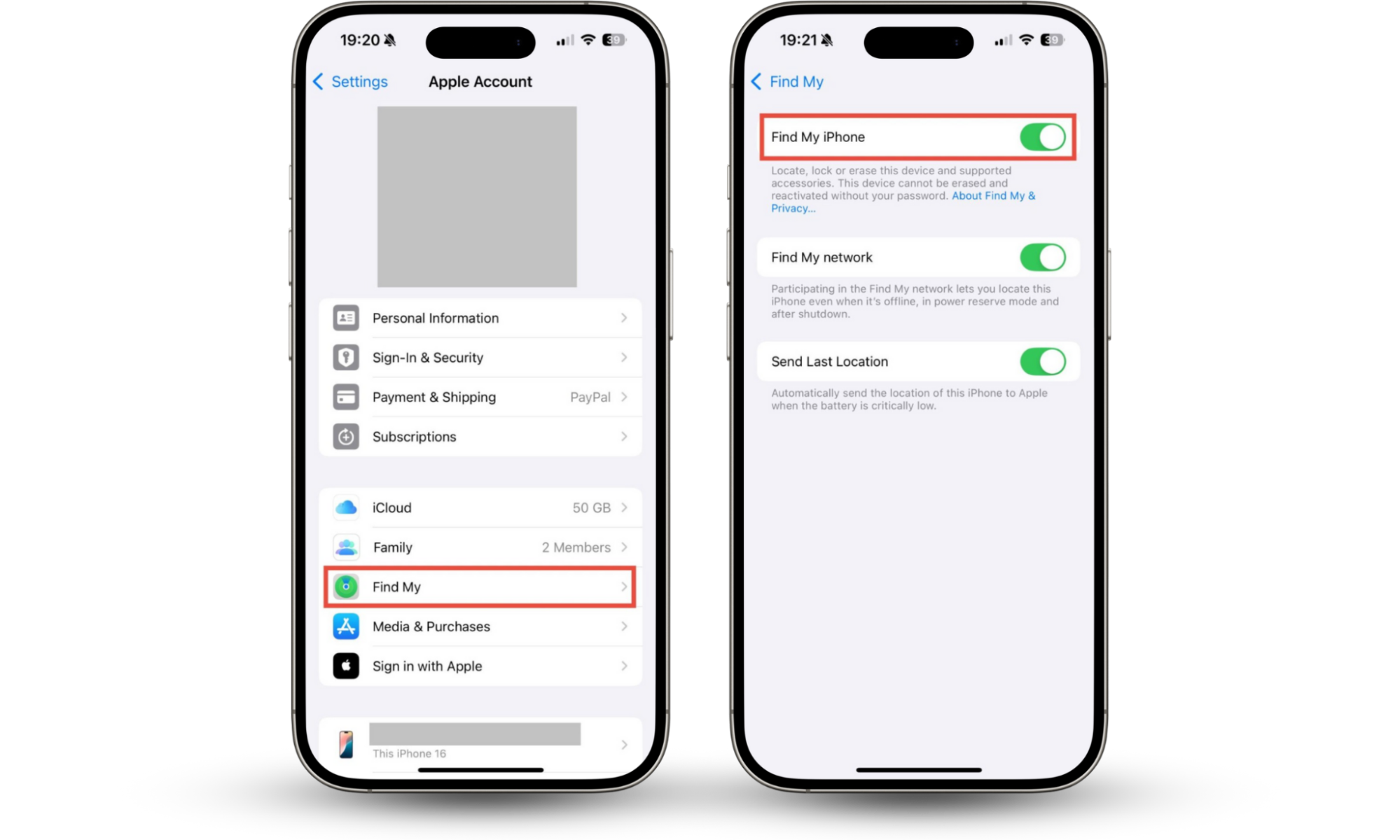
Does Find My iPhone work when phone is dead? This is also the place where you can change these settings—choose to opt out of the Find My network and disable Send Last Location if you want to hide your location when your phone is dead.
Did it work? If not, let’s look at the solutions. I’ve compared our solutions in terms of difficulty and risk.
| Solution | Difficulty | Chance of data loss | Other risks |
| Verify Apple ID password | Easy—as long as you know your password | None | None |
| Enable Location Services | Easy | None | Location details may be visible to other apps and connected users in Find My |
| Ensure iPhone is online | Easy | None | None |
| Sign out of iCloud | Easy | None—although you will lose access to iCloud files while signed out | None |
| Force restart | Easy | None | None |
| Reset settings | Medium | None | Loss of customized settings |
| Restore iPhone in Recovery Mode | Medium | Certain | May need to update macOS, and you may be unable to restore your iPhone. |
| Disable Lock Code | Medium | None | No Lock Code or Face ID to prevent others from using your phone. |
| Contact Apple Support | Easy, but potentially time-consuming | Variable, depending on the problem | Variable, depending on the problem |
Because some of these solutions carry the risk of data loss, we’d recommend making a backup before you start.
1. Verify Apple ID password
To disable Find My iPhone, Activation Lock means that you need to enter your Apple ID password. If you know it, enter it when prompted.
If you’ve forgotten your password, you can reset it.
How to reset Apple password:
- Go to Settings and tap your Apple Account name, then choose Sign-In & Security.
- Tap Change Password and follow the on-screen instructions to change your password.
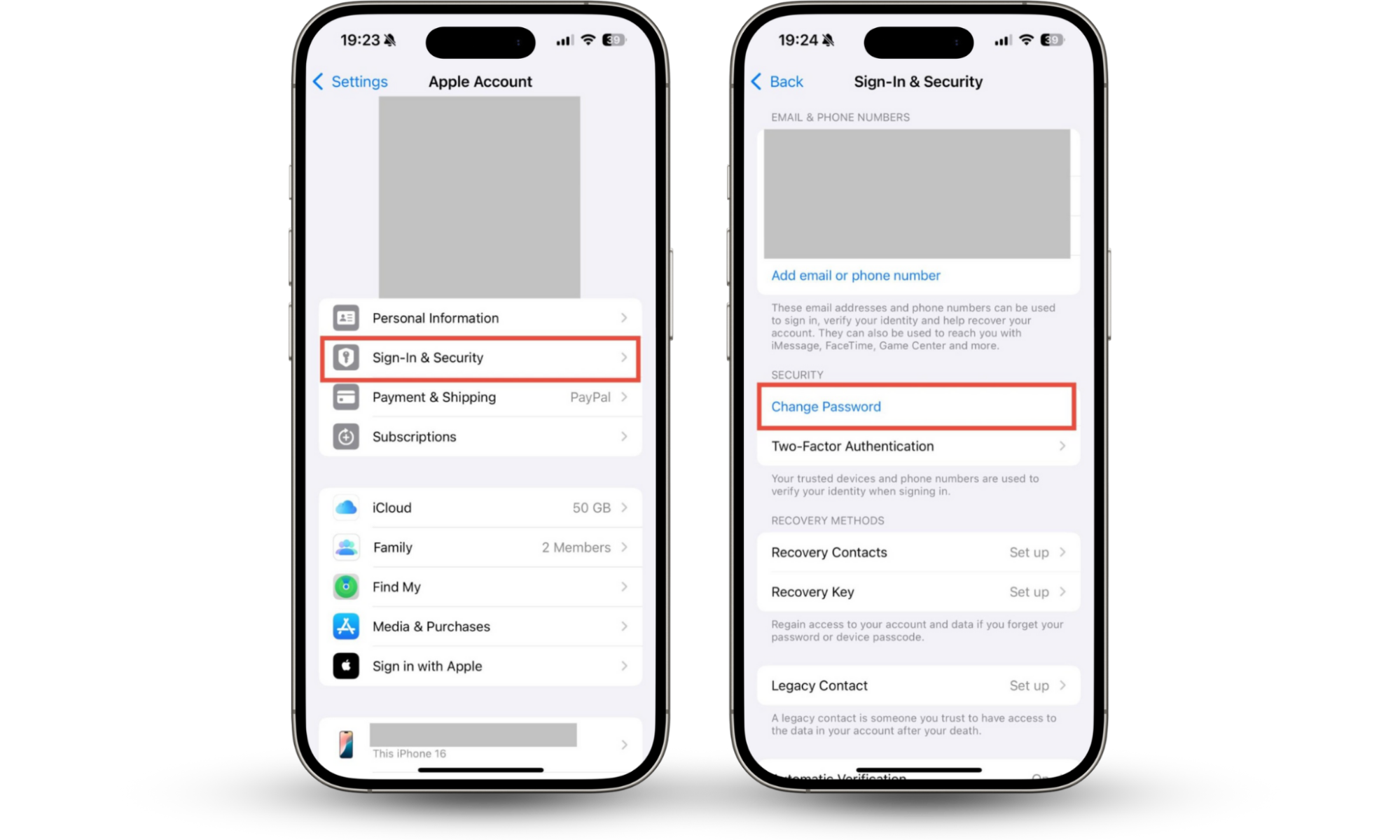
Expert tip
If you’ve purchased a secondhand phone and it’s still connected to the previous owner’s Apple Account, contact them and ask them to remove it.
2. Enable location services
Enabling Location Services might help if you’re unable to turn off Find My iPhone. Find My iPhone and Location Services work together on your phone—so, if you’ve disabled Location Services as a way to freeze location on Find My iPhone, you can’t now turn off Find My iPhone.
How to enable Location Services on iPhone:
- Go to Settings > Privacy & Security, and tap Location Services.
- Make sure that Location Services is active.
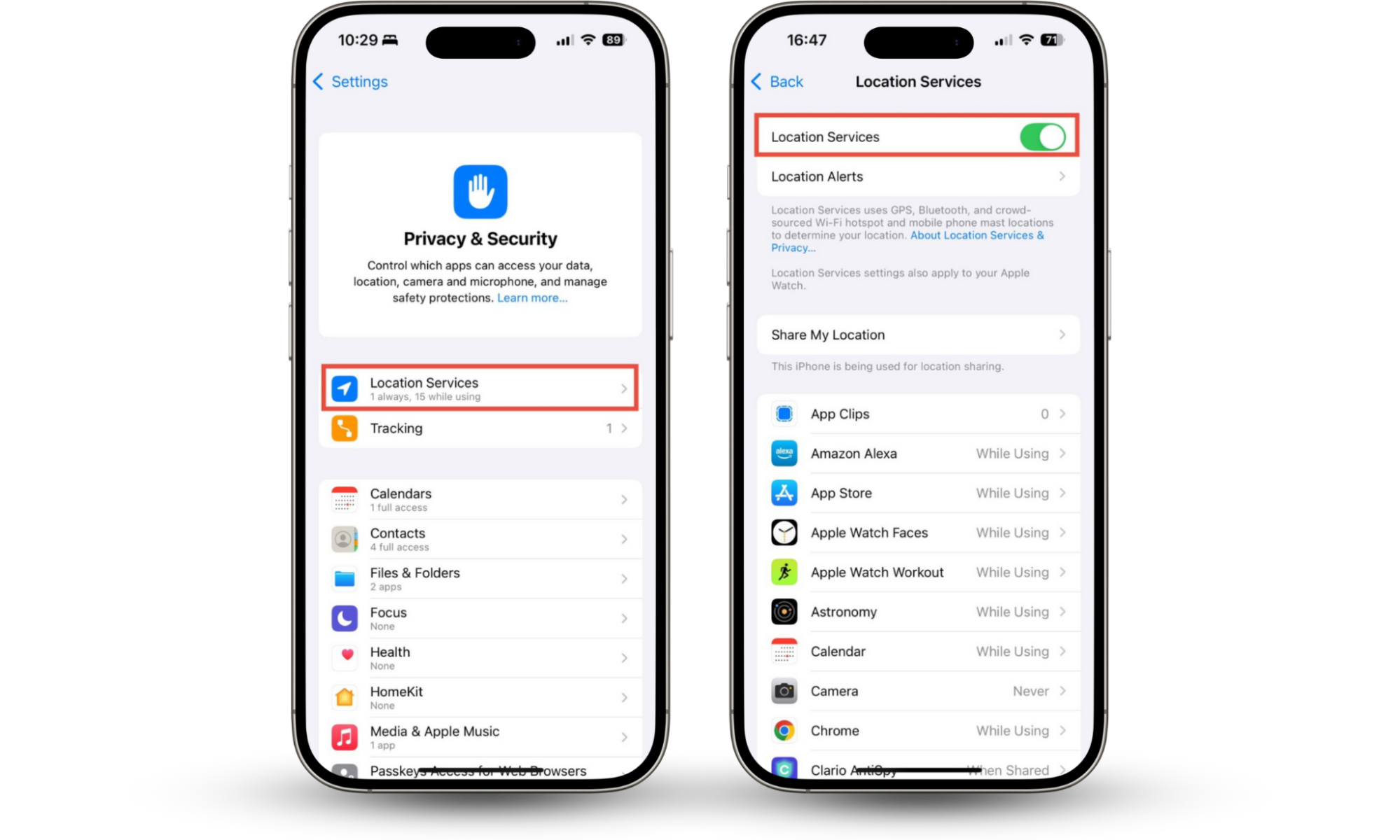
3. Ensure your iPhone is online
You need internet access to make changes to Find My—so, if you’re not connected to the internet, you might be unable to turn off Find My iPhone.
To make sure that you’re connected to the internet, there are a few things you can do. First, make sure that you’re in range of your Wi-Fi router or that you have cellular signal.
How to ensure your iPhone is online:
- Make sure Airplane Mode is disabled by dragging down from the top right of your screen to open the Control Center. If the airplane symbol is highlighted, tap it to disable Airplane Mode.
- Make sure Wi-Fi and cellular data are enabled. Open the Control Center and check whether the Wi-Fi and mobile data icons are active.
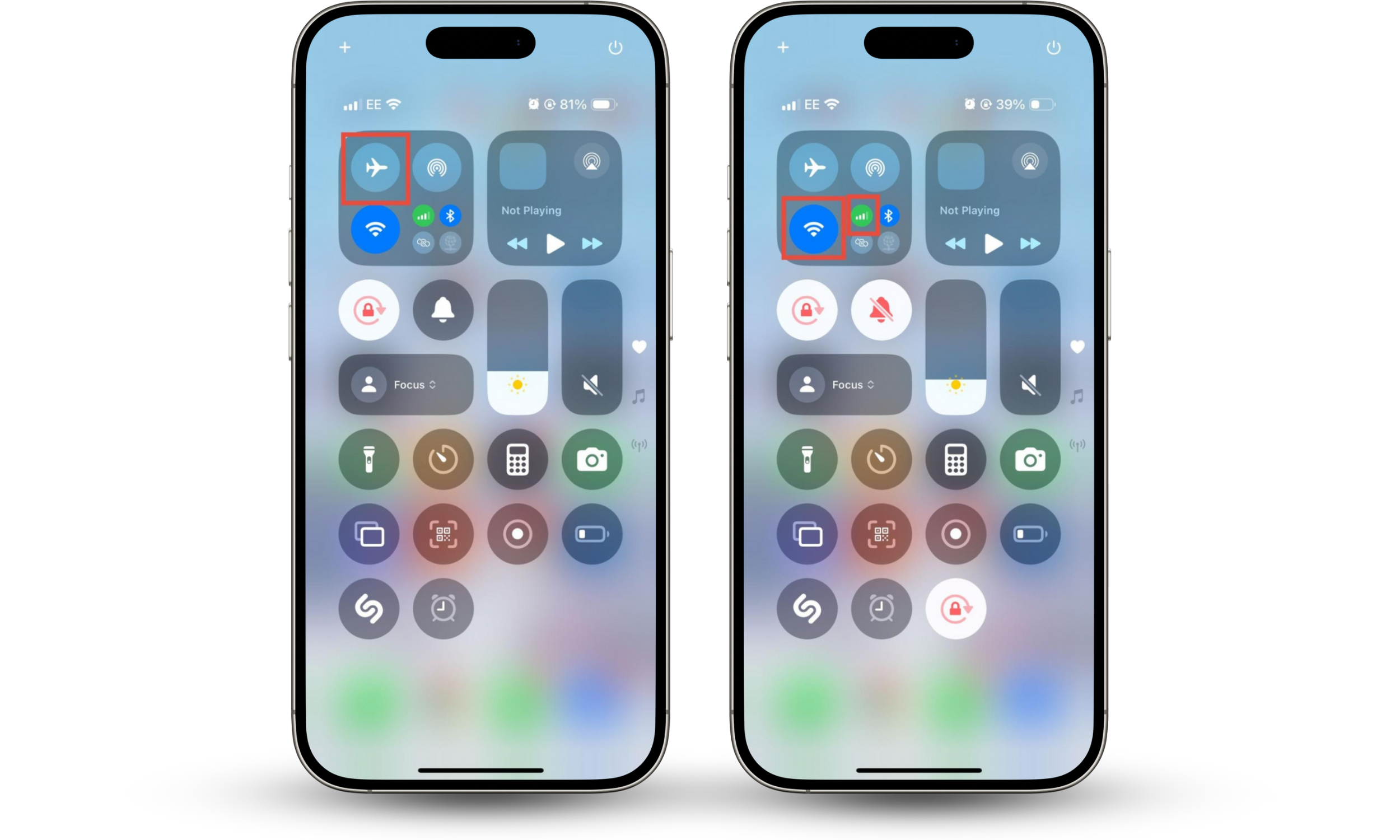
4. Sign out of iCloud on iPhone
Signing out of iCloud will automatically disable Find My iPhone.
How to sign out of iCloud:
- Go to Settings and tap your Apple Account name.
- Scroll to the bottom of the screen and tap Sign Out.
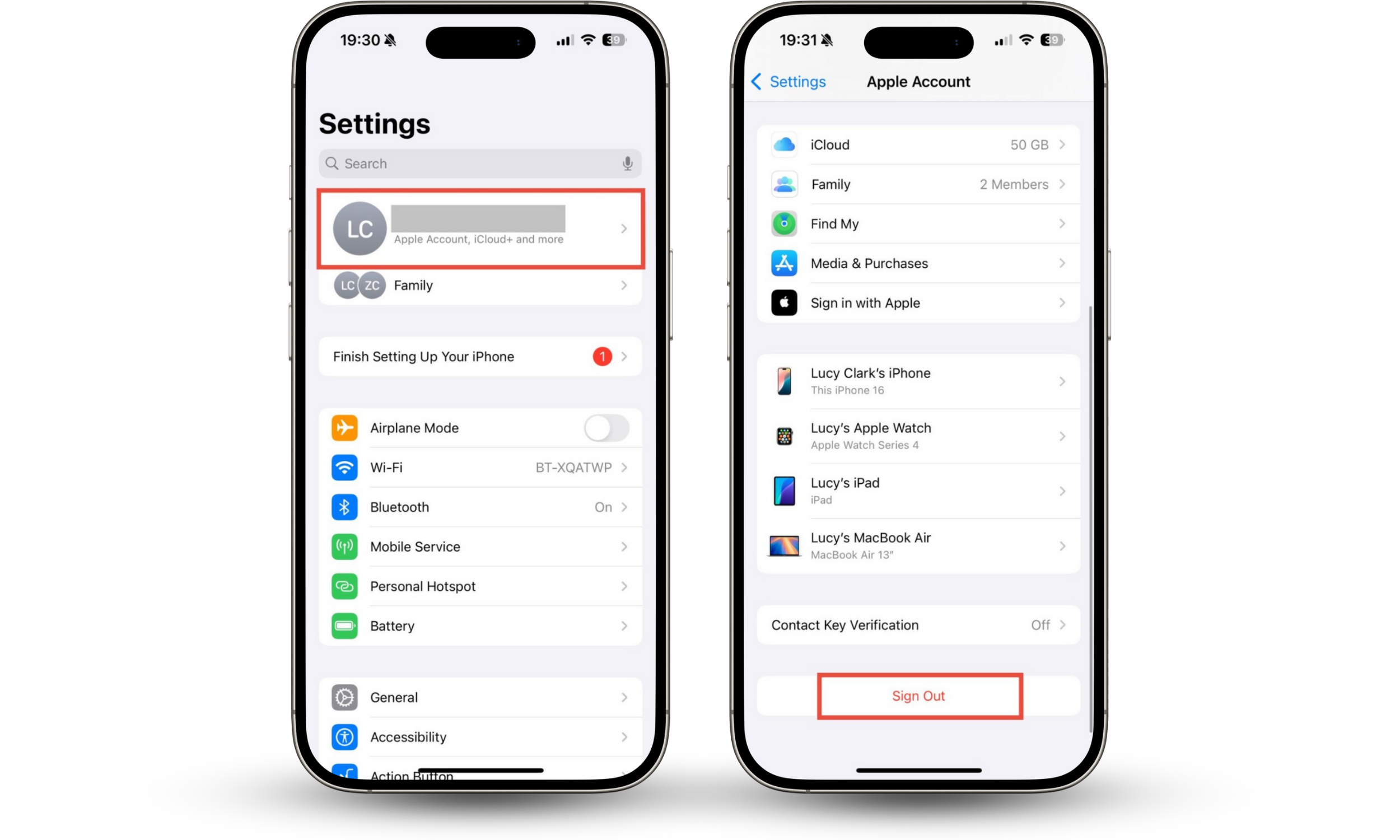
Expert tip
Signing out of iCloud will also disable Apple Pay and remove access to iCloud features such as iCloud Backup, Photos, and Keychain.
5. Force restart iPhone
If you can’t turn off Find My iPhone, it could be a sign of a temporary glitch, and restarting your phone might fix it.
How to force restart an iPhone:
- Press the volume up button.
- Press the volume down button.
- Press and hold the side button until the Apple logo appears, then release it.
6. Reset all settings (Without Erasing Data)
Resetting your iPhone’s settings might fix the issue. You can do this without erasing your phone’s data—it’s not a full factory reset.
How to reset iPhone settings:
- Go to Settings > General > Transfer or Reset iPhone.
- Tap Reset.
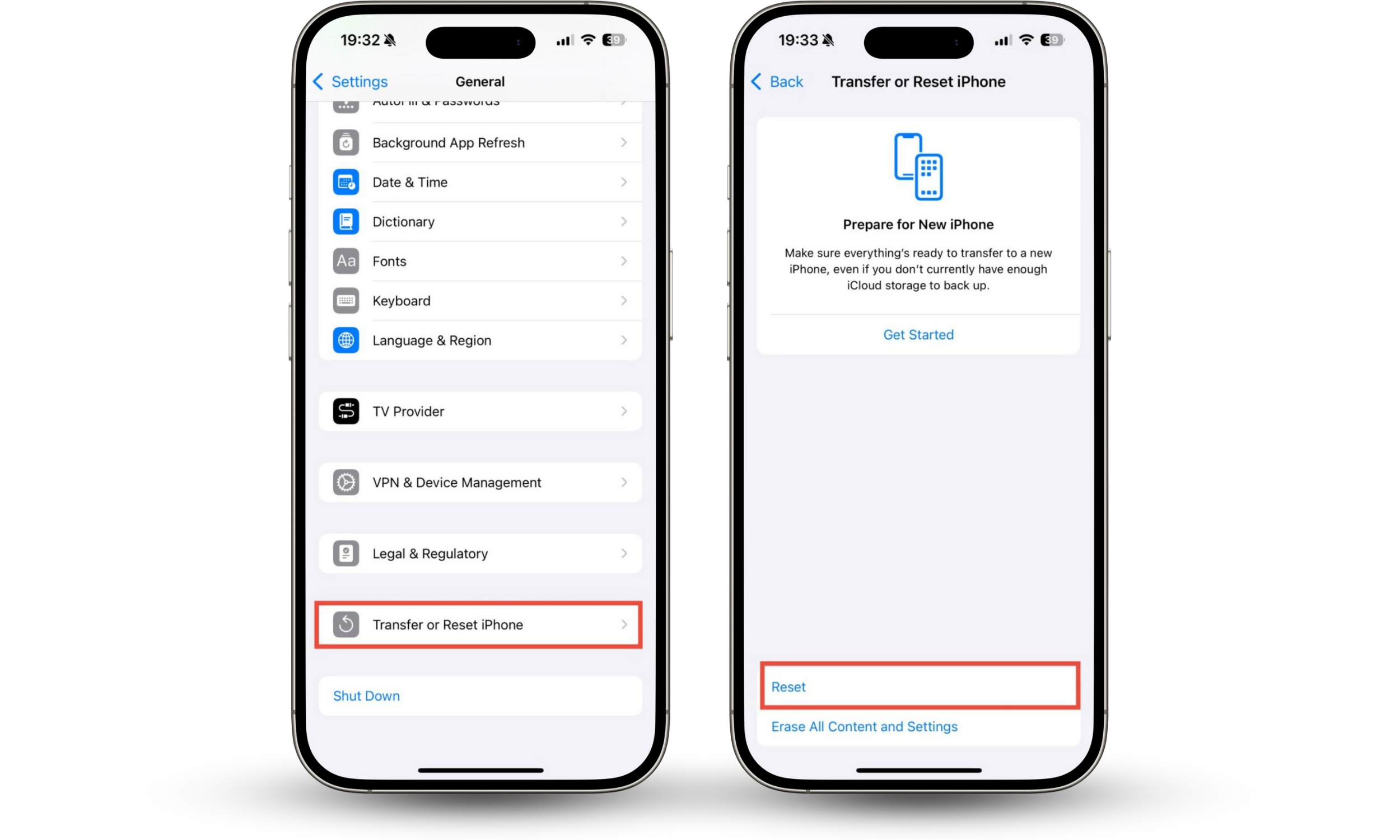
7. Restore your iPhone in Recovery Mode
If you’re having issues updating or using features on your iPhone, you can restore it in Recovery Mode. To do this, you’ll need to connect it to your computer.
You will lose your data when you restore your iPhone—back everything up first!
Before you begin, ensure that you have the latest version of macOS or, if you use Windows, the Apple Devices app.
How to restore your iPhone in Recovery Mode
- Use a USB cable to connect your phone to your computer, then open the Finder app (macOS) or Apple Devices (Windows). Choose Allow to connect the iPhone to your computer.
- Select your device from the sidebar. If it’s the first time you’ve connected, you might need to click Trust.
- Click Restore.
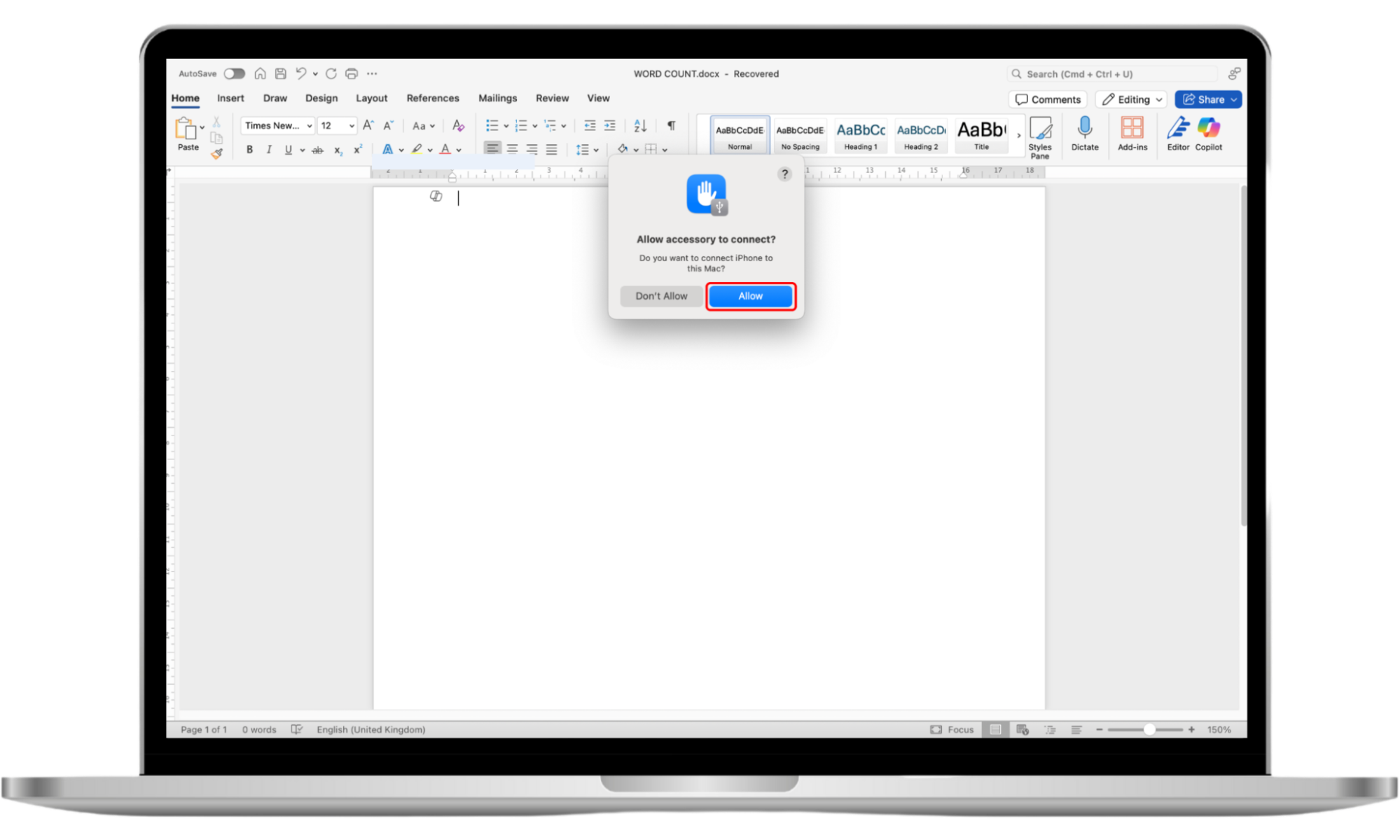
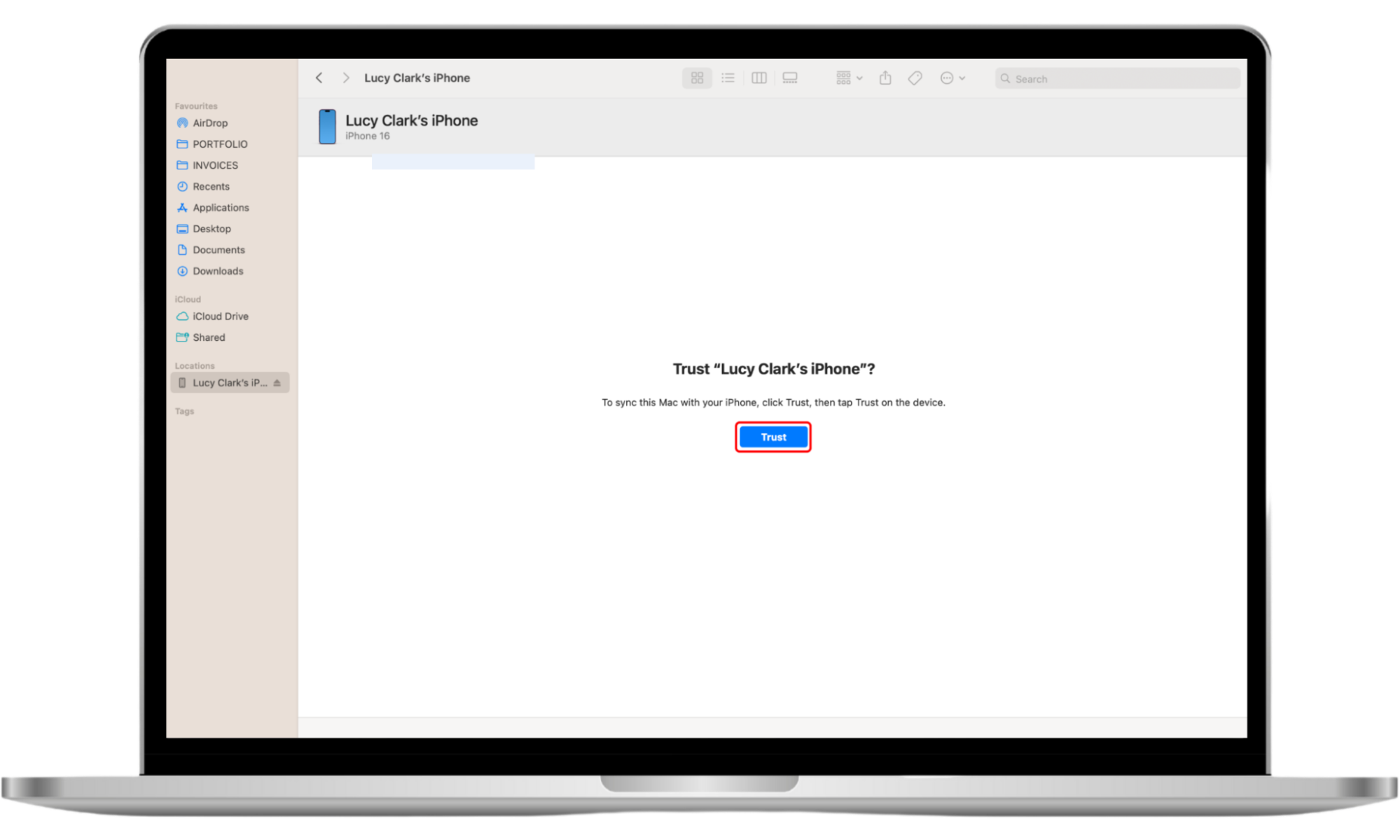
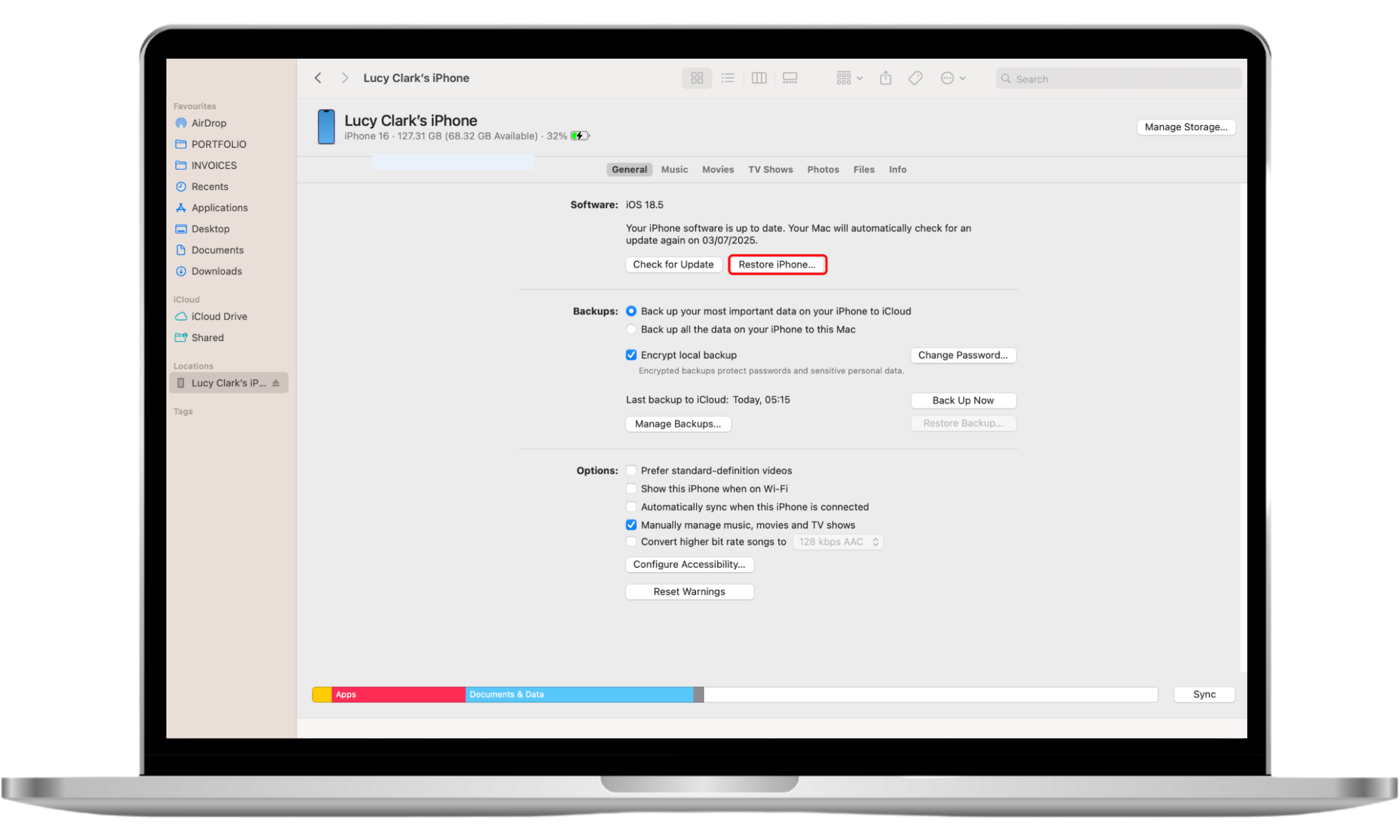
8. Disable iPhone Lock Code
Sometimes, disabling your Lock Code can help turn off Find My iPhone.
How to disable iPhone Lock Code:
- Go to Settings > Face ID & Passcode, and enter your passcode when prompted.
- If Face ID is enabled, disable this first by tapping Reset Face ID, then tap Turn Passcode Off.
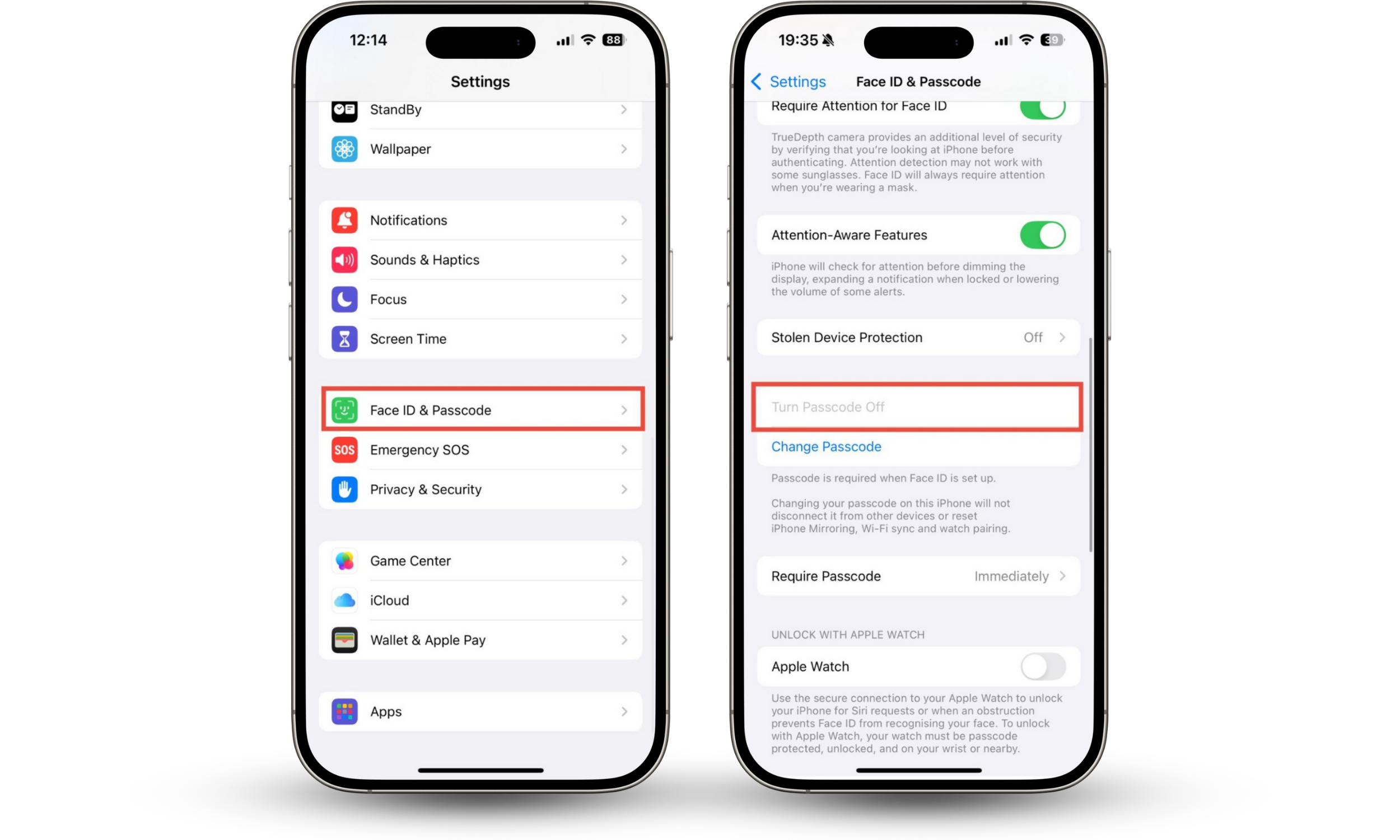
Expert tip
When you disable your iPhone passcode, cards are removed from your Apple Wallet, and you’ll have to add them again manually.
9. Contacting Apple Support
If you’ve tried all of this advice and you’re still stuck, it might be time for expert support.
Visit the Apple Support website and start a call or chat with the Apple support team, or take your iPhone to an Apple Store for help.
Conclusion
If you can’t turn off Find My iPhone, it can be really frustrating. It might be because Activation Lock requires your password, your phone isn’t connected to the internet, or even that there’s a temporary glitch.
It could even mean that someone is monitoring or restricting your activity, either through Apple’s Screen Time feature or more malicious third-party software. Use Clario Anti Spy to look for security flaws on your phone and find hidden apps that could be causing issues.


