Table of contents
- Is it possible for phones to automatically install apps
- Why are random apps downloading on your phone
- 1. Adware or malware infections
- 2. Apps with hidden download permission
- 3. Auto download and updates are enabled
- 4. Automatic restoration enabled
- 5. Using third-party app stores
- How to stop your phone from downloading apps by itself
- 1. Disable automatic downloads in Play Store
- 2. Revoke install permissions for suspicious apps
- 3. Disable certain system programs
- 4. Uninstall suspicious apps
- 5. Avoid unknown sources
- 6. Turn off "Install unknown apps"
- 7. Check and remove malware or viruses
- 8. Factory reset your phone
- 9. Change account password
- 10. Scan device in Safe Mode
- Conclusion
Is it possible for phones to automatically install apps
While phones don't install apps themselves, certain system behaviors, app permissions, or malicious software can result in apps automatically installing on your phone.
Let's dig deeper into why random apps appear on your phone.
Why are random apps downloading on your phone
The most common reasons for your phone installing apps by itself include malware, adware, app permissions abuse, backup restoration, or auto-downloads.
1. Adware or malware infections
Is your phone installing apps by itself? If so, then chances are it is infected with adware. Adware is a type of malware designed to track your activity and generate revenue through invasive ads.
2. Apps with hidden download permission
There's a high chance you’ve allowed this if your Android phone is downloading apps by itself. Not everyone knows that some apps include excessive permission requests embedded in their terms and conditions.
This means you may end up with malicious software installed without your knowledge. It can collect or leak your sensitive data, resulting in financial fraud, identity theft, and more. This can be frightening, but I have a solution for you. Clario Anti Spy’s Spyware scan was specifically created so Android users can check for hidden apps. It performs a complete scan of your phone, alerting you to spyware and detecting suspicious app permissions.
Here’s how to use Clario Anti Spy’s Spyware scan:
- Download Clario Anti Spy to your Android.
- Create your account.
- Go to the Spyware scan feature, then tap Scan.
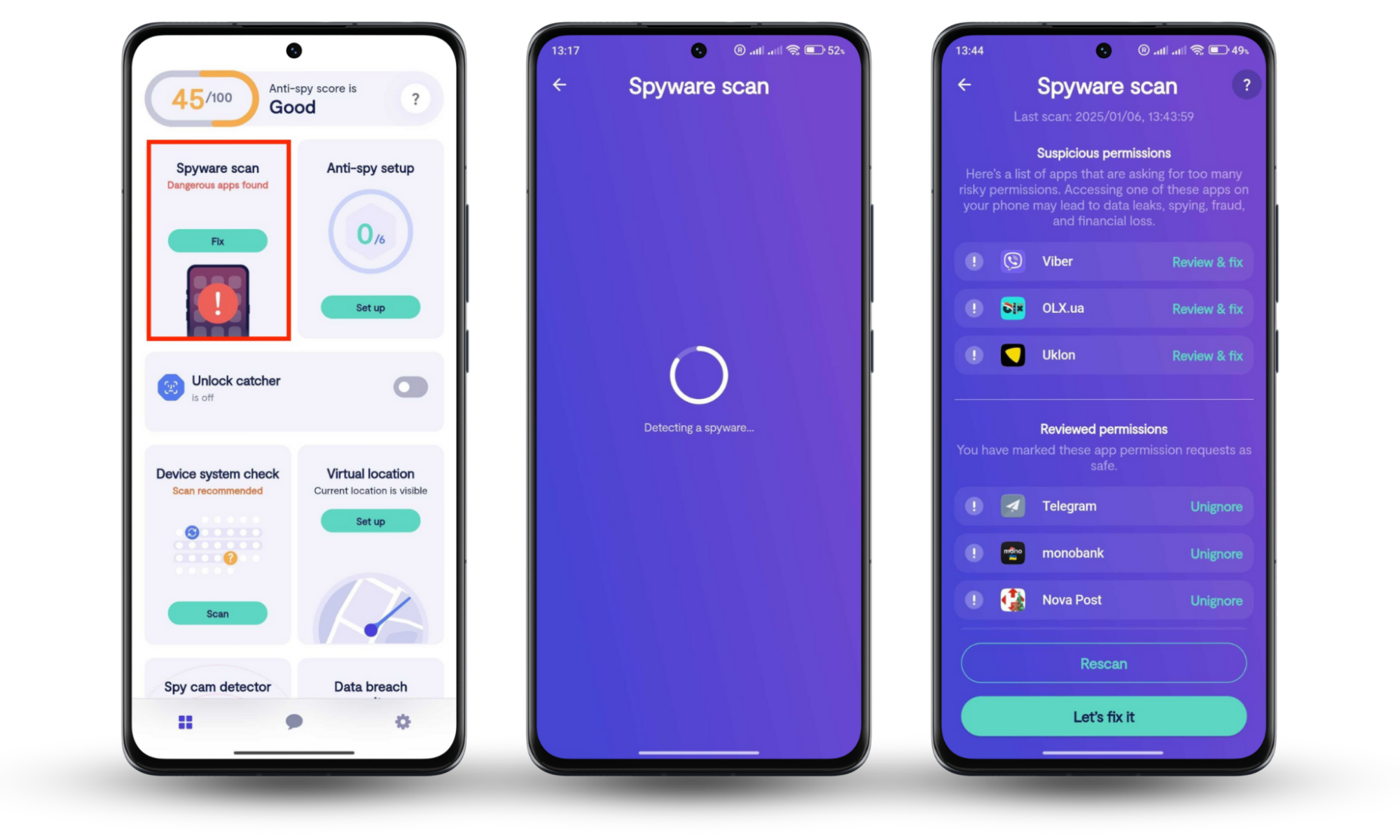
Note
A similar feature, Hidden apps scan, is available on iOS devices. It scans your device for parental control apps that are often used to spy on romantic partners and apps with suspicious permissions.
To help iPhone users keep their devices safe and sound, we created the Device system check feature. It scans your phone for signs of jailbreak, a major threat that causes security vulnerabilities and weakens battery life.
Here’s how to use Clario Anti Spy’s Device system check:
- Download Clario Anti Spy on your iPhone.
- Create your account.
- Go to Device system check, then tap Scan.
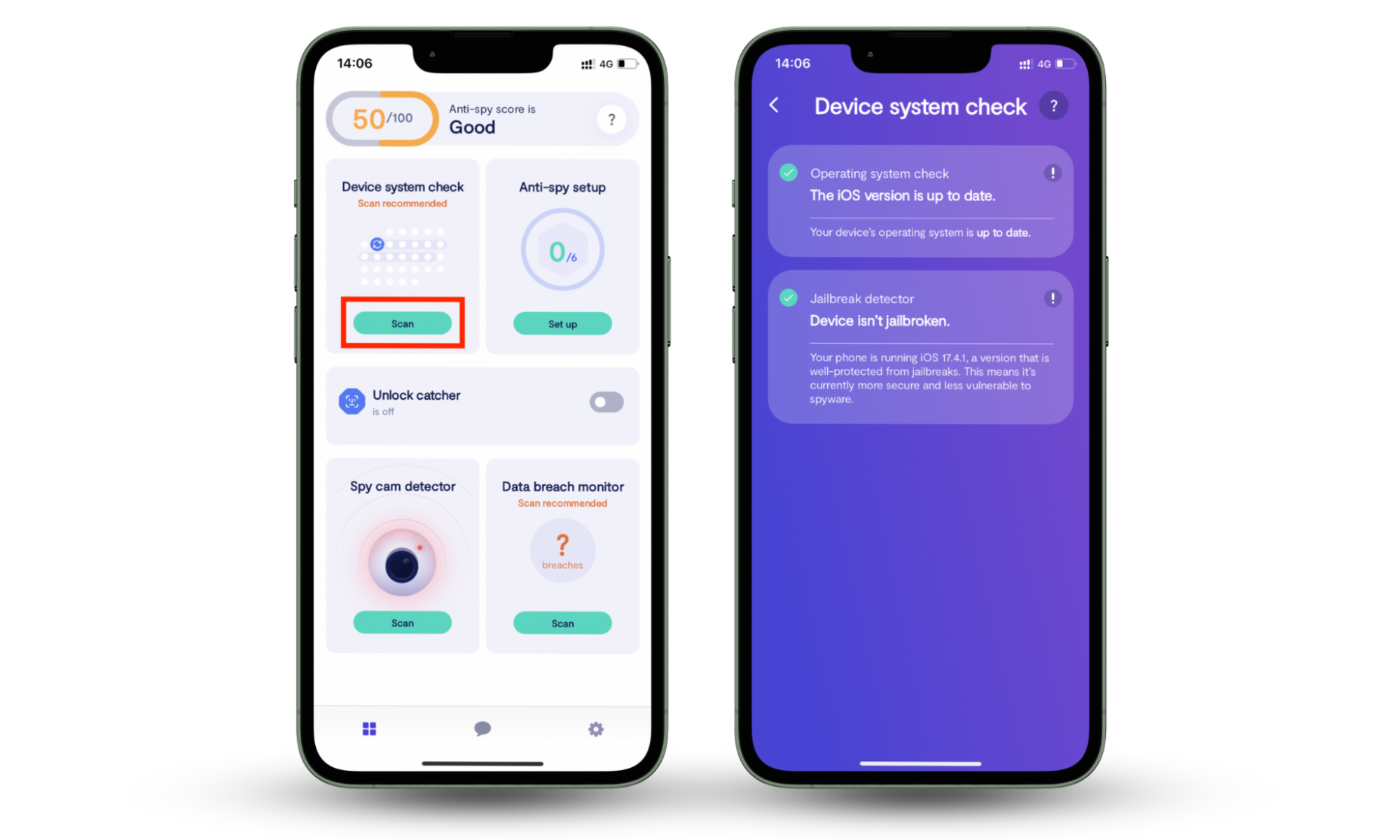
3. Auto download and updates are enabled
Your Google Play Store pre-configured settings aim to keep your device up to date, but they sometimes cause unwanted apps to appear on your phone too.
4. Automatic restoration enabled
When you factory reset your phone or log in to your account on a new device, you can unintentionally set the automatic restoration of apps previously connected to your account.
5. Using third-party app stores
When you download apps from unofficial app stores or APKs (Android Package Kits), you can expose your device to potential security threats, like adware.
How to stop your phone from downloading apps by itself
Here are some of the most effective methods to stop unwanted apps from automatically downloading:
- Disable automatic downloads in the Play Store
- Revoke permissions for installing suspicious apps
- Disable certain system apps
- Uninstall suspicious apps
- Avoid unknown sources, etc
- Turn off "Install unknown apps"
- Check and remove malware or viruses
- Factory reset your phone
- Change account password
- Scan the device in Safe Mode
Now, let's take a closer look at each method.
1. Disable automatic downloads in Play Store
The most likely cause behind your phone installing apps by itself may be the Google Play Store's default settings. Here’s how you can prevent it:
- Go to the Google Play Store and tap on the three parallel lines in the top left corner.
- Scroll down and tap Settings.
- Tap App Download Preference.
- Choose Ask me every time, then click Done.
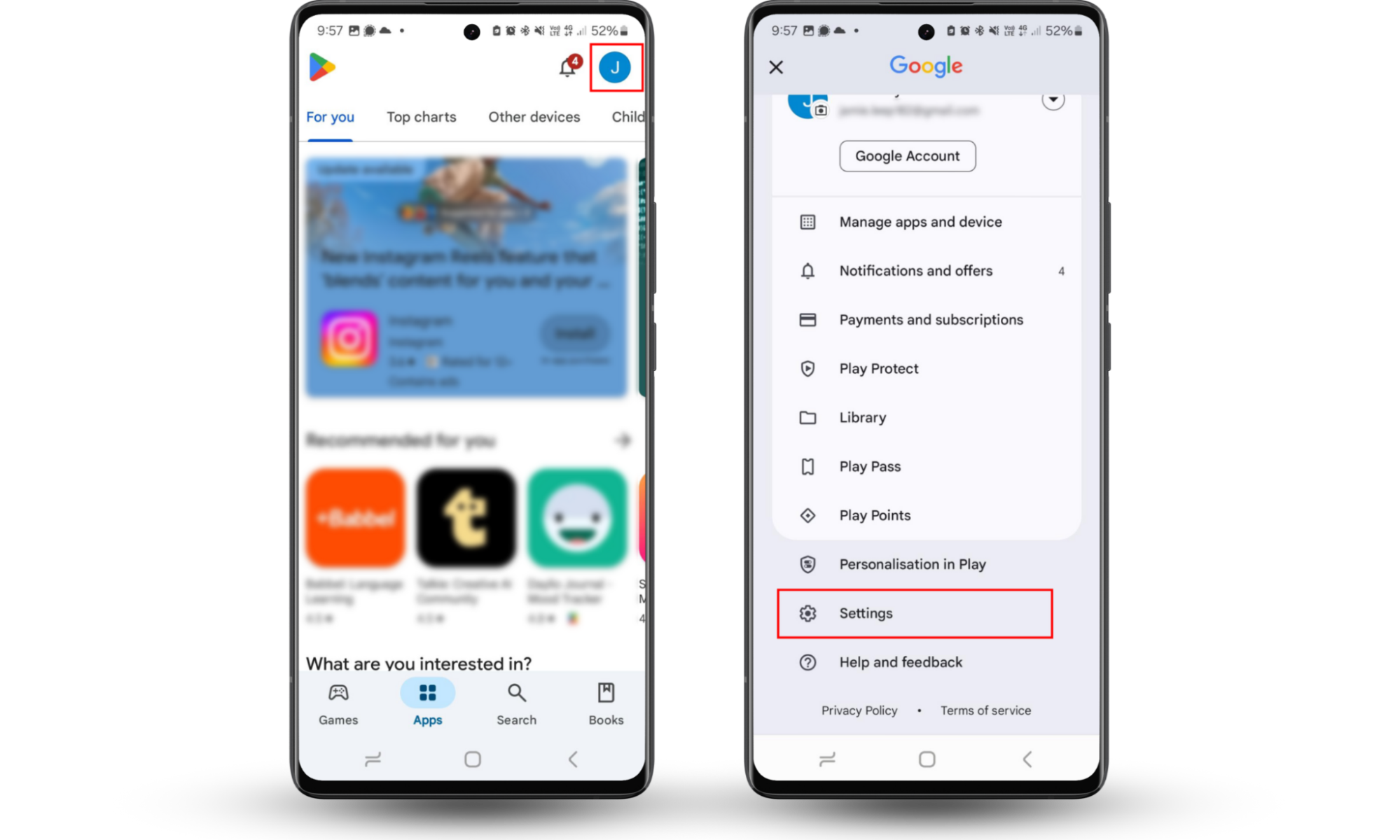
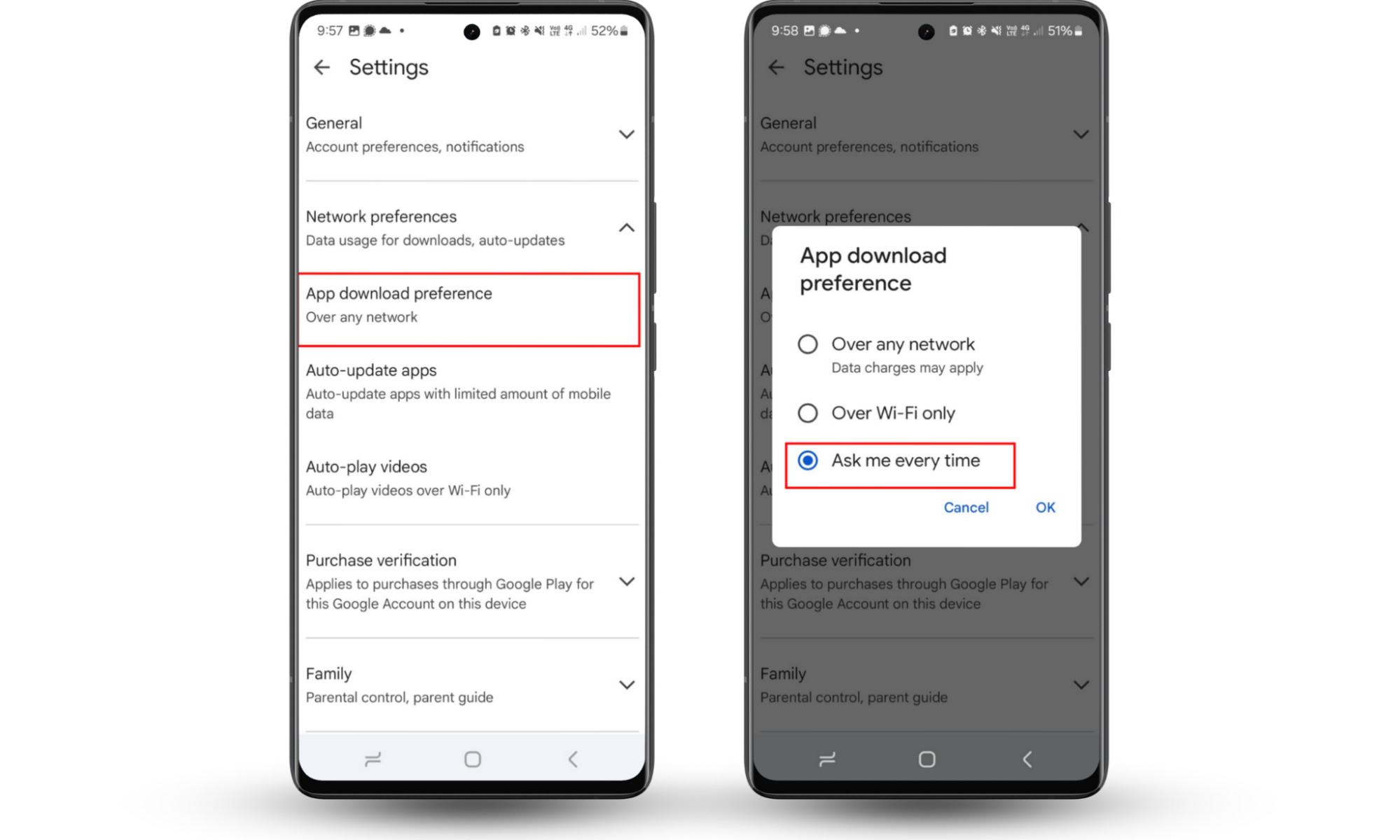
2. Revoke install permissions for suspicious apps
If you have erratically behaving apps, it’s better to check and revoke their permissions. Here's how to do it on Android 11 and later:
- Go to Settings and tap Apps.
- Find the app for which you want to change permissions.
- Tap Permissions.
- From here, you can see whether the app has permission to install other apps.
- Tap on the permission setting and click Allow or Don't allow.
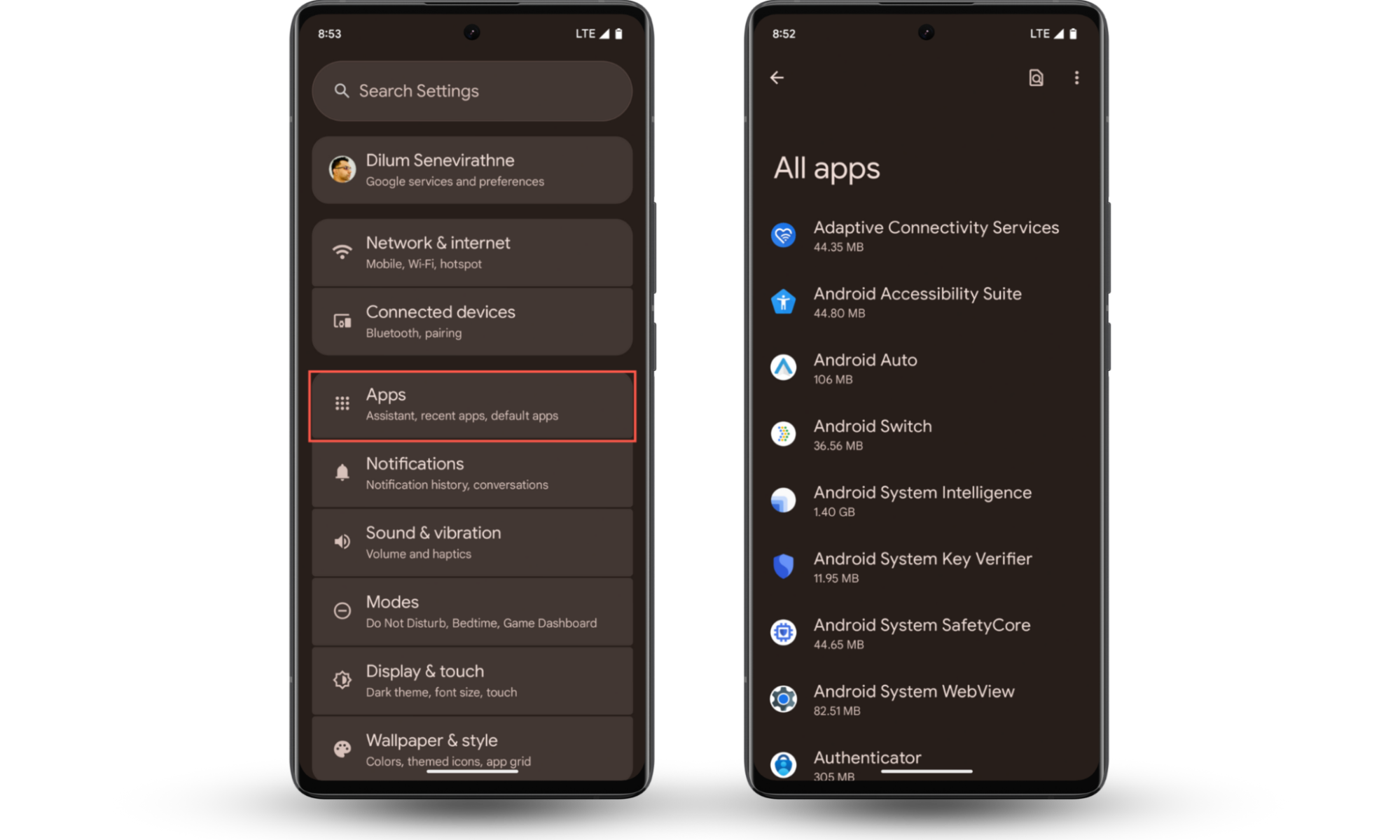
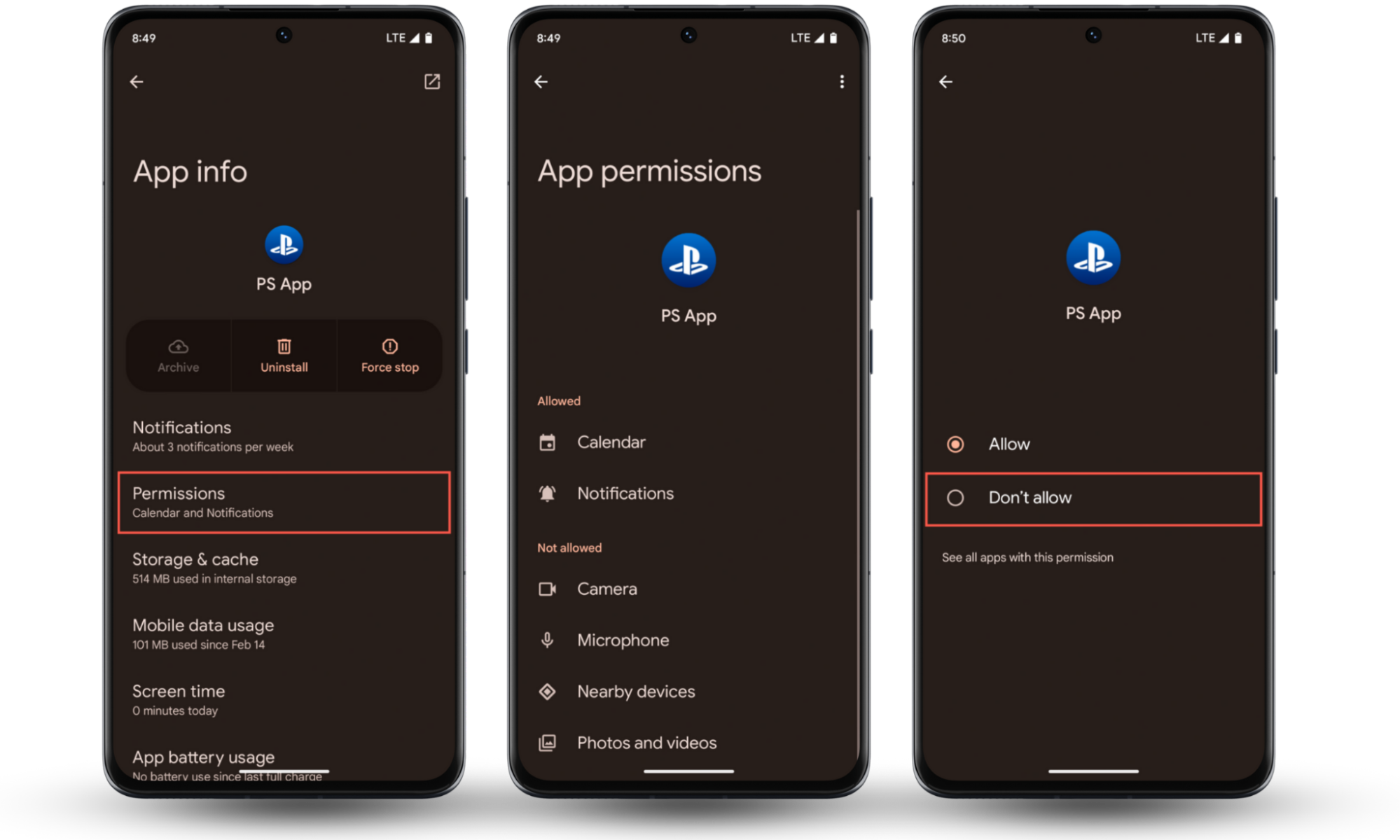
Don’t know how to detect suspicious apps? Read our guide on how to check for spyware on Android.
3. Disable certain system programs
Pre-installed system apps, such as Mobile Services Manager, App Selector, IMS, DMC, etc., may allow automatic downloads in the background. Here's how to disable them:
- Go to Settings, then tap on Apps or Apps & notifications.
- Find apps that you suspect may be initiating downloads without your permission.
- Tap Disable.
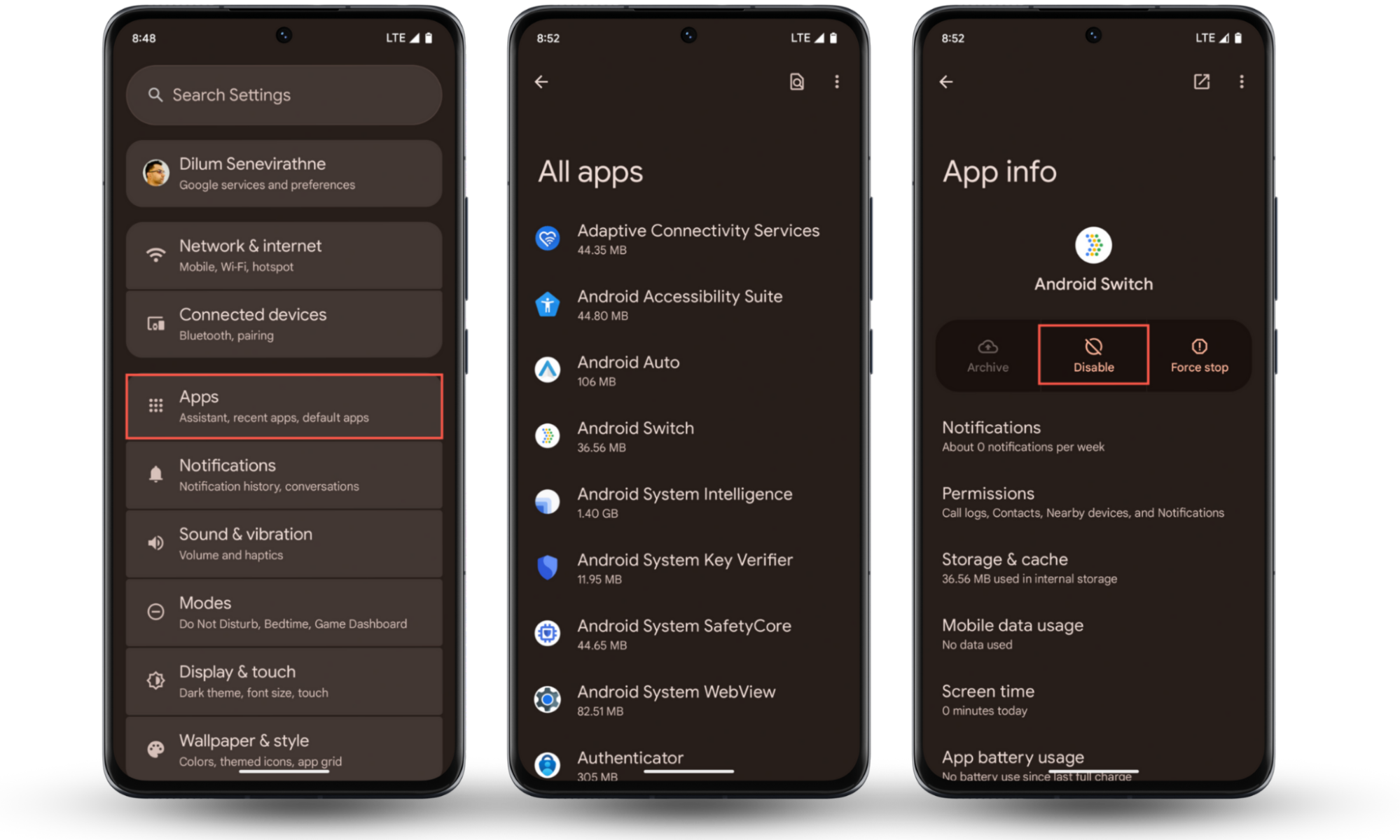
4. Uninstall suspicious apps
If you have apps on your phone that show unwanted ads or start on their own, it's better to uninstall them altogether. Such misbehaving apps can contribute to the automatic installation of malware, adware, and even spy apps that can track your device.
Here’s how you can uninstall suspicious apps:
- Go to Settings and click on Apps or Apps & notifications.
- Scroll through the list of your apps and uninstall anything suspicious.
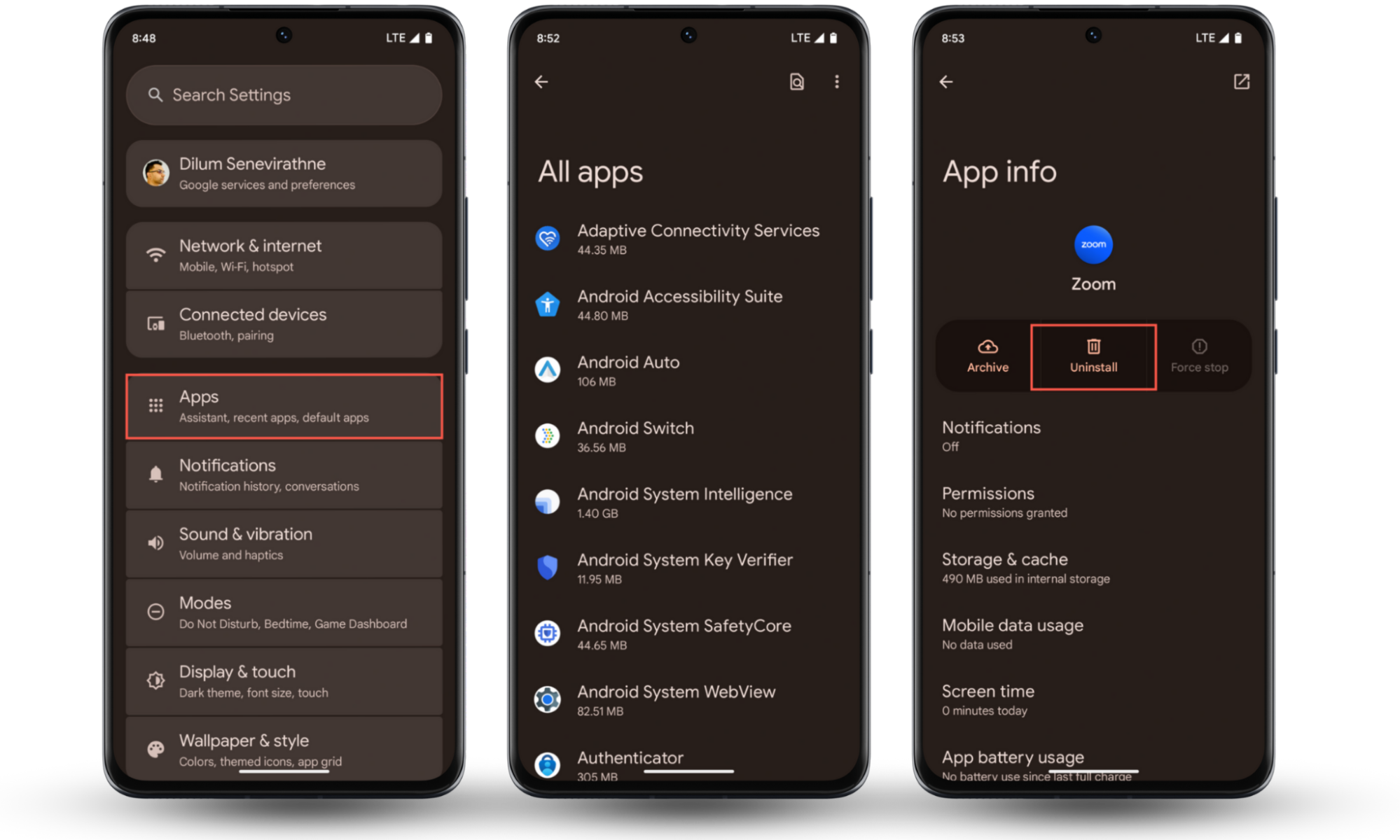
Pro tip
Now, you're probably wondering how you know if someone is tracking your phone. To do this, stay vigilant for signs of changes in your phone's performance or activity (random screen activity in idle mode, freezes, reboots, etc).
5. Avoid unknown sources
Third-party app markets or APKs are full of malware and viruses. So, it is always best to stick to official sources, such as Google Play and the App Store, when accessing and installing new apps.
If you’ve already used APKs to install apps, you might have exposed your device to potential threats. Wondering how to check if an Android phone is hacked or not? Stay on the lookout for abnormal data consumption, unexpected pop-ups, and battery drain.
6. Turn off "Install unknown apps"
Special app access prevents your device from installing apps from unknown sources. Here's how to do it:
- Go to Settings and tap on Apps.
- From there, go to Special app access.
- Scroll down to find Install unknown apps.
- Toggle the switch off to stop installing apps from unknown sources.
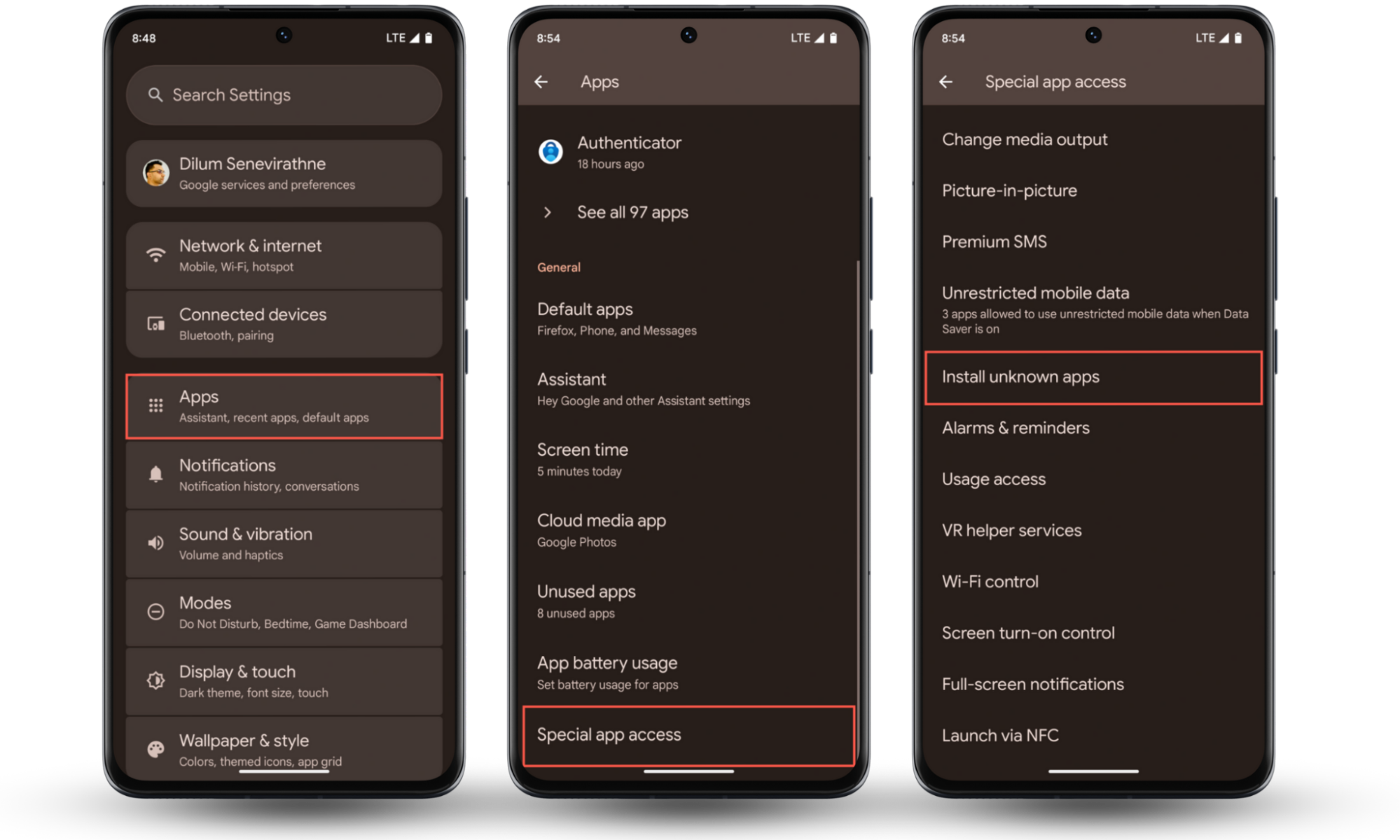
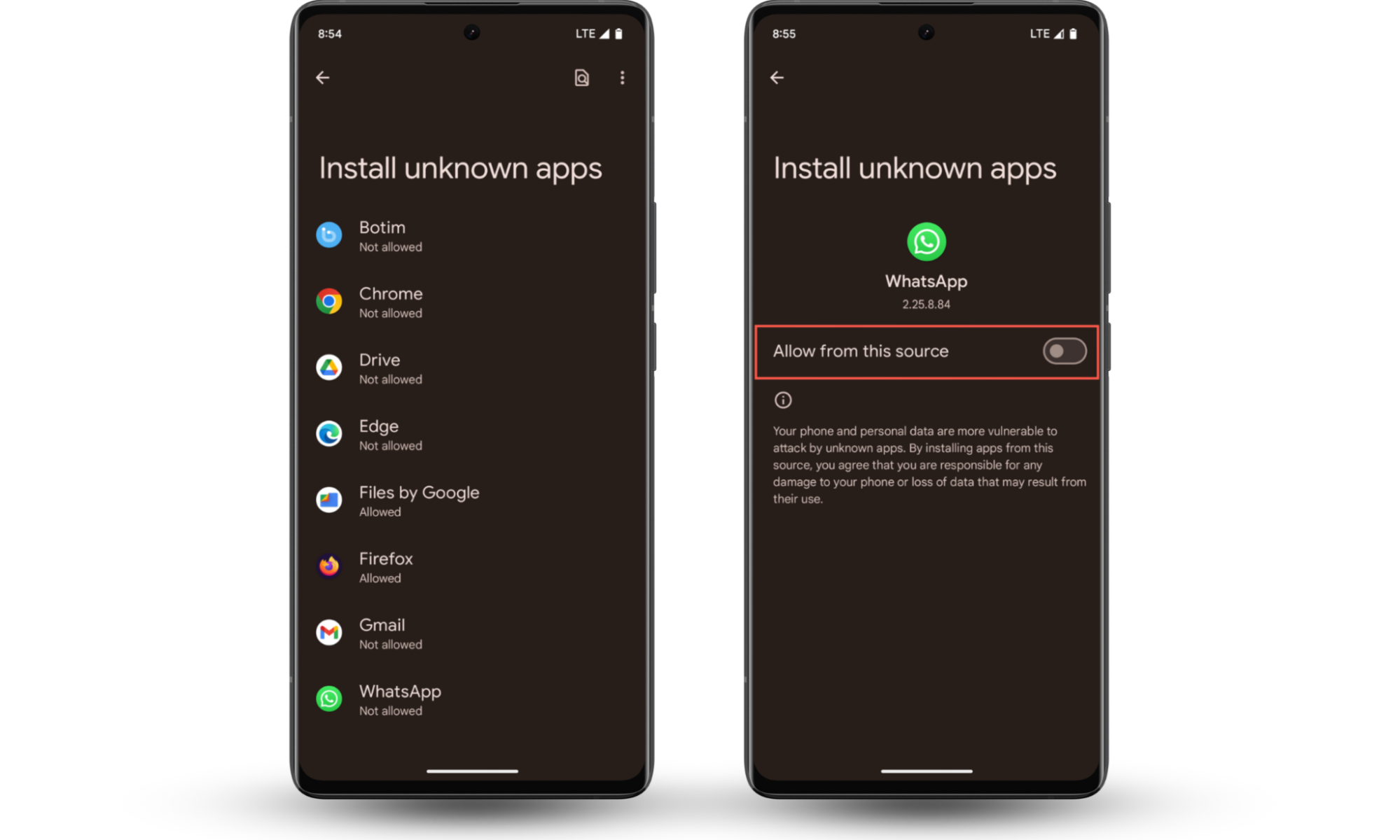
7. Check and remove malware or viruses
Malware can stealthily install apps on your phone, often for spying purposes. Wondering how to check any spy apps on your phone? Use reputable apps, like Clario Anti Spy, for a full malware scan.
8. Factory reset your phone
If the above methods fail, try resetting your phone. A factory reset restores your device to its original configuration settings.
Here’s how to do it:
- Go to Settings, tap on System settings.
- Tap on Reset options and choose Erase all data (factory reset).
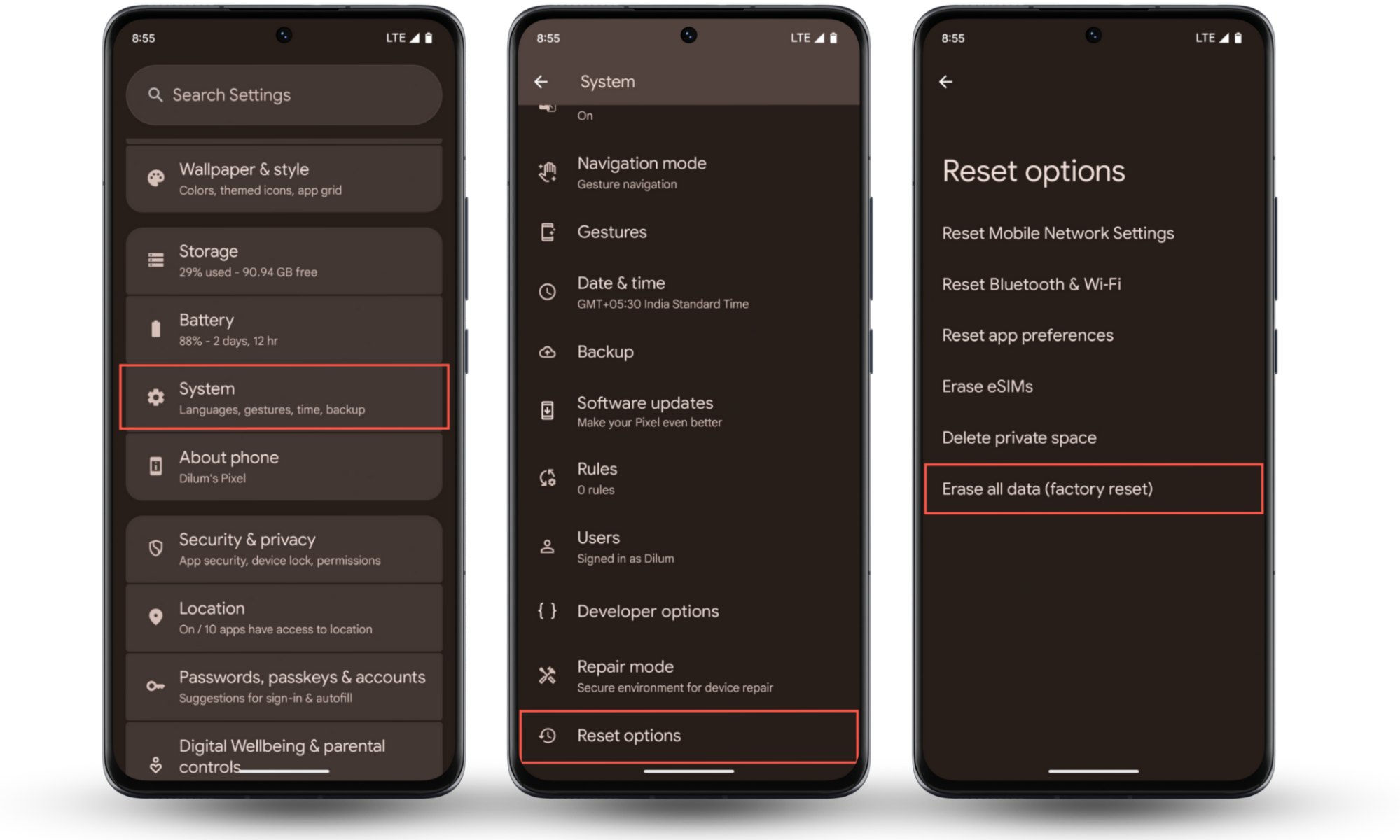
9. Change account password
The reason for your Android phone downloading apps by itself may be a compromised Google account. If this is the case, it's best to update your password as soon as possible.
Here’s how to do it:
- Log in via a web browser, then go to Security and tap on Password.
- Enter your existing password, then create a new robust password.
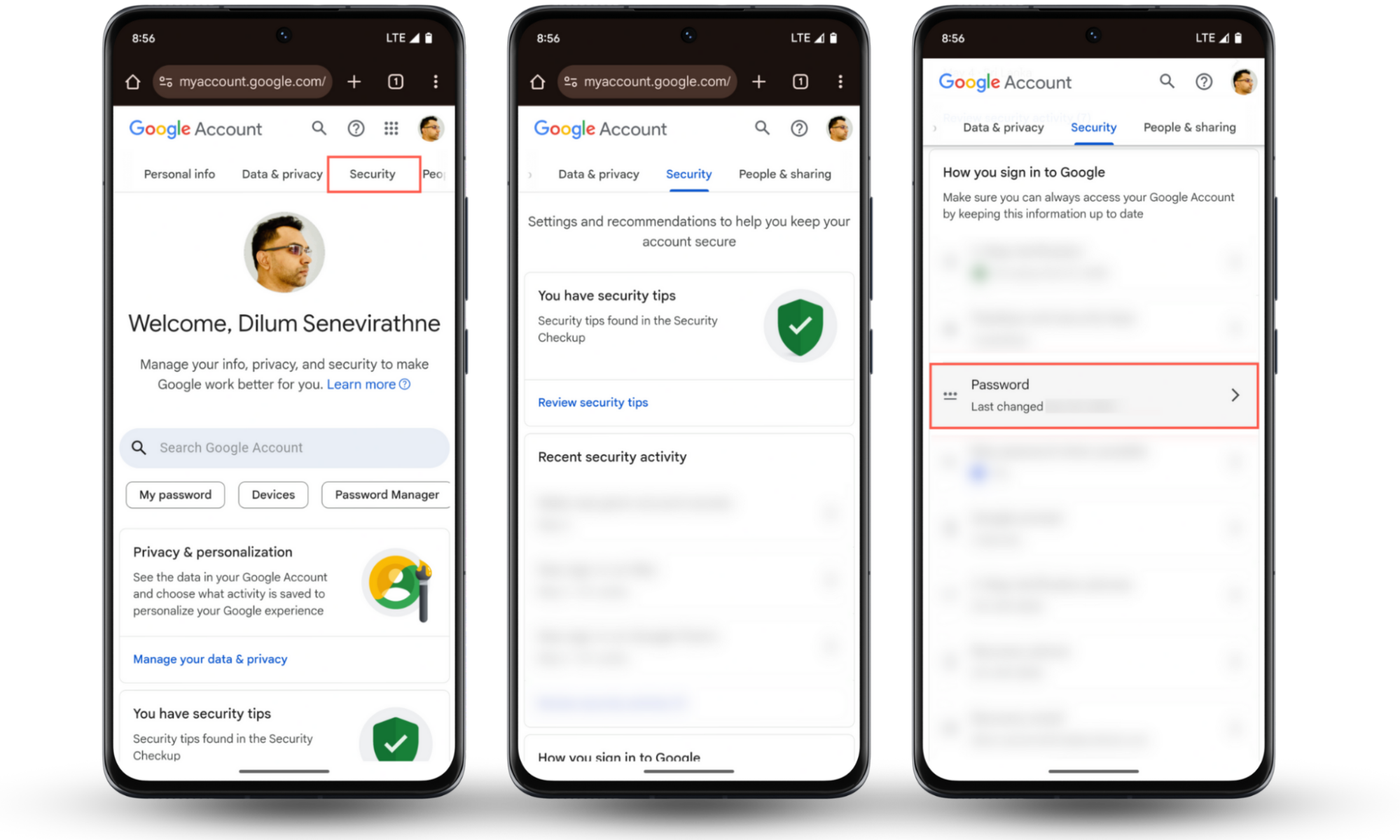
10. Scan device in Safe Mode
Safe Mode allows you to detect if random apps are being triggered by third-party applications. Here’s how to boot your device into Safe Mode and isolate the cause of unwanted downloads:
- Turn off your phone.
- Restart it and press the volume down button until you see the “Safe Mode” label on the screen.
- Once you’re in Safe Mode, go to Apps and uninstall anything that looks suspicious to you.
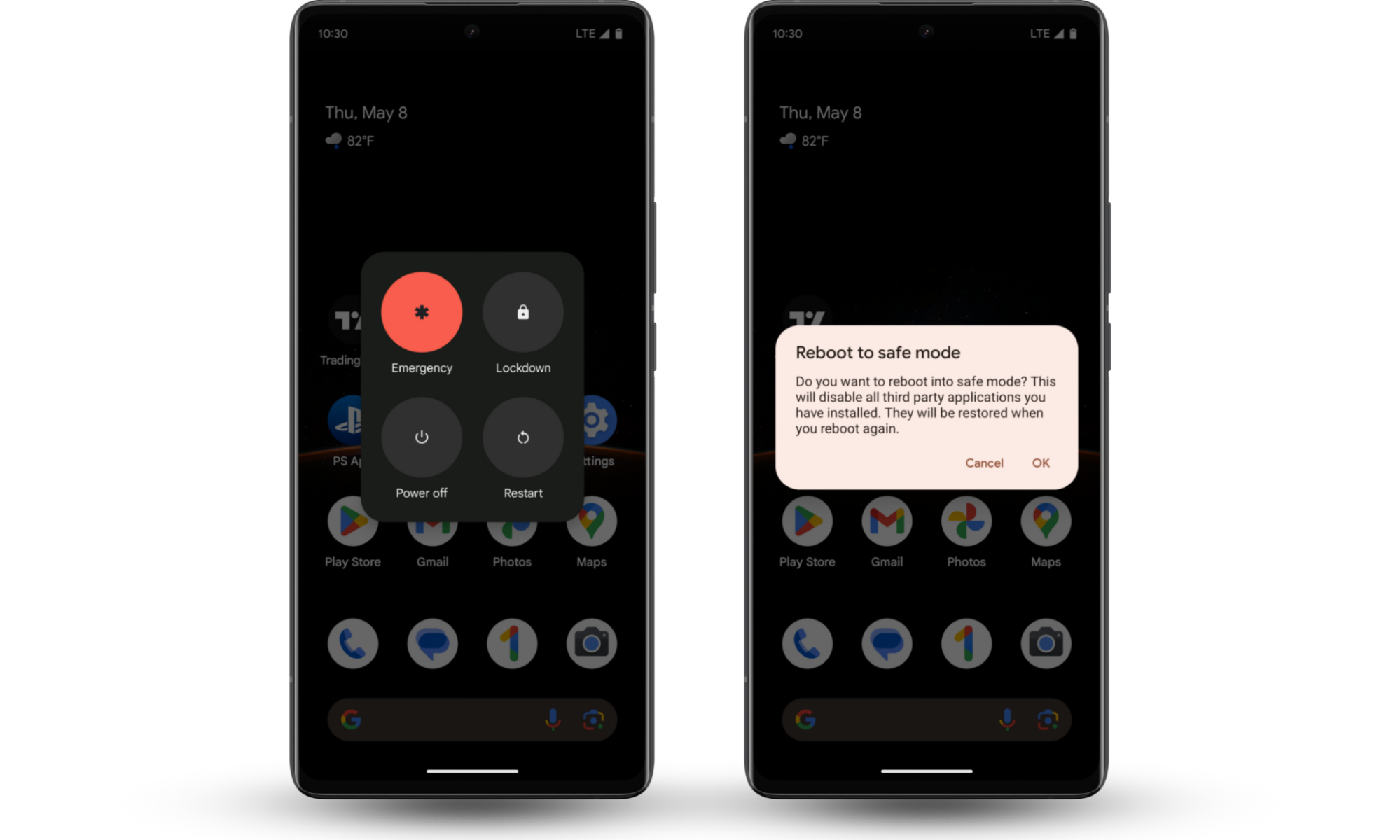
Conclusion
Unauthorized downloads can harm your device or even compromise your sensitive information. Always check the permissions required to stop unwanted apps from automatically downloading.
It's always better to prevent a threat before it causes irreparable harm. I, therefore, recommend using Clario Anti Spy to identify suspicious apps on your device and check them for major security threats, like jailbreaks. Stay safe and secure!


