Table of contents
- Why can't you turn your phone off
- How to fix a phone not turning off
- 1. Force restart your phone
- 2. Inspect battery or power button
- 3. Boot into safe mode
- 4. Let battery drain completely
- 5. Factory reset your phone
- 6. Use recovery mode to troubleshoot
- When to seek professional repair
- Conclusion
Why can't you turn your phone off
When a phone will not shut down, it usually indicates a software or hardware problem. A frozen app, a system crash, or a faulty update can interfere with normal power controls. In other cases, the power button may be damaged or stuck.
There could also be more to your phone behaving abnormally—there could be deeper issues like hidden apps or tampering.
Malicious or hidden apps can override system functions and stop the shutdown. These hidden apps keep your device running in the background and collecting data. Tampering, such as jailbreaking, can weaken built-in protections and expose the device to spyware that blocks normal shutdown.
How to fix a phone not turning off
To fix a phone that does not turn off, first try a force restart: hold the power button for about 30 seconds on Android or press the side and volume buttons together on iPhone until the logo shows. If that fails, update your software, then try Safe Mode to disable any bad apps. As a last resort, back up your data and do a factory reset.
If you are still wondering why your phone keeps glitching or refusing to shut down after these steps, it is safer to have the device checked by a professional repair service.
But before that, let’s try some of these fixes below, before seeking repair.
1. Force restart your phone
A force restart is the safest first step when your phone freezes or ignores the power button. This action clears temporary memory and reloads the system without erasing your data, though you may lose any unsaved work.
Here’s how to force restart your Android:
- Press and hold the power button for about 30 seconds.
- Wait for the screen to go dark and the device to restart.
Here’s how to force restart your iPhone (8 and newer):
- Quickly press and release the Volume Up button.
- Quickly press and release the Volume Down button.
- Press and hold the Side button until the Apple logo appears.
A force restart is often the first fix when your phone becomes unresponsive. Like when an iPhone won't make calls, the problem may look serious at first, but it is usually cleared once the device reboots.
2. Inspect battery or power button
A damaged battery or a stuck power button can stop your phone from shutting down. Press the power button firmly a few times to check if it clicks back as it should. If the button feels stuck, clean around it with a dry cloth to remove dirt.
As for the batteries, on devices with removable batteries, try taking the battery out and reinserting it. If it’s swollen, trash it, and replace it.
On newer phones with sealed batteries, look for warning signs instead:
- Does the back of the phone feel swollen?
- Does it overheat quickly?
- Does it drain faster than normal?
These all point to a failing battery that can block normal shutdown. If you notice any of these, stop using the device and have a technician replace the battery safely.
3. Boot into safe mode
Safe Mode starts the phone with only its system apps, making it easier to spot if a third-party app is causing the shutdown problem. You will not lose your files or photos, but some apps and widgets will be disabled until you leave Safe Mode.
Here’s how to boot into Safe mode on Android:
- Hold the power button (or the volume up and power button) until the power menu appears.
- Tap and hold “Power off” until the Safe Mode option appears.
- Select “OK” to restart in Safe Mode.
- Restart the phone again to exit Safe Mode.
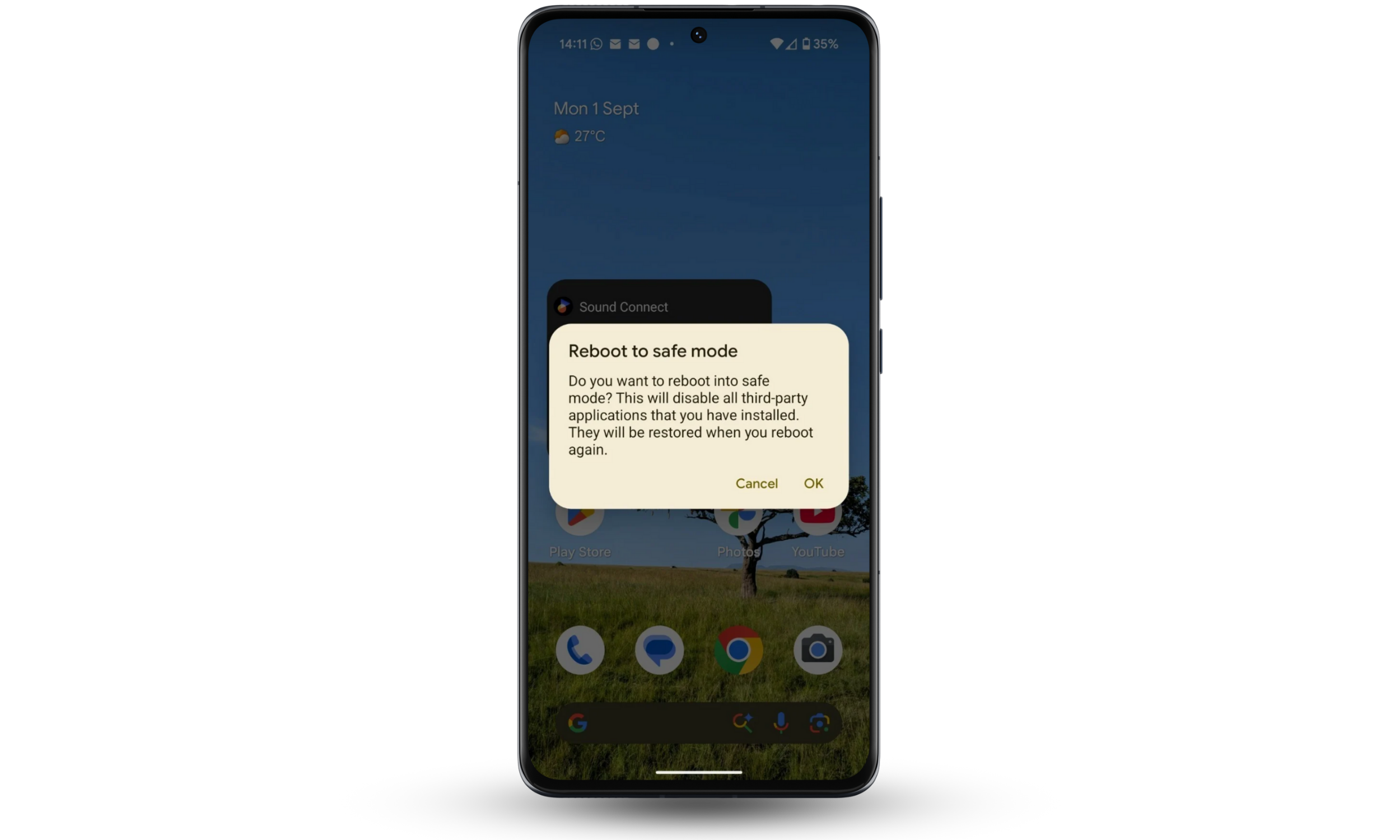
Note
Apple does not offer Safe Mode on standard, non-jailbroken iPhones.
4. Let battery drain completely
Letting the battery run out forces the phone to shut down when no other method works. This is a last-resort step because it takes time and may wear out the battery if done often. Once the charge drops to zero, the frozen screen or unresponsive buttons lose power, and the device shuts off. Afterward, connect it to a charger and restart normally.
5. Factory reset your phone
If you still can’t power off the phone, a factory reset may be the final step. A factory reset wipes all apps, files, and settings, then loads a clean version of the system. A factory reset clears errors that stop the shutdown and permanently deletes your data. Back up contacts, photos, and documents first before factory resetting.
Tip
Only reset when other fixes have failed.
How to factory reset on Android:
- Open Settings and select System.
- Tap Reset options.
- Choose Erase all data (factory reset).
- Confirm your choice and wait for the phone to restart.
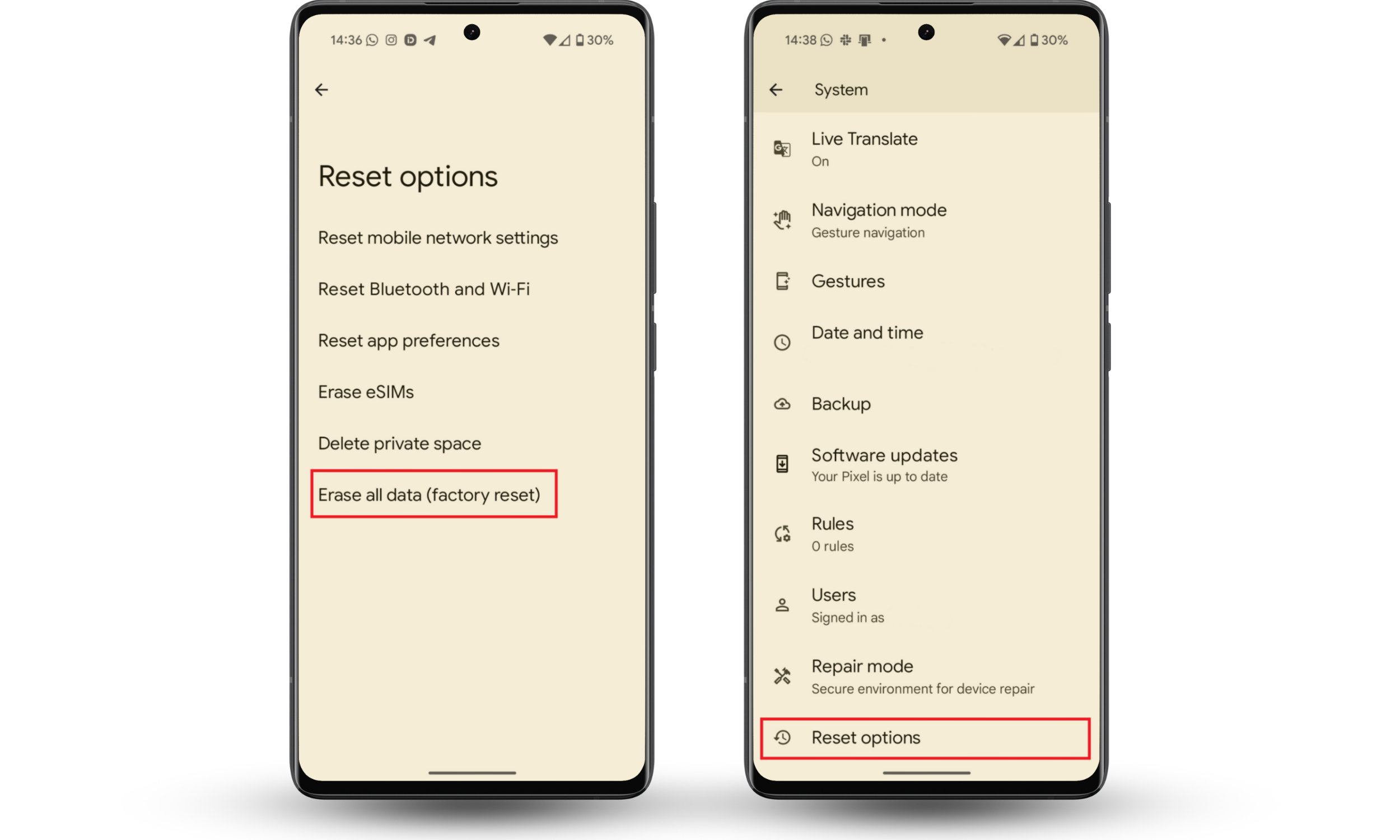
How to factory reset on iPhone:
- Open Settings and go to General.
- Tap Transfer or Reset iPhone.
- Select Erase All Content and Settings.
- Enter your passcode and Apple ID if asked.
- Confirm and wait for the reset to finish.
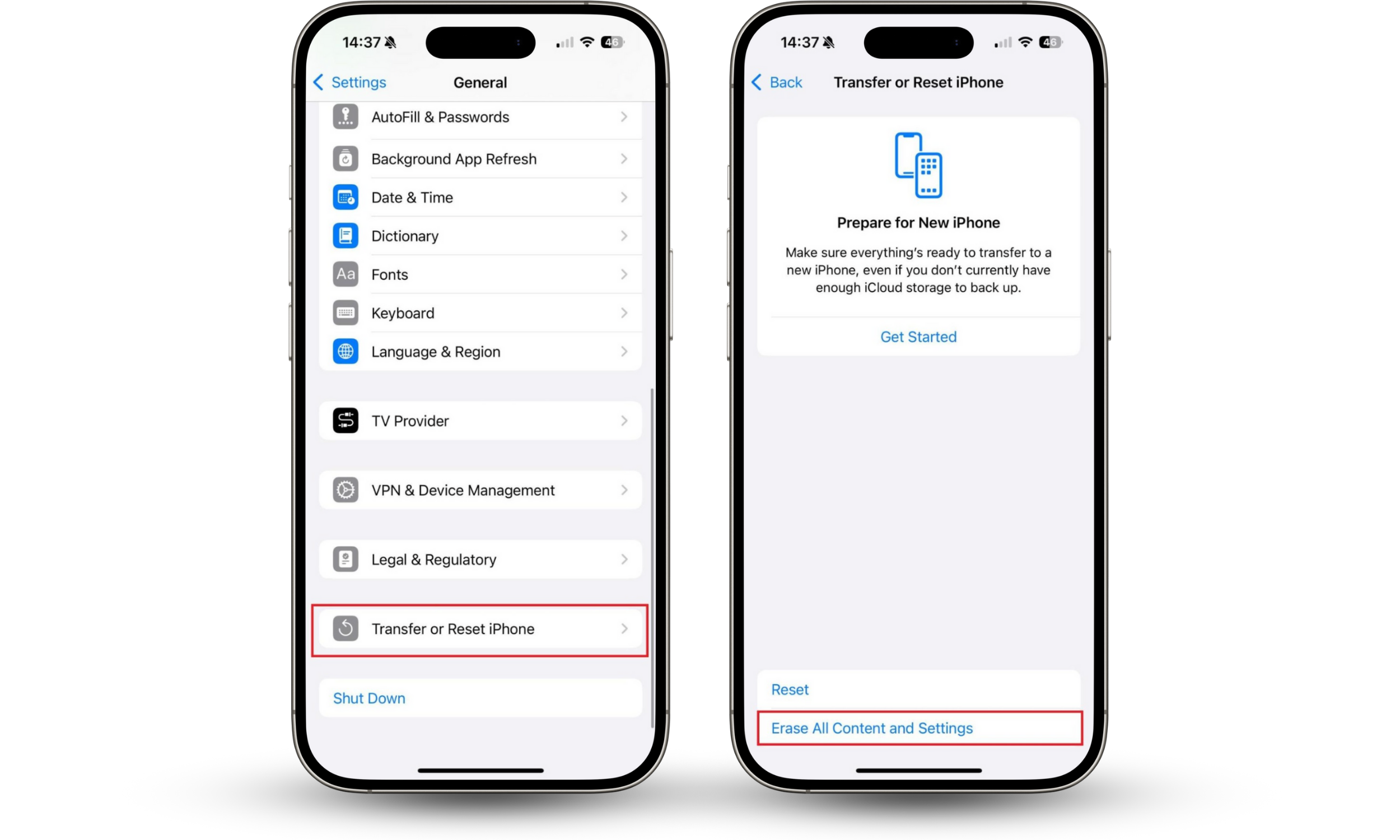
6. Use recovery mode to troubleshoot
Recovery Mode is different from Safe Mode. While Safe Mode runs only core apps to help you check if a third-party app is the problem, Recovery Mode gives you repair tools outside the main system. You can restart the phone, clear the cache, or wipe the device from here. Clearing the cache will not erase your data, but a factory reset will.
Follow these steps to run recovery mode on Android:
- Power off the device completely.
- Press and hold the Power and Volume down buttons until the recovery menu appears.
- Use the volume keys to move through the list and the power button to confirm.
- Select Reboot system now to restart.
- Choose Wipe cache partition to clear temporary files.
- Use Factory reset only if nothing else works, as this erases all data.
Apple does not provide a recovery menu like Android. iPhone Recovery Mode is used through iTunes or Finder on a computer and could restore the entire system. This process could erase all data, so it is not recommended unless you plan to reinstall iOS completely.
Follow these steps to run recovery mode on iPhone:
- Update Finder on Mac or install the Apple Devices app on PC.
- Connect your iPhone to the computer through a USB cable.
- With the iPhone connected, force restart it with the following steps, but don't release the buttons when you see the Apple logo. Instead, wait until the recovery mode screen appears.
- For iPhone 8 or newer: Press and quickly release the volume up button. Press and quickly release the volume down button. Then, press and hold the side button until you see the Connect to computer screen.
- On your computer, choose Update to reinstall iOS without erasing data.
- If the update fails, choose Restore to erase the device and reinstall iOS.
If your phone still will not shut down, it might look like a stuck button or a frozen screen. Hidden apps or tampering can also force the device to stay on. A system check shows you if something is running in the background that should not be there.
Clario Anti Spy’s Device system check helps you determine whether risks like jailbreaks, outdated updates, or major security threats are behind the problem.
Follow these steps to run Clario Anti Spy’s Device system check:
- Download Clario Anti Spy, and create an account.
- Tap the Device system check on your dashboard.
- Press Scan to start the analysis.
- Follow the recommendations shown on screen.
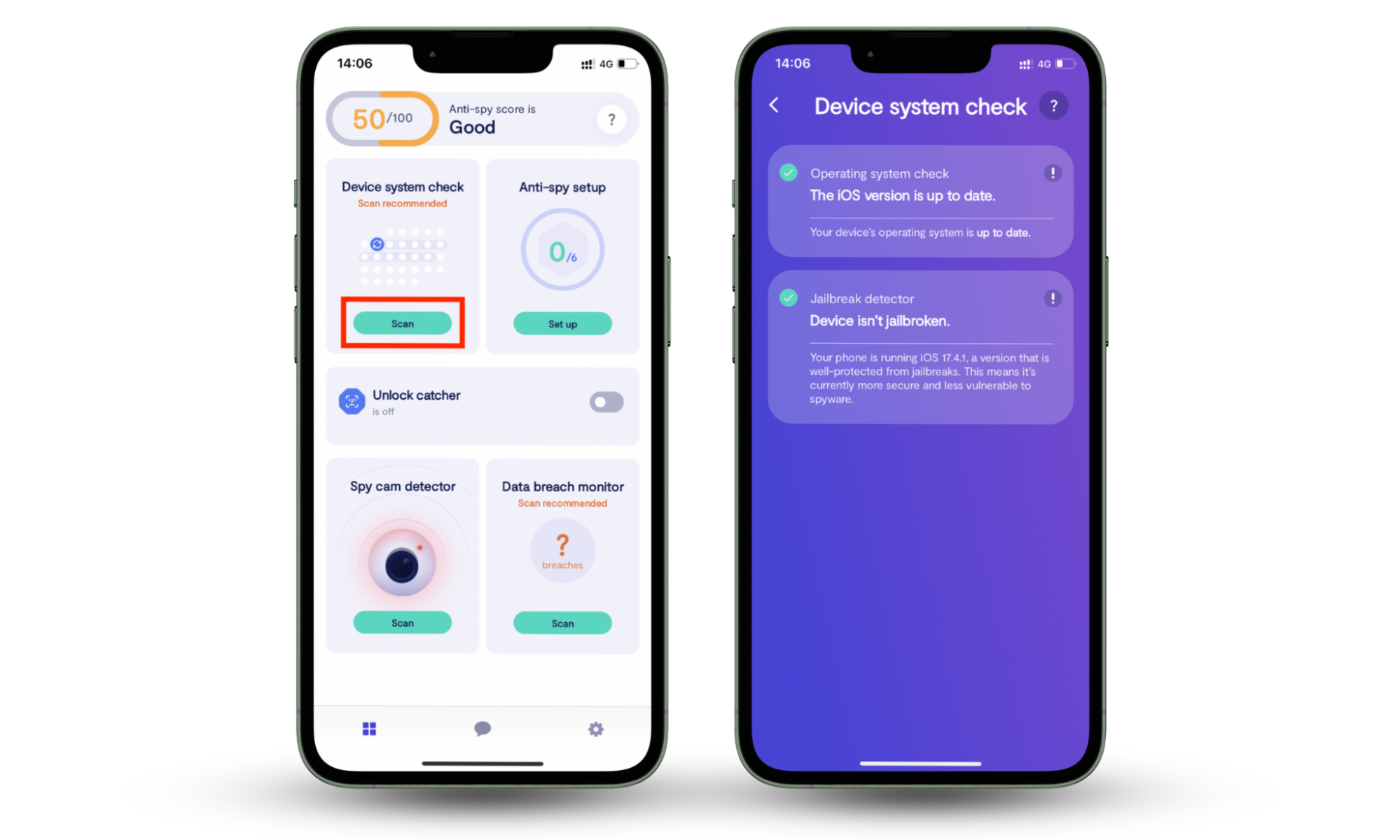
The scan shows if your device is secure or if hidden issues are stopping it from powering off properly.
When to seek professional repair
If your phone does not power off after you try the main fixes (including scanning your phone), it may be time to hand it to a technician. Some issues can’t be solved with at-home steps and require expert tools.
Situations that call for professional repair include:
- The power button feels loose, jammed, or broken.
- The screen stays unresponsive even after a restart.
- Internal damage from water or impact affects the shutdown.
- The phone overheats often and shuts down unexpectedly.
- The battery swells, drains abnormally fast, or refuses to charge.
Unusual behavior is another warning sign. For example, if you keep asking why your phone is downloading apps by itself, a technician can check for tampering or malware. Always use an authorized service provider to avoid further damage and to keep your data safe.
The safest option for Apple devices is to book a repair with Apple Support. For Android devices, visit the official support pages for your brand, like Samsung Repair Services or Google Pixel Repair.
Conclusion
When your phone will not turn off, it quickly becomes frustrating and worrying. Restarting or resetting can help in the moment, but they do not show you if something hidden is forcing the device to stay on. Clario Anti Spy’s Device system check runs a full scan for jailbreaks, outdated updates, and security threats that block shutdown. Download Clario Anti Spy today and check your phone with confidence.


