Table of contents
- 5 main reasons why Android phones make strange noises
- 1. Hardware-related issues
- 2. Software-related glitches
- 3. Interference from nearby devices
- 4. Problems with network
- 5. Possible spyware activity
- How to fix weird noises on Android phone
- 1. Scan your phone with anti-spyware tools
- 2. Restarting your device
- 3. Clearing cache and data
- 4. Resetting audio settings
- 5. Factory reset your phone
- Conclusion
5 main reasons why Android phones make strange noises
In most cases, there are five reasons for strange noises on your Android—hardware issues, software bugs, wireless connectivity problems, signal interference, or hidden malware. Let’s break down what each one means and how to work out if it’s at fault.
1. Hardware-related issues
Certain sounds, like crackling, popping, or buzzing noises can come from faulty hardware. For example, you might have damaged speakers or a worn-out headphone jack. You might also have internal issues from dropping your phone or exposing it to water. To find out, you’ll need to get it repaired.
2. Software-related glitches
When software glitches—because of corrupt system files or misbehaving apps—it can cause random noises. The most likely time you’ll notice this is if you’ve just done a system update or installed a new app. Check for Android and app software updates that might fix the problem. If your phone is acting weird in other ways, this can help you narrow down which app you need to update.
3. Interference from nearby devices
If you hear static or interference on calls, nearby electronic devices might be causing it. If they’re connected to Bluetooth or Wi-Fi, they can interfere with your phone’s signal and affect the audio quality. Try turning off devices or going outside to check if the issue persists.
4. Problems with network
Weak network signals or unstable connections can cause clicking, distortion, and random dropouts in your calls and music (when streaming). VoIP services are especially prone to feedback when your mobile or Wi-Fi signal is spotty. Make sure you have good reception, then check whether the sounds still occur.
5. Possible spyware activity
Some strange sounds can indicate a malware infection—especially beeping, feedback, and unexplained background noises. This is because spyware often runs in the background of your phone, hacking your mic or calls to record your conversations.
Learn how to check if your phone is tapped so you can protect yourself from this threat.
How to fix weird noises on Android phone
If your Android makes random noises, don’t panic. Even if it’s spyware, you can remove it with powerful anti-spyware apps like Clario Anti Spy. Restarting your device, clearing app caches, and resetting your phone can also help.
Let’s take a closer look at what you can do to fix strange noises on your Android.
1. Scan your phone with anti-spyware tools
Do you know how to detect spyware on an Android phone? Professional anti-spyware tools like Clario Anti Spy scan your device for signs of infection.
They look for hidden apps masquerading themselves as system tools that track every movement you make. An effective tool will be able to find and remove any malware, stalkerware, and hidden surveillance apps causing odd noises on your device.
To check if you have malicious surveillance tools on your Android, use Clario Anti Spy:
- Open Clario Anti Spy and log in to your account.
- Press Fix under Spyware scan.
- Wait for the results, then follow the instructions to remove any suspicious applications and restore your phone’s privacy.
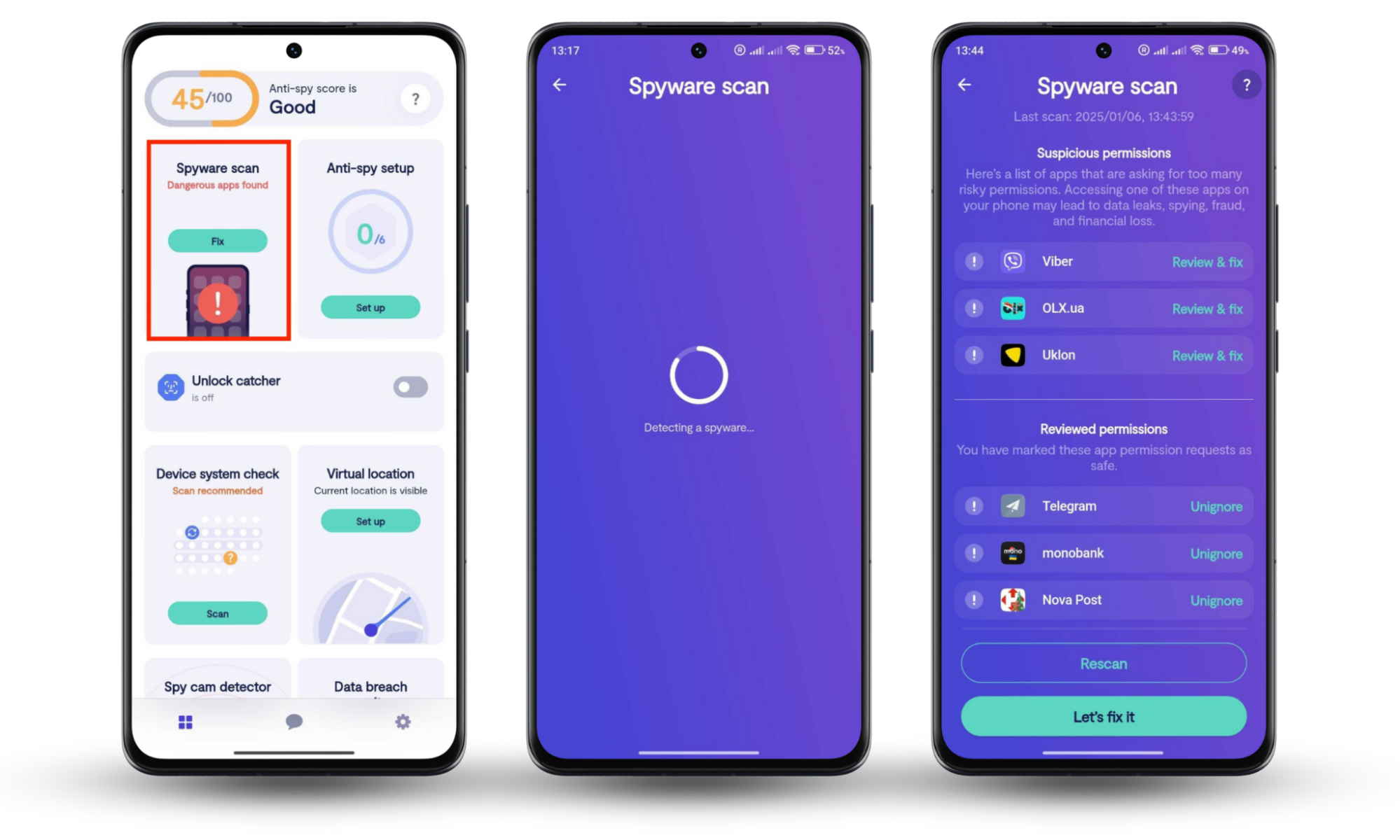
2. Restarting your device
It sounds simple, but a basic reboot can remove temporary glitches and restart background noises that cause weird audio behavior. If it’s software-related, a restart should do the trick. To reboot your Android, press and hold the power button and press Restart.
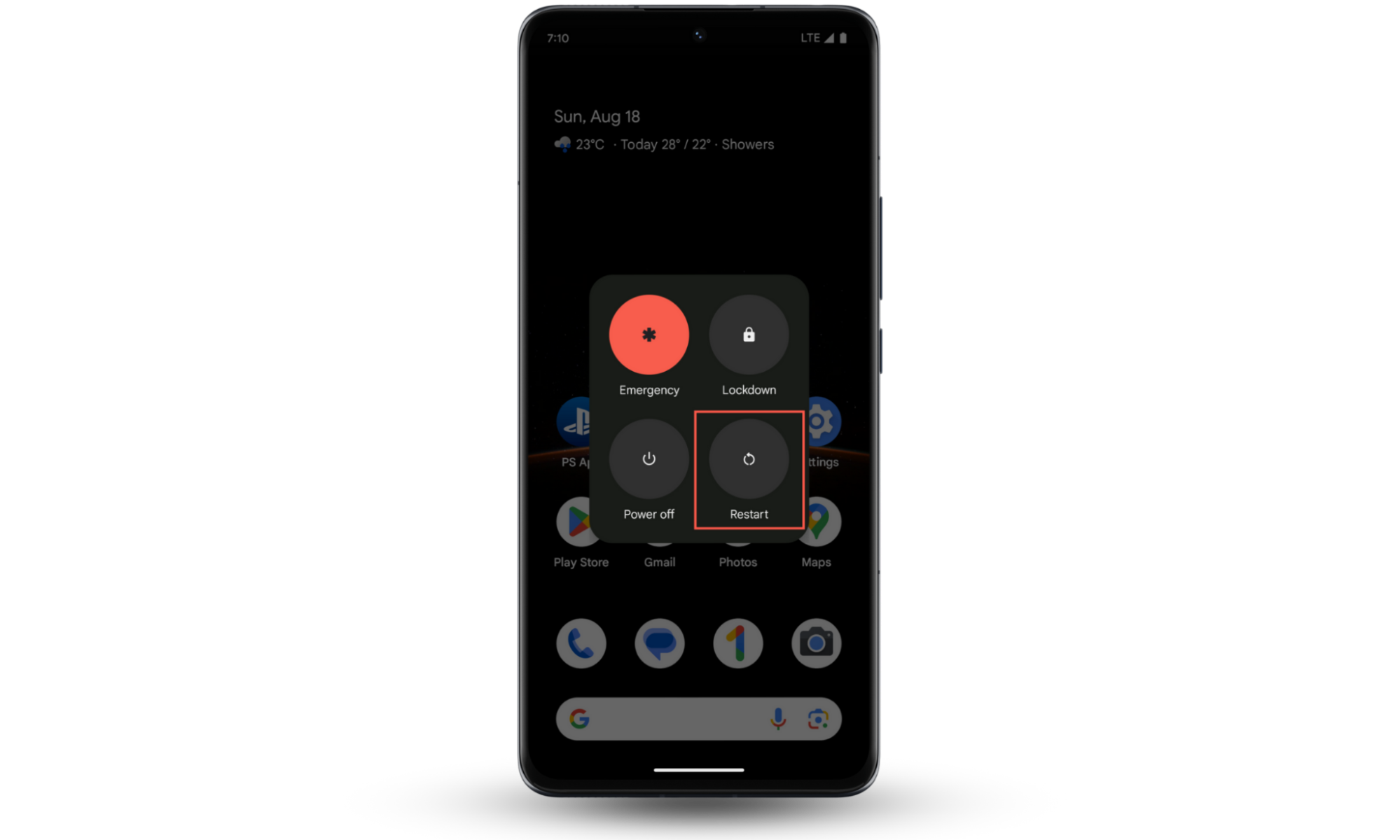
3. Clearing cache and data
If something corrupts your cache files, it could cause strange noises. Knowing how to make your phone stop glitching is crucial. The best way is to clear the cache and data to reset your app’s behavior without deleting any important information.
Here’s how to clear your app’s cache and data:
- Open Settings > Apps.
- Choose the app for which you want to clear the cache and data. Focus on apps related to media and calls (like Spotify and Phone) first, then move on to less-related apps.
- Press Storage > Clear cache and Clear data.
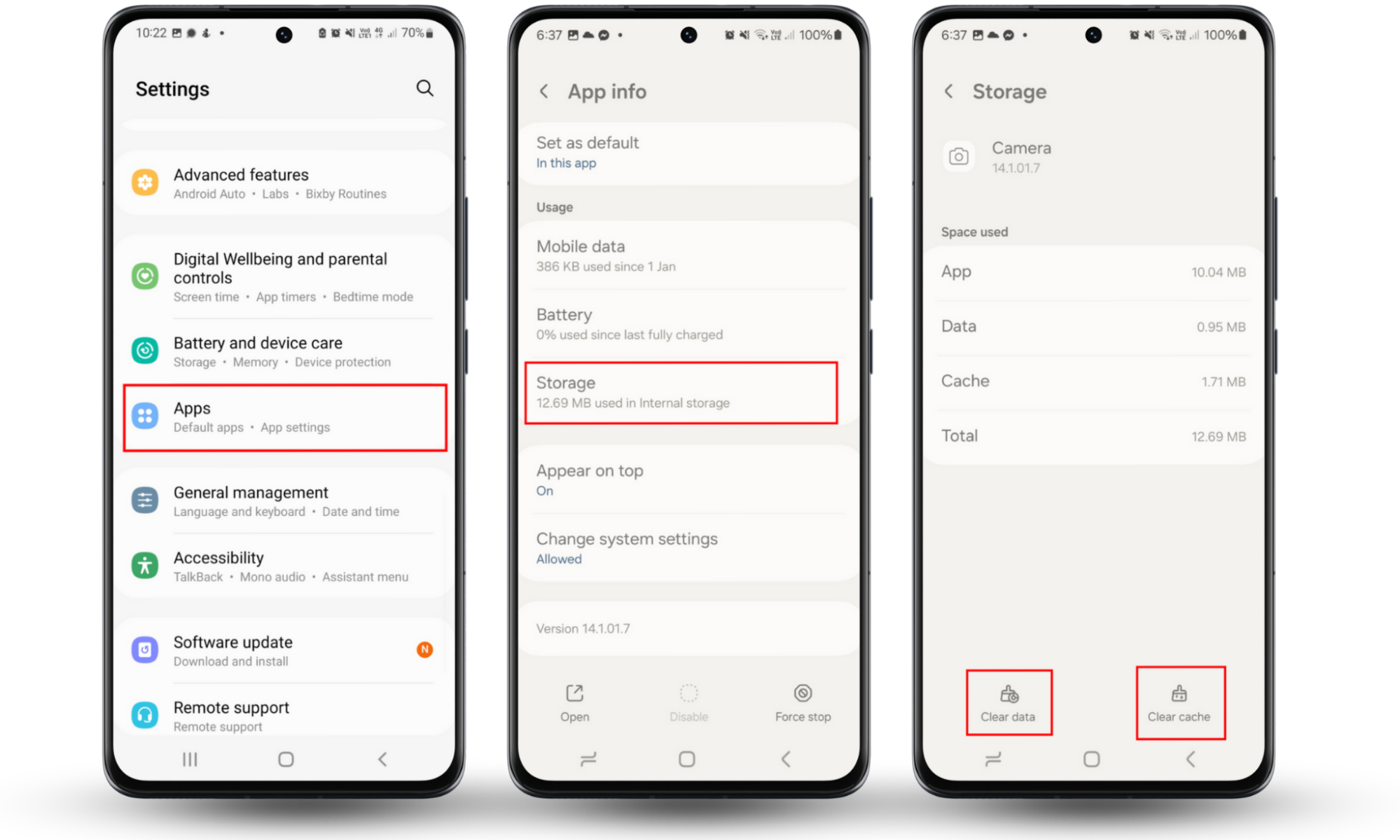
4. Resetting audio settings
If you’re using custom sound settings or third-party apps like equalizers, headphone managers, or sound boosters, they might affect your audio quality. Resetting these can help restore them to normal behavior, fixing any odd notification noises you might be hearing.
Here’s how to reset your audio settings:
- Open Settings > Sound and vibration.
- Go to Sound quality and effects.
- Change Dolby Atmos to Auto and set your Equaliser to normal.
- If you have any audio apps—like Spotify, media players, or equalizers—open these and look for their audio settings. If possible, reset them to default and turn off anything that might be affecting sound quality.
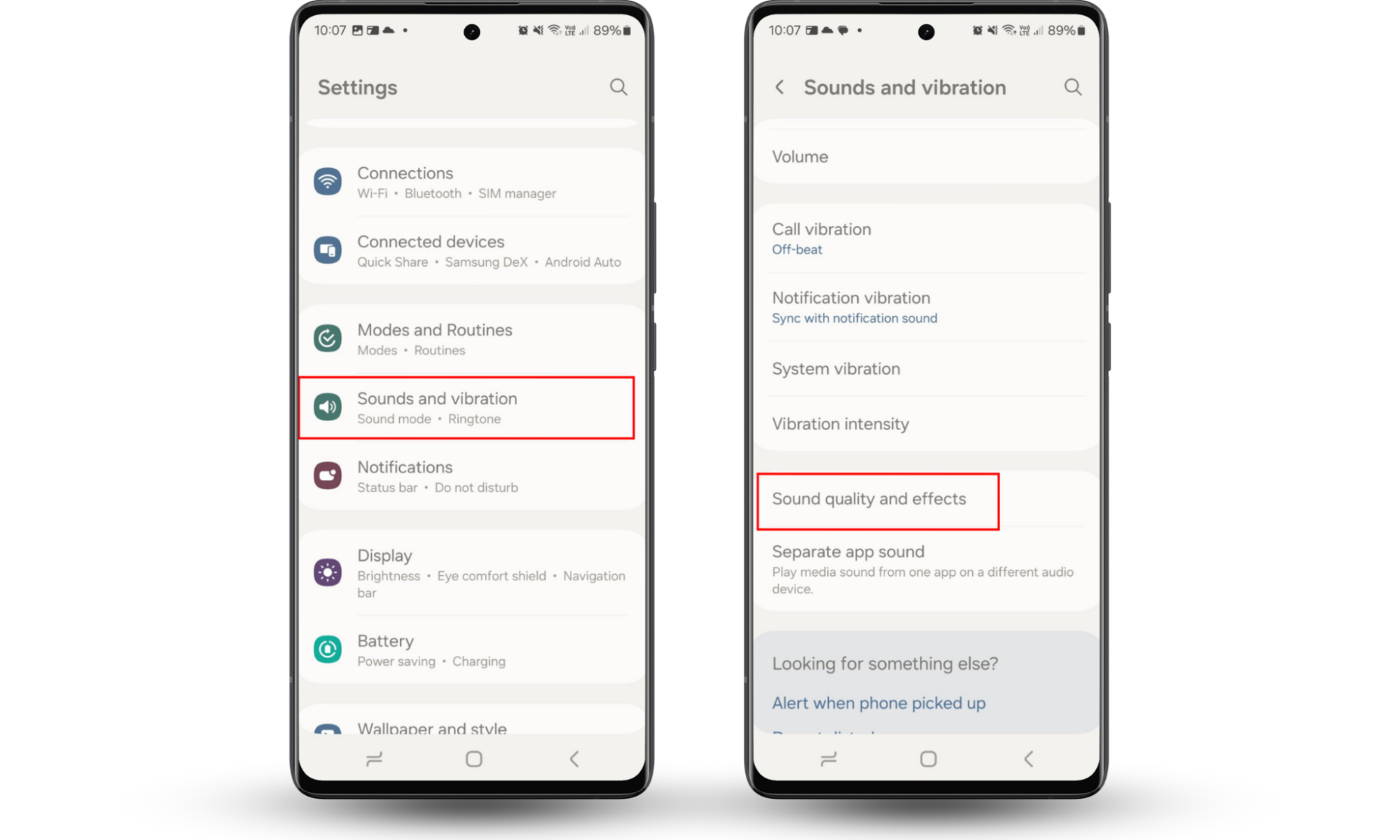
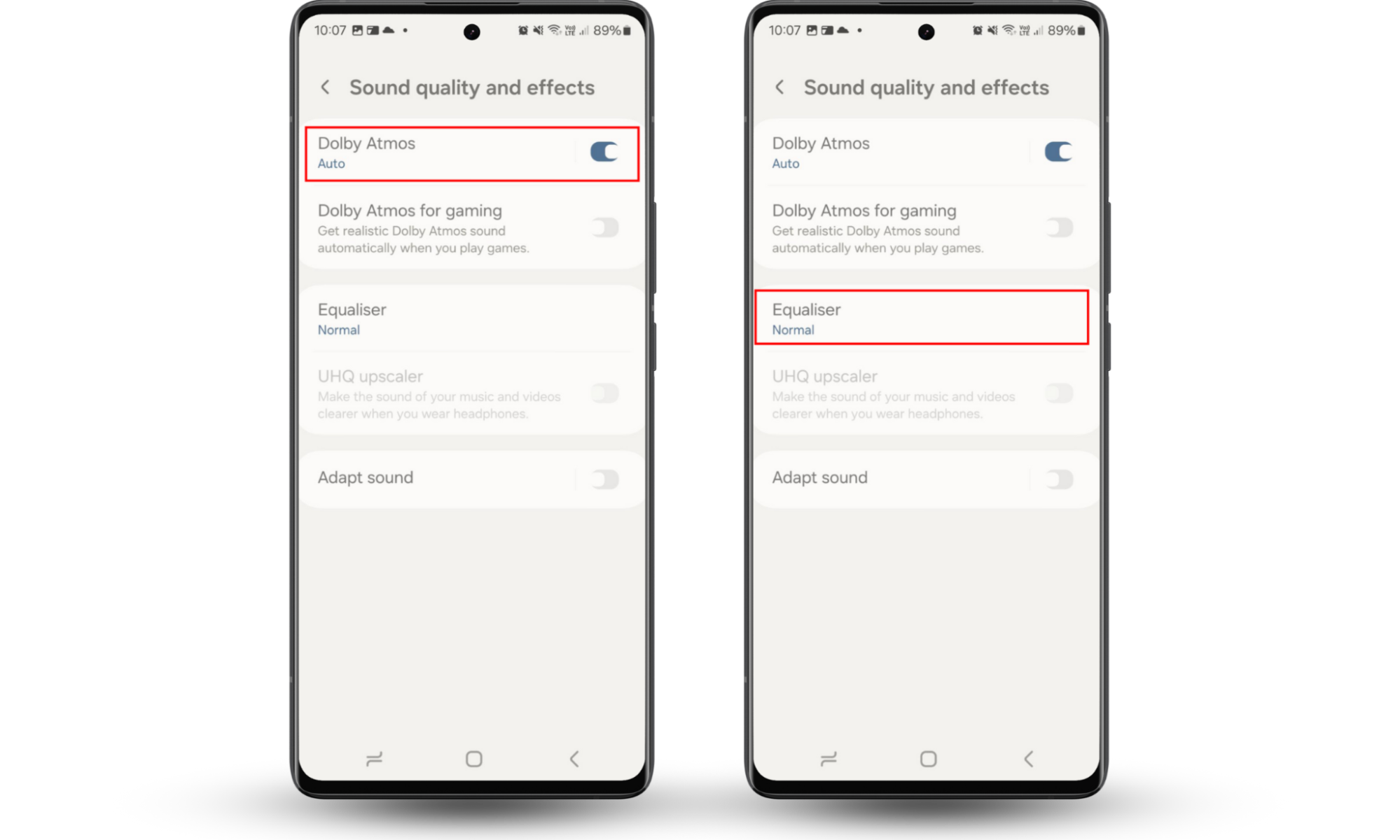
5. Factory reset your phone
If nothing else works, a factory reset will wipe lingering bugs or spyware. But be careful—factory resetting your phone will remove everything (including files, photos, and settings). Back up your data first so you don’t lose anything during the process.
To factory reset your Android device:
- Open Settings and scroll down to General management.
- Press Reset.
- Choose Factory data reset > Reset once again and confirm your decision. Wait for your phone to complete the process, then check if it solved the audio issues.
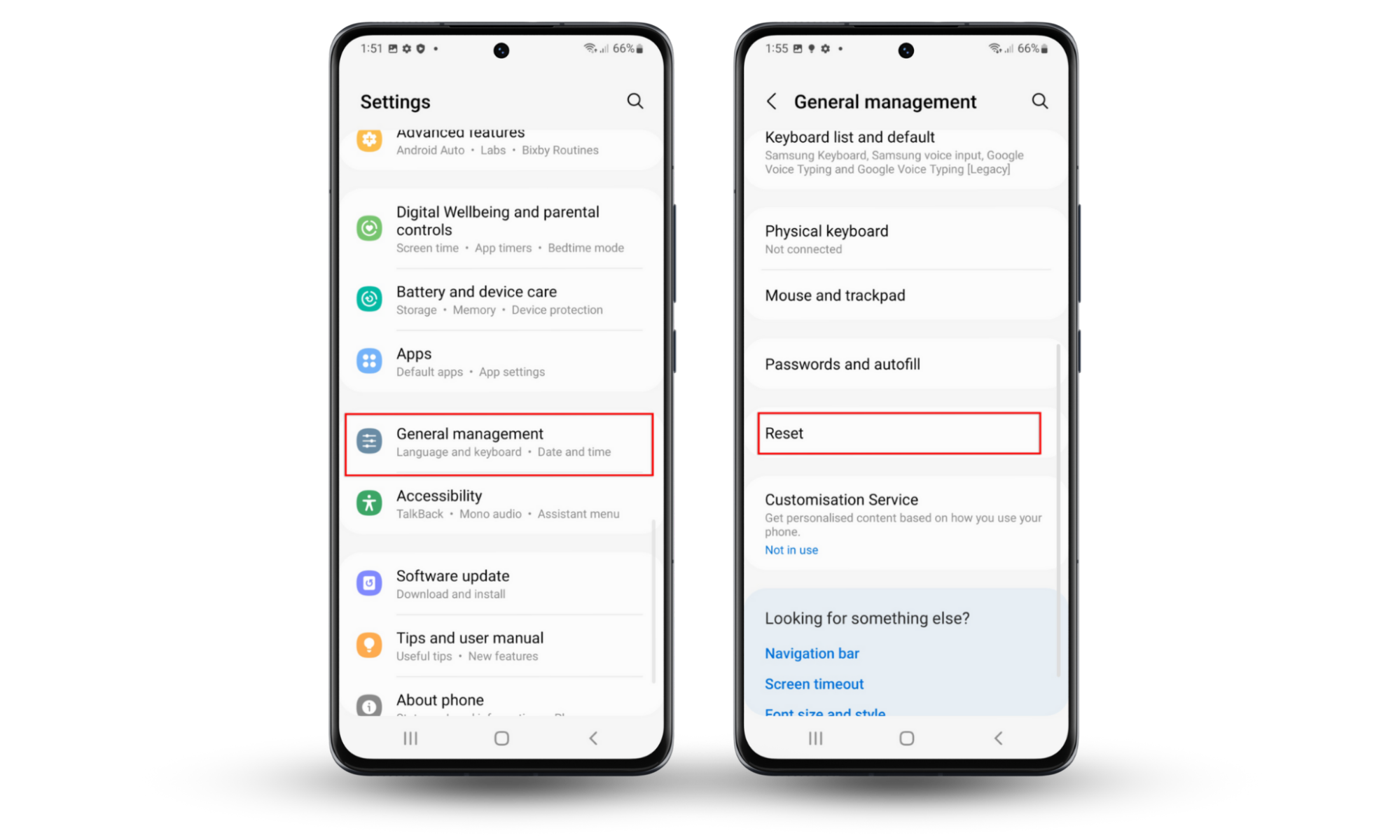
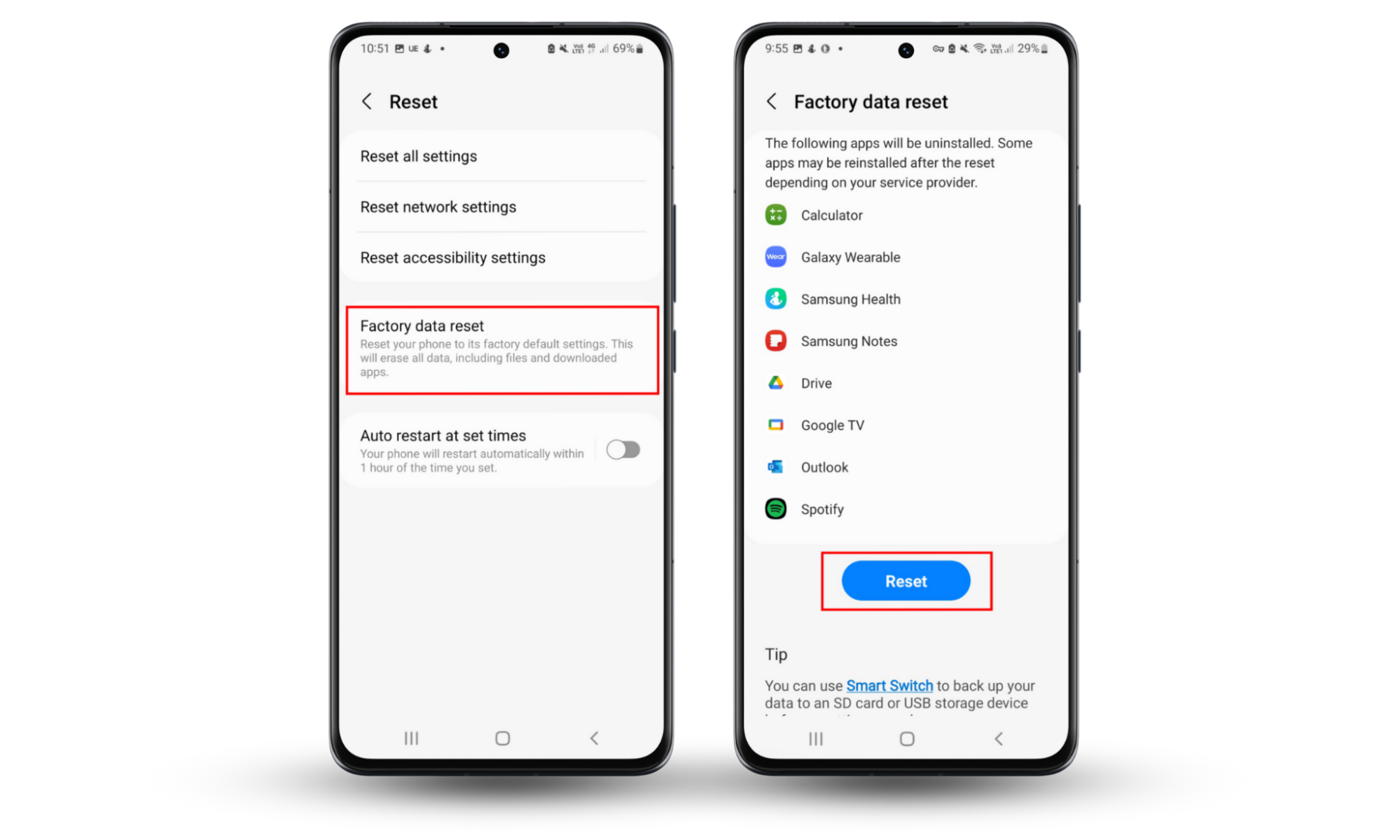
Conclusion
Strange noises on your Android can be more than just a nuisance—they might suggest someone is monitoring your device. Double-check your signal, reset your settings, and clear each app’s cache.
If spyware is causing your audio headache, use Clario Anti Spy’s Spyware scan to uncover and delete it. Download Clario Anti Spy today and see how it helps you secure your device from prying eyes.


