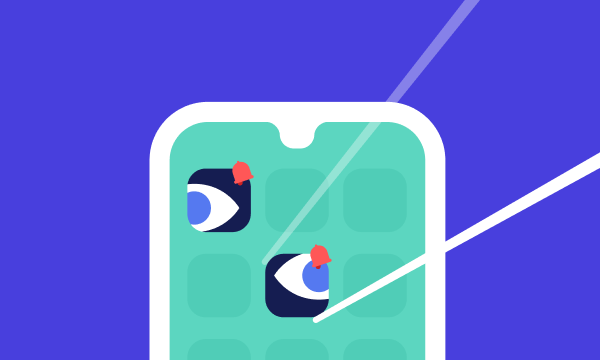Table of contents
- Can a cell phone be tapped?
- How to know if your phone is tapped
- 1. Battery problems
- 2. Mobile data usage is increasing
- 3. Unusual sounds during calls
- 4. Unwanted ads and apps appear regularly
- 5. Phone shows activity when not in use
- 6. Websites look different
- 7. Performance issues crop up
- 8. Strange messages and notifications start appearing
- 9. Personal data leaks
- 10. Cameras and microphones are randomly activated
- 11. Phone takes longer to turn off
- What to do if your phone is tapped
- 1. Turn on airplane mode
- 2. Thoroughly scan your phone
- 3. Put your phone in safe mode
- 4. Do a factory reset
- 5. Use third-party spyware trackers
- How to protect your phone from being tapped
- 1. Update your phone
- 2. Uninstall unused or suspicious applications
- 3. Use a VPN on the network
- 4. Disable forwarding
- 5. Use programs for safe communication
- 6. Install security software
- 7. Carry out a factory reset
- Conclusion
Can a cell phone be tapped?
Yes, people can illegally tap your phone to eavesdrop on your phone calls and text messages remotely. Law enforcement can use a wiretap if they have a warrant. Your ex, employer, hackers, and more can monitor your phone to spy on you. Can CPS tap your phone? Not without your permission, though they can do it with the support of a court order. If you’re concerned someone may be spying on you, it’s wise to check if your phone is tapped before your private data ends up in the wrong hands.
Bad actors can also tap your phone to bombard you with spam and phishing, like unsolicited text messages aimed at obtaining your personal information, targeting you for scams, and stealing your identity.
How to know if your phone is tapped
Tapped phone meaning
Definition of phone tapping: Also called phone monitoring and tracing, phone tapping happens when hackers use a mobile network or software (through mobile apps) to follow your actions and monitor your conversations. Spyware is a type of malicious software that often operates silently, changing your settings or displaying new apps without permission. Given that newer, more advanced spyware continues to be created, mobile users are at risk of being tapped without them knowing it.
Is your phone being tracked? It may be possible that your phone is simply bugged. However, if your device shows two or more signs from the list below, it’s time for a deep security check. Identify issues early to avoid major data loss or damage. However, if your phone ticks for at least two of the signs listed below, it is likely that your phone is tapped and you must detect cell phone tapping to confirm it.
Below are the signs your phone is hacked.
1. Battery problems
Several things can make your phone battery drain quickly and overheat. However, you should also monitor your usage. Have you been using apps or doing voice and video calls more often than usual? Then, this may be the culprit. However, if your phone becomes hot or runs low on battery often, despite being idle most of the time, something fishy is going on.
A tapped mobile phone consistently records your activities and conversations and sends them to a third party. This increases its battery usage, causing it to drain faster than usual. Checking battery health can help spot spyware operating like a hidden detector.
You can check your phone’s settings to see which apps or functions are hogging your battery:
- On an Android, like a Samsung device, head to Settings > Battery and Device Care > Battery to see which apps use the most of your battery.
- On an iPhone or iPad: Go to Settings > Battery, then scroll down the page for more information about battery usage, including how much of your battery your iPhone apps are consuming.
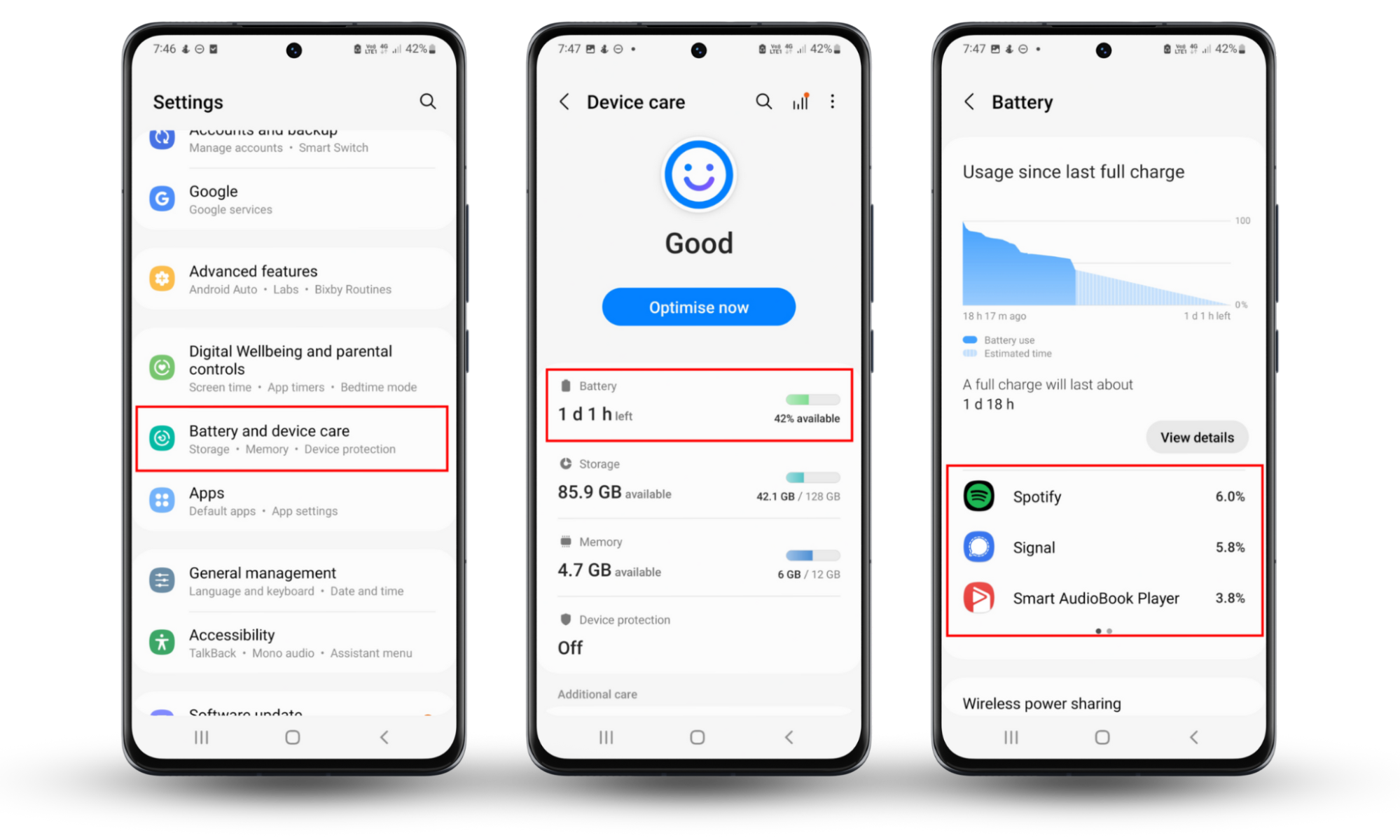
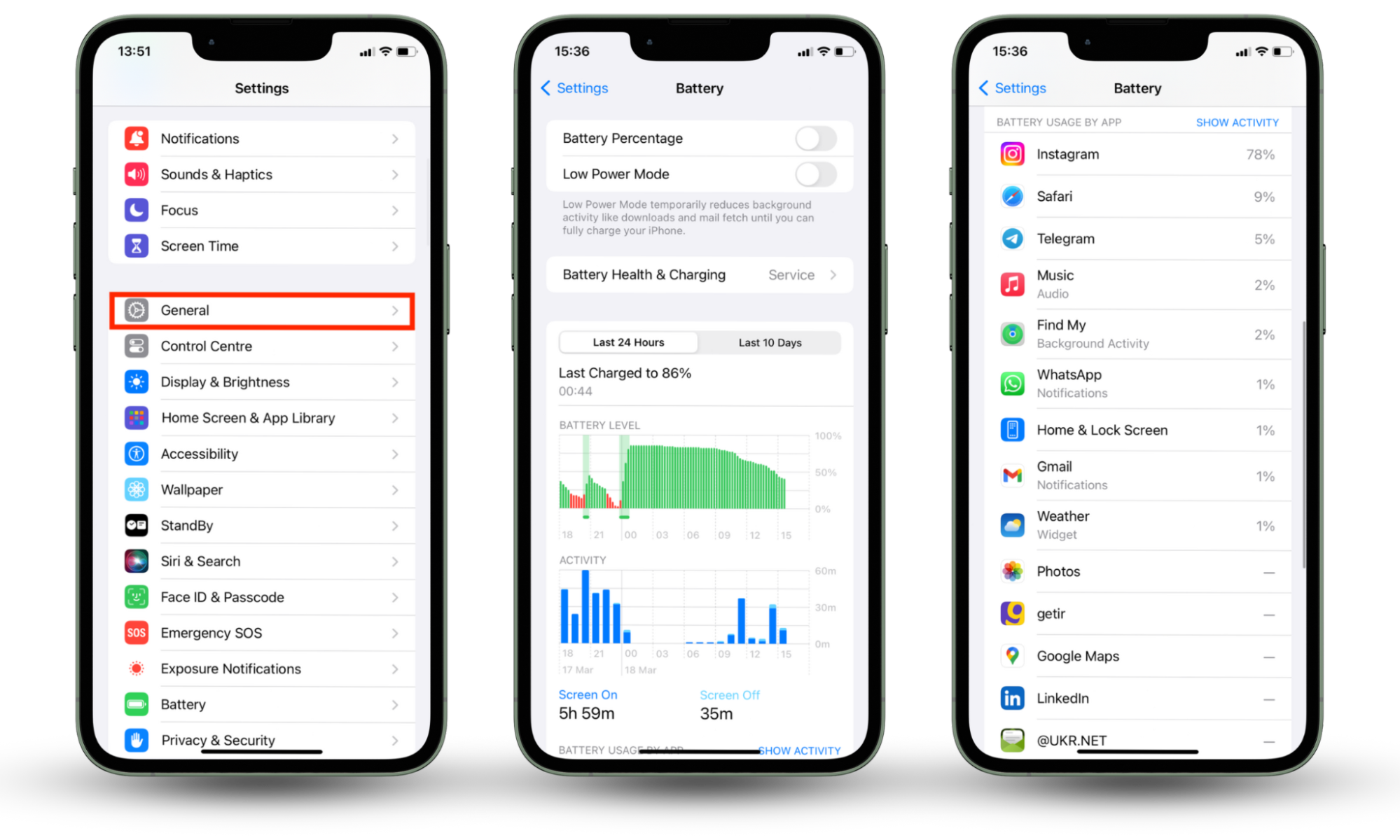
2. Mobile data usage is increasing
Monitoring your data usage can help you save money, mainly since certain apps use huge amounts of data. Online threats can exploit your mobile data. Cloned devices often show unexplained usage spikes. But it can also help spot spyware lurking on your phone. Tapping software uses a lot of data to upload stolen information collected from your device to an outside source.
If you’re already running low on your monthly data allocation or got shocked with an unusually high phone bill due to a spike in your data usage, unless you changed your mobile habits, someone may be tapping your device. Performing a quick phone tap check can help confirm if suspicious activity is due to spyware or something else.
3. Unusual sounds during calls
When on the phone with someone, you should only hear their voice or normal background noise, depending on where the person on the other end of the line is calling you from. When you hear strange sounds or noises, like static noise, clicking sounds, or even distant voices, it could mean that someone is listening to your conversation in real time, which is changing your call quality. Always think critically about these signs If you're unsure whether someone is eavesdropping, it's a good idea to know if the phone is being tapped using reliable detection methods.
Do you suspect that someone is spying on you through your phone? Learn what number to dial to see if your phone is tapped.
4. Unwanted ads and apps appear regularly
A telltale sign that your phone is tapped is when you see apps you’re sure you didn’t download or strange popups. Avoid malware with strong antivirus protection. The same is true if you suddenly find unwanted popups and spammy ads, even when you’re not actively browsing the web.
While this is common for Androids, iPhones are not exempt. For example, 17 apps on the App Store were found to be fraudulent. These apps were adware used to display unwanted ads on your phone. An ad blocker for iPhone would be helpful in these cases.
5. Phone shows activity when not in use
When you’re not using your phone, it should only light up, vibrate, or make a sound when you receive a call, message, or notification. Treat it as a suspicious warning sign if your phone lights up for no reason when no one has touched it. Unexpected screen wakeups or app activity without input could help you tell if the phone is tapped, especially when combined with other unusual behaviors.
6. Websites look different
Malware installed on your phone can intercept the communication between you and the sites you visit. It may use the information it gathers to show you fake pages or malicious sites meant to trick you, potentially getting more sensitive information from you.
7. Performance issues crop up
Spyware that runs power-intensive activities may cause your phone to perform slower than usual. As mentioned, spyware and malware use your phone’s resources to transmit your personal data to a third-party server.
While apps take up power, they should not affect your phone’s performance. On the other hand, spyware will cause your phone to slow down since it typically performs tasks that require significant energy, like GPS tracking and audio and video recording.
8. Strange messages and notifications start appearing
A commonly ignored but glaring sign that your phone is tapped is the presence of weird messages containing a string of numbers, symbols, and letters. These unusual messages may be commands sent to spyware or indicators of remote control. Use the Clario Anti Spy’s blog to learn specific codes to see if phone is tapped by an outside party.
You might mistake these suspicious messages as spam or missent messages, but they may actually be an outside party trying to communicate with the spyware on your phone. You can also unknowingly spread the malware if your friends mention receiving a similar text from you.
If your phone is showing at least two of the signs mentioned above, you urgently need to run a thorough security check to detect and get rid of spyware apps. That way, you can find out if phone is tapped and take steps to remove tracking software immediately.
9. Personal data leaks
Your phone may be tapped if your personal information and other sensitive data mysteriously end up on the internet. Like many American adults, this is more likely if you aren’t protecting your phone with antivirus software and healthy internet practices.
10. Cameras and microphones are randomly activated
Your phone’s camera and microphone shouldn’t get activated unless you’re currently using them. If they are, that’s typically a sign that someone is collecting your voice and camera or video data without your permission.
11. Phone takes longer to turn off
When you switch your phone off, it completes any running tasks first. However, it’s a straightforward process that takes a few seconds. You should always be concerned when your phone takes longer than usual to shut down. It could mean that it’s still completing tasks you don't know about, like sending data to a third party.
What to do if your phone is tapped
If you figured out that your phone is tapped, don’t fret—you can take specific measures to untap your phone. The solutions below will teach you how to stop someone from listening to your phone calls. If you figured out that your phone is tapped, don’t fret—you can take specific measures to untap your phone. These steps will help you stop your phone from being tapped and protect your personal data from further exposure.
1. Turn on airplane mode
The first step you need to take is to cut off all your phone’s connections to any hacker or outside source connected through the spyware. The easiest way to do this is to go into airplane mode. Once you’re in airplane mode, you can proceed with the other tips.
- On an Android device: Open the Settings app and tap Connections, then turn on Flight mode.
- On an iPhone device: Swipe up or down the screen (depending on your iPhone model) to access the Control Center, then tap the airplane icon.
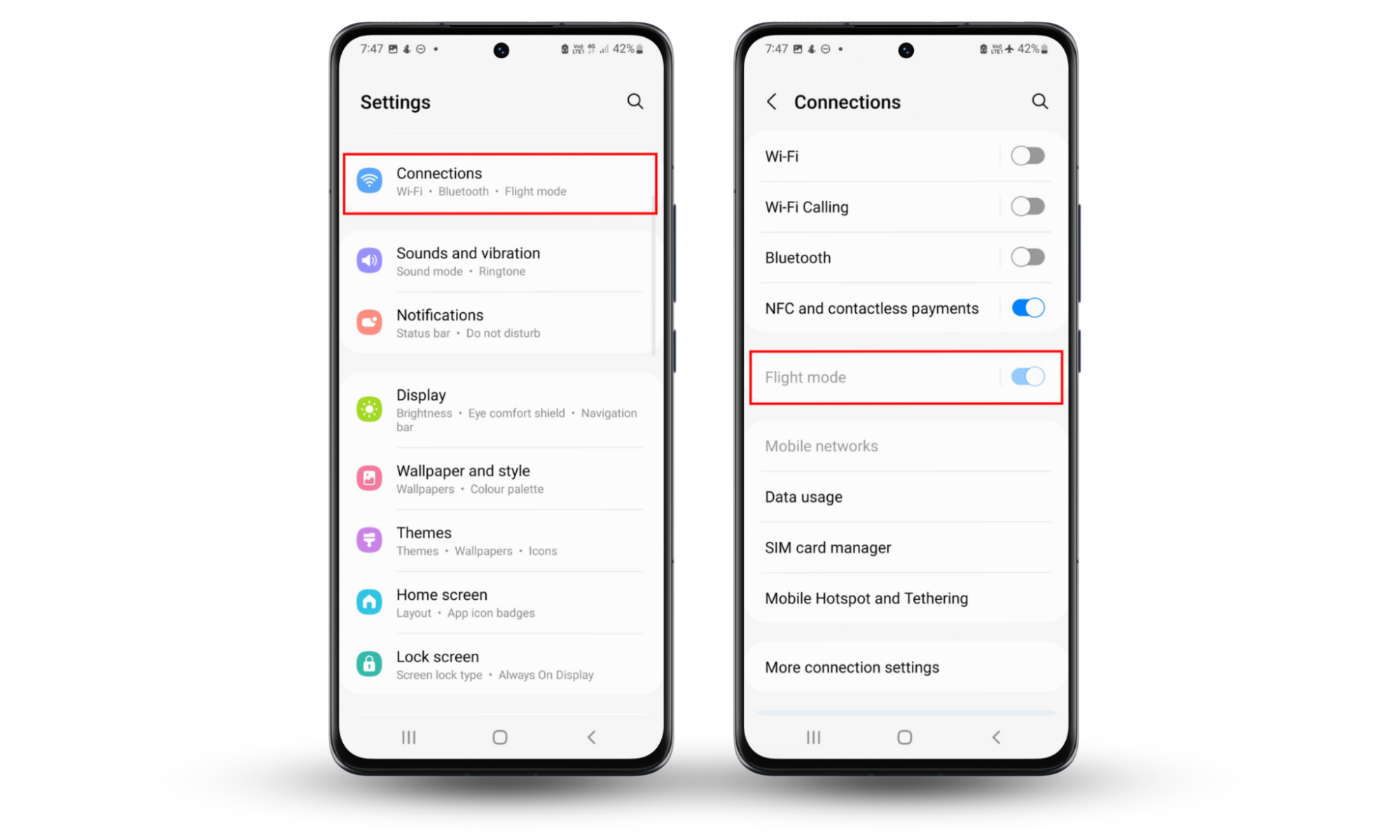
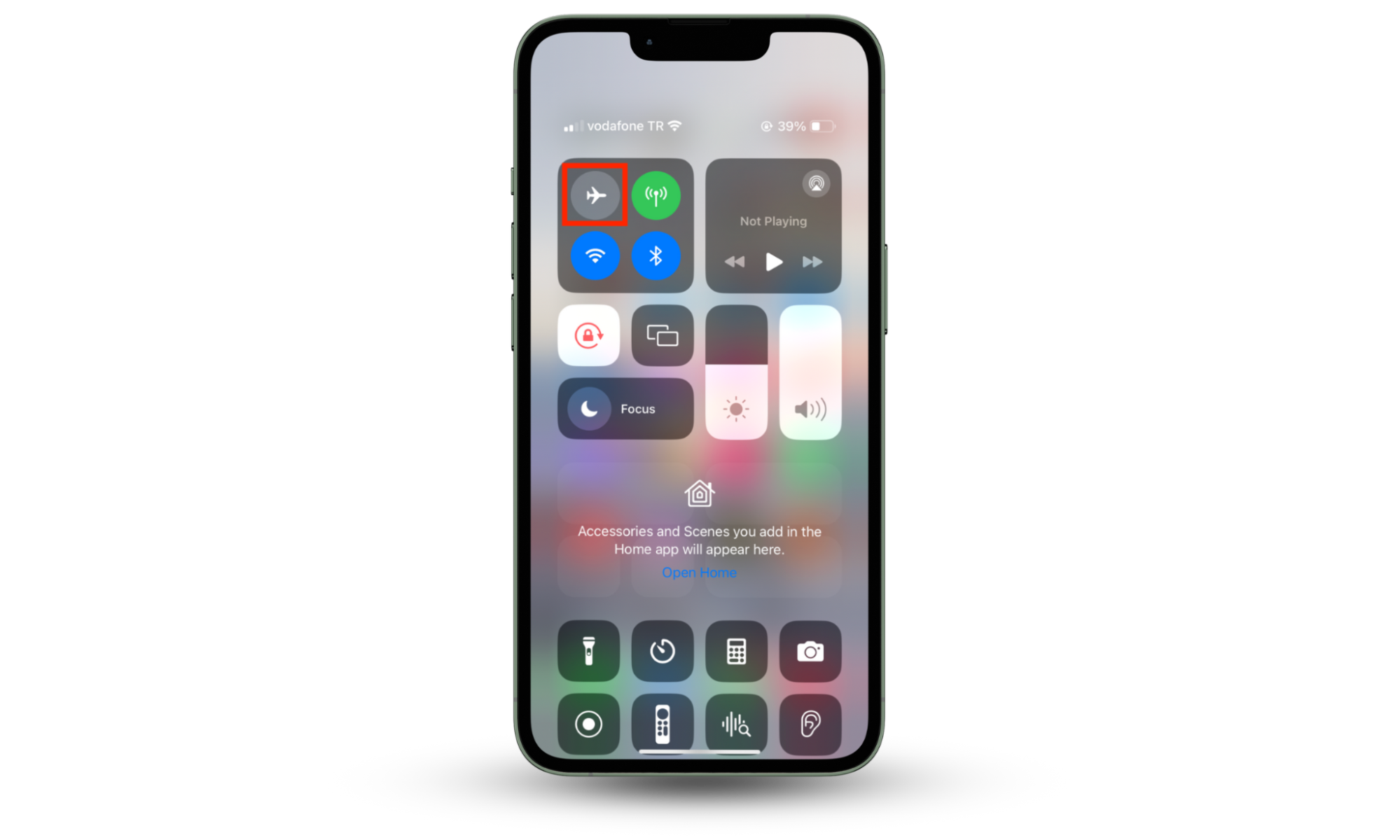
2. Thoroughly scan your phone
Go through the entire list of apps installed on your phone. Remove apps you don’t remember downloading. You can also inspect which apps are utilizing the most of your RAM.
- On your Android: Tap Settings > Battery and Device Care, then go to Memory.
- On your iPhone: Go to Settings > General > iPhone Storage.
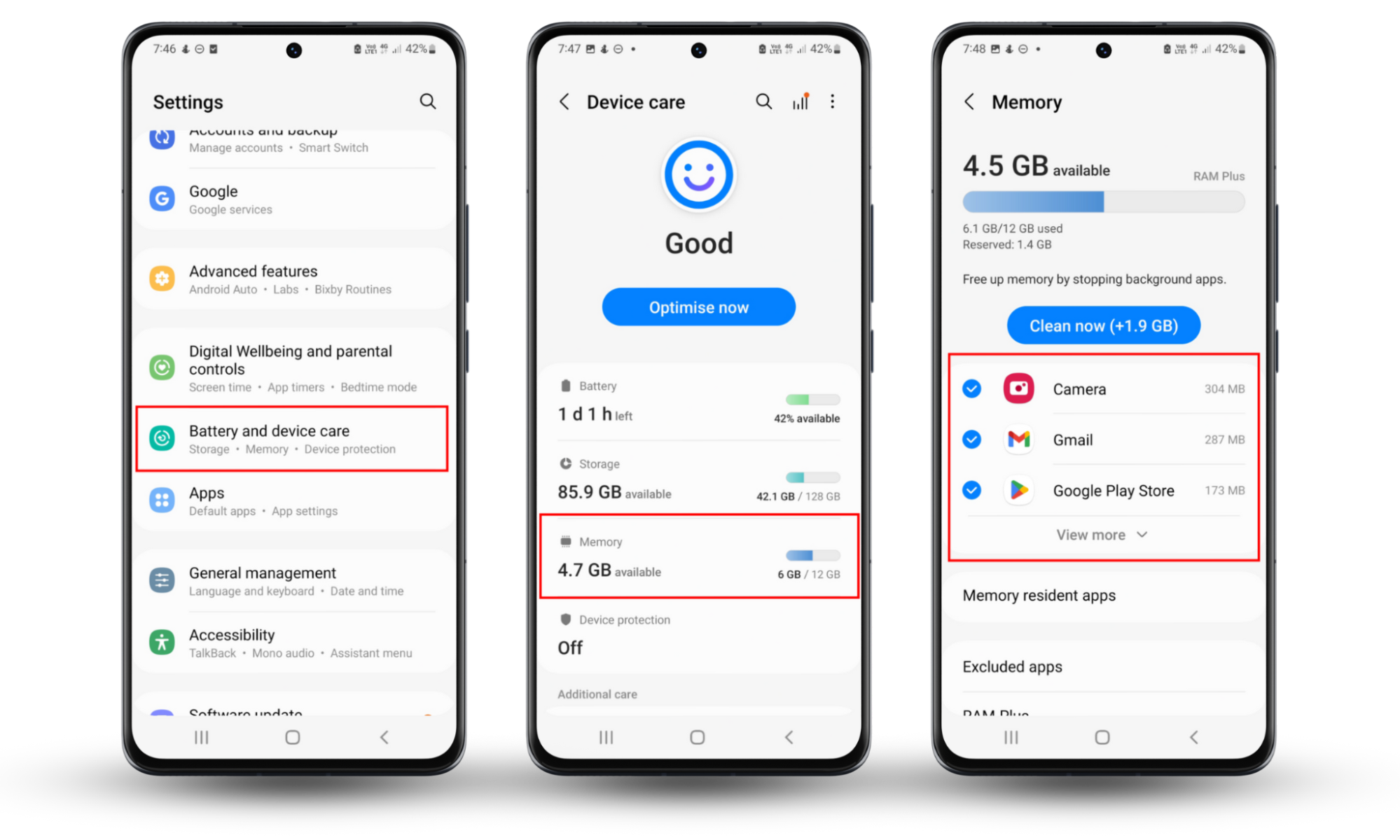
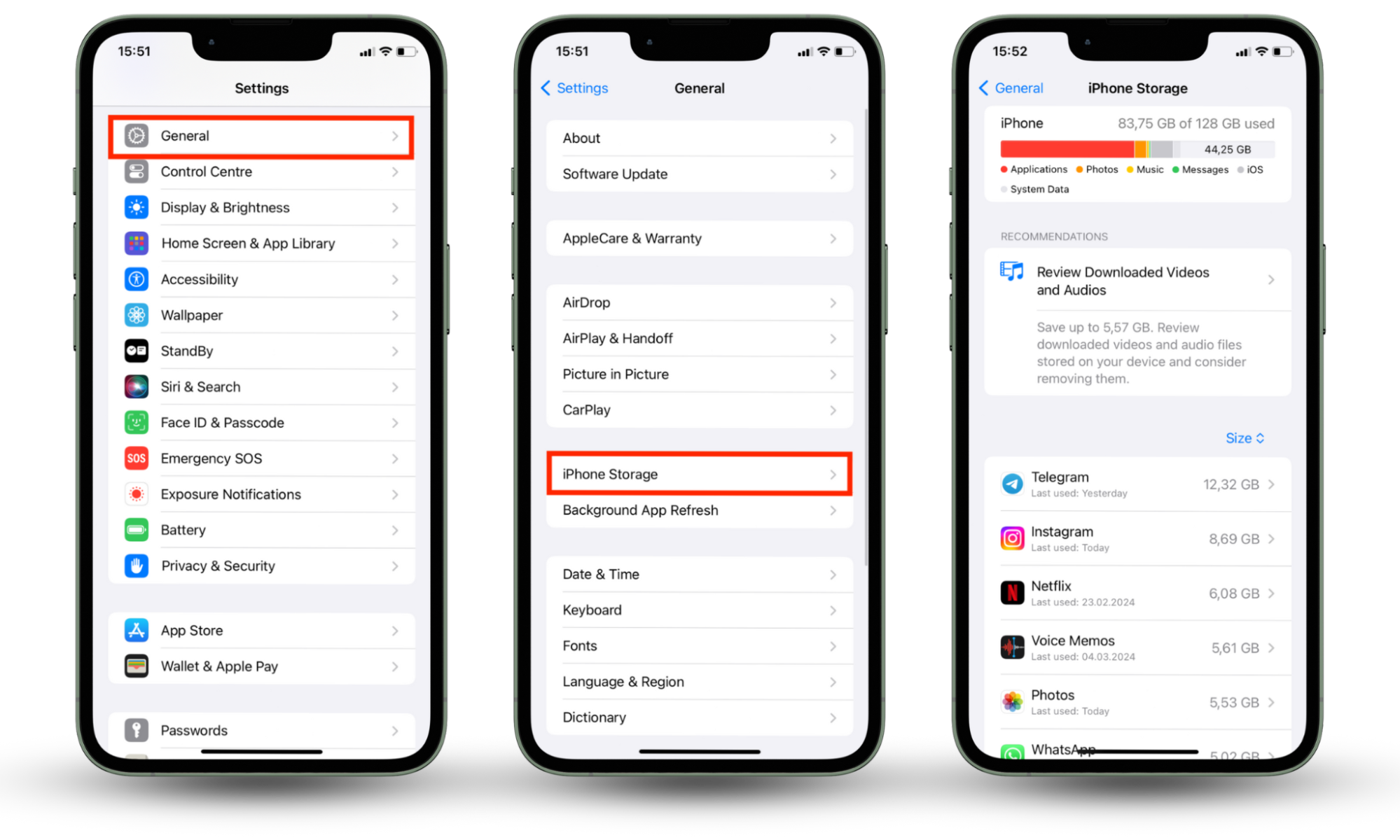
Be sure to check any app that seems sketchy or unfamiliar to you. Spyware is usually camouflaged as system apps, hiding under names like “security,” “scanner,” and “messenger.”
3. Put your phone in safe mode
Sometimes, an app won’t allow you to remove it. Enter into safe mode so your phone will only load core system services and disable all third-party apps and tweaks. This also allows you to easily remove stubborn apps causing issues to your system, including spyware.
To go to Safe Mode on your Android:
- For Pixel 5a & earlier: Press and hold the Power key while your phone is turned on, then tap Power off.
- For Pixel 6 & later: Press and hold the Power and Volume Up keys momentarily. Hold down either the Restart or Power off button, then hit OK.
- Wait until you see Safe mode at the bottom of the screen
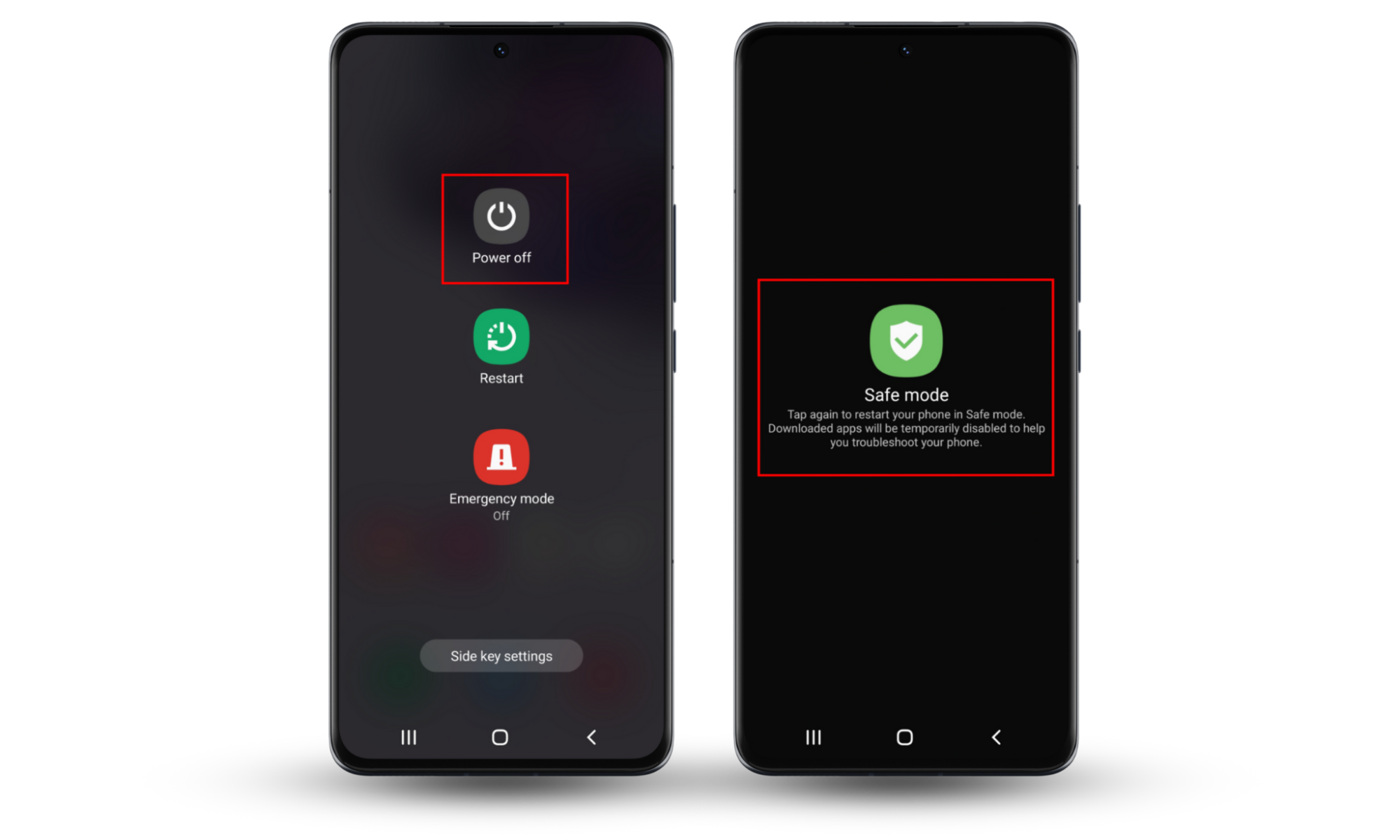
Expert note
There is no Safe Mode for iOS. It is only available in macOS for booting up your Mac.
4. Do a factory reset
A foolproof way to remove all traces of spyware, malware, and adware on your device is by doing a factory reset (ransomware is more common on a computer or laptop, even when you have a password). Just make sure to back up your device, as this will wipe up all your data.
On your Android phone:
- Find the reset option in your Settings app. This should be found at General management > Reset > Factory data reset. The specific steps depend on the phone you own. Find the specific instructions by models here.
- You can also factory reset your phone by pressing the power and volume buttons.
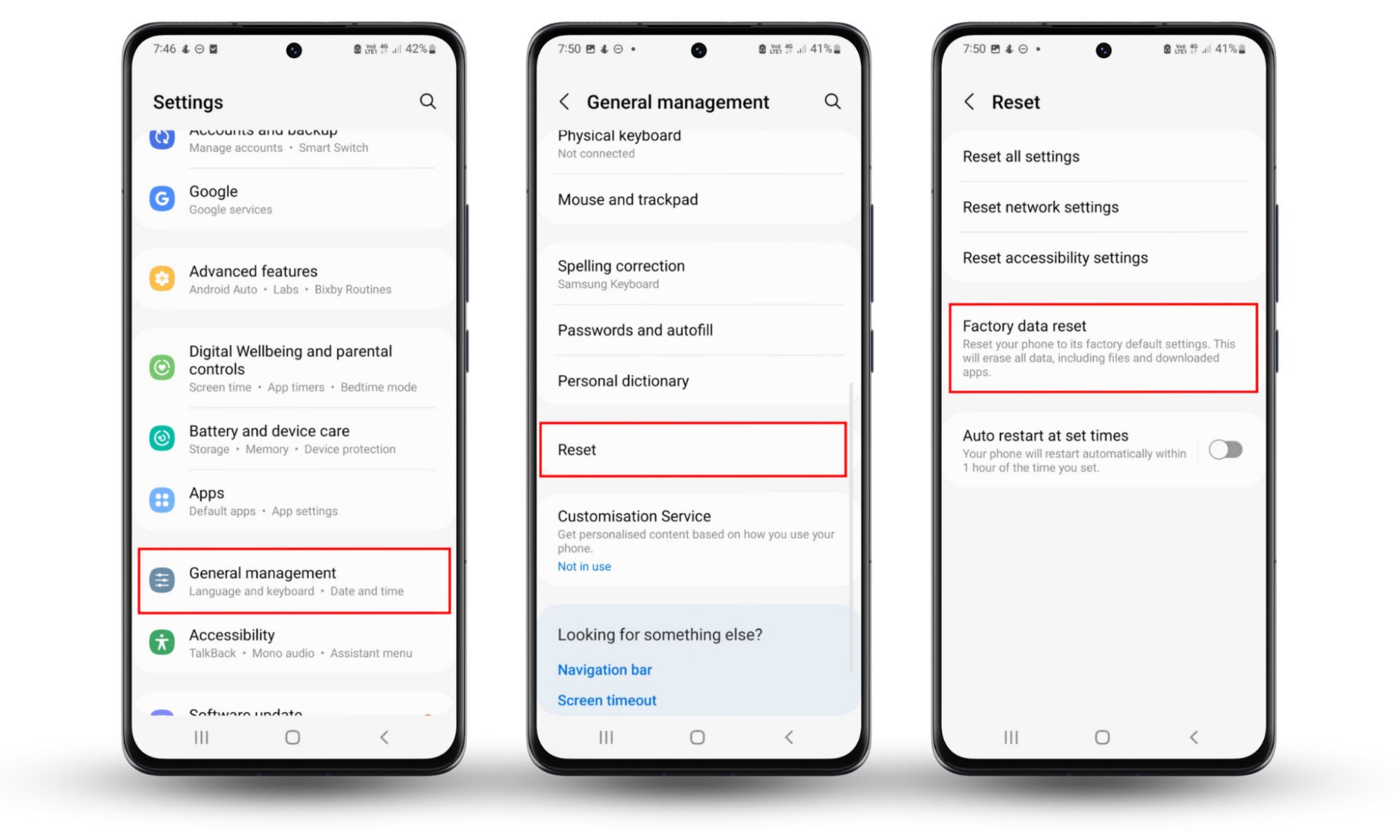
On your iPhone:
- Go to Settings > General, then select Transfer or Reset iPhone.
- Choose Reset.
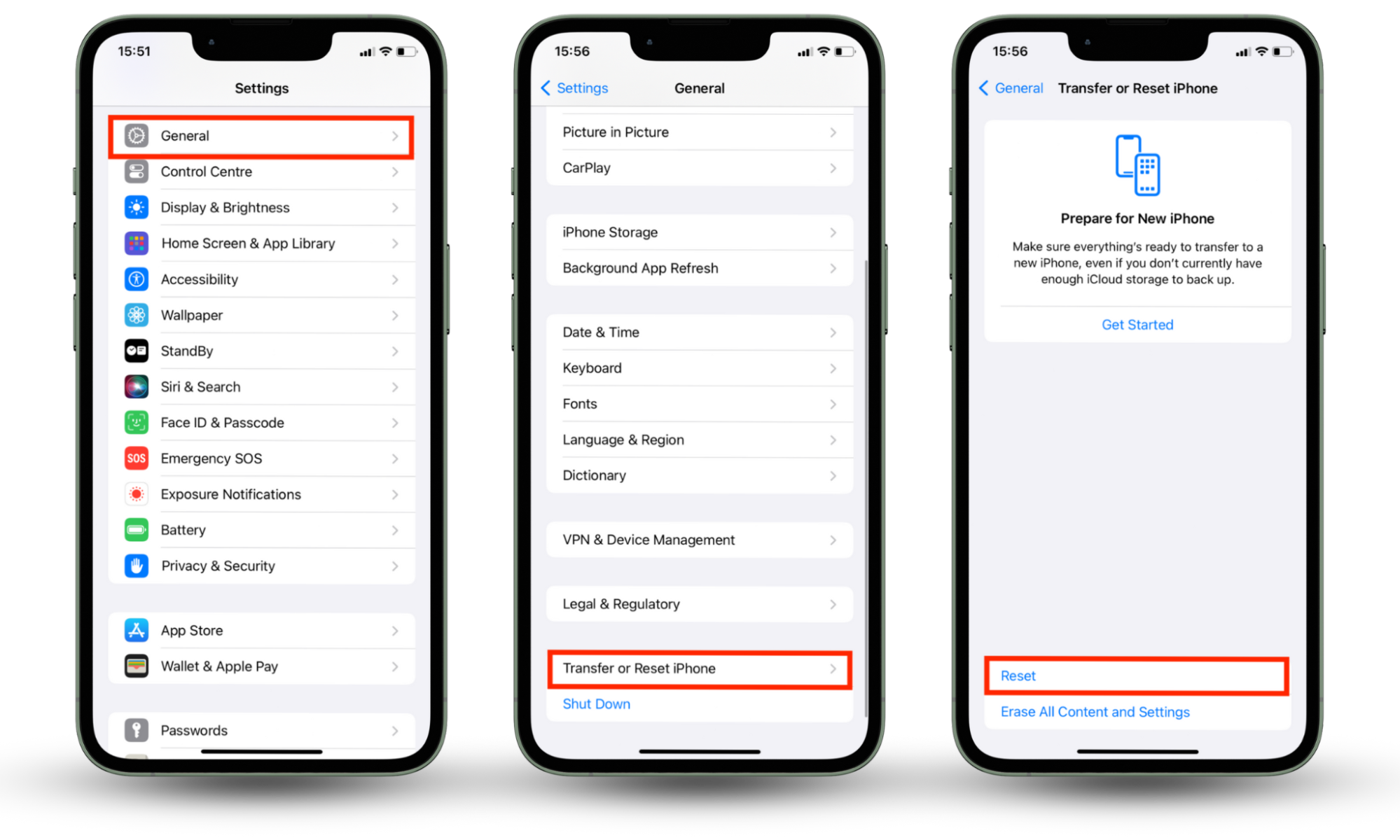
5. Use third-party spyware trackers
Instead of doing all the hard work yourself, you can use reliable third-party apps like Clario Anti Spy’s anti-spyware tool to scan your files and apps daily.
You can also set the app to scan automatically all the apps you plan to install or files you want to download. Once Clario Anti Spy detects a threat, it will inform you and ask your permission to delete the malware.
Clario Anti Spy’s automatic daily scan also prevents viruses and malware from stealthily entering your device.
Here’s how to use Clario Anti Spy’s Spyware scan to keep threats at bay:
- Download Clario AntiSpy and create an account.
- Tap Spyware scan > Run deep scan to unearth hidden spyware on your phone.
- Follow the prompts.
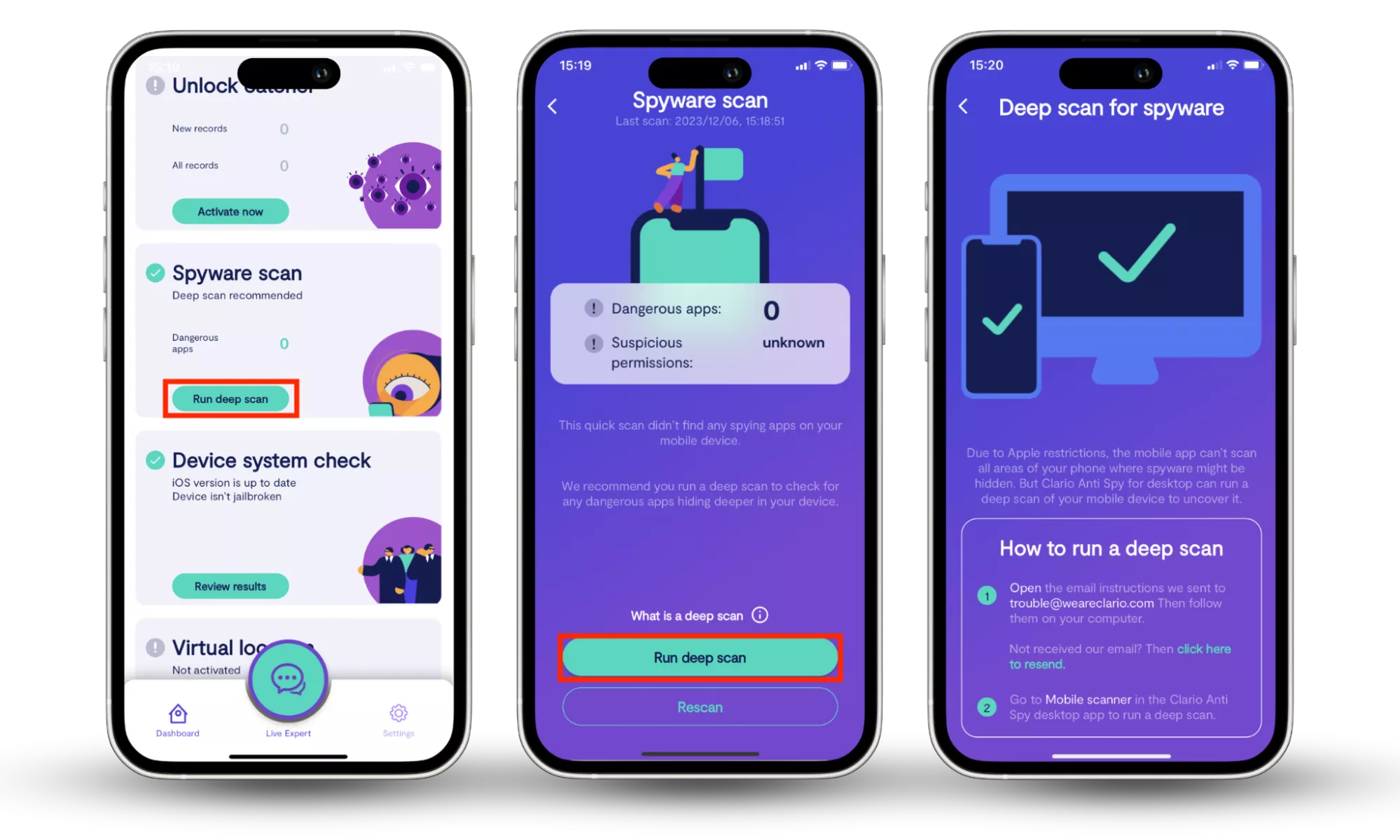
How to protect your phone from being tapped
Taking preventative measures against spying threats is better than eliminating them. It saves you time and resources and protects your personal information.
Follow our guide below to learn seven ways to protect your phone from being tapped.
1. Update your phone
The older your software, the more vulnerable you are to attacks. That’s because software updates release security patches and bug fixes to help you avoid threats. Update your phone’s software to close the door to hackers and bad actors.
Here’s how to update your phone:
- On Android: Go to the Settings app and tap Biometrics and security. Tap Google Play system update to install Google Play system updates.
- On iOS: Go to the Settings app and select Software Update. Wait for your phone to find updates, and tap Download and Install at the bottom of the page.
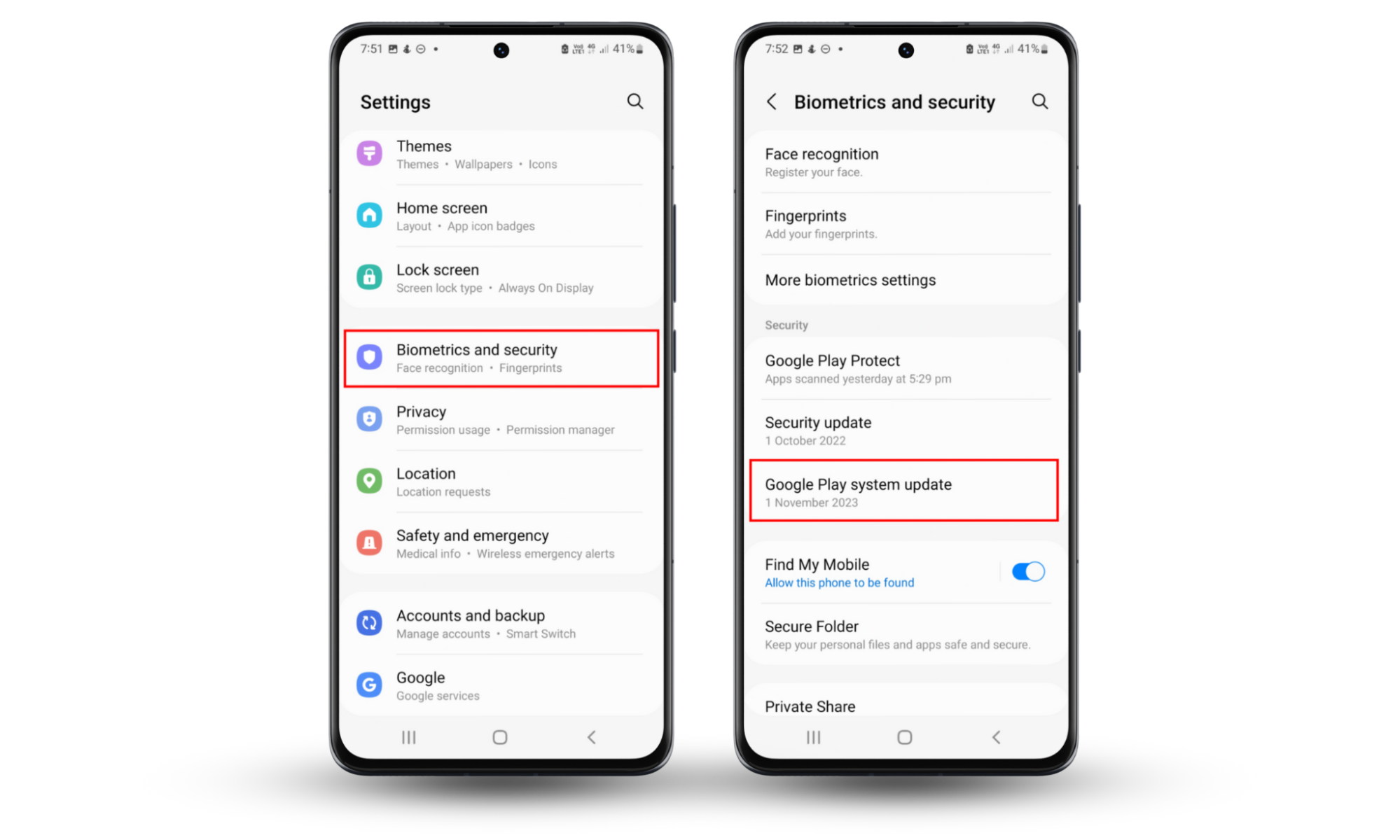
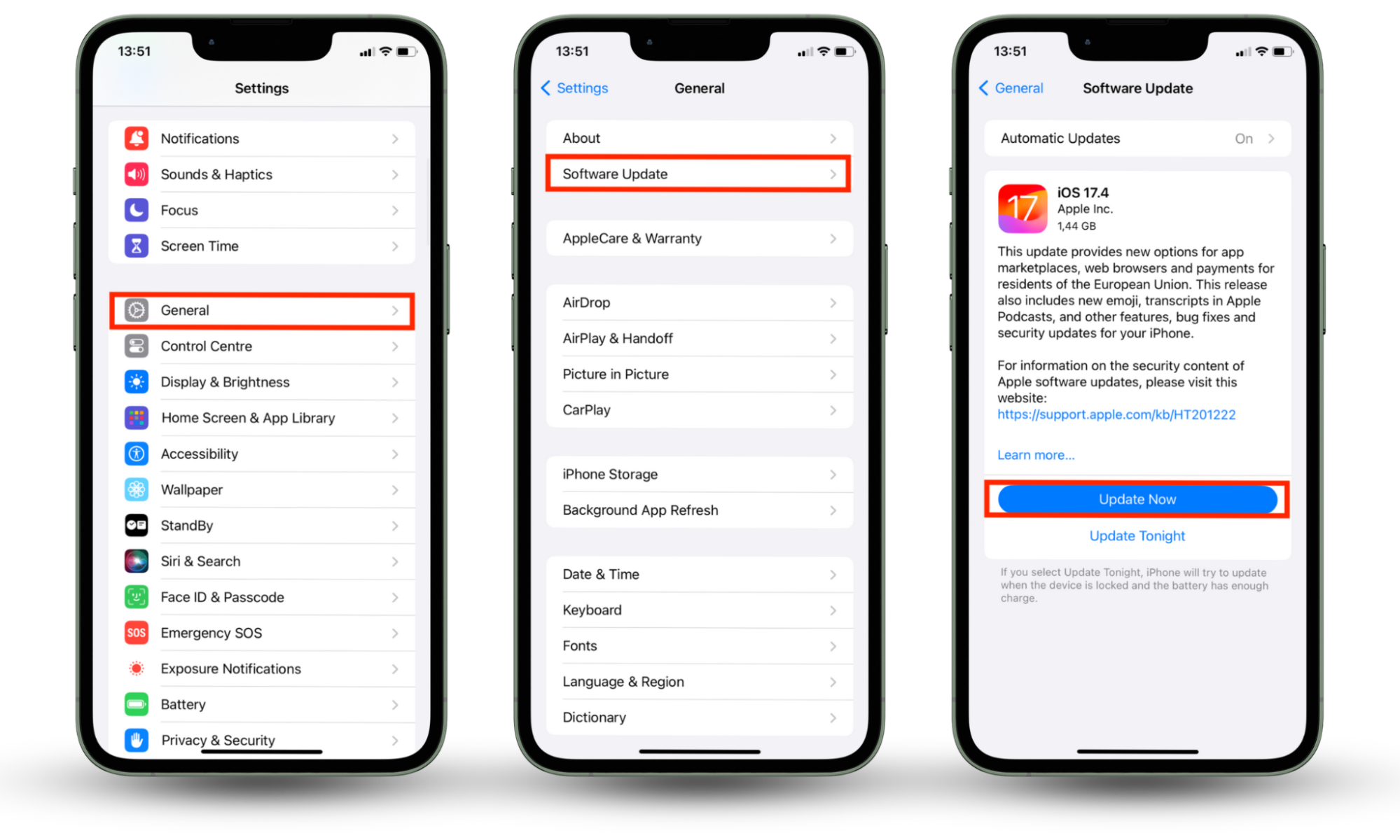
2. Uninstall unused or suspicious applications
Apps that behave erratically and those you don’t recall installing are a threat to your privacy. The apps you haven’t used or updated in a long time also pose a security threat. Deleting them helps protect your phone from being tapped.
Follow these steps to delete suspicious apps:
- On Android: Go to Google Play and tap your profile icon > Manage apps and device > Manage. Select the app you want to remove and tap Uninstall.
- On an iPhone: Hold down the app icon and select Remove App > Delete App.
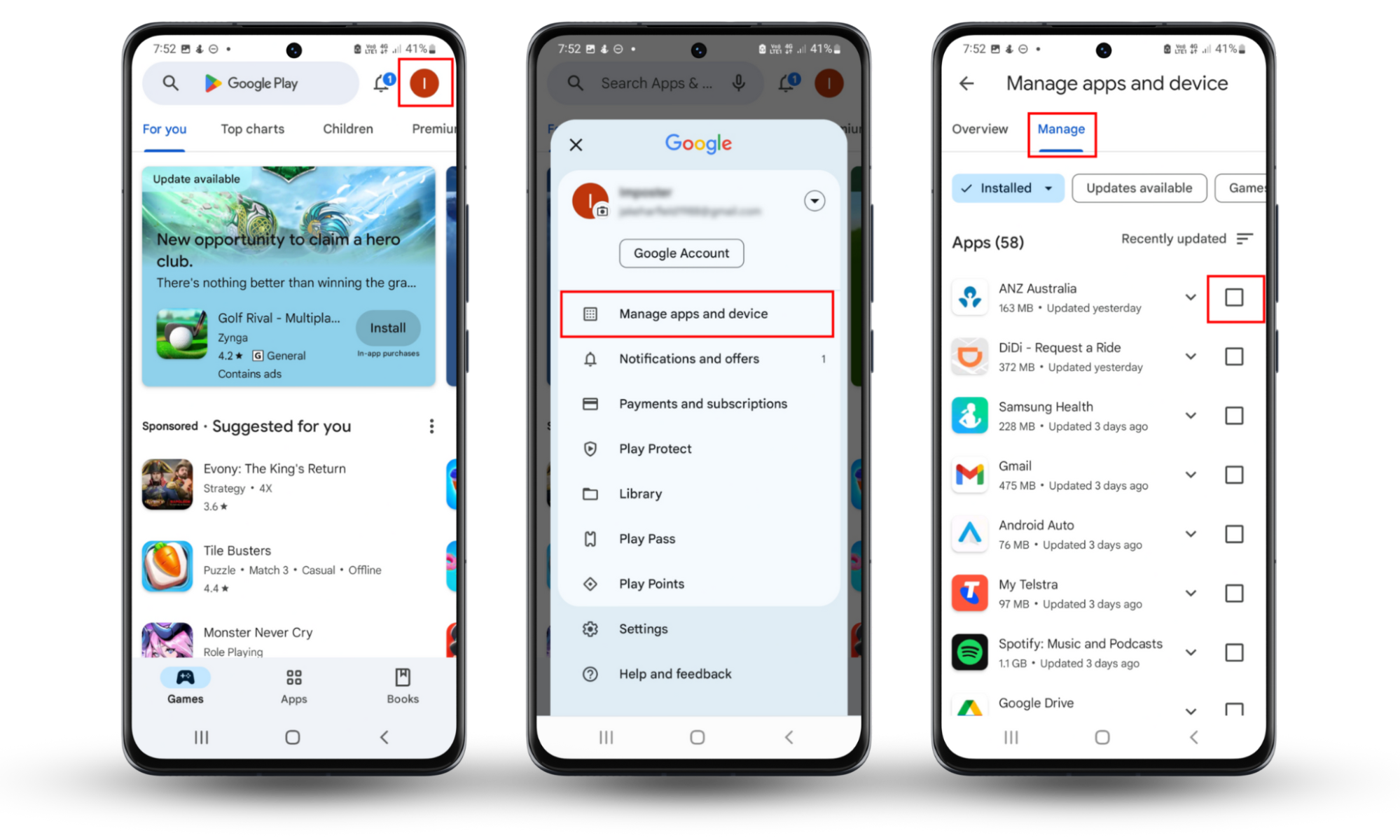
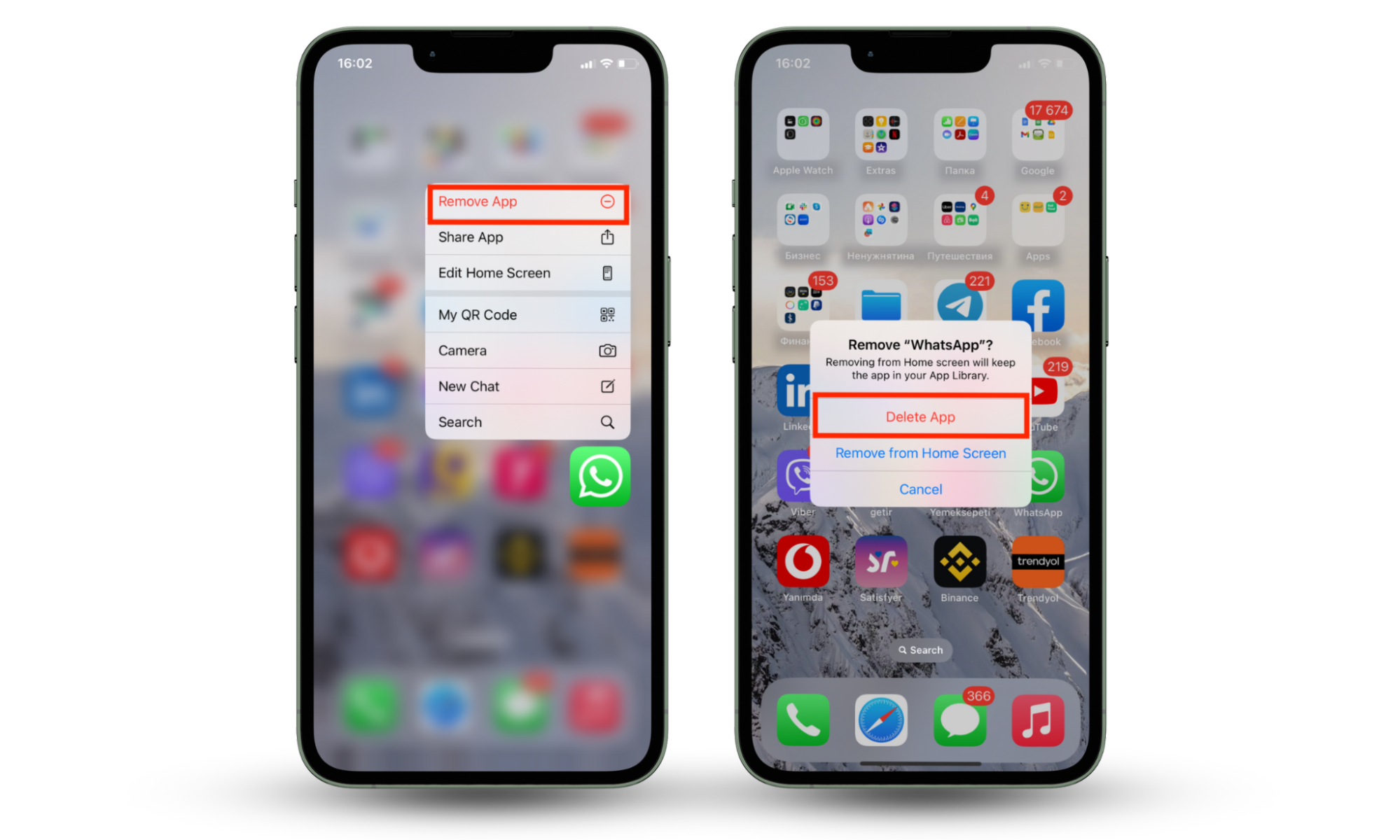
3. Use a VPN on the network
Using a VPN is one of the best ways to protect your private information. It offers an extra layer of protection against hacking attempts and online surveillance and masks your real location by connecting you to a server anywhere in the world to throw off anyone trying to track you. Use a reliable VPN service to reduce the chances of being monitored through your IP address.
4. Disable forwarding
When you enable call forwarding, your phone calls are diverted to another number to ensure you don’t miss important calls. However, it means your calls can be monitored.
Here’s how to disable unconditional call forwarding:
- On Android: Go to the Phone app, tap the Menu icon > Settings > Supplementary services > Call forwarding > Voice calls, and turn off the setting.
- On an iPhone, Go to Settings, tap Phone > Call Forwarding, and then toggle the setting off.

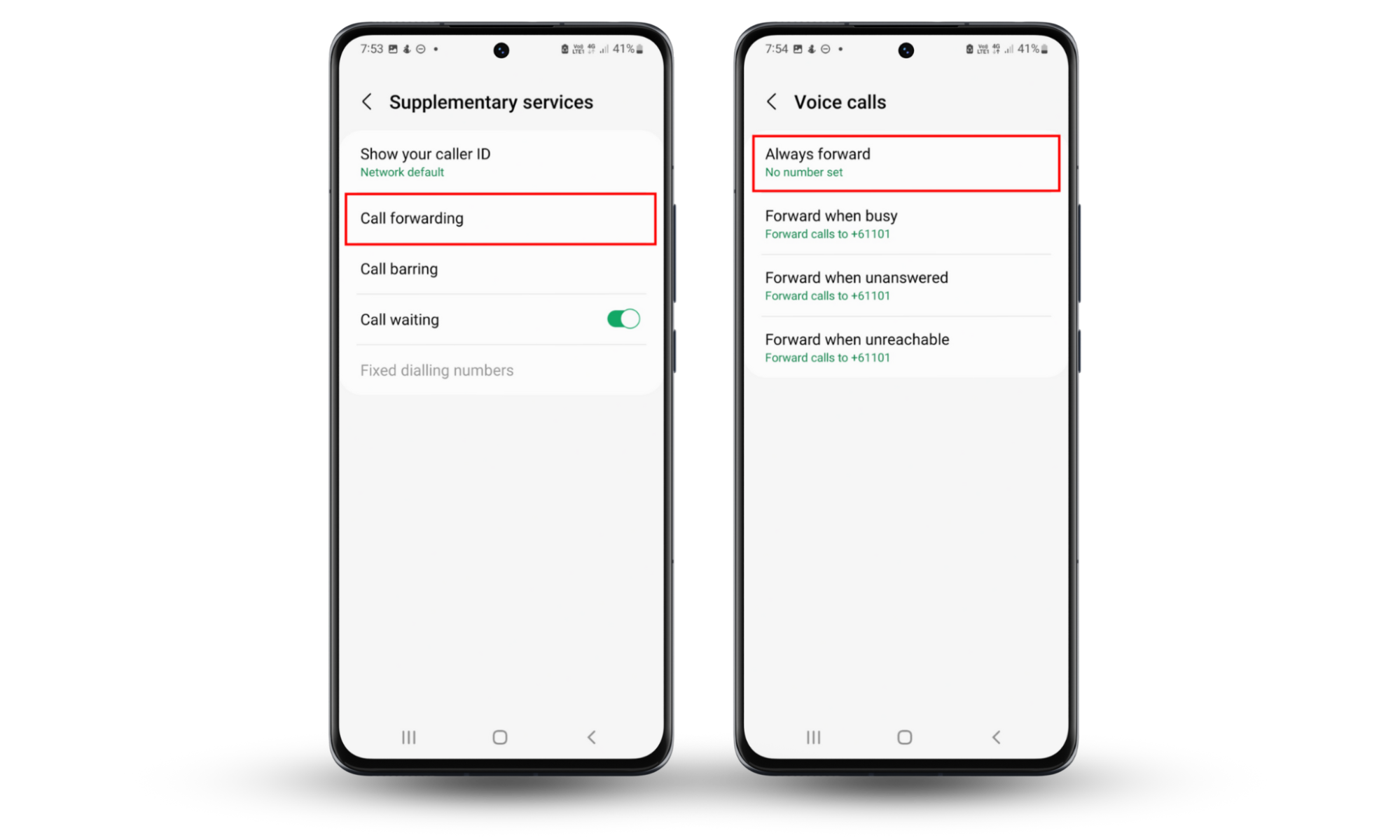
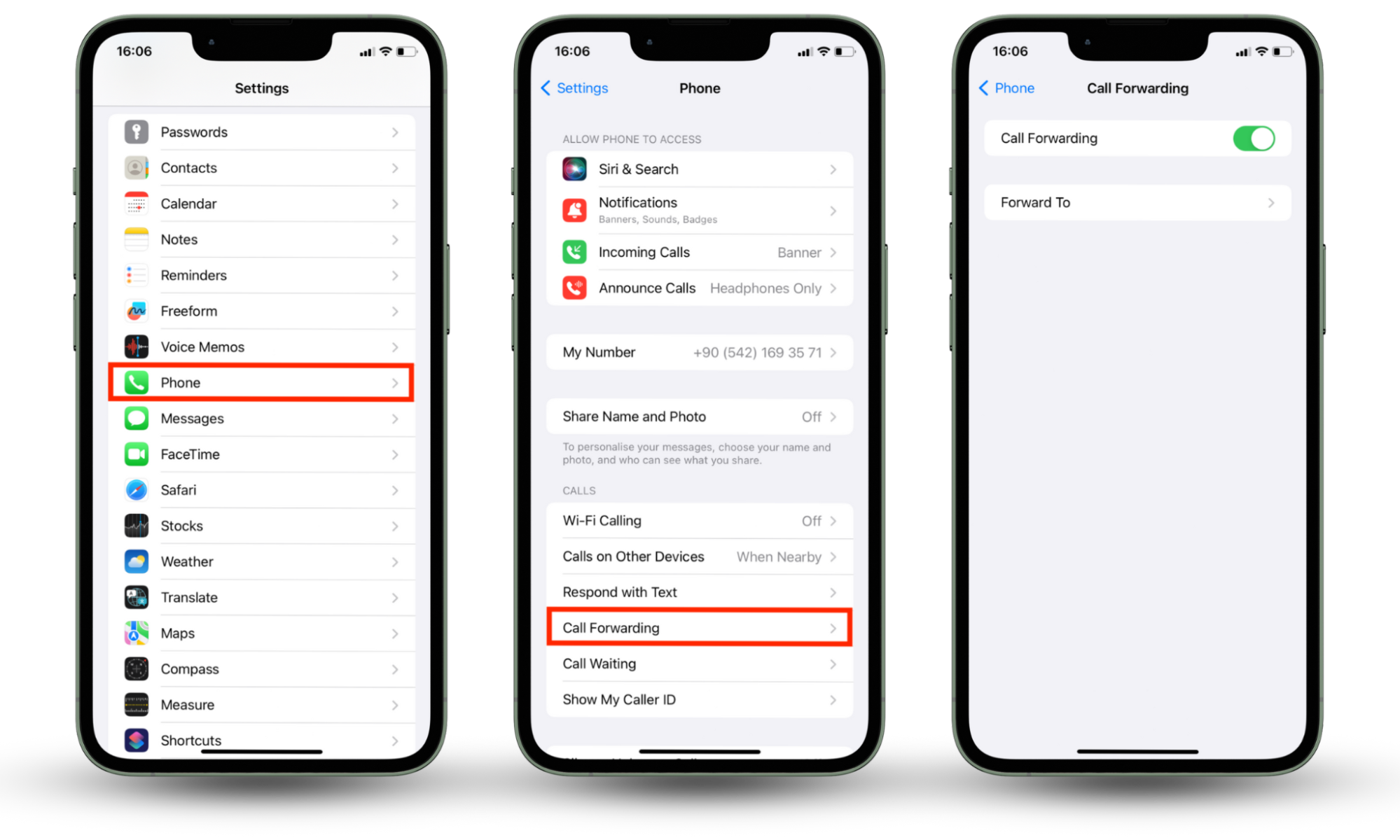
5. Use programs for safe communication
Consider using safe and secure apps to protect your privacy while communicating with loved ones. Look for apps that protect your messages with end-to-end encryption to ensure that no one besides you and the message recipients can view your messages. Use programs that include browser protection and ensure your data remains secure online.
6. Install security software
Did you know?
77% of American adults use antivirus software. Of those users, 24% have antivirus installed on their smartphones (Personal Antivirus Software Annual Report and Outlook: 2022).
Using security software like an antivirus is one of the best ways to protect your phone against threats. Look for a well-rounded antivirus program with key features, like anti-phishing protection and and spyware detectors. Always verify app permissions carefully.
7. Carry out a factory reset
A factory reset wipes the malicious software from your mobile phone. However, it might not be effective against sophisticated malware. Ensure you back up your phone before factory resetting it. Follow the instructions in the do a factory reset section to reset your phone. These practices aren’t just preventative—they can also help stop phone tapping that’s already active on your device.
Conclusion
Stay proactive to keep your phone untapped and secure. If you think something’s wrong, trust your instincts and act quickly. Knowing whether your phone is tapped can be difficult if you don’t know what you’re looking for. If your phone is tapped, act immediately to prevent it from causing more harm.
For peace of mind, install Clario’s anti-spyware tool for Android. If you own an iPhone, use our app to check if it is jailbroken, which puts it in a vulnerable spot.
Doing these extra measures is important so you don’t have to worry about any hacks or phone tapping in the future. While tapping can be difficult to confirm, watching for consistent patterns across calls, performance, and battery usage can help you know if your phone is tapped and take action early.