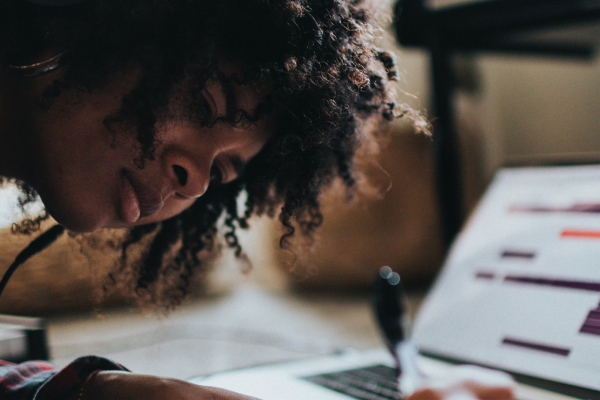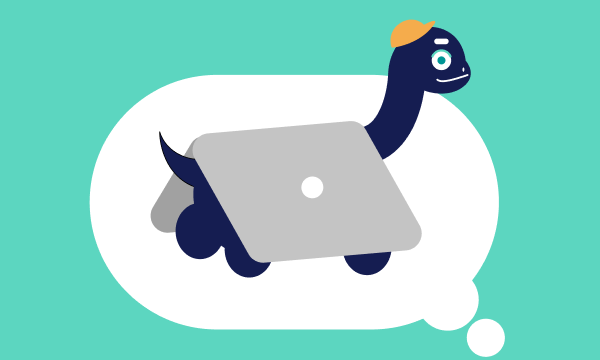Table of contents
- Why block emails
- 1. Prevent phishing
- 2. Beat spam
- 3. Stop marketing
- 4. Block abuse
- 5. Take control
- How to block unwanted emails
- 1. Block emails in Gmail
- 2. Stop emails in Outlook and Hotmail
- 3. Block emails in Yahoo!
- 4. Stop emails on iPhone and iPad
- 5. Permanently block someone from emailing
- 6. Reject emails in ProtonMail
- 7. Block emails in AOL
- Does a blocked sender know they are blocked?
- How to avoid getting unwanted emails
- Why am I getting unwanted emails?
- Block annoying emails without too much difficulty
Why block emails
There are lots of reasons you might want to block spam emails—and it’s not just because they’re annoying.
Maybe you want to stop seeing store offers or block someone from emailing you. Or you might be worried about falling victim to a phishing attack and your details being stolen.
1. Prevent phishing
Phishing emails are a type of fraud. Scammers send emails that look legitimate—maybe they appear to be from your bank or an online retailer. But instead, they’re from a fake address, and the sender is trying to get your personal details.
Phishing attacks can steal passwords, social security numbers, and even banking information. So, it’s important to protect yourself by blocking these emails.
Are you worried that you’ve already fallen victim to a phishing scam and your details have been stolen? Clario Anti Spy’s Data breach monitor lets you check if your email has been exposed so you can lock down your accounts before hackers try to use your information.
How to check if your email has been leaked with Clario Anti Spy’s Data breach monitor:
- Download Clario Anti Spy and create an account.
- Open the app and tap Data breach monitor.
- Tap Add Email and enter your email address.
- Tap Scan and wait for the results.
- If a breach is detected, follow the recommended steps to secure your account.
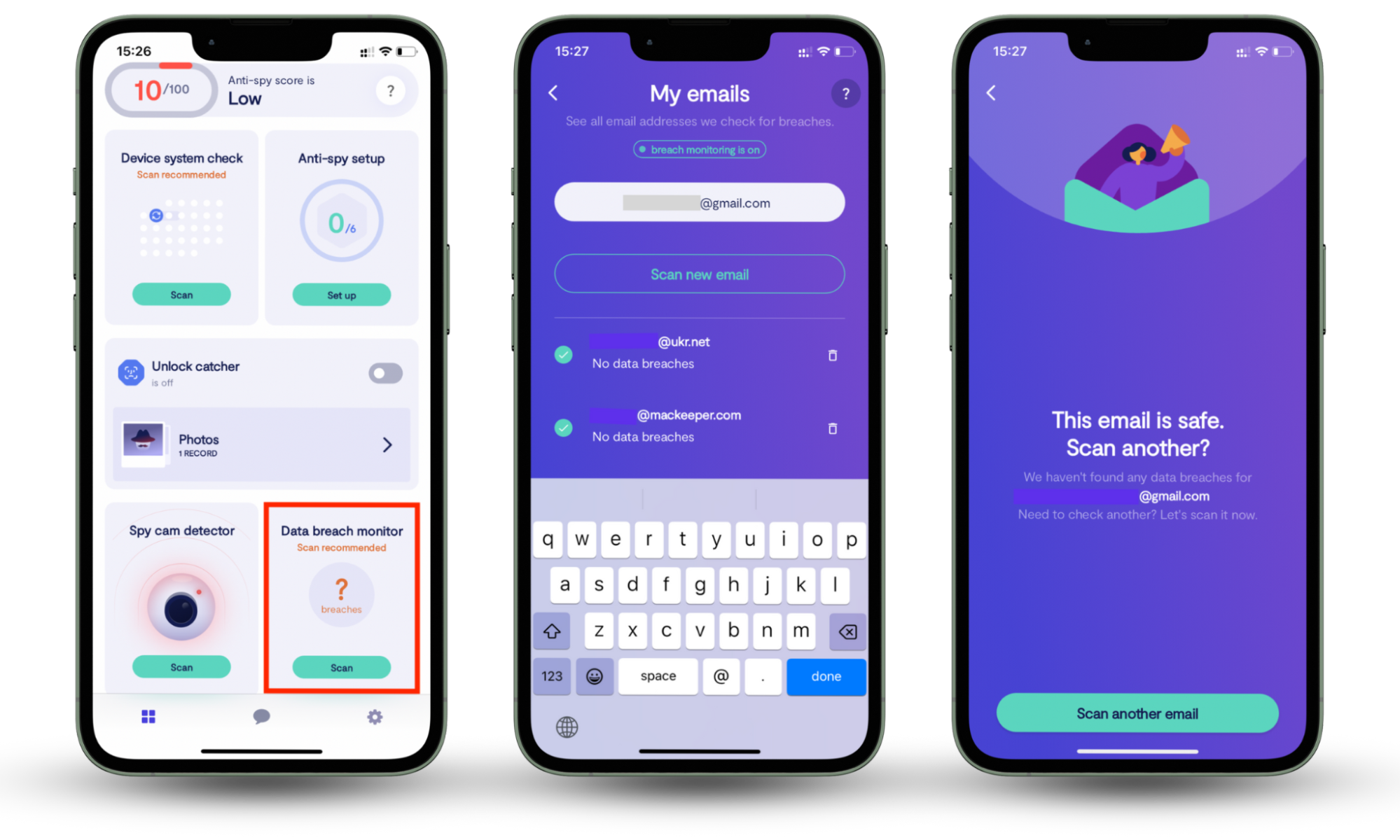
2. Beat spam
Spam emails can clog up your inbox, and this can have two nasty effects.
Firstly, it uses up your storage. You probably don’t have unlimited space in your email account, and if you’re constantly getting incoming messages, they’ll fill up your inbox.
Secondly, if you’re receiving hundreds of spam emails, you might miss the emails you do want—such as an invitation to a job interview, a message from your boss, or genuine communications from your bank.
3. Stop marketing
We’re all completely bombarded with marketing online. Whether on social media, browsing news sites, or checking our emails, we see sales messages. And they can be really hard to resist!
If you want to stop emails from certain retailers, you can try to unsubscribe from their marketing messages, but that doesn’t always work. So, you might need to block their incoming emails.
4. Block abuse
Maybe someone is using email to terrorize you. Perhaps it’s an ex who’s tracked you down and won’t leave you alone, an angry client, or even a stranger online. Whoever it is, you might want to block someone from emailing you if they’re being abusive.
5. Take control
You might just want to take control of your inbox.
Maybe you’re tired of checking your emails only to find nothing personal, or you’re frustrated by hearing the notification. Whatever your reasoning, it’s a great idea to find out how to stop unwanted emails.
How to block unwanted emails
Fortunately, you can block emails from unwanted senders and subscription lists. Each email company has its own process for blocking unsolicited messages, so we'll discuss the best methods to use for some of the more popular providers.
1. Block emails in Gmail
Blocking emails in Gmail is pretty simple—you’ll follow the same steps whether you’re using an iPhone, Android, or the web browser on your Windows or Apple computer.
How to block spam emails in Gmail:
- Open the unwanted email, then click the three dots beside the sender details.
- Click Block, then click Block to confirm when prompted.

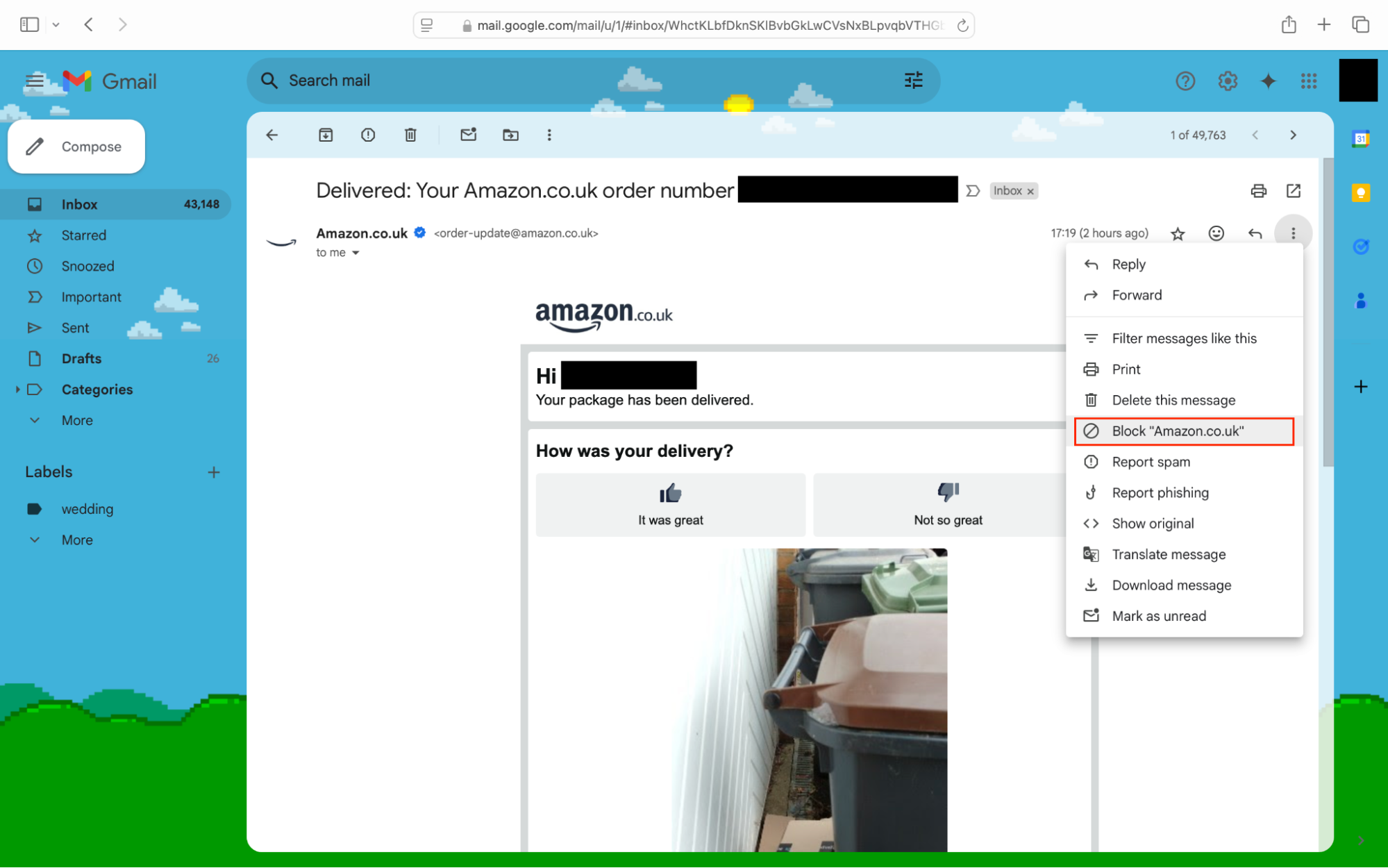
If you want to unblock someone, follow the same steps with a sender who is already blocked. But, instead of clicking Block, click Unblock instead.
Expert tip
If you’re an Android phone user, since your default email app is Gmail, you can also follow the steps above to block someone from your phone.
You can also view and alter your blocked senders list in Gmail.
How to check the blocked senders list in Gmail on iPhone or Android:
- In the Gmail app, tap the three lines to access the menu, then tap Settings (you may need to scroll down).
- Tap your account name, then tap Blocked users.
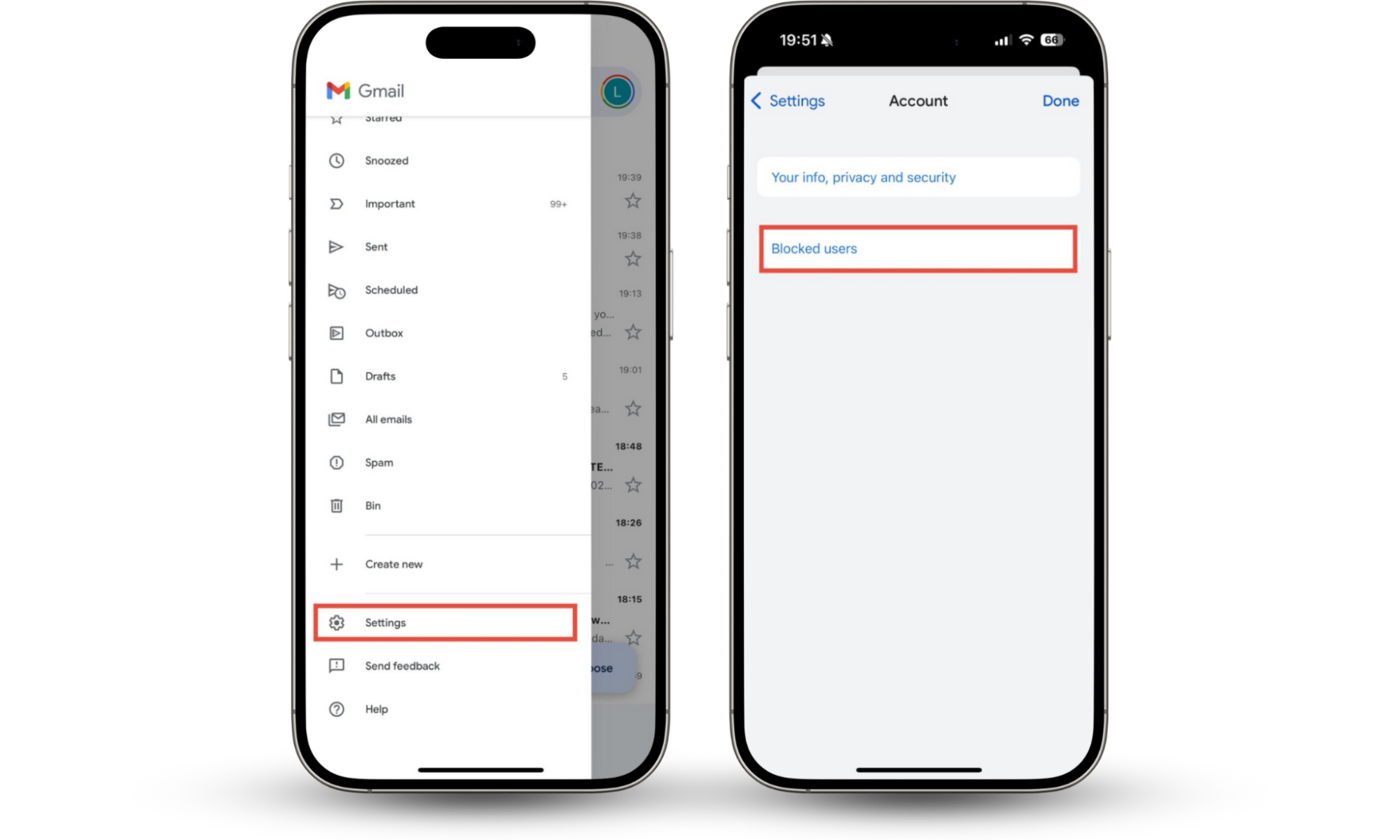
How to check your blocked users in Gmail in a web browser:
- Click the cog icon to open Settings and click See all settings.
- Go to Filters and blocked addresses.
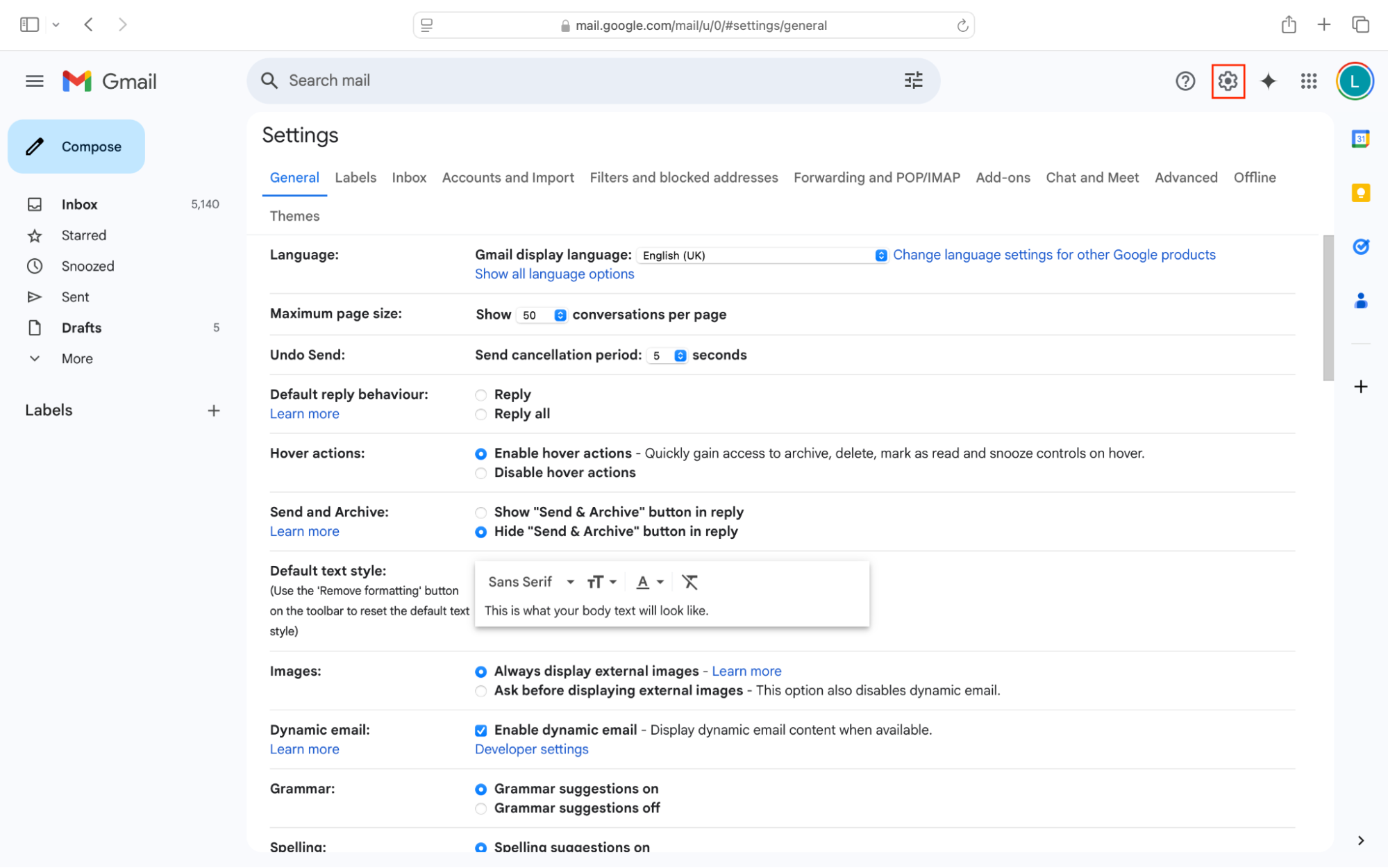
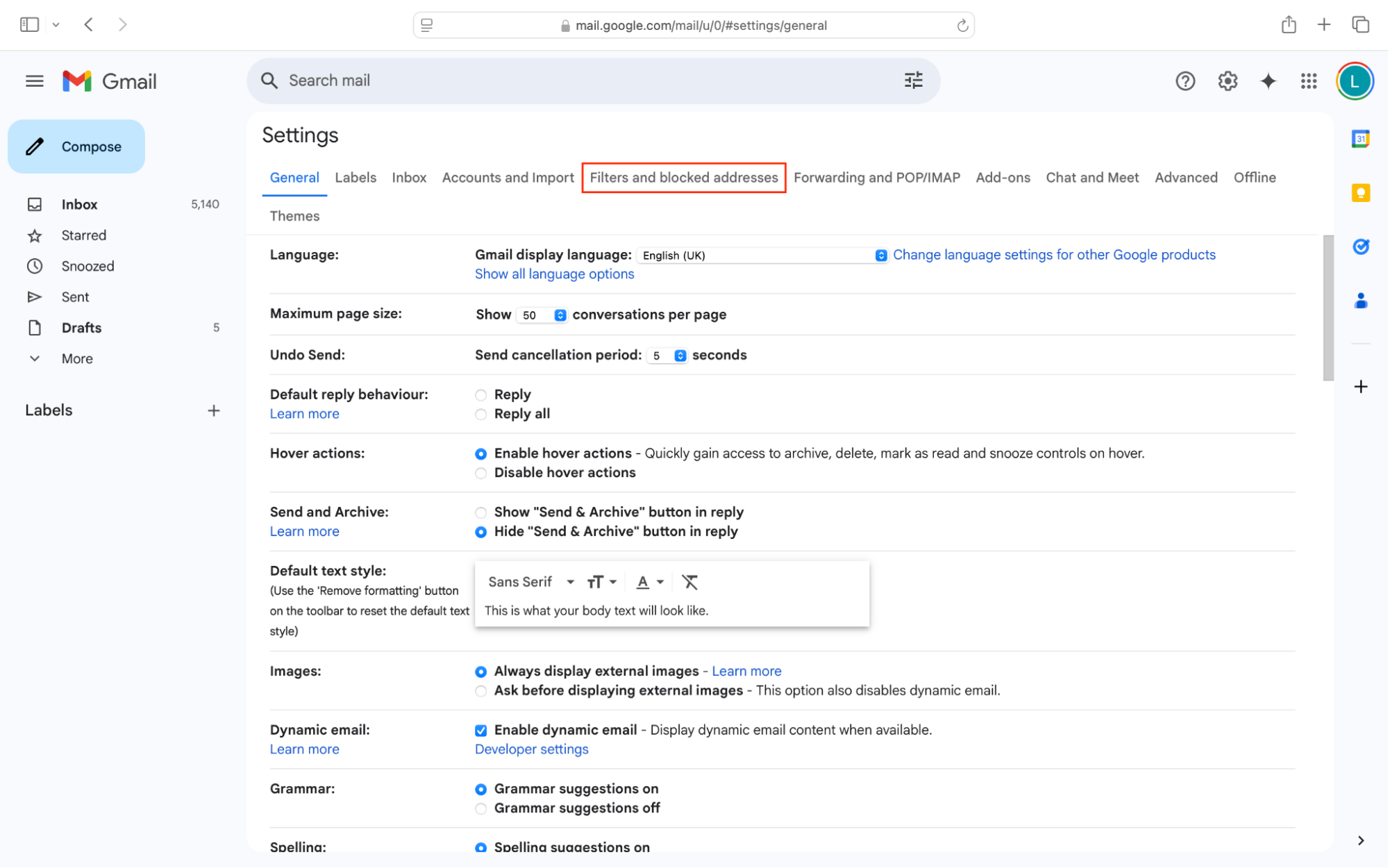
2. Stop emails in Outlook and Hotmail
If you want to stop unwanted emails on your Microsoft account, you might need to do things slightly differently using Outlook or a webmail client.
How to block an email address in the Outlook app:
- Right-click (Windows) or Control-click (macOS) on the unwanted email in your inbox.
- Choose Spam Emails > Block Sender.
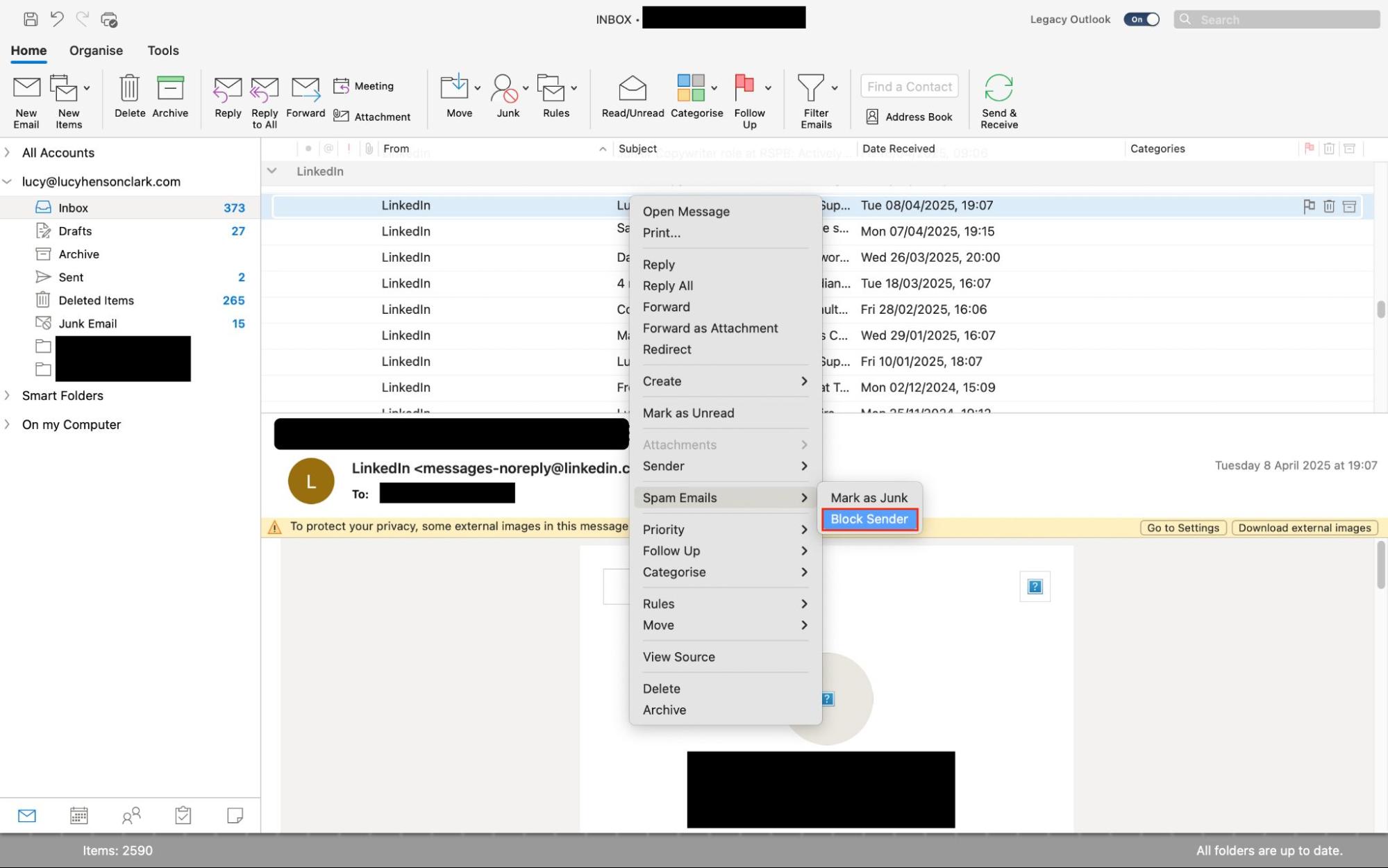
How to stop emails in Outlook’s web client:
- Right-click on an email, and choose Block > Block Sender.
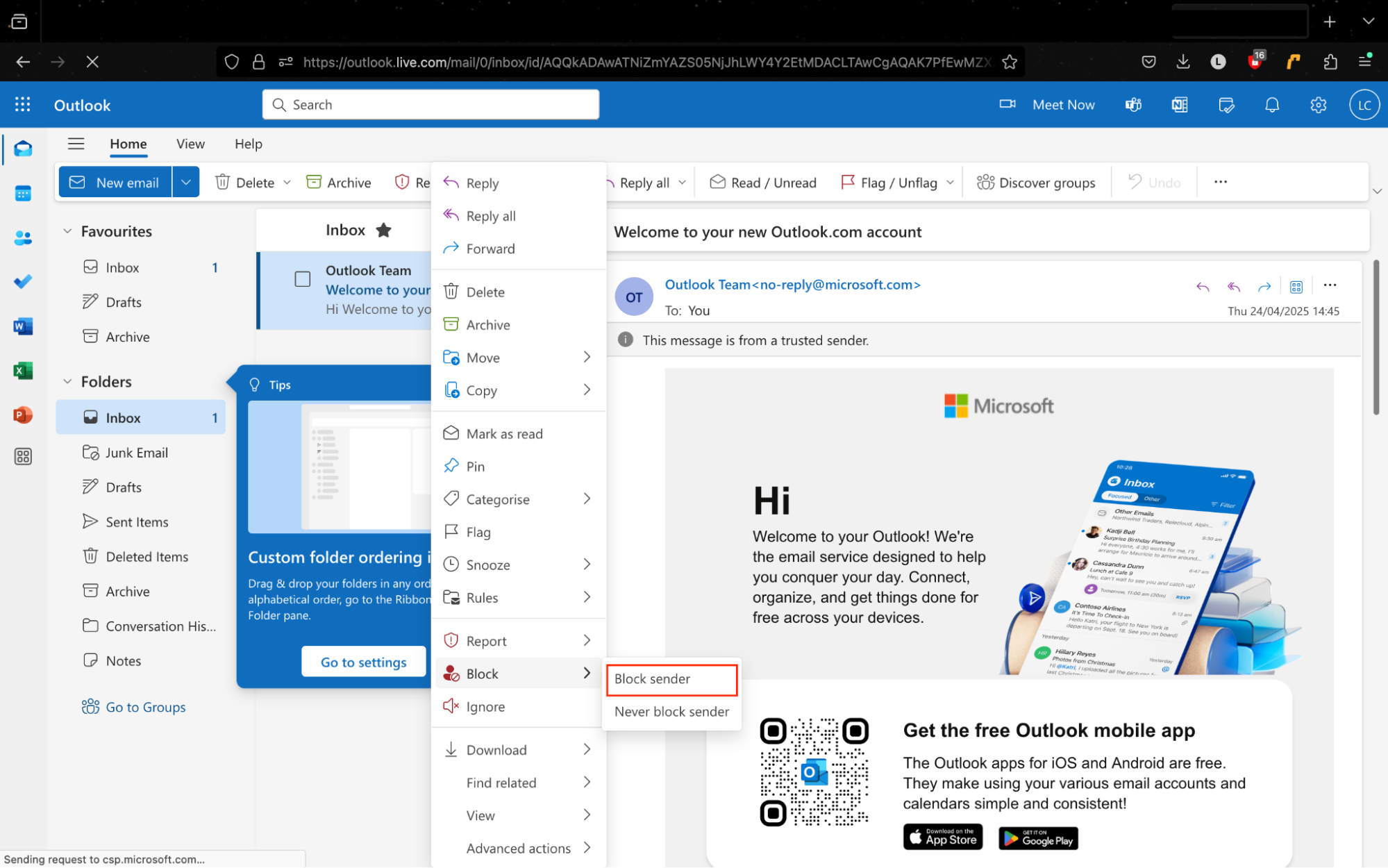
You can see your blocked senders list in Outlook easily, too.
How to check your blocked senders list in the Outlook app:
- Go to Outlook > Settings, then click Junk.
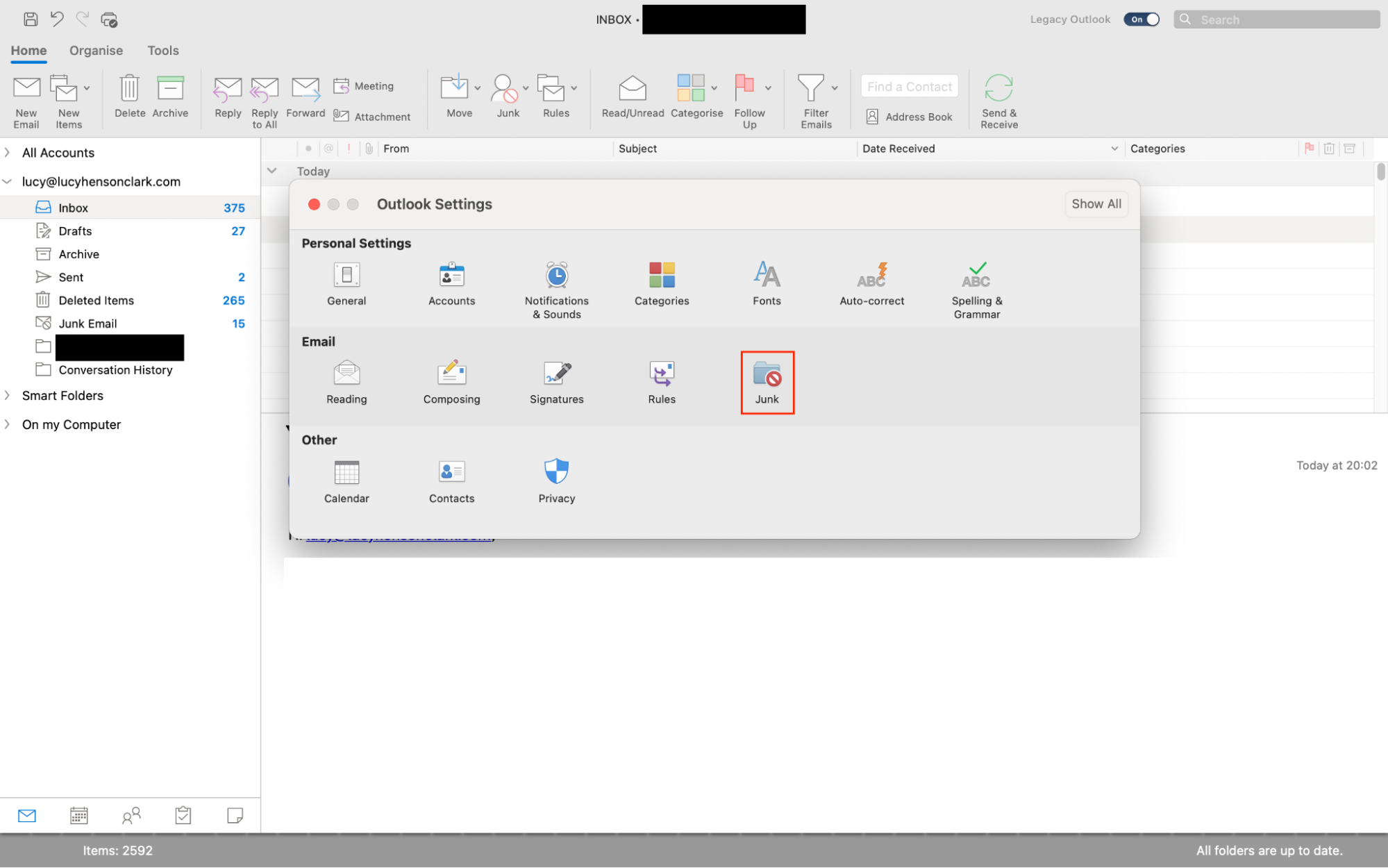
How to check your blocked senders list in Outlook’s webmail:
- Click the cog to open Settings.
- Go to Email > Junk email.
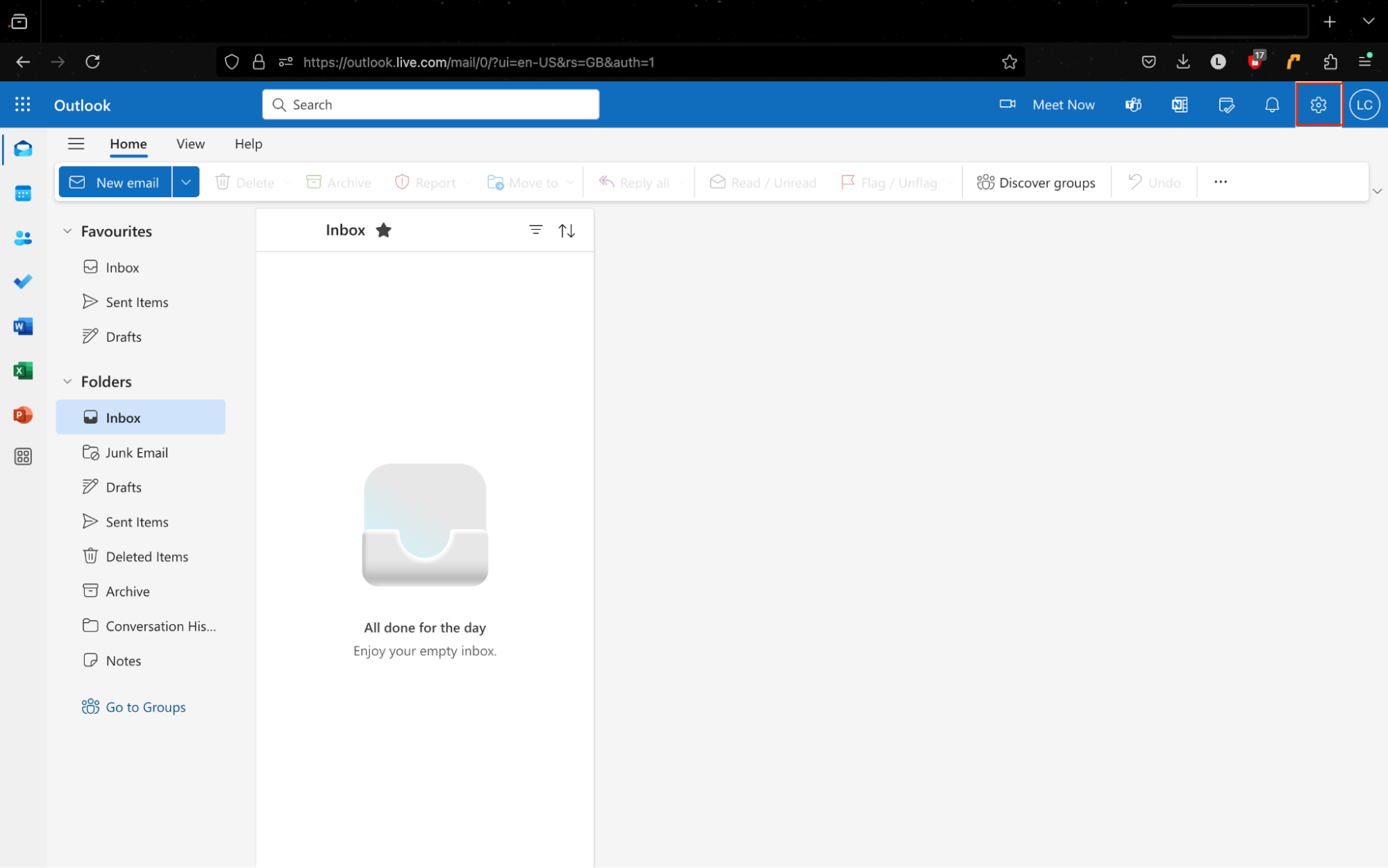
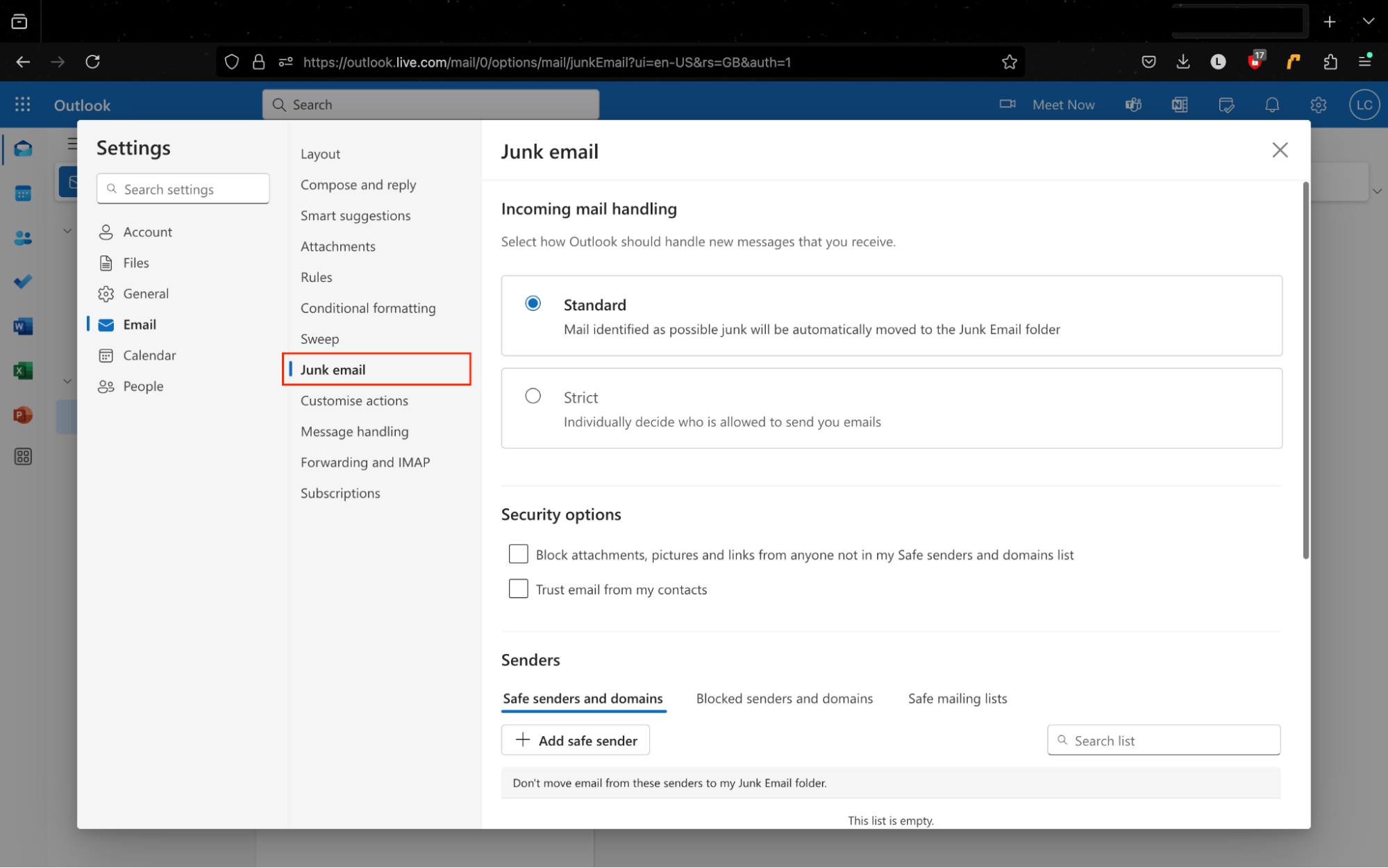
3. Block emails in Yahoo!
To block an email address in your Yahoo account, you’ll need to go to the Settings page.
How to block spam emails in Yahoo!:
- Go to Settings > More settings > Security and privacy.
- Click Add under Blocked addresses or Blocked domains, depending on whether you want to block one sender or all addresses from one domain.
- Type or paste the address you want to block and click Save.
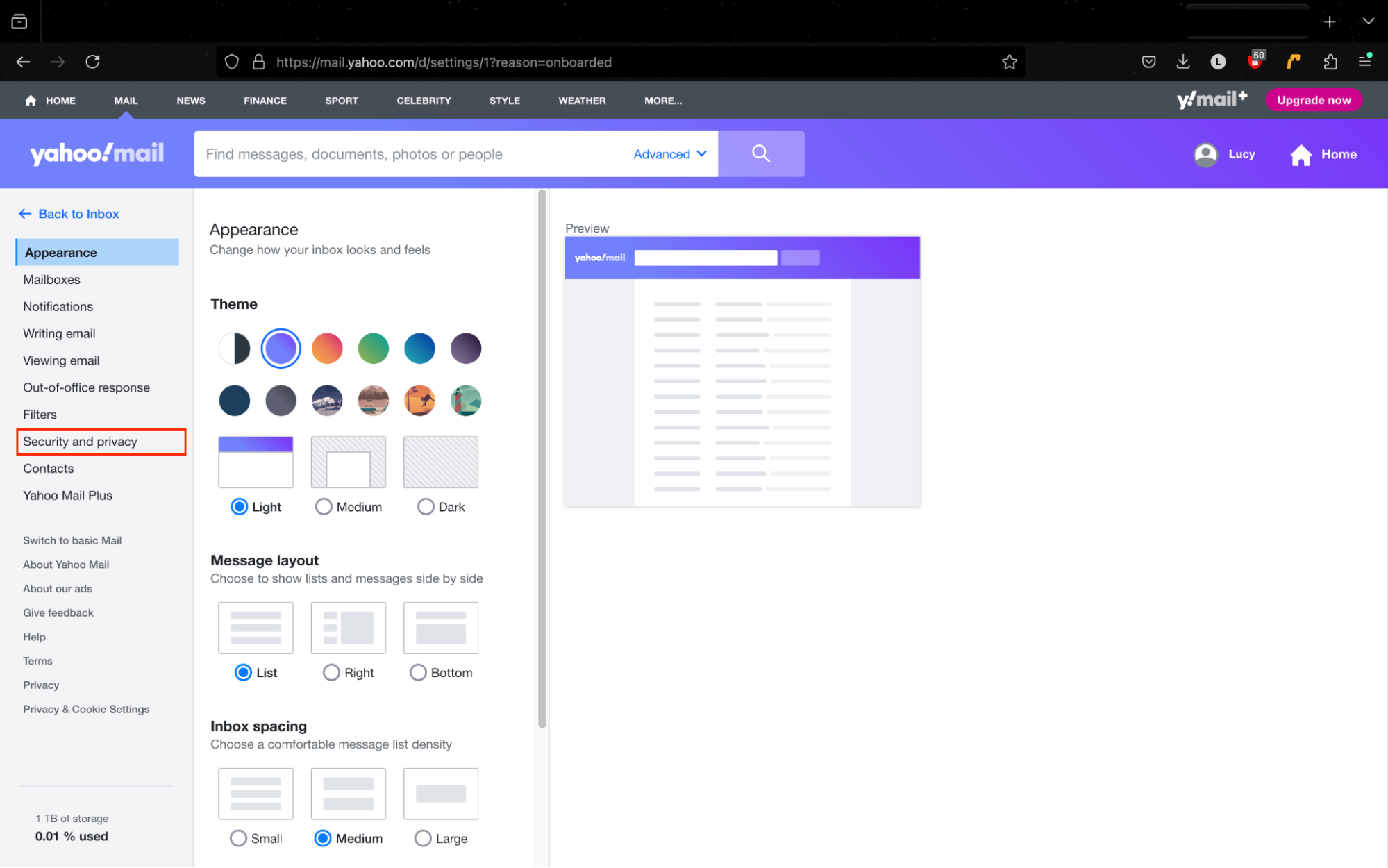
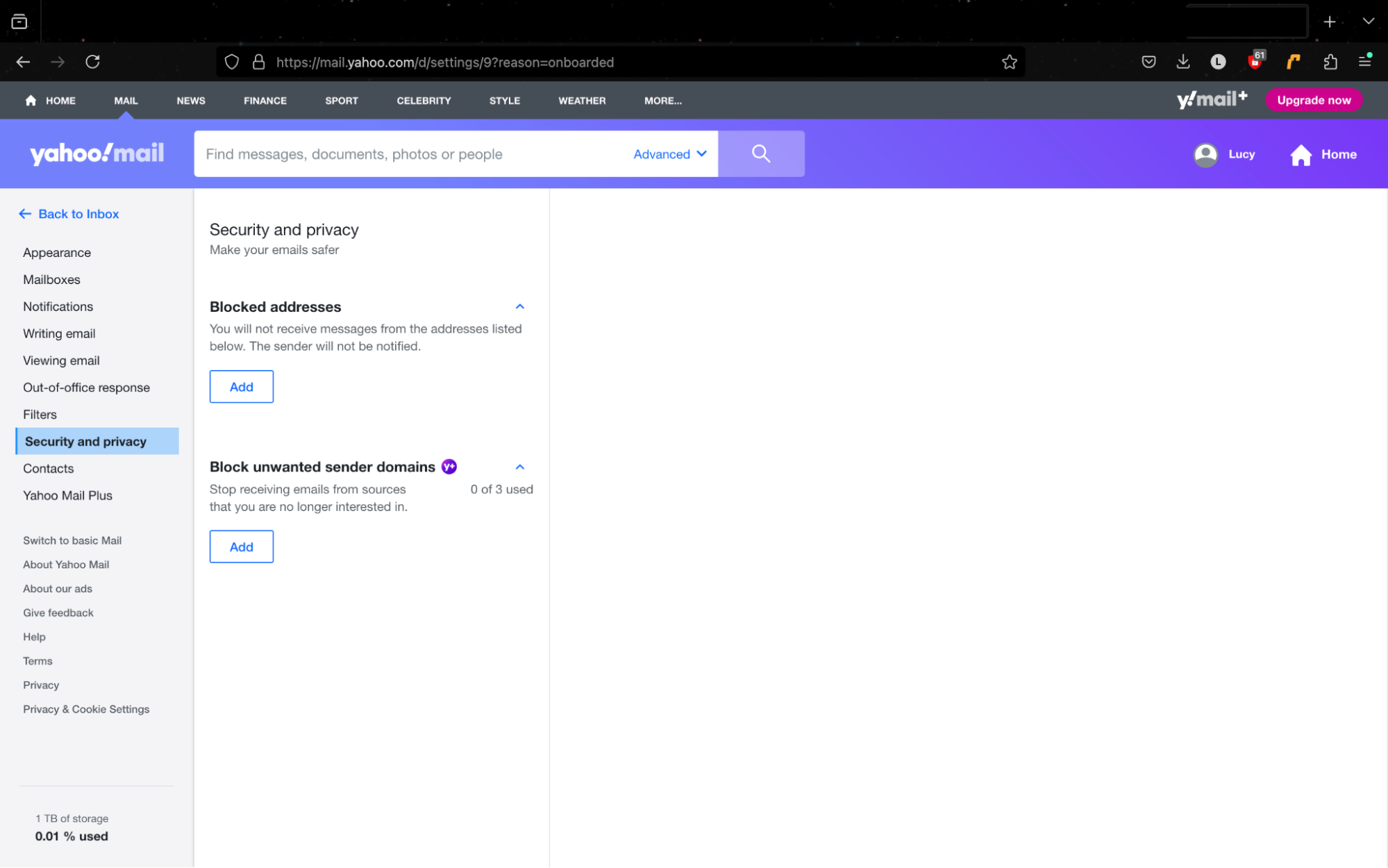
To remove an address from the blocked senders list, click the trash icon beside the appropriate entry.
4. Stop emails on iPhone and iPad
In iOS or iPadOS, you can stop unwanted emails from a contact in the Mail application.
If you use another email service, like Gmail, you can follow our earlier instructions.
4.1 Block contacts and spam emails in iOS
You can block email contacts using the Settings app on your phone. First, you’ll need to add them to your contacts list, if they aren’t already.
How to block contacts and spam emails in iOS:
- Add the person to your contacts list if they haven’t already done so. Go to Contacts, press the plus sign in the top corner, and fill in the email address. Press Done when you’ve finished.
- Go to Settings > Apps > Mail.
- Scroll down and tap Blocked, then tap Add New, and tap the contact you want to block.
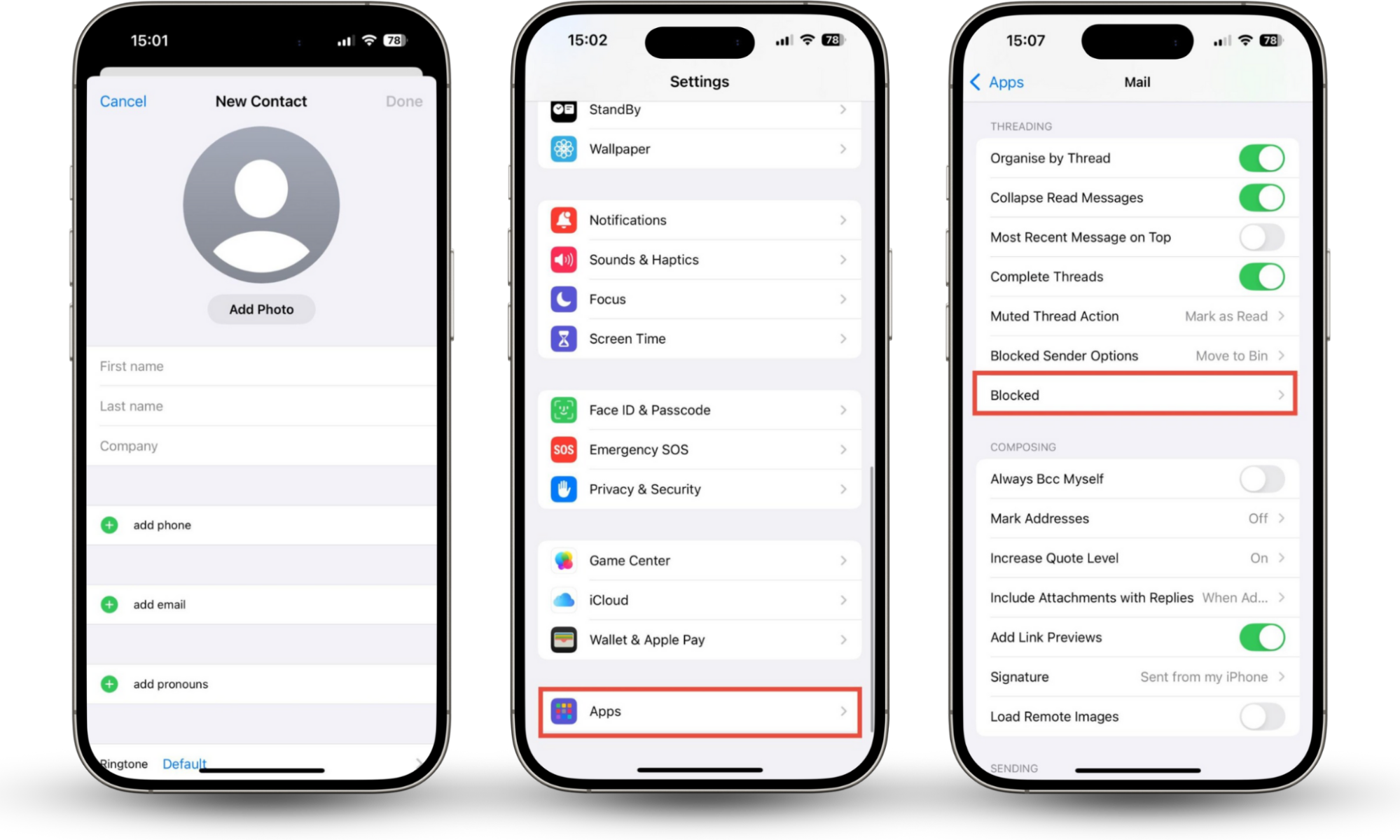
4.2 Reject contacts and spam emails in the iOS Mail app
However, it’s quicker to block an email address in the iOS Mail app itself.
How to block someone from emailing you in iOS Mail:
- Long press on an email from the sender that you want to block.
- Choose Block Sender.
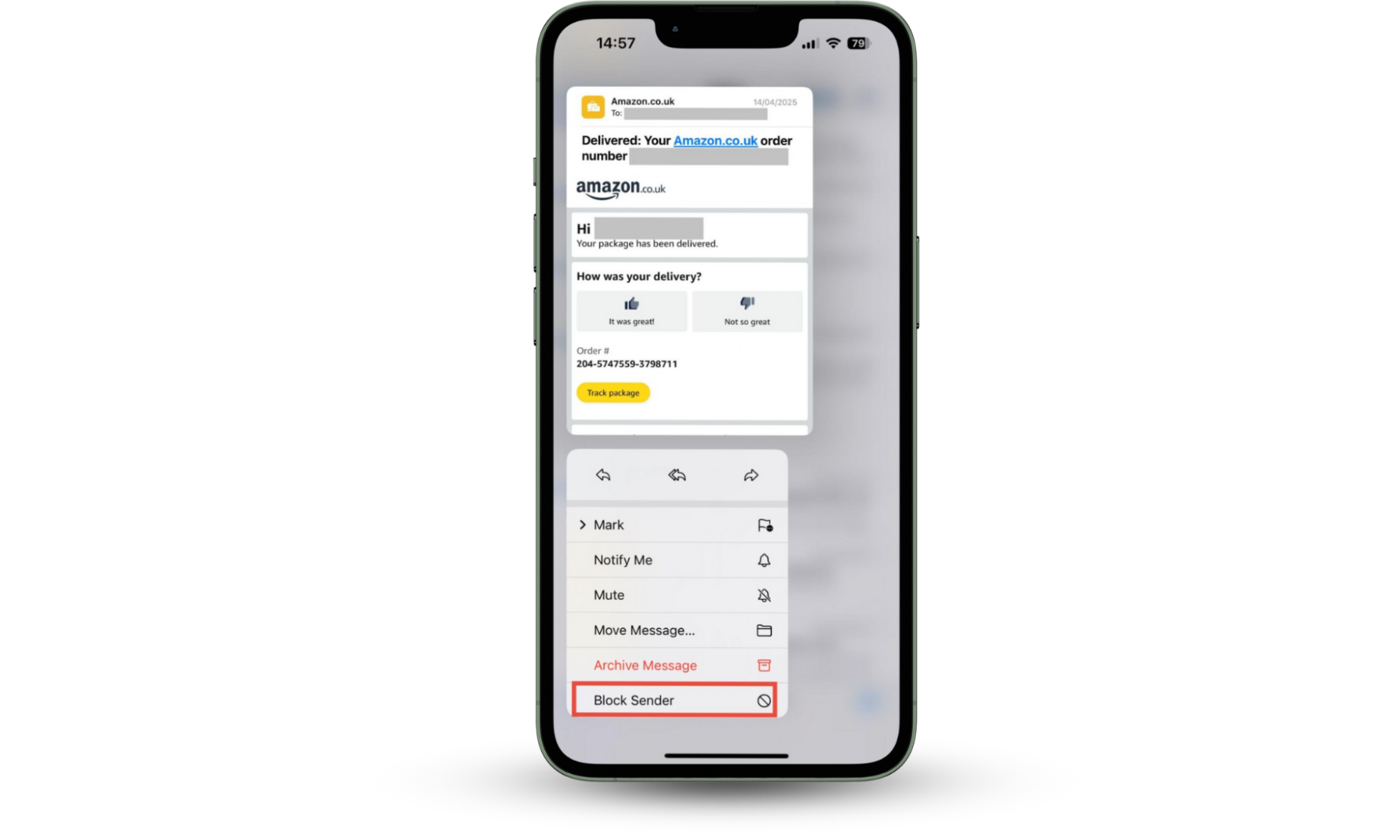
5. Permanently block someone from emailing
If you have followed the steps above, you should no longer have any problem with specific senders.
However, if someone is harassing you, they might create new email addresses to continue their abuse.
If someone is sending threats or you’re worried for your safety, tell a trusted friend and report it to local law enforcement immediately.
6. Reject emails in ProtonMail
ProtonMail offers several tools for blocking unwanted emails, and that includes creating a block list. Blocked emails in ProtonMail won’t be delivered to you at all—they’ll just be deleted.
How to block an email address in ProtonMail:
- Click the Settings cog, choose All Settings, then click Filters in the sidebar.
- Click Add address or domain, and choose Block. If you’d rather send their emails to your Spam folder, choose Spam instead.
- Enter the email addresses or domains you want to block and click Add address.
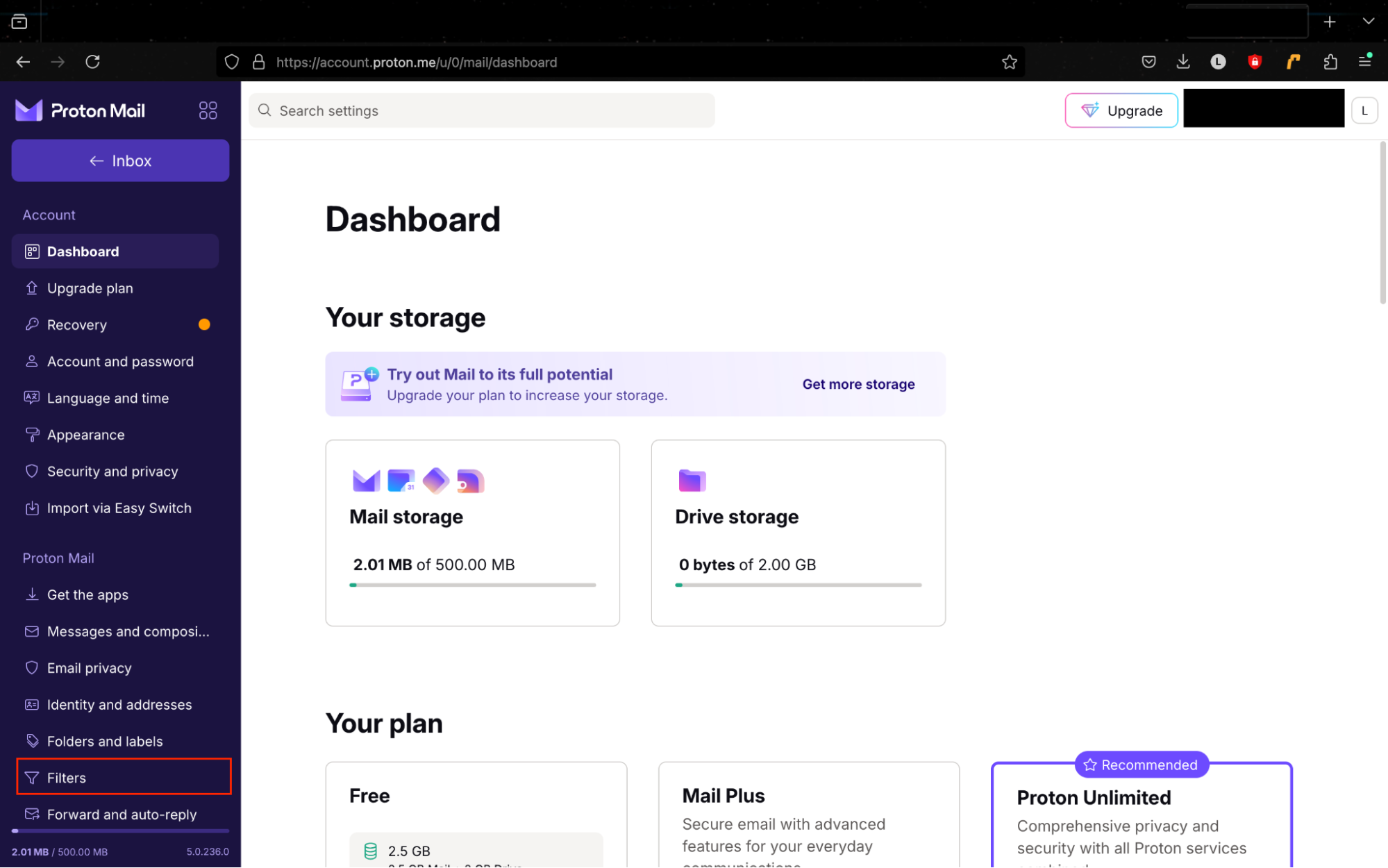
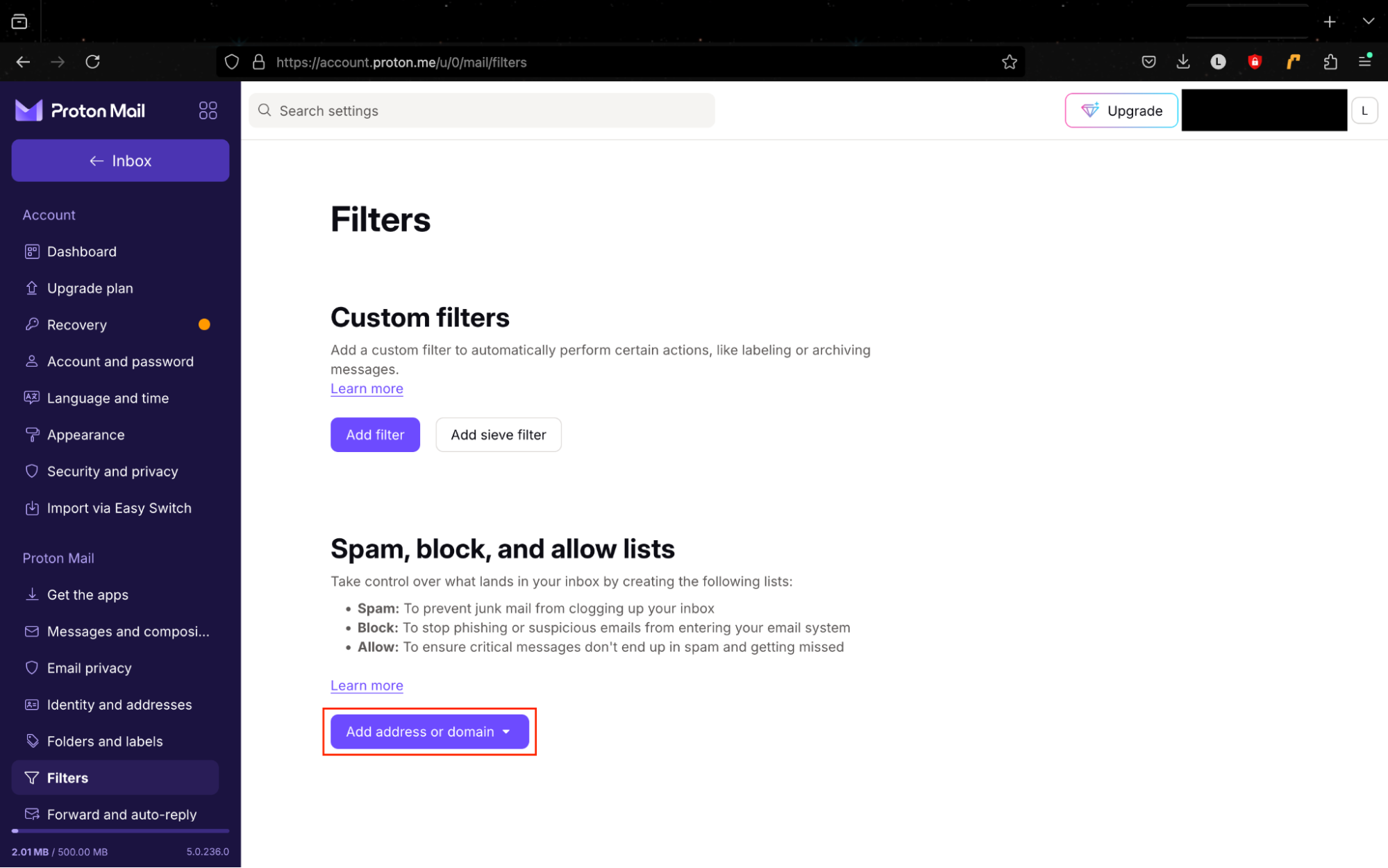
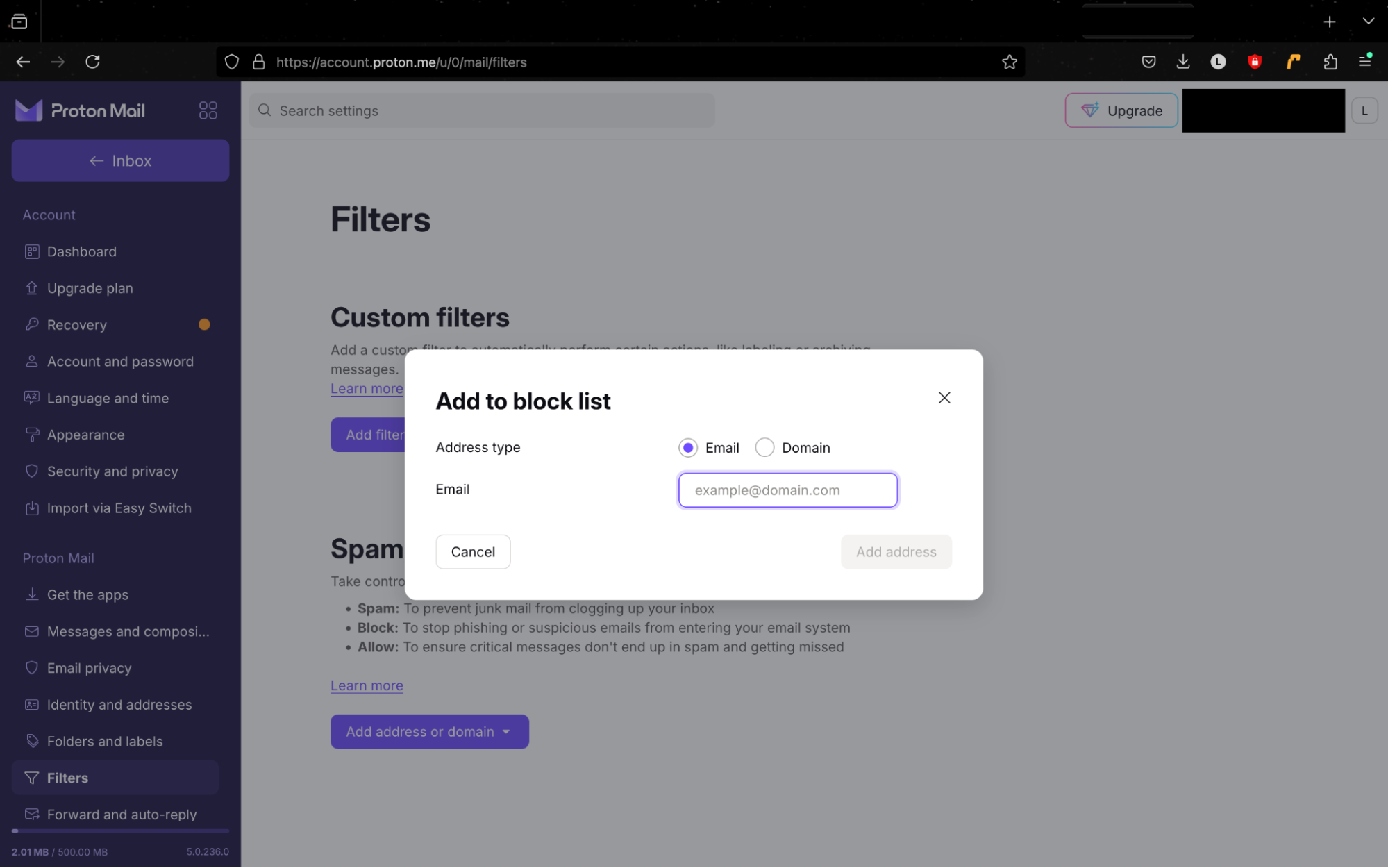
ProtonMail also lets you move emails to the spam folder based on different parameters you set. For example, you can block all emails containing certain subjects, attachments, or phrases. You might want to do this if someone is harassing you and keeps on changing their email address.
How to set up custom filters to stop emails in ProtonMail:
- Click the Settings cog, choose All Settings, then click Filters in the sidebar.
- Under Custom filters, click Add filter.
- Name your filter, then click Next. Use the drop-down menu to select whether you want to filter emails from certain senders, with attachments, or with particular subject titles. Type your keyword and press Insert. Click Next when you’ve added all of your filters.
- Choose what you want ProtonMail to do with spam emails—should they be deleted, or sent to your Spam or Archive folders? Do you want to send an auto-reply without opening them? Press Save when you’ve finished.
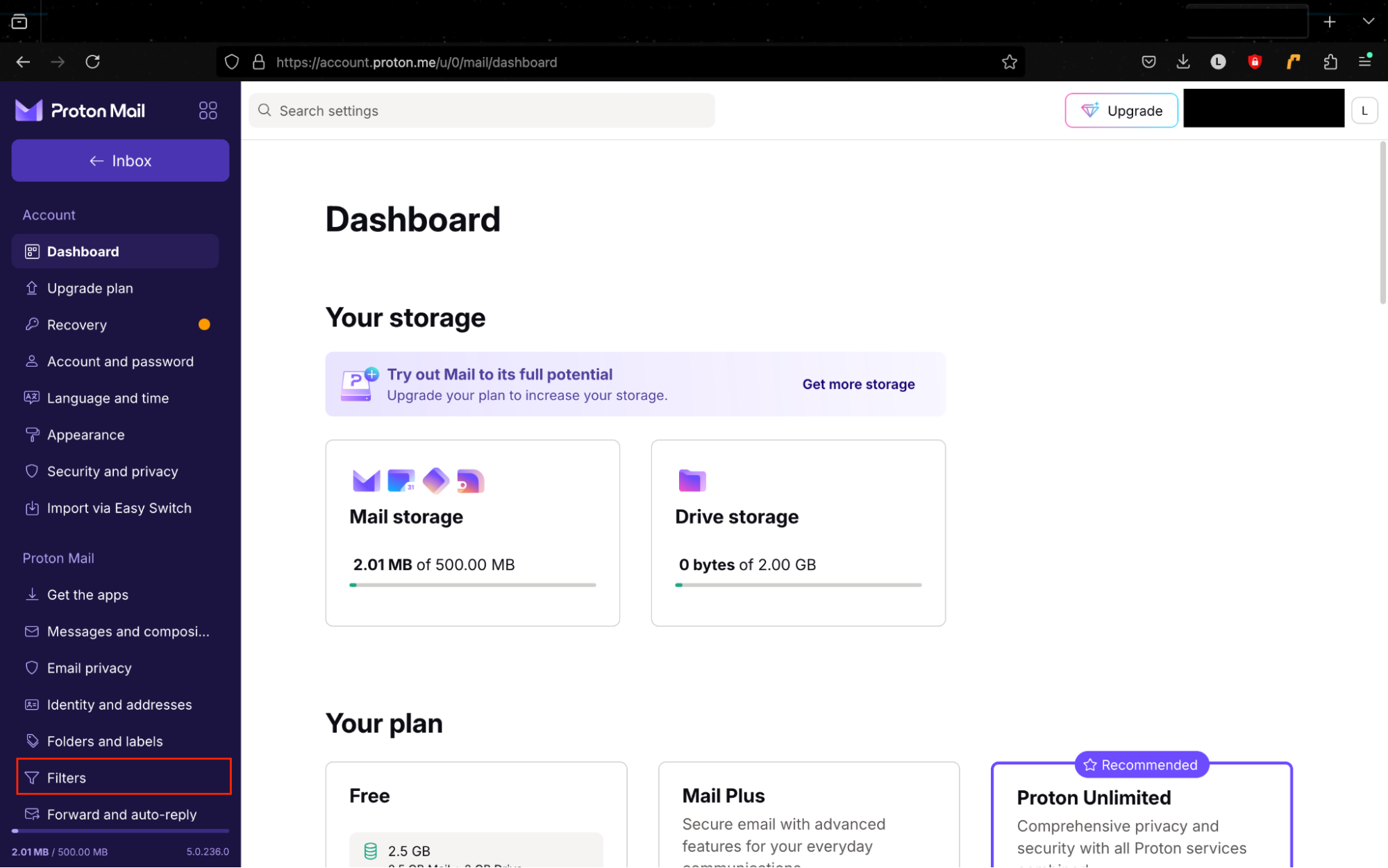
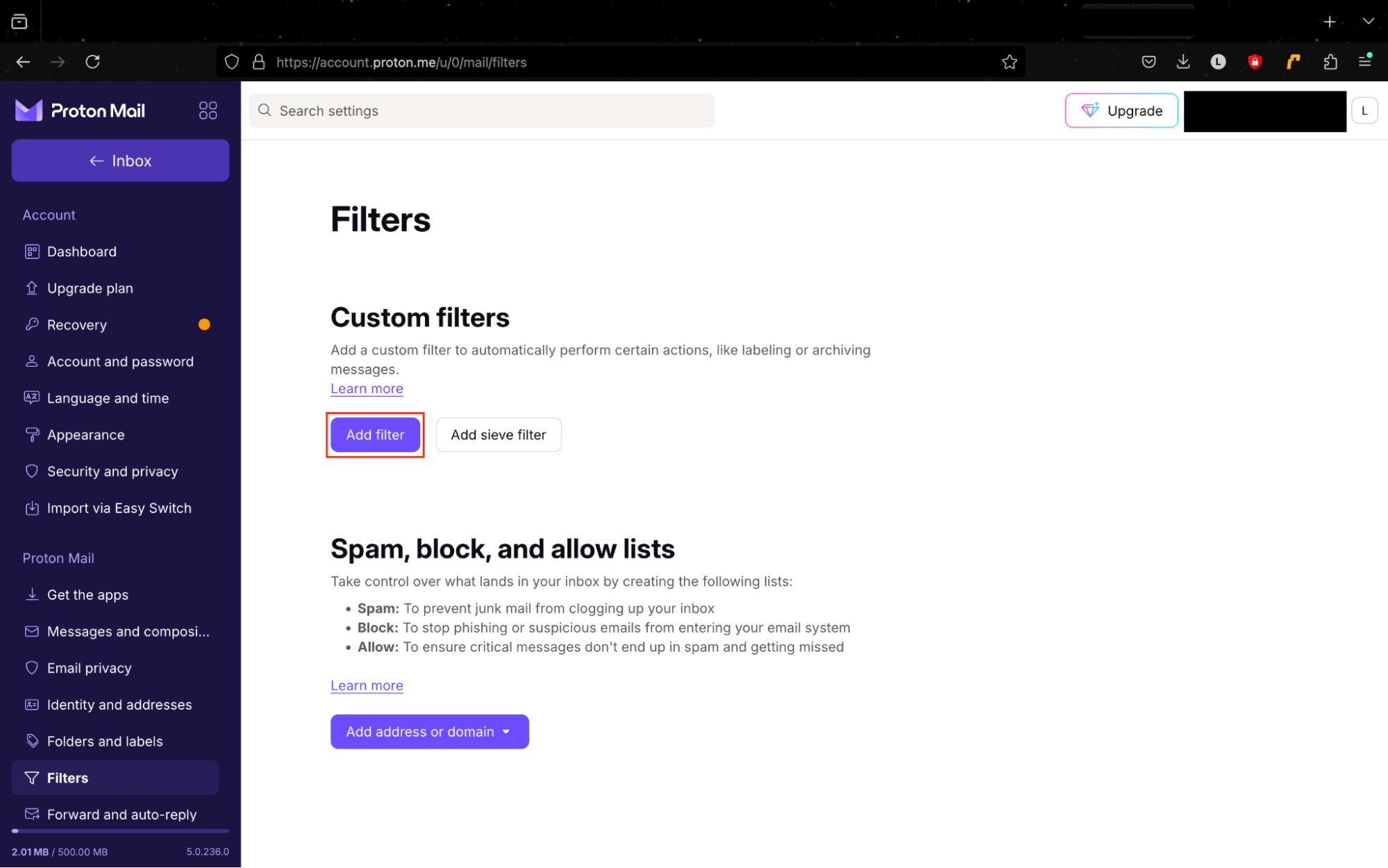
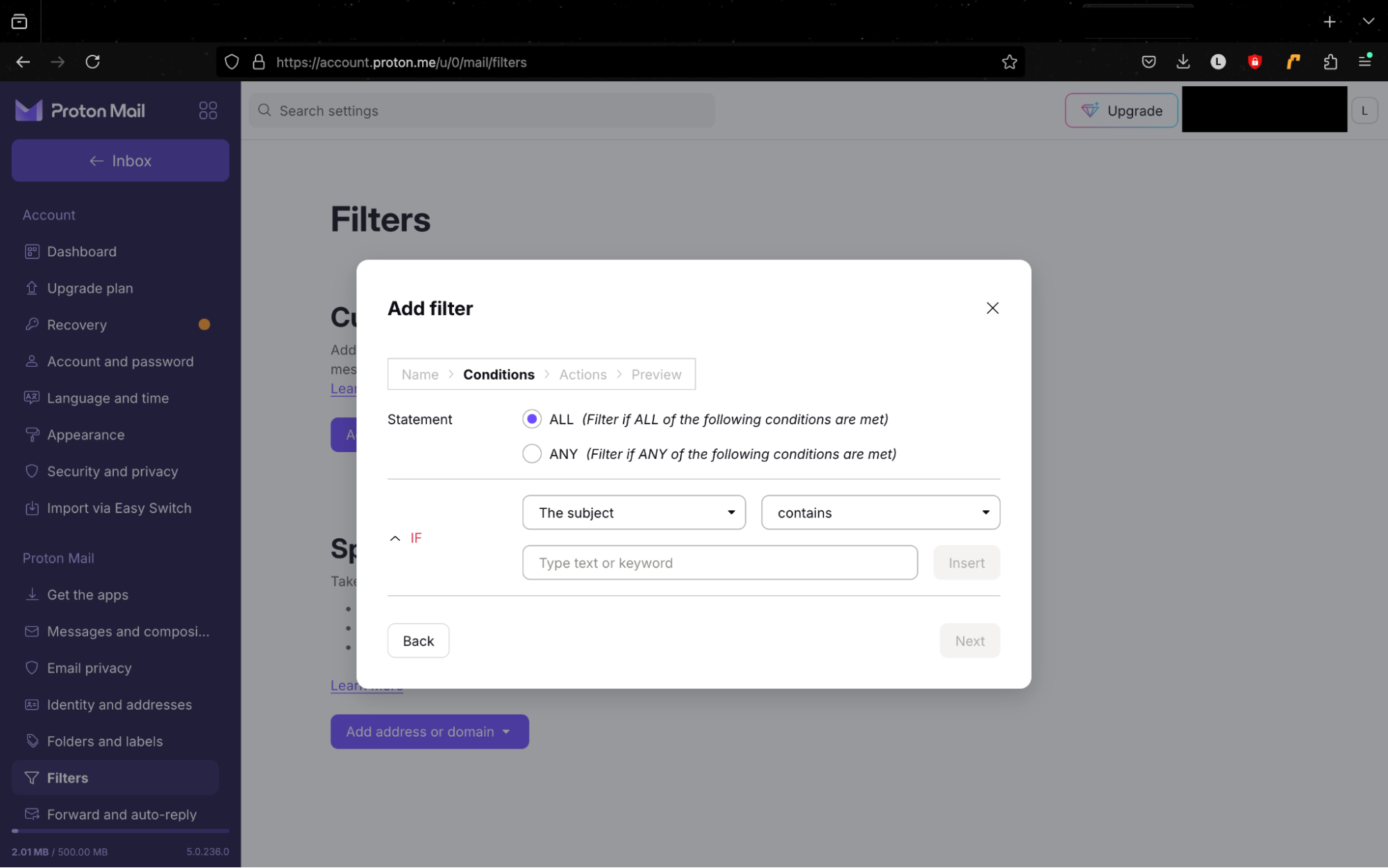
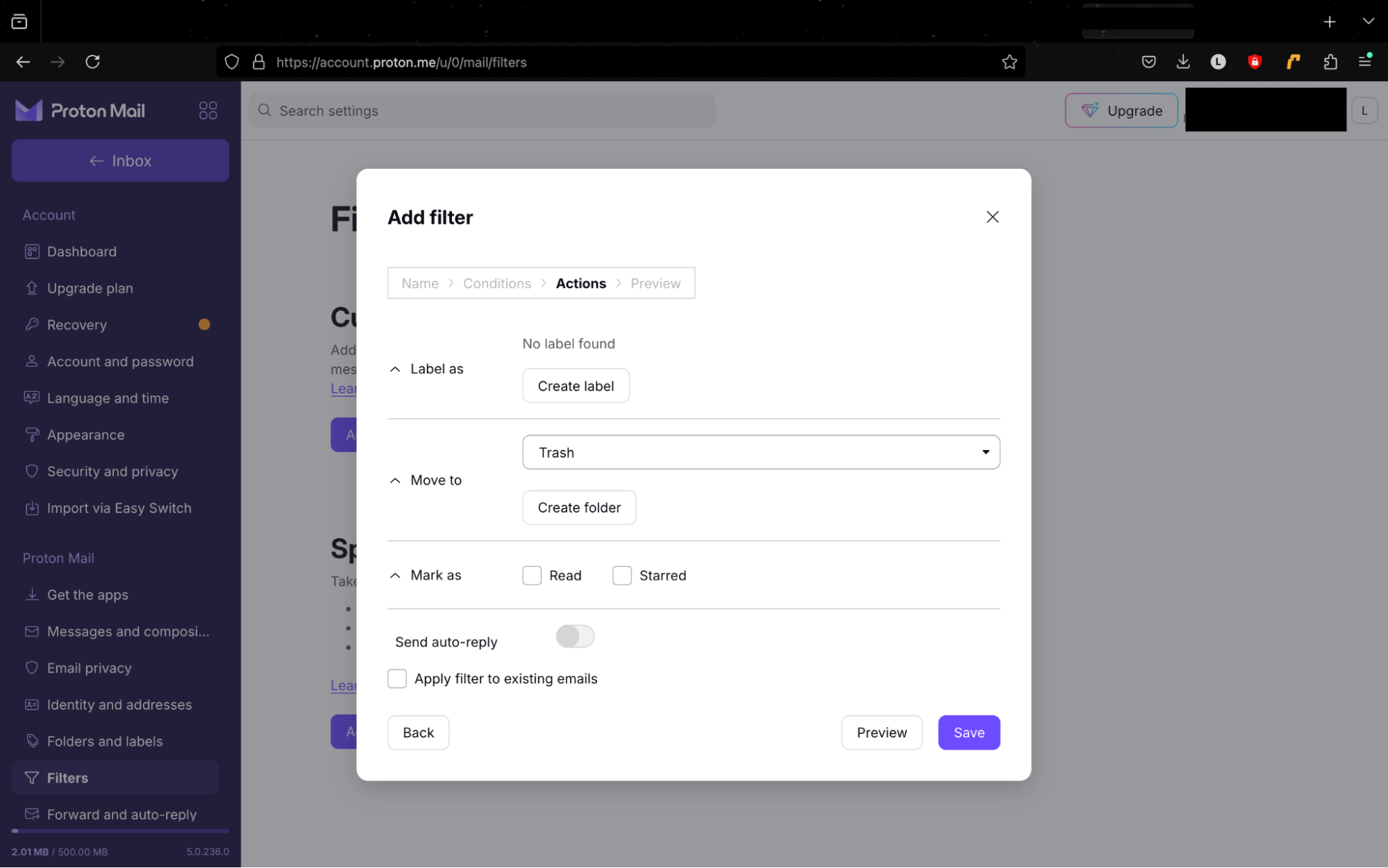
7. Block emails in AOL
AOL lets you block email senders, and the steps are straightforward.
How to block someone on email in AOL:
- Go to Settings > More settings.
- Select Security and privacy from the sidebar, and then click Add, under Blocked addresses. Type the email address you want to block, and choose Save. Or, if you want to avoid emails from all unknown senders, click Block all senders except contacts.
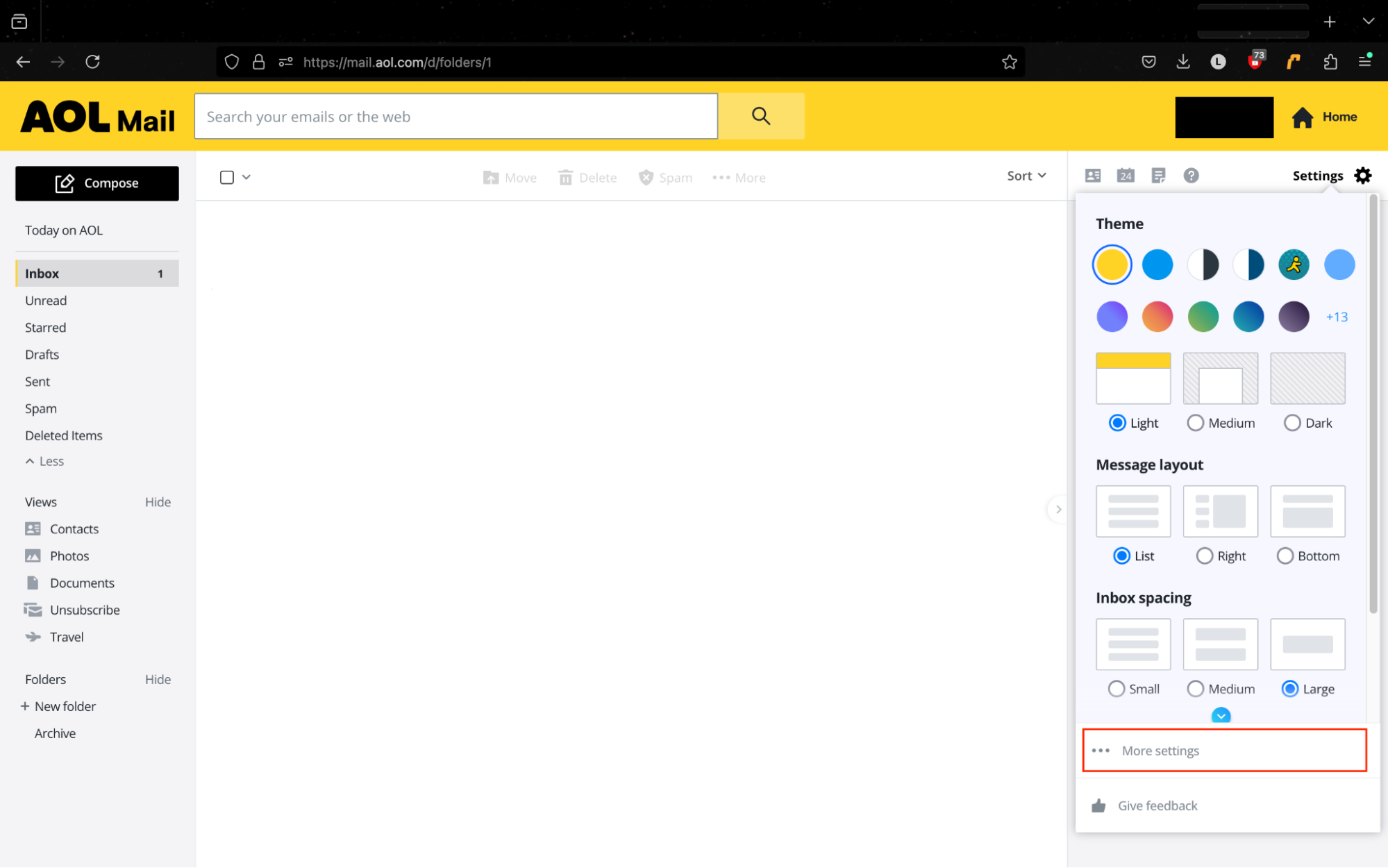
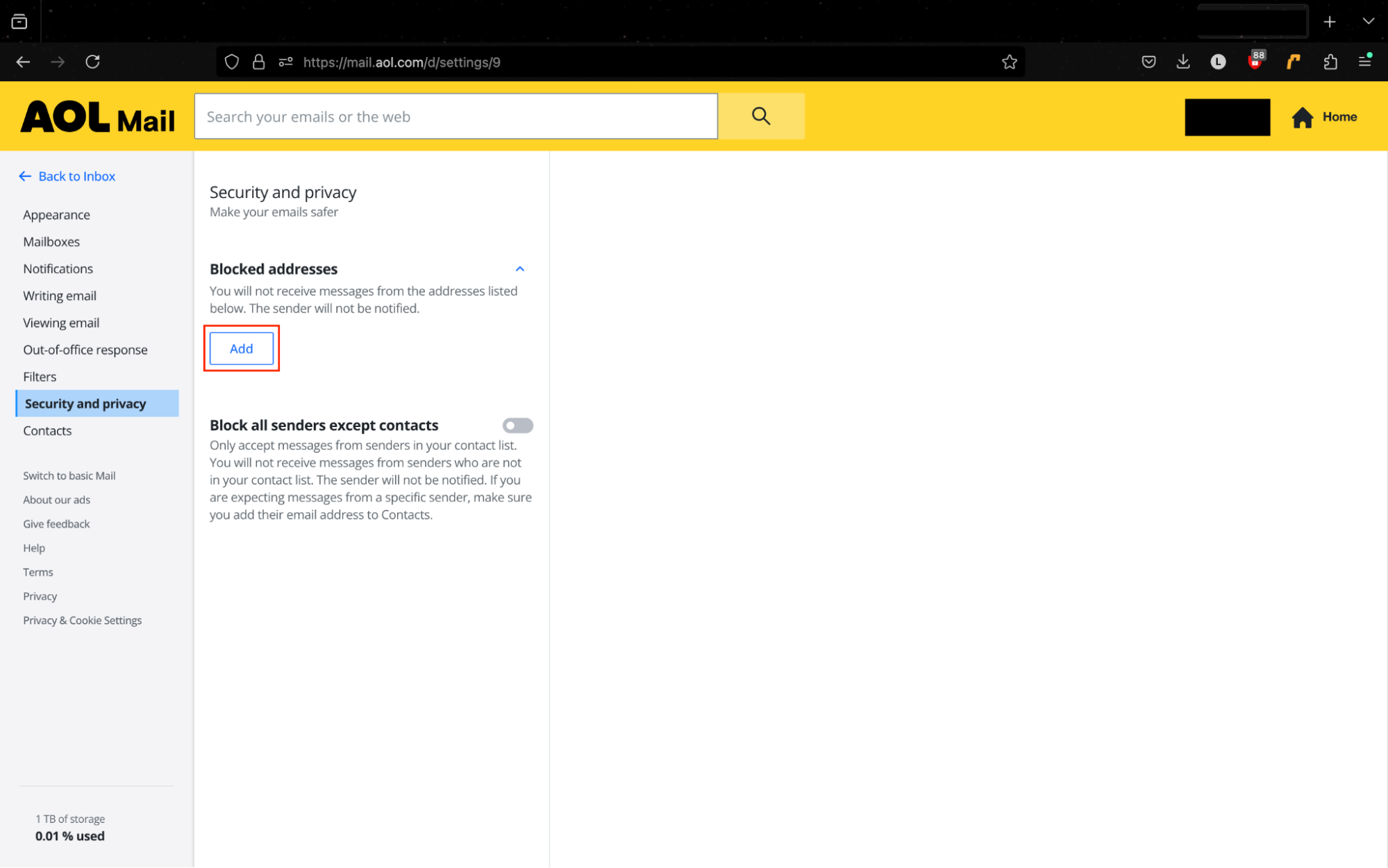
Does a blocked sender know they are blocked?
You might be worried about what will happen when you block someone from emailing you—especially if it’s someone you know. After all, a vindictive ex or angry stalker might turn dangerous if they find out you’re taking action against them. But don’t panic.
A sender won’t know if you put a block on email coming from them.
They won’t receive a notification. Their emails will simply go straight to spam if they try to send you anything.
Although there is no possible way for them to know if you have blocked them, they may suspect it—especially if you’re not replying to their messages.
How to avoid getting unwanted emails
Now we know how to stop receiving emails from someone—but it’s better to stop the unwanted emails before they start.
Here are some handy tips to avoid receiving spam in the first place:
- Read the fine print of apps’ and websites’ Terms and Conditions.
Maybe you’re checking on the auto-subscribe option, and choosing to accept repeated emails. If you don’t want to receive spam, remember to reject marketing emails where possible.
- Only subscribe to trusted companies or websites.
You might still want to sign up for newsletters or marketing promotions, either temporarily or long-term. Make sure these are from trustworthy brands. Reputable companies do not spam their subscribers with unnecessary messages and are less likely to be involved in a data breach.
- Don’t engage with spammers.
Are you tempted to reply to these spammers? Stop it—for your own protection. There’s no benefit in doing this. In fact, you might put yourself—and your mobile device or laptop—at more risk from phishing scams or malware.
- Use a disposable email.
Some tech-savvy individuals use another email address when they sign up to new websites. This is called a disposable emai,l and it’s unconnected to your personal accounts. When its security is compromised, you can simply abandon this address and change to a new one.
- Don’t reveal your private email address publicly online.
Bots and spammers are always on the lookout for email addresses readily available online. If you still want to post your email address on social media, you may want to limit who can see it to select contacts. If spammers are unable to get your details, they won’t manage to contact you.
- Use cybersecurity software to protect yourself.
The best way to protect yourself from viruses, ransomware, and fraud, is with good security software. A good cybersecurity tool can help filter out scams, warn you about risky emails, and flag suspicious activity before it becomes a problem.
There are plenty of great options that can help improve your online security. These include:
- Bitdefender
- Norton 360
- Malwarebytes
- Avast One
However, if spam emails keep piling up, the problem might not be your spam filter. It could be a data breach.
Leaked email credentials make it easy for scammers to target you with phishing attempts and fake login requests. Follow the instructions earlier in this guide to scan your email addresses for password leaks and data breaches with Clario Anti Spy.
Why am I getting unwanted emails?
Why does anyone get spammed? Good question.
Here are the most common reasons:
- You accidentally subscribed to a company’s newsletter.
- You posted your email on a public forum or website.
- A company that had your details was a victim of data breach.
- You’ve clicked on a phishing email before.
Expert Tip
Unsure how to identify a phishing email? They might look just like they come from your bank, favorite online store, or another trusted sender. But check for any weird details, like misspelled words, unverified senders, or links that take you to the wrong website and ask for personal information. If you’re concerned about whether an email is legit, search online or call the sender directly.
Block annoying emails without too much difficulty
You can easily block spam emails, whatever provider you use.
Keeping your inbox clean has several advantages—not least that you’ll probably feel less overwhelmed. From safety perspective, keeping things in order will stop you from downloading a virus or other malware that could put you at risk.
Now that you know how to stop unwanted emails, try it now, so you don’t have to deal with spam.
After all, unwanted emails can pose serious risks to your digital security—avoid the risk of falling for a phishing scam. And, if you’re worried you’ve already been caught by scammers, run Clario Anti Spy’s Data breach monitor. We can give you peace of mind 24/7!