Table of contents
- Types of threats to iPad
- Spyware
- Adware scams
- Malware
- Phishing
- How to check for viruses on iPad
- How to remove virus from an iPad
- How to protect iPad from viruses
- 1. Manage application permissions
- 2. Choose a more secure passcode
- 3. Do not jailbreak
- 4. Secure browsers
- 5. Secure the lock screen
- 6. Update and backup
- 7. Use antivirus
- Conclusion
Types of threats to iPad
So, jailbreakers, be warned, your iPad is at risk of being infected by malicious code if you hack it to install unauthorized software.
Expert Tip
Jailbreaking is when someone bypasses Apple’s security protocols, so that they can install unauthorized software or have more control over the device. Some people do this for innocent purposes, but others might do it to install spyware or other malicious software on your iPad.
According to Lifewire, there are currently no known virus infections built for iPads, but there are other threats to be aware of. Some of the most common types include:
Spyware
Spyware is a type of virus that is built specifically to spy on unsuspecting users. Its creators try to hide it away as best as possible, so you may never notice it’s there, but while it’s quietly running in the background, spyware transmits the data it has captured from your device.
As you might expect, it is your sensitive personal information that hackers are most interested in. This can include usernames and passwords, banking information, credit card numbers, messages and call logs, contact information, and photos and videos. Spyware may also track your location and use your microphone to always listen in.
Spyware can only find its way onto your iPad if it’s jailbroken. Because of that, you should check your device for signs of a jailbreak—especially if you bought a used iPad or if someone else has access to it. It often happens that an ex or controlling partner tries to install spyware on your tablet.
Fortunately, it’s easy to check your iPad for a jailbreak. Clario Anti Spy’s Device System Check can scan your iPad with just a few taps, and let you know if it’s jailbroken—as well as telling you whether there are any iOS updates.
How to check whether your iPad is jailbroken:
- Download Clario Anti Spy and follow the instructions on the screen to sign up or log in.
- Open the app, and under Device System Check, tap Scan.
- When the scan is complete, see whether your iPad has been jailbroken.
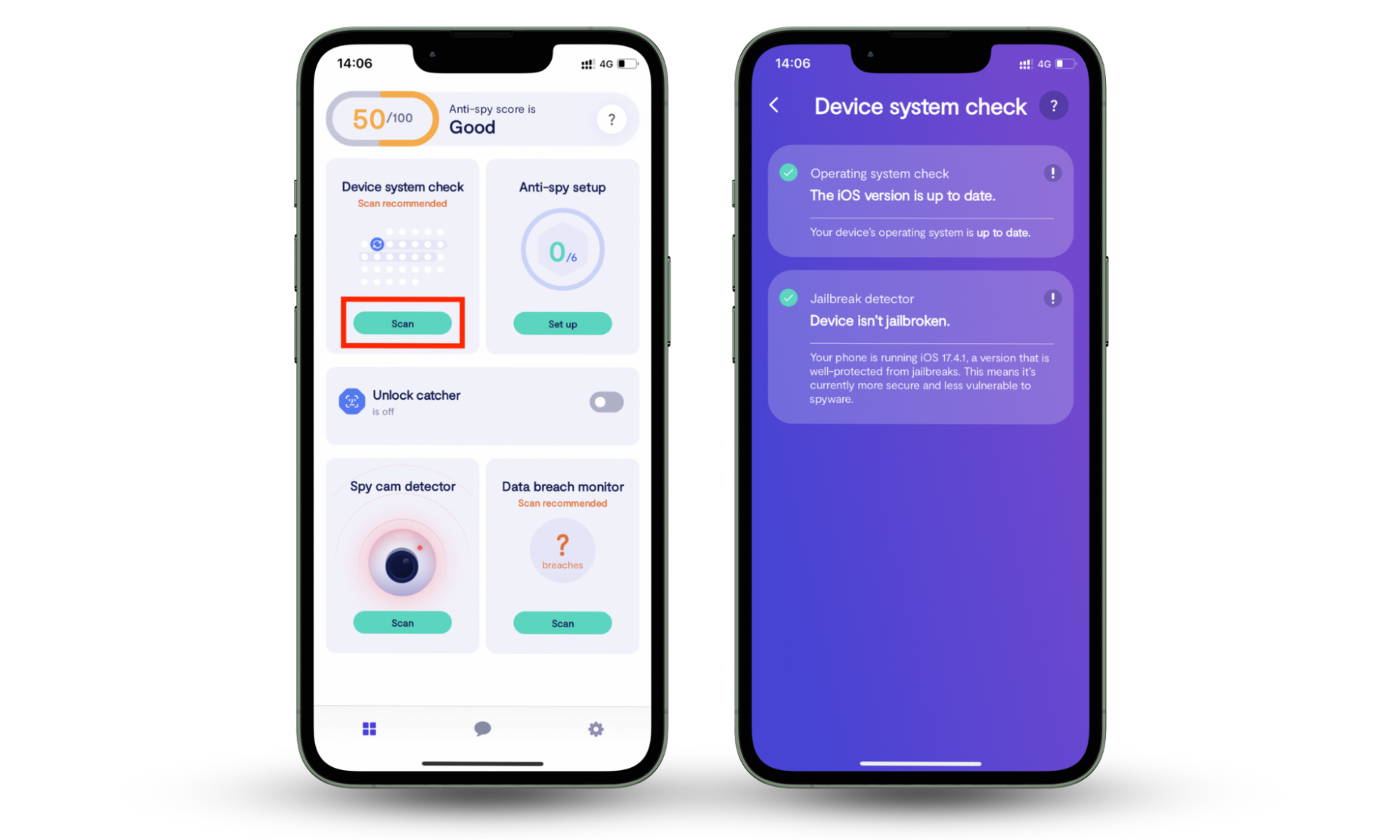
Adware scams
You will have noticed that almost all free-to-play games are filled with ads. That’s because those ads can make game developers a lot of money, so it’s no surprise that attackers have found a way to create viruses that cause your device to display pesky ads all over the place. This is called adware, one of the most common types of threat, according to DataProt.
Some adware infections are cleverly designed to track your browsing history and other activities so that they can find out what you’re interested in and serve ads that you’re more likely to click on. Others try to go unnoticed for as long as possible by carefully placing their ads where you might normally see banners and popups, like on websites and in free games.
Malware
Malware is short for malicious software. It is often used as a blanket term for all types of viruses, including those outlined in this article. However, malware is, more specifically, a type of infection designed to cause destruction. In addition to stealing data, malware may cause your device and apps to become unstable and act strangely.
You may notice that apps refuse to open, your device becomes incredibly sluggish, and you may experience frequent crashes. And, like with spyware, you may see increased data usage and poor battery life as malware quietly sends data back to its creators.
Expert Tip
Like spyware, most types of malware will only affect jailbroken iOS devices. If anyone else has access to your iPad, check it regularly with Clario Anti Spy to make sure that no one has attempted a jailbreak.
Phishing
Phishing is an incredibly common scam that almost many of us have experienced at least once. This is when attackers attempt to steal information from you by sending emails and text messages or by making phone calls, in which they pretend to be a reputable company, bank, or someone you can trust, such as a support representative.
Emails and messages may be designed to look like the real thing or a phisher might direct you to a website that appears to be genuine at first glance. They might ask you to log into an online platform, such as PayPal, or to confirm your payment details for a refund. They then capture any information you enter and use it to steal money or your identity.
How to check for viruses on iPad
There are some common signs you can look out for if you want to check for viruses on iPad, or if you’re worried your device may have been infected by malicious software. These include:
- Your iPad exhibits strange behavior, like abnormal battery drain and crashing
- Finding unrecognized or suspicious apps that you did not install
- Seeing notifications that warn you about ransomware and other threats
- Seeing frequent pop-ups that include ads
- Being redirected to different sites when browsing the web or performing searches
- Finding unrecognized websites in your favorites or bookmarks
- Your friends tell you they’ve received strange emails or messages from you
- Being notified of unexpected logins on email, social media, and other accounts
- Money is taken from your bank or online money services like PayPal
- Your usual passwords for online services no longer work
- You find out you have been involved in a data breach, use Clario Anti Spy’s Data breach monitor to see which of your personal data has been leaked and which accounts need a password change.
How to remove virus from an iPad
If you spot any of the signs listed above, or you’ve noticed other odd behavior that makes you suspect your device may have been infected by a virus, it’s advisable to act quickly to remove it. If you’re wondering how to remove a virus from an iPad, try these tips:
- Remove suspicious apps: If you find any apps in your App Library that you do not remember installing, remove them immediately.
- Perform a software update: Check for new iPadOS updates and install any that are available. Apple patches security vulnerabilities with every software release, which could prevent malware and viruses from gaining access to your device. Note that this will remove your jailbreak if you have a jailbroken iPad, which will remove any unauthorized software, including malicious applications.
- Restore from an earlier device backup: If you regularly back up your iPad, which is always recommended, restoring to an earlier backup that is free from infection will make your iPad safe again.
- Perform a factory reset: If restoring from a backup isn’t possible, the last resort is a complete factory reset. This will remove all apps and data from your iPad and leave you with a fresh iPadOS install that’s free from viruses, malware, and other unauthorized applications.
If you have an infection that claims to have locked up your data until you pay a fee to release it, check out our guide on how to get rid of ransomware on iPad.
How to protect iPad from viruses
Apple makes iPadOS incredibly secure, so it’s not difficult to protect your iPad from viruses, malware, adware, and other nasty infections. It’s much harder for hackers to successfully gain access to iPadOS than it is a desktop operating system. Nevertheless, to minimize your risk, we recommend following these steps:
- Manage application permissions
- Choose a more secure passcode
- Do not jailbreak
- Secure browsers
- Secure the lock screen
- Update and backup
- Use antivirus
1. Manage application permissions
When a new app is installed on your iPad, it will ask for permission to access certain things, such as your location. Only provide permissions that you’re comfortable with, and that are absolutely necessary for the app to function correctly. For instance, there should be no need to allow a free game to access your location. You can also check and change permissions for apps you already have installed by following these steps:
- Open the Settings app on your iPad
- Tap Privacy & Security
- Tap each of the permissions listed and disable any apps that have access to permissions they should not need.
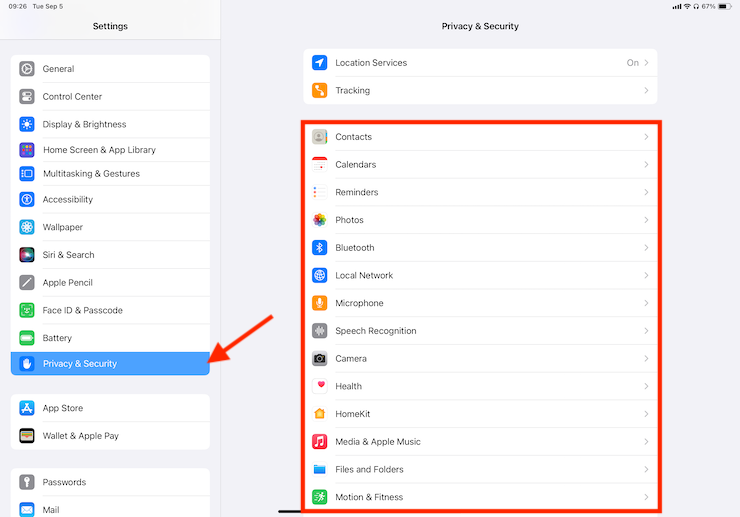
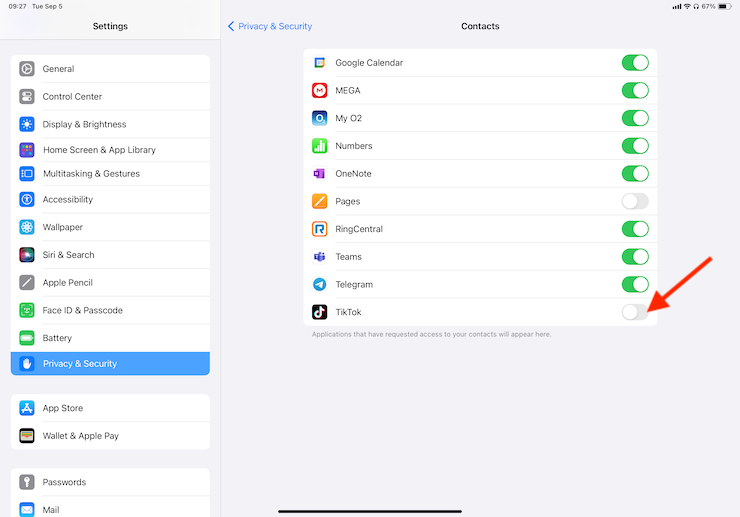
2. Choose a more secure passcode
A more secure passcode makes it more difficult for someone to get into your device if they ever get their hands on it. Try to make your passcode difficult to guess—don’t use combinations like “1234” or your year of birth—and consider using a six-digit code if you’re currently using a four-digit code.
3. Do not jailbreak
Jailbreaking your iPad might allow you to install some neat apps and tweaks that Apple doesn’t allow in the App Store, but it also compromises the security of your device and leaves it open to attack. It’s much easier for attackers to infect a jailbroken device. Leave your iPad on stock iPadOS software and only install apps from the App Store.
If you’re not sure whether your iPad is jailbroken, you can find out in just a few taps with Clario Anti Spy’s Device system check.
4. Secure browsers
Apple now allows third-party browsers to be installed on iPadOS, but some are more secure than others. We recommend sticking with Safari for its built-in security features, but if you must use another option for whatever reason, be sure to use one that takes security seriously, such as DuckDuckGo, Brave, and Firefox.
5. Secure the lock screen
As we mentioned above, six-digit passcodes are safer than four-digit ones, but any passcode is better than none at all. Secure your iPad’s lock screen so that only you can unlock it. This will prevent others from being able to access your apps and data if your iPad is lost or stolen.
6. Update and backup
Almost every iPadOS update ships with improvements that patch vulnerabilities and enhance the security of your iPad. Keeping your device up to date makes it more difficult for attackers to exploit old security holes in earlier iPadOS versions. You should also back up your device on a regular basis so that if you do have to perform a reset, you don’t lose any data.
7. Use antivirus
In most cases, you don’t need antivirus software on an iPad. After all, Apple’s own security protections mean that your device is safe from most threats–you don’t need to run an iPad virus scan. In fact, antivirus scans won’t work particularly well on most iPads—Apple’s closed ecosystem means that one app can’t scan another.
However, if your iPad is jailbroken and you don’t want to remove the jailbreak, you should consider whether you need extra protection.
If you download software onto a jailbroken iPad, follow these tips to make sure you’re not putting your device at risk:
- Read reviews before you download anything, and make sure they’re genuine. Only download apps that you trust.
- Only download software from a reputable location—such as the App Store or a known developer’s website.
- If you download anything that doesn’t feel safe, don’t enter any personal information, such as your payment details or address.
- Remove the iPad’s jailbreak if possible, to improve your security.
Conclusion
Can iPads get viruses? While it’s true that iPad security is stronger than that of other devices, it’s not impossible to pick up an infection—especially if you jailbreak. If your device becomes infected, you may notice odd behavior, like abnormal battery drain, frequent crashing, and popup ads. You may also find suspicious apps that you did not install.
You can protect your device by keeping it up to date, managing application permissions, setting a more secure passcode, and making sure that you don’t jailbreak it. Find out if your iPad is jailbroken by running a scan with Clario Anti Spy’s Device System Check.


