Table of contents
- What is a virus?
- Can opening an email be dangerous?
- Types of email viruses
- How to prevent virus infection through email
- 1. Regularly update your macOS, Android OS, and programs
- 2. Don't click on a link in an email
- 3. Check email for suspicious signs
- 4. Do not interact with attachments
- 5. Scan email attachments before opening them
- 6. Secure your email account
- How to safely open a suspicious email
- Your first step to a safer inbox
What is a virus?
A virus is a type of harmful software (also called malware) that can infect your device. It attaches itself to other executable files, like programs or documents. When the infected file is run, the virus activates and spreads to other programs or systems.
Viruses can sneak into your phone or computer through email attachments, downloads, or links. Many common viruses are already protected against by antivirus software, but this does not mean viruses aren’t a threat. They evolve every day, so be watchful.
All in all, viruses can do a lot of damage—stealing personal information, slowing down your device, or even giving hackers access to your system.
Can opening an email be dangerous?
Opening an email itself is typically not dangerous. Although emails that use HTML coding might exploit vulnerabilities in older webmail clients, modern email clients and apps have built-in protections to prevent malicious code from running just by viewing the message. However, what’s inside the email is where the real risk lies.
For example:
- Phishing emails can and often include deceptive links. And if you clicked on the phishing link on Android or iOS, they’d lead you to fake websites designed to steal your personal information or infect your device. Sometimes, there aren’t any links, and instead, they ask you to reply the email. From there, they wheedle sensitive info from you.
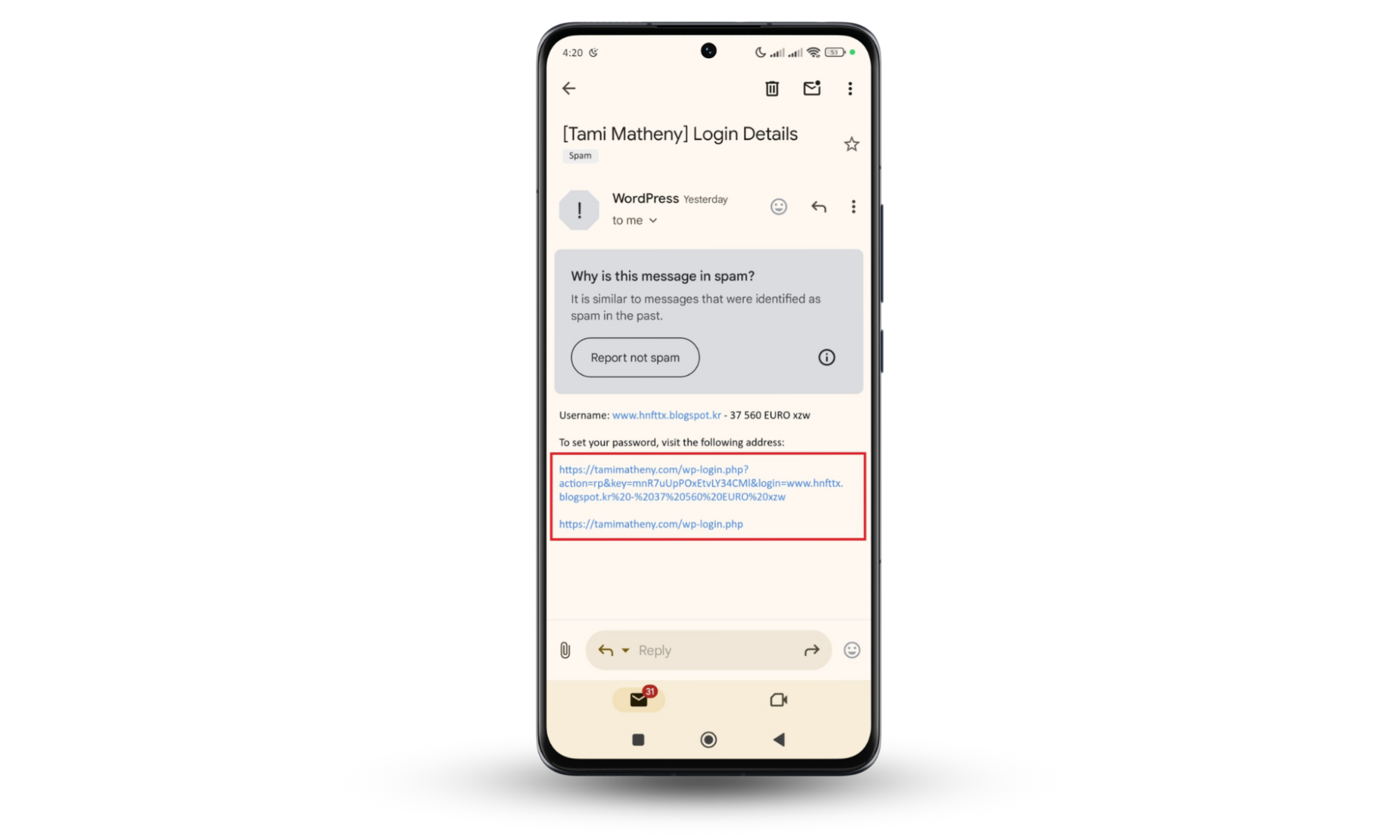
- Attachments might contain malware that installs when downloaded or opened. So, it's best to avoid opening any attachments from unknown senders.
So, can you get a virus just from opening an email? Technically, it’s rare but possible, particularly if you're using outdated software. Otherwise, you’d need to perform some action within the email before it can infect your device.
Types of email viruses
Email viruses can take many different shapes, and they're all made to take advantage of distinct weaknesses in your system.
Some common types of email viruses include:
- Boot sector viruses: These infect the startup files of your device, like hard drives or USBs. They activate when you turn on your computer. An example is the Form virus.
- Attachment viruses: These viruses hide in attachments, such as photos or documents. Once opened, the virus installs itself on your device. For instance, the ILOVEYOU virus spread by hiding in a text file that looked innocent.
- Ransomware: Ransomware locks your files and demands payment to unlock them. These viruses often come through seemingly harmless email attachments that appear harmless. WannaCry is a well-known ransomware attack.
- Trojan horse: Trojans disguise themselves as legitimate software. When downloaded from an email, they give hackers access to your device. An example is the Zeus Trojan.
- File infector viruses: These attach themselves to executable files (.exe) or programs. When you open the infected file, the virus spreads to other programs and files on your device.
- Resident viruses: Stays in your computer’s memory and infects files even after the original virus is removed, e.g., the Cascade virus.
- Macro viruses: Found in documents like Word or Excel, they spread to other documents when you open the infected file. A good example is the Melissa virus.
- Polymorphic viruses: These viruses change their code as they spread, making them harder to detect, e.g., Storm worm.
- Spyware: Spyware viruses secretly monitor your online activity and keystrokes. They can even steal personal data.
How to prevent virus infection through email
Being cautious when opening emails is the best defense against email-based malware on your system. Never open dubious attachments or click on links from unknown senders. Use antivirus software and make sure your software is up to date at all times to avoid dangers.
Let's discuss some of these preventive measures below:
1. Regularly update your macOS, Android OS, and programs
To protect your device from email-based viruses, it's important to keep your operating system and apps (especially your email apps) up to date. Software updates often fix security vulnerabilities that hackers exploit to install malware or steal data. So, don’t ignore those update notifications.
How to update iOS and macOS (iPhones, iPads, MacBooks):
Now, let’s see how to update your OS and programs across your devices:
- Open Settings.
- Scroll down and tap General.
- Select Software Update.
- If an update is available, tap Download and Install.
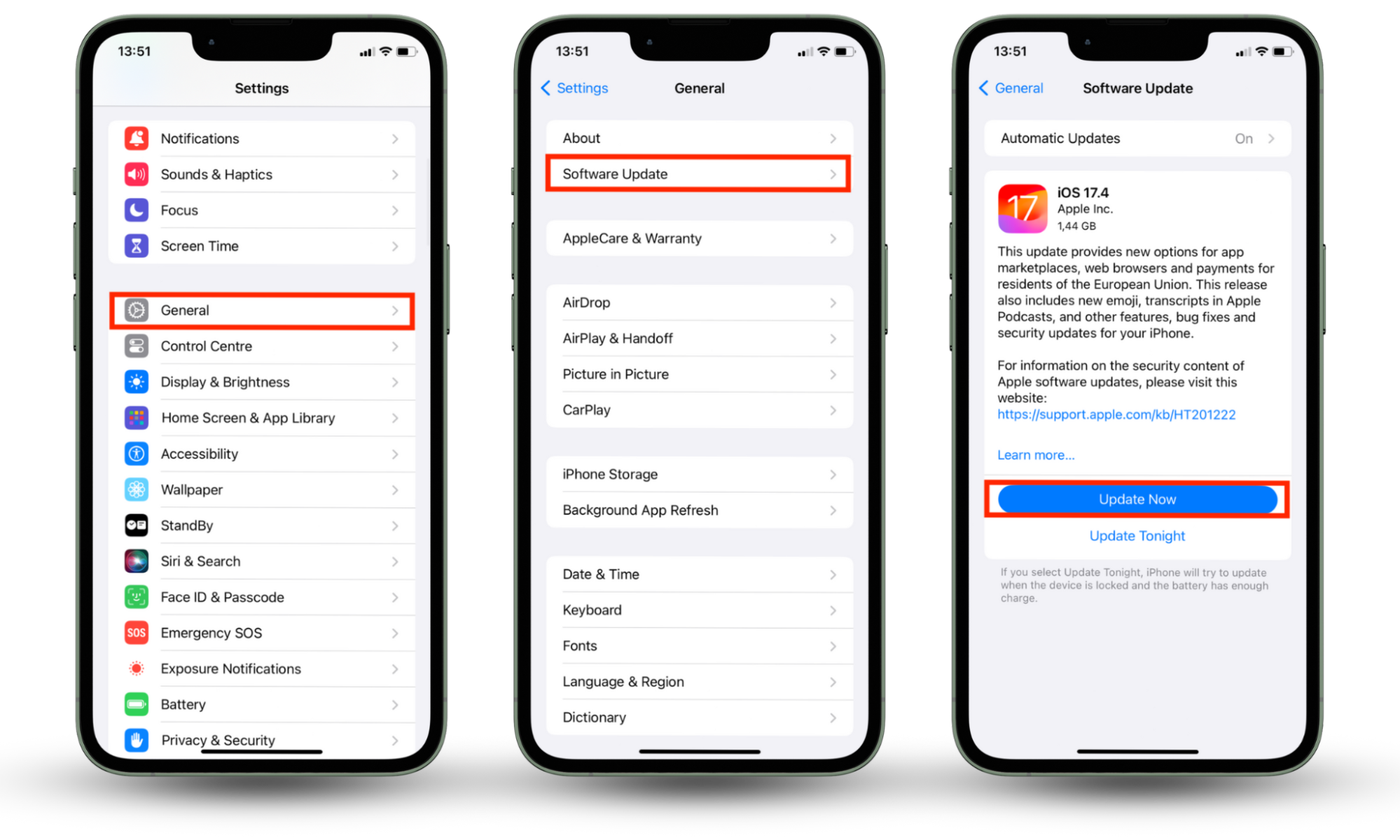
How to update Android OS:
- Open the Settings app.
- Scroll down to System (or About phone, depending on your device).
- Tap on your phone’s brand icon (or Software update).
- Check for an update.
- If an update is available, follow the prompts to install it.
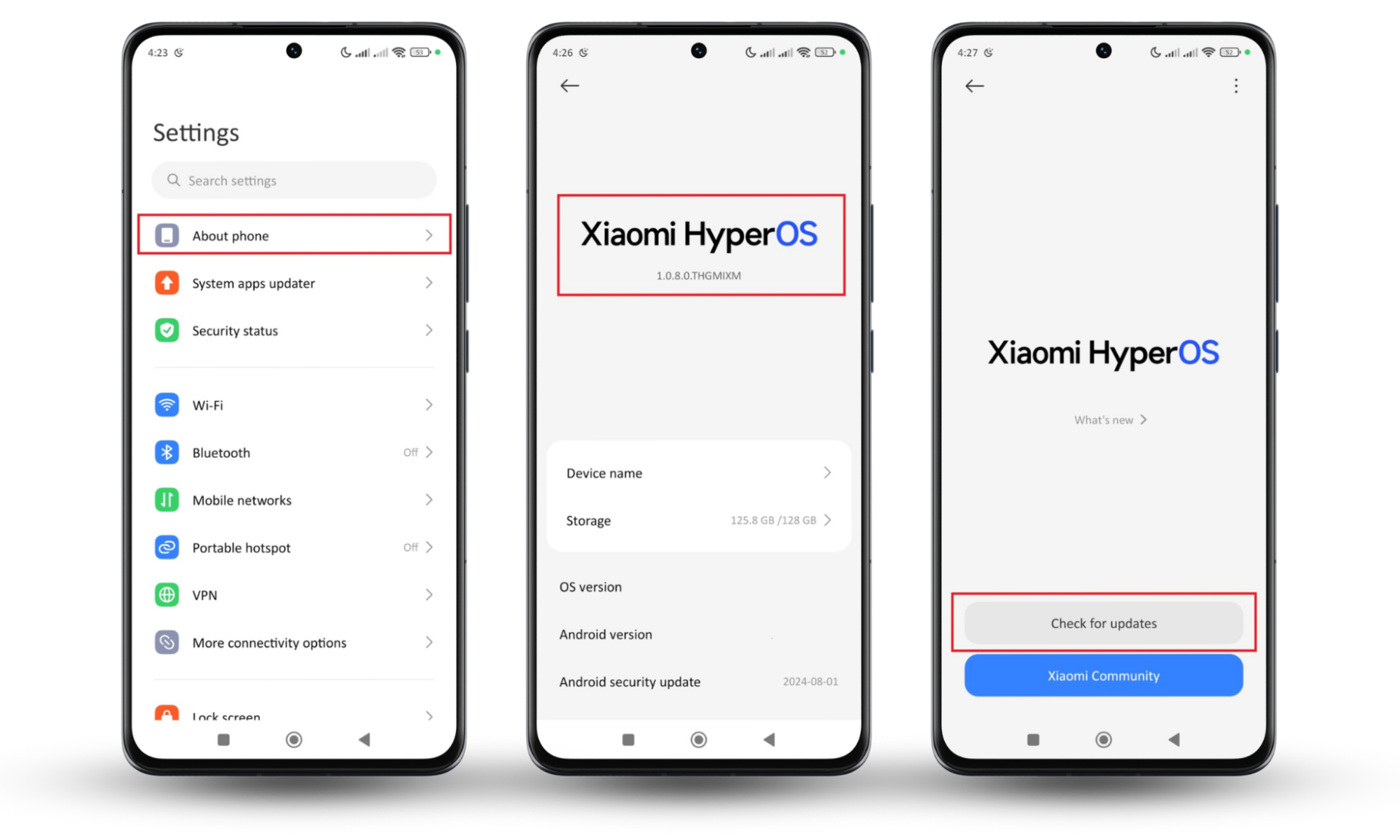
How to update programs on iOS and macOS:
- Open the App Store.
- On iOS, tap your profile in the top right.
- Scroll down to see available updates, and tap Update All.
- On macOS, click Updates in the App Store sidebar, then click Update All to update all apps.
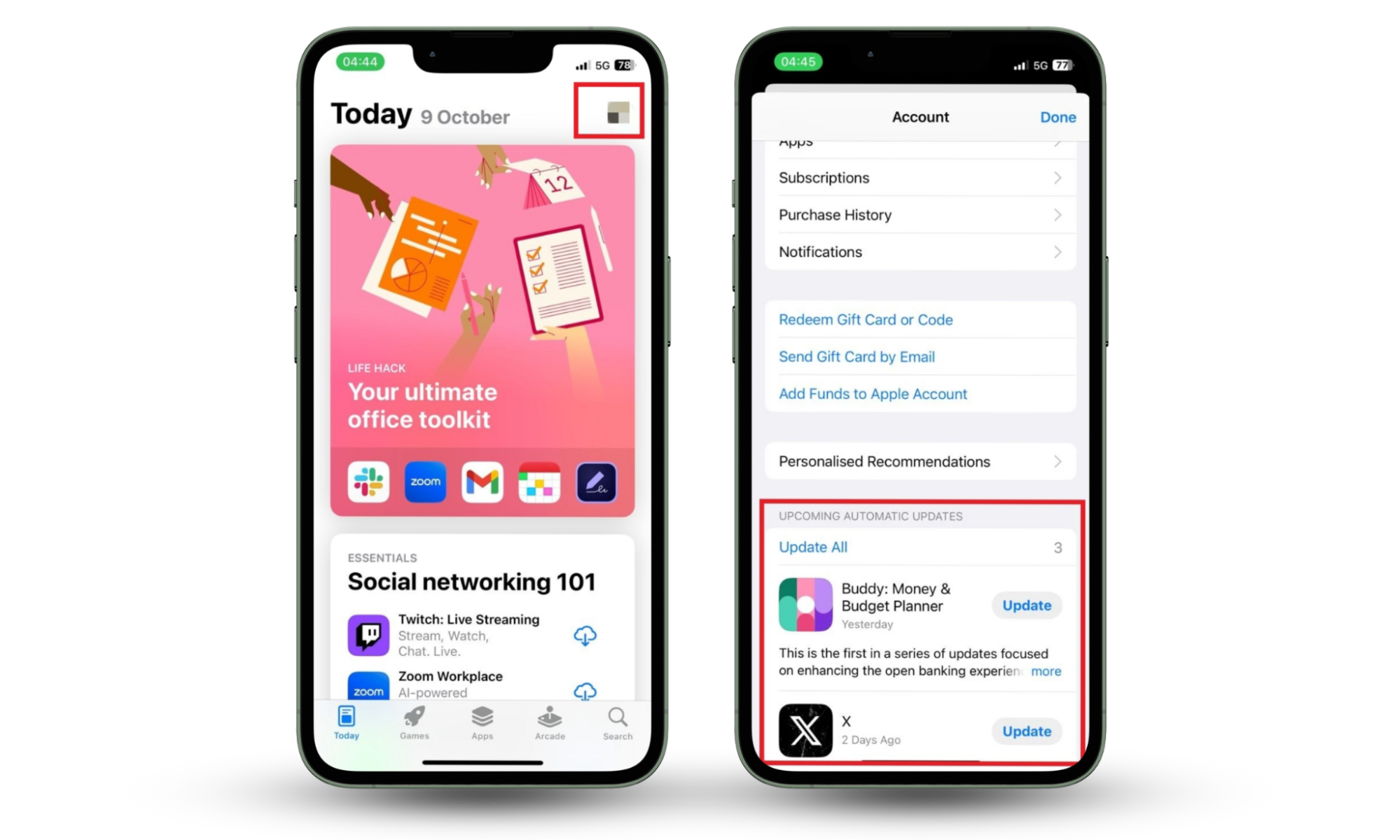
How to update programs on Android:
- Open the Google Play Store.
- Tap your profile icon in the top right.
- Select Manage apps & device.
- Tap Update all if updates are available.
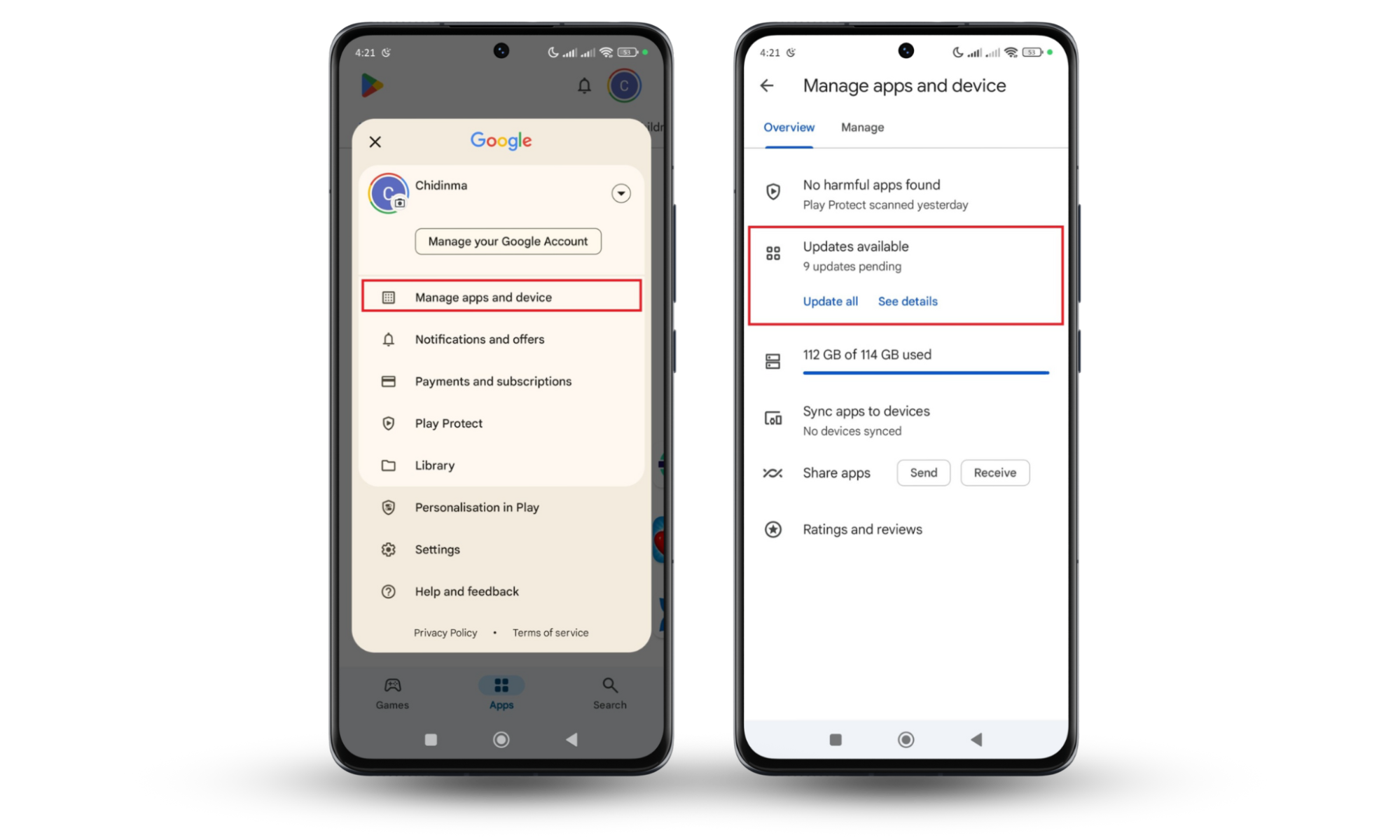
2. Don't click on a link in an email
Clicking on links in emails is one of the quickest ways to accidentally invite viruses or malware onto your device. Phishing emails often disguise harmful links to trick you. If an email seems suspicious, it's best to avoid clicking any links altogether.
To stay safe, always verify the sender first. If something feels off, don’t trust the email. You can hover over the link to see where it will actually take you—if the URL doesn’t look right, don’t click.
3. Check email for suspicious signs
Some emails might look harmless but carry red flags that give away their true intentions. You should learn how to spot a phishing email at a glance, and always take a moment to inspect the email carefully before interacting with it.
Some common signs of suspicious emails include:
- Unfamiliar sender
- Strange links
- Poor spelling and grammar
- Unexpected attachments
- Urgent or threatening tone
- Requests for personal info
Pro tip
You can carefully hover over links to see where they lead. If the URL looks suspicious or doesn’t match the supposed sender, avoid clicking.
4. Do not interact with attachments
If you weren’t expecting the attachment in an email, don’t open it.
Email attachments are one of the most common and easiest ways for viruses to sneak onto your device. Scammers hide harmful files inside what looks like a regular document or photo with instructions for you to open it. And once you do, your device gets infected with some sort of malware.
Before clicking, ask yourself: do you trust the source? If not, avoid it altogether. You can also delete the email or check with the sender if something feels off.
5. Scan email attachments before opening them
Most email providers like Gmail and Outlook have built-in scanners that check attachments for malware, and flag the email for deletion if malware is sported. However, it's not a good idea to rely on them alone. These scanners may miss more sophisticated threats.
Some advice suggests downloading the attachment first and then scanning it with your antivirus app. However, this is only sometimes safe, too, since certain viruses can infect your device simply by downloading the file without you needing to open it.
To stay safer, you should use the following:
- Preview attachments: Some email clients, like Outlook, allow you to see a preview of the attachment without downloading it. This lets you decide if it’s safe without exposing your device to risk.
- Check links, IPs, and domain names: Copy any suspicious links, domain names, or IP addresses from the email (without clicking on them) and paste them into VirusTotal. This open-source tool checks whether the link has been flagged as malicious by multiple security service. If the link is unsafe, delete the email immediately.
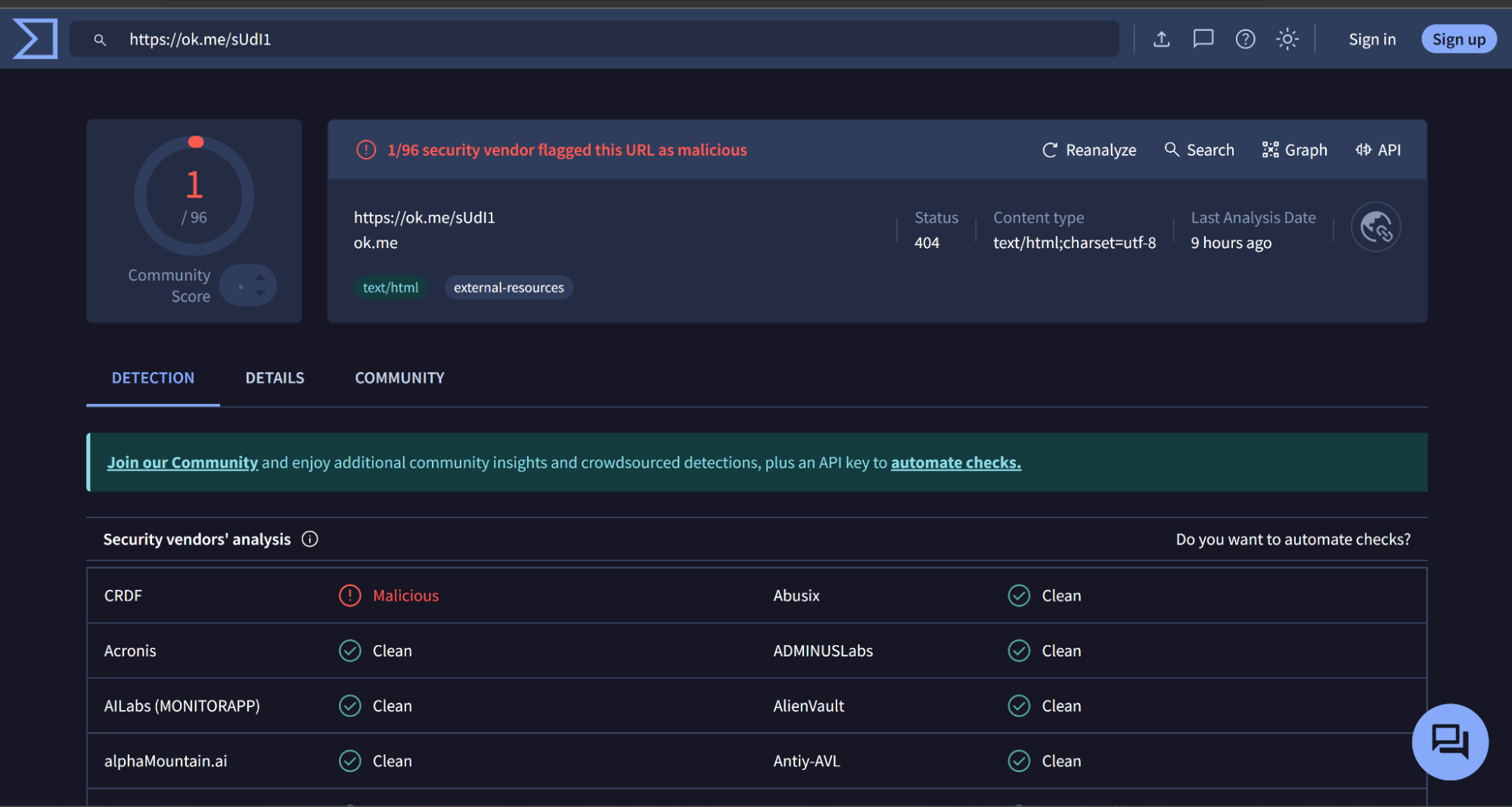
6. Secure your email account
So far, we've focused on how emails themselves can infect your device with viruses. But it's also important to remember that your email account itself isn’t entirely safe. Hackers can gain access to your email and potentially steal sensitive information, send scam emails, or even use your device to launch virus attacks.
How can you secure your account against such threats? Well, here’s how:
- Create a strong and unique password: Avoid using easily guessable passwords like birthdays or pet names or 1234—yes, people use this. Instead, use a combination of uppercase and lowercase letters, numbers, and symbols.
You should also consider using a password manager to generate and store complex passwords for all your online accounts.
Follow these steps to change your Gmail password:
- Go to your email and tap on your profile at the top right corner.
- Select Manage your Google Account.
- Scroll sideways to the Security tab.
- Scroll down to Password.
- Follow the prompt to change your password.
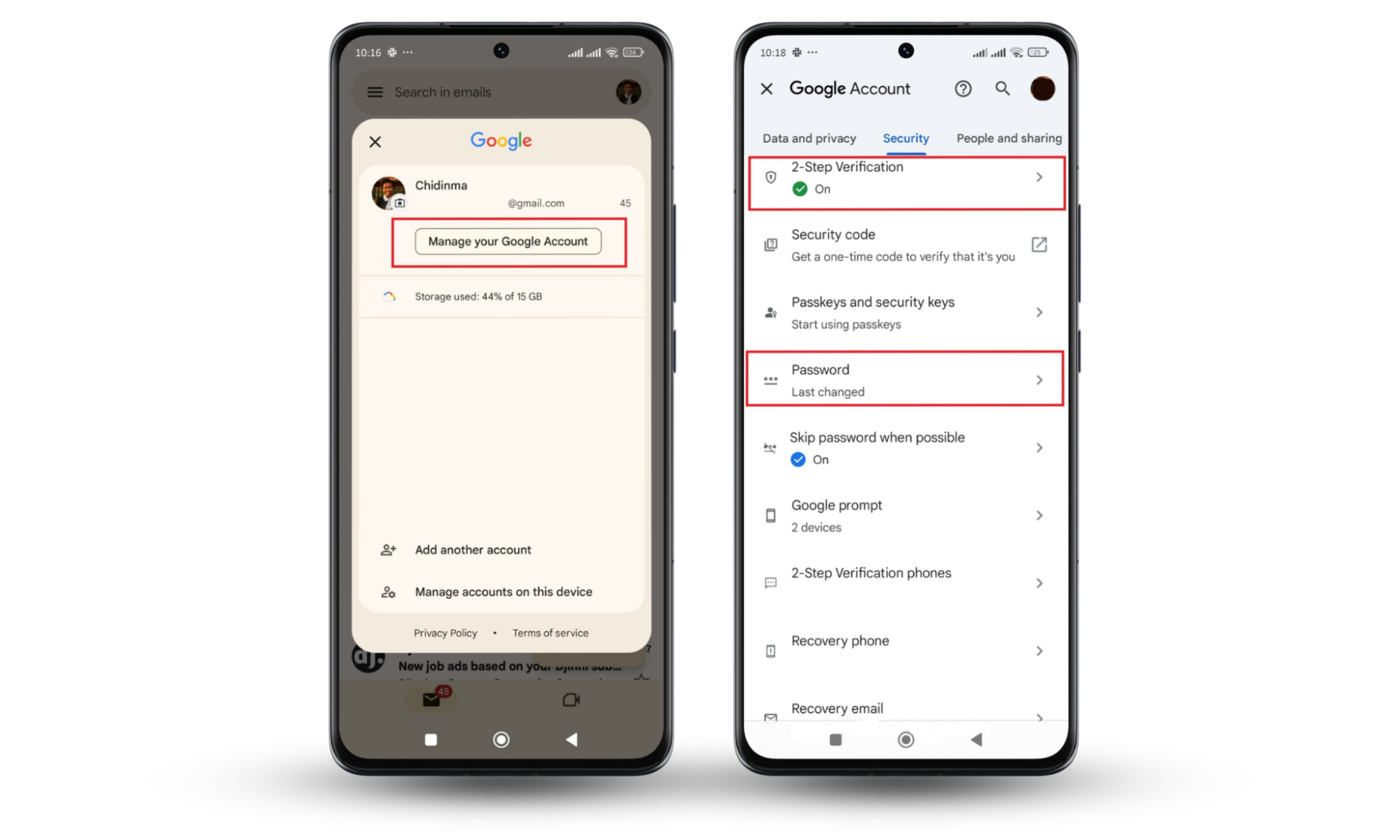
Pro tip
You can also add extra security with a 2-step Verification process, passkeys, and Google prompts.
- Use a data breach detection tool: Even if you’re cautious, your email could still be involved in a data breach without you knowing. Clario’s Data Breach Monitor helps you quickly check if your Gmail account has been exposed and shows you how to fix it.
Here's how to use Clario Anti Spy's Data Breach Detector:
- Install Clario Anti Spy and create an account.
- Within the dashboard, tap on Data Breach Monitor.
- Enter your email address and initiate a scan.
- Clario will search for your email address in known data breaches and notify you of the results.
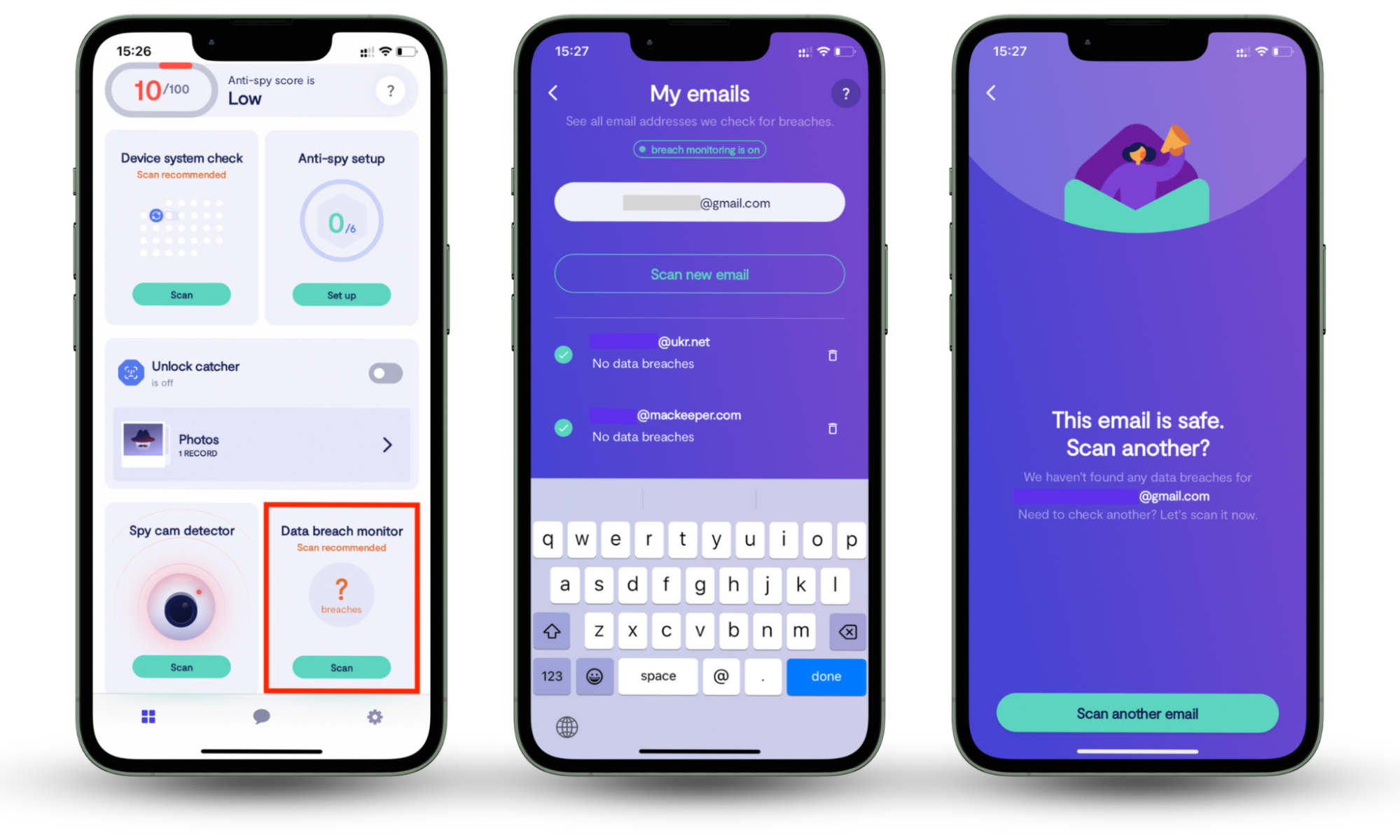
If your email is found in a breach, don't panic! We will provide you with clear instructions on what to do next.
For more detailed advice on securing your account, check out this guide on how to secure my email account from hackers. It provides extra tips on protecting your data and staying ahead of potential threats.
How to safely open a suspicious email
It's generally not recommended to directly open a suspicious email, even if you "need" to see the contents. The safest approach is to treat it with caution and avoid interacting with it in a way that could compromise your device. To reduce the risk of repeated phishing attempts or spam, consider taking proactive steps to block unwanted emails. This helps protect your inbox from future attacks and keeps it cleaner and easier to manage.
Here are some other things to do to make sure an email is safe before opening it:
- Contact the sender directly (if known): If the email appears to be from someone you know, but the content seems suspicious, reach out to them through a different channel (like phone call or text) to confirm its legitimacy.
- Check the subject line for red flags: Before even opening the email, take a moment to analyze the subject line. Look for signs like urgency, threats, vague headings, or unusual grammar. Subject lines that include phrases like "Urgent Action Required," "Your Account was Hacked," or "Limited Time Offer" might be suspicious.
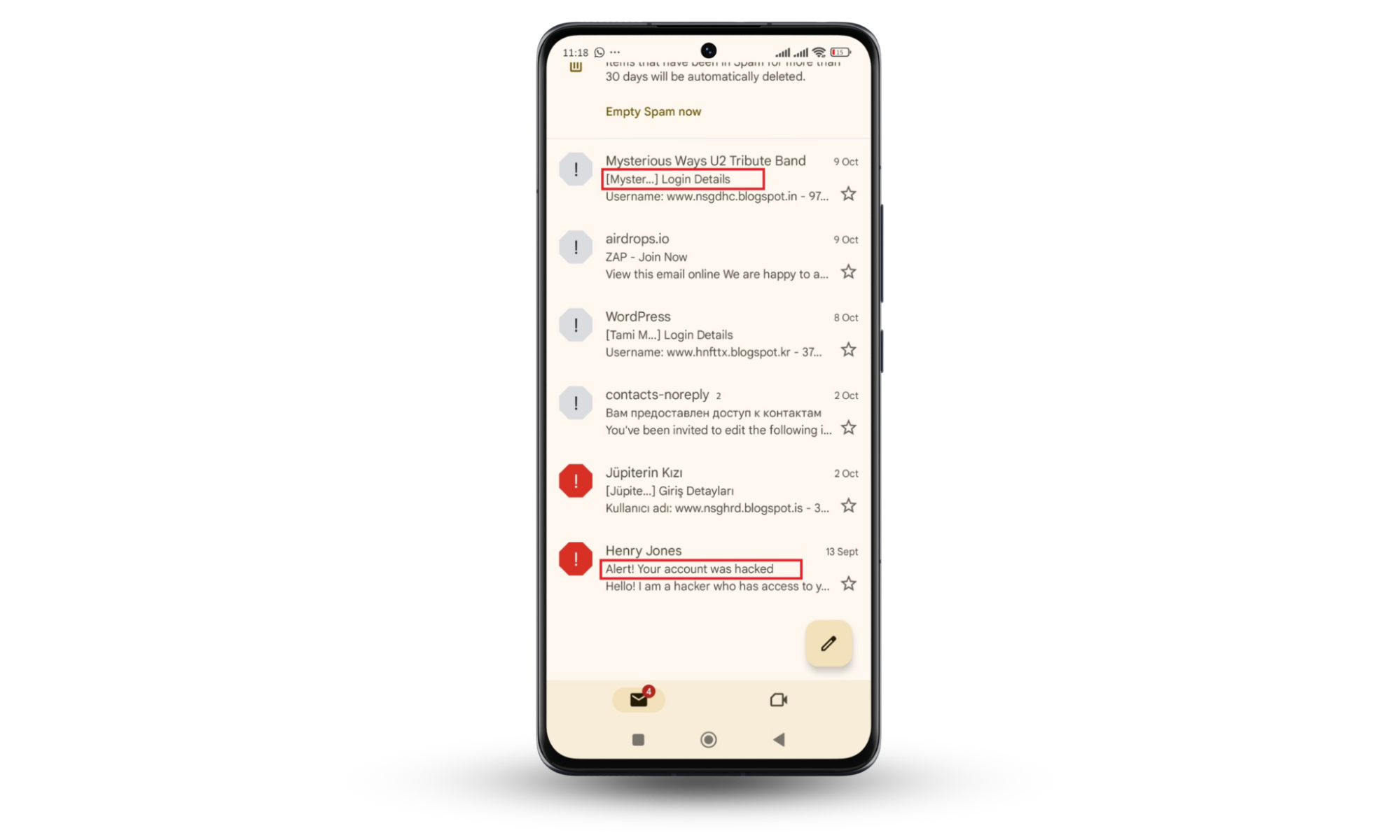
- Search online for the email content: If you decide to open the email, do not click anything. Check if the content is spam. Sometimes, scammers use similar email templates to target different users.
Try copying and pasting a fragment of the email content (excluding any personal details) into a search engine. If it's a phishing attempt, there might be reports or warnings online about that specific email.
If you accidentally open a phishing email, there’s no need to panic. Usually, you can’t get malware from opening an email as long as you don’t interact with any attachments or links.
However, if you're concerned that something slipped through or that your device may have been infected, you can use Clario Anti Spy’s Device System Check tool to detect any malware or suspicious activity.
Clario’s Device System Check runs a deep scan of your device, searching for any hidden threats (like malware, spyware, or any harmful software) that may have come from suspicious emails or any other means.
Follow these steps to scan your device with Clario Anti Spy’s Device System Check:
- Download Clario Anti Spy and create an account.
- Open the app and navigate to the Device System Check feature.
- Tap Scan.
- Wait as Clario Anti Spy scans for any infections or suspicious activity.
- If malware is detected, Clario Anti Spy will guide you on how to safely remove it.
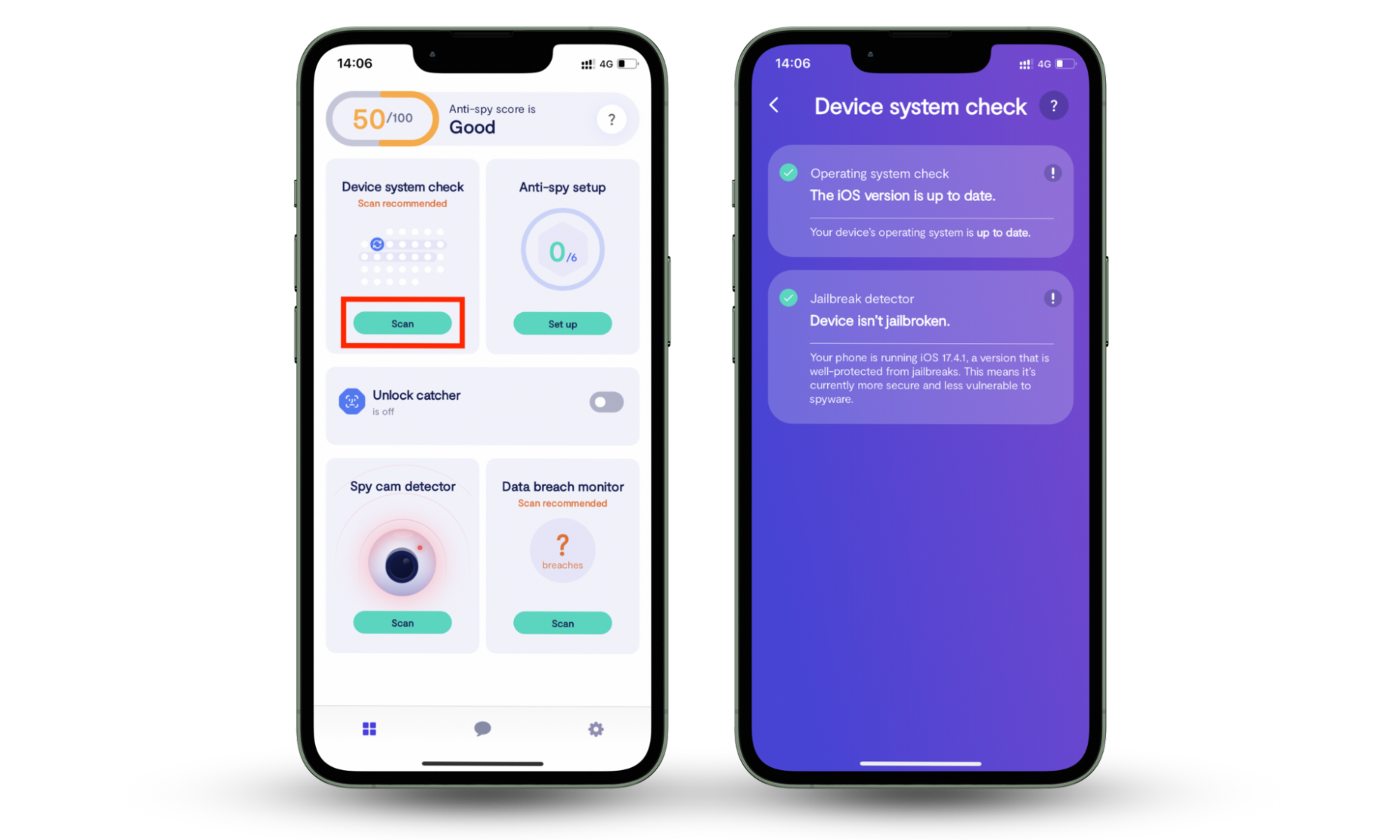
Your first step to a safer inbox
Staying safe from email viruses and phishing attacks starts with knowing what to look for and using the right tools to back you up. You can avoid most issues by being cautious with suspicious emails, but even the best of us slip up sometimes.
That’s why you need Clario Anti Spy’s Data breach monitor and device scanner. They provide an extra layer of protection after the fact. Especially if you had no idea that something destructive had sneaked past your email clients.
If you’re ready to tighten up your security, run a quick scan now. Who knows what you might find?


