Table of contents
- Сan Apple Watch be tracked
- 1. Location tracking
- 2. Third-party apps
- 3. Health data
- How to prevent tracking of Apple Watch
- 1. Manage and revoke location access
- 2. Data loss mode activation and privacy measures
- 3. Disable Find My features that allow you to determine your location
- Conclusion
Сan Apple Watch be tracked
Yes, your Apple Watch can be tracked. As a smartwatch and fitness tracker, the device records a lot of information about you—such as your movements, activities, and vitals—to enhance your safety and well-being. However, there are risks that malicious individuals or developers could exploit this data to track you without your consent.
1. Location tracking
Because your Apple Watch supports GPS and Wi-Fi positioning, it comes with Find People, which allows you to share your location with other Apple users. It's handy for coordinating meetups with friends and family and even acts as a safety feature while traveling.
However, someone can track your Apple Watch by tampering with Find People if they know the passcode to your watchOS device. Also, if you've previously shared your location with someone (such as a partner you're no longer with) and haven't revoked access, they could still keep tabs on you.
Another privacy risk involves Apple's Find My network, which your Apple Watch shares its location with by default. While it helps you locate your watch in case it gets lost or stolen, someone who can log into your Apple ID through a web browser can also monitor your Apple Watch's location.
2. Third-party apps
Third-party apps on your Apple Watch may request permission to access location services to work properly. For example, the fitness app Strava needs location data to track your running or cycling routes.
But here's the problem—there are no guarantees about how an app will handle your location data. For all you know, it could share the information with an analytics company that uses any patterns it finds for behavioral profiling and targeted advertising.
Facts
In 2021, a health and wellness company called GetHealth exposed 61 million fitness tracker records in a data breach. These records included data from various devices, such as those connected to Apple HealthKit.
3. Health data
Non-native fitness apps like MyFitnessPal require access to your Apple Watch's health data, which includes highly sensitive information like dietary habits, exercise routines, and medications.
Sharing this information with the wrong app could lead to serious privacy issues. These apps could sell your health data to third parties or use it for advertising purposes. Even if the app itself is secure, your data could still be at risk if it has poor data handling practices.
Your Apple Watch relies on its paired iPhone to function. It transmits most of the data it collects to your iPhone, and the apps you install are present on both devices. They even share settings like location permissions. If someone can track your Apple Watch, they could also be spying on your iPhone.
Clario Anti Spy is an anti-spyware solution that enhances the security of your iPhone, which in turn helps protect your Apple Watch. Its Device system check and Spyware scan features can quickly detect and remove spyware and other malicious apps.
Here's how to scan your iPhone with Clario Anti Spy:
- Install Clario Anti Spy and subscribe to create an account.
- Tap Run under Device system check and Spyware scan.
- Follow the instructions in the scan reports to deal with any security threats.
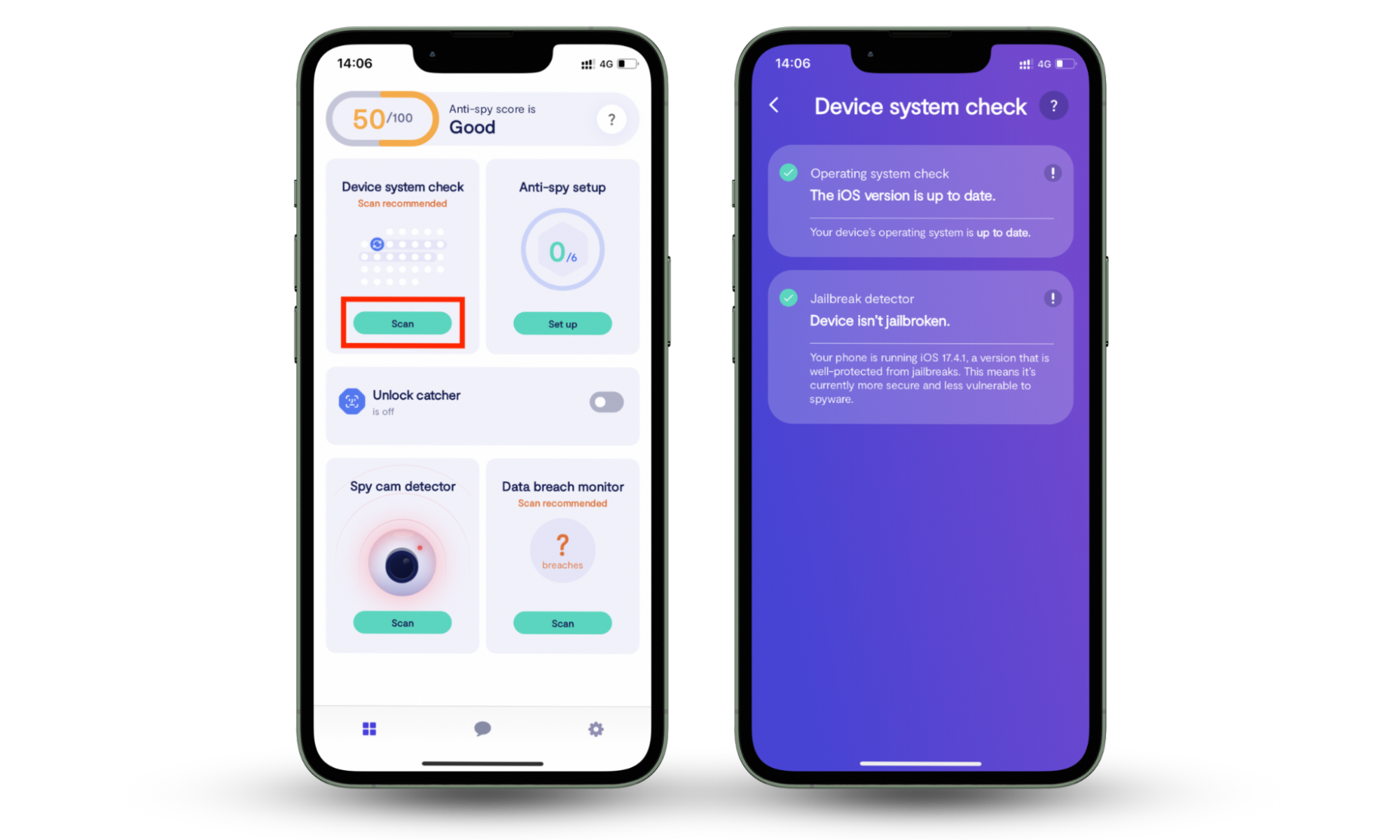
Clario Anti Spy also monitors your iPhone for security vulnerabilities in real time. It even detects email and password breaches, identifies jailbreak exploits, and provides expert human assistance 24/7.
How to prevent tracking of Apple Watch
You can prevent someone from tracking your Apple Watch by managing location services and activating privacy-focused features in watchOS.
1. Manage and revoke location access
Regularly reviewing and managing location permissions reduces the chances apps have to collect location data from your Apple Watch.
Here's how to manage location access to watchOS apps:
- Open the Settings app on the paired iPhone.
- Go to Privacy & Security > Location Services.
- Go through the application list and limit or revoke permissions for apps that don't need constant access to location services. If you spot an unusual app you didn't install, immediately remove it from your iPhone and Apple Watch.
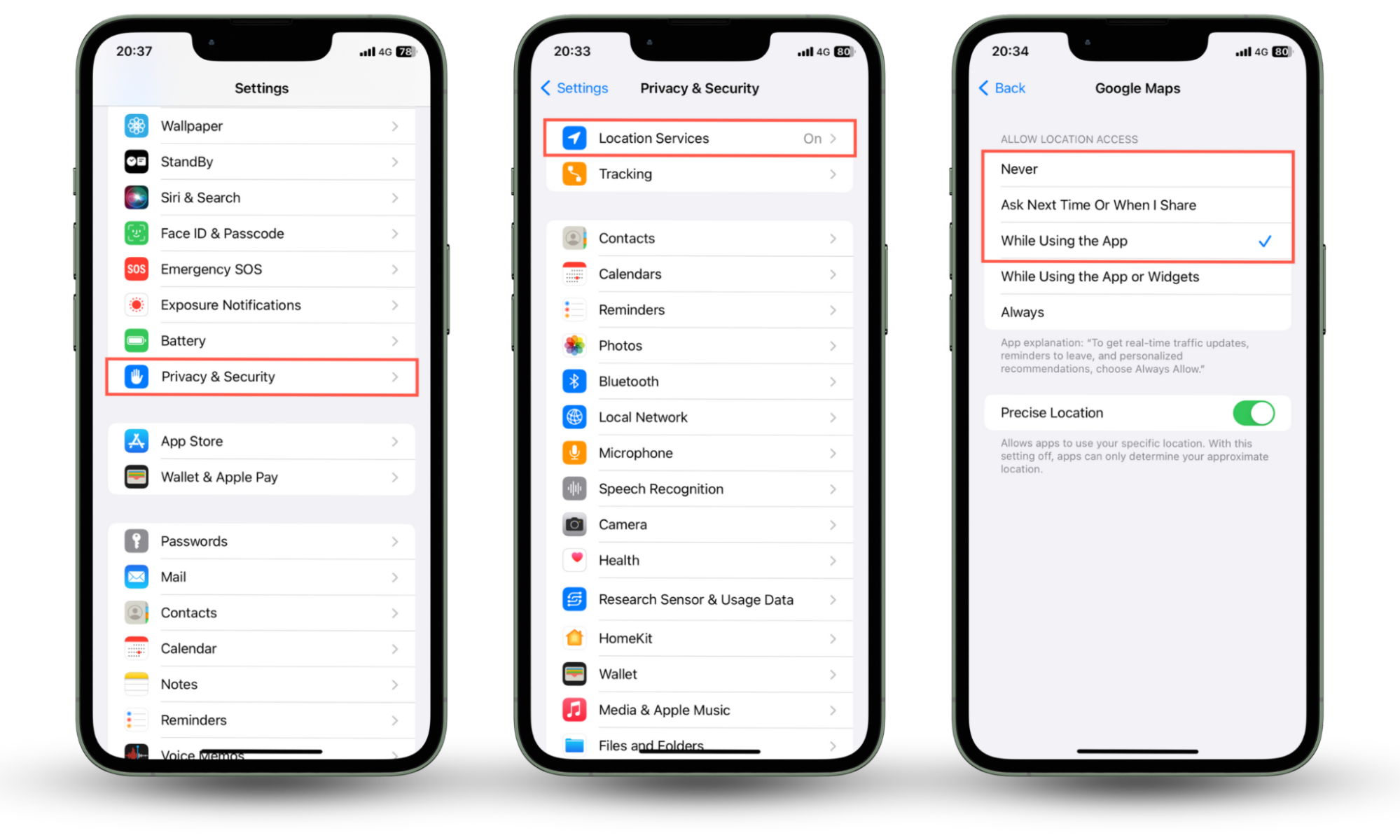
Next, check the Find People app to see who is tracking you and disable location sharing for anyone who shouldn't have access.
Here's how to revoke location access in Find People:
- Press the Digital Crown on your Apple Watch.
- Locate and tap the Find People icon to reveal a list of people with access to your location.
- Tap on a person you're sharing your location with and select Stop Sharing.
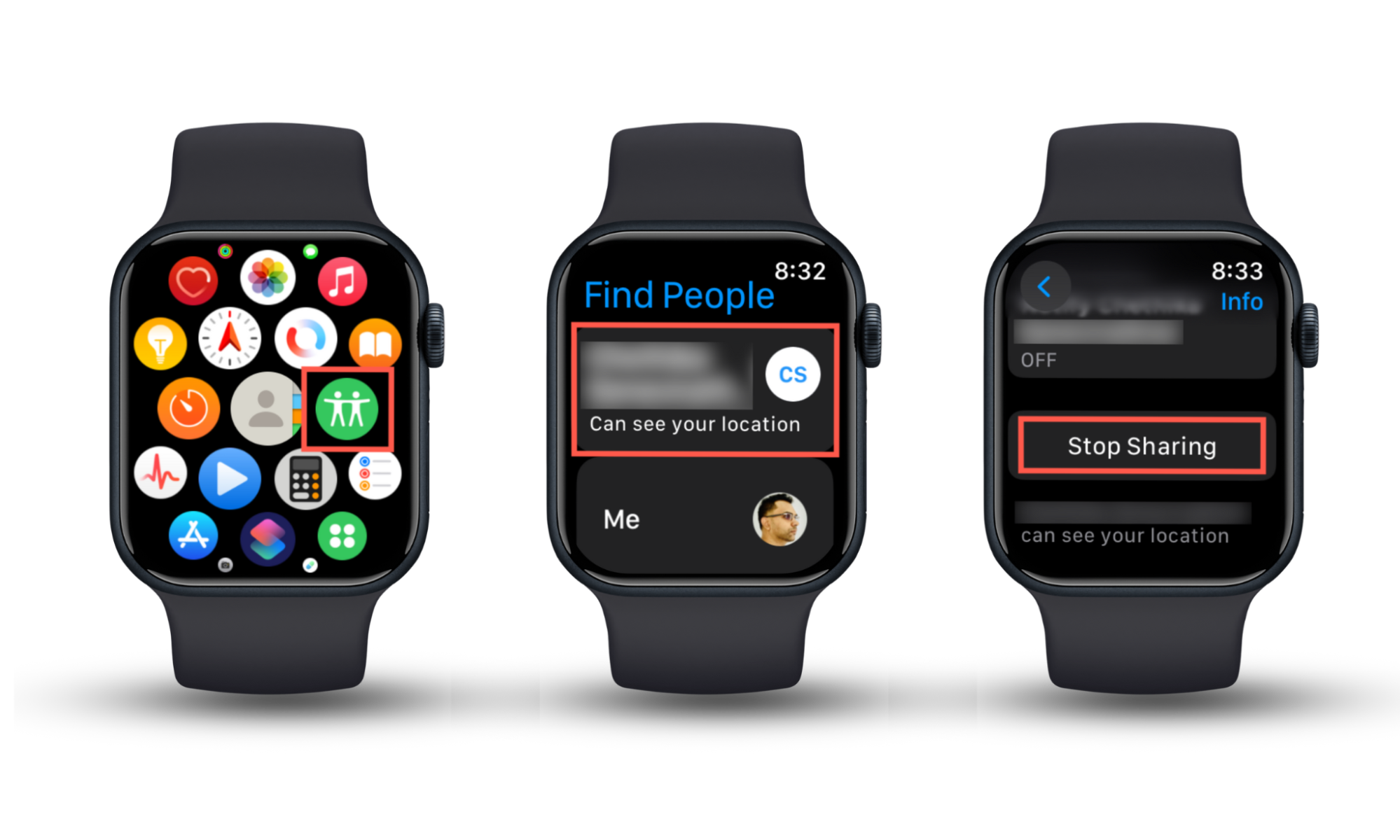
Pro Tip
Prefer going out with your Apple Watch only? Learn how to freeze your location on Find My iPhone to throw a potential spy off your track.
2. Data loss mode activation and privacy measures
If you worry about someone correctly guessing your Apple Watch's passcode and tampering with it, you can set up the device to erase its data after ten failed attempts.
Here's how to set up your Apple Watch to erase its data automatically:
- Open the Watch app on your iPhone.
- Tap My Watch on the bottom navigation bar and select Passcode.
- Enable the switch next to Erase Data.
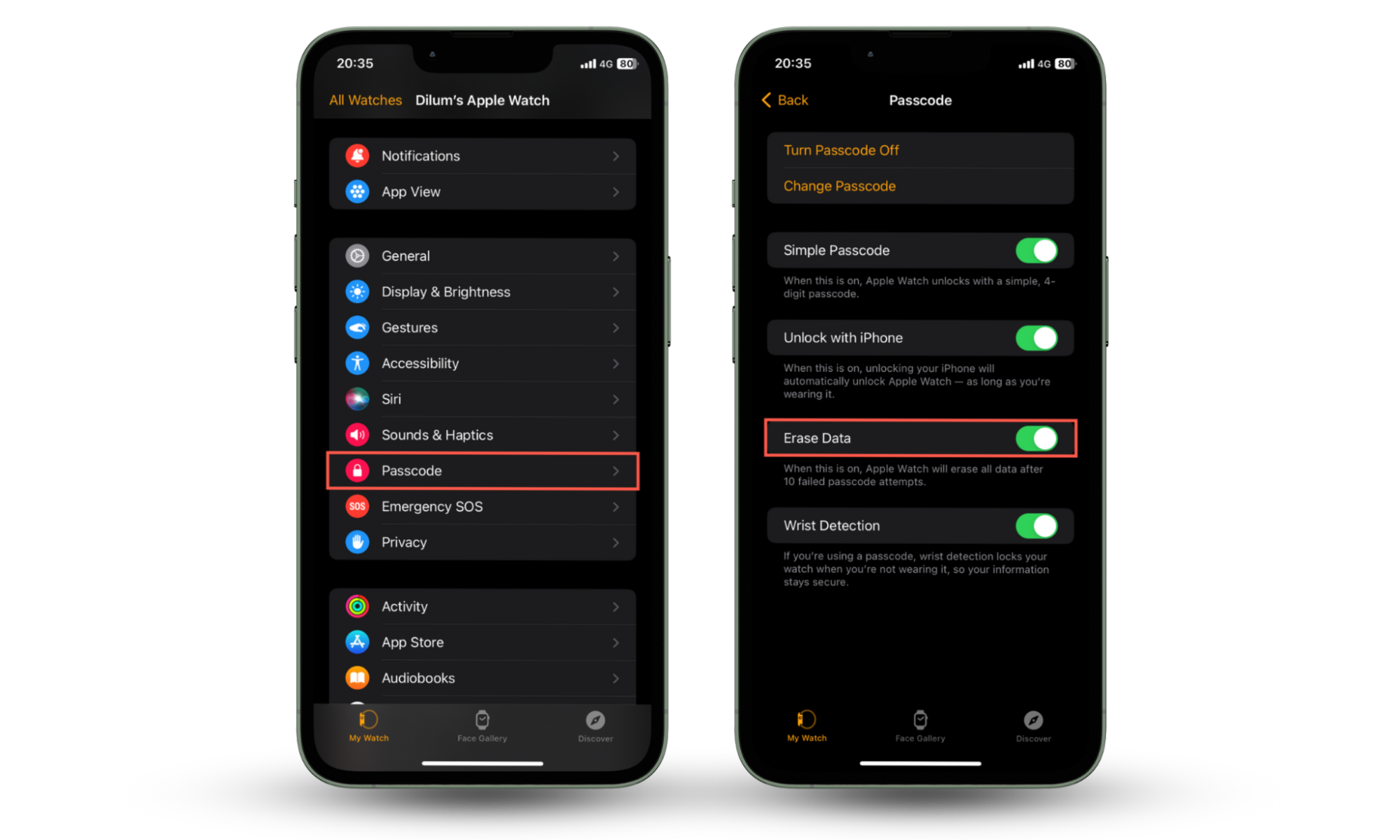
Another crucial privacy measure involves managing third-party watchOS apps' permissions to your health data.
Here's how to manage health data access for watchOS apps:
- Open the Health app on your iPhone.
- Switch to the Sharing tab and select Apps & Services.
- Tap on a watchOS app and decide what forms of data you want to share with it.
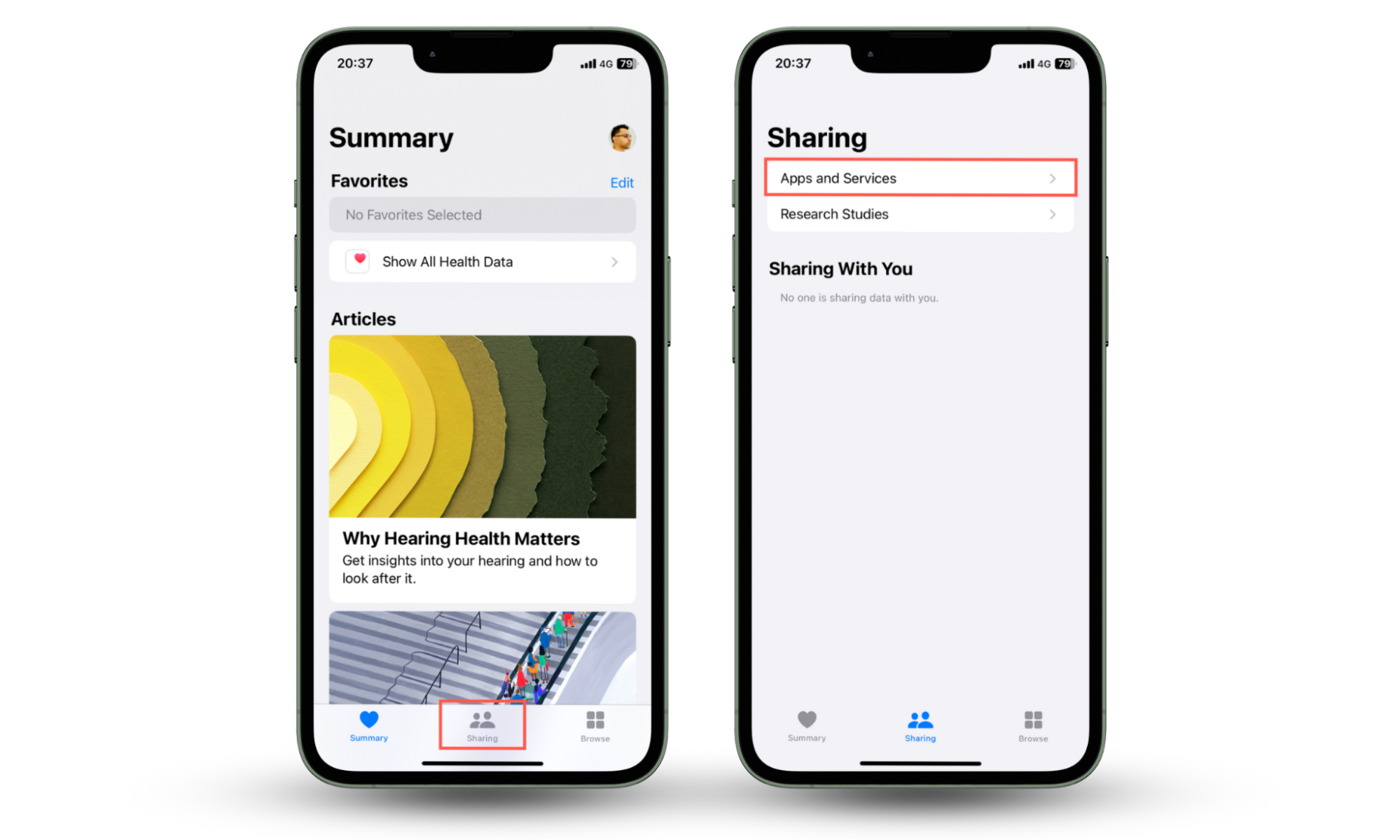
If you don't use the health features on your Apple Watch, you can stop the device from recording your heart rate and activities.
Here's how to disable heart rate and fitness tracking on your Apple Watch:
- Open the Watch app on your iPhone.
- Switch to the My Watch tab and tap Privacy.
- Disable Heart Rate and Fitness Tracking.
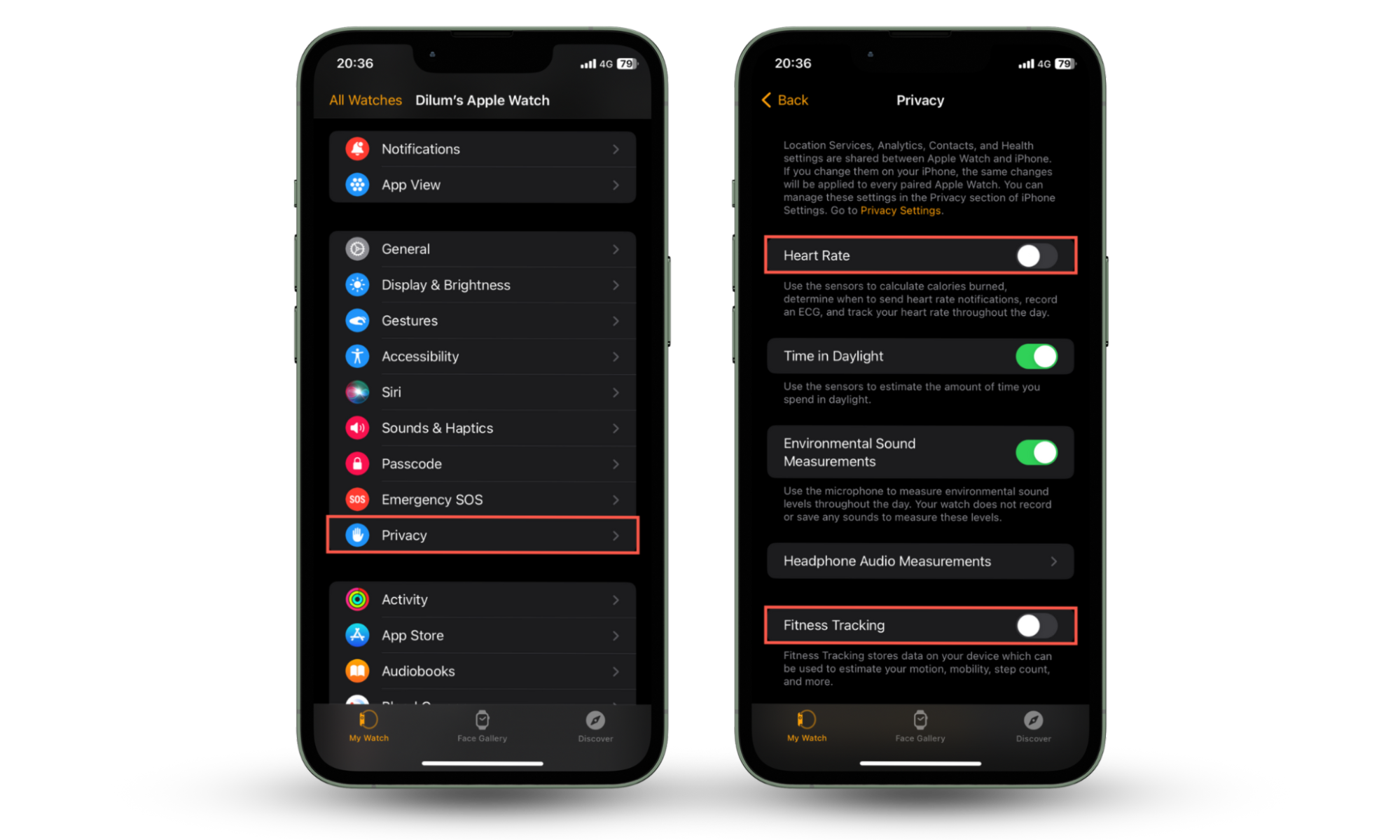
What about Siri?
Learn what steps to take if you're worried that Siri is always listening on your Apple Watch.
3. Disable Find My features that allow you to determine your location
If you're still concerned about privacy with the Find People app on your Apple Watch, you can disable it by completely cutting off its access to location services.
Here's how to disable location services for the Find People app:
- Open the Settings app on your Apple Watch.
- Go to Privacy & Security > Location Services.
- Disable the switch next to Share My Location.
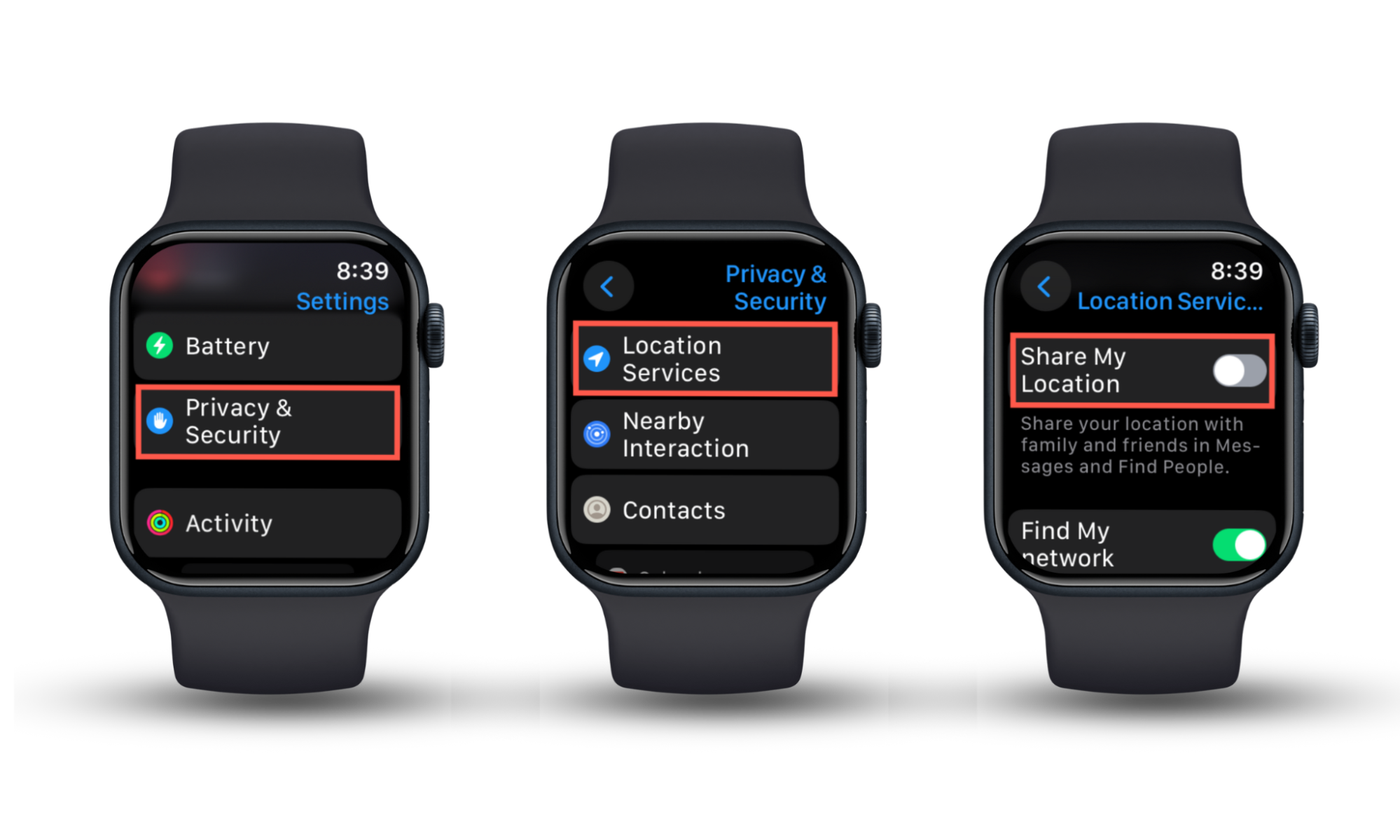
If you're concerned about privacy, you can stop your Apple Watch from transmitting location data to Apple’s Find My network.
Here's how to disable the Find My network on your Apple Watch:
- Open the Settings app on your Apple Watch.
- Go to Privacy & Security > Location Services.
- Disable the switch next to Find My network.
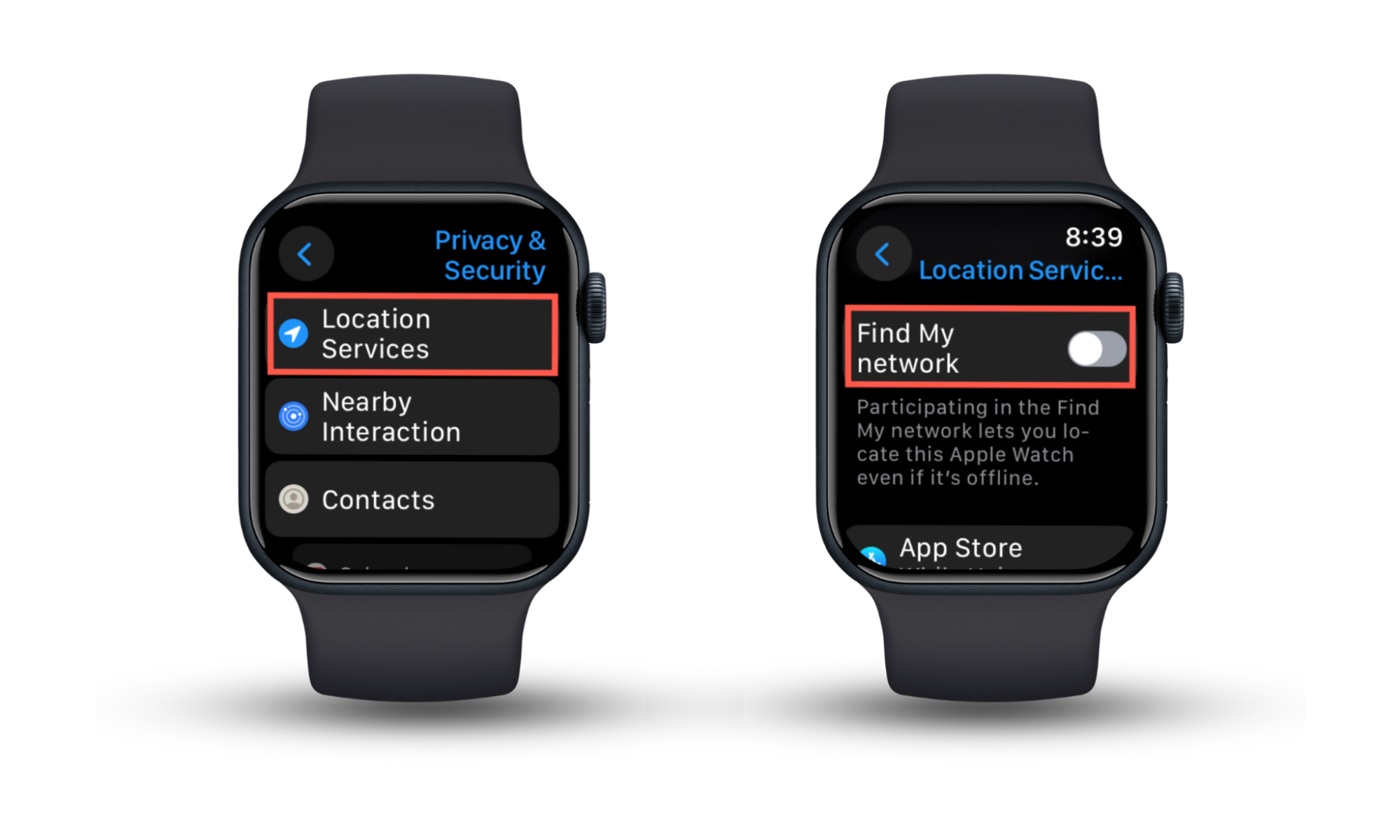
Double-check your phone
If someone can track your Apple Watch, they could be spying on your iPhone. Learn how to know if your phone is being tracked.
Conclusion
Your Apple Watch can be tracked, so it's up to you to protect your privacy. Managing location services, limiting apps with health data access, and disabling Find My features can go a long way toward preventing others from tracking you. Using Clario Anti Spy can also massively improve the security of your Apple Watch and iPhone.


