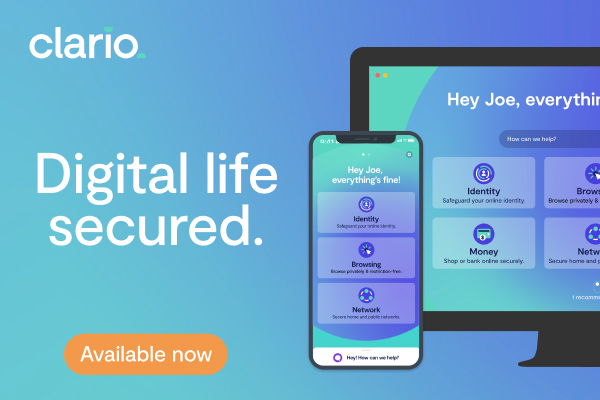Table of contents
- Can Android phones get viruses?
- Adware
- Trojans
- Potentially Unwanted Applications (PUA)
- How to stay clear from Android viruses
- Mind what you install and use
- Don't visit unsecured websites
- Don't change default security settings
- Get an antivirus for your phone
- Why do you need an antivirus for an Android phone
- So, do you really need antivirus software for your Android phone?
Can Android phones get viruses?
If you thought Android viruses didn't exist, you’ve been living a blissful life of ignorance. They do. As a matter of fact, over 482,579 Android viruses are created every month. Let’s look at some different types.
Adware
These are apps, extensions, or scripts that show you unsolicited and unusual ads in places where ads aren’t supposed to be. In 2020, adware accounted for over 57% of new mobile malware worldwide.
- How it works
Normally, ads on Android only show up when you’re browsing websites and in apps containing advertisements. But unlike “native” ads, adware-related ads can show up anywhere. They attack your screen in an attempt to trick you into clicking on them. And when you do, they might redirect you to a phishing website or install malware on your device.
- Symptoms
If you’ve got adware, you’ll start noticing unusual pop-ups. These intrusive ads can take many forms. They can appear on your home screen while the web browser is inactive, as banners on websites that stay the same even when you refresh the page, or notifications telling you about your alleged lottery win.
- Prevention
Do not click on suspicious buttons or pop-ups, even if they promise to show a photo of your future spouse or a cash prize. This is how many people fall into the trap of installing adware.
Trojans
Trojans are malicious apps disguised as useful ones. When installed, they can cause a wide range of damage to your system. For example, trojans can:
- Delete, copy, or modify data
- Collect your personal info for advertising
- Sign you up for costly online services
- Record your activity
- Track your real-time location
- Steal your browsing history, text messages, and photos
- Get access to your contacts
Trojan apps were used for over 93% of cyberattacks on Android devices in 2019. Usually, an Android antivirus is necessary to detect this type of malware.
- How they work
A trojan can collect your data for advertising, open your device to other malware by changing your settings, or even steal your money by silently signing you up for various premium services. In late 2019, a trojan dubbed “the Joker” was doing exactly that.
- Symptoms
You install a seemingly safe, useful, or fun app, and then your Android starts acting up: the battery starts to drain, your phone overheats, or you get an unexpectedly high phone bill.
- Prevention
It’s pretty hard to prevent the trojan infection, even if you only download apps from Google Play. Believe it or not, the Joker came from the Google Play store.
The only recommendation here is to avoid unnecessary free apps. But come on, we all want to have fun sometimes by applying face filters to our photos, don't we?
Potentially Unwanted Applications (PUA)
Some apps are bundled with other apps, plugins, or extensions you install on your Android device, along with the intended applications. For example, when installing a file manager, you can end up getting a cleaner or another app you didn’t want to install.
- How they work
Usually, bundled apps don’t put your Android security at risk, but they can take up free storage and also disturb you with unwanted notifications or ads. This happens because some developers tend to promote their other products or partner apps.
- Symptoms
You may notice applications you don’t remember installing. It’s impossible to uninstall the unwelcome app unless you remove the “mother” app that was installed in the first place.
- Prevention
Pay attention to any pre-selected checkboxes on launch screens, and don’t select all the checkboxes just because they exist. Carefully read the information in warnings and the text for the checkboxes too. Be aware of what you’re doing and choose reputable apps from trusted creators.
Now, let’s sum up the signs that your Android phone has viruses:
- Pop-ups and notifications flood your home screen and other apps
- Scammy banners that invade websites and don’t update no matter how often you refresh the page
- Battery drains at an unusual pace because of viruses working in the background
- Unstable performance, such as repeated app crashes
- High data usage statistics due to malware downloading and sending data
- Unexpected charges for text messages and other phone services
You may experience some of these signs for other reasons than viruses. However, having several of them at once is a red flag that indicates you need to scan your Android device with an antivirus.
Now you know that phones get viruses too, the trick is to look out for them, then delete them quickly.
How to stay clear from Android viruses
Malware can’t install itself; a user needs to perform some action first. So the tips on avoiding Android viruses basically boil down to maintaining regular digital hygiene:
Mind what you install and use
As an Android user, you probably know you can install any app in the APK format on the phone from third-party websites. There’s always a risk these apps can open access to your data for hackers. However, you can run into nefarious apps anywhere, even in Google’s App Store.
So, does Android need an antivirus by default now? Actually, you can protect your devices without specialized software if you:
- Read user reviews before downloading. Lack of feedback and a low rating is a good sign that an app shouldn’t be trusted, especially if it’s freeware or shareware.
- Don’t download cheating apps. Cheating apps that help you level up in games or unlock premium features in other software are known to create security breaches.
- Limit administrator privileges. Trojans often ask for admin-level permissions to gain access to deeper system access.
- Watch out for permission requests. As we like to say, a weather app asking for access to your location is okay, but a weather app requesting access to your contacts and camera might be up to something.
- Pay attention to checkboxes. Some apps want to trick you into installing other software by pre-selecting checkboxes on launch screens.
And do remove the apps you don’t remember downloading or aren’t using.
Don't visit unsecured websites
How to know if a website is safe? Start by looking at its address. If it starts with HTTPS, it means that your communication with the website is encrypted. And frankly, modern browsers will warn you when a connection is not encrypted.
Other ways to tell if a website is potentially harmful to your phone are:
- The website bombards you with ads saying you won a million-dollar prize or a ticket to Disney World
- The padlock icon near the website's name has a red-colored badge
- The page tries to redirect you to another domain where you can download an APK file
- The URL or the website contains spelling and grammatical errors
You also shouldn’t click on every link you see online or open email attachments from unknown senders.
Don't change default security settings
If you want to download an app from outside Google Play, you’ll need to disable the ‘Unknown Sources’ in your phone’s security settings. However, accessing third-party software leaves your Android phone vulnerable to viruses.
But the worst thing you can do is root the Android device, which means hacking the system to get new features. Doing so will crack the built-in security and allow third-party apps to access the core operating system. In other words, your phone or tablet will be a dream come true for cybercriminals.
Get an antivirus for your phone
Don't want to research every new app or scour for potentially harmful software manually? You'll need a security software for Android to do that hassle-free. Reliable anti-malware software like Clario can scan your Android device and help you get rid of any lurking mobile viruses. On top of that, a comprehensive solution will automatically check all newly installed apps to keep your phone virus-free.
To further strengthen your security defenses, we recommend taking control of your privacy with Clario’s Anti-spy setup. This powerful tool provides step-by-step guidance to secure your phone and protect your sensitive information.
From social media profiles to app permissions and call settings, Clario Anti Spy ensures all spying risks are addressed. And you don’t have to figure out any settings on your own—the tool opens each setting for you, making it easier to follow recommendations and strengthen your security in just a few taps.
Here’s how to leverage Clario’s Anti-spy setup tool to safeguard your Android device against threats:
- Download Clario Anti Spy on your phone and set up an account after choosing a subscription.
- Find the Spyware scan option and tap the Scan or Fix button below it.
- Let the scan take its course, review the report, and tap Let’s fix it to address any threats identified by Clario Anti Spy.
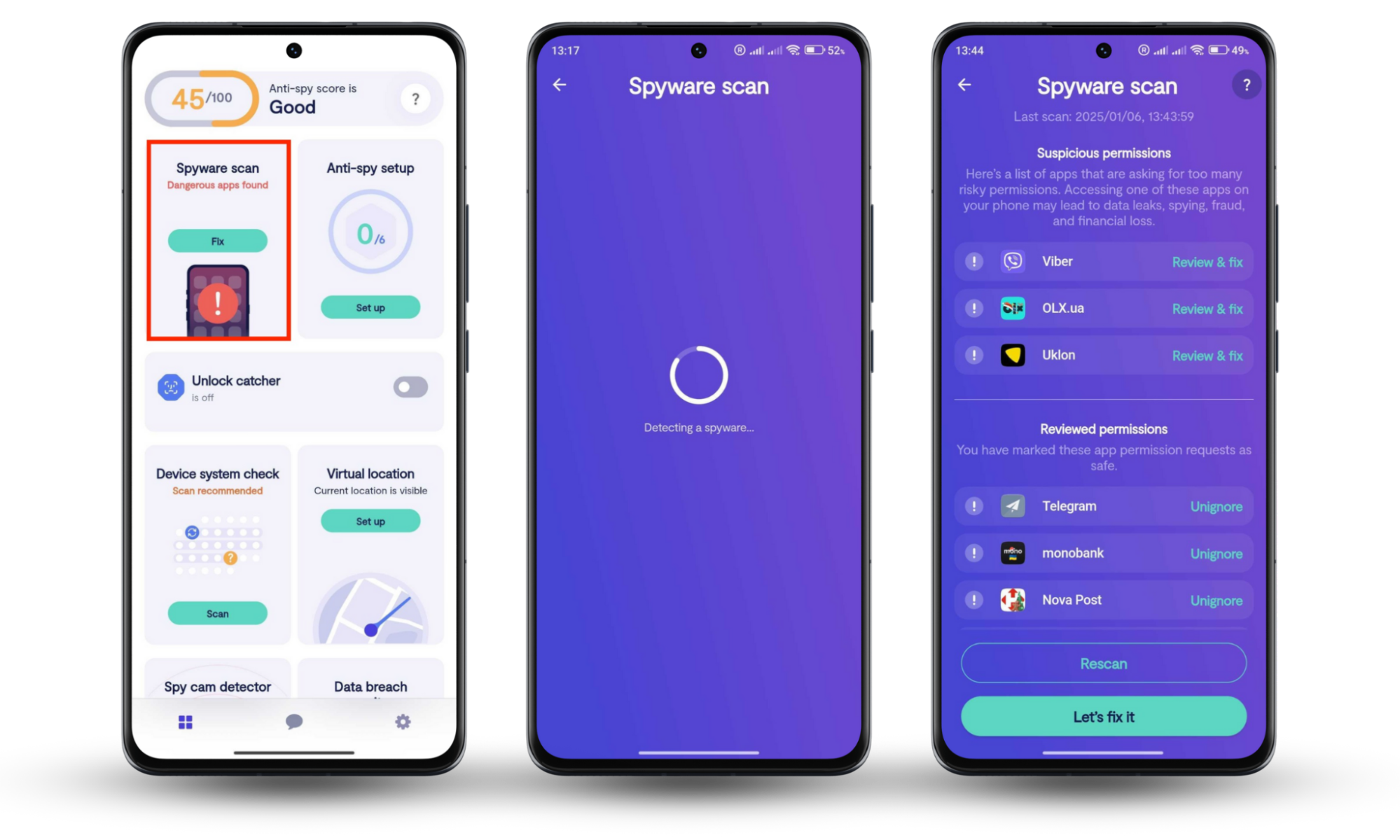
Why do you need an antivirus for an Android phone
Here’s a TL;DR for you.
❌ You don’t need antivirus on Android if:
- You only download apps from the Google Play Store
- You read user reviews and license agreements before installing the app
- You’re confident you’ll never visit an unreliable website or click on an unknown link
- You can stand some performance issues
- You’re certain you can find spyware and trojan apps on your own
But let’s be realistic: you can’t guarantee all that. Even the most obedient internet users can contract malware (cybercriminals are very inventive, you know), so we recommend you really consider downloading an antivirus.
✅ You need antivirus on Android if:
- You’re tech-savvy enough to install APKs from third-party websites
- You’re not tech-savvy enough to know if your device has malware
- You don’t rush to install new OS updates, or your device is too old for them
- You need extra protection for your Android phone and the data inside
- You can’t remove or find malware manually but don’t want to do a factory reset
- You want 24/7 security and automatic protection from risky and hidden apps
So, do you really need antivirus software for your Android phone?
You use your smartphone for shopping, banking, navigating, taking pictures — and sometimes even talking to other people! — which means it contains data that should never fall into the wrong hands. So yes, you should get an antivirus for your Android phone if you cherish this data. An Android antivirus adds layers of protection to your device. And on top of that, it can do this automatically daily.
Clario’s Anti-spy setup is another helpful security tool. It simplifies the process of securing your device and online presence by walking you through a handful of key settings on your phone and in your social media apps. For example, it helps you tailor app permissions to make them less intrusive and limit unnecessary access. This reduces security risks, tightens up your privacy, and gives you a little more peace of mind that your data is secure.