Table of contents
- Can Apple see you through your camera
- Is Apple always watching us
- What data does Apple collect from your device
- How to prevent Apple from spying on your camera
- 1. Double-check any permission prompts
- 2. Revoke camera access for apps
- 3. Check if your iPhone is hacked
- 4. Remove spyware on your iPhone
- 5. Keep the system software up-to-date
- 6. Install apps from the App Store only
- Conclusion
Can Apple see you through your camera
Apple does not have a history of spying on the cameras of its users. End-to-end encryption in native apps and services with camera access—e.g., FaceTime and iCloud—makes it impossible for the company to spy on you even if it wants to. Third-party apps also need your permission before they can access the camera.
Did you know?
When the camera is active, a green dot appears next to the iPhone's status bar. This warns you if an app is accessing the camera without permission.
Is Apple always watching us
Your iPhone shares information with Apple—such as your location, usage patterns, and crash logs—to improve how apps and services work. This happens continuously in the background, but the data is encrypted or anonymized to safeguard your privacy. So no—Apple is not always watching you.
That said, it's a different matter regarding non-native applications. Although iOS has strict controls to prevent access to sensitive data, malicious apps can trick you into giving them permission to spy on you. Jailbreaking an iPhone or sideloading apps also opens the device to privacy-invasive spyware.
Clario Anti Spy is an anti-spyware utility that helps tighten your iPhone's privacy and security. Its Anti-spy setup walks you through the basics of protecting the device against spyware, reducing the chances of malicious apps gaining access to sensitive hardware components like the camera.
To run an Anti-spy setup in Clario Anti Spy:
- Download Clario Anti Spy and subscribe to create an account.
- Tap Set up under Anti-spy setup.
- Pick a category–e.g., Protect texts and calls, Secure device, Hide location, etc.—and work through the onscreen instructions to spy-proof your iPhone.
- Repeat this for all other categories within the Anti-spy setup screen.
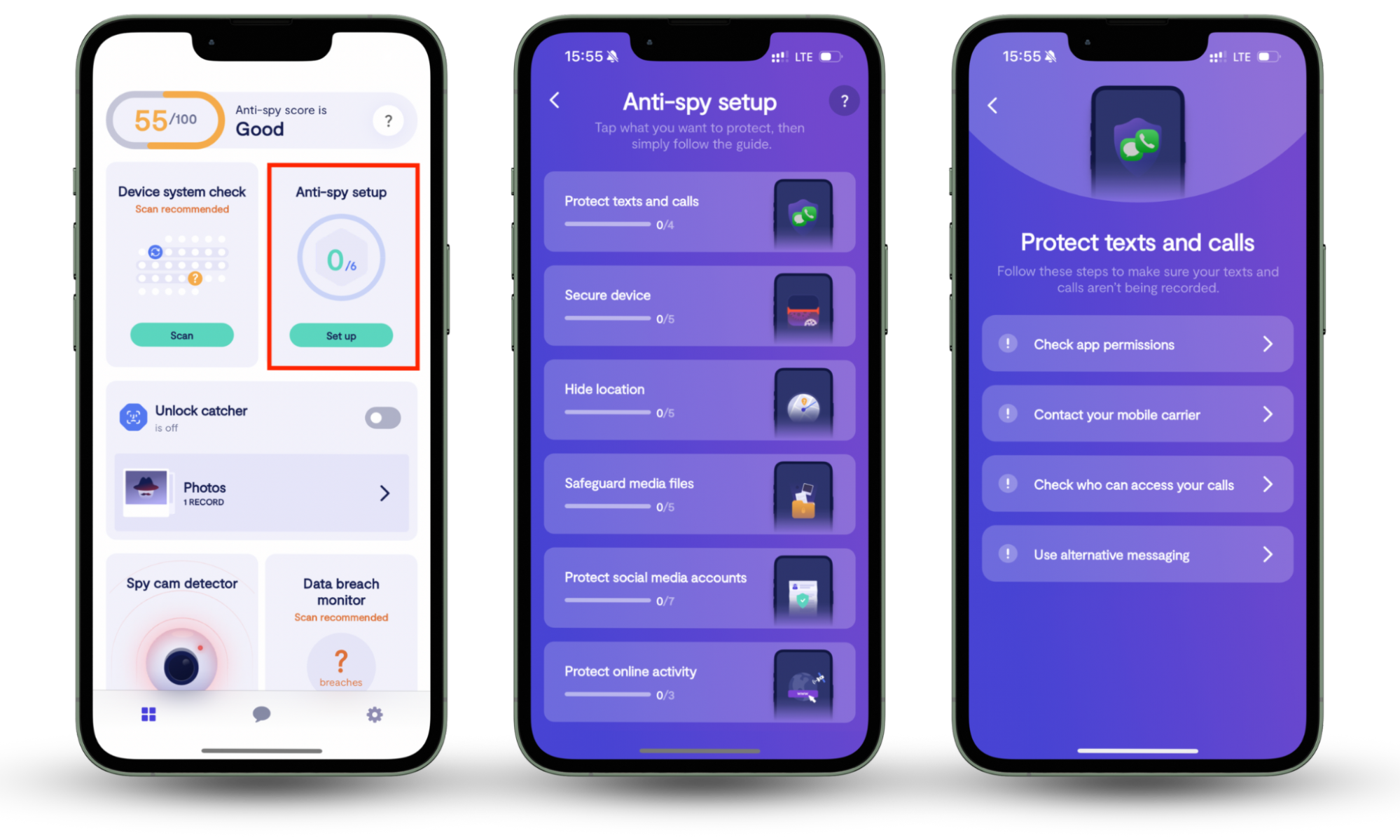
Clario Anti Spy protects you in many other ways. For instance, it detects jailbreak exploits, notifies you of new system software updates, and alerts you about data breaches. Its Unlock catcher also records anyone unlocking your phone in the act. If you run into any issues, real-time tech support is available 24/7.
What data does Apple collect from your device
Apple collects various forms of data from your iPhone to provide a better user experience. These include:
- App usage data
- Location data
- Account information
- Contact data
- Device identifiers
- Payment and purchase information
Good to know
Apple has strong data handling practices, but it also has had major data breaches. For example, in an iCloud data breach in 2014, hackers stole and leaked hundreds of sensitive photos of celebrities and other prominent personalities.
How to prevent Apple from spying on your camera
Apple does not spy on your iPhone camera, but non-native apps could. If you're worried your iPhone is spying on you, the following pointers should help improve privacy.
1. Double-check any permission prompts
Third-party apps must ask for your permission to access your iPhone's camera. Pay close attention to any prompts that you receive before you tap Allow.
2. Revoke camera access for apps
It's also a good idea to check the permissions on your iPhone to determine what apps can access the camera.
To revoke camera access for apps:
- Open the Settings app.
- Go to Privacy & Security > Camera.
- Disable the switches next to any apps that shouldn't have access.
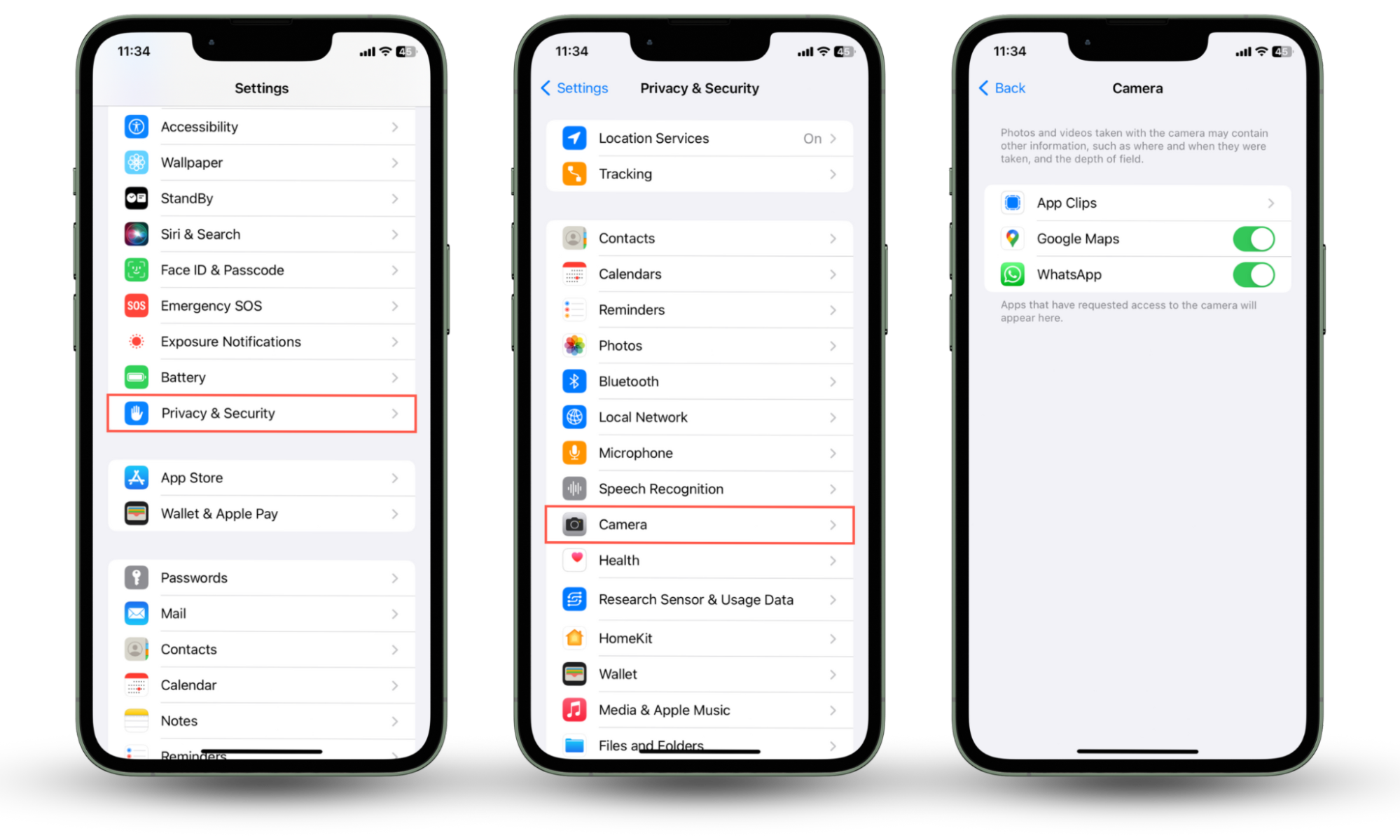
3. Check if your iPhone is hacked
A hacked iPhone can seriously compromise your privacy because of spyware and other monitoring tools capable of accessing the camera. Besides running USSD codes to check if a phone is hacked, you can watch for the following symptoms of spyware. These include:
- Unfamiliar apps on the Home Screen and App Library
- Overheating during normal usage
- Rapid battery draining
- Frequent crashes and freezes
- Screen lighting up when the phone is idle
- Weird status symbols—e.g., the camera indicator (green dot) appearing for no reason
4. Remove spyware on your iPhone
You must get rid of spyware on your iPhone if you notice signs of hacking. A quick way to do that is to check and remove unfamiliar apps from the device.
To remove spyware on your iPhone:
- Open the Settings app and go to General > iPhone Storage.
- Go through the app list carefully.
- Swipe any app you did not install to the left and tap Delete.
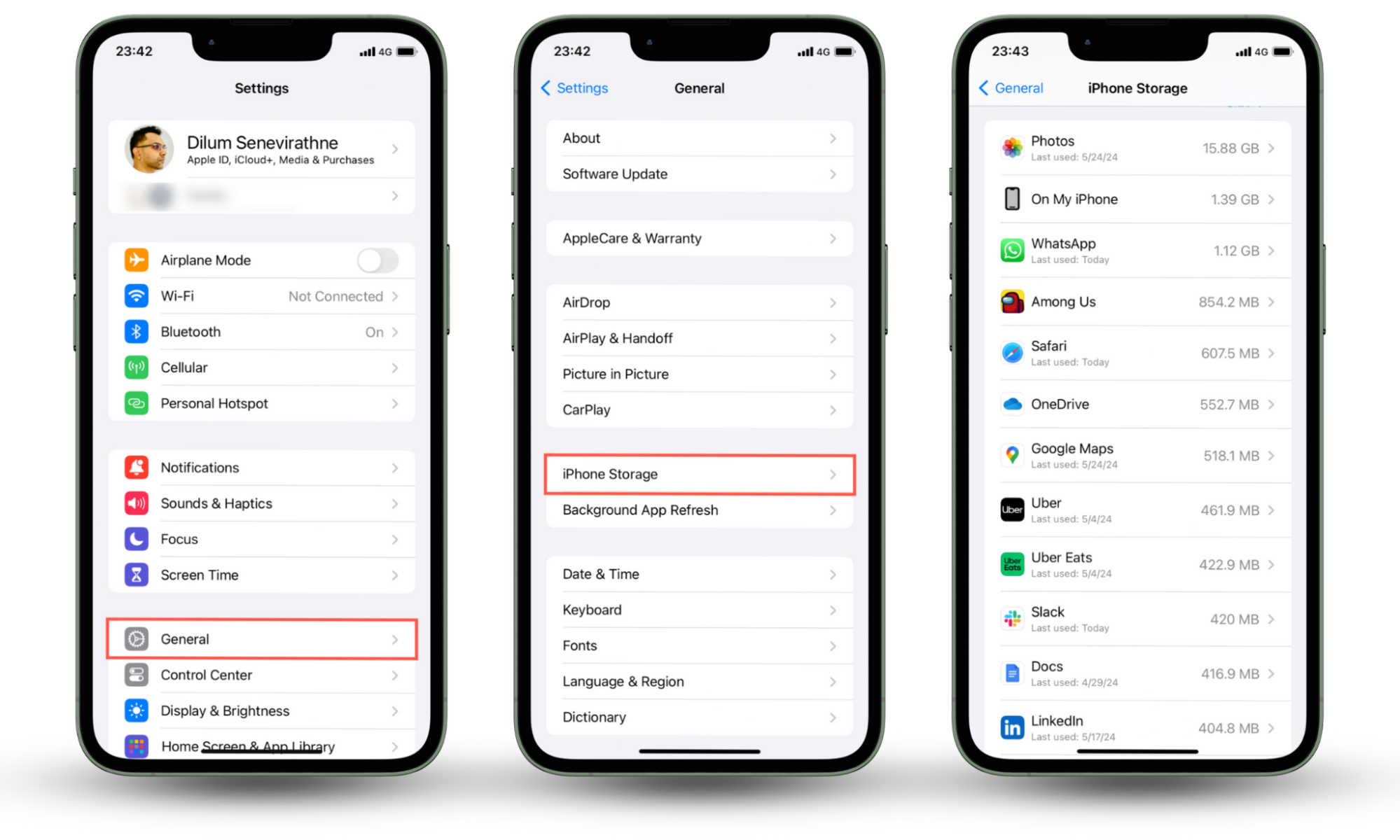
Pro tip
Spyware might also add malicious configuration profiles to your iPhone. To check and remove these profiles, go to Settings > General > VPN & Device Management.
5. Keep the system software up-to-date
Spyware and jailbreaks exploit security vulnerabilities in iOS to spy on you. Newer versions of the system software come with many security fixes, so make sure to install them as soon as Apple releases them.
To update the iPhone's system software:
- Open the Settings app.
- Go to General > Software Update.
- Tap Update Now if an update is available.
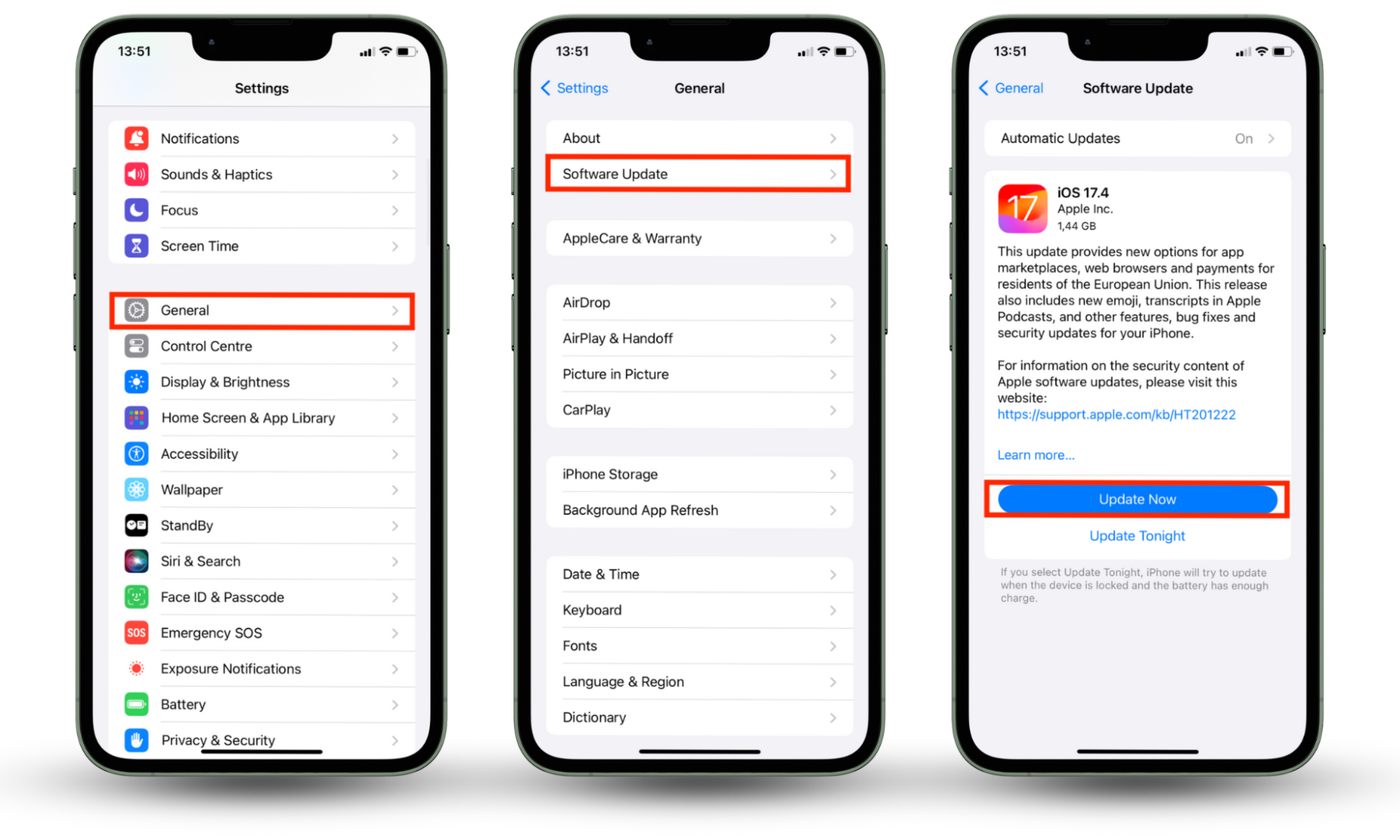
6. Install apps from the App Store only
Hackers can see you through your phone camera if you accidentally install spyware, so stick to the App Store to reduce the risk of that happening. Avoid sideloading apps as much as possible because alternative storefronts do not have proper vetting practices.
Did you know?
Jailbreaking allows you to install lots of apps from outside the App Store, but the procedure removes many of the security measures in iOS. To undo a jailbreak, go to Settings > Transfer & Reset iPhone > Erase All Content and Settings and perform a factory reset of your iPhone.
Conclusion
While Apple does not spy on your iPhone camera, it's important to be cautious of non-native apps that might. So, always pay attention to permissions requests, keep iOS updated, and install apps only from the App Store. For added protection, download Clario Anti Spy to ensure your iPhone remains safe and secure.


