Table of contents
- What data does Apple collect from iPhone?
- How your iPhone is spying on you through Apple Store apps
- How to stop iPhone from spying on you
- 1. Restart your phone
- 2. Find and remove spy apps on your iPhone
- 3. Change passcode
- 4. Update iOS
- Keep your iPhone from spying on you
- 1. Be careful when installing new apps on your iPhone
- 2. Turn on App Tracking Transparency
- 3. Don't let strangers use your smartphone
- 4. Set up Touch ID
- Conclusion
What data does Apple collect from iPhone?
Apple collects several categories of data through users’ iPhones. These include:
- personal data related to your device
- health and fitness
- Apple ID account
- payment and transaction information
- contact information
- usage data
- fraud prevention-related data
- government ID data
- financial data
Did you know?
Apple’s Privacy Policy states that you aren’t obligated to share your personal data with them. However, if you choose not to, Apple will not be able to provide you with the products and services it offers or respond to your requests. In other words, you won’t be able to use its apps and services because they collect your data.
This means that you probably won’t be able to enjoy a smooth user experience unless you allow Apple to collect your personal data. While you have a choice, this puts you between a rock and a hard place because you need to be able to use Apple’s service. Otherwise, there’s no point in using an iPhone.
How your iPhone is spying on you through Apple Store apps
According to the Wall Street Journal (WSJ), Apple uses third-party trackers to spy on users. As part of its investigation into iPhone privacy, the WSJ looked into 80 apps on Apple’s “Apps We Love” category on the App Store. It found that all the apps listed were spying on users. Moreover, they discovered that each app used an average of four trackers.
How to stop iPhone from spying on you
There are several ways to remove spyware from your iPhone. Check out each method below.
1. Restart your phone
Is someone spying on your phone? Malicious actors can use keyloggers to spy on you through a jailbroken iPhone. Restarting your phone, like restarting your computer, is one of the easiest fixes for getting rid of keyloggers. Think of it as refreshing your iPhone. That’s why it’s a good idea to restart your phone if you suspect your phone is being tracked.
To restart your iPhone, simply press and hold the volume and power buttons until you see the switch-off slider. Press and hold the power button to turn it back on.
2. Find and remove spy apps on your iPhone
There are several ways to get rid of spy apps on your iPhone:
- Update to the latest iOS available to fix bugs and security loopholes
- Clear your browsing history
- Restore your iPhone to factory settings
- Look for suspicious apps. If you don’t recognize an app, chances are it’s spyware, so we advise that you delete it.
Once you’ve blocked spy apps on your iPhone, consider getting anti-spy protection to avoid ending up in the same position. Anti-spy protection refers to any software you can install on your iPhone to protect you from spyware.
Clario AntiSpy is a good example. Its Anti spy setup is an easy-to-use guide that helps protect your mobile phone from spying threats. It offers you step-by-step checklists, eliminating any hard work on your part. All you have to do is go through the expertly put-together guide, take the recommended actions, and you’re good to go.
Here’s how to use Clario’s Anti spy setup:
- Download Clario AntiSpy on your iPhone
- Open the app and tap Anti spy setup
- Clario AntiSpy will show you a list of recommendations. Tap each one and follow the on-screen prompts to set up anti-spy protection.
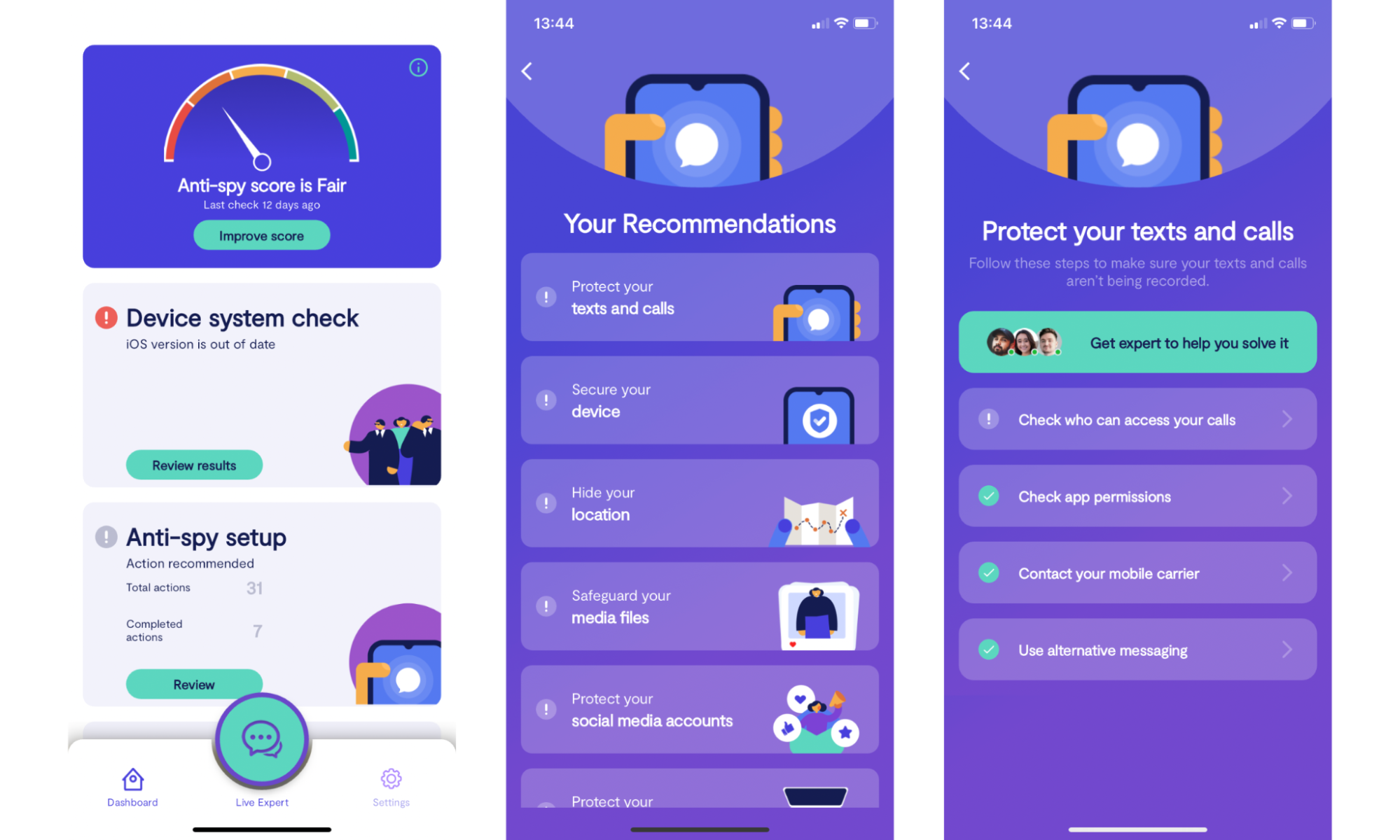
3. Change passcode
Change your iPhone passcode to secure your device:
- Open the Settings app and tap Face ID & Passcode or Touch ID & Passcode, depending on your model
- Enter your passcode and tap Change Passcode
- Follow the prompts to complete the process, ensuring you go with a complex passcode and one you’ve never used before.
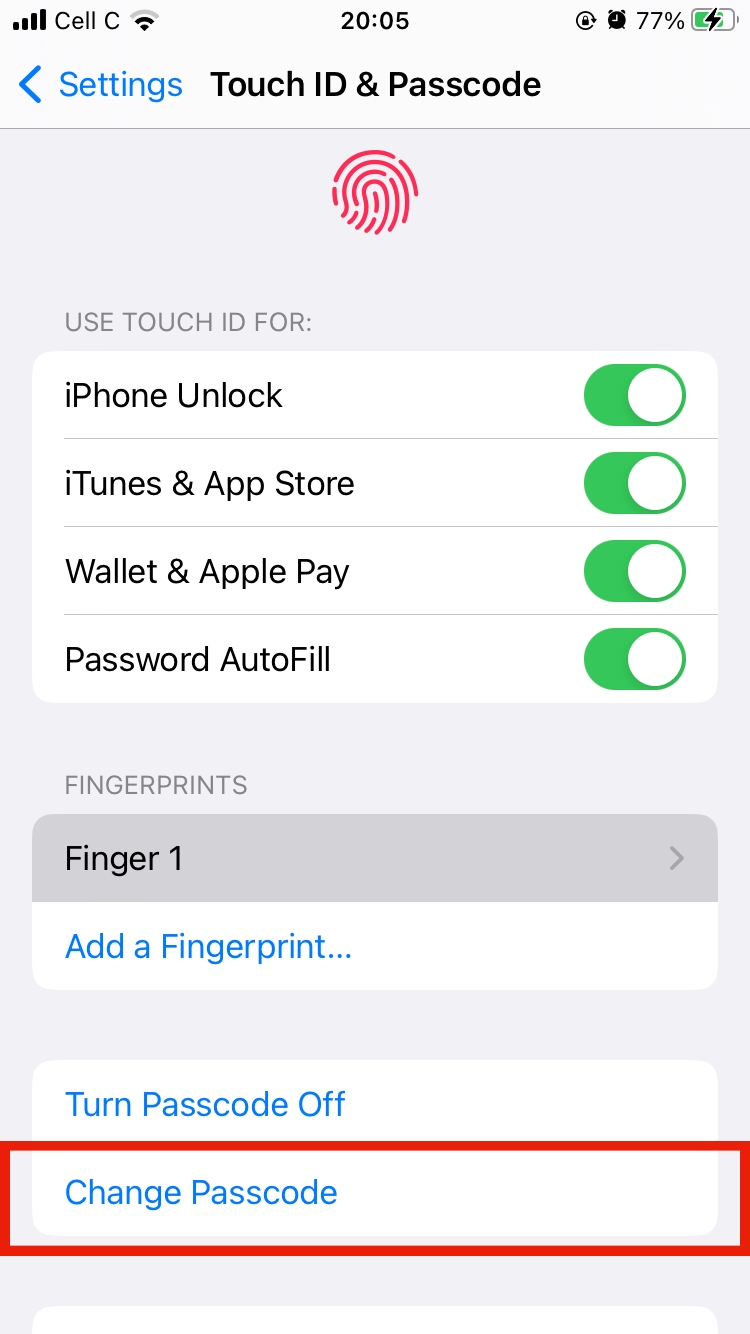
4. Update iOS
Here’s how to update iOS:
- Back up your iPhone to your computer or iCloud account and ensure it’s connected to Wi-Fi and a power source
- Open the Settings app and go to General, then tap Software Update
- Find the latest iOS version available and tap Install Now/Download and Install if you have sufficient storage.
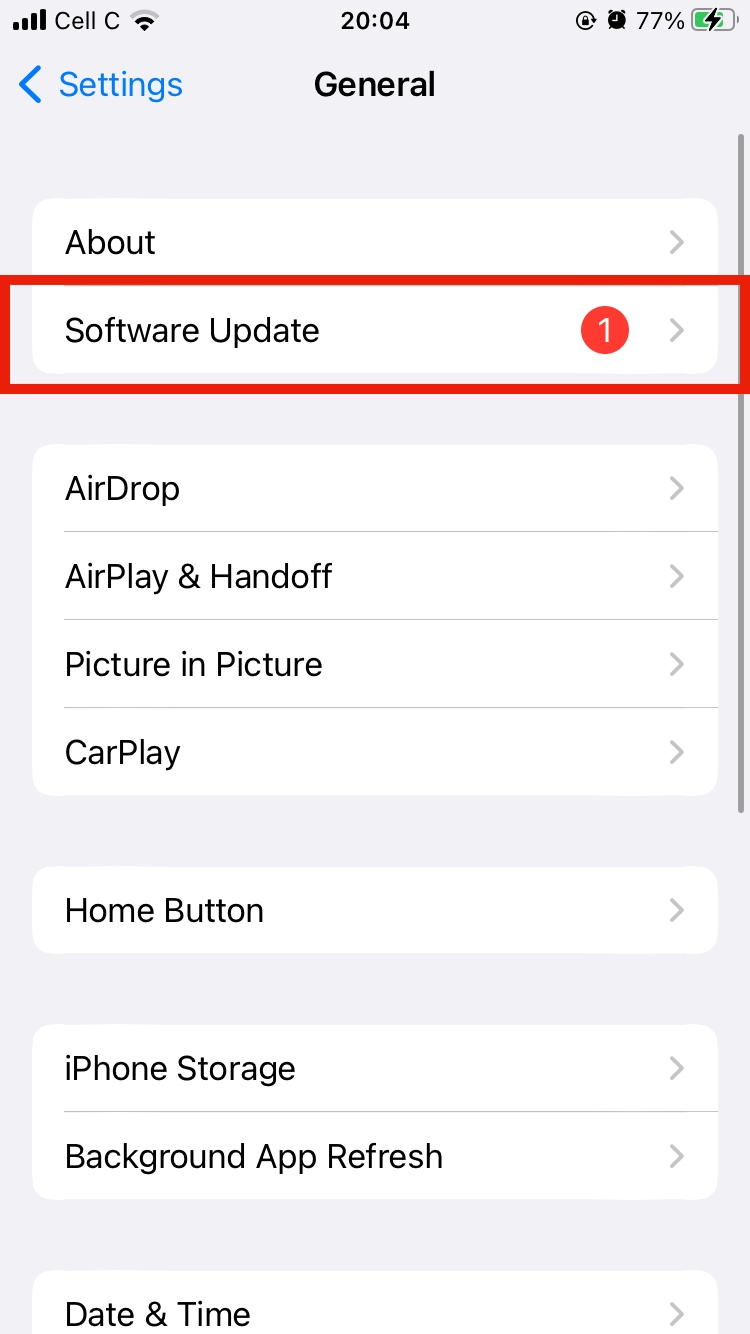
Keep your iPhone from spying on you
Can your iPhone spy on you? Yes, but you can stop it. Below are the methods to stop someone from spying on your phone:
- Be careful when installing new apps on your iPhone
- Turn on App Tracking Transparency
- Don't let strangers use your smartphone
- Set up Touch ID
1. Be careful when installing new apps on your iPhone
Apple is quite strict about the apps it lists in its App Store. Still, you should always be careful what apps you download and install. Google the developer to ensure it’s legitimate.
Additionally, beware of the dangers of third-party apps, which can be exploited to install malware on your iPhone, especially after the new iOS 17 update, where Apple allowed sideloading.
2. Turn on App Tracking Transparency
Enable App Tracking Transparency on your iPhone to protect your privacy:
- Go to your iPhone Settings and tap Privacy & Security
- Tap Tracking and enable Allow Apps to Request to Track.
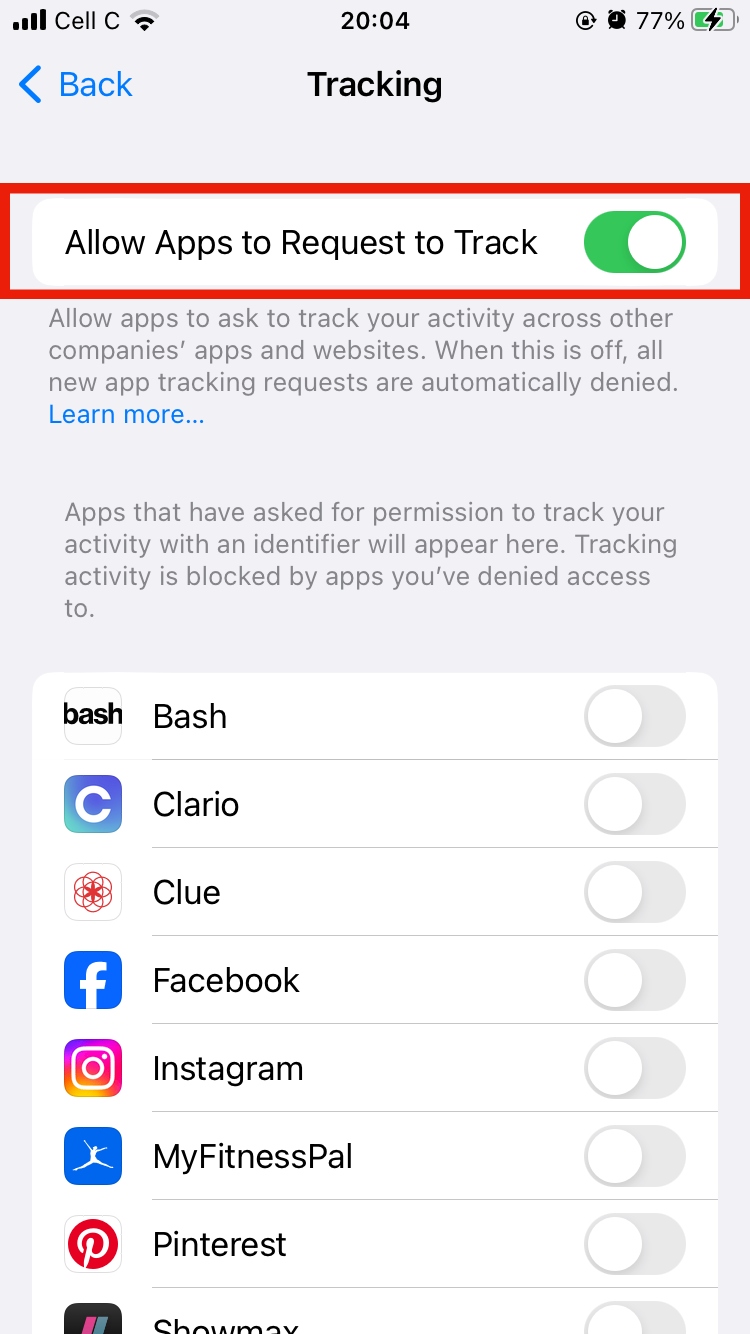
3. Don't let strangers use your smartphone
Malware doesn’t exclusively enter your phone through malicious links, so it’s best to avoid giving it to others for cybersecurity purposes. This includes the people you’re close to. Otherwise, you risk letting someone install spyware to keep tabs on you. For example, they may do this under the guise of borrowing your phone to make a quick call.
4. Set up Touch ID
Set up Touch ID like this:
- Open Settings > Touch ID & Passcode
- Tap Add a Fingerprint and follow the prompts.
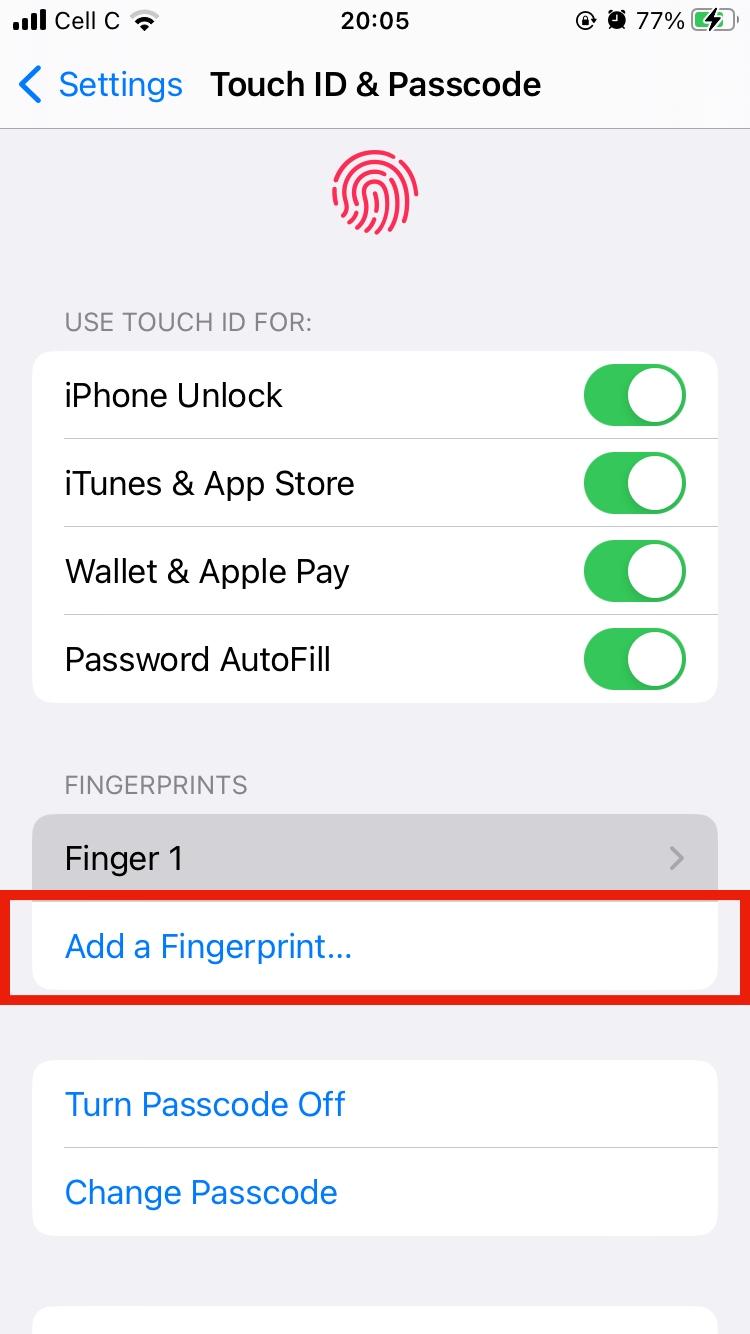
Tip:
Setting up Touch ID can help you avoid having unauthorized people access your phone. It also comes in handy when you’ve forgotten your phone somewhere or left it unattended.
Conclusion
Although Apple is supposed to protect your data, you can’t just take its word for it, as it’s been caught in a lie before. Sometimes, managing spying threats to protect your privacy is up to you. Use our tips to prevent your iPhone from spying on you. Additionally, Clario’s Anti spy setup is a great tool to help you protect yourself against spying.


