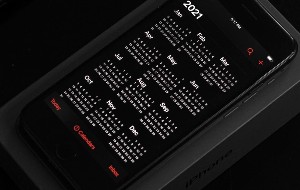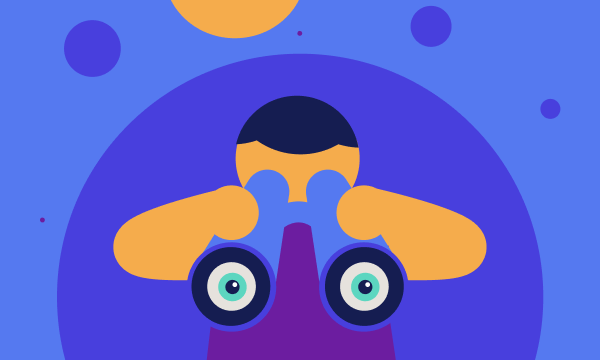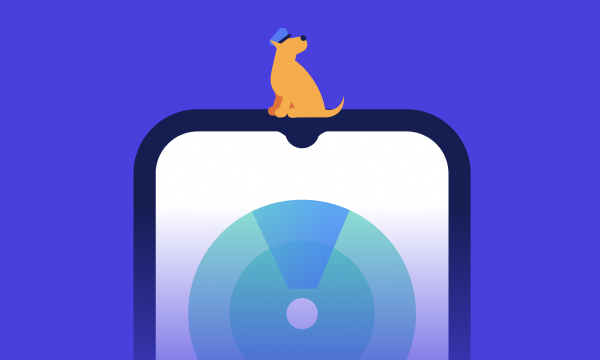Table of contents
- Can someone track my phone?
- How can someone track your phone?
- GPS tracking
- Bluetooth tracking
- Wi-Fi and IP tracking
- Who can monitor your phone
- Key signs that your phone is under tracking or monitoring
- 1. Unexpected changes in performance
- 2. Strange smartphone behavior or activity
- 3. Suspicious apps or permissions
- 4. Strange communication and browsing behavior
- 5. Privacy indicators
- What to do if you suspect your phone is being monitored
- 1. Immediate actions to block your phone from being tracked
- 2. Check and verify tracking risks
- How to prevent someone from tracking your phone
- 1. Keep your phone’s operating system updated
- 2. Disable app installations from unknown sources
- 3. Be cautious with suspicious links or messages
- 4. Use VPN for online privacy
- 5. Turn off Bluetooth and Wi-Fi when not in use
- 6. Build long-term security habits
- Conclusion
Can someone track my phone?
Yes, someone can track your phone. There are several methods to do this, e.g., spyware apps, apps with location permissions, mobile carrier networks’ data, and compromised Wi-Fi networks. Also, it’s possible to track your phone with legitimate features, such as parental control apps or Find My Phone.
However, cybercriminals and other unethical users might track you for other reasons—like stealing your personal data to blackmail you. Harmful tracking includes spyware apps that secretly gather data, hacking that breaches sensitive information, and apps that share your location without permission.
If you're concerned about how to tell if your phone is being tracked, it's important to understand the different reasons behind it. Jealous partners and spouses can install spy apps on your phone or use other methods to confirm or negate their fears. They might want to try to monitor you to help their anxiety, or worse, establish control over you, which is often done by narcissistic partners.
How can someone track your phone?
There are three main ways someone can track your phone’s location: GPS, Bluetooth, and Wi-Fi tracking. Here’s how they differ:
GPS tracking
GPS technology uses satellites to monitor a phone’s real-time location with precision. It's helpful for navigation and location-based services. However, GPS tracking can have vulnerabilities. Unauthorized apps can access GPS data without your knowledge, leading to privacy breaches. It's crucial to manage app permissions and be aware of what's accessing your location.
Bluetooth tracking
Hackers can exploit Bluetooth connections by creating hidden or unauthorized pairings. They establish connections without your consent, gaining access to your device’s location and data. Always ensure Bluetooth is off when not in use and manage device pairings to prevent unauthorized tracking.
Wi-Fi and IP tracking
Wi-Fi networks and IP addresses can be used to pinpoint your location and gather browsing data. When you connect to public Wi-Fi, your device's IP address can reveal your approximate location—and hackers can intercept this information. Use secure networks and consider a VPN to protect your data and privacy.
You might wonder, can a phone be tracked when off? Unfortunately, the answer is yes—and that’s why it’s so critical to learn how to identify and block trackers.
Who can monitor your phone
Your phone holds a lot of personal information, and several parties might want to access it for their own reasons. Here's a look at who might be monitoring your phone and why:
- Ex-partners, stalkers, or former friends. Sometimes, people with personal motives use tracking apps or spyware to invade your privacy. They might monitor your location and data to control you or gather information out of jealousy.
- Parents. Many parents use tracking apps to ensure their kids’ safety. These tools help keep track of their children's location and online activities, offering peace of mind.
- Employers. Companies often install monitoring software on work devices to boost productivity and maintain security. This way, they can ensure employees are using company resources appropriately and protect sensitive business information.
- Hackers and cybercriminals. These individuals use spyware to access your personal data without permission. Their motives are usually malicious, ranging from identity theft to financial fraud.
- Government agencies or ISPs. In certain situations, ISPs and law enforcement may legally track phone activity. They often do this for national security or to comply with regulations, ensuring the safety and legality of telecommunications.
Key signs that your phone is under tracking or monitoring
Worried that your phone might be under surveillance, and you want to know if your phone is being monitored? There are key signs to watch for. Unexpected changes in your phone's performance, behavior, or activity can be red flags. Also, look for suspicious apps you don't remember installing, unusual browsing activity, and privacy indicators like a microphone icon appearing without reason.
Here are five warning signs to check if your phone is being monitored:
1. Unexpected changes in performance
A clear sign that your phone has spyware is if you suddenly notice changes in performance. Keep an eye out for:
1.1 Rapid battery drain or overheating
Many spyware apps require a surprising amount of power. If your phone struggles to hold a charge or it overheats a lot, it may be a sign that your phone is running background tracking from a known app or perhaps stalkerware.
1.2 Phone slowing down without obvious reason
Is your phone suddenly slowing down? Factors like age, available RAM, and update status determine device performance speed. If your phone is being tracked or monitored, the responsible apps can eat up your available RAM and slow down the phone significantly or even freeze or crash it.
1.3 Increased data consumption
Spyware apps regularly eat up your data. However, in the age of unlimited data plans, few of us bother to check how much data we actually use on our mobile devices. If you suspect your phone has been tapped, it would be wise to start monitoring your data. These are all signs that can help you tell if your phone is being monitored.
How to check data usage for iPhone:
- Go to Settings > Cellular or Settings > Mobile Data.
- Scroll to see the apps that use cellular data. When enabled, the toggle next to the app will be green. When mobile data is disabled, apps use only Wi-Fi for data.
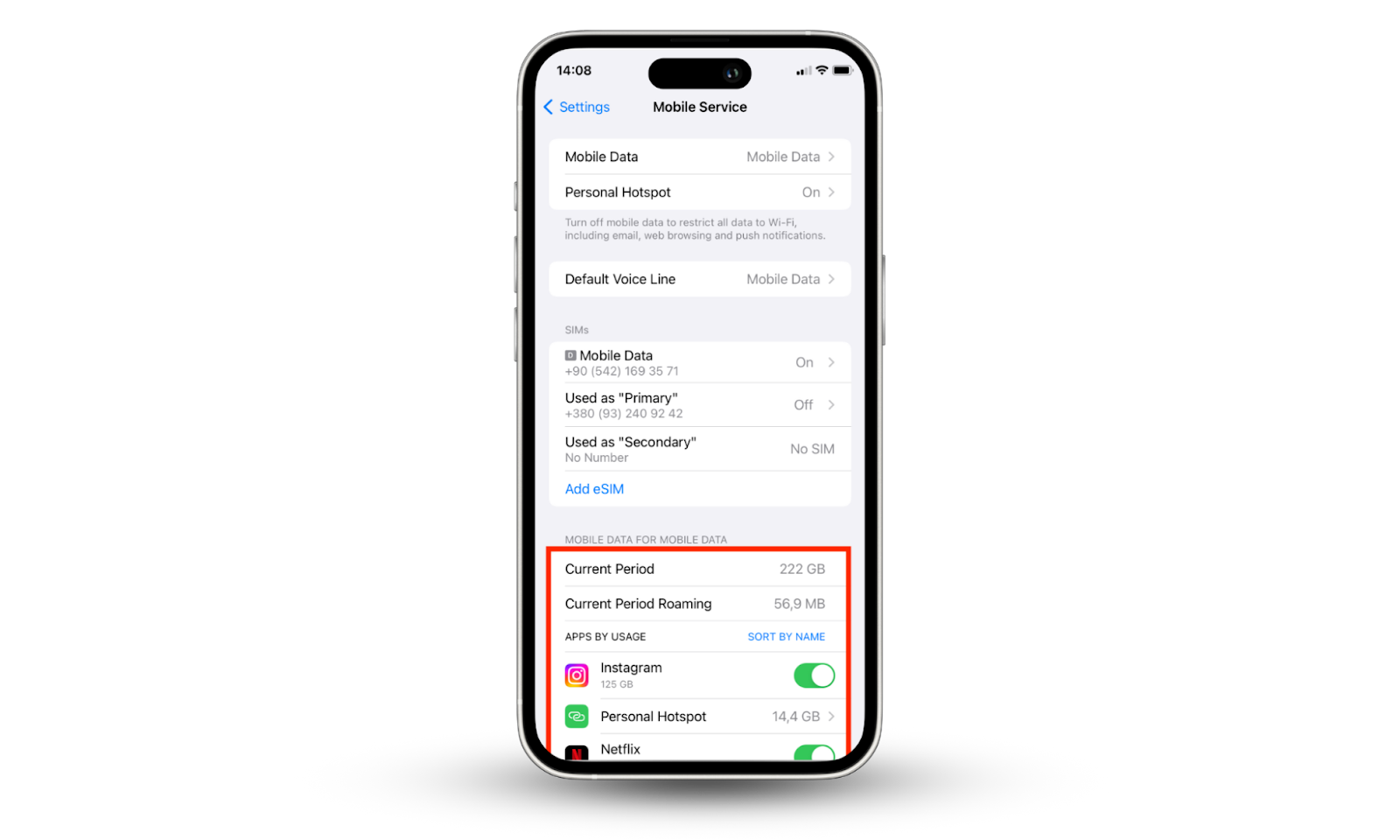
How to check data usage for Android:
- Go to Settings and look for either Connections > Data usage > Wi-Fi data usage.
- Scroll down to find information for each app.
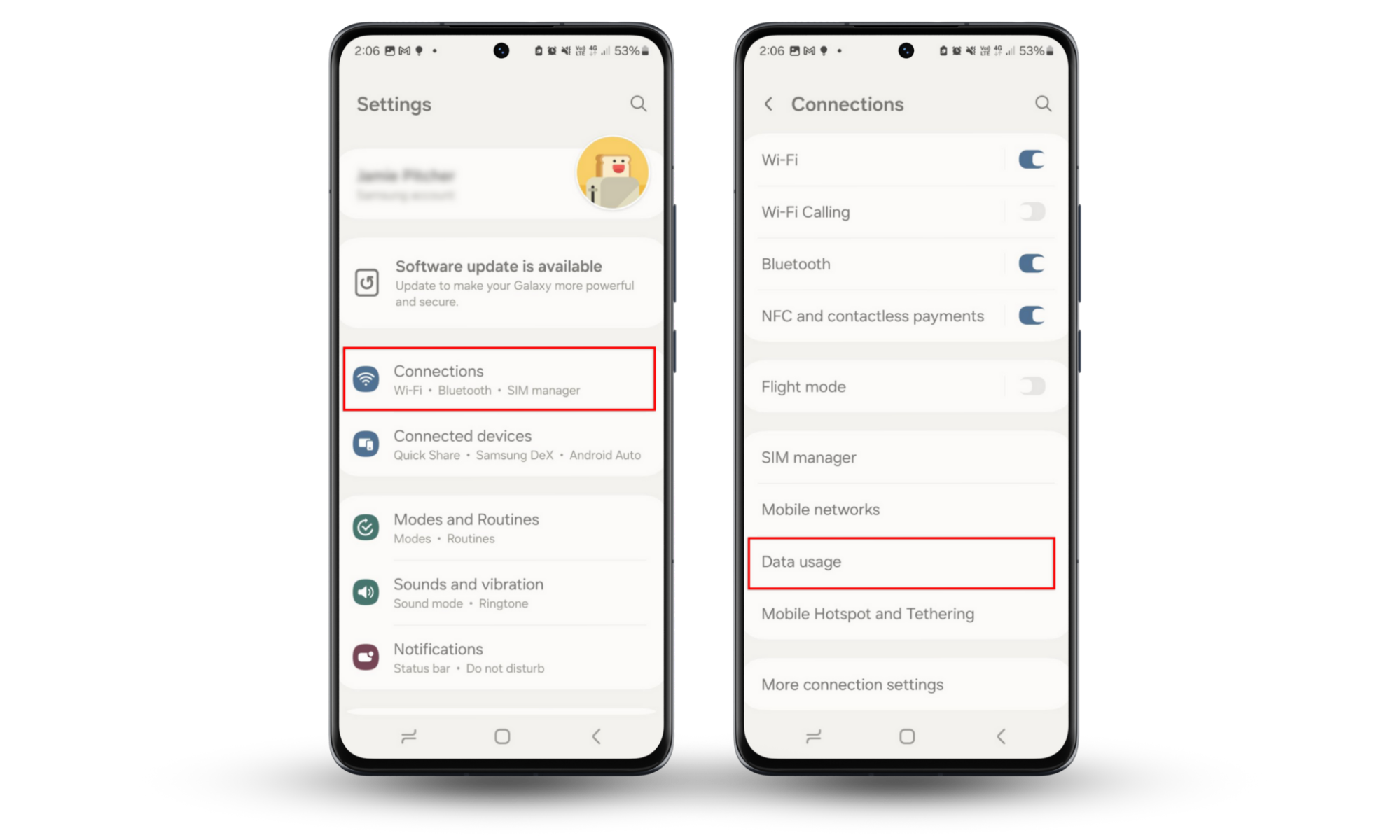
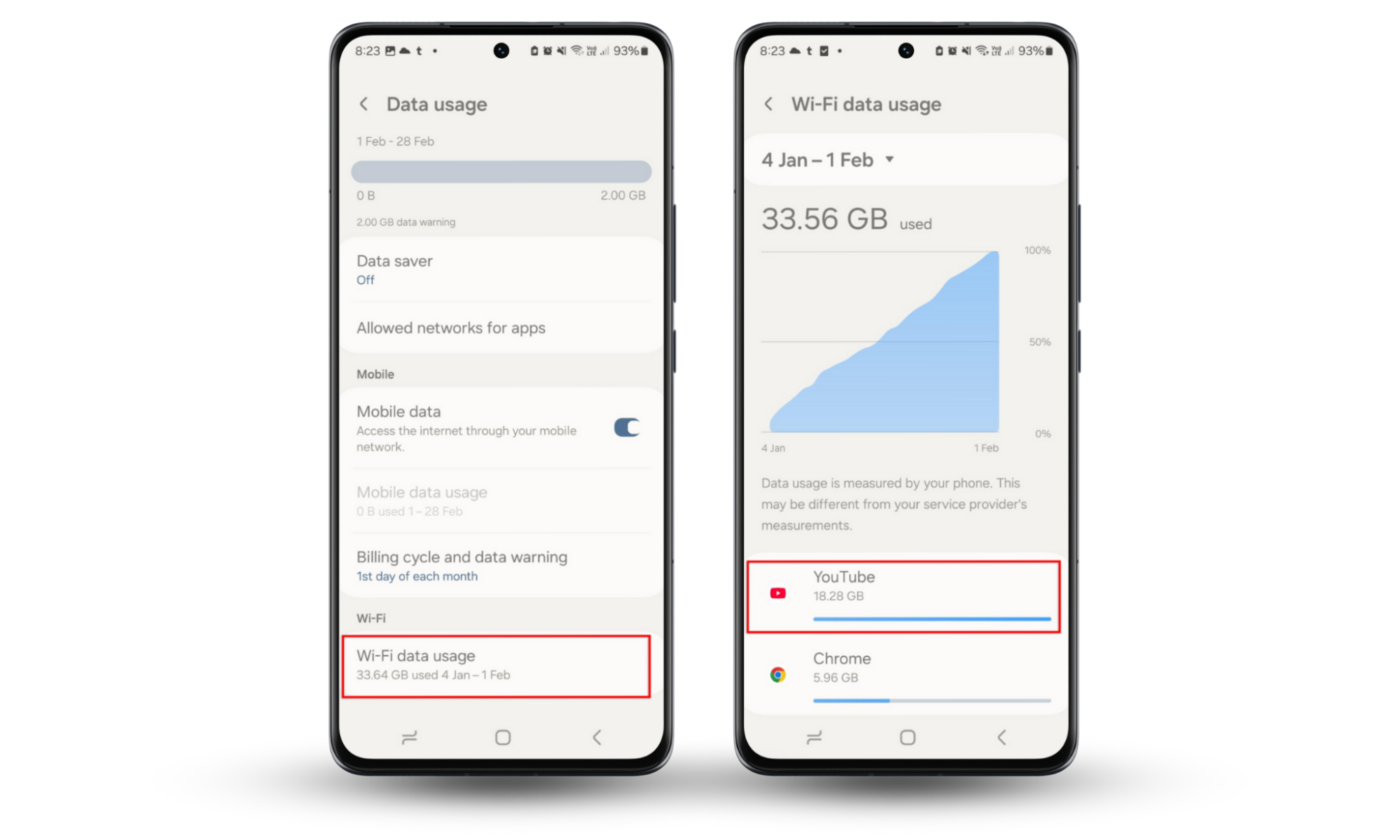
Pro tip
If you are an Android user, you can easily limit the amount of data background apps can use with Data Saver. To turn this on, select Settings, tap Network & Internet then toggle on Data Saver.
2. Strange smartphone behavior or activity
Another warning that someone is monitoring your phone is if you notice strange activity and behavior. This might include random screen activity, frequent crashes, or unusual sounds in calls. Here’s why these are a sign that you’re being tracked:
2.1 Random screen activity when idle
When you put your phone down and stop using it, it should remain inactive. However, if it lights up and shows signs of activity, that’s a sign that someone is spying on your phone. Spy apps run in the background to avoid detection and collect your data without your knowledge, but this is one of the ways they give themselves away.
2.2 Frequent freezes, crashes, or reboots
Related to issues with the phone slowing down, when your phone’s processing power is overloaded, it can freeze or even spontaneously crash. If this is happening to your phone and you’ve ruled out other causes, like damage or an out-of-date operating system, it could be a sign that your phone is infected with spyware.
2.3 Unusual noises or feedback during calls
Are you suddenly aware of some added noises while calling someone—even when you are in a quiet space? While this is usually not the only sign of infection, it happens when your phone is tracked or traced with stalkerware. The good news is that you can detect a tracker on your phone by checking if someone is listening to your calls.
3. Suspicious apps or permissions
If new apps appear on your phone or ask for more permissions than they require, it’s likely that they’re spyware. Here’s how to see if someone is tracking your phone via suspicious apps:
3.1 Appearance of unknown or uninstalled apps
Apps randomly appearing on your phone is a sign that you have a malware infection. Some malware can download and install other malware—like spyware or adware—automatically. Other malware gives hackers direct access to your phone, where they can install other apps. If you notice apps you don’t remember installing, it’s time to scan your device for spyware.
3.2 Apps requesting unnecessary permissions
Certain apps may need access to some of your phone’s features. Naturally, this means you must grant permission to use the apps effectively. For example, it makes sense for a social media app to ask for camera access.
However, some apps don’t require certain permissions. If an app sends you strange permission requests, it may be trying to spy on you. For instance, an app built for setting reminders doesn't need camera access.
4. Strange communication and browsing behavior
If your phone is infected with spy software, there’s a chance you’ll notice changes with your communications and browsing. For example, you might receive strange messages or see a crazy amount of ads when you browse the web. Here’s why these are signs of tracking:
4.1 Receiving unusual or coded text messages
This one can be either a phishing scam or possible stalkerware. Beware if you receive strange texts with links or coded messages from unknown numbers or at unexpected times (e.g., a surprise text message from the IRS—hint: they’ll never text you!) Never click or engage with these texts. If you believe your phone is being monitored, take steps to identify and remove the spyware app.
4.2 Websites displaying altered or unexpected layouts
If you notice anything strange or suspicious on websites you visit, like an unusual amount of pop-up ads, you’ve probably been hacked. Another telltale sign to look out for is websites you haven’t accessed showing up in your browser. Review your browsing history to check if your phone is monitored.
You could also be redirected to unsafe websites when your phone has been compromised. To avoid falling victim to spyware in this way, don’t click on suspicious or unknown links you receive via email or social media.
5. Privacy indicators
Have you ever seen strange icons in your Android or iPhone phone’s status bar that you couldn’t quite explain? It could be your phone notifying you that someone is spying on you.
5.1 Location or microphone icons appearing unexpectedly
Android devices show icons to notify you when an app is collecting your camera or audio data. They appear as green blocks with either a camera or microphone icon. Here’s what each indicator means:
- A green indicator with a microphone in it is a notification that tells you that someone—anyone—could be controlling your microphone and collecting your data. In other words, anybody could be secretly listening to your conversations.
- A green indicator with a camera in it tells you that your camera data is being collected. This means that someone has activated your camera and is watching you remotely.
The same goes for iPhones with iOS 14. For example, an arrow status icon will show whether an app is using location services.
5.2 Camera or audio usage without user action
On iPhone X and later, the color of your status bar shows whether someone is tracking you:
- A blue status bar means your phone is using screen mirroring or location services.
- A green status bar means your phone is on a call.
- A red status bar shows that your phone is recording your screen or sound.
- A purple status bar means your iPhone is using SharePlay to share data.
If any of these appear when you aren’t performing the related action, someone else (or an app) is doing it—which means you’re being tracked!
What to do if you suspect your phone is being monitored
If you suspect that someone is monitoring your phone, you need to act quickly and make your phone impossible to track. Take immediate actions (like turning off location services and deleting suspicious apps), then spend some time checking for deeper tracking risks.
1. Immediate actions to block your phone from being tracked
First, you need to take quick action to prevent spyware from collecting your data or controlling your phone.
1.2 Turn off location services for unused apps
It’s crucial to turn off your location services for apps you don’t use or are suspicious of.
To turn off location services on iPhone:
- Go to Settings > Privacy & Security > Location Services.
- Scroll down, select the app you want to disable location services, and then choose Don’t Allow.
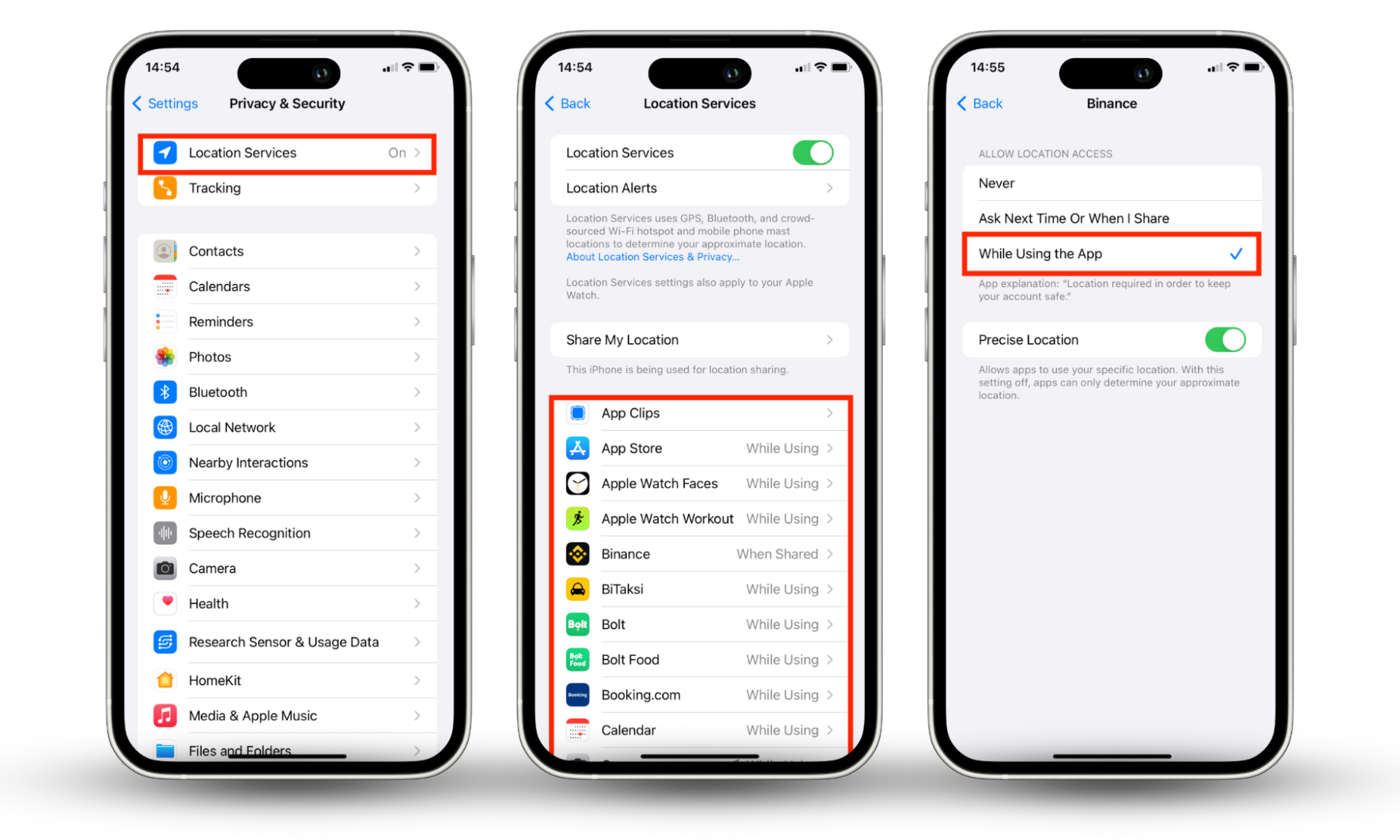
To turn off location services on an Android:
- Open Settings and head to Location.
- Tap App permissions then choose an app you want to change settings for.
- Select Not allowed to prevent it from accessing your phone’s location services.
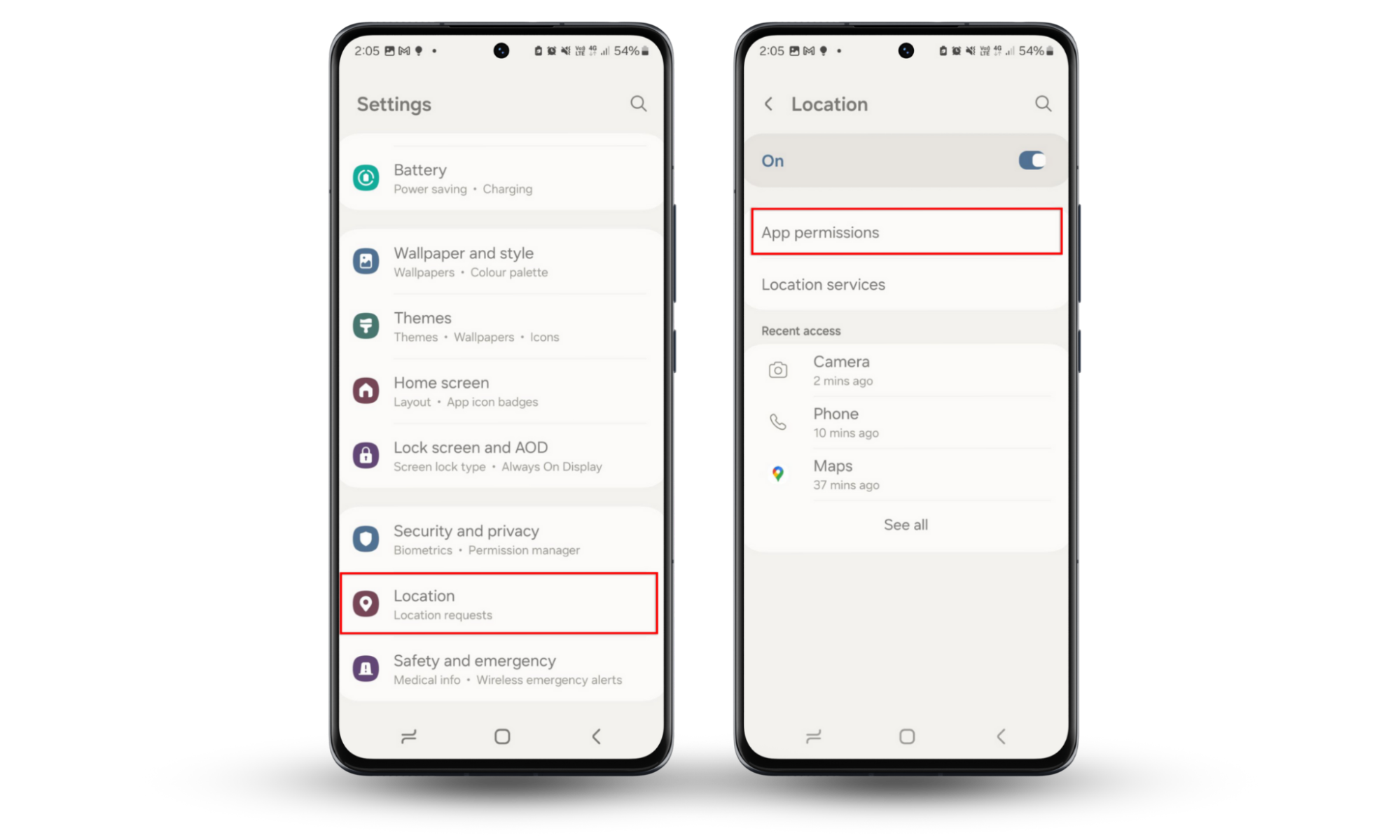
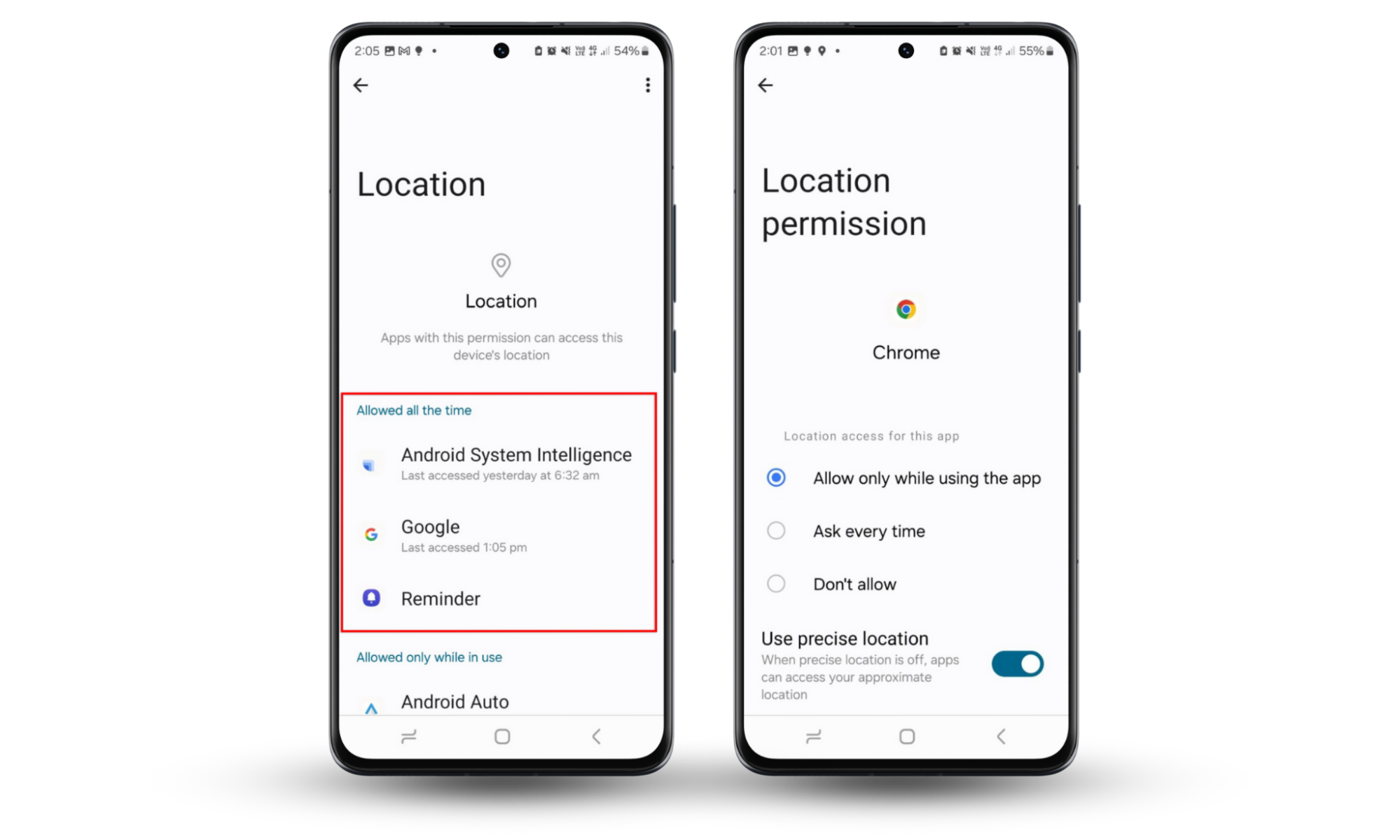
Pro tip
Remember, location services aren’t the only way someone can track your phone’s whereabouts. Spies can use Wi-Fi connections, IP addresses, and even phone numbers to track you. Can someone track your location with your phone number?
1.2 Audit app permissions
When apps ask for more permissions than they need, they might take your personal data, access your camera or microphone, and even install more malware. Because of this, it’s important to block suspicious permissions as much as possible.
To block app permissions on an iPhone:
- Go to Settings > Privacy & Security.
- Choose a category of permissions, like Camera or Microphone.
- Scroll through the apps that request access to that permission. Turn off access for any app that you find suspicious.
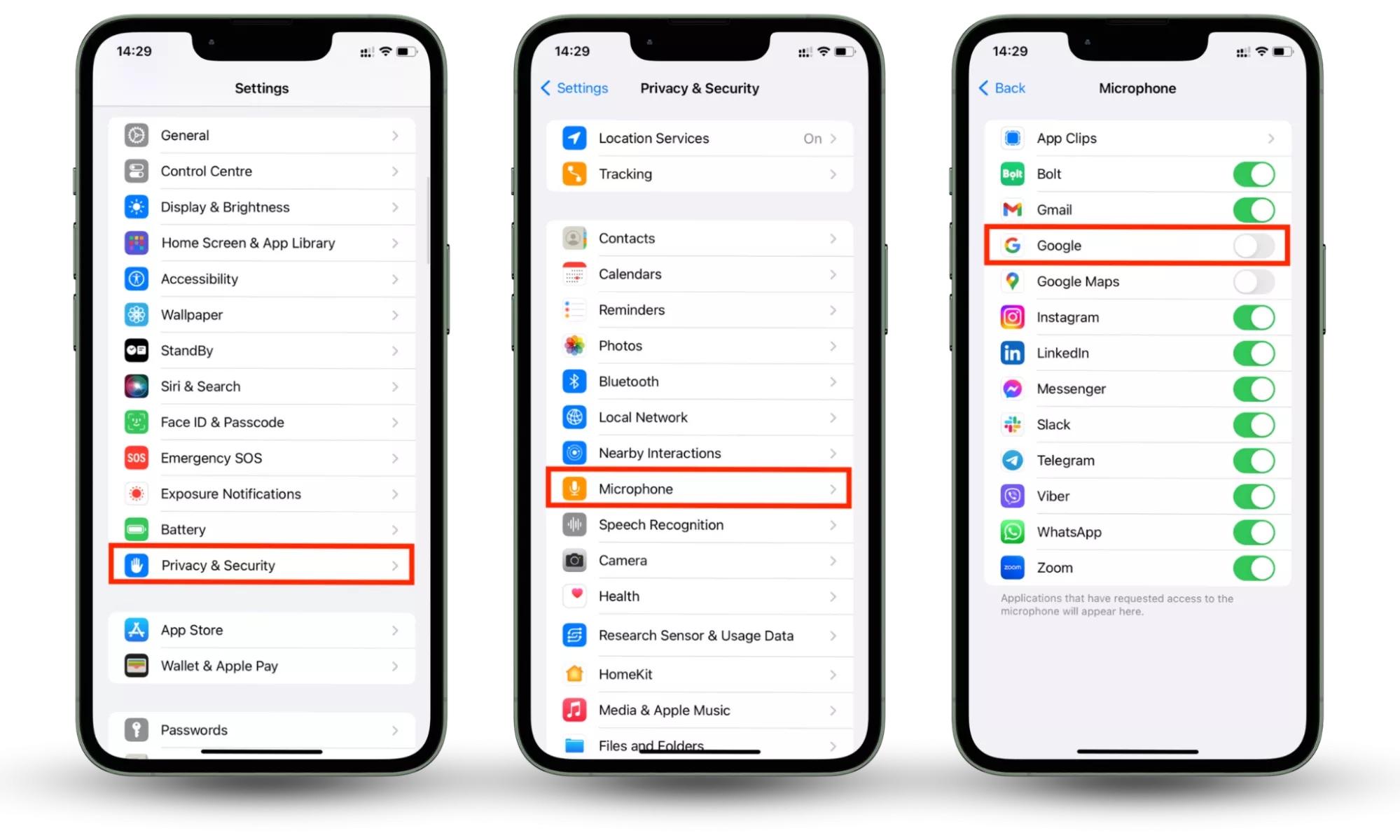
To block app permissions on Android:
- Press Settings > Security and Privacy.
- Press Permissions manager then select the category you want to audit—we recommend Location, Camera, and Microphone first.
- For each permission, check to see what the app is allowed to do. Turn permissions off if the app doesn’t need access to that feature.
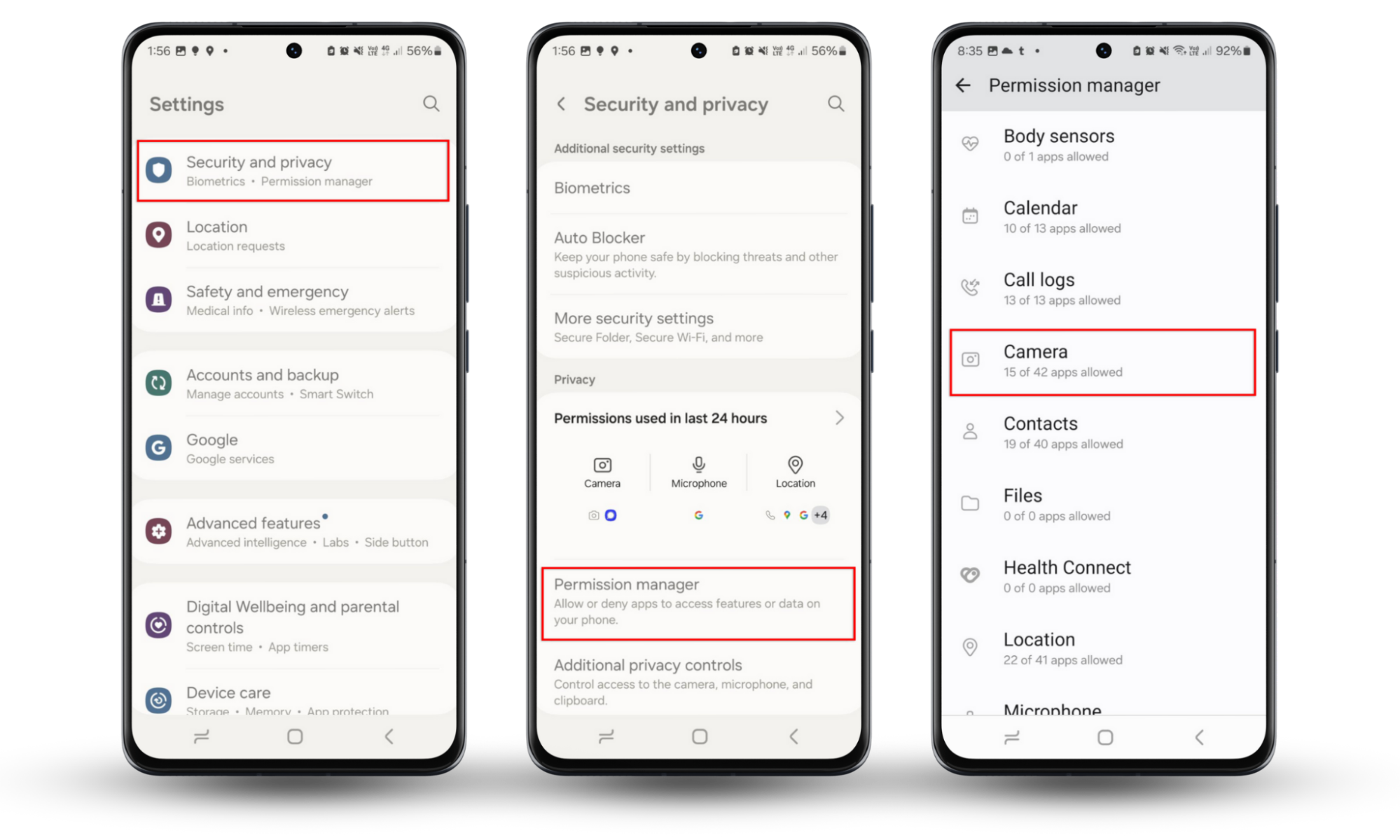
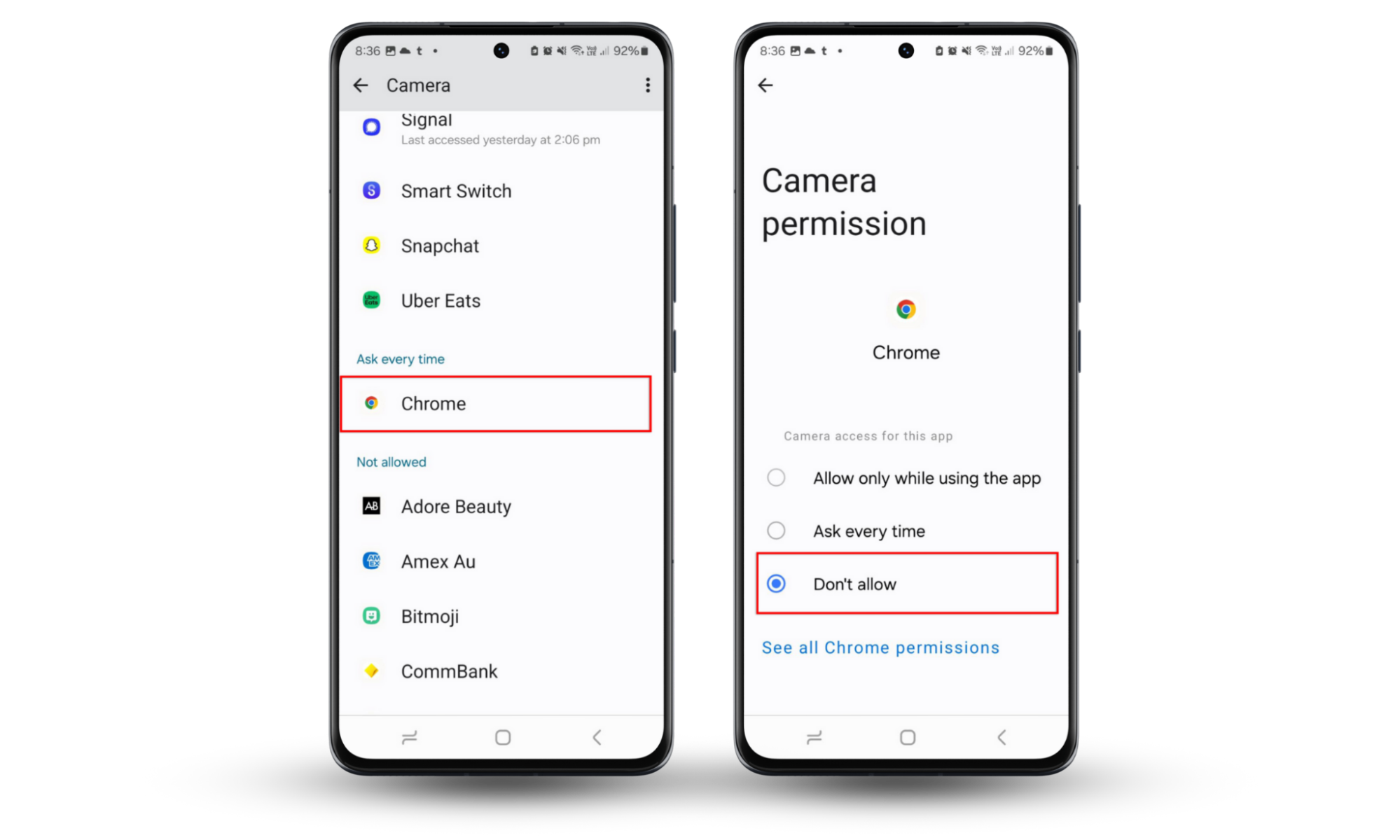
1.3 Delete suspicious or unused apps
Uninstall apps you don’t recognize or need. On either iPhone or Android, press and hold the app icon, then select Uninstall or Remove App.
1.4 Audit battery usage to detect suspicious activity
High battery usage can indicate spyware. On iPhone, go to Settings > Battery to see what's draining power. Android users should check Settings > Battery > Battery Usage. Scan through the list of apps to find any that are using a suspicious amount of power.
1.5 Use codes to check if your phone is being tracked
You can use GSM codes to detect and disable unauthorized call forwarding or tracking. Use *#21# to check your call forwarding settings and ##02# to disable call forwarding and prevent people from monitoring your calls.
1.6 Install trusted anti-spyware app
Install a powerful cybersecurity solution like Clario Anti Spy to safeguard your phone. Here’s what Clario Anti Spy can do to uncover whether your phone is being tracked or monitored:
- Data breach monitor. Alerts you to personal data leaks, helping you act fast if someone has access to your credentials.
- Spyware scanner (Android). Detects hidden spyware and keeps your device secure.
- Device system check. Ensures your phone isn't jailbroken, protecting it from unauthorized spyware installations.
- Spy cam detector. Identifies unauthorized cameras on your network so you can maintain your privacy.
To use Clario Anti Spy’s Spyware scan on Android:
- Open Clario Anti Spy and create an account.
- Beneath Spyware scan, select Scan.
- Wait for Clario Anti Spy to check your device for suspicious apps, then delete any it flags.
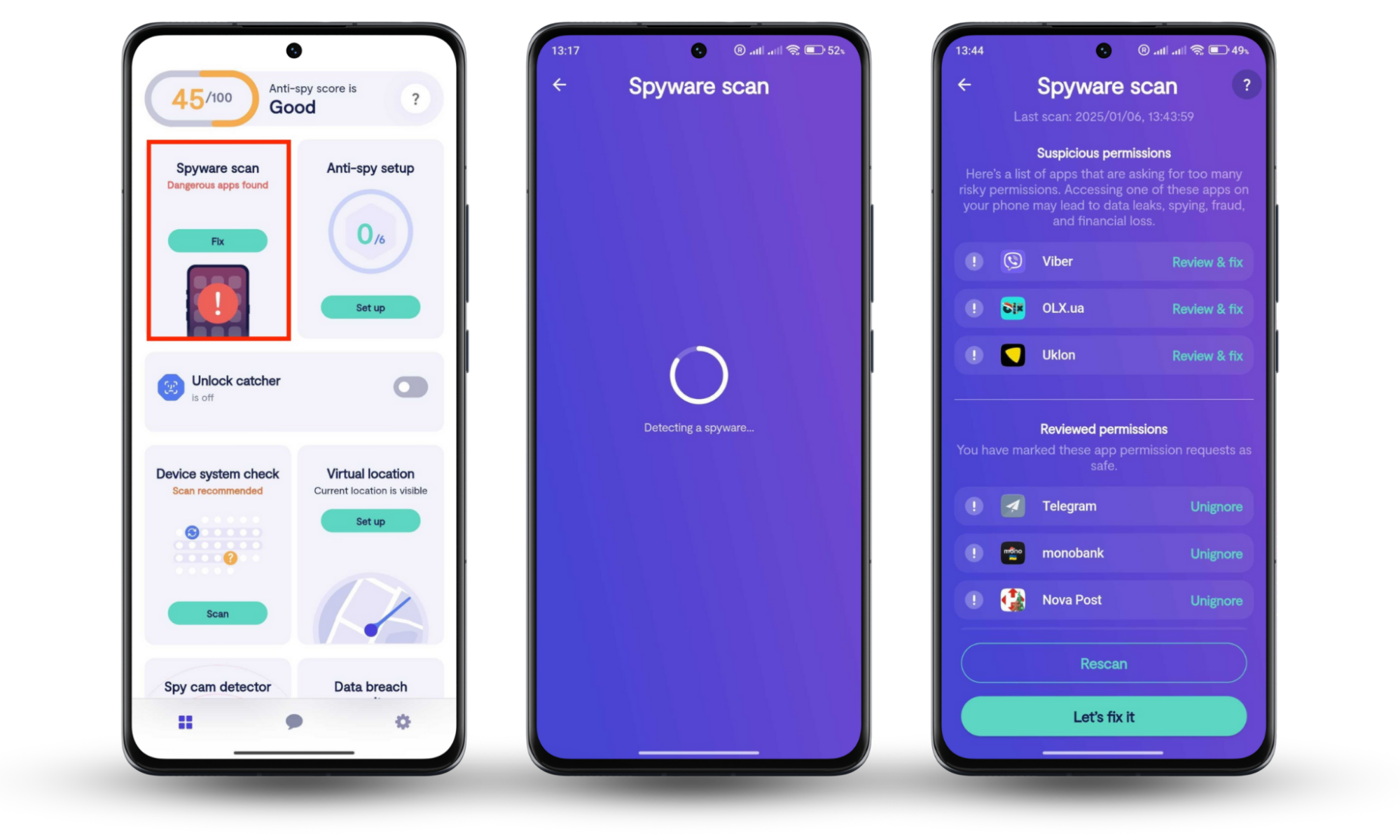
To use Clario Anti Spy’s Device system check on an iPhone:
- Launch Clario Anti Spy and sign in to your account.
- Select Scan underneath Device system check.
- Resolve any vulnerabilities that Clario Anti Spy uncovers to secure your phone from being tracked or monitored.
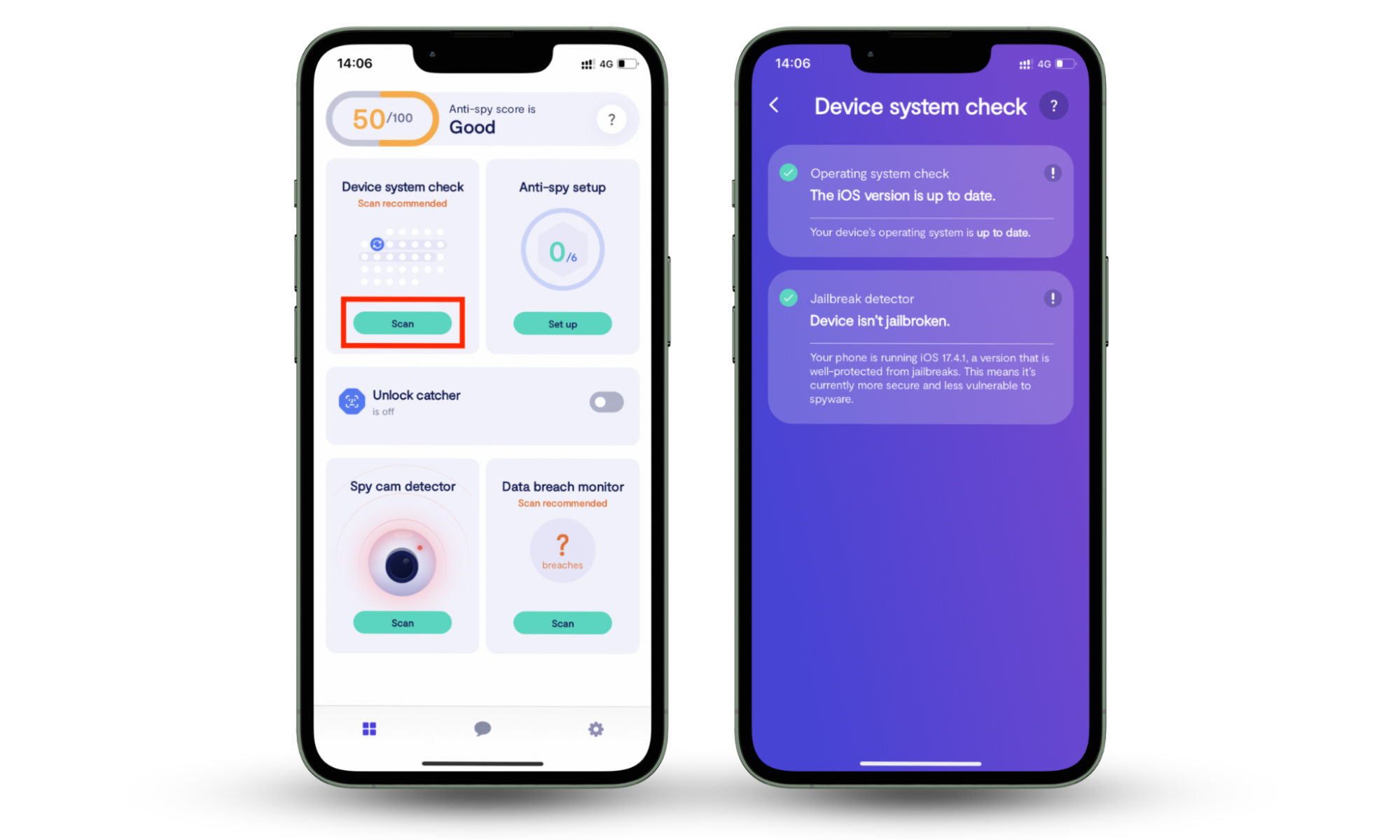
2. Check and verify tracking risks
If you suspect your phone might be compromised, take these steps to verify any potential tracking threats.
2.1 Review built-in location tracking features
Start by checking location services like Find My on Apple devices or Google Location Sharing on Android. Ensure no unauthorized devices have access. Go to your settings and review which accounts or contacts can see your location to catch any unwanted snoopers.
2.2 Check your phone for suspicious activity
Be on the lookout for any unusual behavior on your phone. Unrecognized apps might indicate spyware, so delete anything unfamiliar. Watch for random screen activity or unauthorized use of your camera and microphone, as they can flag potential breaches. Regularly reviewing app access in settings helps you maintain control.
2.3 Think who would need to track your phone
Consider who might have the motivation to track you. It could be anyone from an ex-partner to an employer with access to your device. Identifying individuals or groups that may benefit from monitoring you can help pinpoint suspicious activity and guide your next steps.
How to prevent someone from tracking your phone
Provide proactive steps users can take to secure their devices and minimize tracking risks. Focus on preventive measures that address common vulnerabilities.
1. Keep your phone’s operating system updated
This one is pretty straightforward—as threats and security compromises are uncovered, Apple and Android take steps to patch or prevent the vulnerabilities in the operating system. Limit threats of spyware on your device by keeping your operating system updated. To ensure you’re always running the latest version, we recommend enabling automatic updates.
Turn on or off Automatic Updates for iPhone or iPad:
- Go to Settings > General.
- Tap Software Update and turn on Automatic Updates.
- Be sure that both Download iOS Updates and Install iOS Updates are toggled on.
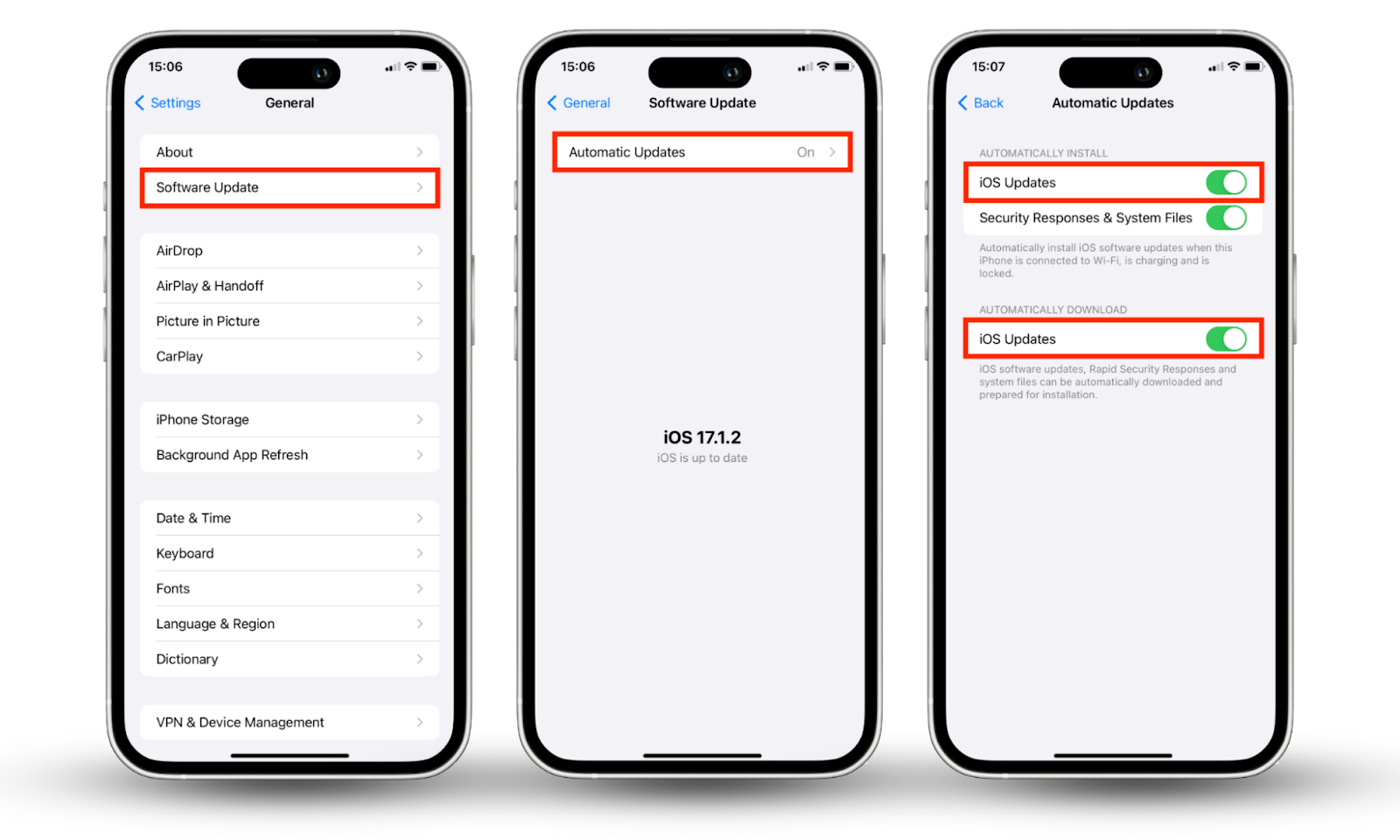
To configure automatic updates for Android:
- Go to the Google Play Store, and tap your profile picture.
- Press Settings > Network Preferences.
- Tap App download preference.
- Choose Update all apps over Wi-Fi or mobile data.
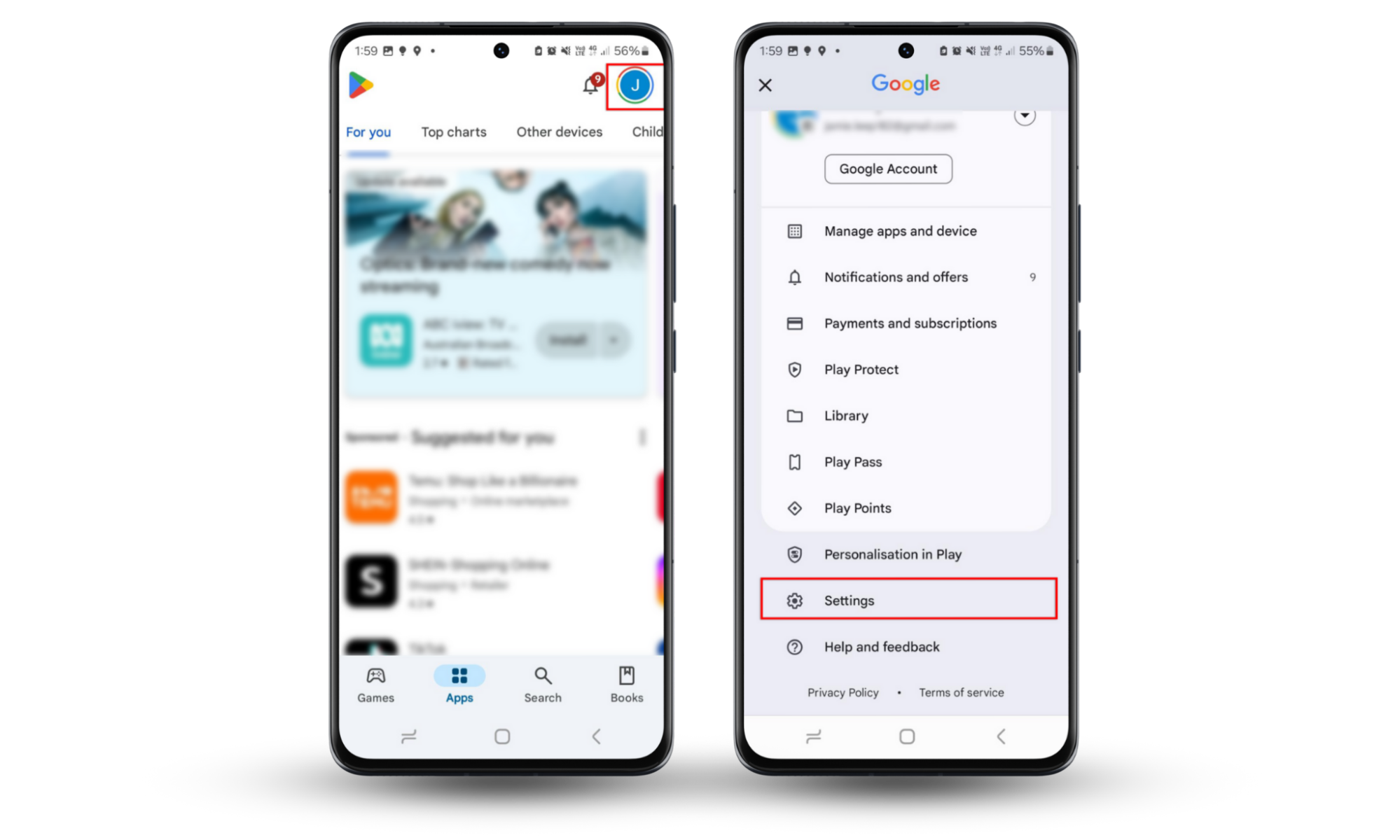
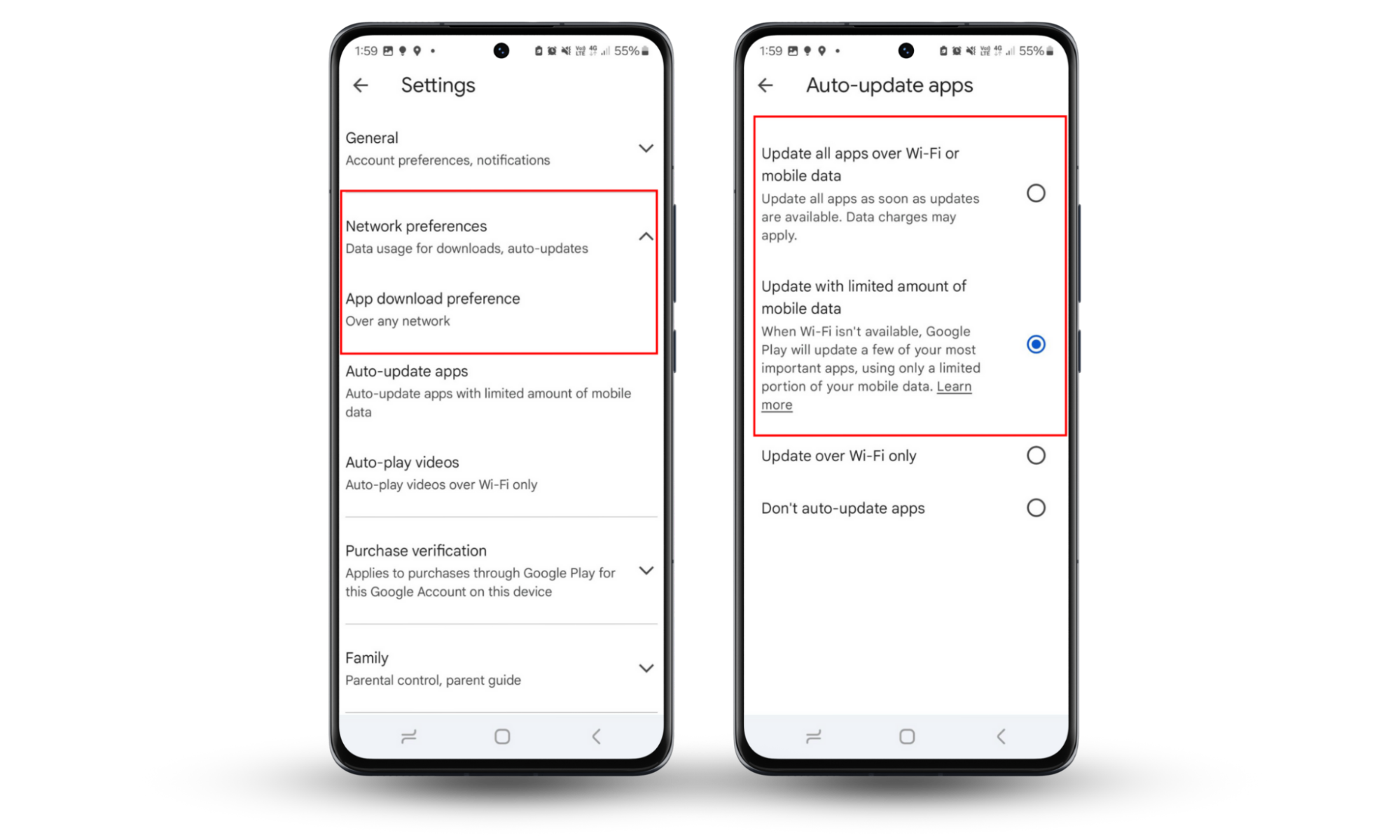
2. Disable app installations from unknown sources
Both Apple and Google go to great lengths to have specific security requirements for apps in their stores, ensuring greater user device safety. Most apps you will likely have on your phone are official, authorized software.
Sometimes, people download apps from untrusted sources for beta testing or try out a brand-new app. However, turning off this security measure on your phone can open your device to a host of security threats.
By default, Apple products don’t allow you to install apps from unknown sources unless you’ve jailbroken your device.
Here’s how to turn off unknown app installations on Android:
- Open Settings > Security & Privacy > More security settings.
- Tap Install unknown apps.
- Turn off any app you don’t want to be able to install software.
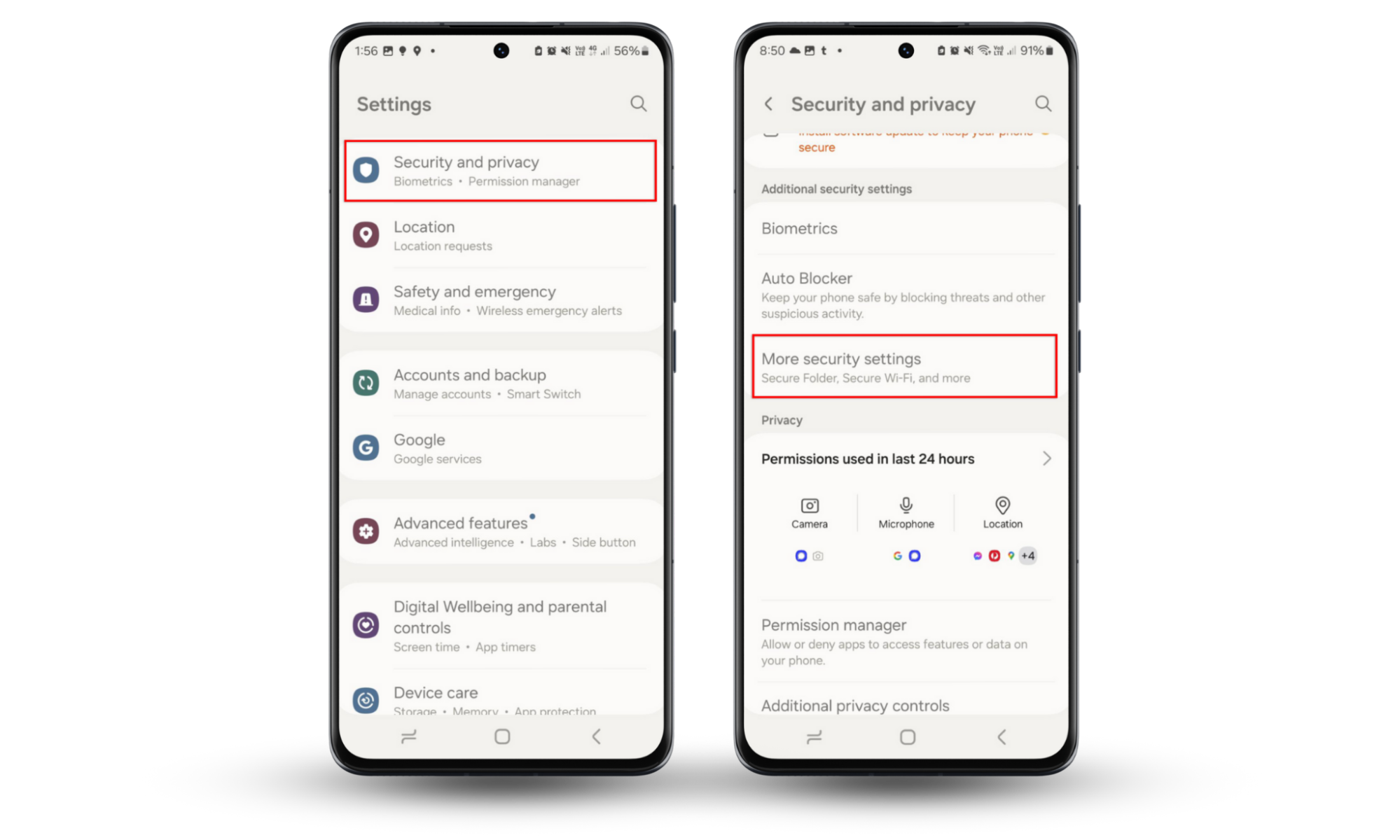
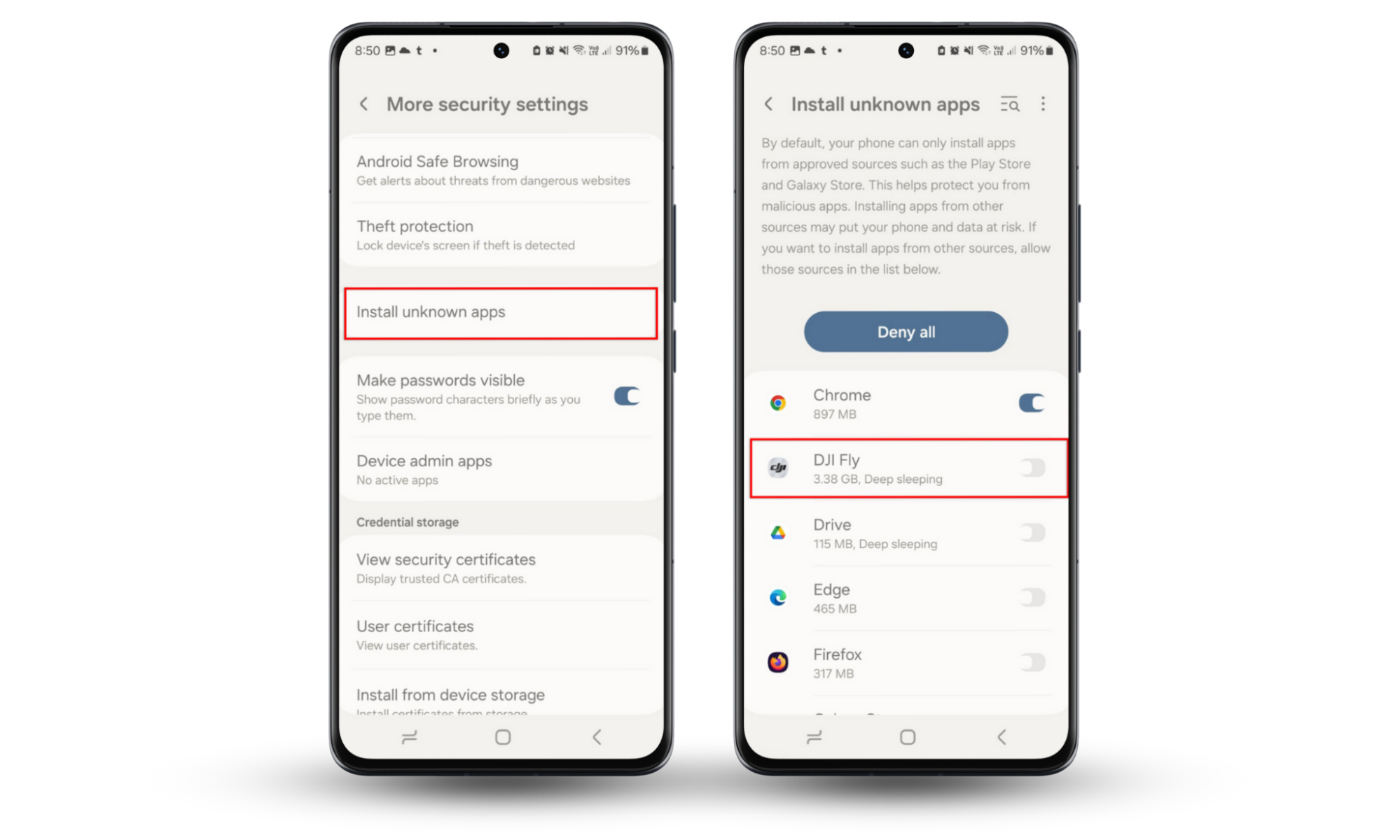
3. Be cautious with suspicious links or messages
If you’ve received a surprise text from an unknown number or Apple ID, beware—it could be a phishing or a hybrid spy-phishing scam. In these situations, the text may contain strange messages, urgent calls to action, or links that entice you to reply or tap.
4. Use VPN for online privacy
A virtual private network (VPN) encrypts your internet connection, making it harder for others to track your online activity. When browsing or using apps, a VPN hides your IP address, safeguarding your data from prying eyes. It's an essential tool for maintaining privacy, especially on public Wi-Fi.
5. Turn off Bluetooth and Wi-Fi when not in use
Leaving Bluetooth and Wi-Fi enabled can make your phone vulnerable to unauthorized connections or location tracking. Hackers can exploit these open signals to access your device or track your movements. To protect yourself, disable Bluetooth and Wi-Fi when not actively using them. To quickly disable both, put your phone into Airplane mode.
6. Build long-term security habits
Developing strong security habits is key to keeping your phone safe. Use trusted anti-spyware tools like Clario Anti Spy to scan for threats. Choose privacy-focused communication apps to reduce exposure to tracking. Stay aware of potential risks by reviewing permissions and app activity. Only by being consistently vigilant can you maintain long-term security.
For more details on hacking prevention for your mobile devices, check out our complete guide to how to prevent your phone from being hacked.
Conclusion
To ensure your privacy, it's vital to protect your phone from tracking. Stay alert to unusual app installations and changes in phone behavior. To be certain, perform regular security checks, audit app permissions, and use a VPN to prevent people from tracking your online activity.
To improve your protection, try Clario Anti Spy. Use the Spyware scan on Android to check for spy software. If you have an iPhone, use Device system check to make sure your phone isn’t vulnerable to spyware.