Table of contents
- Who can track your phone?
- 1. Advertisers
- 2. Cybercriminals
- 3. Governmental institutions
- 4. Applications and websites
- 5. Friends or family
- How to make your phone untraceable?
- 1. Turn on Airplane Mode
- 2. Use a Virtual Private Network (VPN)
- 3. Turn off GPS and Bluetooth tracking
- 4. Uninstall unknown programs
- 5. Check and turn off app permissions
- 6. Use a private web browser and search engine
- 7. Find and remove spyware
- 8. Turn off tracking and ad personalization
- 9. Lock the SIM card
- 10. Avoid public Wi-Fi
- 11. Turn off location tracking in social media apps
- 12. Install all the latest updates
- 13. Shut down the phone
- Conclusion
- FAQ
- 1. Can people trace your phone number?
- 2. How do I disconnect my phone from being tracked?
- 3. Can someone track your phone without you knowing?
- 4. Can the police track your phone?
- 5. How do I make my iPhone untrackable?
Who can track your phone?
Anyone can track your phone, but a few types of people are notorious for it. For example, it’s now normal for most apps to collect information about your phone and sell it to third parties like advertisers, the government, and even cybercriminals. Even your mobile phone battery tracks you.
Let’s take a look at the most common culprits who might be tracking your phone:
1. Advertisers
Advertisers use a handful of different techniques to collect as much information about you as possible based on how you use your phone. For example, they use:
- Cookies: Cookies are small text files that log your browsing history, search queries, and interactions with ads. These create a profile of your interests and preferences that advertisers use to target you with more relevant adverts.
- Mobile advertising identifiers: Advertisers use an advertising ID to track your device and target you with personalized ads. Your device can also be fingerprinted based on its operating system, browser version, and IP address.
- Location tracking: Advertisers use your GPS, Wi-Fi, and Bluetooth signals to pinpoint your location and track your movements.
- Social media tracking: Social media platforms sell advertising companies your user data so that they can create even more accurate profiles of you.
2. Cybercriminals
Cybercriminals can track your phone and activity through several malicious methods, including:
- Malware like spyware or keyloggers that secretly track your activity and capture sensitive information
- Phishing emails or texts to trick you into clicking malicious links or providing passwords
- Fake Wi-Fi networks in public places which intercept your traffic and track your activity
- Stalkerware that tracks and monitors your phone’s activity in secret
3. Governmental institutions
Governments worldwide have access to many surveillance methods that can track your phone. These include:
- Tracking your location through cell tower data, GPS signals, Wi-Fi connections, and more
- Making internet service providers (ISPs) hand over information about your internet history
- Collecting metadata about your phone calls and messages
- Intercepting your internet traffic, emails, messages, and other communications
- Monitoring your social media activity
So, if you were wondering, “Can the FBI track your phone?” the answer is yes, they can.
4. Applications and websites
Applications and websites use many tools advertisers use to track your phone. This includes cookies, device identifiers, location tracking, and social media integrations.
For example, if you visit a website with a social media plugin (say a Facebook “Like” button), then Facebook will hand over all of your social media data to that website. Likewise, websites and apps have analytics tools that can track your behavior, how you use the app, what pages you visit, and more.
5. Friends or family
Friends and family might try to track your phone and activity to monitor your whereabouts and keep tabs on you. While they often do this to make sure their family member is safe (especially a child), it can be an invasion of privacy.
Friends and family often track your phone by:
- Monitoring your social media activity, like where you post photos from
- Installing spyware or stalkerware on your device without your consent
- Changing your settings so that your phone shares your location with them through Find My Friends, Google Maps, or another location app
If you aren’t sure, find out how to know if your phone is being tracked. That way, you can check your device for signs of spyware and take action against it.
How to make your phone untraceable?
Unfortunately, it’s nearly impossible to make your phone completely untraceable. However, there are steps you can take to enhance your privacy and security as much as possible. While it won’t make your phone untraceable, you’ll get pretty close.
Here’s how to make your phone not trackable:
- Turn on Airplane Mode
- Use a Virtual Private Network (VPN)
- Turn off GPS and Bluetooth tracking
- Uninstall unknown programs
- Check and turn off app permissions
- Use a private web browser and search engine
- Find and remove spyware
- Turn off tracking and ad personalization
- Lock the SIM card
- Avoid public Wi-Fi
- Turn off location tracking in social media apps
- Install all the latest updates
- Shut down the phone
1. Turn on Airplane Mode
By turning on Airplane or Flight Mode, you can disable Wi-Fi, cellular data, Bluetooth, and location services at once. All of these can be used to track your location, and turning them off is the first step to making your phone untraceable.
Once you’ve enabled Airplane Mode, take the next steps to secure your device. Then, you can disable Airplane Mode and be much less traceable.
To turn on Airplane Mode on an iPhone or Flight Mode on an Android, scroll down from the top of the screen and tap the symbol of a plane.
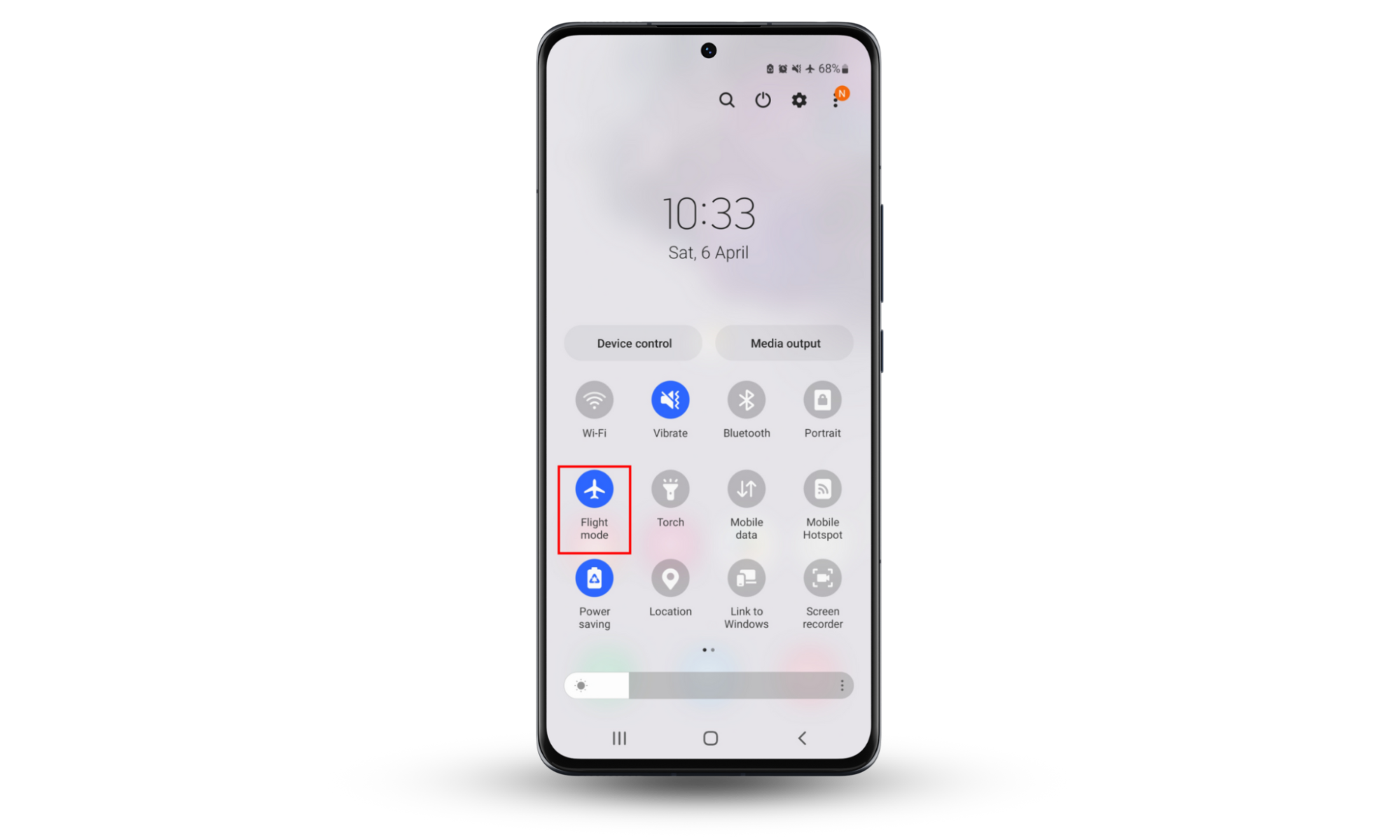
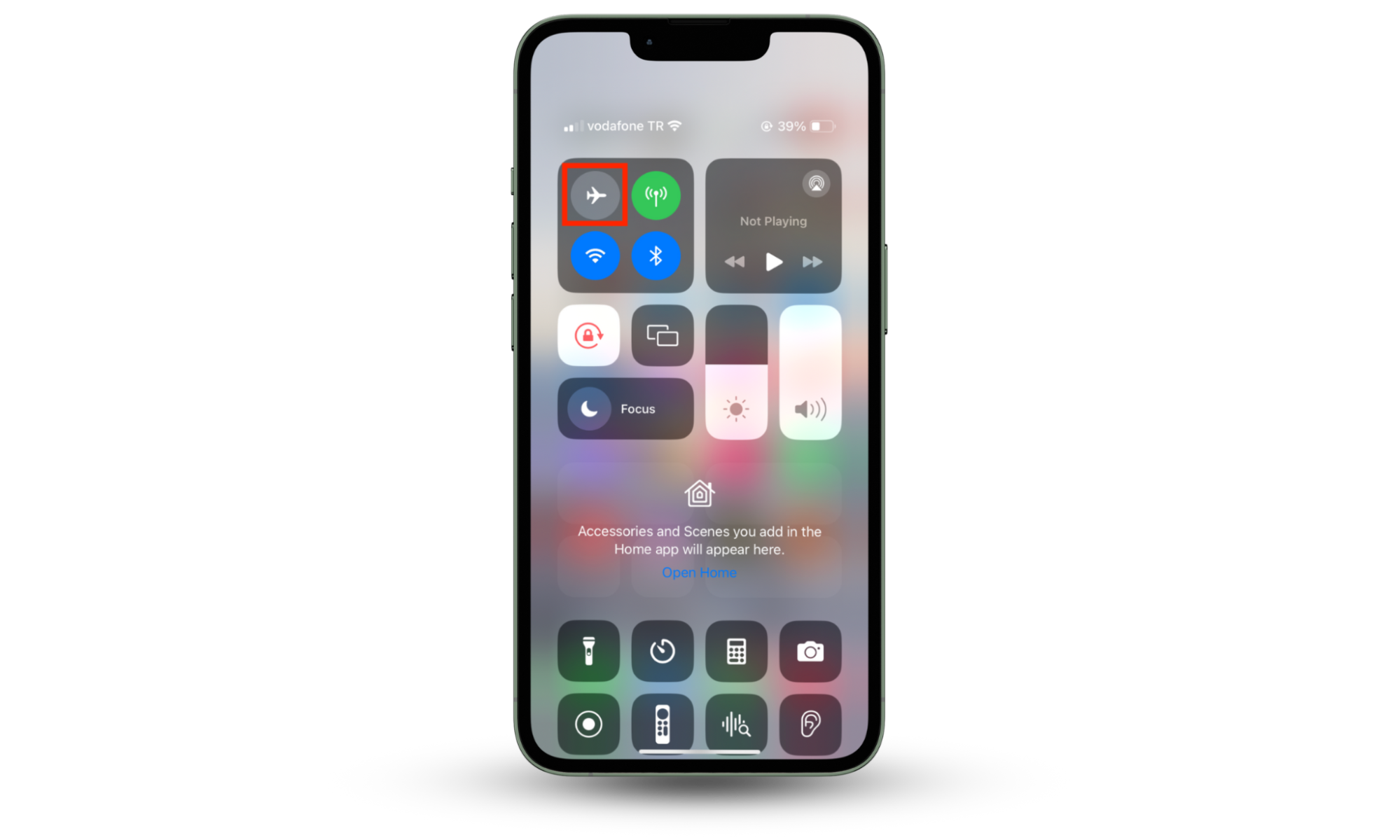
2. Use a Virtual Private Network (VPN)
A VPN can make your phone harder to track by encrypting your internet connection and masking your IP address. When you connect to a VPN, all of your internet traffic is routed through the VPN server, making it difficult for people to track your online activities.
When choosing a VPN, make sure it has all of the security and privacy features you need. These might include strong encryption protocols, a no-logs policy, and a kill switch feature.
You can also use Clario Anti Spy to create a virtual location for your devices. This masks your location with a fake one so that even if apps and websites log your data, they’ll think you’re in a different location than you are.
Here’s how to use Clario Anti Spy’s Virtual Location feature:
- Download Clario Anti Spy and get a subscription to create an account.
- Click Virtual location.
- Follow the on-screen instructions and connect your phone to your computer.
- Open the desktop version of Clario Anti Spy.
- Click Virtual location and proceed to set your phone into Developer mode.
- Once done, Clario Anti Spy will show you the map, where you can set your virtual location to anywhere in the world.
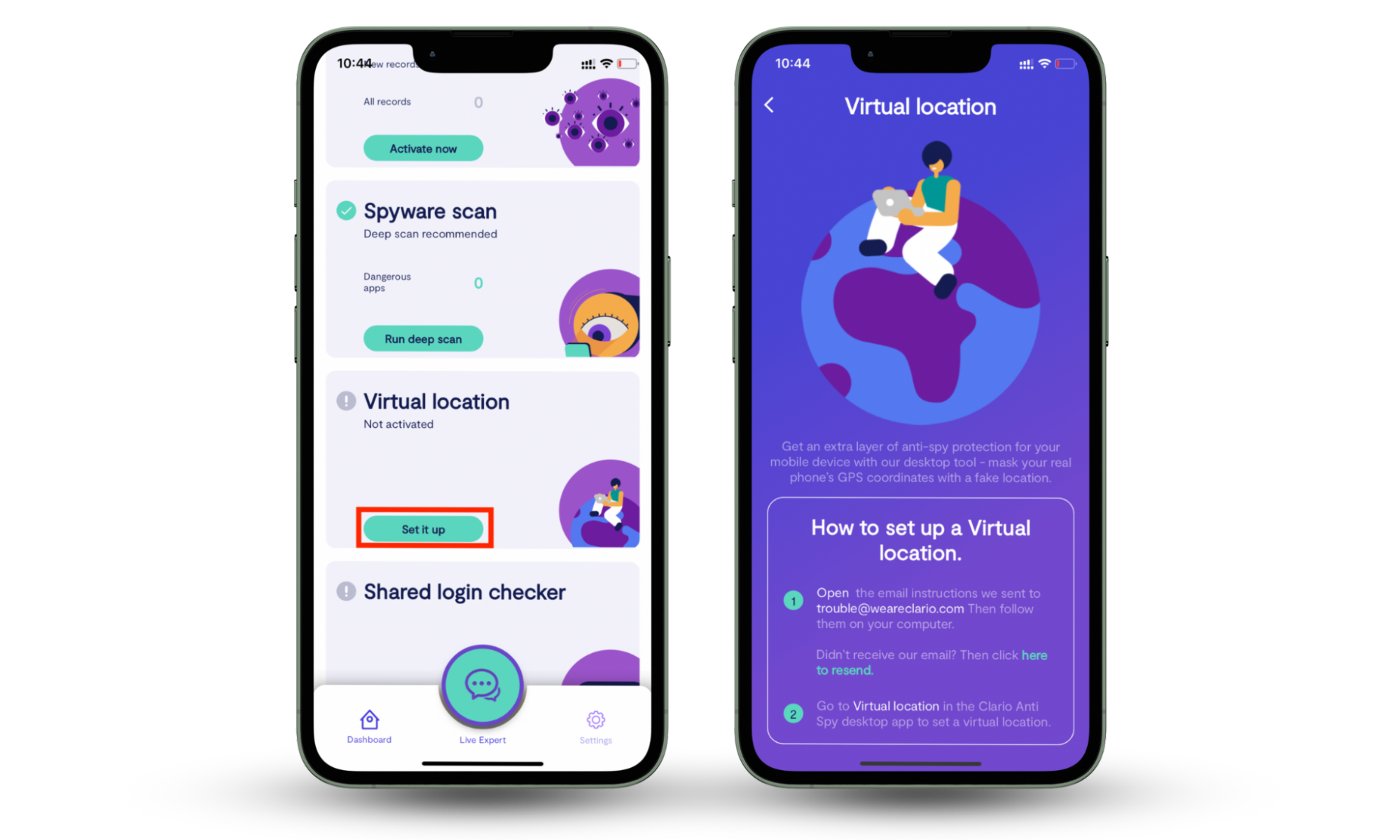
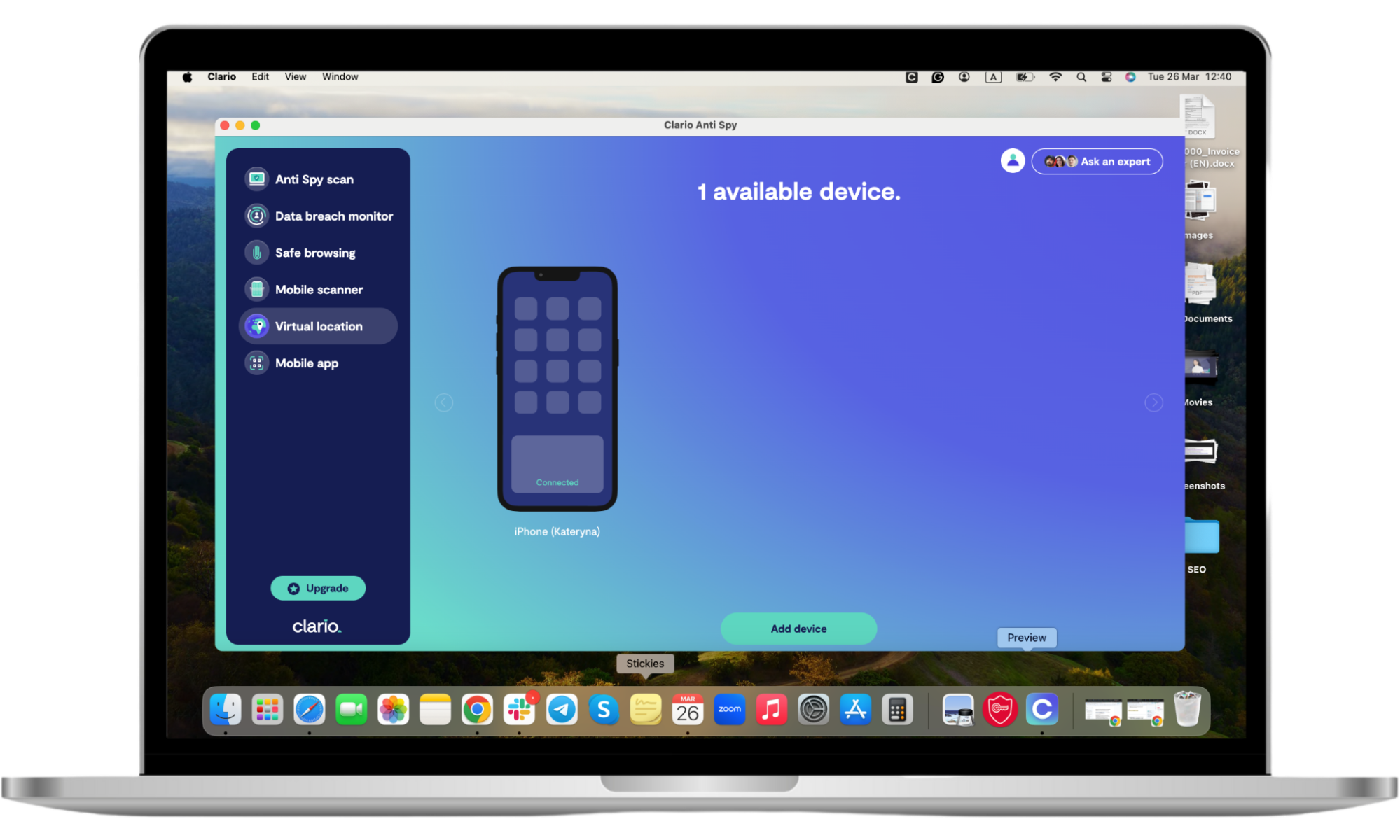
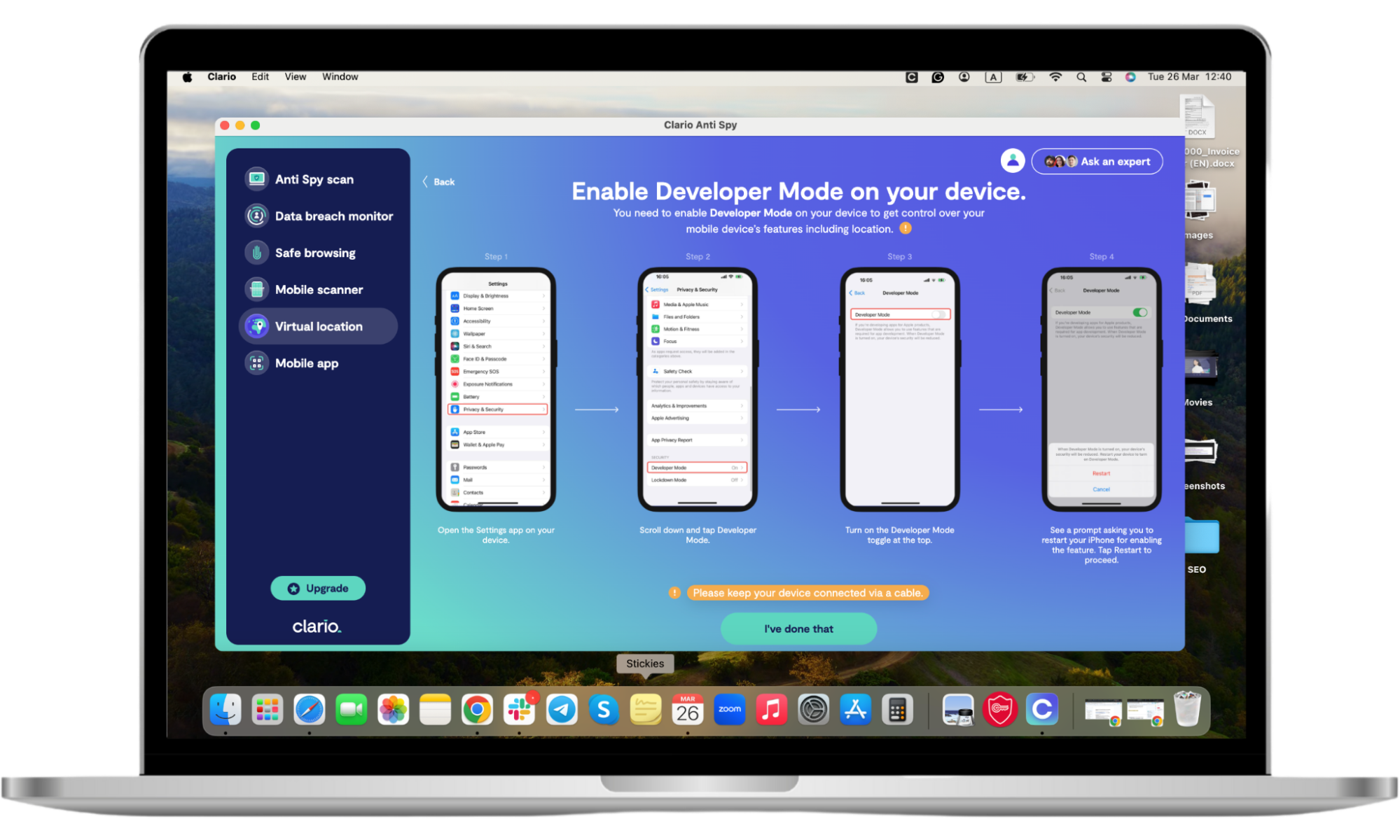
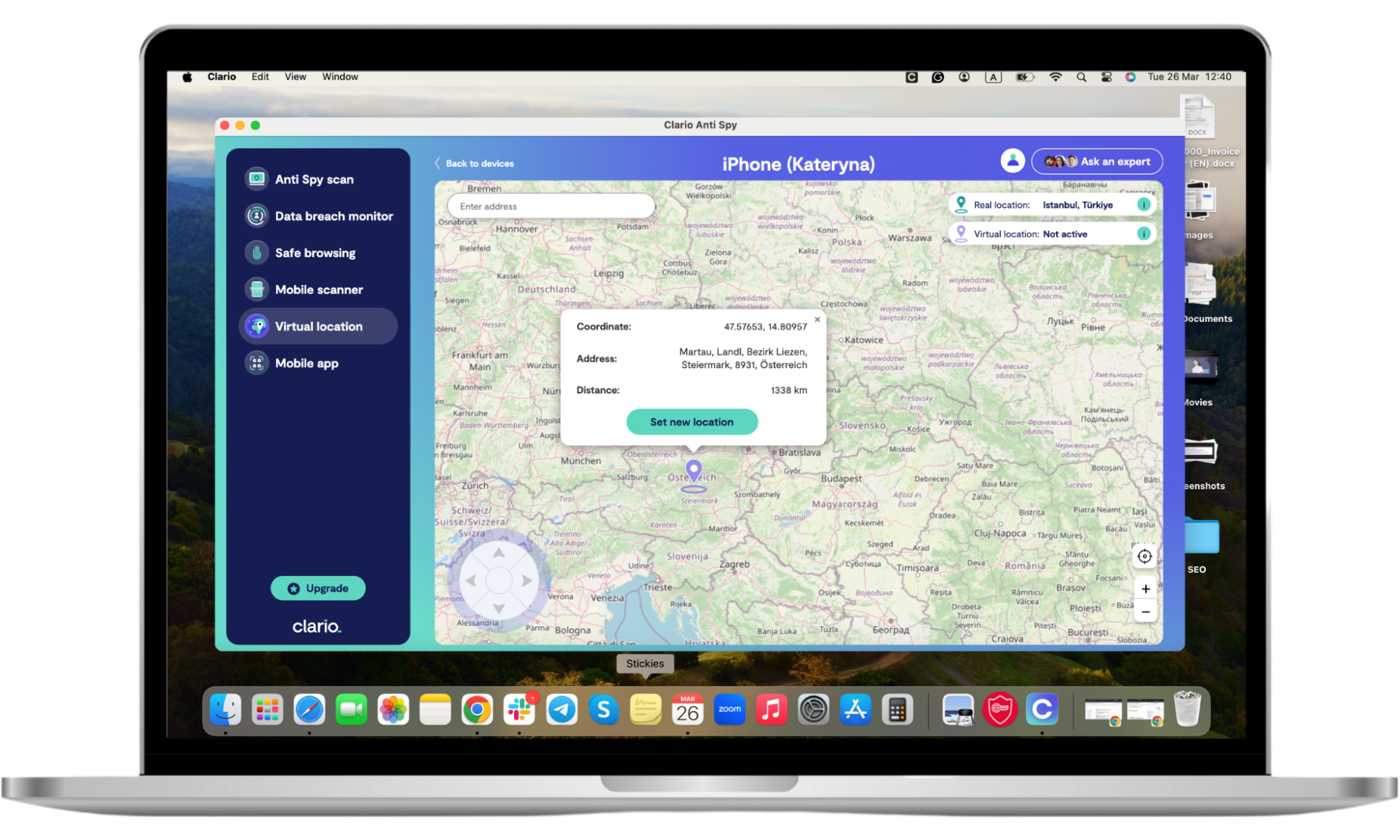
3. Turn off GPS and Bluetooth tracking
On Android and iOS phones, the GPS is known as “location services.” By turning location services off, you can prevent other apps from tracking your location.
To turn off Location Services on iPhone:
- Open Settings, then tap Privacy & Security.
- Tap Location Services, then toggle off the option at the top of the menu.
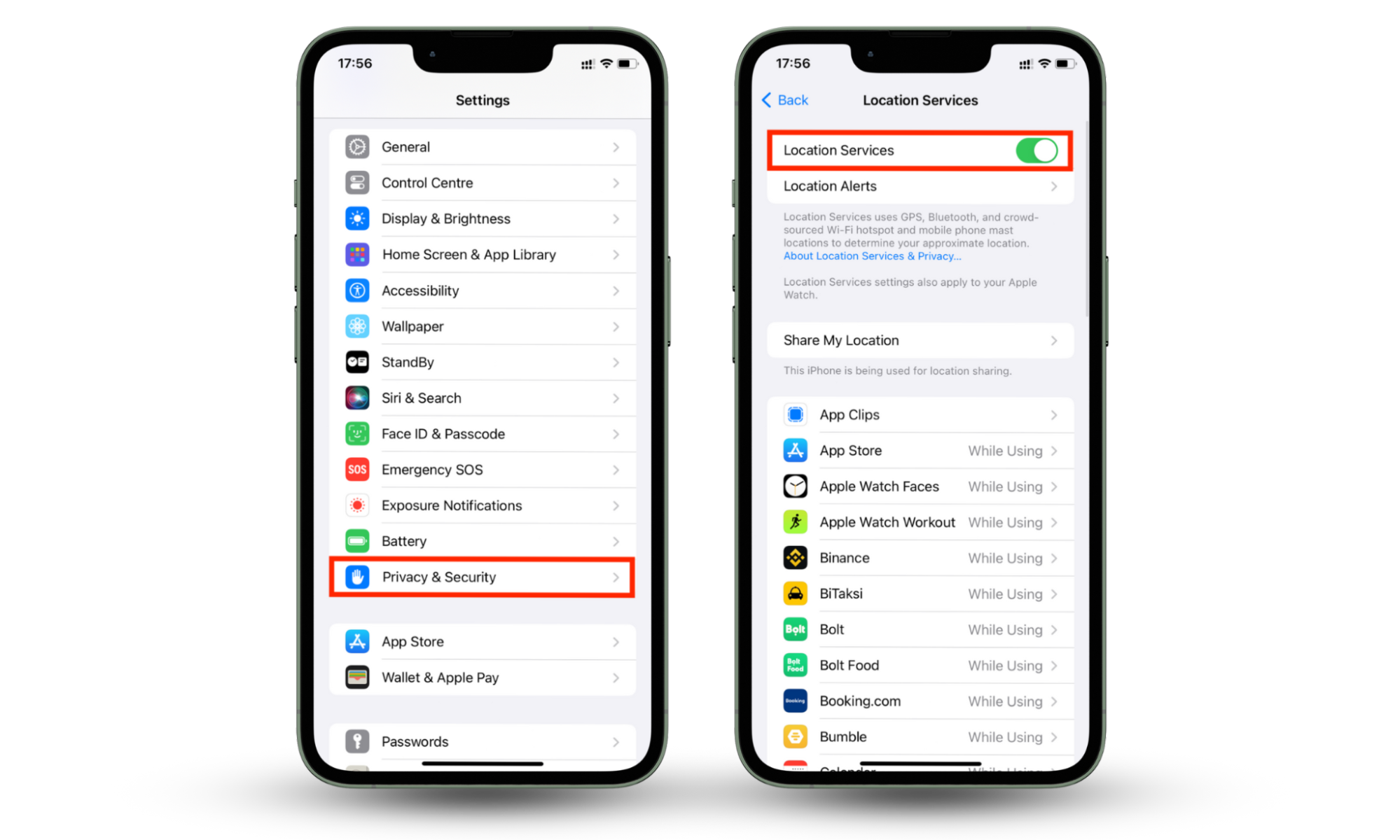
To turn off Location Services on an Android phone:
- Open Settings and select Location.
- Toggle off Location.
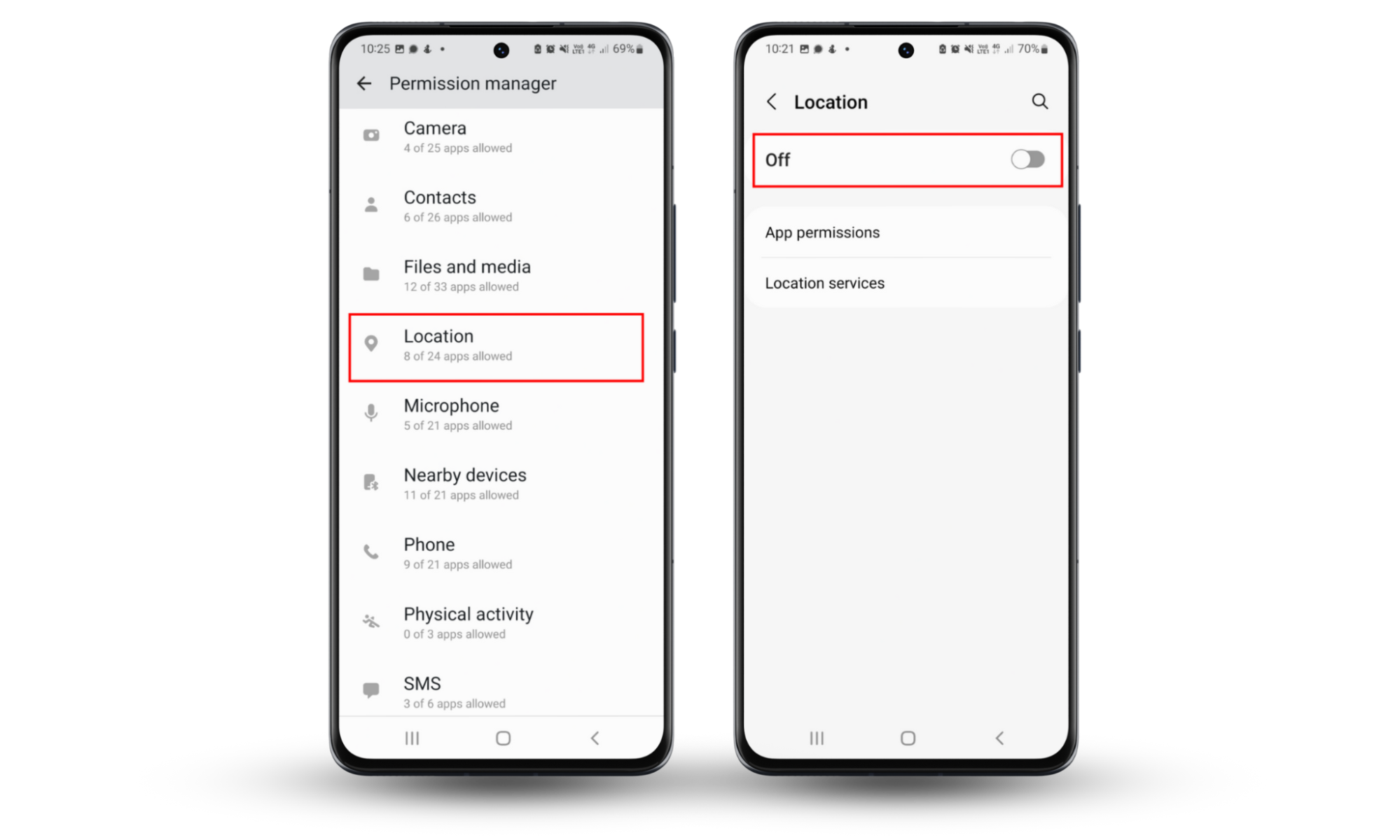
Unfortunately, you’ll also need to disable Bluetooth since it can be used to log your location whenever you connect to a Bluetooth device. If your phone is set to “discoverable,” other Bluetooth-enabled devices can automatically connect to your device and log the location.
Here’s how to turn off Bluetooth on your iPhone:
- Scroll down from the top of the screen to access the Control Panel, then tap the Bluetooth symbol.
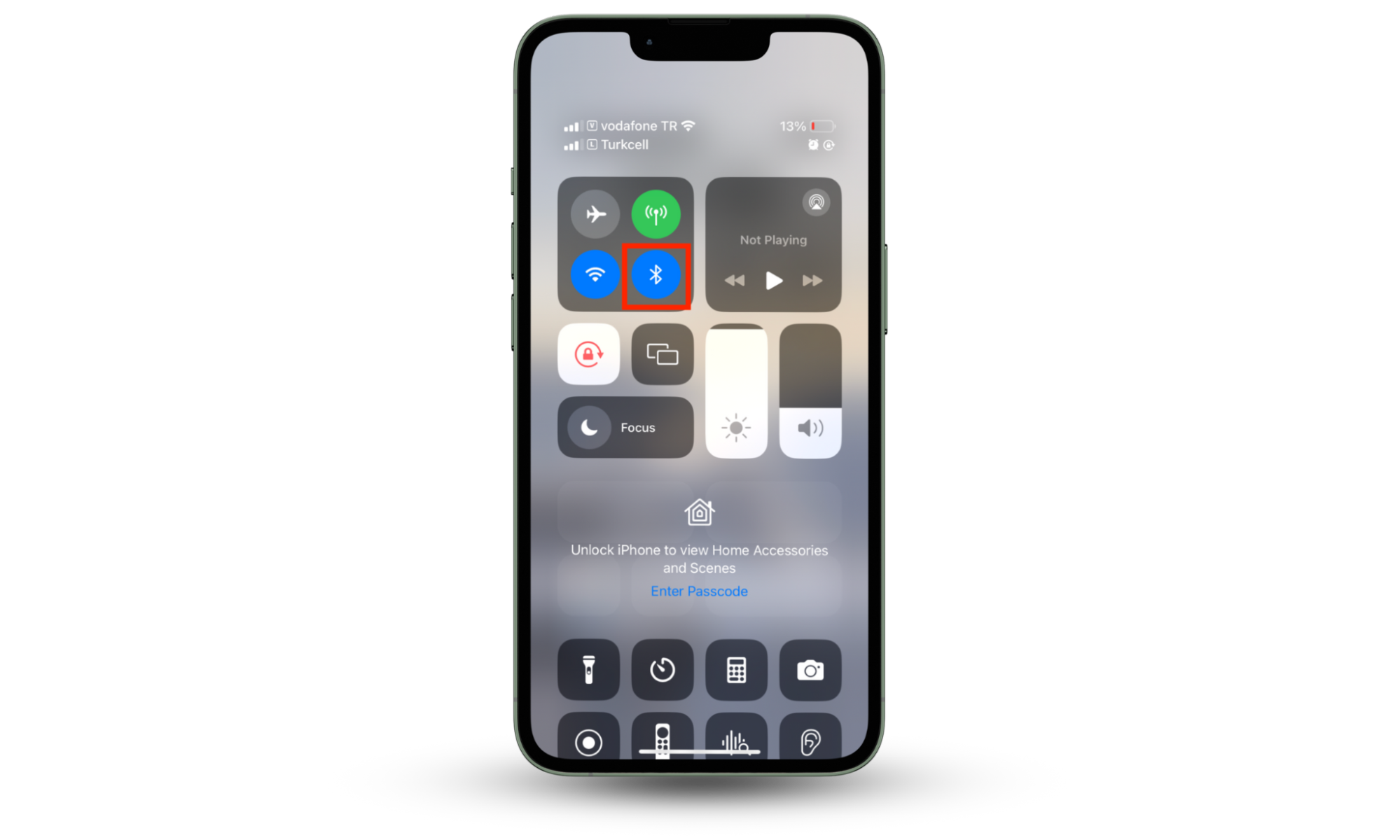
And how to turn Bluetooth off on an Android:
- Scroll down from the top of the screen twice, then tap the Bluetooth symbol.
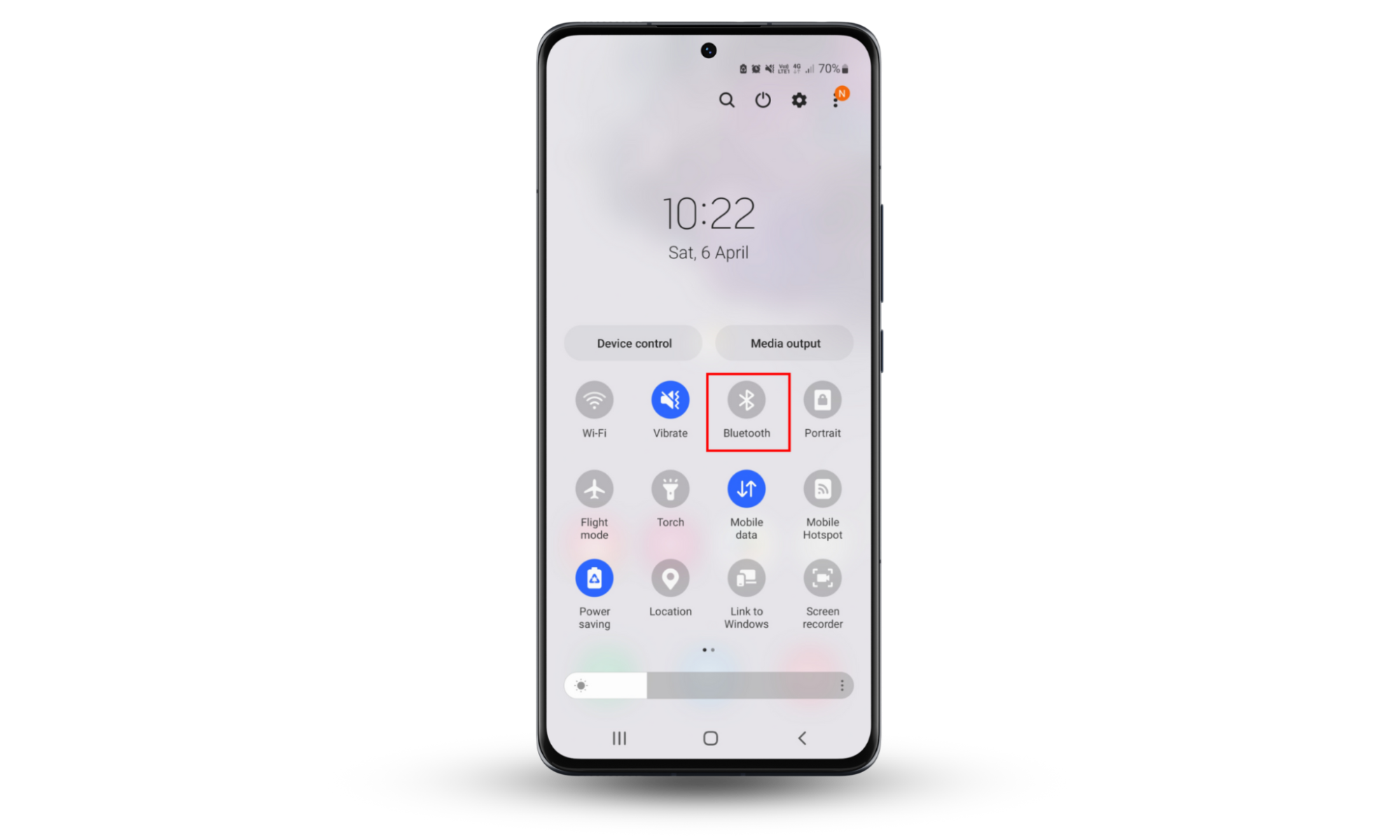
4. Uninstall unknown programs
The next step is to check for and remove any suspicious or unfamiliar apps on your device. Any app that you don’t recognize may be spyware that has been installed without your permission.
How to uninstall suspicious apps on iPhone:
- Go to the Home Screen and swipe left until you reach the App Library.
- Search for unfamiliar apps. If you find one, tap and hold the app icon until the menu appears. Then, press Delete App to remove it.
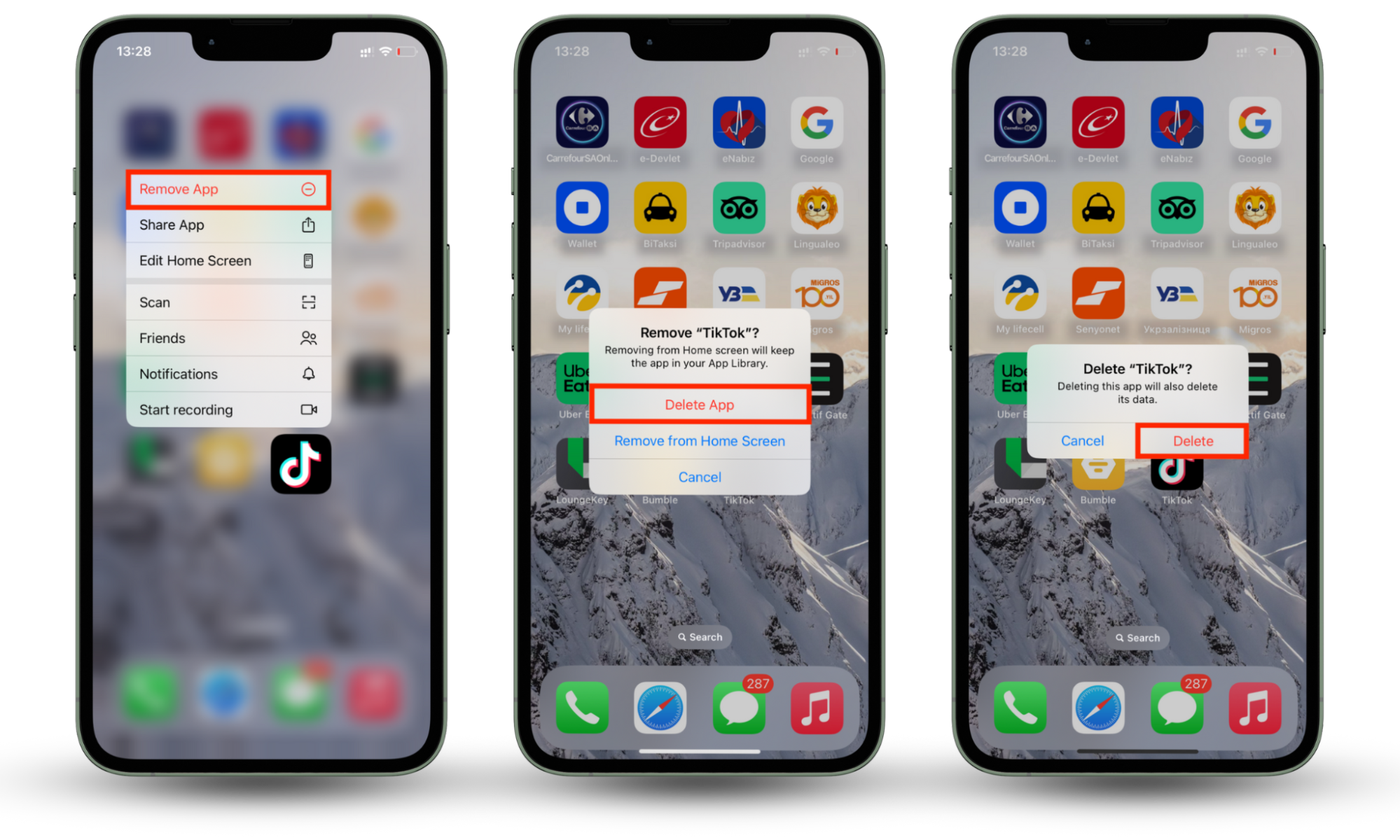
How to uninstall suspicious apps on Android:
- Open Settings.
- Scroll down and tap Apps.
- Scan through the list of apps for anything you don’t remember installing. If you find a suspicious app, tap it, then tap Uninstall.
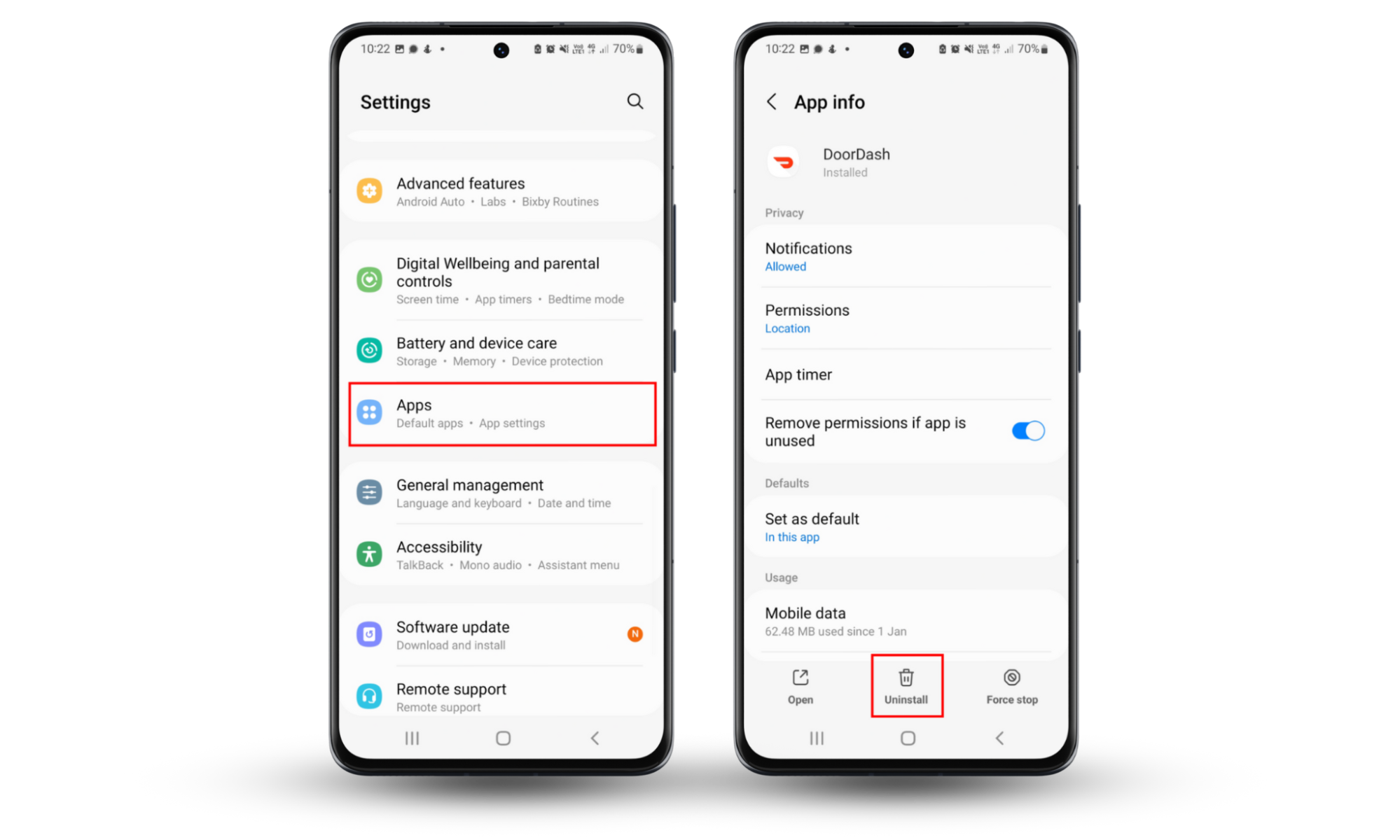
If you aren’t sure about a particular app, look it up and make sure it’s not spyware masquerading as a legitimate program.
5. Check and turn off app permissions
When you install an app, it’ll often ask for permission to access certain things like your camera, files, or microphone. However, many apps will ask for more permissions than they need and then sell the data they collect to advertisers.
To prevent this, you need to review the permissions you’ve granted to your apps. If there are any permissions that an app doesn’t need, remove it. Here’s how.
How to turn off app permissions on an iPhone:
- Open Settings, then Privacy & Security.
- Choose a category of information, like Camera, Microphone, Calendars, Motion & Fitness, Reminders, etc.
- Scroll through and turn off access for any app that doesn’t need that category of permissions.
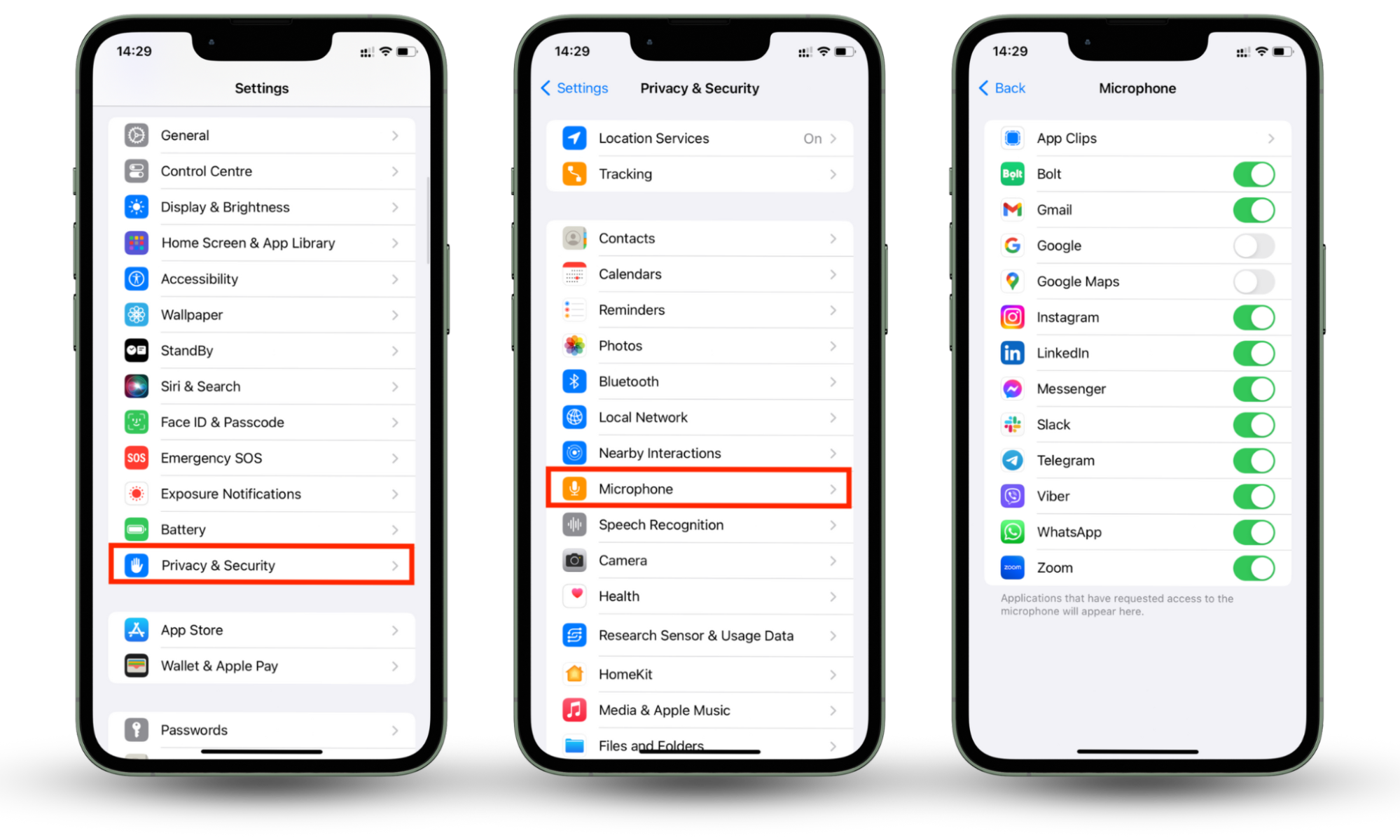
How to turn off app permissions on an Android:
- Open the Settings app, then tap Privacy.
- Select Permission manager.
- Select each category of permissions, like Calendar, Camera, and so on. In each category, check which apps are allowed.
- Next, remove permissions for every app that doesn’t need them by tapping Don’t allow.
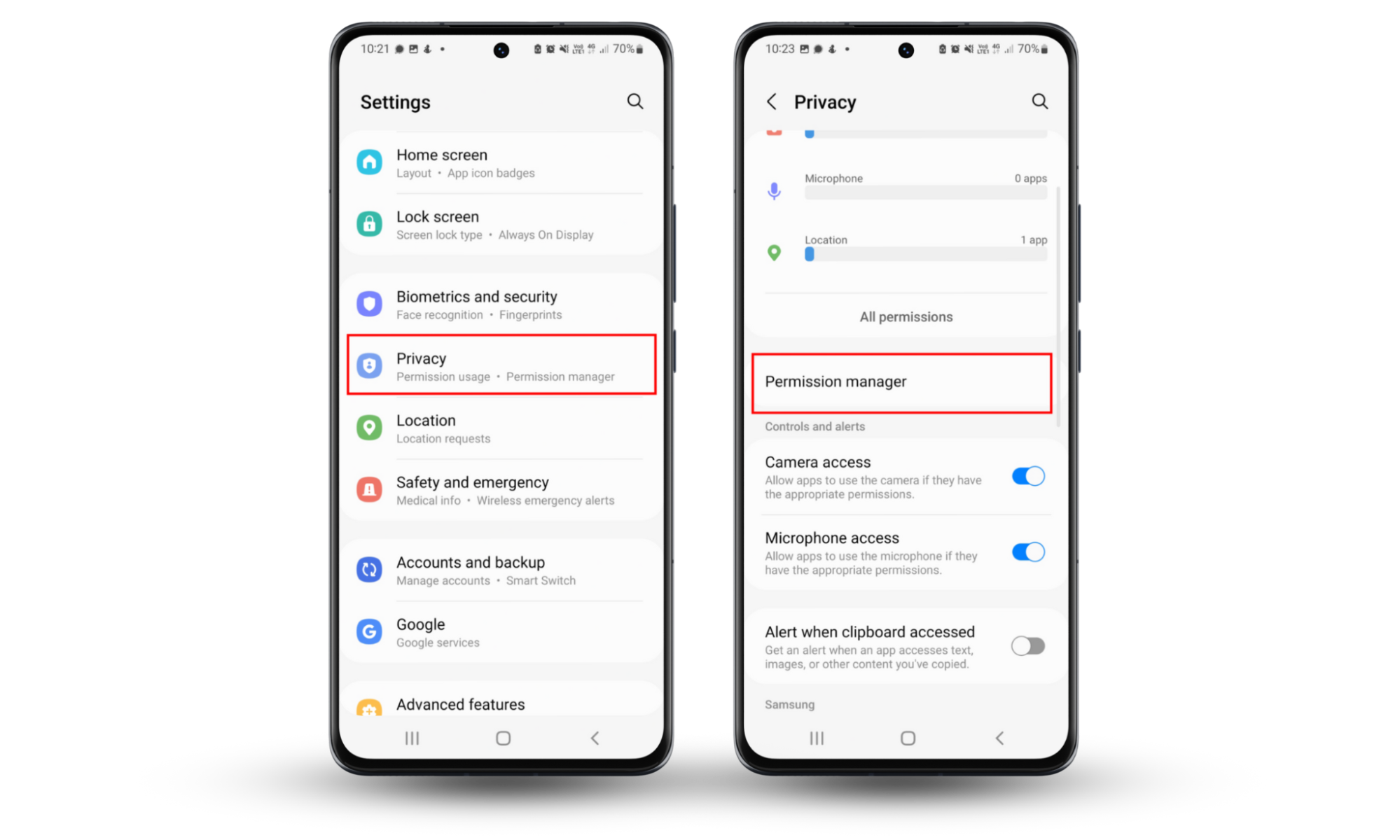
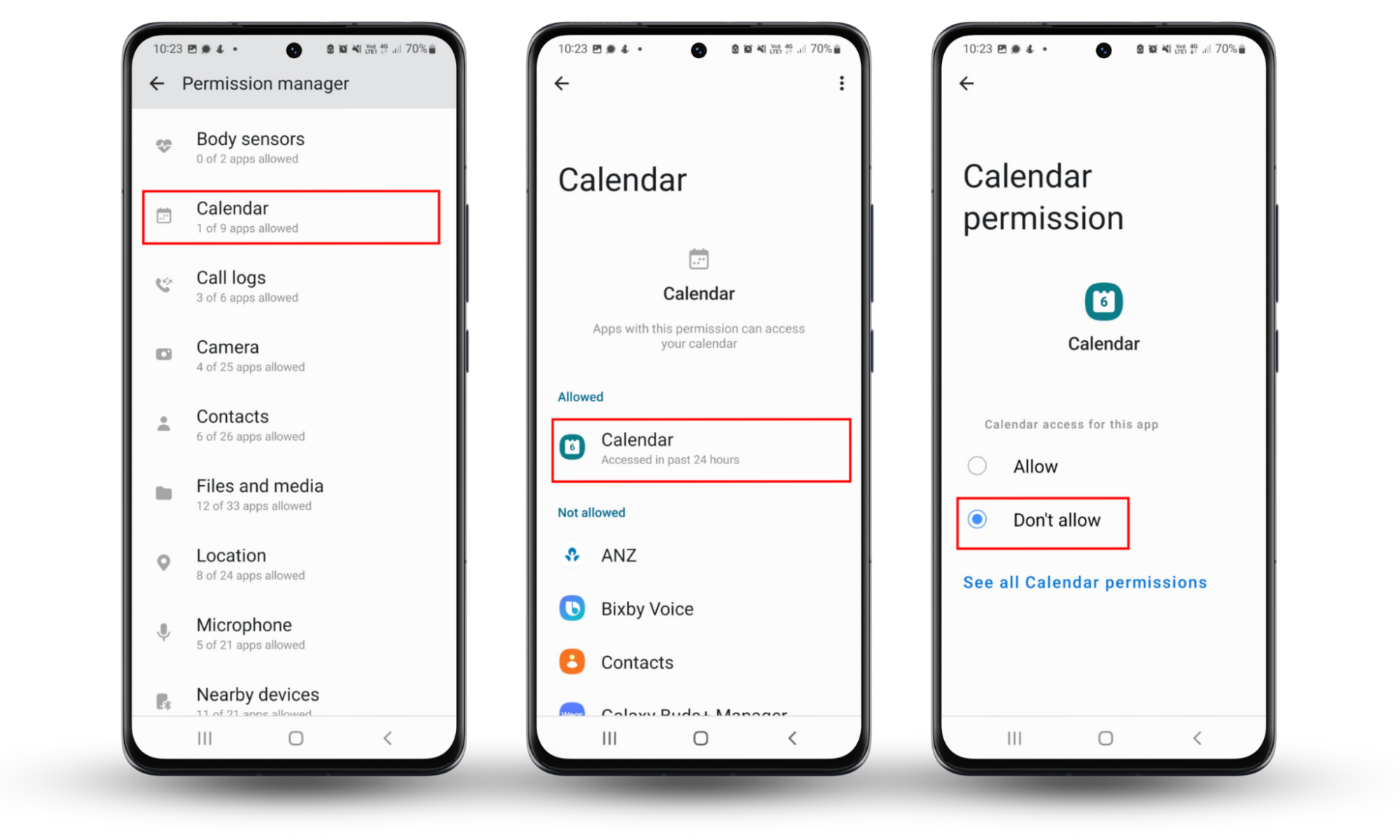
6. Use a private web browser and search engine
Using a private web browser and search engine can make your phone harder to track. They enhance your online privacy and block tracking by advertisers, websites, and other third parties. Here’s how a private web browser and search engine can help:
- No tracking cookies: Private browsers like Firefox (with the right settings) and DuckDuckGo block tracking cookies that websites use to track your browsing activity.
- No browsing history: Private browsers don’t store your history, cookies, or cache data, which prevents websites from taking that information. The same goes for privacy-focused search engines–they won’t log your searches or IP address.
- Secure and encrypted connections: Most private browsers offer features like built-in ad-blocking, anti-tracking, and HTTPS-only connections to protect you from spying eyes.
- No personalized content: Private search engines like DuckDuckGo and Startpage don’t track your searches or personalize your results based on past activity or your location.
7. Find and remove spyware
Finding and removing spyware can be a challenge. By now, you should already have deleted any suspicious apps on your phone that might be spyware. The next step is to use a reputable antivirus or anti-spyware solution to ensure your phone is completely clear of malicious spyware.
Clario Anti Spy is a powerful cybersecurity solution that can scan and remove spyware from any iPhone or Android device.
Here’s how to use Clario Anti Spy’s Spyware scan:
- Open Clario Anti Spy.
- Scroll down to Spyware scan and select Run deep scan.
- When the scan has finished, check if Clario Anti Spy found any spy apps. It will help guide you through removing the spyware and securing your phone.
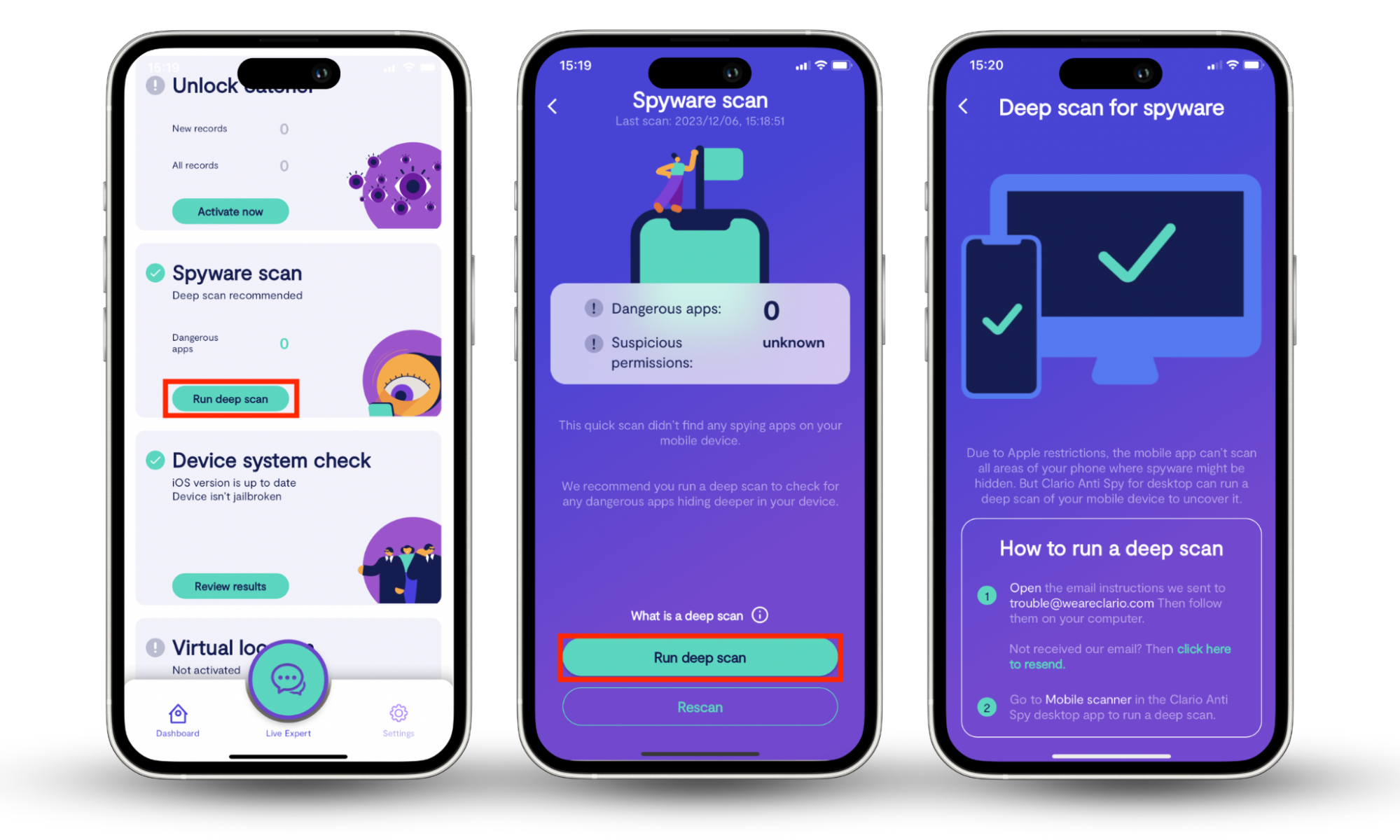
8. Turn off tracking and ad personalization
Apple makes it easy to turn off personalized ads. To do so:
- Open Settings > Privacy & Security.
- Select Apple Advertising, then turn off Personalized Ads.
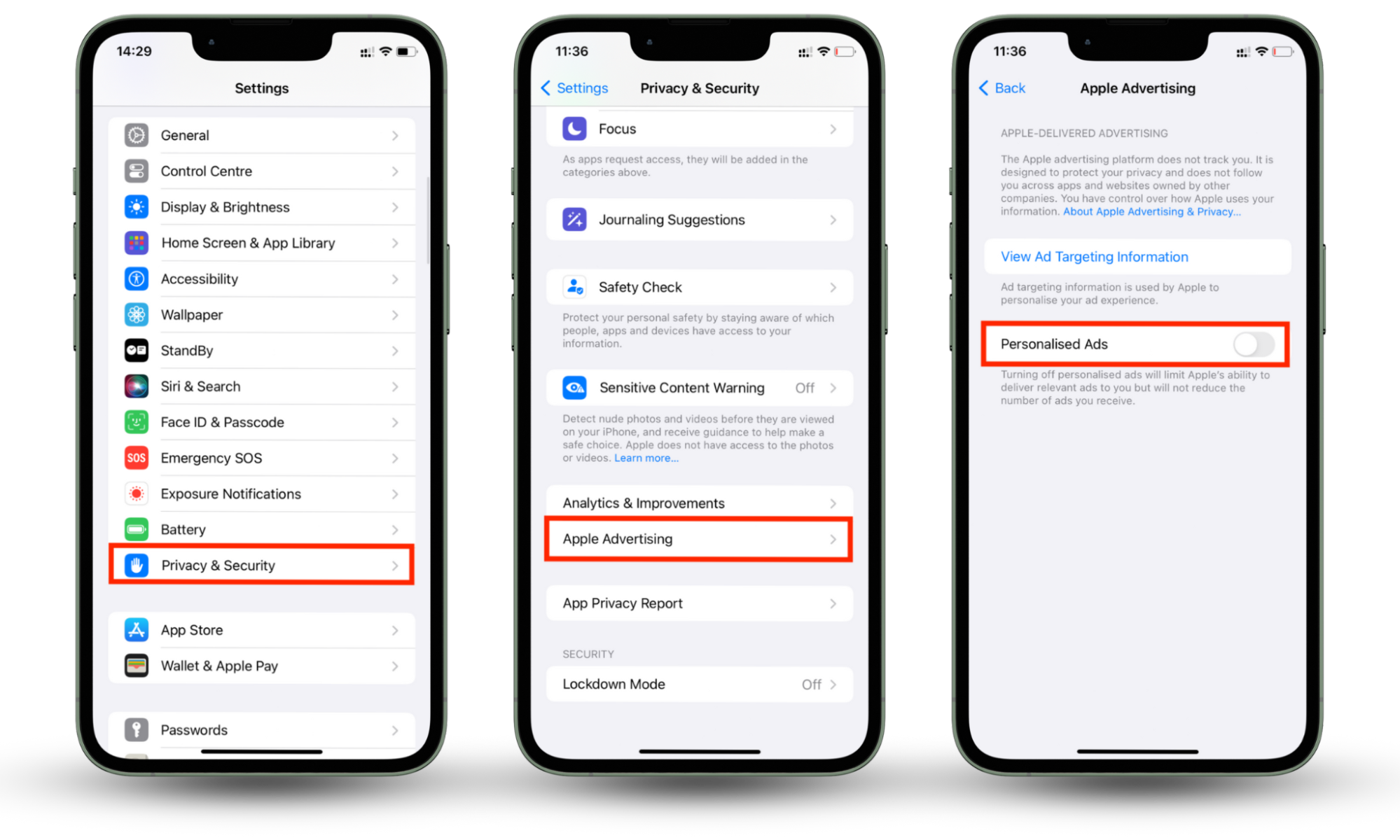
Android devices have at least two types of personalization to disable, including Google and Samsung tracking (if you use a Samsung device).
To turn off Google’s personalized ads:
- Open My Ad Center.
- Next to Personalized ads, choose Off.
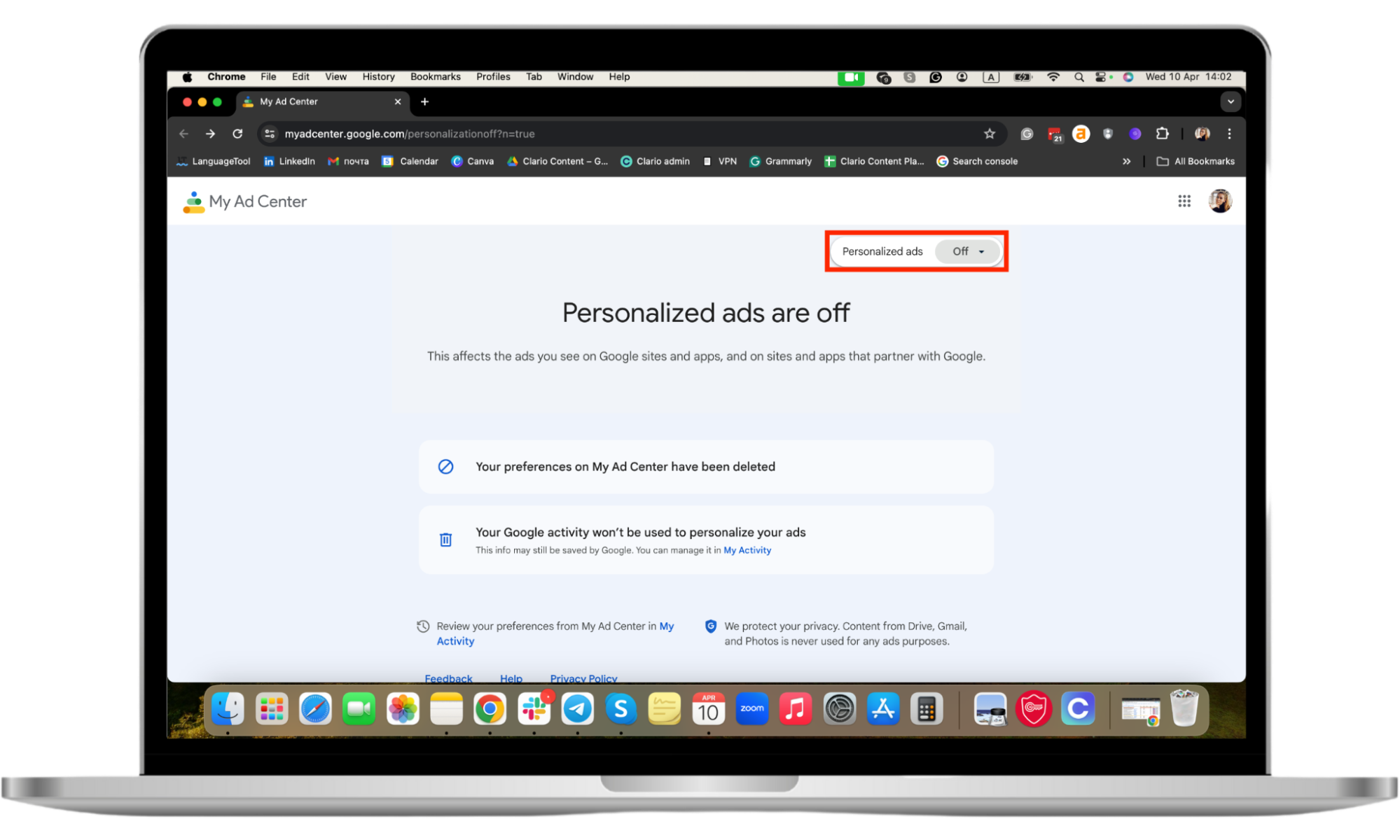
To turn off Android ad personalization:
- Open Settings on your Android device, then select Privacy.
- Toggle off the Android personalization service, then tap Customization Service.
- Toggle off Customize this phone and Customized ads and direct marketing, then select Stop all customization.
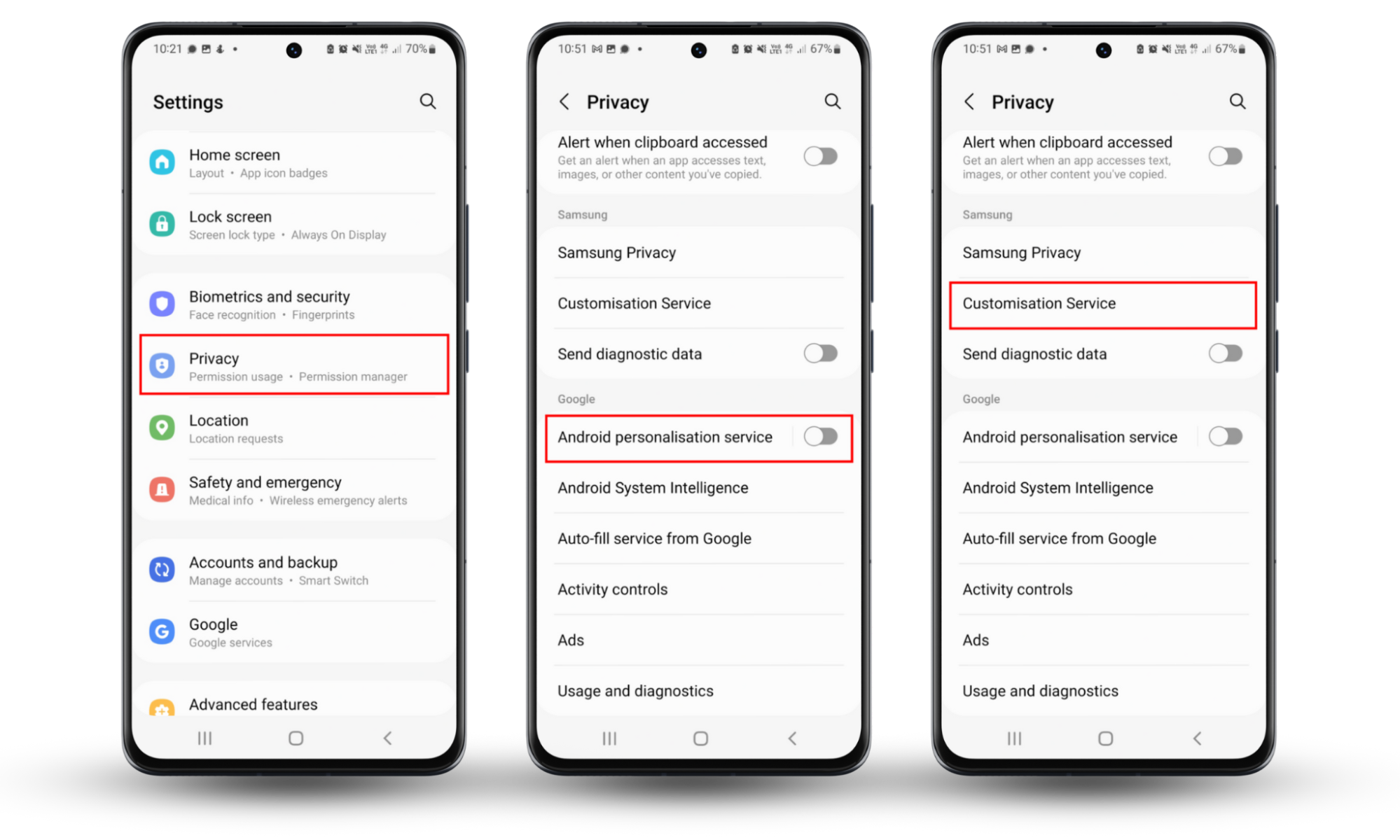
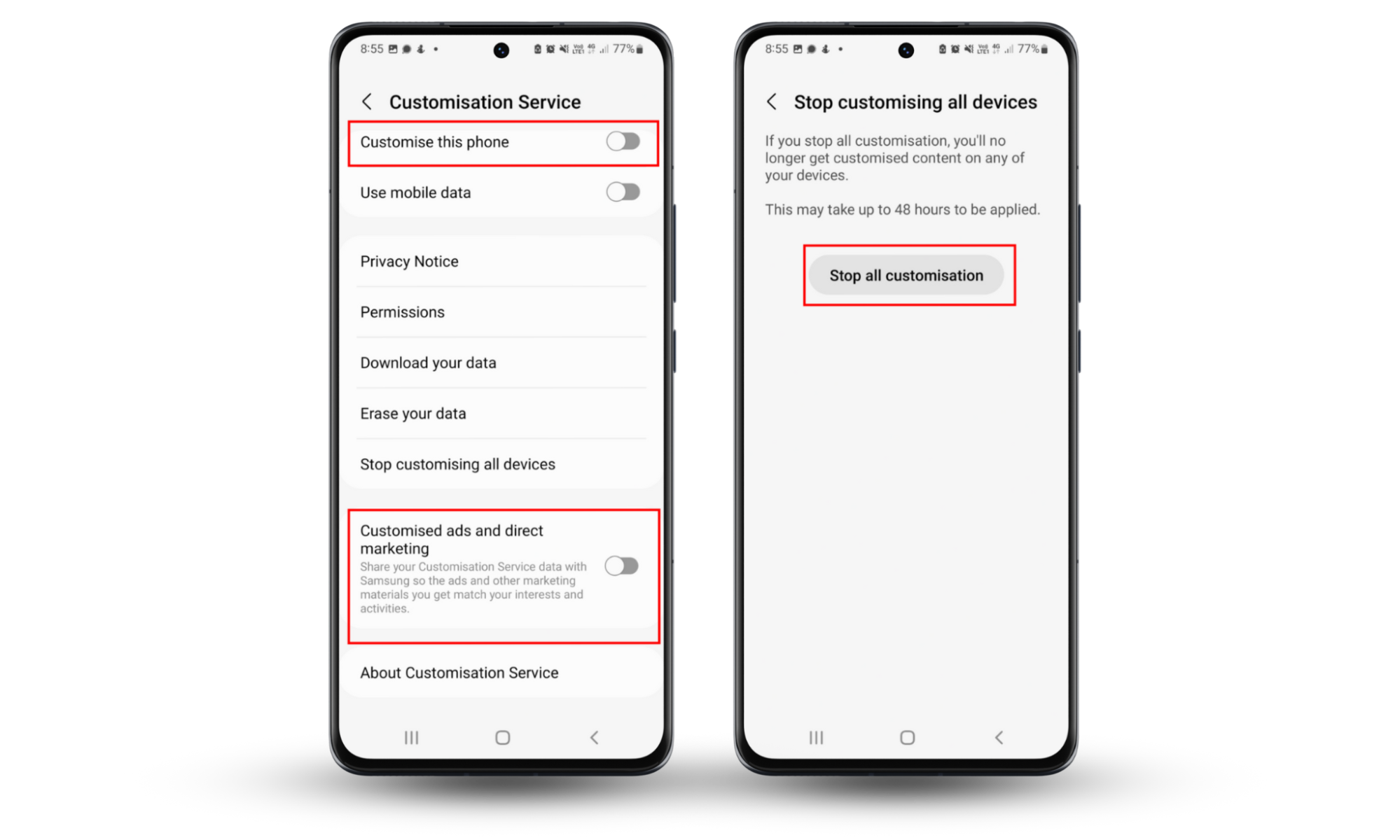
9. Lock the SIM card
When you lock your SIM card, it’s protected by a PIN code that prevents other people from using it or accessing your mobile network. This way, if your phone is lost or stolen, no one else will be able to use it (or install spyware on your device).
To lock your SIM card on an iPhone:
- Go to Settings > Mobile Data > SIM card > SIM PIN.
- Turn on your SIM PIN. If asked, enter your PIN first and then press Done. Don’t guess your PIN–three incorrect guesses and you’ll be locked out of your phone.
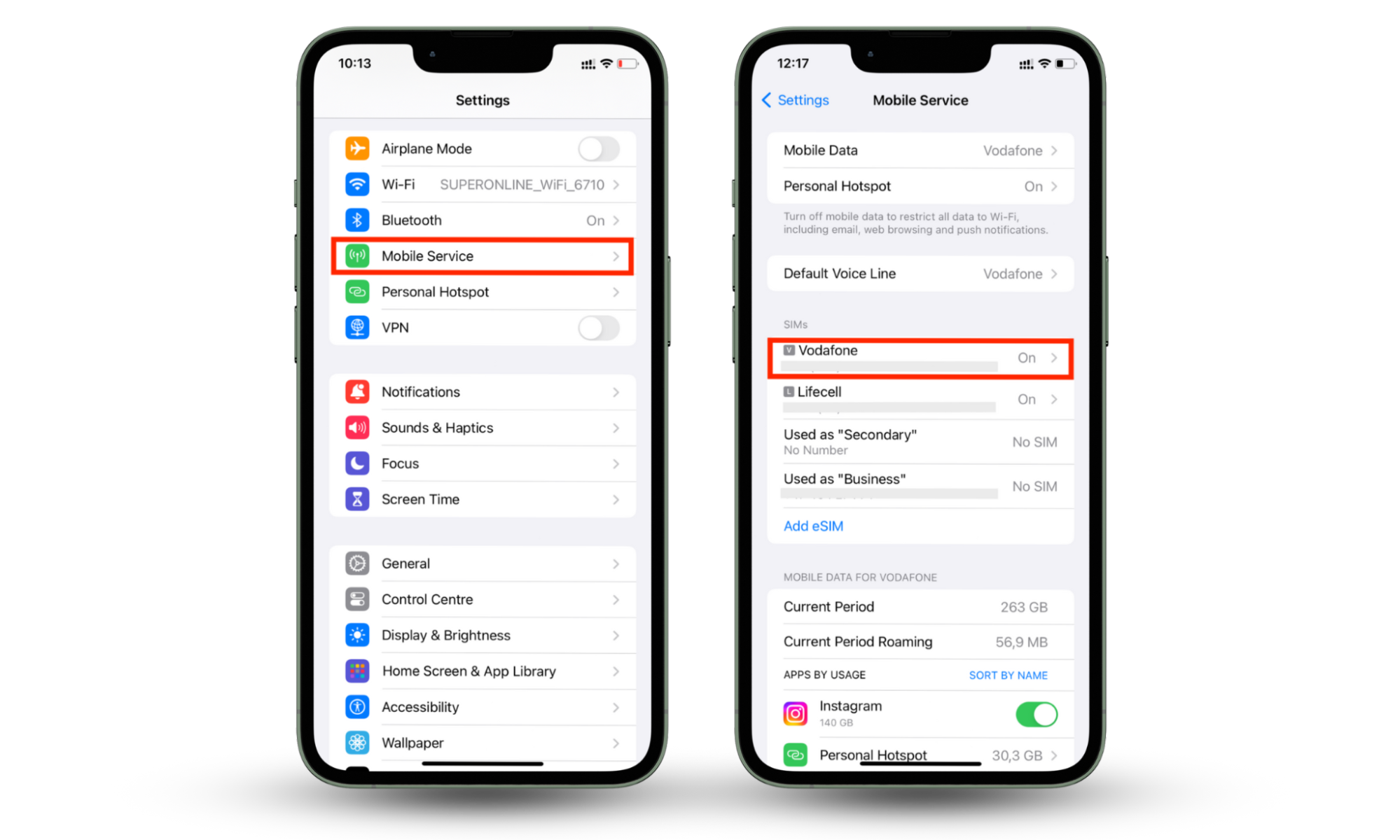
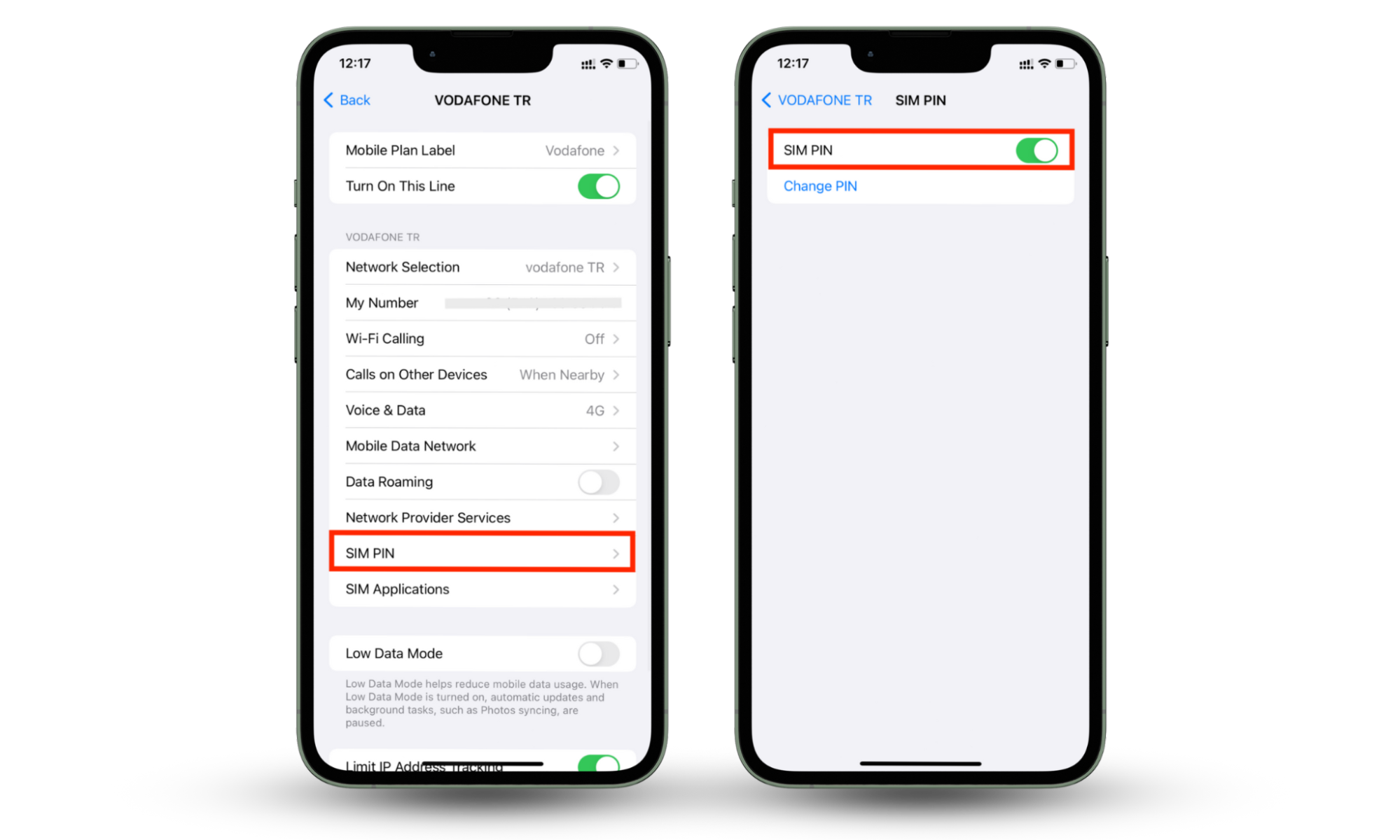
To lock your SIM card on Android:
- Select Settings > Biometrics & Security.
- Choose Other Security Settings.
- Select Set up SIM card lock, then toggle the switch to Lock SIM Card.
- Enter the default PIN and tap OK.
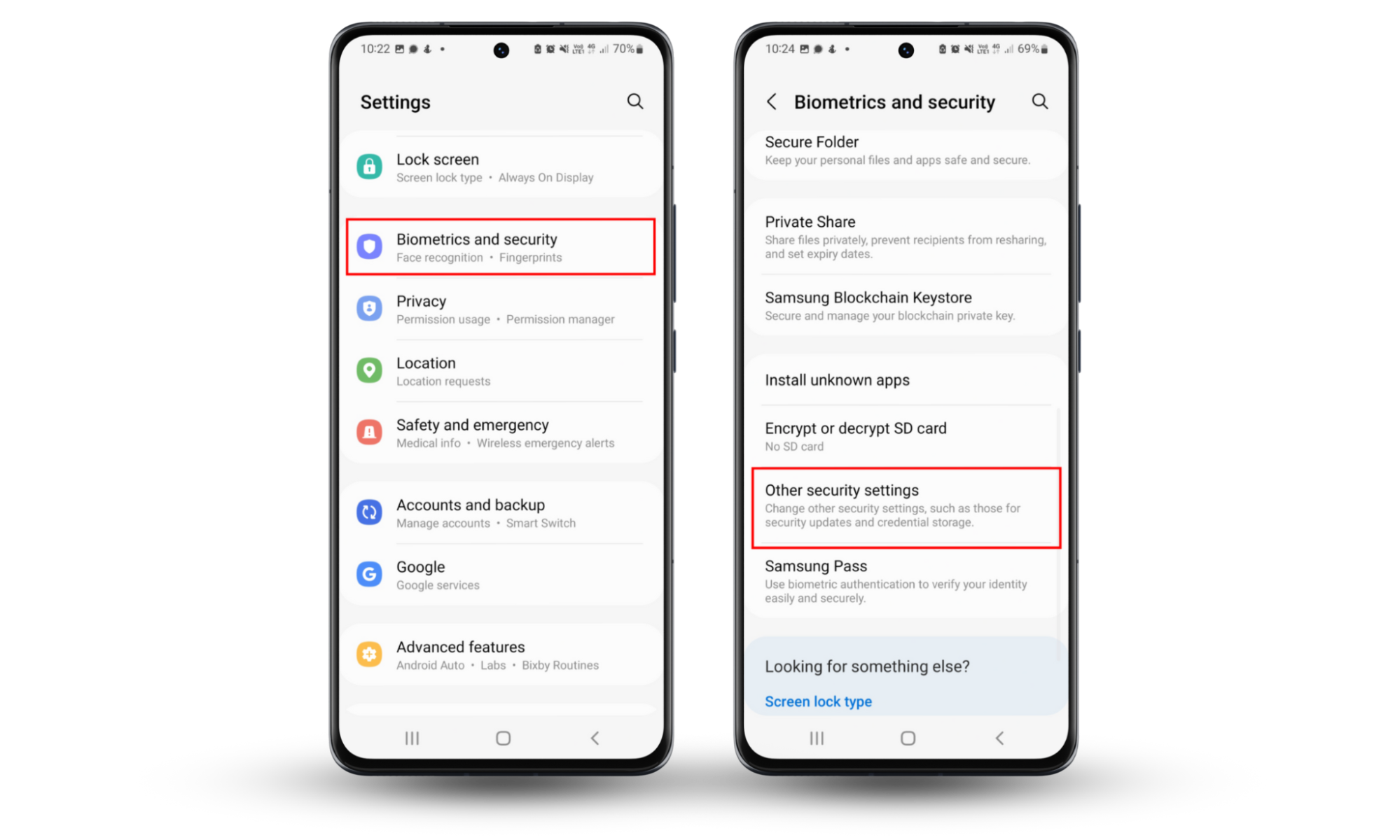
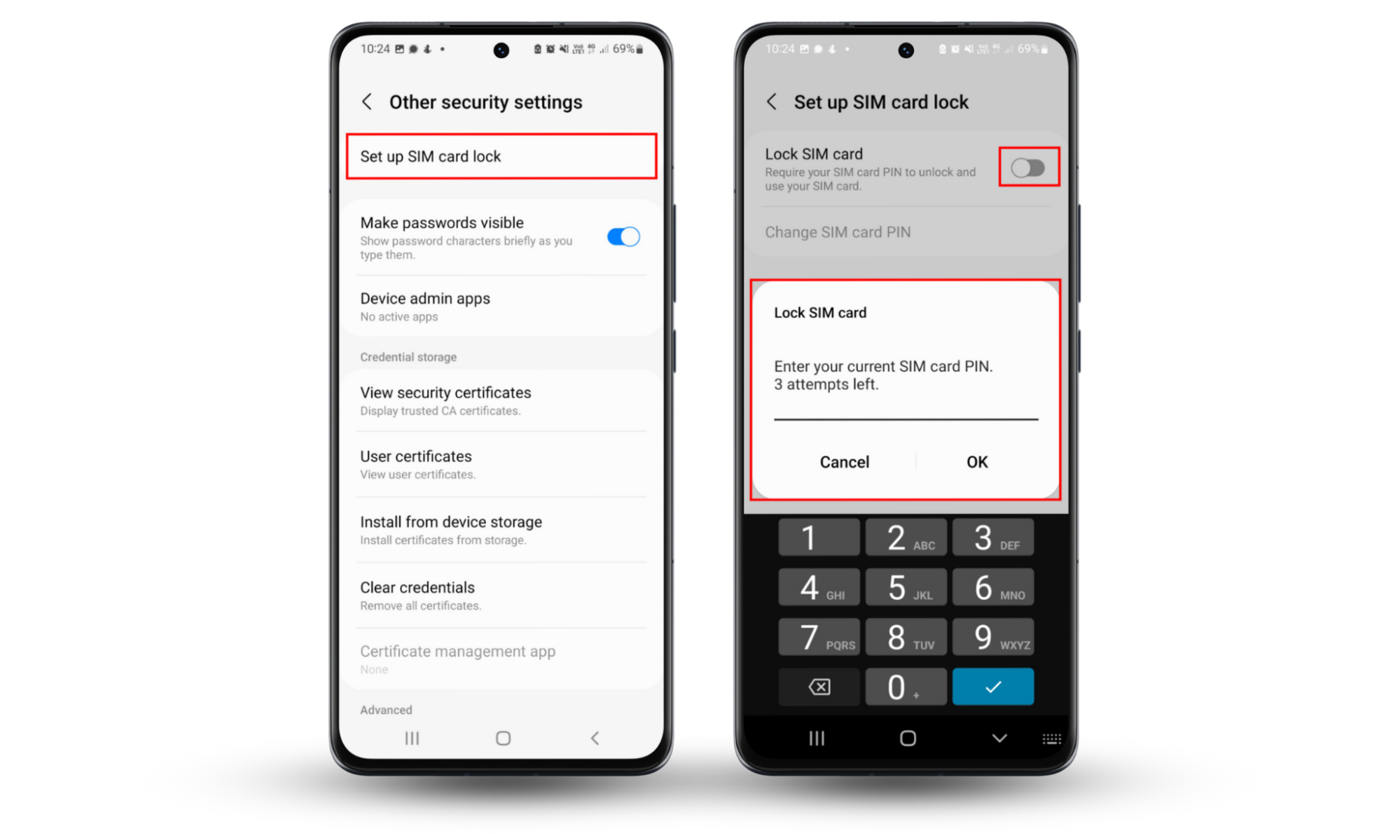
Note
You can dial a code to check if your phone is monitored. These codes will tell you if anyone catches your unanswered calls, if call forwarding is enabled, and more.
10. Avoid public Wi-Fi
Public Wi-Fi can compromise your privacy and security because they’re often unencrypted and vulnerable to cyber attackers. Hackers will use the unencrypted Wi-Fi network to steal your personal information, including your passwords. Here’s how:
- Man-in-the-middle attacks. Hackers intercept your internet traffic and track your online activities.
- Wi-Fi sniffing: Cyberattackers steal internet “packets” transmitted over public Wi-Fi networks. These packets may contain login credentials, browsing history, and more.
- Rogue Wi-Fi networks: Cybercriminals also set up fake Wi-Fi networks with similar names to legitimate businesses. Once you connect, they can monitor your activities and steal your data.
- Unencrypted connections: Since many public Wi-Fi hotspots are unencrypted, it’s easy for criminals to eavesdrop on your internet traffic.
We recommend avoiding public Wi-Fi at all costs. If you have to use one, make sure to use a VPN to encrypt your traffic and protect your personal data.
11. Turn off location tracking in social media apps
Most social media apps ask for permission to access your location services. With this information, they create a profile to send you more relevant ads based on your location.
To turn off location tracking on an iPhone:
- Open Settings > Privacy & Security > Location Services.
- Scroll down and tap each social media app, whether it’s Instagram, Facebook, X, or otherwise.
- Select Never to disable location services.
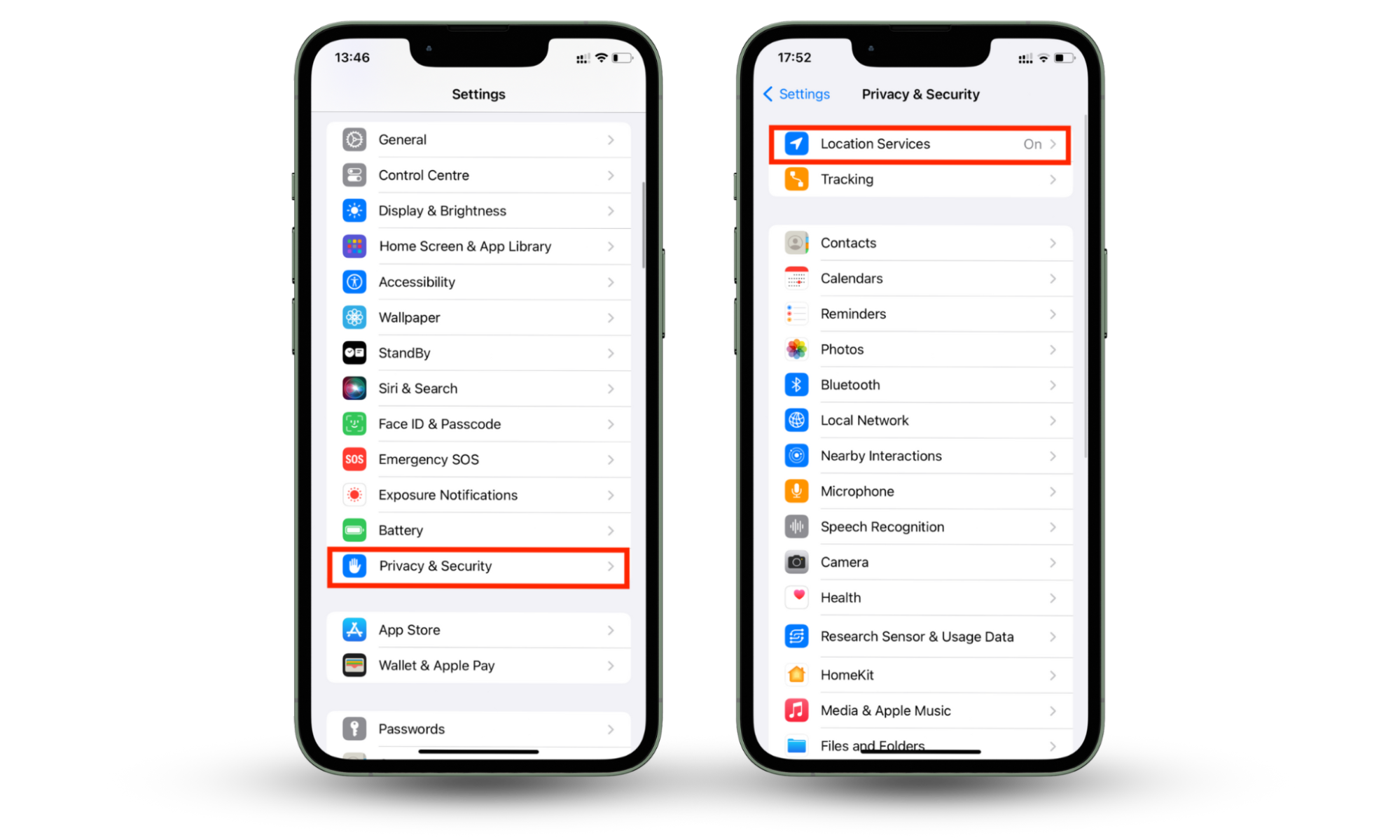
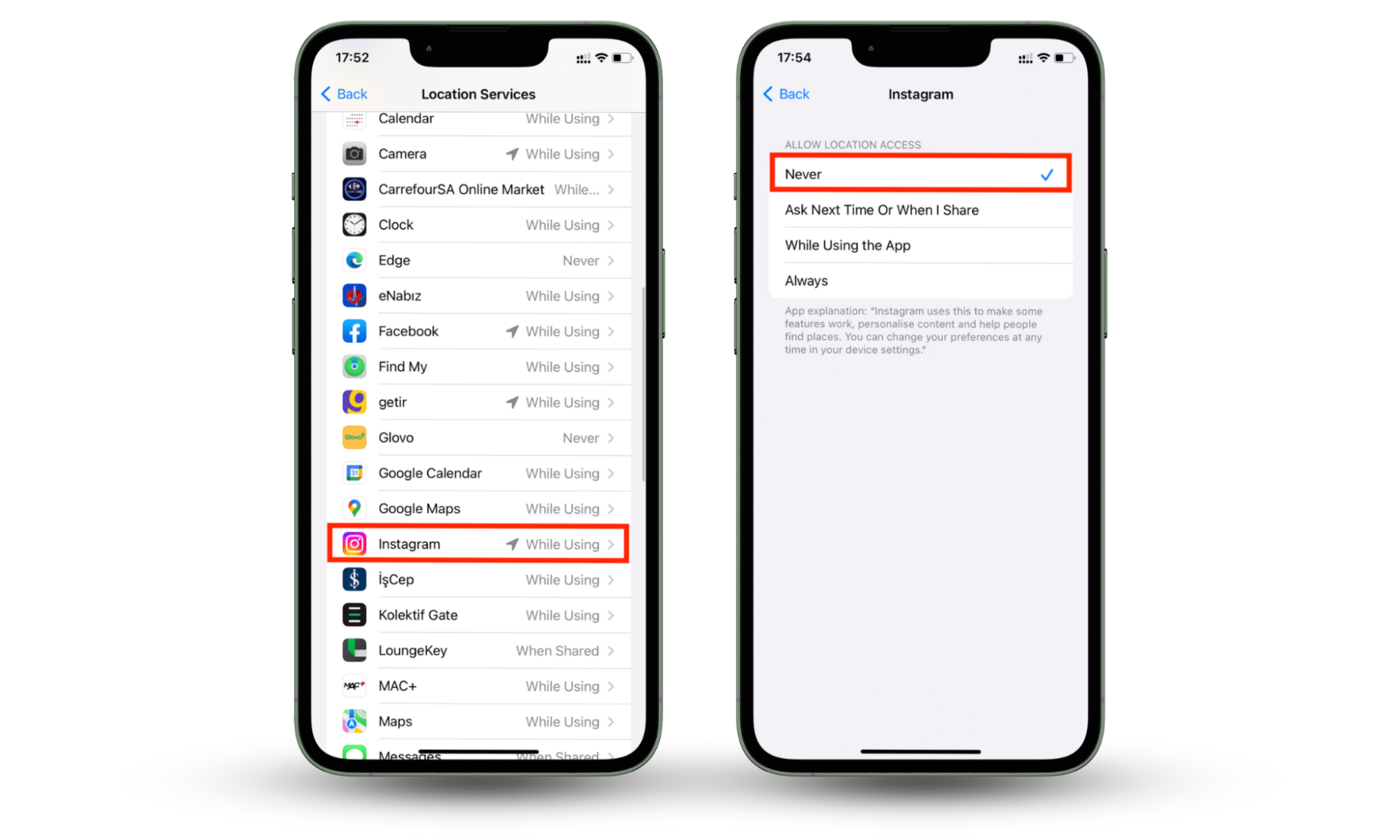
To turn off location tracking on an Android:
- Select Privacy > Permission Manager > Location.
- Scroll down and tap each social media app.
- Choose Don’t Allow to prevent each app from accessing your location.
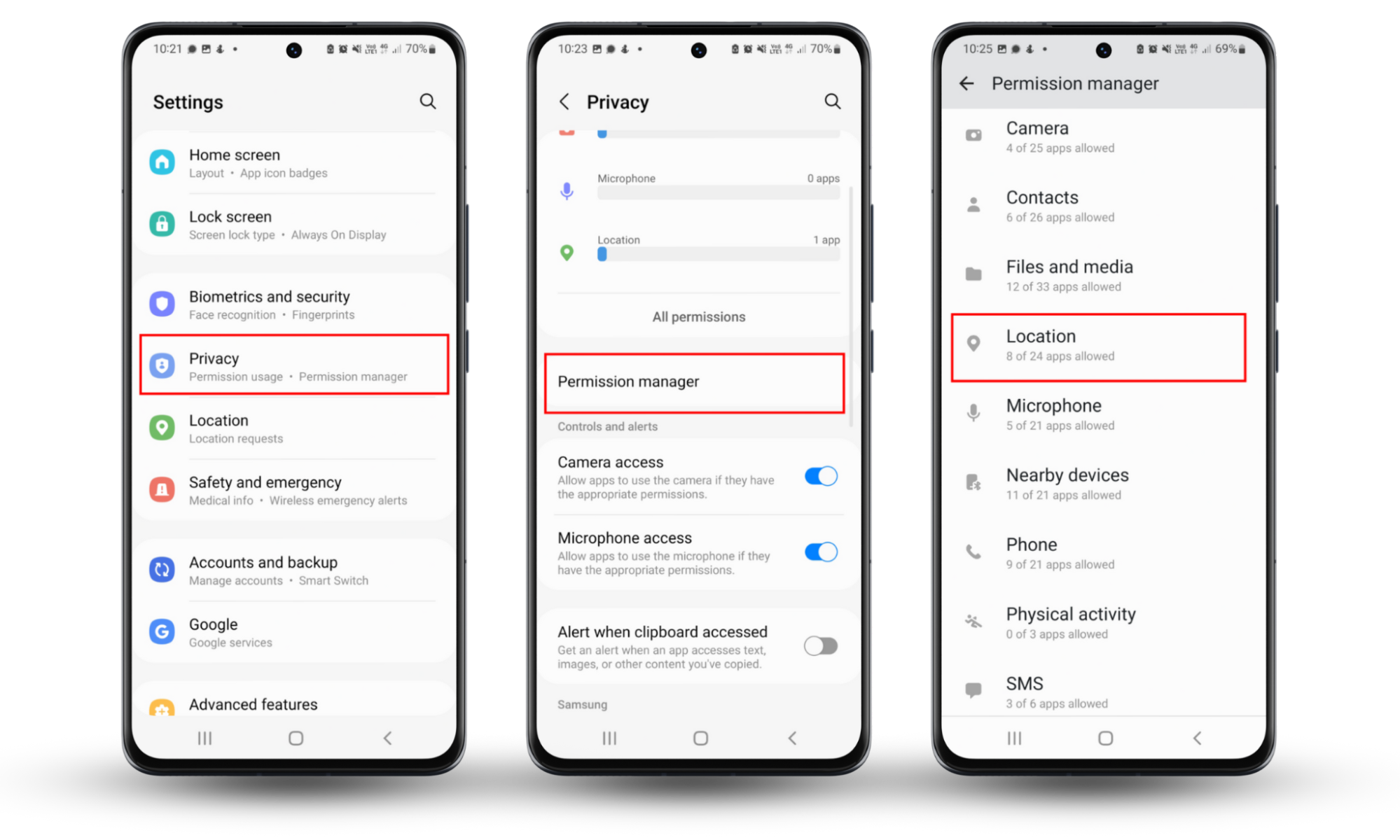
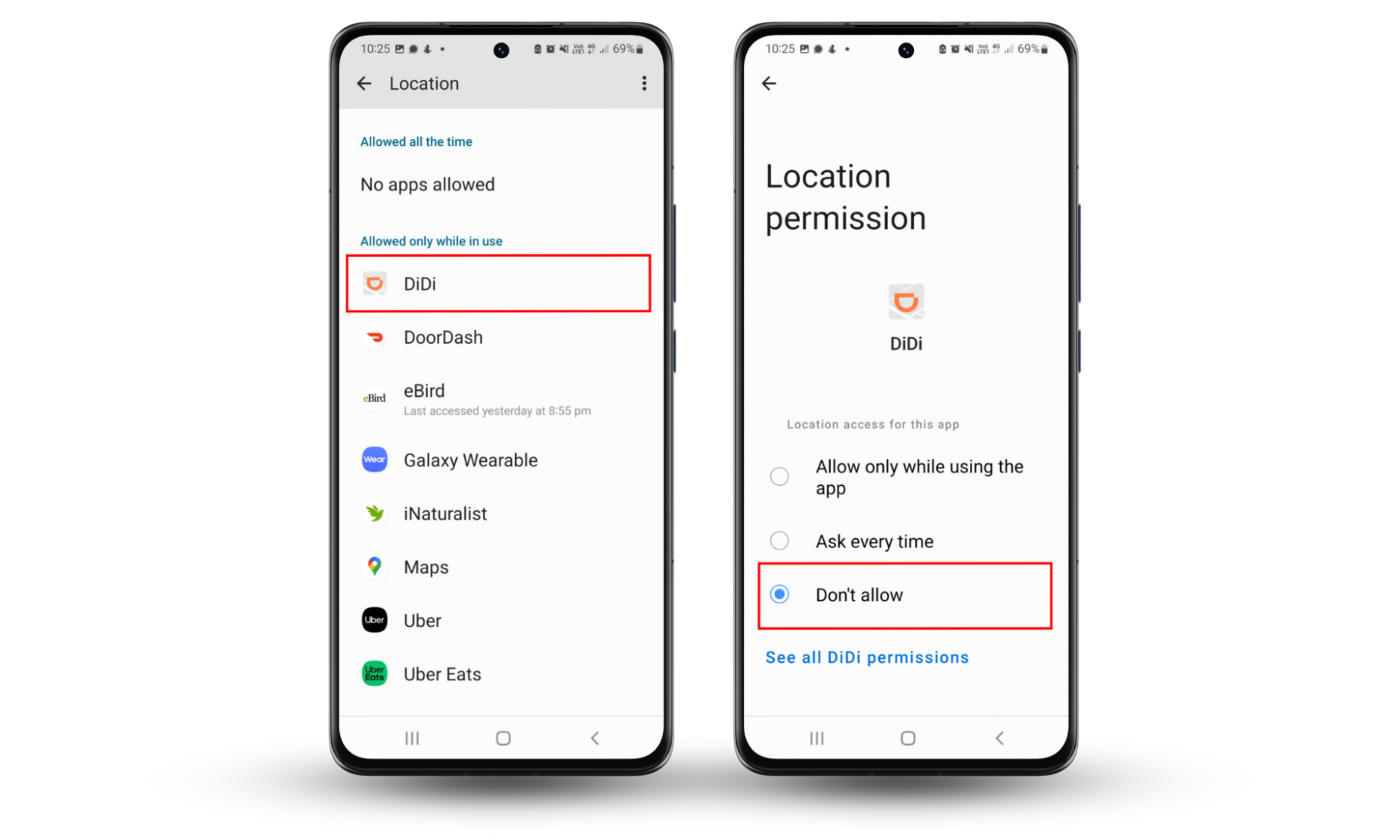
12. Install all the latest updates
You should install all software updates for your phone’s operating system and apps. These updates often contain security patches that protect you from the latest threats like viruses, malware, and hacks. The more out-of-date your phone is, the more vulnerable you are to being tracked.
To update your iPhone and its apps:
- Open Settings > General > Software Update.
- If you see an update available, tap Download and Install, then wait for the process to complete.
- Next, go back to Settings > App Store and toggle on App Updates. Your phone will automatically update your apps whenever you’re connected to a Wi-Fi network.
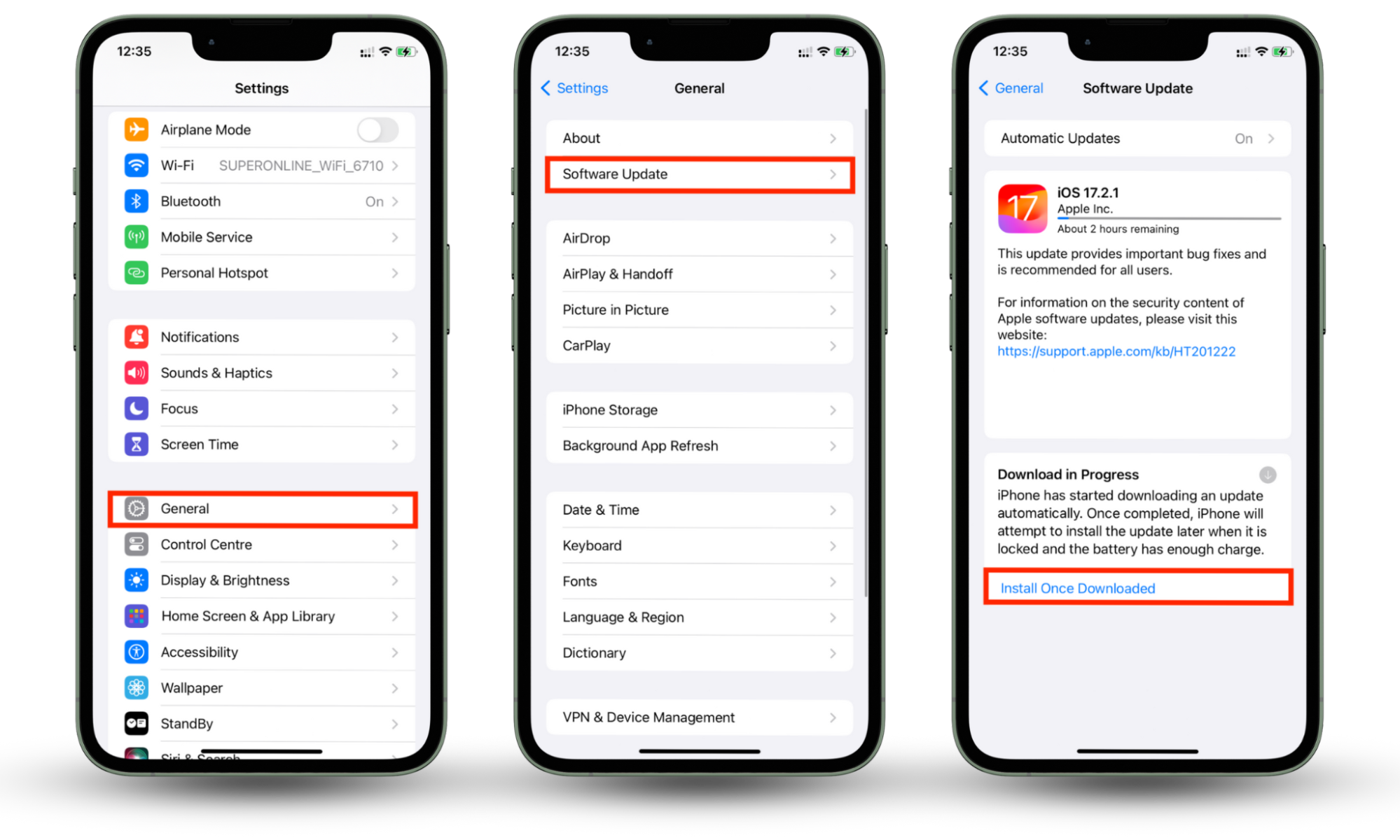
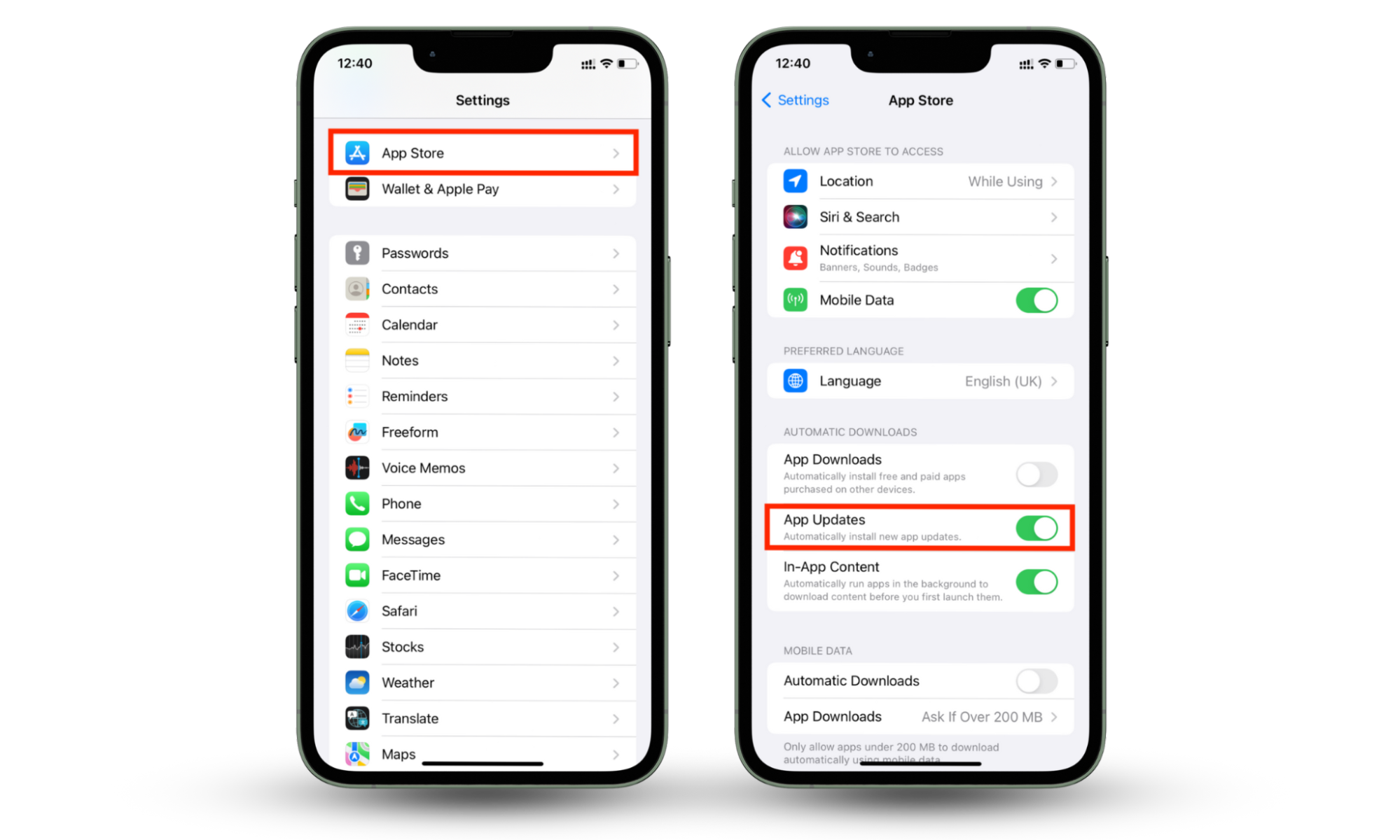
To update your Android phone and its apps:
- Open Settings > Software update.
- If available, select Download and install, then wait for the process to complete.
- Next, open the Google Play Store app and select your profile icon in the top-right corner.
- Select Settings > Manage apps and device and tap Update all if the option is there. This will update all of your apps to the latest version.
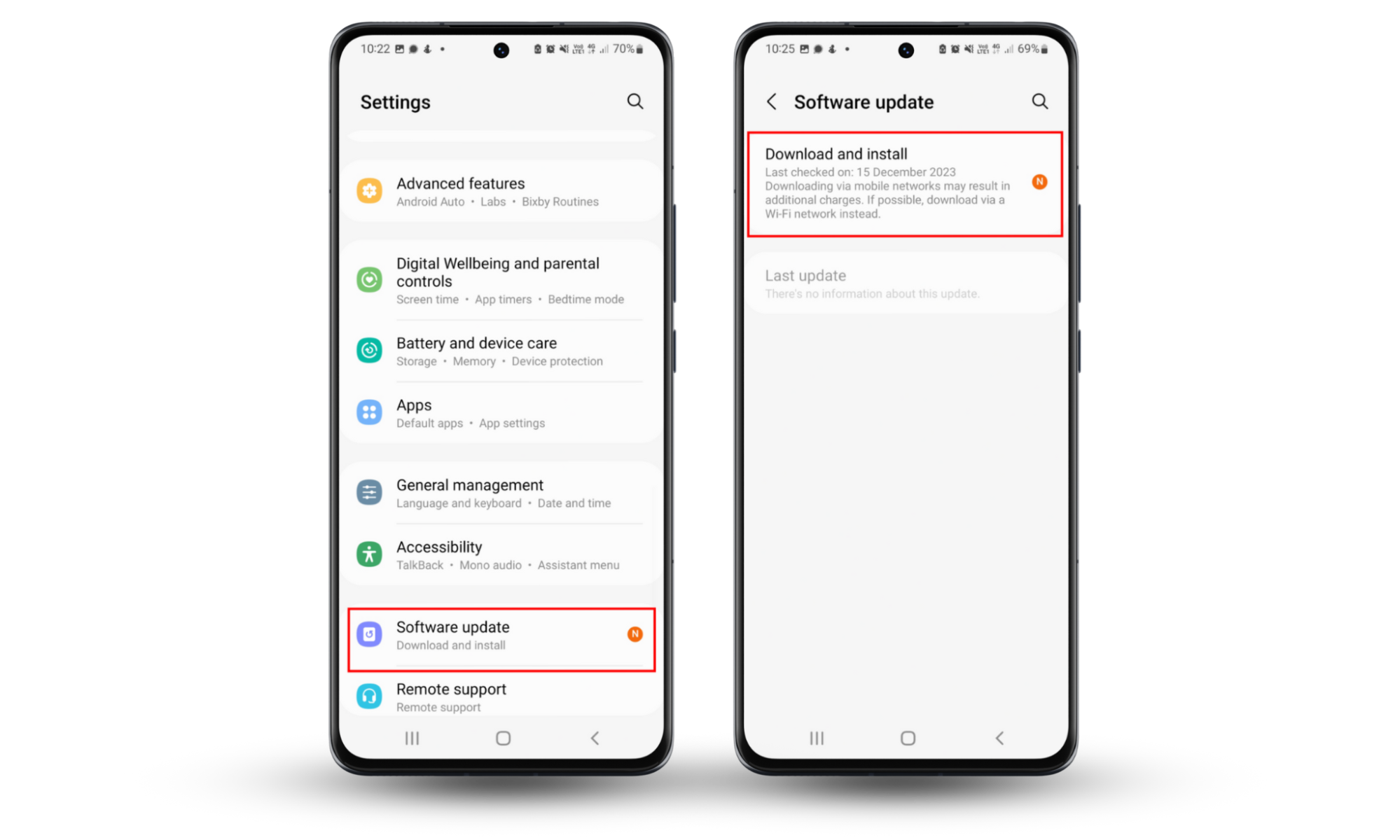
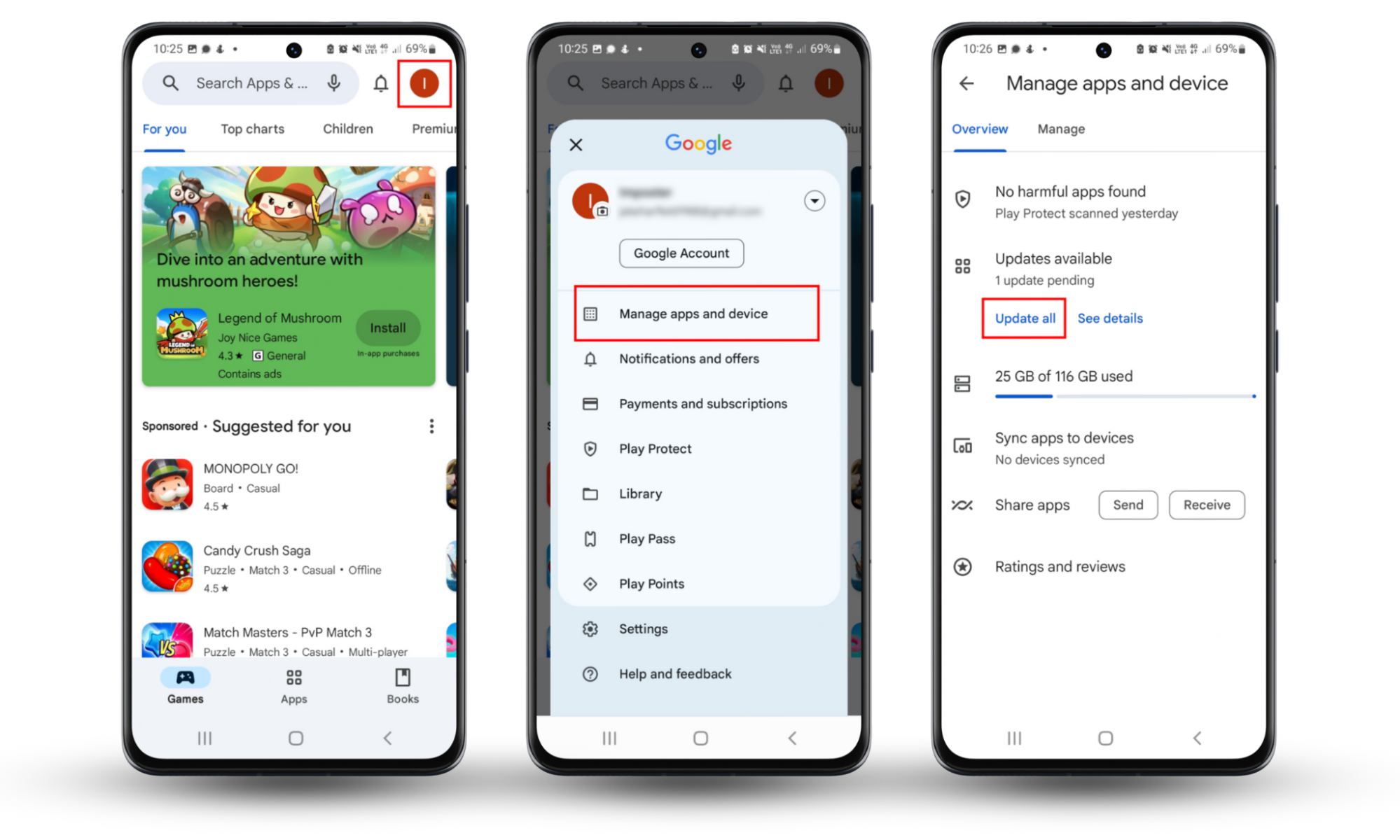
13. Shut down the phone
If you really don’t want to be tracked, you should turn your phone off when it isn’t in use. This will minimize how much data can be collected by the apps and system. While it isn’t the most convenient option, every little bit helps when you’re trying to make your phone untraceable.
To turn off your Android or iPhone, press and hold the power button and volume down button, then select Power off.
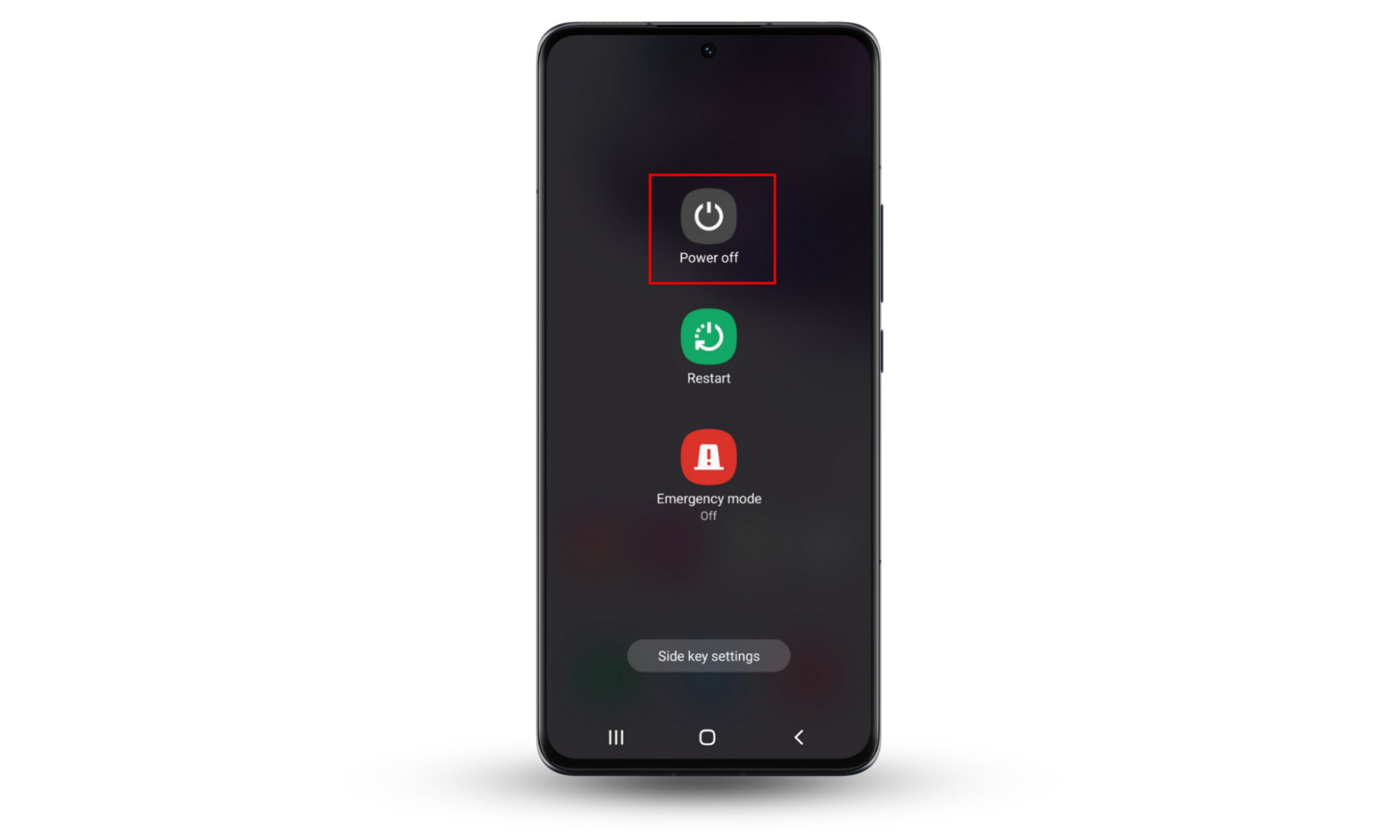
Conclusion
These days, it’s all too easy for advertising companies, cybercriminals, the government, and even your friends and family to track your phone’s activity and location. And phone manufacturers don’t exactly make it easy to make your phone impossible to track.
However, if you follow the tips in this article, you can make your phone as close to untraceable as possible. And don’t forget–Clario Anti Spy can uncover and delete spyware on your iPhone or Android and protect you from web trackers.
FAQ
1. Can people trace your phone number?
Yes. Law enforcement agencies, phone companies, and other groups can trace your phone number through phone records. This might include call logs, location data, and subscriber information. People can also discover your phone number if you post it on social media or have it linked to your online accounts.
What about your location? Can someone track your location with your phone number? Unfortunately, the answer is also yes.
2. How do I disconnect my phone from being tracked?
To prevent your phone from being tracked, you need to enhance your security and privacy according to the advice in the article above. Here’s a summary of what to do:
- Use a VPN
- Turn off location services
- Adjust your privacy settings so apps and companies can’t collect your data
- Use a private browser and search engine
- Lock your SIM card
- Remove all spyware from your device
3. Can someone track your phone without you knowing?
Yes, it’s possible for someone to track your phone without your knowledge or consent. They can do this using various surveillance techniques and tracking tools. For example, they might install tracking apps on your device, or even convince you to download spyware that’s masquerading as a legitimate app.
4. Can the police track your phone?
Yes. Law enforcement agencies can use many techniques to track your phone, including cell tower triangulation, GPS tracking, or stingray devices which track and intercept phone communications. They can even get court orders to request your phone records, location data, and other information from phone carriers or service providers.
5. How do I make my iPhone untrackable?
It’s nearly impossible to make your iPhone completely untraceable. However, if you disable location services, use a VPN, limit app permissions as much as possible, and avoid public Wi-Fi networks, you can reduce how easy it is for someone to track your activity.


